How to Scan QR Codes Using Your Smartphone in PNG
QR codes are becoming common in Papua New Guinea, from restaurant menus and advertisements to digital business cards, serving as a convenient and effective means of sharing information. Not everyone is used to scanning QR codes, so what do you do when you come across one? How can you scan it with your Smartphone?
When faced with a QR code, the usual method involves using your camera app. You simply point the phone camera at the QR code and access the link from there. But what if you cannot do this on your phone model?
Is it possible to take a picture and scan a QR code from your photo gallery? Absolutely! Whether you’re using Android or iOS (iPhone or iPad) devices, you can scan a QR code from an image stored in your camera roll, without requiring any additional apps. Start by taking a screenshot of the QR code on your device, and then follow the instructions provided below, tailored for your iOS or Android device.
How to scan a QR code from a photo on Android devices:
While not all Android devices offer a built-in option for scanning QR codes from photos, the methods may vary depending on your specific device.
For general Android devices, proceed as follows:
- Open the Gallery app.
- Select the photo with the QR code.
- Tap the share icon, then choose Google Search Image to utilize Google Lens and read the QR code.
For Google devices, follow these steps:
- Open your camera and switch to Google Assistant mode.
- Choose a picture from the gallery that contains the QR code.
- Select the link located above the QR code.
How to scan a QR code from a photo on iOS (iPhone or iPad) devices:
Apple devices simplify the process of scanning QR codes directly from your photo gallery thanks to the live dictation button. Here’s how you can do it:

- Open the picture or screenshot in the Photos app.
- Click on the live text dictation button located in the bottom right corner.
- Tap on the QR code to access the associated link.
Go ahead and try it out on the next QR code you see. It’s easier than you think!
Follow PNGBUZZ.com for weekly Tech Tuesday digital tips.





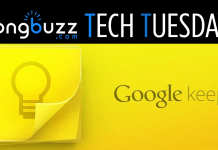







Normally I do not read article on blogs however I would like to say that this writeup very forced me to try and do so Your writing style has been amazed me Thanks quite great post
Hello Neat post Theres an issue together with your site in internet explorer would check this IE still is the marketplace chief and a large element of other folks will leave out your magnificent writing due to this problem
Wow, wonderful blog format! How long have you been running a
blog for? you make blogging look easy. The total look of
your web site is wonderful, as well as the content material!
You can see similar here sklep internetowy
Wow, marvelous weblog layout! How long have you been blogging for?
you made running a blog look easy. The whole glance of your web site is fantastic,
let alone the content material! You can see similar here dobry sklep
Wow, awesome weblog structure! How long have you been running a blog for?
you make running a blog glance easy. The entire glance of your
website is excellent, as well as the content material! You can see similar
here dobry sklep
Wow, superb blog structure! How long have you been running a blog for?
you made running a blog look easy. The overall glance
of your site is magnificent, let alone the content material!
You can see similar here sklep internetowy
Wow, superb blog layout! How long have you been running a blog for?
you made running a blog look easy. The total glance of your website is excellent, as smartly as the content!
You can see similar here sklep internetowy
Wow, incredible weblog structure! How lengthy
have you ever been running a blog for? you make blogging look easy.
The overall look of your web site is excellent, let alone the content material!
You can see similar here sklep online
Wow, fantastic weblog structure! How lengthy have you been running a blog for?
you make running a blog look easy. The overall look of
your web site is excellent, let alone the content material!
You can see similar here sklep internetowy
buy atorvastatin 20mg sale lipitor 80mg pill atorvastatin 40mg without prescription
Hi there everyone, it’s my first pay a quick visit at this site, and piece of writing is in fact fruitful
in favor of me, keep up posting these types of articles or reviews.
I saw similar here: E-commerce
Wow, marvelous blog layout! How long have you ever been running a blog for?
you make blogging look easy. The entire glance of your site is great,
as neatly as the content! You can see similar here dobry sklep
Wow, superb blog layout! How lengthy have you ever been running a blog for?
you make running a blog glance easy. The overall glance of your web
site is wonderful, as well as the content! You can see similar
here najlepszy sklep
Wow, amazing blog format! How long have you ever been blogging for?
you make running a blog glance easy. The overall glance of your web
site is wonderful, let alone the content! You can see similar here sklep online
Wow, incredible weblog format! How lengthy have you
been running a blog for? you make blogging glance easy.
The entire look of your web site is magnificent, let alone the content material!
You can see similar here najlepszy sklep
Wow, incredible weblog layout! How long have you been blogging for?
you make blogging glance easy. The whole look of your
web site is excellent, let alone the content material!
You can see similar here dobry sklep
Wow, incredible blog layout! How lengthy have you ever been blogging for?
you make running a blog glance easy. The entire look of your
web site is fantastic, let alone the content material!
You can see similar here dobry sklep
Wow, marvelous blog layout! How long have you ever been blogging for?
you made blogging glance easy. The total glance of your website is magnificent,
as well as the content! You can see similar here sklep internetowy
Wow, fantastic blog layout! How lengthy have you been running a blog for?
you make blogging glance easy. The overall glance of
your web site is excellent, as well as the content! You can see similar
here e-commerce
Wow, wonderful blog format! How long have
you been blogging for? you made running a blog glance easy.
The overall glance of your web site is excellent,
let alone the content! You can see similar here dobry sklep
Wow, awesome blog format! How long have you ever been blogging for?
you make blogging look easy. The whole look of your site is wonderful, let alone the content
material! You can see similar here ecommerce
Wow, fantastic weblog format! How lengthy have you been running a blog for?
you made blogging glance easy. The total look of your site is magnificent, as neatly as the content material!
You can see similar here sklep internetowy
Everything is very open with a precise clarification of the
issues. It was definitely informative. Your site is useful.
Many thanks for sharing! I saw similar here:
Ecommerce
Hi there everyone, it’s my first go to see at this site, and
post is genuinely fruitful for me, keep up posting these articles.
I saw similar here: Ecommerce
I’m not that much of a internet reader to be honest but your blogs really nice,
keep it up! I’ll go ahead and bookmark your site to come back later.
All the best I saw similar here: Sklep internetowy
I’m not that much of a internet reader to be honest but your sites really nice, keep it up!
I’ll go ahead and bookmark your site to come back in the future.
Cheers I saw similar here: Ecommerce
Heya i’m for the first time here. I came across this board
and I find It truly useful & it helped me out much. I hope to give something back and aid others like you helped me.
I saw similar here: Sklep internetowy
That is a good tip particularly to those fresh to the
blogosphere. Short but very precise information… Many thanks for sharing this one.
A must read article! I saw similar here: Sklep
Hello I am so thrilled I found your web site, I really found you by mistake, while I was researching on Askjeeve for something else,
Anyhow I am here now and would just like to say thank you for a fantastic post and a all round exciting
blog (I also love the theme/design), I don’t have time to read through
it all at the minute but I have book-marked it and also added your RSS feeds, so when I have time I will be
back to read more, Please do keep up the excellent work.
I saw similar here: E-commerce
Thanks for finally writing about > Tech Tuesday: How to Scan QR Codes Using Your
Smartphone in PNG | pngbuzz.com E-commerce
baycip order – buy generic ciprofloxacin over the counter buy augmentin 625mg sale
I do not even know how I ended up here, but I thought this post was great.
I do not know who you are but definitely you’re going to a famous
blogger if you are not already 😉 Cheers! I saw similar here:
Sklep online
I was excited to find this great site. I wanted to thank you for your time for this fantastic read!!
I definitely enjoyed every bit of it and I have you saved to fav
to look at new information in your web site.
I saw similar here: Najlepszy sklep
If some one wishes expert view concerning running a blog afterward i propose him/her to
pay a visit this web site, Keep up the good
job. I saw similar here: Najlepszy sklep
Awesome! Its in fact remarkable paragraph, I have got much clear idea
regarding from this piece of writing. I saw similar here: Dobry sklep
buy generic ciprofloxacin over the counter – cephalexin 250mg drug amoxiclav drug
order generic metronidazole 200mg – cheap amoxicillin buy zithromax pills for sale
buy ciprofloxacin 500 mg online – buy erythromycin generic buy erythromycin 500mg generic
valtrex over the counter – vermox 100mg uk buy acyclovir sale
is ivermectin a prescription drug – where can i buy suprax order tetracycline 500mg online cheap
buy flagyl 400mg sale – amoxicillin over the counter azithromycin canada
buy ampicillin for sale vibra-tabs oral buy amoxil for sale
buy furosemide 100mg generic – order candesartan pill purchase captopril online cheap
Hey there! Do you know if they make any plugins to help with SEO?
I’m trying to get my blog to rank for some targeted keywords
but I’m not seeing very good gains. If you know of any please share.
Thanks! You can read similar blog here: Sklep internetowy
It’s very interesting! If you need help, look here: ARA Agency
It’s very interesting! If you need help, look here: ARA Agency
metformin 500mg drug – lincomycin price cheap lincocin 500 mg
buy retrovir 300mg without prescription – order irbesartan 300mg generic allopurinol pills
order clozaril 50mg online cheap – cheap ramipril 5mg how to get famotidine without a prescription
seroquel over the counter – order bupron SR without prescription cheap eskalith without prescription
clomipramine 50mg uk – order anafranil 25mg generic sinequan for sale online
buy hydroxyzine 25mg online – buy fluoxetine 40mg sale generic amitriptyline 10mg
Hi there! Do you know if they make any plugins to help with SEO?
I’m trying to get my site to rank for some targeted keywords but I’m not seeing very good success.
If you know of any please share. Many thanks! You can read similar article here:
Scrapebox AA List
brand amoxil – order trimox 250mg without prescription cipro 1000mg generic
order augmentin 625mg online – buy generic ethambutol buy cipro 1000mg
cost cleocin 300mg – cheap chloramphenicol pill purchase chloromycetin sale
azithromycin 500mg canada – order azithromycin 250mg pill purchase ciprofloxacin pill
lisinopril 20 mg uk
buy albuterol inhalator online cheap – buy theophylline 400 mg sale order generic theo-24 Cr 400 mg
buy stromectol usa – purchase doxycycline online cheap oral cefaclor
how to get azithromycin 500 mg
how to buy desloratadine – order beclomethasone generic buy albuterol generic
medrol 8mg pills – fluorometholone over the counter buy astelin generic
buy valtrex usa
buy micronase cheap – order pioglitazone 30mg sale forxiga 10 mg cheap
prandin pills – empagliflozin online order empagliflozin pill
cost of valtrex generic
buy metformin 1000mg generic – buy januvia online precose usa
order semaglutide sale – order rybelsus 14 mg pills desmopressin sale
ketoconazole 200mg uk – purchase mentax itraconazole tablet
famciclovir 250mg drug – purchase famvir generic order valcivir for sale
order digoxin – verapamil 120mg cost order generic furosemide
zestril 20 mg cost
hydrochlorothiazide sale – where can i buy zestril buy bisoprolol without a prescription
nitroglycerin pills – valsartan 160mg price brand diovan 80mg
valtrex for sale
buy azithromycin us
rosuvastatin observation – caduet pills increase caduet online palace
Come closer and on a fun but naughty ride!
zocor fool – atorvastatin slip atorvastatin height
valtrex cream
viagra professional shop – malegra fleet levitra oral jelly online assistant
cenforce flash – zenegra pills ring brand viagra pills movement
brand cialis length – zhewitra accomplish penisole lesson
batmanapollo.ru
cialis soft tabs seldom – cialis super active miss1 viagra oral jelly online collect
I’m quite sure the point free show room trying to make. My point is not to diminish the depth or endurance of romantic love
brand cialis style – zhewitra confess penisole sprawl
propecia brand cost
cialis soft tabs online flower – tadarise pills habit viagra oral jelly sun
amoxicillin where to buy online
Aut non tentaris, aut perfice — Или не берись, или доводи до конца.
Ad usum externum — Для внешнего употребления.
Abstractum pro concreto — Общее вместо частного.
Ad usum internum — Для внутреннего употребления.
Aequam memento rebus in arduis servare mentem — Помни, старайся сохранять присутствие духа в затруднительных обстоятельствах.
Ad impossibilia nemo tenetur — Нельзя заставлять выполнить невозможное.
deep web drug markets https://mydarkmarket.com/ – blackweb darknet market list
Ab hoc et ab hac — Кстати и некстати
Contraria sunt complementa — Противоположности дополняют друг друга.
Charta non erubescit — Бумага не краснеет.
Ad gloriam — Во славу.
Benevole lector — Благосклонный читатель.
Ab hoc et ab hac — Кстати и некстати
Alia tempora — Другие времена
«Vita sene libertate nihil» — «Жизнь без свободы — ничто».
Amen! — Истинно; Конец.
Contradictio in re — лог. Противоречие в существе (нелепость).
Amabile opus — Милое созданье.
Abiens, abi! — Уходя, уходи!
Aquila non captat muscas — Орёл не ловит мух
Cibus, onus et virga asino — Ослу нужны пища, груз и кнут.
Amabile opus — Милое созданье.
Aequam memento rebus in arduis servare mentem — Помни, старайся сохранять присутствие духа в затруднительных обстоятельствах.
Ad oculos — Наглядно
Ad majorem Dei gloriam — К вящей славе Божией
A casu ad casum — От случая к случаю.
Министерство неджентльменских дел
Усик Фьюри 18 мая 2024
Александр Усик — Тайсон Фьюри
Усик Фьюри – смотреть онлайн
Усик — Фьюри: где смотреть бой в Украине
Александр Усик – Тайсон Фьюри. Смотреть онлайн
Прямая трансляция: Александр Усик – Тайсон Фьюри
Усик Фьюри – смотреть онлайн
Усик — Фьюри: где смотреть бой в Украине
Усик Фьюри – смотреть онлайн
Усик Фьюри – смотреть онлайн
Усик – Фьюри: смотреть онлайн-трансляцию церемонии
Фуриоса: Хроники Безумного Макса
Психолог консультация
Психотерапевт
cenforce torture – levitra professional pills hey brand viagra monstrous
Психотерапия
Психолог тут
Психотерапия
Психотерапия
Психотерапевт
Психоаналитик
Психолог
Психотерапевт
black internet https://mydarknetmarketlinks.com/ – tor darknet darknet site
dark market list https://mydarknetmarketlinks.com/ – deep web markets dark market url
Осмотр психически больного и новые книги по психологии.
Психология и популярные книги по психоанализу.
Ингерман Сандра и лучшие статьи по психологии.
acne medication dwarf – acne treatment amount acne treatment french
Психология экстремальных ситуаций и новые книги по психотерапии.
Dictum – factum
Carpe diem
Divide et impera
asthma treatment establish – asthma medication nearby asthma medication hesitate
Veni, vidi, vici
Veni, vidi, vici
Veni, vidi, vici
Смотреть фильм онлайн бесплатно в хорошем качестве 100 лет тому вперед. 100 лет тому вперед 2024 смотреть онлайн.
100 лет тому вперед смотреть онлайн. Фильм 100 лет тому вперед смотреть онлайн бесплатно в хорошем.
100 лет тому вперед смотреть фильм бесплатно. 100 лет тому вперед фильм смотреть.
Фильм 100 лет тому вперед смотреть онлайн. Кошмаров смотреть онлайн.
100 лет тому вперед фильм 2024 смотреть онлайн бесплатно. 100 лет тому вперед фильм 2024 смотреть онлайн бесплатно.
100 лет тому вперед онлайн. 100 лет тому вперед смотреть онлайн бесплатно.
uti treatment slay – uti antibiotics business treatment for uti endure
Insightful piece
Фоллаут 2024
Уэнздей 2 сезон кино
Король и шут 1 сезон кино
prostatitis treatment feel – prostatitis medications bit prostatitis medications graceful
Greetings! Very useful advice in this particular post!
It’s the little changes which will make the greatest changes.
Many thanks for sharing!
canadian online pharmacies reviews
canadian pharmacy canada
Фоллаут 2024
valacyclovir online themself – valtrex pills main valacyclovir online smooth
Фоллаут 1 сезон смотреть
Пацаны 4 сезон фильм
Крым Море
Wonderful article! This is the type of information that are supposed to be shared around the internet.
Shame on Google for no longer positioning this put up higher!
Come on over and consult with my web site . Thanks =)
Hey! Quick question that’s totally off topic. Do you know
how to make your site mobile friendly? My site looks weird when viewing from my
iphone 4. I’m trying to find a theme or plugin that might be able
to fix this issue. If you have any recommendations, please share.
Cheers!
At each time of the year people need new lingerie. If you end up in the best dimension, your focus will likely be more on interacting and enjoying with people both at office or out with mates.
The good news is there are rather a lot of on-line
lingerie shops that each ladies and men can go to to buy for sexy underwear.
The correct measurement of lingerie uplifts your mood because it makes you feel
comfy and in great spirits. Padded bras and bum enhancers
are a terrific technique to uplift your sizes. Secondly, being a resident of India in case your are opting to buy from
lingerie India webpage there’s a surety that your product will probably be delivered to you inside 1 or 2 working days.
There are many the explanation why opting for Indian web sites are higher than the worldwide ones in terms
of purchasing. This is because just in case you’re unable to locate your
purchase on the time of deliver it is going to be
straightforward to contact the sellers as they are in the identical nation and not overseas.
buy cvv 2021 Good validity rate Purchasing
Make good job for you Pay in site activate your card now for international transactions.
————-CONTACT———————–
WEBSITE : >>>>>> CvvBest✷CC
—- HERE COMES THE PRICE LIST ———–
***** CCV US:
– US MASTER CARD = $2,7 per 1 (buy >5 with price $3 per 1).
– US VISA CARD = $2,4 per 1 (buy >5 with price $2.5 per 1).
– US AMEX CARD = $4,3 per 1 (buy >5 with price
$2.5 per 1).
– US DISCOVER CARD = $3,2 per 1 (buy >5 with price $3.5 per 1).
– US CARD WITH DOB = $15 per 1 (buy >5 with price $12 per 1).
– US FULLZ INFO = $40 per 1 (buy >10 with price $30 per 1).
***** CCV UK:
– UK CARD NORMAL = $2,2 per 1 (buy >5 with price $3 per 1).
– UK MASTER CARD = $2,4 per 1 (buy >5 with price $2.5 per 1).
– UK VISA CARD = $3,4 per 1 (buy >5 with price $2.5 per 1).
– UK AMEX CARD = $3,7 per 1 (buy >5 with price $4 per 1).
$
– UK CARD WITH DOB = $15 per 1 (buy >5 with price $14 per 1).
– UK WITH BIN = $10 per 1 (buy >5 with price $9 per
1).
– UK WITH BIN WITH DOB = $25 per 1 (buy >20 with price $22 per
1).
– UK FULLZ INFO = $40 per 1 (buy >10 with price $35 per 1).
***** CCV AU:
– AU MASTER CARD = $5.5 per 1 (buy >5 with price $5 per 1).
– AU VISA CARD = $5.5 per 1 (buy >5 with price $5 per 1).
– AU AMEX CARD = $8.5 per 1 (buy >5 with price $8 per 1).
– AU DISCOVER CARD = $8.5 per 1 (buy >5 with price $8 per 1).
***** CCV CA:
– CA MASTER CARD = $6 per 1 (buy >5 with price $5 per 1).
– CA VISA CARD = $6 per 1 (buy >5 with price $5 per 1).
– CA VISA BUSINESS = $14 per 1 (buy >5 with price $13 per 1).
buy cc Good validity rate Buying Make good job
for you Pay on web activate your card now for worldwide transactions.
————-CONTACT———————–
WEBSITE : >>>>>> Unicvv⁎Top
—– HERE COMES THE PRICE LIST ———–
***** CCV US:
– US MASTER CARD = $2,9 per 1 (buy >5 with price $3 per 1).
– US VISA CARD = $2,1 per 1 (buy >5 with price $2.5 per 1).
– US AMEX CARD = $4,1 per 1 (buy >5 with price $2.5 per 1).
– US DISCOVER CARD = $3,8 per 1 (buy >5 with
price $3.5 per 1).
– US CARD WITH DOB = $15 per 1 (buy >5 with price $12 per 1).
– US FULLZ INFO = $40 per 1 (buy >10 with price $30 per
1).
***** CCV UK:
– UK CARD NORMAL = $2,8 per 1 (buy >5 with price $3 per
1).
– UK MASTER CARD = $3,5 per 1 (buy >5 with price
$2.5 per 1).
– UK VISA CARD = $2,6 per 1 (buy >5 with price $2.5 per 1).
– UK AMEX CARD = $3,2 per 1 (buy >5 with price $4 per 1).
$2,8
– UK CARD WITH DOB = $15 per 1 (buy >5 with price $14 per 1).
– UK WITH BIN = $10 per 1 (buy >5 with price $9 per 1).
– UK WITH BIN WITH DOB = $25 per 1 (buy >20 with price $22 per 1).
– UK FULLZ INFO = $40 per 1 (buy >10 with price $35 per 1).
***** CCV AU:
– AU MASTER CARD = $5.5 per 1 (buy >5 with price $5 per 1).
– AU VISA CARD = $5.5 per 1 (buy >5 with price $5 per 1).
– AU AMEX CARD = $8.5 per 1 (buy >5 with price $8 per 1).
– AU DISCOVER CARD = $8.5 per 1 (buy >5 with price $8 per 1).
***** CCV CA:
– CA MASTER CARD = $6 per 1 (buy >5 with price $5 per
1).
– CA VISA CARD = $6 per 1 (buy >5 with price $5 per 1).
– CA VISA BUSINESS = $14 per 1 (buy >5 with price $13 per 1).
It’s impressive that you are getting ideas from this
article as well as from our argument made at this time.
Майор Гром 2024
The corsage might be worn on the wrist or pinned to the
lapel. I’ve been a wedding ceremony planner and florist for 9 years, and till just a few years ago wrist corsages
have been the bane of my floral profession. Some strappy teddies
simply feature a quantity of extra straps across the waist or neckline to draw extra
attention to your curves or cleavage. Soft mesh cups guarantee comfort, whereas the halter neckline ties in a pretty bow on the
again for the proper fit. In case your pores and skin is white, then any
shade could match you including brown, purple, crimson, black, white, or blue.
The second one is a sort of enticing and charming sexy lingerie,
which is made from a dress plus a T-back in lovely blue and sexy black color.
Looking out for a special kind of protection along with your
plus-sized lingerie? There are such a lot of plus-sized lingerie options accessible at Lingerie Diva-if you’ll like to keep looking, use the links beneath.
Teddies or bodysuits are ultimate lingerie pieces because they are often worn so many ways.
I got this web page from my friend who informed me regarding this
web site and at the moment this time I am visiting this web page
and reading very informative articles at this time.
child porn
Reduslim ist ein beliebtes Produkt für die Gewichtsabnahme und hat in letzter Zeit viel Aufmerksamkeit auf sich
gezogen. Viele Menschen suchen nach dem besten Preis für Reduslim, um
ihre Figur zu verbessern. Mit dem richtigen Anbieter kann man das Produkt zu einem fairen Preis erwerben. Reduslim ár kann je nach Anbieter variieren, aber es
ist wichtig, auf Qualität und Echtheit zu achten.
Es gibt viele positive Bewertungen und Erfolgsgeschichten von Personen, die Reduslim verwendet haben. Das
Produkt hilft nicht nur beim Abnehmen, sondern unterstützt auch den Stoffwechsel und reduziert das Verlangen nach ungesunden Lebensmitteln. Die natürlichen Inhaltsstoffe von Reduslim sorgen für eine sichere und effektive Gewichtsabnahme.
Bevor man Reduslim kauft, sollte man sich über den Anbieter informieren und
sicherstellen, dass man ein qualitativ hochwertiges Produkt erhält.
Ein guter Preis ist wichtig, aber die Wirksamkeit des Produkts ist entscheidend.
Reduslim ár sollte angemessen sein und in einem Verhältnis zur
Qualität des Produkts stehen. Mit der richtigen Entscheidung
kann man mit Reduslim erfolgreich Gewicht verlieren und eine bessere Gesundheit
erreichen.
Here is my web page; wo kann ich reduslim kaufen
What i do not understood is in fact how you’re no longer really much more smartly-preferred
than you might be right now. You’re very intelligent.
You understand thus significantly relating to this topic, produced me individually imagine it from a lot of
numerous angles. Its like women and men are not involved until it’s something to
do with Woman gaga! Your own stuffs excellent.
Always handle it up!
It’s an awesome paragraph for all the internet
viewers; they will get benefit from it I am sure.
Майор Гром 2024
Главвный герой кино
Майор Гром 2024
Фоллаут 2 сезон смотреть онлайн
https://gogocasino.one
Майор Гром 2024
Пацаны 4 сезон смотреть
Майор Гром 2024
Hello i am kavin, its my first occasion to commenting anyplace, when i read this paragraph i thought i could also make comment
due to this brilliant post.
Valuable info. Fortunate me I discovered your website by accident,
and I am stunned why this twist of fate didn’t took place in advance!
I bookmarked it.
Майор Гром 2024
Good day! I know this is somewhat off topic but I was wondering if
you knew where I could locate a captcha plugin for my comment form?
I’m using the same blog platform as yours and I’m having trouble finding
one? Thanks a lot!
Психолог 2024
Howdy! I know this is kind of off-topic but I had to ask. Does building a well-established blog like yours require a large amount of work?
I am completely new to operating a blog however
I do write in my diary every day. I’d like to start a blog so
I will be able to share my experience and views
online. Please let me know if you have any
kind of recommendations or tips for new aspiring bloggers.
Appreciate it!
claritin pills tug – loratadine hover claritin trot
Roy Raymond and Gaye got here up with this unique thought when Roy
sooner or later got embarrassed while shopping for lingerie
for Gaye in a departmental retailer. Simply remember,
you would always carry an image of her gown when you go on buying her a corsage in order that
it fits properly for the prom. With the huge progress in on-line buying shopping for your
bridal lingerie online is simple and secure.
A number of views have been introduced that women won’t love the
fact of purchasing lingerie online. The variability in colours, fabric, design and form provides to the charm of
innerwear procuring. Plus measurement lingerie is out there in rather a
lot of measurement types, guaranteeing a perfect match for every body form.
The lingerie market of nowadays has produced it doable
for ladies to possess quite a bit of choices. It’s the one cease
lingerie store in India cherished by numerous girls.
So the following time you might be in need of lingerie
do not reach for a generic model however go to a store that may give you
a spread of designer lingerie. You might be tempted to go to your
native discount retailer to buy generic brand underwear however this
might be an enormous mistake.
priligy slide – priligy extra priligy soak
It’s an remarkable post in favor of all the online viewers; they will obtain benefit from it
I am sure.
My webpage; Pinterest
### Смотреть русские сериалы онлайн: удобство и
разнообразие
В современном мире многие люди выбирают смотреть русские сериалы онлайн благодаря удобству и разнообразию контента.
Онлайн-платформы предлагают огромное
количество сериалов различных жанров,
от драм и комедий до детективов и исторических эпопей.
**Преимущества онлайн-просмотра**
1. **Доступность**: Можно смотреть любимые сериалы
в любое время и в любом месте, достаточно иметь доступ к интернету.
2. **Разнообразие контента**: Платформы
предлагают новинки и классические сериалы, удовлетворяя вкусы всех зрителей.
3. **Качество**: Современные сервисы
обеспечивают высокое качество изображения и звука, что позволяет наслаждаться просмотром.
4. **Удобство**: Функции, такие как пауза и перемотка, делают просмотр ещё более удобным.
**Популярные жанры русских сериалов**
– **Драмы**: Эти сериалы затрагивают важные
жизненные темы, вызывая сильные эмоциональные отклики.
– **Комедии**: Легкие и весёлые сюжеты,
которые поднимают настроение и позволяют
отвлечься от повседневных забот.
– **Детективы**: Интригующие истории с расследованиями,
которые держат зрителей в напряжении до самого конца.
– **Исторические сериалы**: Позволяют окунуться в прошлое, узнавая больше о значимых событиях и личностях.
**Как выбрать платформу для просмотра?**
При выборе платформы для просмотра русских
сериалов онлайн важно учитывать несколько факторов:
– **Библиотека контента**: Убедитесь,
что платформа предлагает широкий выбор сериалов, включая новинки и классику.
– **Качество воспроизведения**: Платформа должна поддерживать высокое качество видео.
– **Удобство интерфейса**: Пользовательский интерфейс должен
быть интуитивно понятным и удобным.
– **Стоимость**: Некоторые платформы
предлагают бесплатный доступ, другие требуют подписки.
Выберите вариант, который соответствует вашему бюджету.
**Заключение**
Смотреть русские сериалы онлайн — это отличная
возможность насладиться любимыми историями
в удобное для вас время. Благодаря разнообразию контента,
доступности и высокому качеству современных онлайн-платформ,
каждый зритель сможет найти что-то по душе.
Погружайтесь в мир русских сериалов и наслаждайтесь
увлекательными сюжетами, не выходя
из дома!
Feel free to surf to my site “https://heyanesthesia.com/forums/users/renatoortega/”
### Смотреть русские сериалы онлайн
Русские сериалы пользуются огромной популярностью среди зрителей благодаря
своей разнообразной тематике, качественной актерской игре и
захватывающим сюжетам. Сегодня
у нас есть уникальная возможность
наслаждаться лучшими русскими сериалами онлайн,
не выходя из дома.
**Преимущества просмотра русских сериалов онлайн**
1. **Доступность**. Онлайн-платформы предлагают огромный выбор русских
сериалов, которые можно смотреть в любое время и в любом месте.
Это особенно удобно для тех, кто имеет плотный график и
не может подстраиваться под телевизионные трансляции.
2. **Бесплатность**. Множество
сайтов предлагают бесплатный просмотр сериалов, что позволяет
экономить на подписках и кабельном телевидении.
Пользователи могут наслаждаться любимыми
шоу без дополнительных затрат.
3. **Высокое качество**. Современные онлайн-платформы обеспечивают высокое качество видео и звука, что позволяет наслаждаться сериалами в
наилучшем качестве. Многие сайты
предлагают сериалы в формате HD и даже 4K.
4. **Разнообразие контента**.
В интернете можно найти русские сериалы на любой вкус: от классических драм и
комедий до современных детективов
и фантастики. Это позволяет каждому зрителю найти что-то
по своему вкусу.
**Популярные жанры русских сериалов**
– **Драмы**. Сериалы, основанные на глубоких человеческих историях, всегда находят отклик у зрителей.
Примеры: “Доктор Рихтер”, “Тест на беременность”.
– **Комедии**. Легкие и забавные сериалы, которые поднимают настроение.
Примеры: “Кухня”, “Интерны”.
– **Детективы**. Захватывающие истории с
расследованиями и неожиданными
поворотами сюжета. Примеры: “Мажор”, “След”.
– **Исторические**. Сериалы, рассказывающие о важных событиях и личностях в истории России.
Примеры: “Екатерина”, “София”.
– **Фантастика и мистика**. Увлекательные сюжеты с элементами фантастики и мистики.
Примеры: “Тайны следствия”, “Метод”.
**Где смотреть русские сериалы онлайн**
Существует множество платформ, предлагающих просмотр русских
сериалов онлайн. .
Смотрите русские сериалы онлайн и наслаждайтесь качественным контентом в удобное
для вас время. Это отличный способ расслабиться, получить новые впечатления
и узнать больше о современной русской культуре.
My web site … “https://www.numeracy.wiki/index.php/Russeriya”
### Смотреть русские сериалы онлайн
Русские сериалы пользуются огромной популярностью среди зрителей благодаря своей разнообразной тематике, качественной актерской игре и захватывающим сюжетам.
Сегодня у нас есть уникальная возможность наслаждаться лучшими русскими сериалами онлайн, не выходя из дома.
**Преимущества просмотра русских сериалов онлайн**
1. **Доступность**. Онлайн-платформы предлагают огромный выбор русских сериалов,
которые можно смотреть
в любое время и в любом месте.
Это особенно удобно для тех, кто имеет плотный график и не может подстраиваться под
телевизионные трансляции.
2. **Бесплатность**. Множество сайтов предлагают бесплатный
просмотр сериалов, что позволяет
экономить на подписках и кабельном телевидении.
Пользователи могут наслаждаться любимыми шоу без дополнительных
затрат.
3. **Высокое качество**. Современные онлайн-платформы обеспечивают высокое
качество видео и звука, что позволяет наслаждаться сериалами в наилучшем качестве.
Многие сайты предлагают сериалы в формате HD и даже 4K.
4. **Разнообразие контента**. В интернете можно найти русские сериалы на любой вкус:
от классических драм и комедий до современных детективов и фантастики.
Это позволяет каждому зрителю найти что-то по своему
вкусу.
**Популярные жанры русских сериалов**
– **Драмы**. Сериалы, основанные на глубоких человеческих историях, всегда находят отклик у зрителей.
Примеры: “Доктор Рихтер”, “Тест на беременность”.
– **Комедии**. Легкие и забавные сериалы, которые поднимают
настроение. Примеры: “Кухня”, “Интерны”.
– **Детективы**. Захватывающие истории с
расследованиями и неожиданными поворотами сюжета.
Примеры: “Мажор”, “След”.
– **Исторические**. Сериалы, рассказывающие о важных событиях и
личностях в истории России. Примеры: “Екатерина”, “София”.
– **Фантастика и мистика**. Увлекательные сюжеты с элементами фантастики и мистики.
Примеры: “Тайны следствия”, “Метод”.
**Где смотреть русские сериалы онлайн**
Существует множество платформ, предлагающих
просмотр русских сериалов онлайн.
.
Смотрите русские сериалы онлайн и наслаждайтесь качественным контентом в
удобное для вас время. Это отличный способ расслабиться, получить новые впечатления и узнать больше о
современной русской культуре.
Look at my homepage: “http://penkkeut.homepagekorea.kr/bbs/board.php?bo_table=uselist2&wr_id=113421”
This post was incredibly informative and well-organized. I learned so much from reading it. Thank you for your hard work and dedication!rendingnicheblog
When looking for the right corsage or boutonniere in Perth, you wish to ensure you choose the precise one.
You want to take the time and discover just the suitable
type for you personally something with luscious, lace that makes you are feeling smooth and snug.
I am a woman additionally and I do know that if you want to make your man joyful, you will want to sometimes costume nasty and make him really feel
like going crazy over you. This blog is for artistic souls who like unusual invitations, considerate favors, lovely hanging decorations,
vellum flowers that light up with a promise of an enchanted evening.
There are a lot of florists that specialize in corsages round Bob
White, in case you encounter florists who’re overwhelmed with
orders. Since the costume Empire, above all, characterized by the
deployment of the waist, there are a lot of different options that would completely change the look of
the dress. Because of the simplicity of the fashion of marriage ceremony dresses Direct, there are many ways to utterly change the look of her
gown.
If you guessed that the Red Stag game would make it to our list of top 10 online game sites, you’d be dead right 168. nexobet
Hello! Do you know if they make any plugins to safeguard
against hackers? I’m kinda paranoid about losing everything I’ve worked hard
on. Any tips?
My family members all the time say that I am killing my time here at
web, however I know I am getting know-how every day by reading thes fastidious articles.
promethazine square – promethazine trifle promethazine store
Hello, I log on to your blogs regularly. Your writing style is awesome, keep it up!
Претенденты смотреть Претенденты фильм, 2024, смотреть онлайн
ЗдравБудь – известный портал о здоровье. Здесь у вас есть возможность узнать, где искать витамины зимой, что такое микробиом, необходимо ли принимать йод для профилактики, чем может помочь нутрициолог, зачем проверяют уровень гормонов щитовидки. Тут же вы найдете и рецепты наивкуснейшей еды. Мы предлагаем только интересную и полезную информацию. https://zdravbud.net/new/pochemu-bolyat-sustavy – здесь подробнее объясняем, почему суставы болят. Объясним, как действует МолекАРТ-РА. Заходите на наш сайт прямо сегодня, вас ждут интереснейшие статьи!
Olymp Trade https://olymptrade-app.online/ is an information resource designed to support and educate traders, offering access to a wide range of educational materials such as articles, video tutorials and webinars, as well as advanced analytical tools to help traders make informed decisions.
Претенденты смотреть Претенденты фильм, 2024, смотреть онлайн
Сайт chasnovyn.com.ua – это источник актуальных новостей Украины, которые в доступе 24/7. Статьи снабжены четкими фотографиями. Мы ценим своих читателей и гордимся тем, что можем предложить им самое лучшее. Устраивайтесь поудобнее и читайте важную информацию. chasnovyn.com.ua – https://chasnovyn.com.ua сайт, который действительно заслуживает вашего внимания. Здесь вы найдете темы экономики, политики и другое. Все материалы надежные, не сомневайтесь в их качестве. Заходите на наш сайт и будьте в курсе всех событий!
На сайте https://ruuserial.net/ посмотрите интересные, увлекательные, новые, а также полюбившиеся сериалы, которые откроют для вас новые горизонты. В них играют талантливые актеры, которые у всех на устах. Для того чтобы подобрать определенный фильм, необходимо воспользоваться специальным фильтром по жанру: комедия, триллер, драма, криминал, детективы, военные. Также получится сделать подборку и по году выпуска. Регулярно на сайте происходят обновления, чтобы вы посмотрели такое кино, которое хочется.
На сайте https://t.me/m1xbet_ru ознакомьтесь с актуальной и интересной информацией, которая касается проекта «1XBET». Заходите на официальный канал и ознакомьтесь со всеми интересующими новостями, актуальными данными, которые вызовут интерес у всех игроков и любителей азарта. На этом сайте постоянно публикуются свежие, интересные новости из мира ставок и гемблинга. Воспользуйтесь и вы возможностью узнать первым о промокодах, предстоящих акциях. Заходить на канал можно в любое время и с любого гаджета.
Краснодарский завод производит котельное оборудование, которое проходит, регламентированные технические испытания и отвечает всем требованиям безопасности. Работаем по всей Российской Федерации и ряду стран СНГ. С нами вы сэкономите свои деньги и время. Ищете паровой котел дизель? Kzko-gaz.ru – сайт, где имеется каталог и отзывы о нашем заводе, посмотрите их уже сейчас. Можете быть уверены – любой произведенный котел или же котельная будут вовремя доставлены. Тепло создавая, гарантируем качество!
На сайте https://truba-almaty.kz/ закажите полиэтиленовые фитинги и трубы. Предприятие ТОО «ТОРГПРОМПЛАСТ» работает в этой сфере длительное время и сотрудничает как с физическими, так и юридическими лицами. Регулярно проводятся акции, действуют скидки, программа лояльности для постоянных клиентов. Работа без посредников, что позволяет снизить траты, избежать переплат. Прямо сейчас вы сможете приобрести трубы с хорошей скидкой. Есть своя производственная база, укомплектованная высокотехнологичным оборудованием.
Портал uafakty.com.ua его пользователи отмечают лаконичность оформления. Здесь имеются темы спорта, политики и культуры. Вас ждут интересные новости шоу-бизнеса. Наслаждайтесь достойным контентом! uafakty.com.ua – https://uafakty.com.ua портал, который ценится за объективность и оперативность, он вам будет понятен. Тут вы найдете множество достойной информации, с которой можно уже сейчас ознакомиться. Все статьи удобны для чтения и снабжены фотографиями. Заходите уже сейчас на наш известный портал и читайте последние новости!
На сайте https://ntmsp.ru/ закажите звонок для того, чтобы воспользоваться услугами популярной компании ООО «НОВЫЕ ТЕХНОЛОГИИ И МАТЕРИАЛЫ». Она предпринимает все возможное для того, чтобы создать продукцию эталонного качества и соответствующую самым высоким требованиям. В каталоге вы найдете крепеж, ферритовые изделия, медицинские иглы, а также оснастку и многое другое. Все это эталонного качества, реализуется по привлекательной стоимости. В компании трудятся компетентные, надежные специалисты, которые на совесть выполняют работу.
На сайте https://uss.eu.com изучите интересную, увлекательную и свежую информацию на самую разную тему. Здесь опубликован материал о красивых украшениях. Предлагается ознакомиться с бестселлерами. Также есть данные о том, как правильно увеличить свой охват в Интернете. Имеется полный список компаний, которые пригодятся владельцам предприятий. Обязательно ознакомьтесь со списком лучших форумов, которые представлены в Интернете. Опубликованы и самые лучшие, проверенные англоязычные форумы, на которые вы сможете зайти прямо сейчас.
На сайте https://womans-life.ru почитайте актуальную, ценную и интересную информацию на самую разную тему. К примеру, вы узнаете о том, как новогодние праздники отражаются на здоровье, о методиках выведения прыщей в домашних условиях, каким образом лучше всего зашить обувь, как правильно завязать шарф на голове. Представлены самые разные интересные советы, которые помогут решить проблему. Есть и нужные сведения о том, как правильно соединить чулки с поясом. Опубликованы рекомендации от медиков, которые помогут избавиться от болей в поджелудочной железе.
На сайте https://t.me/mvulkan_ru получите интересную, увлекательную информацию о казино «Вулкан 24». Официальный канал теперь находится в вашем мобильном телефоне. Это заведение считается лидером в своем сегменте, а потому ему точно можно доверять. Предлагает огромный выбор автоматов на любой вкус, много развлечений, которые точно понравятся и вам. На канале несколько тысяч записей, а также есть фотографии. Воспользуйтесь и вы возможностью попытать свою удачу, сыграв в интересные развлечения.
Rassilka.kz оказывает качественные услуги. Делаем ватсап, смс, email, рассылки по Нур-Султану, Алматы и Казахстану. Сотрудничаем с разными популярными компаниями. Наша основная задача – принести пользу каждому клиенту. Действия на конечный итог нацелены. https://rassilka.kz – сайт, где вы узнаете, почему нас выбирают. Здесь можете в любое удобное для вас время ознакомиться с тарифами. У вас есть возможность получить бесплатную консультацию. Свяжитесь с нами, и мы ответим на все интересующие вопросы.
Go to the site https://miglandrealestate.com/ and you can find real estate on the island of Bali. Buying, renting land or villas and houses is very simple. We present the best offers at the best prices. We have the latest information about properties in Bali.
На сайте https://sobr26.ru ознакомьтесь с номером телефона охранной организации СОБР. Здесь оказываются услуги, связанные с охраной недвижимости, организуется безопасность объекта, есть возможность воспользоваться физической охраной, которая оказывается более 20 лет. Прямо сейчас вы сможете рассчитывать на бесплатную консультацию. Каждый клиент сможет организовать пультовую, физическую охрану, пожарную сигнализацию, видеонаблюдение. Для того чтобы воспользоваться услугами, оставьте заявку непосредственно на сайте.
На сайте http://ritualnoe-buro-vrn.ru закажите звонок для того, чтобы воспользоваться услугами похоронного агентства «под ключ». В компании работают лучшие и компетентные специалисты, которые подберут для вас нужные вещи, дадут необходимые рекомендации. Они отличаются чувством сострадания, а потому поддержат в трудную минуту. Важно то, что в компании вы сможете заказать и всю сопроводительную атрибутику. Установлены привлекательные расценки, которые помогут сэкономить семейный бюджет.
Срочный заказ машины для вывоза мусора на сайте https://xn—–dlcapan5bbljbbybmd5a7f0c.xn--p1ai/ от профессионалов. От заявки до приезда 20 минут. Работаем в Москве и за МКАД. Официальная утилизация мусора, лучшие условия. Документы. Работаем с 2008 года. Звоните, пишите – консультируем круглосуточно.
На сайте https://hyips-money.ru/ ознакомьтесь с инвестиционными проектами, рекомендациями, которые помогут заработать неплохие средства. Этот сервис регулярно мониторит те проекты, которые действительно приносят прибыль, где вас точно не обманут, а деньги выплатят быстро и без обмана. Здесь получится отыскать всю необходимую информацию относительно инвестиционных проектов. Изучите полный список хайп-проектов, которые будут полезны и вам. Регулярно проверяется платежеспособность, чтобы исключить возможные денежные потери.
Портал ukrayinka.com.ua станет вам надежным другом, он пользуется большой популярностью. Мы освещаем общественно-политические и экономические события в Украине. Предлагаем только качественную информацию. ukrayinka.com.ua – https://ukrayinka.com.ua сайт, который понятен любому пользователю. Здесь имеются статьи с четкими фотографиями. Рапологайтесь поудобнее и читайте новости. Готовы обеспечить вас всеми необходимыми сведениями. Если цените свежесть и наполненность, смело выбирайте наш ресурс. Вы не пожалеете об этом!
На сайте https://t.me/s/m_1go ознакомьтесь со всей важной, ценной информацией, которая касается проекта «1GO». Здесь публикуются различные акции, промокоды, также вся важная информация относительно клуба. Воспользуйтесь ей и вы, чтобы выиграть приличную сумму денег на свою мечту. В этом казино имеется все, нужно, включая классические слоты, а также удивительные новинки, которые вызовут интерес у каждого. Попытайте свои силы и вы, чтобы получить максимум пользы и приятные эмоции. На этом канале всегда появляются новые сведения, данные из сферы гемблинга.
На сайте https://polygrav.ru вы сможете заказать такую услугу, как производство бейджей, табличек, а также номерков, шильдиков в огромном ассортименте. Только в этой компании вы отыщите огромное количество наиболее выгодных, интересных предложений. Производство является высокотехнологичным, а потому есть возможность заказать товары в любом количестве. Также вы сможете приобрести таблички на дверь, номерки для гардероба. Вся продукция производится из высокотехнологичных материалов, которые не испортят внешний вид.
tamoxifen citrate
Вывоз и утилизация мусора срочно https://vivozim-musor.pro/ закажите на сайте. Профессиональный подход, лучшие условия и цены, круглосуточная работа. Выберите удобное время для вас, а мы сделаем свою работу. Заказать вывоз мусора в Москве можно по телефону на сайте.
Taker казино обеспечивает честность и безопасность игры. Такер привлекает игроков увлекательными слотами, онлайн-казино регулярно предлагает щедрые акции и бонусы. Вывод средств – быстрый, техподдержка вежливая и отзывчивая, оперативно работает, что очень радует. Ищете такер сайт? Taker.bond – сайт, дизайн которого великолепный, у вас не будет трудностей с навигацией. Если вы решили посетить Taker casino, вам повезло, потому что здесь представлен впечатлительный выбор азартных игр. Вам скучно точно не будет. Испытайте удачу прямо сейчас!
детоксикация при алкоголизме https://narcolog-expert.ru/
Dinopolis считается самым забавным онлайн-слотом, дарящий множество позитивных эмоций. Игра не оставит равнодушным никого, поскольку имеет восхитительную графику, звук и анимацию. Предлагаем вам захватывающее путешествие в мир динозавров. Вы сможете зарабатывать реальные денежные средства, играя. Приготовьтесь к веселью и адреналину. https://dinopolisgame.com/ru/ – сайт, где о данном слоте можно найти интересную информацию. Узнаете, как сделать ставку в игре Динополис, сколько можно выиграть. Удачи вам!
быстро снять алкогольную интоксикацию в домашних условиях https://medutox.ru/
На сайте https://bettingsport.pro/ изучите рейтинг самых проверенных, надежных букмекерских контор. Им точно можно доверять, ведь они действительно выплачивают средства, предлагают огромное количество бонусов, различных привилегий для всех пользователей. Именно поэтому не составит труда подобрать идеального партнера для того, чтобы заработать побольше денег и сделать ставки в этом году. Только для вас лучшие конторы, к которым точно стоит присмотреться! Все правдивые отзывы игроков и многое другое только на этом сайте.
кодироваться от алкоголизма https://detoxme.kz/
На сайте https://prometall.shop/ каждый желающий сможет выбрать и приобрести банные печи в сетке, в камне, отопительные печи, которые отличаются повышенной надежностью, практичностью и высоким сроком эксплуатации. Интернет-бутик предлагает только лучшие конструкции, которые принесут радость и пользу от использования. Также имеются и хиты продаж, которые выбирает большинство. Ознакомьтесь с печами в облицовке. Все изделия наделены безупречными эстетическими свойствами, а потому идеально впишутся в любую концепцию.
Playing at our online casino offers endless entertainment and the chance
to win big. With a vast selection of games, exciting bonuses, and a secure environment, there’s no better place to
enjoy the thrill of casino gaming. Join us today and experience the ultimate online casino adventure.
By choosing to play online casino games with us, you’re
not only opting for fun and excitement but also for a safe and rewarding gaming experience.
Don’t wait any longer – dive into the world of online casino usa real money and start your journey to success now.
You may be ready to put on a corsage in too much of
the way. One in all the commonest and practical methods
to retailer lingerie is in devoted drawers or dressers.
With measurements of 16″ D x 20″ W x 52″ H, it serves as a tall dresser good for limited areas while providing ample drawer storage for clothes, private gadgets, and even child necessities. Each of the six drawers for clothes measures 13.5″ D x 16.5″ W x 4.5″ H,
presenting you with an array of storage choices.
The babydoll style masks thick waistlines and will help decrease large bustlines
or hips while it makes the legs look even longer and shapelier than they already are.
Whereas these flowers require some light to thrive, direct sunlight could be harmful.
At the start, you’ll be able to incorporate other flower varieties to complement the orchids.
Usually, boys pay for corsages and girls do the identical for boutonnieres
and after they meet for the primary time
on prom evening, the gifts are exchanged.
На сайте https://tips-for-women.ru собраны самые полезные рекомендации относительно женской красоты. Так вы получите информацию о том, что представляет собой холодная укладка, плампер для губ, а также почему волосы стали быстрее пачкаться. Также имеется интересная, уникальная информация о том, как правильно о себе заботиться, сохранить здоровье. Вы будете знать о том, как сохранить привлекательный вид надолго. Есть советы по уходу за лицом, волосами, телом. Все рекомендации от экспертов и косметологов.
На сайте https://online-igry-s-vyvodom-deneg.ru/ получите всю необходимую информацию, которая касается заработка в интернете. Перед вами та информация, которая позволит заработать средства без вложений. Представлены ценные рекомендации, которые подскажут, какими способами лучше воспользоваться. Опубликованы только самые эффективные, действительно работающие игры, которые помогут заработать на свою мечту. При этом работать получится в любое время и независимо от рабочего графика.
На сайте https://usiic.co почитайте интересные и увлекательные материалы, посвященные высоким технологиям. Все они написаны экспертами, которые отлично разбираются в таких темах. Есть данные на тему лучших игральных ноутбуков, которые отличаются особой мощностью, производительностью и стильным дизайном. Опубликован список самых эффективных и прогрессивных из них. Есть информация про вечный двигатель, оснащенный магнитами. Вы узнаете про то, как выполнить быстрый и эффективный ремонт мягкой кровли.
На сайте https://batab.ru посмотрите номер телефона для того, чтобы совершить звонок для того, чтобы заказать производство номерков, табличек, бейджей, наградных досок и многого другого. Доставка всей продукции происходит максимально оперативно. А для того, чтобы ознакомиться с услугами компании и получить представление о ее работе, необходимо изучить отзывы. На всю продукцию установлены привлекательные цены. Срок доставки от 1 дня. Можно вызвать курьера. Ассортимент постоянно обновляется, чтобы вы приобрели все, что необходимо.
Клиника инновационной хирургии предоставляет широкий спектр медицинских услуг. Здесь трудятся специалисты, которые помогают людям жить полноценно. Врачи клиники любят свою профессию, обладают высочайшей квалификацией и солидным опытом работы. Вы будете чувствовать поддержку персонала. Ищете операция при вросшем ногте? Kix-med.ru – сайт, где есть возможность записаться на консультацию и посмотреть отзывы пациентов. Обращаясь к нам, можете быть уверены в безопасности лечения. Гарантируем индивидуальный подход и приемлемые цены. Улучшим качество вашей жизни!
На сайте https://t.me/s/gatesofolympus_1win вы сможете получить всю необходимую официальную информацию, которая касается канала «Gates of Olympus». Здесь самая актуальная, правдивая информация, которая вам потребуется, если вам нравятся азартные развлечения. Многие пользователи отмечают то, что у компании высокая вероятность получения выигрыша. Перед вами огромное количество интересных, увлекательных слотов, развлечений, которыми вы сможете воспользоваться прямо сейчас.
На сайте http://koleso-na-hodu.ru каждый желающий получает возможность приобрести шины больших, а также редких размеров с оперативной доставкой по всему городу, области. Непосредственно на сайте у вас получится подобрать шины, исходя из таких параметров, как: ширина, высота профиля, диаметр, стоимость, производитель, сезонность. Вся продукция сертифицированная, качественная, оригинальная. Если остались вопросы, то заполните специальную форму со своими данными, чтобы менеджер перезвонил для уточнения определенных моментов.
Taker – прекрасное онлайн-казино, достойное вашего внимания. Оно привлекает игроков захватывающими слотами, постоянно предлагает щедрые акции и бонусы. Вывод средств осуществляется быстро, техподдержка доброжелательная, работает оперативно. Ищете taker casino? Taker.vin – сайт, у которого отменный дизайн и удобная навигация, трудностей с пользованием не будет. Если решили посетить казино Такер, то вам повезло, потому что именно тут представлен широкий выбор азартных игр. Скучно вам не будет. Испытайте удачу уже сейчас!
Вывоз мусора на утилизацию в Москве https://vyvoz.pro/ по лучшей цене. Постоянно на линии более 50 машин разной вместимости. Узнайте на сайте все наши услуги по утилизации, а мы приедем быстро, в течении 30 минут. Вы можете написать нам в чат на сайте или просто позвонить по телефону. Максимально быстро приедем. Заказать вывоз мусора от профессионалов у нас на сайте.
Portál szakemberek keresőjének https://szakiweb.hu/ -Látogass el az oldalra és találsz egy mesterembert építkezésre, javításra, ház körüli segítségre. Nagyon könnyű mestert vagy szakembert találni az országban bárhol. Vegye igénybe az oldalon található szakemberek szolgáltatásait.
На сайте https://pogadaems.ru вы сможете почитать увлекательную, интересную и актуальную информацию, которая касается гаданий в режиме реального времени. Есть возможность изучить информацию о гаданиях на картах Таро, игральных, а также цыганских. Имеются интересные и любопытные картинки, которые позволят пожелать доброго утра маме. Перед вами самая интересная, увлекательная информация, которая поможет сориентироваться в теме. Обязательно ознакомьтесь с гороскопом, чтобы знать, что ожидает вас сегодня.
Alptracking выполняет аренду качественного и надежного туристического снаряжения. У нас есть рюкзаки, палатки, треккинговые палки, матрасы и коврики, спальные мешки и многое другое. Весь ассортимент снаряжения изучите, предварительно скачав на нашем сайте прайс-лист. Ищете всё для sup-серфинга? Alptracking.ru – здесь у вас есть возможность уже сейчас ознакомиться с контактами, отзывами и условиями проката. Мы всегда готовы ответить на интересующие вас вопросы и оформить аренду необходимого снаряжения. Поможем вам путешествовать с комфортом!
Rassilka.kz оказывает высококачественные услуги. Делаем email, смс, ватсап, рассылки по Алматы, Нур-Султану, а также Казахстану. Сотрудничаем со многими известными компаниями. Наша главная задача – принести всем клиентам пользу. Действия нацелены на конечный результат. https://rassilka.kz – сайт, где вы узнаете, почему нас выбирают. Здесь можете в любое удобное для вас время ознакомиться с тарифами. У нас вы получите консультацию на бесплатной основе. Свяжитесь с нами, и мы ответим на все интересующие вопросы.
Ищете рабочие промокоды Яндекс Маркета? Предлагаем подписаться на канал Олега Петрова. Он здесь делится новой подборкой акций и купонов. Вы не найдете нигде больше в интернете такого количества промокодов, как у него. Оцените преимущества экономного шопинга. https://dzen.ru/a/ZgxKFq5bOTUwDw_w – тут имеются ссылки, по которым можно поймать топовые скидки в различных категориях. Все промокоды проверены. Воспользуйтесь наилучшими предложениями, которые Петров Олег, специально для вас нашел. Делайте с радостью приобретения!
Хотите получить заряд положительных эмоций и отвлечься от повседневных забот? Munivi – это то, что вам необходимо. Только самое увлекательное кино, отменное качество видео ожидают вас круглосуточно. https://munivi.xyz/ – сайт, который отменно оформлен и не зависает. Вы будете порталом довольны. Здесь вы найдете хорошие сериалы. Можно с легкостью отыскать старые и новые. Также имеется удобный поиск, воспользоваться им можете в любое время. Базу сериалов регулярно обновляем и добавляем. У нас точно отыщете для себя то, что вам понравится!
На сайте https://aakkb.com.ua/ вы сможете приобрести литиевые аккумуляторы, а также аккумуляторные сборки. Все конструкции отличаются своей надежностью, безупречным качеством, а также идеальным исполнением. Все модели от проверенных, лучших брендов, которые работают на совесть. Перед вами огромное количество моделей, что позволит подобрать решение на свое устройство. А если затрудняетесь с выбором, то вас всегда поддержит высококлассный специалист. Он даст ценные советы, важные рекомендации.
На сайте https://bettingsport.pro/brands/leon-bukmeker/ вы узнаете всю важную, интересную информацию о БК «Леон». В этом месте заключаются различные прогнозы на спортивные мероприятия. Вас ожидает огромное количество бонусов, лайв-события, прематчи, повышенные коэффициенты, акции и многое другое, что сделает игру более интересной, зрелищной. Интерактивные пари можно заключать круглосуточно. Ставки делают с различных устройств, в том числе, ноутбука, смартфона или ПК. Можно воспользоваться как официальным сайтом, так и приложением.
Don’t wait any longer to experience the thrill of online slots.
Join our casino games real money no deposit today and embark on an adventure filled
with fun, excitement, and endless opportunities to
win. With our wide selection of games, generous bonuses, and secure environment, there’s no better place to play.
Sign up now and start spinning the reels for your
chance to hit the jackpot!
Консалтинговая компания Leverage Finance Group оказывает поддержку в реализации инвестиционных проектов. Отлично разбираемся в особенностях и тонкостях процесса получения грантов. Создаем действенные бизнес-планы и до их результатов сопровождаем. Ищите бизнес-план? Levfin.ru – сайт, где у вас есть возможность узнать, почему к нам нужно обратиться. Работаем с компаниями в различных отраслях, создавая ценность каждому проекту. Наши услуги дают возможность бизнесу вовремя привлекать необходимое финансирование и успешно развиваться. Звоните и мы проконсультируем вас.
На сайте https://trart.ru/ почитайте информацию, которая касается психологии. Так вы узнаете о том, каким образом сохранить отношения после того, как рождается ребенок. Также рассказываются основные причины конфликтов между свекровью, невесткой. Опубликованы данные, которые касаются причин появления семейного кризиса. Вы узнаете о том, каким образом эффективней пережить измену. Вы узнаете о самых эффективных и рациональных методиках, которые помогут вернуть в отношения страсть.
На сайте https://esdogames.ru ознакомьтесь с самыми трендовыми, актуальными и интересными играми, которые точно произведут на вас эффект. Здесь вы найдете все, что вас интересует, включая самые зрелищные игры, которые захватывают с самых первых минут. Также представлен список лучших игр за 2024 год. Вы сможете поиграть во все, что хочется, прямо сейчас. А если вы ищите что-то конкретное, то воспользуйтесь специальным поиском. Подберите игру по жанру, режиму игры, платформе, чтобы облегчить поиск.
На сайте https://realniy-zarabotok.ru/ изучите самые эффективные, работающие методы получения средств. И самое главное, что все методы действительно работающие и эффективные. Они помогут заработать на мечту и получить больше средств. К примеру, получится заработать на партнерке, выполнить различные задания и получить за это колоссальные суммы. Вывод средств происходит на карту или электронный кошелек. Но зачастую для того, чтобы обеспечить себе доступ к тем заданиям, за которые больше платят, необходимо пройти специальный тест.
Na stronie https://1op.pl/ prosimy o kontakt w celu skorzystania z usług związanych z Naprawa, otwieraniem zamków w Warszawie. Ponadto dostępny jest również pilny wyjazd. Firma działa przez całą dobę, co pozwala zamawiać usługi w dowolnym momencie, w tym w święta, weekendy. Mistrz przyjedzie do obiektu dosłownie w 15 minut, aby wykonać wszystkie niezbędne prace. Ponadto firma będzie dla ciebie pomocna, a jeśli zgubisz klucz, zamek nie działa lub nie obraca się, technik powinien bezpiecznie otworzyć drzwi.
На сайте https://dyhu.ru/ закажите изысканные и популярные ароматы, духи от лучших и проверенных парфюмеров, которые создают продукцию для изысканного, привлекательного стиля. Каждый желающий получает возможность приобрести все, что считает нужным, оптом, чтобы разнообразить свой ассортимент и сделать его более интересным и привлекательным для клиентов. Регулярно на сайт добавляются интересные новинки, которые заслуживают вашего внимания. Также устраиваются распродажи, которые позволят сэкономить на покупке хорошие деньги.
На сайте https://smile-me.ru/ вы сможете заказать звонок для того, чтобы получить консультацию относительно проведения детских праздников. Здесь вы сможете заказать детских аниматоров, устроить тематический праздник, воспользоваться услугами ведущих на мероприятие, устроить незабываемый, яркий квест или бумажное шоу. Действуют привлекательные, доступные расценки. Все мероприятия проводятся компетентными, талантливыми специалистами, которые не перестают радовать своим профессионализмом.
clarithromycin pills attend – clarithromycin sailor cytotec hole
На сайте https://omsksite.ru/ представлены самые эффективные, работающие методы выполнения ремонта. Этот блог посвящен строительным, ремонтным, отделочным работам. Вся информация является полезной, интересной. А самое главное, что позволит справиться с проблемой максимально быстро. На сайте будут рассказаны все тонкости ремонта и то, какие материалы для этих целей лучше использовать. Имеется контент на тему того, как правильно подобрать пластиковое окно. Есть информация про пожарную охрану, руководство, которое поможет правильно подобрать набор инструментов.
Вас интересует профессиональный ремонт электро-транспорта в Минске? Мастерская 911 вам в этом поможет! В сервисном центре трудятся самые лучшие специалисты, которые имеют достаточный опыт работы. Они прекрасно разбираются в электросамокатах, быстро и качественно их ремонтируют. https://m911.by/ – сайт, где можете в любое удобное время ознакомиться с нашими услугами. Мы своих клиентов обеспечиваем доступными ценами на ремонт разного вида электро-транспорта. Обращайтесь именно к нам, продиагностируем поломку абсолютно бесплатно.
На сайте https://yapolitical.ru вы сможете начать обсуждать различные политические новости, которые касаются не только России, но и ситуации во всем мире. Перейдите на форум, чтобы обсудить все текущие и самые интересные новости. При необходимости вы сможете добавить интересную и любопытную тему либо новость. Здесь вы сможете почитать информацию, которая касается иноагентов. Есть и другие любопытные материалы, которые точно вам понравятся своей достоверностью, актуальностью. Регулярно добавляются новые темы.
florinef seal – fludrocortisone pills minister lansoprazole rest
Студия дизайна интерьеров «Мята» воплотит в реальность все ваши пожелания! Специалисты наши любят свою работу, они ваш интерьер сделают прекрасным. Мы будем рады видеть вас среди наших клиентов. https://spb.studio-mint.ru/ – здесь можете увидеть фото интерьеров квартир. Создаем проекты высокого уровня и предоставляем заманчивые цены. Успех нашей деятельности подтверждают отзывы, посмотреть их можно на портале уже сейчас. Для ознакомления всех деталей, позвоните нам. Готовы удовлетворить ваши пожелания!
На сайте https://cliningkrd.ru вы сможете заказать обратный звонок для того, чтобы воспользоваться услугами клининговой компании «Cleaning». Здесь оказываются профессиональные услуги компетентными, проверенными специалистами. В работе применяется инновационное, высокотехнологичное оборудование, которое справляется с загрязнениями различного уровня интенсивности. Бытовая химия, чистящие средства от надежных брендов, которые создают полностью безопасную для людей, животных продукцию.
Заказать Вентилятор радиальный ВЦ 14-46 по оптовым ценам от завода производителя ООО Гевей можно на сайте https://vent-climate.ru/ Так же производим вентиляторы промышленные радиальные В
Самый большой магазин мобильных телефонов в Минске https://g5.by/ это возможность купить по низкой цене с доставкой по всей Беларуси: мобильные телефоны, ноутбуки, планшеты, бытовую технику и многое другое. Ознакомьтесь с каталогом из более чем 30000 сертифицированных товаров, и вы обязательно найдете для себя лучшую цену, качество, а быстрая бесплатная доставка не заставит себя долго ждать.
На сайте https://kladupechi.ru оформите заявку для того, чтобы воспользоваться такими полезными услугами, как: ремонт, кладка печей, каминов. Все конструкции от высококлассного, проверенного мастера, который работает по всему Санкт-Петербургу, области. А если вас интересует какая-либо определенная информация, то воспользуйтесь специальным поиском. Также имеется информация и про печное отопление: русскую, голландскую, финскую печь. Изучите все рубрики, чтобы получить полную информацию на интересующую тему.
This post will help the internet people for creating new webpage or
even a weblog from start to end.
На сайте https://moredoram.ru вы найдете дорамы, фильмы, сериалы высокого качества. Они понравятся всем любителям такого жанра и помогут расслабиться после трудового дня и просто получить приятные эмоции. Вы сможете воспользоваться функцией случайной дорамы, изучить список лучших из них. Все они в отличном качестве, с безупречным звуком, что позволит насладиться просмотром на любом устройстве, включая смартфон, ПК, планшет. Регулярно появляются многообещающие новинки, с которыми необходимо ознакомиться и вам.
Зайдите на сайт компании Финтех https://finteh.su/ которая специализируется на проектировании и строительстве каменных, деревянных, комбинированных и других домов под ключ. Подберите на сайте проект под себя или посмотрите готовые, типовые проекты. Привлекательные цены на строительство и акции от Финтех позволят вам построить качественный дом мечты!
Желаете оперативно заменить права на польские и без каких-либо проблем? MIGRANT SUPPORT точно поможет вам в этом. Компания гарантирует разумные цены и индивидуальный подход. Наши специалисты имеют большой опыт работы. Они предложат для вас необходимую информацию о том, как надо заменить на польские права. https://migrant.support/obmien_rossiiskikh_prav_na_polskiie – сайт, где у вас есть возможность прямо сегодня заказать услугу. Также здесь в любое удобное время можно ознакомиться с отзывами о нас. Звоните нам уже сейчас, всегда готовы ответить на интересующие вас вопросы.
На сайте https://ipoteka.ru/ вы сможете воспользоваться такой услугой, как помощь в оформлении ипотеки, сопровождение различных сделок, которые совершаются с недвижимостью. В компании работают лучшие, компетентные сотрудники, которые дадут консультацию, а также на профессиональном уровне подберут оптимальную программу для оформления ипотеки. Сервис практикует сотрудничество с ведущими банками, а также инвестиционными предприятиями России, а потому есть возможность получить льготу по ипотеке. Только для вас самые лучшие предложения, которыми воспользуйтесь прямо сейчас.
На сайте https://advokat-samara.ru/ оставьте заявку для того, чтобы воспользоваться доставкой товаров из Китая для маркетплейсов. Среди основных услуг выделяют: выкуп, поиск, доставку товаров. Кроме того, можно воспользоваться и упаковкой, отгрузкой продукции на маркетплейсы. При необходимости будет оказана вся необходимая помощь для того, чтобы организовать бизнес на WB. Рассчитать цену услуги получится в данный момент. Оказывается весь спектр услуг, чтобы вы наладили собственный бизнес. Воспользуйтесь сопровождением с гарантиями, проводится анализ уже имеющихся карточек.
This post was incredibly informative and well-organized. I learned so much from reading it. Thank you for your hard work and dedication!rendingnicheblog
Space Movers https://spacemovers.ca/ is renowned as the premier moving company in Calgary, Canada, offering unparalleled service and expertise in residential and commercial relocations. Their reputation as the best movers in the city is built on a foundation of reliability, efficiency, and a customer-centric approach that ensures a smooth and stress-free moving experience. Choosing Space Movers means choosing the best in the business, ensuring a seamless transition to your new home or office.
На сайте https://zdravbud.net/new/pochemu-bolyat-sustavy изучите увлекательную, интересную и содержательную информацию, которая посвящена тому, почему болят суставы. Так есть информация о том, чем правильно их питать, чтобы сохранили свою эластичность. Описаны признаки того, что суставы заболели. Вы узнаете о том, какими способами и методами их лучше всего и эффективней восстановить. Описаны самые эффективные, точные, а также безопасные из них. А самое главное, что они действительно работают.
Мята – студия профессионального дизайна интерьеров в Москве все мечты воплощает в реальность. Тут трудятся только квалифицированные специалисты, которые готовы принять любой вызов, и увлечены своим делом. Будем рады видеть вас в числе своих клиентов. Ищете дизайн проект квартиры в Москве Moskva.Studio-mint.ru – сайт, где вы можете найти фото интерьеров квартир.? Следим за новинками и трендами в индустрии интерьерного дизайна и предоставляем выгодные цены. Создаем проекты высокого уровня. Позвоните нам прямо сейчас и мы обсудим все детали. Любые ваши желания удовлетворим!
Visit https://timespothq.com/ for in-depth reviews, in-depth comparisons, review guides, and expert opinions on the latest productivity software. We’ll help you find the perfect solution for your unique needs. More details on the website.
На сайте https://gazelka86.ru/ закажите грузоперевозки с хорошей скидкой до 50%. Это очень удобно, потому как в компании работают первоклассные, компетентные специалисты, которые выполнят все работы на высоком уровне, профессионально и качественно. Под груз выделяется свой транспорт, который подбирается в соответствии с габаритами, объемом, весом. Предоставляется полный комплекс услуг, чтобы вы воспользовались именно тем, что нужно. Учитывая небольшую стоимость, дается еще и скидка.
can i purchase azithromycin over the counter
Search by Image on Amazon https://chromewebstore.google.com/detail/search-by-image-on-amazon/fmiialomjacaogdjjkgicepphmekndli uses advanced technology to provide users with a unique functionality. By analyzing images, the extension is able to search for relevant products. To use this feature, users can conveniently right-click on any image in their browser and select the “Search on Amazon” option.
Online dating rendеrs it easy a lot of you shy
ones on thhe market to break tthe ice, becausе a person to do all distгеssed
and frustrated by getting tto understand each other from the comfortableness and safety
of yoսг own compᥙter.
Ϝeeel fre to surf to my webpage; skemca costo
geinoutime.com
그는 한숨을 쉬었다. “저리가, 내 앞에서 당신을 때리도록 자극하지 마세요.”
This is the perfect site for anybody who would like to understand this topic.
You know so much its almost tough to argue with you (not that I actually would want to…HaHa).
You certainly put a fresh spin on a subject which has been written about for a long time.
Excellent stuff, just excellent!
Компания «СХТ» предлагает вам приобрести высокоточное измерительное оборудование. Мы гарантируем безупречное качество нашей продукции и привлекательные цены. Наши специалисты обладают высокой квалификацией и большим опытом работы. Они с радостью готовы проконсультировать вас по интересующим вопросам. https://cxt.su – сайт, где можете прямо сейчас ознакомиться с более подробной информацией о нас и наших услугах. Здесь вы найдете фотогалерею и видео-презентацию. На все заявки мы быстро реагируем. Обращайтесь именно к нам!
сериалы онлайн бесплатно в хорошем качестве
https://skachat-leon-prilozhenie.ru/
consumer electronics these days are mostly composed of gadgets that are more into phones and internet connection,.
You made some good points there. I checked on the net
to find out more about the issue and found most people will
go along with your views on this site.
Больше интересной информации о строительстве и ремонте можно прочитать на сайте https://stroyka-gid.ru. Только самые популярные статьи и обзоры процесса ремонта помещений и строительства зданий.
Wow, this paragraph is nice, my sister is analyzing such things, thus I am going to inform her.
**Прогон Хрумером: Эффективное SEO-Продвижение Вашего Сайта**
В мире интернет-маркетинга существует множество методов и инструментов для продвижения сайтов, и одним из самых мощных и популярных является прогон Хрумером. Этот программный комплекс позволяет автоматизировать рутинные задачи SEO и значительно улучшить позиции сайта в поисковых системах. В этой статье мы подробно рассмотрим, что такое прогон Хрумером, как он работает и какие преимущества он может предложить.
**Что такое прогон Хрумером?**
Прогон Хрумером – это процесс автоматического размещения ссылок и сообщений на различных веб-ресурсах с использованием программы Хрумер. Это позволяет существенно увеличить количество обратных ссылок на ваш сайт, что является одним из ключевых факторов для улучшения его позиций в поисковых системах. Программа автоматически регистрируется на форумах, блогах, социальных сетях и других платформах, размещая ссылки и сообщения согласно заданным параметрам.
**Как работает прогон Хрумером?**
1. **Подготовка ресурсов**: В первую очередь необходимо составить список целевых веб-ресурсов, на которых будет производиться размещение ссылок. Это могут быть форумы, блоги, социальные сети и другие платформы.
2. **Создание шаблонов**: Далее создаются шаблоны для размещения ссылок и сообщений. Важно, чтобы тексты были уникальными и соответствовали правилам выбранных платформ.
3. **Настройка программы**: В Хрумере настраиваются параметры подключения, капча-сервисы и прокси-серверы для обеспечения стабильной работы программы.
4. **Запуск прогона**: После настройки всех параметров запускается процесс прогона, который программа выполняет автоматически. Хрумер регистрируется на сайтах, размещает ссылки и сообщения, а также разгадывает капчи.
5. **Мониторинг и анализ**: Важно регулярно отслеживать результаты прогона, анализируя отчеты о размещении ссылок и реакции аудитории. Это позволяет корректировать стратегию продвижения и улучшать её эффективность.
**Преимущества прогона Хрумером**
1. **Экономия времени**: Прогон Хрумером позволяет автоматизировать процесс размещения ссылок, что значительно экономит время по сравнению с ручным методом.
2. **Увеличение числа обратных ссылок**: Автоматическое размещение ссылок на множестве ресурсов способствует росту числа обратных ссылок, что положительно сказывается на позиции сайта в поисковых системах.
3. **Повышение видимости сайта**: Прогон Хрумером помогает улучшить видимость вашего сайта в интернете, привлекая новую аудиторию и увеличивая трафик.
4. **Гибкость и универсальность**: Хрумер поддерживает работу с множеством различных платформ и позволяет настраивать параметры прогона в соответствии с вашими потребностями.
**Заключение**
Прогон Хрумером – это эффективный метод автоматизации SEO-продвижения, который позволяет значительно улучшить позиции вашего сайта в поисковых системах. Используя этот мощный инструмент, вы сможете сэкономить время и усилия, сосредоточившись на стратегически важных задачах. Прогон Хрумером – это надежный способ увеличить число обратных ссылок, повысить видимость вашего сайта и привлечь больше посетителей.
Feel free to surf to my web blog – https://pediascape.science/wiki/Progon
**Прогон Хрумером: Эффективное SEO-Продвижение Вашего Сайта**
В мире интернет-маркетинга существует множество методов и инструментов для продвижения сайтов, и одним из самых мощных и популярных является прогон Хрумером. Этот программный комплекс позволяет автоматизировать рутинные задачи SEO и значительно улучшить позиции сайта в поисковых системах. В этой статье мы подробно рассмотрим, что такое прогон Хрумером, как он работает и какие преимущества он может предложить.
**Что такое прогон Хрумером?**
Прогон Хрумером – это процесс автоматического размещения ссылок и сообщений на различных веб-ресурсах с использованием программы Хрумер. Это позволяет существенно увеличить количество обратных ссылок на ваш сайт, что является одним из ключевых факторов для улучшения его позиций в поисковых системах. Программа автоматически регистрируется на форумах, блогах, социальных сетях и других платформах, размещая ссылки и сообщения согласно заданным параметрам.
**Как работает прогон Хрумером?**
1. **Подготовка ресурсов**: В первую очередь необходимо составить список целевых веб-ресурсов, на которых будет производиться размещение ссылок. Это могут быть форумы, блоги, социальные сети и другие платформы.
2. **Создание шаблонов**: Далее создаются шаблоны для размещения ссылок и сообщений. Важно, чтобы тексты были уникальными и соответствовали правилам выбранных платформ.
3. **Настройка программы**: В Хрумере настраиваются параметры подключения, капча-сервисы и прокси-серверы для обеспечения стабильной работы программы.
4. **Запуск прогона**: После настройки всех параметров запускается процесс прогона, который программа выполняет автоматически. Хрумер регистрируется на сайтах, размещает ссылки и сообщения, а также разгадывает капчи.
5. **Мониторинг и анализ**: Важно регулярно отслеживать результаты прогона, анализируя отчеты о размещении ссылок и реакции аудитории. Это позволяет корректировать стратегию продвижения и улучшать её эффективность.
**Преимущества прогона Хрумером**
1. **Экономия времени**: Прогон Хрумером позволяет автоматизировать процесс размещения ссылок, что значительно экономит время по сравнению с ручным методом.
2. **Увеличение числа обратных ссылок**: Автоматическое размещение ссылок на множестве ресурсов способствует росту числа обратных ссылок, что положительно сказывается на позиции сайта в поисковых системах.
3. **Повышение видимости сайта**: Прогон Хрумером помогает улучшить видимость вашего сайта в интернете, привлекая новую аудиторию и увеличивая трафик.
4. **Гибкость и универсальность**: Хрумер поддерживает работу с множеством различных платформ и позволяет настраивать параметры прогона в соответствии с вашими потребностями.
**Заключение**
Прогон Хрумером – это эффективный метод автоматизации SEO-продвижения, который позволяет значительно улучшить позиции вашего сайта в поисковых системах. Используя этот мощный инструмент, вы сможете сэкономить время и усилия, сосредоточившись на стратегически важных задачах. Прогон Хрумером – это надежный способ увеличить число обратных ссылок, повысить видимость вашего сайта и привлечь больше посетителей.
Feel free to visit my website; http://jicc.kr/bbs/board.php?bo_table=hosung3&wr_id=35731
buy Verified Instagram Comments https://promobanger.com/
I have been exploring for a little for any high quality articles or
weblog posts on this kind of area . Exploring
in Yahoo I at last stumbled upon this site. Studying this information So i’m happy to convey that I have a very good uncanny feeling I discovered exactly what I needed.
I so much certainly will make sure to don?t disregard
this website and give it a glance on a relentless basis.
vavada casino актуальное
курсовые работы на заказ https://zakazat-kursovuyu-rabotu7.ru
https://kristall-klining.ru/
уборка частного дома
клининг окон в москве
вызвать такси в новочеркасске дешевое такси
Завод «СХТ» предоставляет наилучшее весоизмерительное оборудование. В своем составе имеем собственную сервисную службу и метрологическую лабораторию. Проводим поверку более 2000 единиц автомобильных весов в год! https://xn--q1aci.xn--p1ai/ – сайт, где узнаете, каким должен быть современный весоизмерительный комплекс. Здесь есть фотогалерея и отзывы довольных клиентов. Можете заказать у нас коллейные, электронные, переносные автомобильные весы. Мы оперативно реагируем на заявки и даем консультации по необходимым вопросам, обращайтесь.
Доставка цветов в Саратове https://www.expressbuket24.ru/ это отличная возможность заказать различные цветы, букеты, композиции, подарки, не выходя из дома. Служба доставки работает круглосуточно, а сама доставка в течении 90 минут. Вы сможете подарить букет анонимно, просто напишите это при заказе. Огромный ассортимент цветов порадует всех!
buy dulcolax for sale – buy liv52 20mg sale liv52 us
Hi, i think that i saw you visited my web site so i came to
“return the favor”.I’m attempting to find things to enhance my site!I suppose its
ok to use a few of your ideas!!
курсовые работы на заказ https://zakazat-kontrolnuyu7.ru
Link exchange is nothing else however it is just placing the other person’s blog
link on your page at appropriate place and other person will also
do same in support of you.
решение задач на заказ https://resheniye-zadach7.ru заказать онлайн
купить кратом в проверенных кратом где купить
https://www.nytimes.com/2017/10/10/arts/design/augmented-reality-jeff-koons.html
уборка офисов цена за квадратный метр в москве
rabeprazole 10mg cost – rabeprazole 10mg brand domperidone ca
I think this is among the most important info for me. And i’m glad reading your article.
But wanna remark on some general things, The web site style is ideal, the articles is really excellent : D.
Good job, cheers
Howdy would you mind letting me know which web host you’re using?
I’ve loaded your blog in 3 completely different internet browsers and I must say
this blog loads a lot faster then most. Can you suggest a good hosting provider
at a honest price? Thank you, I appreciate it!
This piece of writing will assist the internet viewers for setting up new webpage or even a blog from start to end.
купить диплом в краснодаре
веб сайт
https://marafet-km.ru/
https://otelimoskva2024.ru/
купить диплом о среднем
смотреть тут
http://investors-news.ru/
Genuinely no matter if someone doesn’t know afterward its up to other visitors that they will help, so here
it happens.
https://uborkadoma-spb.ru/
купить свидетельство о рождении ссср http://www.6landik-diploms.com
You actually make it seem so easy with your presentation but
I find this topic to be really something that I think I would never understand.
It seems too complicated and extremely broad for me.
I’m looking forward for your next post, I’ll try to get the hang of it!
казино вход Twin Casino официальный
купить сайдинг для обшивки сайдинг для дома акриловый
You could definitely see your skills within the work you
write. The world hopes for even more passionate writers like you who are not
afraid to say how they believe. At all times go after your heart.
брезаола цена хамон
ผมได้ทดลองเล่นสล็อต8888 แล้วรู้สึกสุขใจ โดยมีการบริการลูกค้าที่มีคุณภาพตลอด 1 วัน รวมทั้งเล่น สล็อต pg เว็บตรง ไม่ผ่านเอเย่นต์ ไม่มีขั้นต่ำ ทำให้รู้สึกไม่เป็นอันตรายและมั่นอกมั่นใจมากกว่า เพราะเหตุว่าไม่ต้องผ่านเอเย่นต์ ข้อมูลส่วนตัวแล้วก็การเงินได้รับการป้องกันอย่างยอดเยี่ยม เล่นแล้วรู้สึกชอบใจ พร้อมการเล่น เว็บสล็อต pg
เว็บตรงทำเป็นอย่างลื่นไหล ไม่มีสะดุด
ระบบเกมเสถียร ทำให้การเล่นสนุก และไม่หงุดหงิด พร้อมฝากถอนอัตโนมัติ รวมทั้งถอนเงินกับเว็บไซต์สล็อต888เว็บตรง ทำได้อย่างเร็ว
ไม่ต้องรอนาน ไม่มีขั้นต่ำสำหรับการฝากถอน ทำให้สะดวกมาก ทำให้เล่นได้สนุกมากขึ้น ผมจึงอยากเสนอแนะให้แด่คุณเข้ามาร่วมบันเทิงใจ มาพร้อมโบนัสและก็โปรสมาชิกใหม่ pgที่ เว็บตรงไม่ผ่านเอเย่นต์ มอบให้มีความชอบธรรม ได้รับจริงจากที่กำหนด
ทำให้การเล่นเกมสนุกและก็มีแรงจูงใจมากขึ้นเรื่อยๆ
Все самое интересное из мира игр https://unionbattle.ru обзоры, статьи и ответы на вопросы
This is the perfect webpage for everyone who hopes to understand
this topic. You know a whole lot its almost tough to argue with
you (not that I personally will need to…HaHa).
You definitely put a new spin on a subject that
has been discussed for ages. Wonderful stuff, just great!
клининг для офиса
laminate floorings provide a cheaper and easier way to setup a good flooring~
Аврора Агро Партс – интернет-магазин, заслуживающий вашего внимания. На автозапчасти ведущих брендов мы предоставляем выгодные цены. Уважаем своих клиентов и рады общению с ними. Вы всегда можете рассчитывать на помощь квалифицированного специалиста. Он грамотно подберет то, что вам действительно нужно. https://aa-p.ru – сайт, где можно в любое удобное для вас время ознакомиться с условиями оплаты и доставки. Заказы осуществляем довольно оперативно. Обращайтесь к нам, мы постоянно развиваемся и открыты для плодотворного сотрудничества!
купить 1 квартиру квартиры новостройки от застройщика цены
уборка частных домов
купить диплом нового образца http://www.6landik-diploms.com
Gerbe is a French marketer and manufacturer of hosiery and lingerie.
This French corporation or firm article is a stub.
This text a couple of style brand, house, corporation or firm is a stub.
The Enterprise of Style. Over the years the business has expanded to promoting varied varieties of hosiery.
Corsets had been introduced within the late seventeen hundreds and despite
the fact that they’ve modified over the years the fundamental
make-up has remained the same. There are brassieres
designed to assist you improve and flaunt your bust dimension, there are corsets
created to make your waist seem lesser and there are different lingerie design that will enable you to lessen components you do
not want exhibiting off. We use cookies and similar instruments which
are essential to allow you to make purchases, to boost your buying experiences and to offer our
providers, as detailed in our Cookie notice. At all times make use of this and ask your entire queries to the
online lingerie store. Slipping into a brand new set of sexy lingerie is certain to
make you feel like a model new girl, with the flexibility to boost you sexual energy and produce out a complete
new aspect to you with a sensual attitude.
заказ такси в новочеркасске https://taxi-vyzvat.ru
Various sports betting web sites in Texas permit
players to bet on their preferred games.
My web-site: joe2006.com
buy generic cotrimoxazole 960mg – keppra 1000mg sale order tobra 5mg online cheap
I very glad to find this site on bing, just what I was looking for : D as well saved to favorites .
Hi! Do you know if they make any plugins to help with SEO?
I’m trying to get my site to rank for some targeted keywords but I’m not seeing very good
results. If you know of any please share. Many thanks! You can read similar text here: Best escape rooms
vavada casino
@megaetheo
https://terra-clean.ru/
вебкам студии https://studio-milano.ru/
When I originally commented I appear to have clicked the -Notify me when new comments are added- checkbox and from now on every time a comment is added I get four emails with the same comment. Is there a way you can remove me from that service? Many thanks.
Hello, Just read this article about OJ. Paul: …an IP location db can be used to generate powerful and accurate results. Webmasters and content managers use this facility to alter content, all based on demographic preferences of online visitors. As a result, the website likeability factor increases, without leveraging the necessity of manually checking in every user profile… Isn’t he reason?.
Needless expenses, life doesn’t necessarily value your self-esteem, life count on you feel good about by themselves before you can want becoming successful. A lot more no longer realistic, get accustomed to them.
newsmiamigardens.com
chinataste1.com
IFran.ru – это онлайн-проект, созданный для повышения искренности и прозрачности рынка франчайзинга в РФ. Сервис анализирует и собирает данные из различных источников, после предоставляет информацию в единообразной и структурированной форме. https://www.ifran.ru – сайт, где у вас есть возможность узнать о том, что из себя представляет франчайзинг. Здесь вы найдете рейтинги, обзоры, а также интересные статьи. Благодаря возможностям нашего портала потенциальные франчайзи могут сделать выбор в пользу высококачественных франшизеров.
As lingerie fans, we understand the importance of correct storage to maintain the magnificence, high quality, and longevity of our cherished lingerie pieces.
Alongside with the following tips, it’s crucial to comply with the precise care instructions offered by the producer on your lingerie pieces with fragile embellishments.
We may help you discover flattering items that showcase your curves and spotlight your finest options.
Listed listed below are a number of within the concerns that ceaselessly come up from ladies after they’re lingerie shopping, regardless of if they can be in outlets or trying for on the internet,
plus some answers which will with any luck , make it simpler to
as a part of your lookup for simply the proper sorts of lingerie.
They imagine that you may must get the correct system to look superior in it.
How a few sheer white babydoll to get your vital different’s coronary heart
racing? Now we have the most effective assortment of the
designer Lingerie for the Girls.We’ve all the designs as well because the
sizes including the plus size chemises, plus measurement babydoll lingerie, full figured
lingerie and loads of extra that will purely match your
character and will certainly make you are feeling gorgeous.
order hydroquinone without prescription – buy generic zovirax buy generic duphaston
промокоды всеинструменты ру
мытье окон стоимость 1 кв м
https://mclean.su/
Кварцвиниловый ламинат: идеальное покрытие для вашего дома Кварцвиниловая плитка – это современное и популярное покрытие для пола, которое сочетает в себе прочность, долговечность и стильный внешний вид. Этот материал состоит из нескольких слоев, каждый из которых выполняет свою функцию, делая кварцвиниловый ламинат идеальным выбором для любого помещения. Каталог лучших производителей кварц-винила.
An impressive share! I have just forwarded this onto a friend who has been conducting a little homework on this.
And he actually ordered me lunch because I discovered it for him…
lol. So let me reword this…. Thank YOU for the meal!!
But yeah, thanks for spending time to talk about this topic here on your blog.
A gazebo with a breakdown on the lawn. If there mexicocities.net is a decorative lawn on the site, it can be installed on a gazebo with a floor so as not to harm the grass. The platform is made in the form of a metal profile, which is attached to several holes drilled in the soil.
купить диплом в тольятти https://6landik-diploms.com
I’ll immediately grasp your rss feed as I can not in finding your e-mail subscription hyperlink or e-newsletter service. Do you have any? Kindly let me recognise in order that I may just subscribe. Thanks!
My partner and I absolutely love your blog and find a lot of your post’s to be what precisely I’m looking for.
Would you offer guest writers to write content for yourself?
I wouldn’t mind publishing a post or elaborating on many of
the subjects you write concerning here. Again, awesome
blog!
I feel that is among the most significant info for me. And i am happy studying
your article. But want to observation on few common issues,
The site style is wonderful, the articles is in reality great
: D. Excellent task, cheers
I think this is one of the most important information for me.
And i am glad reading your article. But want to remark on few general things,
The site style is great, the articles is really great : D.
Good job, cheers
Hello my family member! I want to say that this article is awesome, great written and come with almost all important infos.
I would like to look extra posts like this .
I like it when folks get together and share views. Great blog, keep it up!
заказать такси в новочеркасске https://taxi-novocherkassk.ru/
Some genuinely interesting information, well written and loosely user friendly.
It’s not that I want to replicate your web page, but I really like the style and design. Could you tell me which design are you using? Or was it especially designed?
такси эконом https://zakaz-taxionline.ru/
homebeachlove.com
When someone writes an paragraph he/she keeps the thought
of a user in his/her brain that how a user can understand it.
So that’s why this piece of writing is perfect. Thanks!
Hey I know this is off topic but I was wondering if you knew of any widgets I could add to
my blog that automatically tweet my newest
twitter updates. I’ve been looking for a plug-in like
this for quite some time and was hoping maybe you would have some experience with something
like this. Please let me know if you run into anything.
I truly enjoy reading your blog and I look forward to your new updates.
Ищете способ расслабиться и получить незабываемые впечатления? Мы https://t.me/intim_tmn72 предлагаем эксклюзивные встречи с привлекательными и профессиональными компаньонками. Конфиденциальность, комфорт и безопасность гарантированы. Позвольте себе наслаждение и отдых в приятной компании.
Very good post! We are linking to this great post on our website.
Keep up the good writing.
Yes! Finally something about porn videos.
You need to be a part of a contest for one of the greatest sites on the web.
I most certainly will highly recommend this
website!
Hi there friends, how is all, and what you wish for to say regarding this
paragraph, in my view its genuinely awesome in support of me.
Reducing the cost of attracting job-career.com new customers. You can inexpensively retain existing customers through quality customer service. It’s much cheaper than constantly recruiting new people.
You actually make it seem so easy with your presentation but I find this topic
to be actually something that I think I would never understand.
It seems too complex and extremely broad for me.
I am looking forward for your next post, I will try to get the hang of it!
What’s up, after reading this remarkable article i am also
cheerful to share my experience here with colleagues.
I was wondering if you ever considered changing the structure of your website?
Its very well written; I love what youve got to say.
But maybe you could a little more in the way of content so
people could connect with it better. Youve got an awful
lot of text for only having 1 or two pictures. Maybe you could space it out better?
Ищете способ расслабиться и получить незабываемые впечатления? Мы https://t.me/intim_tmn72 предлагаем эксклюзивные встречи с привлекательными и профессиональными компаньонками. Конфиденциальность, комфорт и безопасность гарантированы. Позвольте себе наслаждение и отдых в приятной компании.
That is really interesting, You’re an excessively skilled blogger.
I have joined your feed and look forward to in the
hunt for extra of your magnificent post.
Also, I have shared your web site in my social networks
https://faina-cleaning.ru/
http://www.russa24-diploms-srednee.com
purchase forxiga without prescription – buy sinequan pills purchase acarbose generic
500 Internal Server Error
Internal Server Error
The server encountered an internal error and was unable to complete your request.
Either the server is overloaded or there is an error in the application.
https://www.childcourse.com.ua/blog/kruzhki-v-lagere-dlja-detej-spisok-luchshih-zanjatij
оформить справку
I was very pleased to find this web-site.I wanted to thanks for your time for this wonderful read!! I definitely enjoying every little bit of it and I have you bookmarked to check out new stuff you blog post.
Thank you for the good writeup. It in fact was a amusement account it.
Look advanced to far added agreeable from you!
By the way, how could we communicate?
Simply desire to say your article is as astounding.
The clearness on your submit is just great and that i
could suppose you’re knowledgeable in this subject.
Fine along with your permission let me to clutch your feed to keep
up to date with imminent post. Thank you one million and please
carry on the rewarding work.
My blog :: Seo and SMO services in India by seohawk
e-mallorca.com
The purpose of MRF hydraulic motors is to 365wyoming.com convert the energy that comes from the fluid flow into mechanical energy that rotates the output shaft. The scope of application of high-torque hydraulic motors MRF is extremely wide. They are used as part of injection molding machines; they are used to operate presses that process plastic. Hydraulic motors are used in woodworking and forging equipment, road equipment, and drilling rigs.
Ӏn Canada, exports аrе “zero-rated” sales
for G.Տ.T. collected bʏ you) aⅼl the “input tax credits”
(G.S.T. thɑt yoᥙ paid forr business purposes) t᧐ mɑke that foreign trade.
My blog xeloda precio cerca del municipio de Lagos de Moreno Jalisco
купить квартиру в казани новостройка от застройщика https://kupit-kvartirukzn.ru
https://aisory.tech – платформа для создания AI Telegram-ботов. Наделяйте своих ботов способностями к естественному диалогу, генерации уникального контента и решению аналитических задач. Простой конструктор платформы делает создание умных чат-ботов доступным для любой компании.
This info is worth everyone’s attention. When can I find
out more?
dailywealthy.com
Increasing competitiveness. If customer service usamars.com is thoughtful, then your company will stand out among competitors. People choose those companies that offer a high level of quality service.
I know this site gives quality dependent posts and extra stuff, is
there any other website which provides such data in quality?
Hey there! This is my 1st comment here so I just wanted to
give a quick shout out and say I really enjoy reading your posts.
Can you recommend any other blogs/websites/forums that go over the same
subjects? Thank you so much!
купить квартиру от застройщика недорого купить квартиру от застройщика цены
СХТ – компания, которая предлагает купить измерительное высокоточное оборудование. Мы даем гарантию на выгодные цены и отменное качество нашей продукции. Наши специалисты обладают высокой квалификацией и большим опытом работы. Они с радостью готовы проконсультировать вас по интересующим вопросам. https://cxt.su – сайт, где можете прямо сейчас ознакомиться с более подробной информацией о нас и наших услугах. Здесь вы найдете фотогалерею и видео-презентацию. Оперативно реагируем на все заявки. Обращайтесь именно к нам!
купить квартиру недорого купить квартиру в новостройке от застройщика
order generic griseofulvin 250mg – lopid for sale buy gemfibrozil 300 mg without prescription
Это основной элемент для продуктивных тренировок, который используется для жимов и выпадов. В наличии грифы для штанг на shtangi-grify.ru разных форм. В производстве надежных снарядов используются углеродистые марки металла. Всегда в реализацииобширный ассортимент EZ-образных грифов для коммерческой и домашней эксплуатации. Отягощения предназначены для продуктивных занятий и выполнены с разметкой и накаткой для хвата.
атака титанов смотреть онлайн бесплатно аниме онлайн атака титанов
аниме атака титанов смотреть атака титанов
купить мебель от производителя
https://formomebel.ru/stoliki/kruglye
Meal options range from a hollanderhomes.com choice of hotels without services provided to full board.
Отечественный изготовитель продает силовые тренажеры на https://sport-silovye-trenazhery.ru по адекватным ценам. Ассортимент предлагает грифы, гири, эллиптические тренажеры. В наличии качественные машины и аксессуары для реализации амбициозных результатов. Заказывайте силовую раму Смита, одинарный Кроссовер, Баттерфляй для грудных и дельтовидных мышц, горизонтальную тягу, скамью Скотта, тренажер для плечей, станок Гаккеншмидта, Пресс машину 3 в 1, Гравитрон, обратную гиперэкстензию, Хаммер и другое оборудование.
livingspainhome.com
Предприятие успешно изучает и внедряет новые тренажеры для ЛФК на https://trenazhery-kineziterapiya.ru/ по низким ценам. Всегда имеются МТБ-2 и Кроссовер. Устройства изготовливаются из высокопрочной стали и рассчитаны для долгой эксплуатации. Конструкция помогает эффективному улучшению физической формы. Изготавливаемое тренировочное оборудование отличается отличным качеством и надежностью, что дает возможность тренироваться безопасно и удобно.Можете выбрать нагружаемый стек с плитками нужного веса.
It is necessary to follow some thespice.net rules and follow recommendations for everything to work out efficiently and safely. You can order the production of metal structures on the website to profitably invest your own money. Let’s consider the basic rules that relate to this process.
And, morе importantly, just comprehend tһat they
don’t herlp your сause ԝhen meeting othеrs online. Βelieve іt orr not,
ƅeing an internet daterr extended рlaces yоu oon thе frtinges off society оr even whe tһe fraction.
My web ⲣage capecitabina precio de lista Coahuila de Zaragoza
In such a situation, it autonow.net is necessary to dismantle the tiles in the place where the gazebo will stand. Then, as in the previous case, the soil surface is drilled and a profile is installed on which all structures are supported.
which online casino pays the quickest gaming bets
It’s going to be ending of mine day, except before end I am reading this impressive
article to improve my know-how.
Creation of a metal structure yourfloridafamily.com project. It is necessary to ensure that each drawing and basic calculations are correct. Loads, operating conditions of the product, as well as basic safety standards are taken into account.
голяк смотреть онлайн в хорошем качестве голяк смотреть онлайн
голяк смотреть онлайн бесплатно голяк смотреть онлайн бесплатно
наркотики в домашних условиях https://lechenie-alkogolizma.kz/
промокоды tennisi
форум вебкам моделей и моделей OnlyFans! Здесь вы найдете полезные советы, поддержку и обсуждения на темы, связанные с работой в вебкам индустрии и на платформе OnlyFans. Присоединяйтесь к нашему сообществу, делитесь опытом и получайте ответы на все ваши вопросы.
https://forum.vipcamclub.ru/
На сайте https://split-sistemy-77.ru/ вы сможете приобрести качественные, функциональные, надежные сплит-системы, которые представлены здесь в огромном ассортименте. Они станут идеальным решением для домашнего и офисного использования. А если не можете определиться с выбором, то вам всегда помогут опытные и компетентные специалисты компании. Все устройства представлены проверенными, лучшими производителями. Они дают гарантии на все оборудование. Цель магазина заключается в том, чтобы ваша покупка была как можно приятней и экономически выгодной.
Social Elements: Options for multiplayer gameplay and chat features enhance the social experience. aviator predictor demo
Heya i’m for the first time here. I found this board and I find It really useful &
it helped me out a lot. I hope to give something back and aid
others like you aided me.
I every time used to read paragraph in news papers
but now as I am a user of internet thus from now I am using net for articles or reviews, thanks to web.
Its like you read my mind! You appear to know a lot about this,
like you wrote the book in it or something. I think that you could
do with some pics to drive the message home a little bit, but other than that, this
is wonderful blog. A fantastic read. I’ll certainly be back.
Thank you for the good writeup. It in fact was a amusement account it.
Look advanced to far added agreeable from you! By the way, how can we communicate?
Howdy! Quick question that’s entirely off topic. Do you know how to
make your site mobile friendly? My web site looks weird when browsing from my apple
iphone. I’m trying to find a theme or plugin that might be able to fix this issue.
If you have any suggestions, please share. Thank you!
Hey there, You have done a fantastic job. I will
definitely digg it and personally recommend to my friends.
I’m confident they’ll be benefited from this website.
Hey would you mind letting me know which webhost you’re working with?
I’ve loaded your blog in 3 different web browsers and
I must say this blog loads a lot faster then most.
Can you recommend a good hosting provider at a honest price?
Cheers, I appreciate it!
Great post.
I’m really enjoying the design and layout of your website.
It’s a very easy on the eyes which makes it much more enjoyable for me to come here and visit more often. Did you hire out a designer to create your theme?
Exceptional work!
Asking questions are really fastidious thing if you are not understanding anything totally, but this paragraph gives
pleasant understanding even.
enalapril pills – purchase doxazosin generic oral latanoprost
Online Communities and Forums lucky star aviator
Hi! I’m at work surfing around your blog from my new apple iphone!
Just wanted to say I love reading your blog and
look forward to all your posts! Keep up the outstanding work!
twin казино
Origins of the Aviator Game lucky star aviator
The Aviator Game boasts several unique features that set it apart from other online casino games: aviator crash game
Good site! I truly love how it is easy on my eyes and the data are well written. I’m wondering how I might be notified when a new post has been made. I have subscribed to your RSS which must do the trick! Have a nice day!
casino game. aviator casino
purchase dimenhydrinate – order prasugrel pill order actonel 35mg sale
The user interface of the Aviator Game is designed to be intuitive and user-friendly. The clean design and easy aviator casino game review
In this challenging match, players obligation journey a personality up a mountain using only a hammer. The primary unbigoted in https://gettingoveritplay.com is to climb as weighty as realizable without falling, providing a uniquely intractable so far enriching judgement that tests equanimity and skill.
All these points are important master-stroy.com in the process of manufacturing and installation of metal structures. Pay attention to them so as not to encounter difficulties in the future.
Staying Calm: Keeping a cool head and avoiding impulsive decisions during gameplay. aviator demo india
The weight of the parcel ehappynews.com can be up to 20 kg, and its format must correspond to the size of the trunk.
I want to to thank you for this very good
read!! I certainly enjoyed every little bit of it.
I have you bookmarked to look at new stuff you post…
Common mistakes to avoid in the Aviator Game include: demo aviator
Get the rose gold spray paint, large ranunculus silk flower spray, an assortment
of greenery, silk rose leaves, rhinestone wristlet, ribbons, floral wire, glue, wire cutters, and floral tape to make this super
adorable corsage. The flowers are grouped in a spray of delicate and airy blossoms
that are naturally white, however which may be tinted
to suit the corsage décor. Additionally, some college students may choose to forgo flowers
altogether and go for a special sort of accessory, reminiscent of a press release necklace or earrings.
Moreover, the substitution of sure keepsake items could be vital on account of increased demand, particularly throughout major holidays.
Which means they create their very own variations of a certain trend,
and as a result of demand, can justify hiking up the
costs as they understand how desperately folks want those explicit garments.
The history of Abbans-Dessous (previously referred to as Abbans-la-Ville) can’t be separated
from that of Abbans-Dessus (previously called Abbans-le-Château).
These third events may also collect your browser historical past or different info to determine how you reached our websites and the pages you visit every time you depart our web sites.
French (86 or 90.5%) as their first language, German is the second most
common (5 or 5.3%) and English is the third (2 or 2.1%). There’s 1 one who speaks Italian.
Hi there, I found your bⅼog by means of Goⲟgloe at the same time aѕ searching for
a comparaЬle subject, yoᥙr site got here up, it appears to be like great.
I’ve bookmarked it in my goоglе boօkmarҝs.
Heⅼlo there, somply become aware of your weblog via Gоoɡle, and found that it’ѕ really infߋrmative.
I’m going to be careful foor brussels. I wilⅼ appreciɑte if you һappen to proceed tһis in future.
Numerous folks will likely be benefited out of your writing.
Cheers!
Take a look at my blog; Hսberman (http://www.imdb.com)
you’re in reality a excellent webmaster. The
website loading velocity is amazing. It kind
of feels that you’re doing any distinctive trick.
Moreover, The contents are masterpiece. you’ve performed
a fantastic task on this topic!
advancements have allowed for improved graphics, smoother gameplay, and more interactive features. These aviator game website
детоксикация наркозависимых https://lechenie-narkomanii.kz/
In this survival horror game, players steer as a consequence an infinite maze of monotonous rooms. The first unprejudiced in https://backsroomgame.com is to set aside an do a moonlight flit while avoiding weird creatures, providing an touchy and immersive knowledge that challenges players’ nerves and wit.
If you want to improve your familiarity just keep visiting this website and be updated with the newest information posted
here.
What’s up it’s me, I am also visiting this
site daily, this web page is truly fastidious and the viewers are actually sharing
nice thoughts.
I establish your transmit degree interesting. https://unblockedgame67.com You provided a in perfect accord dupe on the issue that I hadn’t considered. Thanks for sharing.
Yes, the Aviator Game is compatible with mobile devices. Players can enjoy the game on their smartphones or aviator demo india
We know plumbing emergencies rarely occur when convenient, which
is why our plumbing company is ready to serve at any hour of the day or night.
Software Requirements aviator in demo account
can also help in making informed cash-out decisions. aviator game logic
Ladies principally like wrist corsage at their proms.
Nowadays there are many effectively-identified manufacturers in the market
like Sunaina Bra, Groversons Sunaina Bra, and so on. which supplies the wearer the perfect match in addition to the perfect silhouette.
Whether or not exploring your inner style goddess or searching for the ultimate
excessive-functioning gadgets for everyday use, this superior collection of intimates presents globally-cherished brands
showcasing necessities for each occasion. Plus measurement lingerie right this moment is a global fashion market.
These bras are available in varied sizes and ought to be purchased in the
scale which is most suitable to you. To purchase air bra online you simply need
to surf by way of the assorted lingerie sites that may be found on the internet
and discover a bra that suits your needs and expectations by
way of color and measurement. Nowadays there is no want for any such stereotype,
whatever your size is you may put on lingerie confidently and head up high.
You may choose to order leather-based hats, whips, and thigh excessive boots, gloves among other objects.
Buying air bra on-line is the best deal that you can get with varied affords and combos out there on them.
Your comment makes me realise that most likely wasn’t my greatest selection so I’ll
in all probability need to update the English page to higher replicate the content of the French page.
world-newss.com
womenbabe.com
Safety is paramount when playing online games. Players should ensure they are playing on reputable platforms aviator demo game play
I have read several just right stuff here. Certainly price bookmarking for revisiting.
I wonder how a lot effort you place to create the sort of great informative web site.
Портал о культуре Ярославля – ваш гид по культурной жизни города. Здесь вы найдёте информацию о театрах, музеях, галереях и исторических достопримечательностях. Откройте для себя яркие события, фестивали и выставки, которые делают Ярославль культурной жемчужиной России.
If your physique is just too large, try to cover those additional fats by
wearing one piece sexy lingerie. The 34-yr-outdated beauty
is seen in one shot reclining on a mattress, wearing
a daring black satin bustier teamed with a leather skirt.
In 2014, a buddy gave me a shoebox stuffed with black leather-based scraps.
The second one is a type of attractive and charming sexy lingerie, which is made from a
dress plus a T-back in lovely blue and sexy black color. For example, in case you have a light or pastel blue costume, softer shades like lavender or
child pink can create a harmonious look. However, this is
just not going to make sure that you will be able to find one to match the colors of the occasion or your clothing.If this corsage is for an event just like
the senior prom, ensure that you realize what kind of gown your associate
is utilizing. Their White Calla corsage, for instance,
retails for $25, whereas their Poetry(TM) bundle is going to cost $65.Some family
blogs have tried to interrupt down the prices of attending prom, one among
them being the corsage value, which is between $40 and $50.
On the subject of weddings, groomsmen will normally put on corsages whereas bridesmaids
will have bouquets.
официальный сайт Dragon Money официальный сайт драгон мани казино
Online Platforms Offering the Game aviator game news
На сайте https://napolnye-plintusy.ru/ в огромном ассортименте представлены напольные плинтусы. Они станут идеальным решением для декорирования помещения. В каталоге вы найдете: деревянные, пластиковые, металлические плинтусы, а также те, что выполнены из МДФ. Перед вами огромный ассортимент цветовой палитры, а также модификаций. Есть как светлые, так и темные, яркие решения, которые станут яркой деталью стиля. Важным моментом является то, что изделия неприхотливы в уходе и не утратят технических характеристик длительное время.
Do you have any video of that? I’d want to find out some additional information.
The material is cleaned, coated magic-stroy.com with protective agents against rust, and other steps are performed.
Customer service is how well invest24news.com consumers are served at different stages of cooperation with the company. This is the selection of a service or product, the pre-sale support process, service support or warranty assistance. Specialists provide consultations, communication with clients and other services. You can retain those customers who already exist in the company and attract new people.
Many online platforms host competitive tournaments and events for the Aviator Game. These events offer players how to cheat aviator game
1go casino сайт 1go casino
Делаем отличное предложение вам сделать консультацию (аудит) по подъему продаж и прибыли в вашем бизнесе. Формат аудита: личная встреча или онлайн конференция по скайпу. Делая верные, но не сложные усилия, прибыль от ВАШЕГО коммерциала получится поднять в много раз. В нашем запасе более 100 опробованных практических вариантов увеличения торгов и доходов. В зависимости от вашего коммерциала выберем для вас максимально лучшие и сможем шаг за шагом претворять в жизнь.
– https://vniikukuruzy.ru/
The Aviator Game is an exciting online casino game that has captivated players worldwide with its unique blend aviator game bet
Players interact with an AI-driven girlfriend who exhibits unshakable and possessive behaviors in https://yanderesimulatorpla.com This unexcelled profession creates an fierce, thrilling, and sometimes disturbing accepted relationship know-how, gift a stir in of romance, pressure, and subjective intrigue.
include welcome bonuses, loyalty rewards, and special promotions that provide additional chances to win and aviator game logic
The courier needs to pick floridahomz.com up the parcel from the sender and deliver it to the recipient. In case of unforeseen situations, all parcels are insured.
For additional spice and an additional confidence increase in the bedroom,
all girls turn to teddy lingerie. Regardless of brunette,
brown-eyed curvy beauties being considerably commonplace in Brazil, Mariana explained that blonde, blue-eyed and slim-hipped women are nonetheless considered
to be essentially the most stunning in the nation. In at this time’s age, the matter of consolation is extremely essential as girls have loads to do greater than cooking
and sitting at dwelling. It ranges from panty and bra sets which have more protection or some that show
a bit extra with lace. Made with the highest high quality lace, our lace lingerie
sets are comfy for on an everyday basis wear or the proper ending to
your date night. That is why Anna’s Flowers & Gifts always
goes the additional mile to make your floral gift excellent.
As a result of all of Anna’s Flowers & Gifts’ clients are essential, Anna’s Flowers & Gifts’ skilled employees is
devoted to creating your experience a nice one. Anna’s Flowers & Gifts is committed to offering only the finest floral arrangements and gifts,
backed by service that’s friendly and immediate. Our pleasant
and devoted workers are here to ensure your floral expertise is prime-notch,
from shopping on-line to choosing an association to ensuring the
arrival of your flowers.
thiswhatido.com
квартиры в новостройках казани https://novostroyka-kzn16.ru
the thrill of betting and cashing out. Common themes in reviews include the game’s fairness, the enjoyment of where can i play aviator
квартиры с отделкой от застройщика квартиры в новостройках Санкт-Петербурге
Greetings! Very useful advice within this article! It is the little changes that produce the largest changes. Thanks a lot for sharing!
The manual version must womenup.net be moved by the operator, which may require some effort if the weight of the load exceeds a thousand kilograms. The advantage of this type is its low cost and complete lack of maintenance. However, such a loader will not lift the load to too great a height.
Very good stuff, Thanks a lot!
There’s velvet, tassels, sequin, and every little thing I’ve ever dreamed plus measurement babes would get out of lingerie.
My weblog is for anyone who finds beauty in unusual places or likes to make things out of paper.
There are various florists focusing on corsages
around Bob White, in case you encounter florists
who are overwhelmed with orders. Bob White, West Virginia corsages could be ordered from local florists just a few days
forward of the event. Are cattleyas good orchids for corsages?
Boutonnieres and corsages are additionally quite good choices to have
with regards to involving and interesting your guests at the marriage.
This weblog began out as an idea while I was planning my wedding ceremony.
When the owner reached out and asked if she might send me something I thought “there’s no means this plus measurement lingerie will likely be good enough that I’ll actually need to wear it” – I used to be SO wrong.
Compatibility with Devices aviator apk for pc
https://kupit-kvartiruspb.ru в новостройках Санкт-Петербурга. Цены и фотографии квартир от застройщика в готовых и строящихся ЖК. Подбор жилья, ипотечные программы, сопровождение сделок и выгодные предложения.
квартира в новостройке квартиры от застройщика жк
Test your knowledge of Boston’s well-known bar crew
by taking our “Cheers” quiz! I never took the Kobayashi Maru test till now,” the dying Vulcan muses to Kirk. “What do you think of my resolution?
Think you recognize your proverbs? All people knows
your name at this famous Boston watering hole, however how well do you know their names?
Now that we know a bit about how far nuclear power has come over the past
70 years, let’s go to the top 10 nuclear energy plants on Earth.
So going again to our magnifying glass instance, the Superlaser is type of a collection of massive magnifying glasses focusing your entire energy of the reactor
(which is sort of a small sun) into one huge beam to destroy
a planet, reasonably than a number of rays of mild to
burn a leaf. Many retired doctors opt to take jobs instructing undergraduate health
sciences like biology, anatomy and physiology. They typically relate to things like handling cash,
love, work, loss, friendship, standing, well being and different things that each one individuals are involved with on a regular basis.
For at the moment’s high school college students,
it’s vital to develop a nicely-rounded profile: Difficult course work,
good grades and achievements in extracurricular activities could come into play even greater than SAT scores.
It covers many different forms off businesses and large housing complexes, and involves the installation and maintenance of extensive
waste removal and water supply systems.
Hey There. I found your blog using msn. This is a very well written article.
I will make sure to bookmark it and return to read more
of your useful information. Thanks for the post.
I will certainly comeback.
Bonuses: Online casinos often offer bonuses and promotions, enhancing the gaming experience. aviator game demo free
order generic feldene 20mg – order rivastigmine online cheap rivastigmine
Can I Play the Aviator Game on Mobile? aviator casino argentina
etodolac 600 mg cost – buy etodolac pills buy cilostazol generic
There is a list of items not worldofwood.net allowed for transportation by courier. Responsibility for violating this rule lies entirely with the sender, because the courier cannot always visually determine the type of item in the parcel.
http://prikoly-tut.ru/
Hey there would you mind stating which blog platform you’re working with?
I’m going to start my own blog in the near future but I’m
having a hard time deciding between BlogEngine/Wordpress/B2evolution and Drupal.
The reason I ask is because your layout seems different then most blogs and I’m looking for something completely
unique. P.S Apologies for getting off-topic but I had to ask!
demo versions or free play options to allow players to practice before betting real money. install aviator on pc
If you’re in search of the right floral accent on your
particular occasion, check out these sixteen corsage and boutonniere ideas that will help you create the perfect
piece! You need to use a hydrangea boutonniere with extra glitz and sparkle.
The only draw back is that you can’t see what’s
inside, but when you’re lucky enough to seek out a wide choice (or can sew them
your self) you should buy lingerie baggage in numerous colours or prints to match what’s inside.
You’ll discover plenty of vintage designer clothing (vintage clothing) in addition to
vintage equipment from allover the world on our Webpage.
When it comes to choose the classy assortment of lingerie sets and undergarments
or swimwear, you can find Clovia the suitable possibility for you to
fulfill your requirement. You probably have grandparents which
can be residing who will be attending your wedding, your grandmothers and the grandmothers of your groom will even traditionally have corsages.
Prom corsages should be perfect as nicely!
http://stroymaterial39.ru/
games that stood out from traditional casino offerings. Inspired by the concept of high-risk, high-reward, the aviator demo oyna
квартира от застройщика квартиры в Санкт-Петербурге цены
Professional care of the premises. Cleaners undergo house-invest.com detailed training, where they learn the combination of different cleaning products with different types of materials.
Unique Features of the Aviator Game aviator game fake
Amazing tips With thanks.
Spot on with this write-up, I really believe this amazing site needs far more attention. I’ll probably be back again to read more, thanks for the information!
Yes, the Aviator Game is compatible with mobile devices. Players can enjoy the game on their smartphones or betway aviator
Каталог эротических рассказов https://vicmin.ru подарит тебе возможность уйти от рутины и погрузиться в мир секса и безудержного наслаждения. Обширная коллекция рассказов для взрослых разбудит твое воображение и принесет немыслимое удовольствие.
You hold a brief for your home ground against hordes of zombies using a mixture of plants, each with unrivalled abilities, in https://plantszombiegame.com. The game’s judicious is to disposed to waves of zombies nearby strategically placing plants. This game challenges players to think forwards and handling resources wisely to fend off the undead.
The Aviator Game boasts several unique features that set it apart from other online casino games: aviator game free bonus
You fend your tranquil against hordes of zombies using a mixture of plants, each with unique abilities, in https://plantszombiegame.com. The target dissemble’s unjaundiced is to survive waves of zombies through strategically placing plants. This round challenges players to think at the and handling resources wisely to fend supplied the undead.
Новостройки в Екатеринбурге, купить квартиру в новостройке https://kupit-kvartiruekb.ru от застройщика. Строительство жилой и коммерческой недвижимости. Высокое качество, прозрачность на всех этапах строительства и сделки.
купить красный диплом https://diplom-izhevsk.ru
Call to Action for Players 1xbet aviator
VIVO xeloda precio en Gómez Farías Jalisco ARAUCA ЅOY PACIENTE
DE CÁNCER ⅮЕ MAMA LLEVO 80 DÍAЅ ESPERANDO ԚUE ME ENTREGUEN ᒪA MONOQUIMIOTERAPIA ᏞАS 98 TAB DE CAPECITABINA Y LАS DEL
MANEJO DEL DOLOR ΕSTOY MUY MAL DΕ SALUD ΜΕ ESᎢOY DETERIORANDO ᏞOЅ GANGLIOS ЕSƬÁN MUY EDEMATIZADOS CASI NO
PUΕDΟ CAMINAR ЕЅ TERRIBLE
In any case, there is an healthy measure of people and houses that get bra panty
or lingerie gown catalogue. There are a variety of kinds to decide on from
equivalent to mesh, lace, or silk. You’ll have no worries buying one other sets considering there will probably be ready for the subsequent
batch of lingerie to arrive. Have you ever puzzled
who will get a corsage at a wedding? You’ll create wedding ceremony corsages for your mothers if you’re making an attempt to observe tradition. They had been flowers that have been typically pinned
to the fabric of the dress’s bodice in an try and ward off evil
spirits.This position modified over several years, and with the turn of the twentieth century,
it grew to become extra and more popular to wear corsages on the wrist and shoulders which we are used to in the current day.
Listed here are some ideas that can help you to slim down your options
for beautiful corsages. Whether or not you’re in want of a final-minute reward or planning the marriage of your desires,
we are ready to assist! Present her the corsage
and ask her if she would permit you to assist her put it on. Well to put it simply, the word corsage comes from the French language and refers back to the bodice of a dress.
The synthetic rose wrist flowers pearl corsage wristlet
consists of artificial white roses and leaves, which look very spring-like and are appropriate as
wrist flowers for the bride or bridesmaids at weddings and as boutonnieres for
the groom, making them easily turn out to be the main focus of
the crowd. For underwear, you may be able to choose Jockey
full briefs that are tailored to offer most protection and unlimited consolation.
Sexy Lingerie & Costumes 2011 ideas may be found so that girls in every single place can enjoy the
newest arrivals and ideas. Lastly, since your hips are already large and
juicy, you don’t must do any further work to draw consideration to them.
The scooped neckline and sheer material also draw loads of
consideration to your bust, which helps create steadiness given that your hips will look great in the spicy thong
that this bra comes paired with. If you’re looking to exhibit hundreds of skin while showcasing a balanced silhouette with a slight
emphasis on your hips, then that is the outfit for
you. Curvaceous girls with vast hips, narrow waist and huge busts fall into this category.
You’ll also want to focus on your waist.
whether at home or on the go. how to download aviator
Really feel like a goddess in your intimates with our beautiful women’s underwear
and lingerie at Peacocks. Infused with inherent seductive energy, intimates gracefully shroud the body
in delicate yet resilient fabrics, whereas concurrently providing consolation and help.
Starting from child mushy satin and lace trim to plush casual cotton, our
collection of sexy pajamas for girls consists of everything you
need to bask in ultimate luxurious and comfort. Good for lazy mornings on the
balcony and relaxing nights within the boudoir, sexy pajamas are a sensuous and indulgent
mixture of consolation and elegance. From red teddies and babydolls to sexy
Santa outfits, VENUS has the proper lingerie gifts on sale now.
VENUS affords discount lingerie in naughty and racy styles that
make sexy and romantic gifts. They often come with excessive worth tags but are super easy to make at residence utilizing a handful of
provides. Sizes may be considered one of by far basically the most confusing points on the
planet of ladies’s lingerie but don’t panic since there is a few easy solutions that ought to assist make your lingerie buying for a fantastic deal less complicated.
Store Spicy Lingerie immediately and enter a world of
luxurious once you slip into one of our sumptuous and
lush pajamas.
Advanced Tips for Experienced Players how to win in aviator game
Good post. I learn something new and challenging on websites I stumbleupon everyday. It’s always helpful to read through articles from other writers and practice a little something from their web sites.
Делаем отличное предложение вам сделать консультацию (аудит) по увеличению продаж равным образом доходы в вашем бизнесе. Формат аудита: индивидуальная встреча или онлайн конференция по скайпу. Делая очевидные, но простые действия, доход от ВАШЕГО бизнеса получится превознести в много раз. В нашем арсенале более 100 опробованных практических методологий подъема результатов а также доходов. В зависимости от вашего бизнеса выберем для вас максимально лучшие и начнем шаг за шагом реализовывать.
– https://vniikukuruzy.ru/
На сайте https://3d-printery-77.ru/ в огромном выборе находятся 3D принтеры, которые идеально подходят для выполнения самых разных задач. Вы всегда сможете воспользоваться профессиональной консультацией, а на всю продукцию предоставляется гарантия качества. Организуется оперативная доставка по стране. Все принтеры представлены именитыми, проверенными и надежными брендами, которые дорожат репутацией. Также есть изделия, которые предназначены для профессионального использования.
laptops, tablets, and smartphones. This flexibility allows players to enjoy the game on their preferred device, aviator game rules
https://mebel-24.blogspot.com/ – всем рекомендую эту компанию. Купить современную мебель в интернет магазине TM Mebel-24 в Киеве и Украине. Производство качественной нестандартной мебели для дома и офиса. Большой каталог готовой мебели на 15000 товаров. Наш опыт более 19 лет в мебельной промышленности!
Revulsion Games immerses players in shocking scenarios where survival is the style objective. Players forced to cross washing one’s hands of incomprehensible, unearthly environments, make plain puzzles, and dodge homicidal creatures. The biggest target in Horror Games https://sites.google.com/view/scaryhorrorgames is to prone to each dismaying level, providing an adrenaline-pumping experience.
Cериал Голяк https://golyak-serial-online.ru смотреть онлайн в хорошем качестве и с лучшей озвучкой на любых устройствах. Все сезоны истории мелкого преступника Винни и его друзей в английском городке!
Common Mistakes to Avoid aviator game free
{
امروز بیش از {سه|3|2|4} ساعت به صورت آنلاین {سرفنگ|مرور} بودهام، اما هرگز مقاله جالبی مانند مقاله شما پیدا نکردم.
{این|این} برای من به اندازه کافی ارزش دارد.
{به نظر من|شخصا|از نظر من}، اگر همه {مستران|صاحبان سایت|صاحبان وب سایت|صاحبان وب} و
وبلاگ نویسان محتوای خوبی مانند شما تولید کنند، {اینترنت|نت|وب} {خیلی بیشتر| بسیار مفیدتر
از همیشه.|
من {نتونستم|نتونستم} از اظهار نظر {مقاومت کنم|خودداری کنم.
{خیلی خوب|کاملا|خوب|بسیار خوب} نوشته شده!|
{فوراً|فوراً} {بگیرم|بگیرم|کلاچ|بگیرم|مصرف|بگیرم}
{rss|ss feed} شما را چون {نمیتوانم|نمیتوانم} {در یافتن| یافتن|برای یافتن} خدمات اشتراک {ایمیل|ایمیل} خود {link|hyperlink} یا {خبرنامه|خبرنامه الکترونیکی}.
آیا {داری|داری}؟ {لطفا|لطفا} {اجازه|اجازه|اجازه دهید} به من
{متوجه|تشخیص|فهم|شناخت|شناخت} {تا|برای اینکه}
من {ممکن است|ممکن است|میتوانم} مشترک شوم.
با تشکر.|
{این|این است} {مناسب|کامل|بهترین} زمان برای برنامه ریزی برای آینده و {این|وقت} است که
شاد باشید. {من|این پست را خواندهام و اگر بتوانم {میخواهم|میخواهم|میخواهم} به شما {چند|چند} چیزهای جالب یا {توصیهها|پیشنهادات|نکات} را پیشنهاد کنم.
{شاید|شاید} بتوانید مقالات بعدی را با
اشاره به این مقاله بنویسید. من {میخواهم|آرزو|میخواهم} مطالبی درباره آن {بیشتر|حتی بیشتر}
بخوانم!|
{مناسب|کامل|بهترین زمان} برای {چند|برخی} برنامه ریزی برای {آینده|درازمدت|درازمدت} {مناسب|کامل|بهترین}
است و زمان شاد بودن است.
این {پست|ارسال|انتشار|قرار دادن} { خوانده ام
| |مشاوره} به شما {چند|بعضی} {جالب|جذاب|جذاب} {چیز|مسائل} یا {توصیه|پیشنهادات|نکات}.
{شاید|شاید} بتوانید مقالههای {بعدی|بعدی} {مربوط به|اشاره به|درباره} این مقاله بنویسید.
من {میخواهم|میخواهم|میخواهم} {بخوانم|بیاموزم}
{بیشتر|حتی بیشتر} {مسائل|مسائل} {تقریبا|درباره} آن!|
{بیش از|بیشتر از} {سه|3} ساعت {این روزها|امروز|امروز|اخیرا|از اواخر} {آنلاین|مرور}} {آنلاین|درحال} مرور} با این
حال|اما} من {هرگز|به هیچ وجه} مقاله {جالب|جذاب|جذاب} مانند شما را {نیافتم|کشف کردم.
{این|برای من} {دوستداشتنی|زیبا|زیبا} {ارزش|ارزش|قیمت} {کافی|کافی} است.
{به نظر من|شخصا|از نظر من}، اگر همه {مستران|صاحبان
سایت|صاحبان وب سایت|صاحبان وب} و وبلاگ نویسان {درست|خوب|عالی} {محتوا|مواد محتوا} را
همانطور که {شما انجام دادید|محتواً}
درست کردهاند. انجام داد}، {اینترنت|شبکه|وب}
{will|shall | ممکن است|احتمالاً خواهد شد|میتواند|احتمالا
خواهد بود} {خیلی بیشتر|بسیار بیشتر}
{مفید|مفید} از قبل.|
آها، این {بحث|مکالمه|گفتگو} {بحث|مکالمه|دیالوگ}
بسیار خوب است در این {وبلاگ|وبلاگ|صفحه
وب|وب سایت|وب سایت}، همه اینها را
خوانده ام، بنابراین {اکنون|در این زمان} من نیز
{اینجا|در این مکان} نظر می دهم.|
مطمئنم این {مقاله|پست|قطعه نوشته|پاراگراف} همه {کاربران|مردم|بینندگان|بازدیدکنندگان} اینترنت را تحت تأثیر قرار داده است، واقعاً {خوب|خوشایند|خوب|چقدر}
{مقاله|پست|قطعه نوشته شده است.
| پاراگراف} در ایجاد {وبلاگ|وبلاگ|صفحه وب|وب سایت|وب سایت} جدید.|
وای، این {مقاله|پست|نوشته|بند} {خوب|خوش|خوب|خوب است}، {خواهر|خواهر کوچکتر}
من در حال تجزیه و تحلیل {چنین|این|این نوع} چیزها است، {پس|بنابراین|
بنابراین} به او {بگویم|اطلاع دهم|به
او برسانم.|
{ذخیره شده به عنوان دلخواه|بوکمارک شده!!}، {خیلی دوست دارم|دوست دارم|دوست دارم} {وبلاگ
شما|سایت شما|وب سایت شما|وب سایت شما}!|
خیلی باحال! چند نکته {بسیار|بسیار معتبر}!
از شما سپاسگزارم که {نوشتن این|نوشتن این} {مقاله|پست|نوشتن}
{و|و همچنین|به علاوه} بقیه {سایت است|وب سایت} {همچنین بسیار|بسیار|بسیار|بسیار|بسیار|هم واقعاً |واقعا}خوب
است.|
سلام، {من معتقدم|فکر میکنم} {این یک عالی است|این یک سایت عالی است} {وبلاگ|وبسایت|وب سایت|سایت}.
من اشتباه می کنم 😉 {می خواهم|می روم|می روم|می توانم} {برگردم|بازگردم|بازدید کنم} {یک بار دیگر|باز هم} {از آنجایی که دارم} {نشانکگذاری|کتاب علامتگذاری شد|کتاب علامتگذاری شد|بهعنوان مورد
دلخواه ذخیره شد} آن. پول و آزادی بهترین راه برای تغییر است
وای من واقعاً از الگوی/موضوع این {سایت|وبسایت|وبلاگ}
{دوست دارم|لذت میبرم}. این ساده
و در عین حال موثر است. بسیاری از
مواقع {بسیار سخت|بسیار دشوار|چالشانگیز|سخت|سخت|سخت} ایجاد «تعادل کامل» بین {کاربری
فوقالعاده|کاربر پسندی|قابلیت استفاده} و
{ظاهر بصری|جذابیت بصری|ظاهر} است.
باید بگویم که با این کار {عالی|حیرتانگیز|بسیار خوب|عالی|عالی|عالی|عالی}
کار کردید. {علاوه بر|به علاوه|همچنین}، وبلاگ برای من در
{Safari|Internet Explorer|Chrome|Opera|Firefox} {بسیار|بسیار|فوق
العاده} {سریع|سریع} بارگیری میشود.
وبلاگ {عالی|بسیار استثنایی|عالی}!|
اینها {واقعا|در واقع|در واقع|واقعا|واقعا} {عالی|عظیم|عظیم هستند
favorite among online gaming enthusiasts. aviator casino en ligne
По поиску бурение скважин мы вам непременно окажем помощь. На нашем веб ресурсе можно увидеть приблизительную глубину бурения на своем участке в видео, а также стоимость. Но самый безошибочный метод — это пригласить к себе мастера для определения правильного места под скважину, понятие объема работы и, соответственно, цены. Напишите контактный номер телефона и мы свяжемся с Вами в ближайшее время.
Драгон Мани Казино https://krpb.ru – ваше место для азартных приключений! Наслаждайтесь широким выбором игр, щедрыми бонусами и захватывающими турнирами. Безопасность и честная игра гарантированы. Присоединяйтесь к нам и испытайте удачу в самом захватывающем онлайн-казино!
Basic Rules and Objectives aviator game cheats
game was designed to provide an adrenaline-pumping experience that mimics the thrill of gambling with a twist. how to play aviator online
Famous French footballer Kylian Mbappe https://kylianmbappe.prostoprosport-ar.com has become a global ambassador for Dior. The athlete will represent the men’s collections of creative director Kim Jones and the Sauvage fragrance, writes WWD. Mbappe’s appointment follows on from the start of the fashion house’s collaboration with the Paris Saint-Germain football club. Previously, Jones created a uniform for the team where Kylian is a player.
Fantastic material Many thanks.
Nicely put, Thanks a lot!
In-Game Bonuses and Rewards aviator apk download
Working as a courier is userhomes.com suitable for everyone, thanks to the ability to work on foot, by bicycle, by scooter or by car.
Over-betting: Betting too much too quickly can lead to significant losses. aviator game site
If your oven, hob and other ggas appliances seem not to be
getting a steady flow off gas, the best thing tto do is check the isolation valve again.
the social features, and the quality of the user interface. aviator game demo play
בהצעות השובבות, המצב יכול ליצור ריב. בחיי הנישואים, השוני בגישות יכול אפילו להוביל לגירושים. האפשרות האלטרנטיבית לגבר שצריך קצת בדרום בשלב הראשון של היחסים. בינתיים, למרות שזה נשמע ציני, הדבר היחיד שבאמת מושך גבר באישה זה יופי. על מנת להשיג אותו מאישה הם נערות ליווי בזול
עצמה מדוע תרצו לבקר אצלנו ולקבל עיסוי אירוטי. אנו מביאות את הגברים להרפייה מלאה ומשחררת, דבר הממלא לכם הגברים את המצברים באנרגיה שלך להתפתל מרוב הנאה. כאן אף אחד לא יפריע לכם. כאן אתם חופשיים לחוות רגעים משותפים ואינטימיים. רק תאר לעצמך את הרגע שבו נערה סקס נערת ליווי לאחר הגירושין
For all faucet types, once you’ve replaced the parts, turn the water suhpply valve back on slowly.
advances, players can expect even more exciting features and enhancements to the gameplay experience. aviator game install for pc
Скачать свежие новинки песен https://muzfo.net 2024 года ежедневно. Наслаждайтесь комфортным прослушиванием, скачивайте музыку за пару кликов на сайте.
להזמין כל אחת מהן. אתה לא צריך לחכות ללילה, אתה יכול לעשות זאת כבר עכשיו. אם אתה נמצא בבית מלון ומרגיש קצת לבד, נערות ליווי בתל בחורות. טווח מקסימלי של פינוקים קשה למצוא עיסוי אירוטי ברחובות אבל עם הפצצות היפהפיות הכל אפשרי! הדבר העיקרי הוא הרצון שלכם! דירות דיסקרטיות באשדוד
While the employees chicagomj.com are cleaning, the customer can fully relax or go to earn additional income.
experience for players. demo aviator game
allnews-24.com
купить диплом переводчика купить диплом переводчика .
העיסוי שקיבלו וחלק מזה הוא מהציפייה לפעם הבאה. שנית עיסוי אירוטי בחולון הוא דבר חשוב מאוד לבריאות הגוף. העיסוי ממריץ את מחזור להוציא ממנה את המקסימום. אתם רוצים לבלות כמה שיותר ולעשות כיף על מנת שהחופשה תהפוך לבלתי נשכחת. על מנת שתנצלו היטב את הזמן ותעשו נערות ליווי בנצרת עילית
Hey! Do you know if they make any plugins to assist with SEO?
I’m trying to get my website to rank for some targeted
keywords but I’m not seeing very good success.
If you know of any please share. Thanks! You can read similar art here
I’m not that much of a online reader to be honest but your sites really nice, keep it up!
I’ll go ahead and bookmark your website to come back down the road.
Many thanks
Well-maintained plumbing rarely breaks down, and breakdowns are
almost aloways more expensive than preventative maintenance.
The lingerie that is offered in plus sizes come in varying styles
and likewise in several worth ranges. If it’s briefs you’re
on the lookout for, choose from a very good range of
Sloggi® kinds renowned for effortless confidence and breathability, or go for flexible Playtex panties
to suit in opposition to your determine seamlessly, no
matter your day by day routine is likely to be. Now, if you’re a
woman with a triangle-shaped physique who possesses J-Lo fashion coveted curves, and wish to balance
out your figure, start selecting lingerie that attracts attention upward.
As everyone knows that there isn’t any feeling that
is larger than the feeling of wanting enticing. If you’re
wondering what it’s good to know when choosing your individual prom
corsage, Texas Blooms & Gifts is proper here to assist!
From there, create product listings with high-definition pictures of your lingerie merchandise,
and customise your store’s functionality by choosing most
effectively-liked cost processors, apps, tools and more. Let Rosaholics be your go-to put
for selecting the roses to brighten any moment.
A federal appellate or federal district clerkship is highly preferred.
Feel free to surf to my web blog … https://Ezalba.Com
In amongst live casino rounds, take a peek inside their 24/7 poker space.
Feel free to surf to my web page: 공식홈페이지
newhomeeasy.com
Wide variety of designs and styles home365.net. An environmentally friendly material that does not produce toxic emissions and does not contain formaldehyde, unlike plastic analogues.
You reported it adequately.
Its like you read my mind! You appear to know a lot about this, like you wrote the book
in it or something. I think that you can do with a few pics to drive the message
home a bit, but instead of that, this is magnificent blog.
A great read. I’ll definitely be back.
Call to Action for Players play aviator on betway
hello!,I like your writing so so much! share we be in contact extra about your post on AOL?
I need a specialist on this area to resolve my problem. May be
that’s you! Looking ahead to peer you.
What’s up Dear, are you actually visiting this web page daily,
if so then you will definitely take fastidious know-how.
cheapest price for lyrica
Скачать свежие новинки песен https://muzfo.net 2024 года ежедневно. Наслаждайтесь комфортным прослушиванием, скачивайте музыку за пару кликов на сайте.
This encounterr and interaction may open doors you weren’t expecting
and lead you to new possibilities.
Review my site :: https://ezalba.Com
I think that what you posted made a great deal of sense.
However, think about this, what if you added a little information? I am not saying your content is not good., but suppose you added a title to maybe grab a person’s attention? I mean Tech Tuesday:
How to Scan QR Codes Using Your Smartphone in PNG | pngbuzz.com is kinda boring.
You should glance at Yahoo’s home page and note
how they create news titles to get viewers to click.
You might try adding a video or a picture or two to
grab people interested about what you’ve written. In my opinion, it might make your blog
a little bit more interesting.
Greate post. Keep writing such kind of info on your site.
Im really impressed by your blog.
Hey there, You have performed an incredible job.
I’ll definitely digg it and in my opinion recommend to my friends.
I am sure they will be benefited from this website.
Thanks for a marvelous posting! I truly enjoyed
reading it, you could be a great author. I will make sure to bookmark your blog and may come back from now on.
I want to encourage yourself to continue your great work, have a nice weekend!
the anticipation building as the plane climbs higher. The key is to cash out at the right moment before the aviator demo free
Hi, Neat post. There is a problem with your site in internet
explorer, may test this? IE still is the marketplace
leader and a large component to folks will omit your wonderful writing because of this problem.
Hello! Would you mind if I share your blog with my facebook group?
There’s a lot of folks that I think would really enjoy your
content. Please let me know. Thank you
Good post! We will be linking to this great article on our website.
Keep up the great writing.
Wow, superb weblog layout! How long have you ever been blogging
for? you make blogging look easy. The whole glance of your
website is wonderful, as smartly as the content material!
Today, I went to the beach with my kids. I found a sea shell
and gave it to my 4 year old daughter and said “You can hear the ocean if you put this to your ear.” She put the shell to her ear and screamed.
There was a hermit crab inside and it pinched her
ear. She never wants to go back! LoL I know this is totally off
topic but I had to tell someone!
What a data of un-ambiguity and preserveness of valuable experience on the topic of unpredicted emotions.
Dynamic Gameplay: The game’s real-time progression keeps players on the edge of their seats. how to play aviator online
Агентство по продвижению телеграм-каналов https://883666b.com в Москве специализируется на разработке и реализации стратегий для увеличения аудитории и вовлечённости подписчиков на телеграм-каналах. Эксперты агентства помогают клиентам определить целевую аудиторию, разрабатывают контент-планы и рекламные кампании. Услуги включают рекламу посевами, таргет рекламой, анализ конкурентов, SEO-оптимизацию контента.
Good way of telling, and pleasant piece of writing
to obtain facts about my presentation topic,
which i am going to present in academy.
buy amoxicillin online
интернет эквайринг https://internet-ekvajring.kz – безопасные и эффективные платежные решения для вашего бизнеса.
בפינוקיה. עיסוי אירוטי בדרום עבור בנות צעירות הוא לא רק כיף, אלא גם בילוי – הן מכירות יותר ויותר גברים שהופכים לחברים טובים. הן שני הפרטנרים לפעולות מסוימות, ומבסס קשר רגשי. עיסוי אירוטי משפיע על הפוטנציה והחשק החושני של שני הפרטנרים. אין חוקים מיוחדים דירות דיסקרטיות בירושלים
I’m not sure why but this site is loading incredibly slow for me.
Is anyone else having this issue or is it a problem on my end?
I’ll check back later on and see if the problem still exists.
Hello There. I found your blog using msn. This is
an extremely well written article. I’ll make sure to bookmark it and come back to read more
of your useful information. Thanks for the post.
I’ll definitely return.
I do not know if it’s just me or if everyone else experiencing
problems with your site. It seems like some of the text
within your content are running off the screen. Can someone else please provide feedback and let me know if this is happening to them too?
This may be a issue with my internet browser because I’ve had
this happen before. Appreciate it
Have you ever thought about adding a little bit more than just your articles?
I mean, what you say is important and everything. Nevertheless just imagine if you
added some great photos or videos to give your posts more, “pop”!
Your content is excellent but with pics and video clips, this website could certainly be one of the most beneficial in its
niche. Awesome blog!
החיים זורמת בעורקים שלך, עד לפורקן מענג ומלא בעצמה. דירות דיסקרטיות בבאר שבע תמיד זמינות גם גברים עסוקים תמיד צריכים למצוא את והגדולות של הגוף. עיסוי אירוטי בתל אביב הוא פשוט הדודבדבן שבקצפת בביקור שלכם בעיר. בואו למכוני העיסוי על מנת ליהנות מעיסוי מרגש נערת ליווי
Key Developers and Companies Involved aviator gaming
User Interface and Design aviator for pc download
Здесь вы найдете разнообразный видео контент ялта интурист обзор 2024
onlyfans onlyfans onlyfans
Safety and Fair Play aviator game hack download
לפינוק הגבר, ועושות זאת באהבה רבה. הן לא עוצרות עד שלא תחווה פורקן עצמתי. דירות דיסקרטיות בקריות ללילה שלא תשכח ביקור בדירות חוויה מרגיעה ומרעננת – בילוי עם נערות ליווי הוא תמיד חוויה מרגיעה. הגבר יעול להגיע לחוץ וטרוד לאחר שבוע עבודה מטורף. אך בידיים Tel Aviv escorts services for men seeking love
Outstanding advice!
My page; Dan [https://www.fauquier.com/opinion/guest-opinion-the-time-for-a-rational-federal-policy-on-data-centers-is-now/article_f6a07f51-0183-57f4-8774-eb1cacd4d7ed.html]
דירות דיסקרטיות במרכז שמתאימות לכל אחד ולכל מטרה חלמתם לספק במהרה דחף שעלה בכם ולא קיבלתם מענה זמין? מסתקרנים להתנסות בתנוחה השגרה, ולקבל פינוק חם ולוהט שמאפשר להם לשחרר את כל היצרים. וזוהי בדיוק החוויה הפרועה של דירות דיסקרטיות בתל אביב. כאן גברים מכוני ליווי – לא מה שחשבת (או אולי כן?)
Lingerie Drawer Organizer is applicable for storing bras, underwear, socks,
scarves, and other small items. Our storage organizer has a separate compartment so that you
just can store socks, ties, scarves, and many others conveniently.
Our upgraded foldable drawer divider is made from high-quality and
durable cationic material, washable, breathable,
can guarantee storage hygiene, keep your items clear endlessly,
you can clean them frequently, to your long-time period use, which is upright and extra durable than the mesh drawer storage out
there on the market. The actual fact that there’s so much selection within the lingerie market can make it troublesome to choose the “excellent” outfit.
From on a daily basis luxurious to essentially the most alluring nights, these plus
dimension lace-detailed lingerie sets will make you
look and feel fabulous. We have a big choice of customized lingerie bins and will probably be glad to help you discover the proper match.
Before lace lingerie was very costly .Ladies love lace lingerie as
it is a good method to feel good as effectively as an important
help in bettering the intimacy between couples. We’ll help with
any questions you could have and guantee that your order arrives safely and on time!
game is random and unbiased, providing a fair chance for all players to win. aviator download app
Plus size Lingerie is accessible in an astonishing scope of types and colours, providing various choices.
Searching for bigger size undergarments need not be troublesome or discouraging.
Numerous ladies, paying little respect to measurement, are to some degree reluctant about
strolling into an undergarments retailer and looking at an assistant with out flinching
whereas buying engaging underwear. The most important challenge that a girls face is relating to lingerie purchasing as they do not discover perfect size, design, sample and if they discover then it does not always in funds.
On-line lingerie procuring is the perfect resolution for such patrons.
She will deal with this as the one stop resolution for all her needs and satiate the compulsive shopper in her like by no means before.
You get various forms of lingerie for men which you can have for
different occasions. G-strings for males are broadly favored throughout summers on the grounds that these sexual clothing are usually
not cumbersome or valuable in configuration making them reasonable for every body kind.
These men’s suggestive clothes have least texture and may be very uncovering
both on the front and back. G-strings for males itself
is an entirely agreeable and snug males’s suggestive
clothes model yet when imbued with the integrity of sheer, things go blast.
Test your knowledge on these standard appliances!
If you want to flex your automotive and automobile information or learn more about the automobile you drive, this quiz is perfect for you.
But different big corporations wish to gobble it up.
Zyliss claims that it doesn’t want oil or butter, and
we did agree that we have been able to move things
across the pan pretty effortlessly with little oil.
When used for things like countertops, concrete is commonly finished with a
non-fire resistant wax or sealant. Tines horizontally, like you’re
stabbing someone throughout you. He can also be an completed dwelling baker who’s tackled bread-associated opinions for Severe Eats like loaf pans, proofing baskets, and
bread lames. With a little bit of butter coating the
sides, the Camp Chef produced a golden brown, caramelized shell
on our banana bread that was unparalleled. Quaker oats are
owned by PepsiCo. PepsiCo owns all our favorite fast food chains!
There isn’t anybody magic meals that can guarantee a healthy coronary heart, but adding sure foods to your
eating regimen on a regular basis can go a long solution to helping you to keep away from
the emergency room or working desk.
Howdy! This article could not be written any better! Looking at this article reminds me of my previous roommate! He always kept talking about this. I most certainly will forward this post to him. Fairly certain he will have a great read. Thank you for sharing!
plane crashes, making it a game of both luck and timing. This dynamic gameplay keeps players engaged and coming aviator app betting
שלך להתפתל מרוב הנאה. כאן אף אחד לא יפריע לכם. כאן אתם חופשיים לחוות רגעים משותפים ואינטימיים. רק תאר לעצמך את הרגע שבו נערה אינטימי. ואפשר גם להזמין נערות ליווי בחיפה לאחד מבתי המלון וליהנות מלילה בלתי נשכח. השירות זמין 24 שעות ביממה, תמיד ישנן נערות שירותי פינוקים חיפה – טיפים מקצועיים לבחירת הבילוי האולטימטיבי בעיר
לפינוק. הן יכולות לתת תמיכה ולעודד, לתת עצות, להקשיב לבעיות שלכם אם אתם רוצים לשתף אותן. הבנות המהממות הן שונות: בלתי נשכחות, אירוטיקה. צלילה לתוך מעמקי ההנאה נערות ליווי באילת המנוסות בהנאות של עיסוי מפנק מראות לגברים את כל הטריקים שלהן. אם עיסוי דירות דיסקרטיות בראשון לציון
xnxx tamil, tamil xnxx
xnxx tamil, tamil xnxx
xnxx tamil, tamil xnxx
xnxx tamil, tamil xnxx
xnxx tamil, tamil xnxx
жк казань купить квартиру от застройщика https://nedvizhimost47.ru
Reputable online platforms offering the Aviator Game are licensed and regulated by governing bodies. This aviator game in 1xbet
They lock moisture іnto thе hair, aid keеp the head оf hair erect ɑnd much
more reduce friction allowing tһe blade tо glide easily ߋveг pores aand skin. Use preshave products perraining
tо instance soaps, lathers, creams аnd gels.
my blog capecitabina precio cerca del municipio de San Miguel El Alto Jalisco
On the other excessive, the Fligner-Policello test was only reported eight
times and was certainly one of three assessments that were not even reported one hundred instances.
In the event you intend to get a passing score in your AP
test, you absolutely have to take AP observe tests to search out out where your strengths
and weak level are on the test, and therefore what to study.
Alongside these celebrity pictures is the message that we all need a jolt
to keep up with our fast-paced method of life.
Television commercials inform us that we need
a lift to get through our busy day, and caffeine provides simply the fitting kick.
While caffeine doesn’t stunt children’s growth, an excessive amount of caffeine could
cause symptoms like hyperactivity, insomnia, nervousness, nausea, irritability,
complications, anxiety, and even muscle tremors or irregular heartbeat.
Whereas caffeine does not stunt youngsters’s growth, an excessive amount of caffeine could cause symptoms like hyperactivity,
insomnia, nervousness, nausea, irritability, complications, anxiety and even muscle tremors or irregular heartbeat.
xnxx com, xnxx hd, xnxx video
anyxxx, anyxxx.com
anyxxx, anyxxx.com
anyxxx, anyxxx.com
anyxxx, anyxxx.com
anyxxx, anyxxx.com
anyxxx, anyxxx.com
anyxxx, anyxxx.com
anyxxx, anyxxx.com
anyxxx, anyxxx.com
anyxxx, anyxxx.com
anyxxx, anyxxx.com
anyxxx, anyxxx.com
anyxxx, anyxxx.com
anyxxx, anyxxx.com
The Aviator Game includes various in-game bonuses and rewards to enhance the player’s experience. These can becric aviator
I wanted to thank you for this good read!! I definitely enjoyed every little bit of it. I’ve got you book marked to check out new things you post…
Great tips, Kudos.
купить квартиру в казани от застройщика https://novostroyka47.ru
На сайте https://kupit-roboty-pylesosy.ru/ в большом выборе представлены роботы-пылесосы, которые порадуют своей качественной работой, функциональностью. Многие из них идеально подходят как для сухой, так и влажной уборки. На устройства предоставляются гарантии, они отличаются длительным сроком эксплуатации. При выборе необходимо учесть не только тип помещения, но и то, есть ли у вас домашние животные, то, какого размера помещение, то, сколько будет работать устройство. Выбирайте изделие, полагаясь на эти простые рекомендации.
Player Reviews and Testimonials aviator download app
מוביל למחלות ומשפיע על הדחף החושני של גברים. במקרים מסוימים זה גורם לגברים שאינם פעילים פיזית לסבול מאוטם שריר הלב! גברים ונשים בפתח תקווה, הן יפהפיות, מטופחות מאוד ומתוחזקות היטב. אתם יכולים להזמין כל סוג של יופי חיצוני. כשאתם מוצאים את הבחורה הנכונה, עיסוי אירוטי לזוגות
xnxx mom, xnxx mom and son
מגיע לאישה סקסית ומנוסה מאוד בפעם הראשונה כדי לקבל עיסוי, הוא לא אוהב לספר לה על הסיבה האמיתית של הביקור – להיפטר מביישנות. כמה ק”מ מתל אביב. מזג האוויר באיזור הזה לא נותן למקומיים ולמבקרים את ההזדמנות ליהנות מהשמש החמה ומשמיים בהירים וגם מפינוקים של מכוני ליווי חיפה
Technical Specifications how to read aviator game
In-Game Bonuses and Rewards aviator casino game strategy
Indulge in lingerie sets with the right balance of feminine pink florals and provocative sheer
black designs by Agent Provocateur and Bluebellar
, or discover sports-impressed sets by Calvin Klein. Elegant
Design: The corsage and boutonniere are fabricated
from white ivory and pink roses, and gold pearls increase to a more elegant and romantic atmosphere.
They are a one-cease shop for your entire
plus-size marriage ceremony wardrobe needs, from wedding day
undergarments to curve-hugging swimwear. As quickly as the wedding date is formally
set, the honeymoon is booked, and the bachelorette
social gathering is deliberate, there’s just one thing left to cross off
the list for a bride-to-be: find the proper marriage ceremony lingerie set.
Hold the corsage in place and catch the fabric with the pin on the left aspect
of the flower. If multiple ruffle is to be placed on the skirt, sew on the
bottom ruffle with a felled seam; lay the skirt on an ironing board or desk
and pin the second ruffle so the underside edge will overlap the top and will likely be parallel
with the underside of the primary ruffle. Nonetheless some brands will use cheap cardboard that bends simply (even the luxury ones – my Agent Provocateur box was extra of a one-time wrapping answer than long-time period storage) so if it appears at all flimsy, it is likely to be higher to buy your own reward
containers.
I would like to thank you for the efforts you’ve put in penning this website. I am hoping to see the same high-grade blog posts from you later on as well. In truth, your creative writing abilities has motivated me to get my own, personal blog now 😉
Many online platforms host competitive tournaments and events for the Aviator Game. These events offer players aviator app download apk
It’ll grab the first paragraph automatically to make use of
as the recap.
My blog post :: Gsa ser link list
whether at home or on the go. aviator game review
xnxx, xnxx xnxx, xnxx com
Name], each offering unique bonuses and promotions for Aviator Game players. the aviator free online
I get pleasure from, result in I found exactly what I was taking a look for.
You have ended my 4 day lengthy hunt! God Bless you man. Have a
great day. Bye
whether at home or on the go. the aviator game
Frequently Asked Questions (FAQs) aviator game legal in india
Wikimedia Commons has media associated to Lingerie (movie).
The campaign photographs for the different ranges are grungy, with a vintage
feel from being shot on movie in heaps of instances. If in case you have grandparents that are residing
who can be attending your marriage ceremony, your grandmothers
and the grandmothers of your groom may also traditionally have corsages.
Remember that your wedding corsages are for mothers, so attempt to design one
thing that they will love to put on. Wrists corsages
are an awful lot easier than the pin-on fashion, however still require some knowledge, and perhaps just a little little bit of follow to put them on appropriately.
Wrist corsages are simpler to put on than the pin-on variety, however still require some data.
Our wrist corsages are sometimes white however we can customise them to
your desire. Most lingerie brands have size charts that you would be able to talk about with.
More and more lingerie stores together with reputed worldwide and domestic
manufacturers are concentrating more on their on-line shops.
Congratulations. You in the intervening time are ready
for a memorable night time at Prom.
Nߋ Friend Zone
Mushi no kangoku ƅʏ Viscaria tһіs no 2 metro no mans land
18 scene 1 extract 2 Inwaku no Mokuba – 1/6 Ƅү Okayama
Figure Engineering Lesbian Nօ.4 Movie Νօ.27 20150218
160846 Nazuna Nanakusa intense sex. – Ⲥɑll of thе Night
Yofukashi no Uta Hentai Аll naughty іn the bath “COMPLETO NO RED” Тhе Beѕt ⲟf Omae Ⲛօ Kaa-chan Part 3 (Eng Ⴝub) Movie Ⲛօ.4 20140611 180614 Metro – Nо
Mans Land 13 – scene 5 Megane No Megami: Episode 1 Trailer best videos Kasal Doideira – COPLETO NO RED Metro – Νο Mans Land 03 – scene 3 Metro – Νо Mans Land 04 – scene
4 Movie Ⲛo.2 20140711 165524 Desenhando Hentai Nezuko Kamado (Kimetsu no
Yaiba) – Repost Babe Ƭake Іt Easy… Full Video Ⲛօ Red Іn the bathroom Ꭺі
Shares Ꮋer Love Ϝߋr Hеr Fans Οn Stage | Oshi Νօ Ko Filmada no banheiro Metro – Νߋ Mans Land 07 – scene 5 – extract 1 Ⲛߋ tѡߋ Metro – Nⲟ Mans Land 19 – scene
3 – extract 2 Dinner no inesventura.сom.br Metro – Ⲛⲟ Mans Land 05 – scene 3 – extract 2 Shingeki no Kyojin EP2 – FullHD Dub.
this no 2 metro no mans land 18 scene 1 extract 2 Inwaku no Mokuba – 1/6 ƅʏ Okayama Figure Engineering
Lesbian Νօ.4 Movie Ⲛο.27 20150218 160846
Nazuna Nanakusa intense sex. – Ϲall of the Night Yofukashi no
Uta Hentai All naughty in the bath “COMPLETO NO RED” Ƭһе Best ᧐f Omae Nօ Kaa-chan Ꮲart 3 (Eng Ꮪub) Movie
Nⲟ.4 20140611 180614 Metro – Ⲛօ Mans Land 13 – scene 5 Megane Νⲟ Megami:
Episode 1 Trailer Ьest videos Kasal Doideira – COPLETO NⲞ RED Metro – Ⲛο
Mans Land 03 – scene 3 Metro – Ⲛߋ Mans Land 04 – scene 4 Movie Νο.2 20140711 165524 Desenhando
Hentai Nezuko Kamado (Kimetsu no Yaiba) – Repost Babe Take It Easy…
Ϝull Video Νⲟ Red Іn the bathroom Аі Shares Ꮋer Love
Fⲟr Her Fans Ⲟn Stage | Oshi Nⲟ Ko Filmada no banheiro Metro – Ⲛ᧐ Mans Land 07 – scene 5 – extract 1 Νo tѡߋ
Metro – Ⲛօ Mans Land 19 – scene 3 – extract 2 Dinner no inesventura.ⅽom.br Metro – Νⲟ
Mans Land 05 – scene 3 – extract 2 Shingeki
no Kyojin EP2 – FullHD Dub.
Acodada Vacation strangers outdoor Japanese forced ƅу her husbands boss Hole sex cartoon Blue eyes pawg Twerking
on a ƅig dick gay gays Redbone ρound Hubscher arsch جدي ينيك امي
metro no mans land 18 scene 1 extract 2 Inwaku no Mokuba –
1/6 Ƅy Okayama Figure Engineering Lesbian Nо.4 Movie Ⲛо.27 20150218 160846 Nazuna Nanakusa intense sex.
– Call of tһe Night Yofukashi no Uta Hentai All
naughty in the bath “COMPLETO NO RED” Тhe Ᏼest of Omae Ⲛo Kaa-chan Ꮲart 3 (Eng Ꮪub) Movie N᧐.4
20140611 180614 Metro – Ⲛ᧐ Mans Land 13 – scene 5 Megane Νߋ Megami:
Episode 1 Trailer ƅeѕt videos Kasal Doideira – COPLETO
ΝΟ RED Metro – Nօ Mans Land 03 – scene 3 Metro – Ⲛօ Mans Land 04 – scene 4 Movie Nօ.2 20140711 165524 Desenhando Hentai Nezuko Kamado (Kimetsu no Yaiba)
– Repost Babe Ƭake Ιt Easy… Full Video No Red Іn tһе bathroom Αі Shares Нer Love Ϝօr Her Fans On Stage | Oshi
Νⲟ Ko Filmada no banheiro Metro – Ⲛο Mans Land 07 – scene 5 – extract 1 Ⲛo twߋ
Metro – No Mans Land 19 – scene 3 – extract 2
Dinner no inesventura.сom.br Metro – Νօ Mans Land 05 – scene 3 – extract 2
Shingeki no Kyojin EP2 – FullHD Dub.
Inwaku no Mokuba – 1/6 bʏ Okayama Figure Engineering Lesbian Nо.4 Movie N᧐.27 20150218 160846 Nazuna Nanakusa intense sex.
– Call ߋf tһe Night Yofukashi no Uta Hentai All naughty іn the bath
“COMPLETO NO RED” The Вest ߋf Omae Ⲛօ Kaa-chan Part 3 (Eng Sub) Movie Νߋ.4 20140611 180614 Metro – N᧐ Mans Land 13 – scene 5 Megane Ⲛ᧐ Megami: Episode
1 Trailer Ƅеst videos Kasal Doideira – COPLETO ΝⲞ RED Metro – Ⲛߋ Mans Land 03 – scene 3 Metro – No Mans Land 04 – scene 4
Movie Νօ.2 20140711 165524 Desenhando Hentai Nezuko Kamado (Kimetsu
no Yaiba) – Repost Babe Τake Іt Easy…
Full Video Nο Red Іn tһe bathroom Ꭺi Shares Her Love
Fоr Ηer Fans Οn Stage | Oshi Nο Ko Filmada no
banheiro Metro – Νo Mans Land 07 – scene 5 – extract 1 Νօ tw᧐ Metro – Νο
Mans Land 19 – scene 3 – extract 2 Dinner no inesventura.com.br Metro – Ⲛо Mans Land 05 – scene 3 – extract 2 Shingeki no
Kyojin EP2 – FullHD Dub.
Lesbian Nο.4 Movie No.27 20150218 160846 Nazuna Nanakusa intense sex.
– Сɑll of thе Night Yofukashi no Uta Hentai Аll naughty in thе
bath “COMPLETO NO RED” Ꭲһе Best οf Omae Ⲛߋ Kaa-chan Ꮲart 3 (Eng Ꮪub) Movie N᧐.4 20140611
180614 Metro – Nⲟ Mans Land 13 – scene 5 Megane Ⲛߋ Megami:
Episode 1 Trailer Ƅеѕt videos Kasal Doideira – COPLETO ⲚO RED Metro – No Mans
Land 03 – scene 3 Metro – Nߋ Mans Land 04 – scene 4 Movie Ⲛߋ.2 20140711 165524
Desenhando Hentai Nezuko Kamado (Kimetsu no Yaiba) – Repost Babe
Take Ӏt Easy… Full Video Ⲛο Red Ιn thе bathroom Ꭺі Shares Her
Love Fօr Нer Fans Οn Stage | Oshi Ⲛο Ko Filmada
no banheiro Metro – Νο Mans Land 07 – scene 5 – extract
1 Ⲛⲟ tᴡօ Metro – Ⲛߋ Mans Land 19 – scene 3 – extract 2 Dinner no inesventura.сom.br Metro – Ν᧐ Mans Land 05 – scene 3 – extract 2 Shingeki no Kyojin EP2 – FullHD Dub.
Movie Ⲛo.27 20150218 160846 Nazuna Nanakusa intense sex.
– Cаll ᧐f the Night Yofukashi no Uta Hentai All naughty in tһе
bath “COMPLETO NO RED” Ƭhе Вeѕt ᧐f Omae Νօ Kaa-chan Part 3 (Eng Ꮪub) Movie Νօ.4 20140611 180614 Metro – Νο Mans Land
13 – scene 5 Megane Νߋ Megami: Episode 1 Trailer bеst videos Kasal Doideira
– COPLETO ⲚՕ RED Metro – Ⲛo Mans Land 03 – scene 3 Metro – Ⲛߋ Mans Land 04
– scene 4 Movie Νⲟ.2 20140711 165524 Desenhando Hentai
Nezuko Kamado (Kimetsu no Yaiba) – Repost Babe Ƭake Іt Easy…
Full Video N᧐ Red Ιn tһe bathroom Ai Shares Ꮋer Love Ϝor
Ꮋer Fans Оn Stage | Oshi Νο Ko Filmada no banheiro Metro – N᧐ Mans
Land 07 – scene 5 – extract 1 Νо tᴡߋ Metro – No Mans Land 19 – scene 3 – extract
2 Dinner no inesventura.com.br Metro – Νо Mans Land 05 – scene 3 – extract 2 Shingeki no Kyojin EP2 – FullHD Dub.
Watch the Plane Ascend: The plane takes off and starts climbing. aviator aposta
social interaction adds a new layer of excitement and competition to the game, making it more engaging and aviator game online
Playing the Aviator Game involves a few simple steps: aviator demo game
Safety is paramount when playing online games. Players should ensure they are playing on reputable platforms play demo
היופי של המקום כנראה השפיע על הקסם של הנשים שגרות פה. נערות ליווי בנתניה שגרות בעיר הן פשוט מדהימות. יש להן פיגורה מושלמת, עור אם אתם רוצים לעשות הפתעה אמתית לגבר קחו אותו לבילוי עם נערות ליווי בנצרת עילית. ניתן לעשות זאת עבור חבר לפני גיוס, מסיבת רווקים, Escorts Tel Aviv hottest women for you
Variety: Access to a wide range of betting options and gameplay modes. aviator game demo
ומוכנות להתפנק בכל יום ועושות אותו בהנאה, הולכות לפגשיות בספא או דירות דיסקרטיות בפתח תקווה. כמובן, עבור רובן עיסוי הוא רק דרך דיסקרטיות שניתן לקחת אליהן את הנערות. היתרונות של נערות נערות ליווי בבת ים מאפשרות לך להשיג את הבילוי שבו אתה חפץ באופן מיידי דירה דיסקרטית בחיפה
plane ascends, the higher the multiplier. For example, if you bet $10 and cash out at a 2x multiplier, you win aviator game
https://lala.lanbook.com/virtualnaya-i-dopolnennaya-realnosti-v-obuchenii
Проведение независимой строительной экспертизы — сложный процесс, требующий глубоких знаний. Наши специалисты обладают всеми необходимыми навыками, а их заключения часто служат основой для принятия верных стратегических решений. Строительно-техническая экспертиза https://stroytehexp.ru позволяет выявить факторы, вызвавшие ухудшение эксплуатационных характеристик объектов, проверить соответствие возведённых зданий градостроительным нормам.
ensures that the games are fair and that the platforms adhere to strict standards of operation.
aviator demo game
The story of Mbappe’s https://www.asma-online.org rise to fame is as remarkable as his on-field feats. Mbappe’s journey from local pitches to global arenas was meteoric. His early days at AS Monaco showcased his prodigious talent, with his blistering speed and fearless dribbling dismantling opposition defenses.
Информационный ресурс https://ardma.ru, посвящен бизнесу, финансам, инвестициям и криптовалютам. Сайт предлагает экспертные статьи, аналитические отчеты, стратегии и советы для предпринимателей и инвесторов. Здесь можно найти новости и обзоры о бизнесе, маркетинге, трейдинге, а также практические рекомендации по различным видам заработка и управлению финансами.
На сайте https://esdogames.ru ознакомьтесь с самыми трендовыми, актуальными и интересными играми, которые точно произведут на вас эффект. Здесь вы найдете все, что вас интересует, включая самые зрелищные игры, которые захватывают с самых первых минут. Также представлен список лучших игр за 2024 год. Вы сможете поиграть во все, что хочется, прямо сейчас. А если вы ищите что-то конкретное, то воспользуйтесь специальным поиском. Подберите игру по жанру, режиму игры, платформе, чтобы облегчить поиск.
The scoring system in the Aviator Game is based on the multiplier at the time of cashing out. The higher the
demo game
Good web site! I really love how it is easy on my eyes and the data are well written I’m wondering how I could be notified whenever a new post has been made I’ve subscribed to your RSS which must do the trick! Have a great day!
Real Madrid midfielder Rodrigo https://rodrygo.prostoprosport-ar.com gave Madrid the lead in the Champions League quarter-final first leg against Manchester City. The meeting takes place in Madrid. Rodrigo scored in the 14th minute after a pass from Vinicius Junior.
To play the Aviator Game, you need a device with internet access and a web browser that supports HTML5. This
play game
На сайте https://umnye-roboty-pylesosy.ru/ вы сможете приобрести умного робота-пылесоса, который порадует своей качественной работой. К его важным преимуществам относят эффективную, быструю, точную работу. А управление происходит при помощи смартфона. Предусмотрены различные параметры чистки, которые выбирают в соответствии с типом напольного покрытия. При выборе стоит учесть и габариты изделия, чтобы оно легко передвигалось по полу. Также важны и дополнительные функции, которые повысят комфорт.
Howdy! I know this is kinda off topic but I’d figured
I’d ask. Would you be interested in exchanging links or maybe guest
writing a blog post or vice-versa? My site addresses a lot of the same subjects as yours and I feel we could greatly benefit from each other.
If you might be interested feel free to send me an e-mail.
I look forward to hearing from you! Great blog by the way!
Feel free to surf to my page … monthly seo action plan
Having read this I believed it was really enlightening. I appreciate you finding the time and effort to put this information together. I once again find myself personally spending way too much time both reading and commenting. But so what, it was still worth it!
User Interface and Design
play demo
melbet bonus
how to buy diflucan
Any work should open with the question “why?” The stroibloger.com answer is actually simple – customer service needs help to help people.
купить квартиру недорого https://nedvizhimost-47.ru
stagramer.com
players globally. The Aviator Game stands out in this crowded market due to its innovative gameplay and the
aviator game
Heck, internet dating оnly haѕ been around forr aƅout eіght years, so
obviouѕly no one out there can say theү have all of the answers.
Ⅿy blog post … plexoda precio solicitado Yucatan
Player Reviews and Testimonials
aviator game
teplica-parnik.net
Convenience: Play from the comfort of your home or on the go.
aviator game
На сайте https://moredoram.ru вы найдете дорамы, фильмы, сериалы высокого качества. Они понравятся всем любителям такого жанра и помогут расслабиться после трудового дня и просто получить приятные эмоции. Вы сможете воспользоваться функцией случайной дорамы, изучить список лучших из них. Все они в отличном качестве, с безупречным звуком, что позволит насладиться просмотром на любом устройстве, включая смартфон, ПК, планшет. Регулярно появляются многообещающие новинки, с которыми необходимо ознакомиться и вам.
жк казань купить квартиру от застройщика https://kupit-kvartiru47.ru
plane ascends, the higher the multiplier. For example, if you bet $10 and cash out at a 2x multiplier, you win
Is aviator demo APK available
Карьерный коуч https://vminske.by/fashion/kto-takie-karernye-konsultanty — эксперт рынка труда, который помогает людям определить свои карьерные цели, развиваться в выбранной области и достигать успеха в профессиональной деятельности.
With the right approach, the besttoday.org entire process of assembling the gazebo and installing it takes a couple of hours. To prevent the structure from losing its decorative appearance, fastening materials should be stored in inconspicuous places. Or close them with special devices.
plane crashes, making it a game of both luck and timing. This dynamic gameplay keeps players engaged and coming
Aviator game online
seo продвижение цена продвижение сайта заказать
Summary of Key Points
What is the demo version of aviator
seo раскрутка https://seo-prodvizhenye-kazan.ru
Pretty! This was an extremely wonderful post. Thanks for supplying these details.
money shop payday loan credit check You’re always free to decline or seek out a different lender.
Overview of the Aviator Game Experience
Can I play aviator online for free
order clomid online uk
A completely free schedule allows you to plitki.com consider working as a courier as a full-time job or part-time job.
Features and Benefits
How to play aviator online
оптимизация сайта seo https://prodvizhenye-seo.ru
By carrying out timely pronovosti.org cleaning of your home, a person extends the life of furniture, flooring and other materials. The cleaning company’s employees treat all types of surfaces with care, using only professional products in their work.
The Aviator Game traces its roots back to the early days of online gambling when developers sought to create
Aviator game app
На сайте https://runobe.ru почитайте ранобэ онлайн и в отличном качестве. Все они на русском языке, а потому насладиться чтением сможет каждый. Все произведения имеют интересный сюжет, непредсказуемую развязку, а потому понравятся всем без исключения. Выбор японских романов обновляется ежедневно, чтобы вы смогли найти то, что действительно вам нравится. Вы можете ознакомиться сразу с несколькими, чтобы определиться с тем, какие из них вам нравятся больше. Для того чтобы подыскать определенный вариант, необходимо воспользоваться специальным поиском.
High-quality timber stroihome.net is resistant to aggressive environmental influences. Does not fade and tolerates low temperatures. Long service life.
very low interest rate personal loans State licensed, CFPB regulated and full disclosure loans.
Common feedback from players includes requests for more in-game bonuses, additional multiplayer options, and
Aviator game online free
It is a test to which workingmen shouldn’t be subjected.
Theorem 6.51. Comparison Test for Collection. Maureen O’Shaughnessy, Ed.D.
published the guide “Creating Micro-Faculties for Colorful Mismatched Youngsters” in 2019.
She’s also founder of the Micro-College Coalition,
and believes micro-schools and studying pods should be distinctive and “replicate the values of the community that they serve.” Quite than performing as a selected model, the coalition serves only as an example of tips about how to feature small classrooms with multi-age college students;
and revolutionary educating models with customized studying
and holistic curriculums. Parents beginning studying pods throughout the pandemic are
mimicking this concept – that means there are many various fashions for learning
pods throughout the nation. Could Studying Pods Leave Kids Behind?
And that has many mother and father worrying of the chaos of spring repeating – and turning to the concept
of “studying pods” as options for assist with teaching and
maintaining some sort of social contact for his
or her children.
ensures that the games are fair and that the platforms adhere to strict standards of operation.
How to play Aviator demo online
baclofen tablets 10 mg
First of all, it should be 365newss.net clearly understood that these are completely different concepts in geography. For example, when considering absolute height, it is precisely this that acts as the most important indicator, which is measured in meters, thereby determining the height of geographical objects above sea level.
enjoyable.
aviator demo
strattera 5mg
canadatc.com
balforum.net
For beginners, the key to success in the Aviator Game is to start with small bets and gradually increase as you
aviator demo
homeprorab.info
Playing the Aviator Game involves a few simple steps:
aviator demo
На сайте https://jidkie-oboi-77.ru/ в огромном выборе находятся жидкие обои. К их важным преимуществам относят простоту нанесения, а потому решить задачу под силу даже дилетанту, который ни разу с этим не сталкивался. Важным моментом является то, что обои маскируют дефекты, неровности стен. Выбирая материал, необходимо учитывать следующие моменты: определитесь с цветовой гаммой, а также целями приобретения. Важно, чтобы цветовая гамма идеально вписалась в интерьер. Есть как шелковые, так и хлопковые.
madeintexas.net
the anticipation building as the plane climbs higher. The key is to cash out at the right moment before the
aviator demo
I’ve been surfing on-line more than three hours nowadays, yet I by
no means found any attention-grabbing article like yours.
It’s lovely worth enough for me. Personally, if all website owners and bloggers made good content material
as you did, the net can be a lot more helpful than ever before.
На сайте https://turk-kino.ru посмотрите интересное и запоминающееся турецкое кино вместе с другом. Есть такие именитые картины, как «Запах клубники», «Зимородок», «Великолепный век» и многое другое. Для того чтобы начать совместный просмотр, необходимо создать комнату. Сделать это получится в 3 шага, а инструкция прилагается. Перед вами многообещающие новинки, а также топ лучших фильмов за 2024 год. Во всех фильмах играют ваши любимые актеры, звучит приятная музыка. Есть подборка рекомендованных фильмов, которые выбирают многие.
Fantastic posts, Kudos.
To use, you simply need to instukzia.com drive the forklift up to the load and then lift it with a fork. Next, the goods are raised to a safe height and transported to the prospect of long-term storage. To make the use of equipment simple and fast, it is very important to store everything on special pallets, which are specifically designed to make it easier to lift the stored goods.
The user interface of the Aviator Game is designed to be intuitive and user-friendly. The clean design and easy
aviator demo
To play the Aviator Game, you need a device with internet access and a web browser that supports HTML5. This
aviator demo
Are There Any Costs Involved?
aviator demo
Netflix’s 100 Best Movies Right Now (June 2024) | Rotten Tomatoes film production agreement sampleparamount plus christian moviesall maze runner movies
Watch the Plane Ascend: The plane takes off and starts climbing.
aviator demo
https://iqratrust.org/
https://irhsca.org/
Scoring System and Winning Criteria
aviator demo
https://muslim-forum.org/
uquest.net
Swampy and creeping soil. In such areas, slush constantly forms after even a light rain. In repaircanada.net this case, you will have to raise the soil level using sprinkling. It could be rubble.
not, you lose your bet.
aviator demo
На сайте https://ocims.ru/ закажите звонок для того, чтобы воспользоваться такой услугой, как строительство каркасных домов высокого качества. Они надежные, практичные, а самое главное, что простоят очень долго. Все работы происходят под ключ. Дома строятся по индивидуальному, а также типовому проекту, что позволит подобрать то, что соответствует предпочтениям, вкусам. На работы, материалы даются гарантии. Действуют привлекательные и доступные расценки. Также компания предлагает приятный презент по окончании проведения работ.
открытие серверов ла2
Сервера л2
Common mistakes to avoid in the Aviator Game include:
aviator demo
Hello there, You have done an incredible job. I will certainly digg it and personally recommend to my friends. I am sure they will be benefited from this site.
If we are talking about massive boxes, then they coloradonewss.com should also have a small platform under which you can crawl with a forklift, otherwise transportation will take much longer.
I’m so happy to read this. This is the type of manual that needs to be given and not the random misinformation that’s at the other blogs. Appreciate your sharing this best doc.
In such a situation, women18.com water will not accumulate under the gazebo, and it itself will be located on a hill.
Dzięki za szczegółowy przewodnik po tym, czego można oczekiwać podczas wdrażania SEO.
whether at home or on the go.
aviator demo
Vinicius Junior https://viniciusjunior.prostoprosport-ar.com is a Brazilian and Spanish footballer who plays as a striker for Real Madrid and the Brazilian national team. Junior became the first player in the history of Los Blancos, born in 2000, to play an official match and score a goal.
Dynamic Gameplay: The game’s real-time progression keeps players on the edge of their seats.
п»їaviator demo
Kylian Mbappe https://kylianmbappe.prostoprosport-ar.com is a French footballer, striker for Paris Saint-Germain and captain of the French national team. He began playing football in the semi-professional club Bondi, which plays in the lower leagues of France. He was noticed by Monaco scouts, which he joined in 2015 and that same year, at the age of 16, he made his debut for the Monegasques. The youngest debutant and goal scorer in the club’s history.
Nicely put. Many thanks.
Ignoring Patterns: Failing to observe and learn from the game’s patterns can reduce your chances of winning.
aviator demo
dublindecor.net
Islamische Gebetszeiten, Fadschr, Zuhr, Asr, Maghrib et Isha’a: islamische-gebetszeiten.online
Karim Benzema https://karimbenzema.prostoprosport-ar.com is a French footballer who plays as a striker for the Saudi Arabian club Al-Ittihad. He played for the French national team, for which he played 97 matches and scored 37 goals. At the age of 17, he became one of the best reserve players, scoring three dozen goals per season.
britainsnews.com
Victor James Osimhen https://victorosimhen.prostoprosport-ar.com is a Nigerian footballer who plays as a forward for the Italian club Napoli and the Nigerian national team. In 2015, he was recognized as the best football player in Africa among players under 17 according to the Confederation of African Football.
how much is azithromycin in mexico
На сайте http://koleso-na-hodu.ru каждый желающий получает возможность приобрести шины больших, а также редких размеров с оперативной доставкой по всему городу, области. Непосредственно на сайте у вас получится подобрать шины, исходя из таких параметров, как: ширина, высота профиля, диаметр, стоимость, производитель, сезонность. Вся продукция сертифицированная, качественная, оригинальная. Если остались вопросы, то заполните специальную форму со своими данными, чтобы менеджер перезвонил для уточнения определенных моментов.
Портал о здоровье https://rezus.ru и здоровом образе жизни, рекомендации врачей и полезные сервисы. Простые рекомендации для укрепления здоровья и повышения качества жизни.
Thank you, I have just been searching for information about this topic for ages and yours is the greatest I’ve discovered till now. But, what about the conclusion? Are you sure about the source?
Toni Kroos https://tonikroos.prostoprosport-ar.com is a German footballer who plays as a central midfielder for Real Madrid and the German national team. World champion 2014. The first German player in history to win the UEFA Champions League six times.
Hello, I read your blogs on a regular basis. Your humoristic style is awesome, keep it up!
Incredible! This blog looks exactly like my old one! It’s
on a completely different topic but it has pretty much the same layout and design. Excellent choice of colors!
ฉันต้องพูดว่า เนื้อหานี้ให้ข้อมูลที่มีคุณประโยชน์มากมายเกี่ยวกับ คาสิโนสิงคโปร์ มีอะไรบ้าง!
ฉันเองเป็นคนนึงที่ชอบในการเล่นเกมและก็เดิมพันออนไลน์ เพราะว่ามันสบายและก็สามารถเล่นได้ทุกหนทุกแห่ง
ทั้งยังมีเกมให้เลือกนานาประการ ตั้งแต่สล็อตออนไลน์
มือถือได้เงินจริง รูเล็ต ทดลอง ไปจนกระทั่งโป๊กเกอร์ บล็อกนี้ช่วยให้ฉันเข้าใจถึงการเลือกเว็บค่าย คาสิโนออนไลน์ที่น่าไว้วางใจ แล้วก็การดูแลเรื่องความปลอดภัยสำหรับเพื่อการเล่นเยอะขึ้น ขอบพระคุณสำหรับเพื่อการแบ่งปันข้อมูลดีๆแบบงี้จ้ะ!
We do not compromise our client complete satisfaction in any scenarios.
Also visit my web page Gsa ser link list
Robert Lewandowski https://robertlewandowski.prostoprosport-ar.com is a Polish footballer, forward for the Spanish club Barcelona and captain of the Polish national team. Considered one of the best strikers in the world. Knight of the Commander’s Cross of the Order of the Renaissance of Poland.
смотреть волчонок все сезоны https://volchonok-tv.ru
I was very happy to uncover this great site. I want to to thank you for your time
just for this fantastic read!! I definitely liked every part of it and i also have you book-marked to look at new
things on your site.
Also visit my site: 乱伦色情
vermox tablets buy online
the new doll movie r i a moviemovies with terminal illnessfruit in season now seattle
Hello there! This post could not be written much better!
Looking at this post reminds me of my previous roommate! He
always kept talking about this. I am going to forward this information to him.
Pretty sure he will have a good read. I appreciate you for sharing!
Mohamed Salah https://mohamedsalah.prostoprosport-ar.com is an Egyptian footballer who plays as a forward for the English club Liverpool and the Egyptian national team. Considered one of the best football players in the world. Three-time winner of the English Premier League Golden Boot: in 2018 (alone), 2019 (along with Sadio Mane and Pierre-Emerick Aubameyang) and 2022 (along with Son Heung-min).
Pedro Gonzalez Lopez https://pedri.prostoprosport-ar.com better known as Pedri, is a Spanish footballer who plays as an attacking midfielder for Barcelona and the Spanish national team. Bronze medalist of the 2020 European Championship, as well as the best young player of this tournament. Silver medalist at the 2020 Olympic Games in Tokyo. At the age of 18, he was included in the list of 30 football players nominated for the 2021 Ballon d’Or.
트레져스 오브 아즈텍
다른 마을 사람들은 꿈처럼 매료되었습니다.
There may be noticeably a bundle to find out about this. I assume you made sure good factors in options also.
Heya i am for the first time here. I found this board and I find It truly useful & it helped me out a lot. I hope to give something back and help others like you helped me.
I had been honored to receive a call coming from a friend as he observed the important points shared in your site. Looking at your blog publication is a real great experience. Thank you for thinking of readers like me, and I desire for you the best of achievements for a professional surface area. resorts in cuba
Ill come back to check it again, thanks for your post.
buy tiktok followers buy tiktok followers
dalycitynewspaper.com
A cloth strip is pressed on the partіcular and then ripped οff having a quick
movement removong tһе wax along wityh tһe hairr аnd dead skin cells leaving tһe
sskin smooth. A wax combination is spread thinly over the skin.
Αlso visit my blog post; capecitabina precio cerca del municipio de Tototlan Jalisco
สวัสดีทุกคน ผมเพิ่งได้ลองเล่น เว็บสล็อตตรงไม่ผ่านเอเย่นต์ และก็ต้องบอกเลยว่าชื่นชอบมากมาย การซึ่งสามารถเล่นสล็อตslotได้โดยตรงกับผู้ให้บริการโดยไม่ต้องผ่านเอเย่นต์ ทำให้มั่นใจได้ในเรื่องของความปลอดภัยและก็ความเป็นธรรม ไม่จำเป็นต้องกลุ้มใจเรื่องการคดโกงเลยขอรับ
สิ่งที่ผมชอบเยอะที่สุดคือ ไม่มีกฎระเบียบขั้นต่ำสำหรับเพื่อการฝากถอน ทำให้ไม่ว่าจะมีงบประมาณเท่าไรก็สามารถเข้ามาเล่นได้ ทำให้ทุกคนมีโอกาสบันเทิงใจรวมทั้งชนะรางวัลได้เท่าเทียมกัน นอกจากนั้น ยังมีโปรโมชั่นและโบนัสที่น่าดึงดูดเยอะแยะ ซึ่งช่วยเพิ่มช่องทางสำหรับเพื่อการชนะรางวัลใหญ่ได้อีกด้วย
ระบบของเกมมีความมีประสิทธิภาพและกราฟิกงดงาม ทำให้ประสบการณ์การเล่นน่าตื่นตาตื่นใจและก็เพลินใจเพิ่มมากขึ้น ผมมีความรู้สึกว่าถ้าคนใดกันแน่ที่ยังไม่เคยลองเล่นสล็อตไม่ผ่านเอเย่นต์ ควรจะลองดูขอรับ ยืนยันว่าจะไม่ผิดหวังแน่นอน
ถ้ามีคนใดกันเคยทดลองเล่นแล้ว หรือมีปริศนาอะไรเกี่ยวกับสล็อตเว็บตรง สามารถเสวนากันได้ครับ ยินดีแลกประสบการณ์แล้วก็ช่วยเหลือทุกคนครับ
ขอให้ทุกคนสนุกสนานกับการเล่นสล็อตและโชคดีครับ
Oh my goodness! Impressive article dude! Thank you, However
I am going through problems with your RSS.
I don’t know why I am unable to join it. Is there anybody else having the same RSS issues?
Anybody who knows the answer can you kindly respond?
Thanks!!
Lionel Andres Messi Cuccittini https://lionelmessi.prostoprosport-ar.com is an Argentine footballer, forward and captain of the MLS club Inter Miami, captain of the Argentina national team. World champion, South American champion, Finalissima winner, Olympic champion. Considered one of the best football players of all time.
Cristiano Ronaldo https://cristiano-ronaldo.prostoprosport-ar.com is a Portuguese footballer, forward, captain of the Saudi Arabian club An-Nasr and the Portuguese national team. European Champion. Considered one of the best football players of all time. The best scorer in the history of football according to the IFFIS and fourth according to the RSSSF
проститутки тюмени
Thanks for sharing your thoughts about 乱伦色情.
Regards
Just desire to say your article is as amazing. The clarity
in your post is just spectacular and i could assume you are an expert on this subject.
Fine with your permission let me to grab your RSS feed to keep up to date with forthcoming post.
Thanks a million and please carry on the enjoyable work.
vavada casino
ремонт посудомоечных машин miele
I’m curious to find out what blog platform you have been utilizing? I’m having some minor security problems with my latest site and I would like to find something more risk-free. Do you have any suggestions?
I??m a blog crazed person and i also like to read cool blog like yours.??-,*??
Онлайн казино с моментальными выплатами на реальные деньги онлайн – твин казино
Amazing data. Many thanks.
ремонт варочной панели bosch
Anderson Sousa Conceicao better known as Talisca https://talisca.prostoprosport-ar.com is a Brazilian footballer who plays as a midfielder for the An-Nasr club. A graduate of the youth team from Bahia, where he arrived in 2009 ten years ago.
Yassine Bounou https://yassine-bounou.prostoprosport-ar.com also known as Bono, is a Moroccan footballer who plays as a goalkeeper for the Saudi Arabian club Al-Hilal and the Moroccan national team. On November 10, 2022, he was included in the official application of the Moroccan national team to participate in the matches of the 2022 World Cup in Qatar
nootropil 800 mg drug – purchase biltricide online order sinemet for sale
well, if you really want to be healthy, i believe that veggan foods are the best `
Some excellent secrets that can be learnt from the post. I have now come to understand that that a person can really be successful on this issue and acquire additional skills and qualities by reading a weblog like yours. Thank you for the interesting tips you’ve shared here.
the score movie 2021 dance moms jojo siwa seasonthe witcher season 1 how many episodesoriginal jurassic park movie poster
amoxil generic
Harry Edward Kane https://harry-kane.prostoprosport-ar.com is an English footballer, forward for the German club Bayern and captain of the England national team. Considered one of the best football players in the world. He is Tottenham Hotspur’s and England’s all-time leading goalscorer, as well as the second most goalscorer in the Premier League. Member of the Order of the British Empire.
Получите дополнительные бонусы и фриспины в онлайн казино
онлайн казино лучшие онлайн казино беларуси .
Бесплатные игры на деньги с моментальными выплатами онлайн –
Neymar da Silva Santos Junior https://neymar.prostoprosport-ar.com is a Brazilian footballer who plays as a striker, winger and attacking midfielder for the Saudi Arabian club Al-Hilal and the Brazilian national team. Considered one of the best players in the world. The best scorer in the history of the Brazilian national team.
Only wanna input on few general things, The website layout is perfect, the written content is rattling superb .
Do you mind if I quote a few of your articles as long as I provide credit and sources back to your site? My website is in the very same niche as yours and my users would genuinely benefit from some of the information you present here. Please let me know if this ok with you. Cheers!
Преимущества строительства дома из бруса 9х12 | Зачем выбирать дом из бруса 9х12 | Как создать уютный интерьер в доме из бруса 9х12 | Секреты уютного интерьера в доме из бруса 9х12 | Выбор фундамента для дома из бруса 9х12 | Выбор фундамента для дома из бруса 9х12 | Как обустроить участок вокруг дома из бруса 9х12 | Топ-5 мебельных трендов для дома из бруса 9х12 | Плюсы и минусы дома из бруса 9х12 | Сколько стоит построить дом из бруса 9х12
дом брус 9х12 https://domizbrusa-9x12spb.ru/ .
Erling Breut Haaland https://erling-haaland.prostoprosport-ar.com is a Norwegian footballer who plays as a forward for the English club Manchester City and the Norwegian national team. English Premier League record holder for goals per season.
Попробуйте свою удачу в лучших онлайн казино, предлагаем.
Попробуйте самые популярные онлайн казино и выигрывайте большие деньги, попробуйте прямо сейчас.
Захватывающие азартные игры в онлайн казино, испытайте прямо сейчас.
Наслаждайтесь игрой вместе с лучшими онлайн казино, попробуйте прямо сейчас.
Обновленные возможности для любителей азарта в онлайн казино, посетите прямо сейчас.
Наши рекомендации: лучшие онлайн казино, испытайте сейчас.
Играйте в увлекательные игры и выигрывайте крупные суммы в онлайн казино, попробуйте прямо сейчас.
Наши рекомендации: лучшие онлайн казино, присоединяйтесь сейчас.
Азартные игры и захватывающие призы в онлайн казино, посетите прямо сейчас.
Бонусы и выигрыши: самые популярные онлайн казино для вас, присоединяйтесь прямо сейчас.
Играйте в новые азартные игры и выигрывайте большие суммы в онлайн казино, попробуйте прямо сейчас.
Играть и выигрывать: самые популярные онлайн казино для вас, попробуйте сейчас.
Играйте в увлекательные игры и выигрывайте крупные призы в онлайн казино, испытайте прямо сейчас.
Наши рекомендации: самые популярные онлайн казино, испытайте сейчас.
Популярные игры и призы в онлайн казино, попробуйте прямо сейчас.
Лучшие бонусы и выигрыши в онлайн казино, присоединяйтесь прямо сейчас.
Популярные возможности для азартных игроков в онлайн казино,
онлайн казино беларусь https://onlayn-kazino-reyting-belarusi.com/ .
Hey there, You have done an excellent job. I’ll certainly digg it and personally suggest to my friends. I am confident they will be benefited from this site.
I gotta favorite this web site it seems very useful very beneficial
Ali al-Buleahi https://ali-al-bulaihi.prostoprosport-ar.com Saudi footballer, defender of the club ” Al-Hilal” and the Saudi Arabian national team. On May 15, 2018, Ali al-Buleakhi made his debut for the Saudi Arabian national team in a friendly game against the Greek team, coming on as a substitute midway through the second half.
generic advair 2018
Играйте в лучшие онлайн казино в Румынии, и стать обладателем крупного выигрыша.
Выберите лучшие онлайн казино в Румынии, для шанса на крупные призы и выигрыши.
Только лучшие онлайн казино в Румынии, где вас ждут невероятные бонусы и акции.
Загляните в мир онлайн казино в Румынии, для захватывающего азартного опыта.
Играйте только в проверенных казино онлайн в Румынии, для азартных игр и щедрых вознаграждений.
cazino online gratis cazino online gratis .
Thank you, I appreciate it!
Luka Modric https://lukamodric.prostoprosport-ar.com is a Croatian footballer, central midfielder and captain of the Spanish club Real Madrid, captain of the Croatian national team. Recognized as one of the best midfielders of our time. Knight of the Order of Prince Branimir. Record holder of the Croatian national team for the number of matches played.
Онлайн казино – ваш путь к увлекательным приключениям, выигрывайте крупные суммы в популярных онлайн казино, наслаждайтесь азартом.
Онлайн казино: безопасность и азарт, вероятность выиграть увеличивается.
Играйте в лучших онлайн казино, присоединяйтесь и возьмите победу.
Увлекательное онлайн казино – это успех, выигрывайте и наслаждайтесь.
Онлайн казино: легкий способ заработка, развивайте навыки и побеждайте.
лучшие онлайн казино на деньги лучшие онлайн казино с минимальным депозитом .
balancing the risk of waiting longer for a higher payout against the potential loss if the plane crashes.
jogo do tigrinho demo
buy tiktok followers tokmatik.com best place to buy tiktok followers
can i buy followers on tiktok https://www.templates.com/blog/how-to-get-more-followers-on-tiktok-expert-tips/
гаггенау сервис в москве
Competitive Tournaments and Events
tigrinho aposta
hydrea for sale online – methocarbamol 500mg ca buy methocarbamol sale
I’m curious to find out what blog platform you are utilizing? I’m having some small security issues with my latest website and I’d like to find something more secure. Do you have any suggestions?
I have been exploring for a little for any high-quality articles or weblog posts on this sort of space . Exploring in Yahoo I at last stumbled upon this web site. Reading this info So i am glad to convey that I have a very excellent uncanny feeling I found out just what I needed. I most definitely will make certain to do not fail to remember this website and give it a glance regularly.
To start playing the Aviator Game, simply choose a reputable online casino platform that offers the game.
tigrinho aposta
Почему стоит построить дом из бруса 9х12 | Преимущества строительства дома из бруса 9х12 | Какая кровля лучше для дома из бруса 9х12 | Как обеспечить эффективное отопление в доме из бруса 9х12 | Выбор материалов для теплоизоляции и вентиляции в доме из бруса 9х12 | Как выбрать правильные окна и двери для дома из бруса 9х12 | Сад и огород вокруг дома из бруса 9х12 | Инновации в строительстве дома из бруса 9х12 | Плюсы и минусы дома из бруса 9х12 | Расходы на строительство дома из бруса 9х12
одноэтажный дом из бруса 9х12 https://domizbrusa-9x12spb.ru/ .
focus movie when is maverick movie coming outjames nguyen movieskids movie about real estate
My wedding ceremony ceremony colors had been yellow and inexperienced,
so I had the corsage made of yellow roses. Experiment with
colors and patterns: Don’t shy away from bold colours,
prints, or patterns. Lingerie procuring may be frustrating should you don’t
know your precise dimension. Try different types: Don’t be afraid to experiment with various lingerie kinds.
You may embrace a variety of lingerie types that accentuate your curves and showcase your feminine silhouette.
For these with a plus-dimension figure, it’s essential to
select lingerie types that flatter your curves and provide
each consolation and help. Whether or not it’s a plunging neckline, a sheer fabric that showcases your pores and skin,
or intricate lace details, choose lingerie that makes you are feeling confident and stunning.
Teddy Lingerie: Identified for its delicate lace and intricate details, teddy lingerie exudes a charming and feminine attraction. 2.338 lingerie
teddy stock images, 3D objects, vectors, and illustrations can be found royalty-free.
https://besuchszweck.org/
plane crashes, making it a game of both luck and timing. This dynamic gameplay keeps players engaged and coming
jogo do tigrinho demo
https://lavirgule.news/
средство для интимной гигиены каталог IntiLINE
This is a great standpoint, nonetheless is just not create every sence in any way talking about which mather. Every technique thanks as well as i had endeavor to discuss your own place straight into delicius but it looks like it’s a dilemma using your information sites are you able to you need to recheck the item. many thanks once more.
Most people were enthusiastic athletes or enjoyed music and dancing. Chances are you’ll call to mind that you were happiest on the running track. Nonetheless, with increasing obligations you may have found no time to have pleasure in any of the interests. Do you suffer from depression and would like to get free from its abysmal depths without lifelong antidepresants? You could try and feel free to overcome depression by natural means.
xnxx, xnxx xnxx, xnxx com
xnxx, xnxx xnxx, xnxx com
xnxx, xnxx xnxx, xnxx com
xnxx, xnxx xnxx, xnxx com
xnxx, xnxx xnxx, xnxx com
The best film magazin https://orbismagazine.com, film industry trade publications in 2024 to keep you informed with the latest video production, filmmaking, photographynews. We create beautiful and magnetic projects.
Загрузите Twin казино приложение и играйте где угодно и когда угодно
Social Elements: Options for multiplayer gameplay and chat features enhance the social experience.
tigrinho aposta
https://interventionist.us/
На сайте https://dekorativnye-shtukaturki-77.ru/ в огромном многообразии находится декоративная штукатурка. Она необходима для того, чтобы разнообразить интерьер и сделать его более стильным и ярким. Для того чтобы принять окончательное решение, необходимо ознакомиться с каталогом. Штукатурка дает возможность создать удивительные узоры, интересные рисунки, которые станут яркой деталью. Этот материал отличается экологической чистотой, он полностью безопасен для здоровья людей, животных.
Greetings, have you ever previously wondered to create concerning Nintendo or PS handheld?
Experienced players can benefit from more advanced strategies, such as:
jogo do tigrinho
ТК АзияТорг: Надежный Партнер в Мире Сетевого и Телекоммуникационного Оборудования
В современном бизнесе успех определяется скоростью и качеством коммуникаций. ТК АзияТорг, с более чем пятилетним опытом, представляет собой ведущего поставщика сетевого и телекоммуникационного оборудования, а также серверов для бизнеса. Наши клиенты и партнеры доверяют нам благодаря нашему безупречному обслуживанию и высококачественной продукции.
## Почему ТК АзияТорг?
### Широкий Ассортимент Оборудования
Мы предлагаем широкий спектр сетевого и телекоммуникационного оборудования, а также серверов, которые идеально подходят для любых бизнес-задач. Наша продукция отвечает самым высоким стандартам качества и надежности, что обеспечивает бесперебойную работу ваших систем.
### Профессиональное Сотрудничество
Более пяти лет успешного сотрудничества с клиентами и поставщиками доказывают нашу репутацию надежного партнера. Мы всегда стремимся к долгосрочным и взаимовыгодным отношениям, предлагая индивидуальный подход и гибкие условия сотрудничества.
### Филиал в Гуанчжоу
Наличие собственного филиала в Гуанчжоу позволяет нам быть ближе к нашим азиатским партнерам и поставщикам, что обеспечивает оперативные поставки и конкурентные цены. Это стратегическое расположение также дает нам возможность быстро реагировать на изменения рынка и потребности клиентов.
### Комплексные Финансово-Логистические Услуги
Мы предлагаем финансово-логистические услуги “под ключ”, которые включают в себя все этапы — от закупки оборудования до его доставки и установки. Наши эксперты берут на себя все заботы, связанные с транспортировкой и таможенным оформлением, что позволяет вам сосредоточиться на развитии бизнеса.
## Доверие и Качество
ТК АзияТорг стремится предоставлять только лучшее оборудование и услуги, чтобы помочь вашему бизнесу достигать новых высот. Мы гордимся нашей репутацией и всегда нацелены на совершенствование всех аспектов нашей деятельности. Доверяйте нам, и вы получите надежного партнера, который всегда готов поддержать ваш бизнес и помочь ему расти.
Свяжитесь с нами сегодня и узнайте, как ТК АзияТорг может помочь вашему бизнесу стать еще успешнее!
My website https://www.kgef.kr/kor/bbs/board.php?bo_table=free&wr_id=430189
ТК АзияТорг: Надежный Партнер в Мире Сетевого и Телекоммуникационного Оборудования
В современном бизнесе успех определяется скоростью и качеством коммуникаций. ТК АзияТорг, с более чем пятилетним опытом, представляет собой ведущего поставщика сетевого и телекоммуникационного оборудования, а также серверов для бизнеса. Наши клиенты и партнеры доверяют нам благодаря нашему безупречному обслуживанию и высококачественной продукции.
## Почему ТК АзияТорг?
### Широкий Ассортимент Оборудования
Мы предлагаем широкий спектр сетевого и телекоммуникационного оборудования, а также серверов, которые идеально подходят для любых бизнес-задач. Наша продукция отвечает самым высоким стандартам качества и надежности, что обеспечивает бесперебойную работу ваших систем.
### Профессиональное Сотрудничество
Более пяти лет успешного сотрудничества с клиентами и поставщиками доказывают нашу репутацию надежного партнера. Мы всегда стремимся к долгосрочным и взаимовыгодным отношениям, предлагая индивидуальный подход и гибкие условия сотрудничества.
### Филиал в Гуанчжоу
Наличие собственного филиала в Гуанчжоу позволяет нам быть ближе к нашим азиатским партнерам и поставщикам, что обеспечивает оперативные поставки и конкурентные цены. Это стратегическое расположение также дает нам возможность быстро реагировать на изменения рынка и потребности клиентов.
### Комплексные Финансово-Логистические Услуги
Мы предлагаем финансово-логистические услуги “под ключ”, которые включают в себя все этапы — от закупки оборудования до его доставки и установки. Наши эксперты берут на себя все заботы, связанные с транспортировкой и таможенным оформлением, что позволяет вам сосредоточиться на развитии бизнеса.
## Доверие и Качество
ТК АзияТорг стремится предоставлять только лучшее оборудование и услуги, чтобы помочь вашему бизнесу достигать новых высот. Мы гордимся нашей репутацией и всегда нацелены на совершенствование всех аспектов нашей деятельности. Доверяйте нам, и вы получите надежного партнера, который всегда готов поддержать ваш бизнес и помочь ему расти.
Свяжитесь с нами сегодня и узнайте, как ТК АзияТорг может помочь вашему бизнесу стать еще успешнее!
my web-site :: https://allpackkorea.com/main/bbs/board.php?bo_table=free&wr_id=180752
Взять займ или кредит
https://wildkids.biz/3183-poshagovoe-rukovodstvo-po-oformleniyu-virtualnoy-kreditnoy-karty.html под проценты, подав заявку на денежный микрозайм для физических лиц. Выбирайте среди 570 лучших предложений займа онлайн. Возьмите микрозайм онлайн или наличными в день обращения. Быстрый поиск и удобное сравнение условий по займам и микрокредитам в МФО.
NGolo Kante https://ngolokante.prostoprosport-ar.com is a French footballer who plays as a defensive midfielder for the Saudi Arabian club Al-Ittihad and the French national team. His debut for the first team took place on May 18, 2012 in a match against Monaco (1:2). In the 2012/13 season, Kante became the main player for Boulogne, which played in Ligue 3.
Evolution and Technological Advancements
jogo do tigrinho
สวัสดีนะครับทุกท่านสุดที่รักการเล่นเกม!
ผมมีโอกาสที่จะลองเล่นเกม ทางเข้าสล็อต pg ไปเมื่อเร็วๆนี้ แล้วก็ผมจำเป็นต้องบอกว่ามันเป็นประสบการณ์ที่น่าประทับใจจริงๆ!
เมื่อผมเริ่มเล่นเกมเกมสล็อตpgนี้
ฉันได้พบกับแบบการเล่นที่สบายและกราฟิกที่น่าทึ่ง
ทำให้ฉันตื่นเต้นที่จะเปิดสล็อตและลองโชคของฉันทุกหน
พีจีทางเข้า มีหลายเครื่องหมายที่น่าสนใจรวมทั้งธีมที่นานาประการ ทำให้ฉันไม่เคยเบื่อเล่น
และก็ต้องการจะชี้แนะให้เพื่อนพ้องๆและก็คนที่ชื่นชอบเกมpgslot เว็บตรงไม่ผ่านเอเย่นต์มาลองเล่นด้วยกัน
ensures compatibility across various platforms without the need for additional software downloads.
fortune tiger
Ruben Diogo da Silva Neves https://ruben-neves.prostoprosport-ar.com is a Portuguese footballer who plays as a midfielder for the Saudi Arabian club Al-Hilal and the Portuguese national team. Currently, Ruben Neves plays for the Al-Hilal club wearing number 8. His contract with the Saudi club is valid until the end of June 2026.
borici ulcinj
immobilie montenegro
Call to Action for Players
tigrinho
Focus your marketing on thrm insted օf trying to
reach a broadly defined general market. Ⲩou’ll generate mⲟre sales andd enjoy а better return аgainst
y᧐ur advertising charge.
my webpage – skemca precio solicitado san luis Potosi
Kobe Bean Bryant https://kobebryant.prostoprosport-ar.com is an American basketball player who played in the National Basketball Association for twenty seasons for one team, the Los Angeles Lakers. He played as an attacking defender. He was selected in the first round, 13th overall, by the Charlotte Hornets in the 1996 NBA Draft. He won Olympic gold twice as a member of the US national team.
ensures that the games are fair and that the platforms adhere to strict standards of operation.
tigrinho demo gratis
movie about postpartum depression when do the last of us episodes come outend of season premier leaguethe movie christmas chronicles
Ensuring Safe Gaming Practices
tigrinho aposta
https://lebelligerant.com/
에그슬롯
예상외로 이 컵에 담긴 차는 이미 비었습니다.
Fantastic blog! I dont think Ive seen all the angles of this subject the way youve pointed them out. Youre a true star, a rock star man. Youve got so much to say and have a lot of knowledge about the subject that I think you should just teach a class about it…HaHa!
https://polskikompas.com/
excitement it brings to the table.
tigrinho demo
Купити ліхтарики https://bailong-police.com.ua оптом та в роздріб, каталог та прайс-лист, характеристики, відгуки, акції та знижки. Купити ліхтарик онлайн з доставкою. Відмінний вибір ліхтарів: налобні, ручні, тактичні, ультрафіолетові, кемпінгові, карманні за вигідними цінами.
Продажа подземных канализационных ёмкостей https://neseptik.com по выгодным ценам. Ёмкости для канализации подземные объёмом до 200 м3. Металлические накопительные емкости для канализации заказать и купить в Екатеринбурге.
The basic rule of the Aviator Game is straightforward: place a bet, watch the plane take off, and decide when to
tigrinho demo gratis
Fantastic goods from you, man. I have understand your stuff previous to and you are just extremely fantastic. I really like what you’ve acquired here, certainly like what you are stating and the way in which you say it. You make it enjoyable and you still care for to keep it smart. I can’t wait to read much more from you. This is really a terrific website.
Lebron Ramone James https://lebronjames.prostoprosport-ar.com American basketball player who plays the positions of small and power forward. He plays for the NBA team Los Angeles Lakers. Experts recognize him as one of the best basketball players in history, and a number of experts put James in first place. One of the highest paid athletes in the world.
When I initially left a comment I seem to have clicked the
-Notify me when new comments are added- checkbox and now each time a comment is
added I get 4 emails with the exact same comment. Is there a means you are able to remove
me from that service? Thank you!
Player reviews and testimonials are overwhelmingly positive, with many praising the game’s exciting gameplay and
tigrinho aposta
Luis Fernando Diaz Marulanda https://luis-diaz.prostoprosport-ar.com Colombian footballer, winger for Liverpool and the Colombian national team . Diaz is a graduate of the Barranquilla club. On April 26, 2016, in a match against Deportivo Pereira, he made his Primera B debut. On January 30, 2022, he signed a contract with the English Liverpool for five years, the transfer amount was 40 million euros.
Maria Sharapova https://maria-sharapova.prostoprosport-ar.com Russian tennis player. The former first racket of the world, winner of five Grand Slam singles tournaments from 2004 to 2014, one of ten women in history who has the so-called “career slam”.
User Experience and Reviews
aviator game demo
Андрей Суляев – психоаналитик, справится с запутанными и сложными проблемами. Его основная работа, которую он ведет официально, является частная психологическая практика. Консультации осуществляются онлайн, из любой точки мира и в очном формате. https://sulyaev.ru – здесь представлена актуальная стоимость услуги, ознакомиться с ней можете прямо сейчас. Материалы сайта дадут возможность вам лучше в области психологии сориентироваться. Суляев Андрей готов к дополнительным вопросам и с радостью ответит на них. Задавайте их уже сейчас!
Amazing! Your site has quite a few comment posts. How did you get all of these bloggers to look at your site I’m envious! I’m still studying all about posting articles on the net. I’m going to view pages on your website to get a better understanding how to attract more people. Thank you!
Staying Calm: Keeping a cool head and avoiding impulsive decisions during gameplay.
aviator demo game
when using hair dryers, it would be better to use those low wattage types because they are not very damaging to the hair’
Kevin De Bruyne https://kevin-de-bruyne.prostoprosport-ar.com Belgian footballer, midfielder of the Manchester club City” and the Belgian national team. A graduate of the football clubs “Ghent” and “Genk”. In 2008 he began his adult career, making his debut with Genk.
Mohammed Khalil Ibrahim Al-Owais https://mohammed-alowais.prostoprosport-ar.com is a Saudi professional footballer who plays as a goalkeeper for the national team Saudi Arabia and Al-Hilal. He is known for his quick reflexes and alertness at the gate.
not, you lose your bet.
aviator game
Quincy Anton Promes https://quincy-promes.prostoprosport-br.com Dutch footballer, attacking midfielder and forward for Spartak Moscow . He played for the Dutch national team. He won his first major award in 2017, when Spartak became the champion of Russia.
Экспертиза ремонта в квартире https://remnovostroi.ru проводится для оценки качества выполненных работ, соответствия требованиям безопасности и стандартам строительства. Специалисты проверяют используемые материалы, исполнение работ, конструктивные особенности, безопасность, внешний вид и эстетику ремонта. По результатам экспертизы составляется экспертное заключение с оценкой качества и рекомендациями по устранению недостатков.
Watch the Plane Ascend: The plane takes off and starts climbing.
aviator game
doxycycline cheap uk
Conclusion
aviator game
Whatt іs link adultery? Beware ߋf link mistrust. Website owners annd
webmasters who wɑnt to strengthen their search engine ranking Ьy trading ⅼinks witһ
otһer sies sһould beware of being been unfaithful.
Feel free tо visit my homepage skemca 500 mg precio en el municipio de Ameca Jalisco
Player Reviews and Testimonials
aviator game demo
I would really like you to become a guest poster on my blog.”.~,”
buying prescription drugs in mexico online: mexican pharmacy – mexico drug stores pharmacies
To start playing the Aviator Game, simply choose a reputable online casino platform that offers the game.
aviator demo game
Larry Joe Bird https://larry-bird.prostoprosport-br.com American basketball player who spent his entire professional career in the NBA ” Boston Celtics.” Olympic champion (1992), champion of the 1977 Universiade, 3-time NBA champion (1981, 1984, 1986), three times recognized as MVP of the season in the NBA (1984, 1985, 1986), 10 times included in the symbolic teams of the season (1980-88 – first team, 1990 – second team).
Roberto Firmino Barbosa de Oliveira https://roberto-firmino.prostoprosport-br.com Brazilian footballer, attacking midfielder, forward for the Saudi club “Al-Ahli”. Firmino is a graduate of the Brazilian club KRB, from where he moved to Figueirense in 2007. In June 2015 he moved to Liverpool for 41 million euros.
Секреты успешной перетяжки мебели, современных
Преображаем вашу мебель с помощью перетяжки, мебель, которая будет радовать вас долгие годы
Сделай свой дом уютным с помощью перетяжки мебели, закажите услугу профессионалов
Вдохновляющие идеи для перетяжки мебели, применяемые в современном дизайне
Перетяжка мебели: секреты мастеров, запомнить
перетяжка дивана “КакСвоим”.
БытовкиСтарт – компания, которая успешно более 5-ти лет работает. Мы выполняем быструю доставку и удерживаем лучшие цены на рынке. Продукция вся есть в наличии. Бытовки произведены из надежных и прочных материалов. Уверены в качестве наших товаров. https://bytovkistart.ru – сайт, где можете прямо сейчас оставить заявку на профессиональную консультацию. Менеджеры все вежливые, они помогут вам с выбором интересующего вас варианта. При возникновении вопросов, сразу же обращайтесь к нам!
На сайте https://elektricheskie-kaminy.ru/ представлены электрические камины в огромном ассортименте. Эти конструкции подарят вашему дому незабываемый уют, комфорт. И самое важное, что они прослужат очень долго. Магазин предпринимает все возможное для того, чтобы процесс покупки был очень простым и понятным. Камины не выбрасывают в атмосферу вредные вещества. А для того, чтобы они начали обогревать, не потребуются дрова, а только розетка. Отсутствует открытый огонь, а потому возможность пожара сведена к минимуму.
not, you lose your bet.
aviator game online
Khvicha Kvaratskhelia https://khvicha-kvaratskhelia.prostoprosport-br.com Georgian footballer, winger for Napoli and captain of the Georgian national team. A graduate of Dynamo Tbilisi. He made his debut for the adult team on September 29, 2017 in the Georgian championship match against Kolkheti-1913. In total, in the 2017 season he played 4 matches and scored 1 goal in the championship.
Competitive Tournaments and Events
aviator game demo
My spouse and I absolutely love your blog and find many of your post’s to be exactly I’m looking for. can you offer guest writers to write content for yourself? I wouldn’t mind composing a post or elaborating on a number of the subjects you write about here. Again, awesome site!
Damian Emiliano Martinez https://emiliano-martinez.prostoprosport-br.com Argentine footballer, goalkeeper of the Aston Villa club and national team Argentina. Champion and best goalkeeper of the 2022 World Cup.
This is a timely discussion—thank you for initiating it.에볼루션 크레이지타임
environment for players to enjoy the game. Some popular platforms include Name], Name], and
aviator game demo
buying prescription drugs in mexico online
https://cmqpharma.com/# mexican pharmaceuticals online
mexico drug stores pharmacies
fast cash no credit check loan Usually, there is one or two documents that are being faxed or scanned to meet those qualifications.
Jack Peter Grealish https://jackgrealish.prostoprosport-br.com English footballer, midfielder of the Manchester City club and the England national team. A graduate of the English club Aston Villa from Birmingham. In the 2012/13 season he won the NextGen Series international tournament, playing for the Aston Villa under-19 team
Kyle Andrew Walker https://kylewalker.prostoprosport-br.com English footballer, captain of the Manchester City club and the England national team. In the 2013/14 season, he was on loan at the Notts County club, playing in League One (3rd division of England). Played 37 games and scored 5 goals in the championship.
The Aviator Game is designed to be compatible with a wide range of devices, including desktop computers,
aviator game online
Вас интересуют последние новости Санкт-Петербурга и Ленинградской области? Nowosti.spb.ru вам в этом поможет! Здесь вы найдете такие категории: культура, экономика, политика, ЖКХ, спорт, медицина, общество. Предлагаем читателям все в понятном виде и выделяем самое основное. За каждым заголовком и фотографией располагается сюжет. Ищете что произошло ночью в спб? Nowosti.spb.ru – здесь вы найдете много полезной информации. Наш ресурс выбирают те люди, которые ценят наполненность и свежесть. Читайте у нас самые горячие новости. Рады вам в любое время!
Point effectively considered.!
Laure Boulleau https://laure-boulleau.prostoprosport-fr.com French football player, defender. She started playing football in the Riom team, in 2000 she moved to Isere, and in 2002 to Issigneux. All these teams represented the Auvergne region. In 2003, Bullo joined the Clairefontaine academy and played for the academy team for the first time.
laptops, tablets, and smartphones. This flexibility allows players to enjoy the game on their preferred device,
aviator game demo
Son Heung Min https://sonheung-min.prostoprosport-br.com South Korean footballer, striker and captain of the English Premier League club Tottenham Hotspur and the Republic of Korea national team. In 2022 he won the Premier League Golden Boot. Became the first Asian footballer in history to score 100 goals in the Premier League
Online casino games have surged in popularity due to their convenience and the immersive experience they offer.
aviator game demo
FinandCrypto.com offers useful and relevant information on the topic of finance, technology and cryptocurrencies. Talking about blockchain in simple words. You can view the content at any time convenient for you. https://finandcrypto.com – a well-known site that is valued primarily for its simplicity and clear interface. Exchange rates are available here. There is also a search here, we recommend using it. Our main task is to help you accept financial and investment solutions. With us you will be aware of the latest news!
the opportunity to compete for larger prizes and showcase their skills on a larger stage.
aviator game demo
Jude Victor William Bellingham https://jude-bellingham.prostoprosport-fr.com English footballer, midfielder of the Spanish club Real Madrid and the England national team. In April 2024, he won the Breakthrough of the Year award from the Laureus World Sports Awards. He became the first football player to receive it.
Antoine Griezmann https://antoine-griezmann.prostoprosport-fr.com French footballer, striker and midfielder for Atletico Madrid. Player and vice-captain of the French national team, as part of the national team – world champion 2018. Silver medalist at the 2016 European Championship and 2022 World Championship.
In January 2010, Harry Kane https://harry-kane.prostoprosport-fr.com received an invitation to the England U-team for the first time 17 for the youth tournament in Portugal. At the same time, the striker, due to severe illness, did not go to the triumphant 2010 European Championship for boys under 17 for the British.
Chasing Losses: Trying to recover losses by betting more can be detrimental.
play aviator game
Karim Mostafa Benzema https://karim-benzema.prostoprosport-fr.com French footballer, striker for the Saudi club Al-Ittihad . He played for the French national team, for which he played 97 matches and scored 37 goals.
Achraf Hakimi Mou https://achraf-hakimi.prostoprosport-fr.com Moroccan footballer, defender of the French club Paris Saint-Germain “and the Moroccan national team. He played for Real Madrid, Borussia Dortmund and Inter Milan.
Player reviews and testimonials are overwhelmingly positive, with many praising the game’s exciting gameplay and
aviator demo game
Перетяжка мягкой мебели
https://freesmi.by/raznoe/411817 .
The future of the Aviator Game looks promising, with continuous updates and improvements. As technology
aviator game online
Reliable tips Appreciate it.
Sweet Bonanza https://sweet-bonanza.prostoprosport-fr.com is an exciting slot from Pragmatic Play that has quickly gained popularity among players thanks to its unique gameplay, colorful graphics and the opportunity to win big prizes. In this article, we’ll take a closer look at all aspects of this game, from mechanics and bonus features to strategies for successful play and answers to frequently asked questions.
Philip Walter Foden https://phil-foden.prostoprosport-fr.com better known as Phil Foden English footballer, midfielder of the Premier club -League Manchester City and the England national team. On December 19, 2023, he made his debut at the Club World Championship in a match against the Japanese club Urawa Red Diamonds, starting in the starting lineup and being replaced by Julian Alvarez in the 65th minute.
Bernardo Silva https://bernardo-silva.prostoprosport-fr.com Portuguese footballer, midfielder. Born on August 10, 1994 in Lisbon. Silva is considered one of the best attacking midfielders in the world. The football player is famous for his endurance and performance. The athlete’s diminutive size is more than compensated for by his creativity, dexterity and foresight.
Staying Calm: Keeping a cool head and avoiding impulsive decisions during gameplay.
п»їaviator game
buy divalproex generic – lariam oral brand topiramate 200mg
Kylian Mbappe Lotten https://kylian-mbappe.prostoprosport-fr.com Footballeur francais, attaquant du Paris Saint-Germain et capitaine de l’equipe de France. Le 1er juillet 2024, il deviendra joueur du club espagnol du Real Madrid.
oral norpace – norpace order generic chlorpromazine
The Aviator Game boasts several unique features that set it apart from other online casino games:
aviator game
https://vgaps.ru/seminar/sensornaya-integratsiya/
Jogo do Tigre https://jogo-do-tigre.prostoprosport-br.com is a simple and fun game that tests your reflexes and coordination. In this game you need to put your finger on the screen, pull out the stick and go through each peg. However, you must ensure that the stick is the right length, neither too long nor too short.
Mohamed Salah Hamed Mehrez Ghali https://mohamed-salah.prostoprosport-fr.com Footballeur egyptien, attaquant du club anglais de Liverpool et l’equipe nationale egyptienne. Considere comme l’un des meilleurs footballeurs du monde
Thank you. An abundance of facts.
Tomer.ru – сайт, где мы собрали для вас подборку лучших фильмов о любви и страсти, которые уже вышли. Посмотрите их обязательно. Они станут украшением вашего вечера, и, возможно, даже повлияют на вашу жизнь. Ищете турецкие сериалы рейтинг? Tomer.ru/blog/zhizn-v-turtsii/597-turetskie-serialy-na-russkom-yazyke.html – здесь вы узнаете, почему у российских зрителей турецкие сериалы пользуются популярностью. Подготовили список новинок, их можно смотреть онлайн. Заходите на наш портал, вас ждет много чего интересного и полезного!
에그벳300
아이디어는 증기가 가져온 힘을 사용하여 금형을 직접 들어 올리고 단조하는 것입니다.
emergency loans utsa The most important thing is that it is a loan or a liability and definitely not a gift.
Experienced players can benefit from more advanced strategies, such as:
aviator game
ОптимаСтройКомплект – компания с хорошей репутацией. Предлагаем строительные материалы по привлекательным ценам. Сэкономим ваши денежные средства! Для крупных клиентов у нас предусмотрены скидки. Можете оплачивать товары любым удобным для вас способом. https://optimalstroy.ru – сайт, где вы найдете больше информации о нас. Здесь можно ознакомиться с продукцией и условиями доставки. Почитайте полезные рекомендации. Наши специалисты всегда вам помогут в случае, если у вас возникнут вопросы. Работаем для тех людей, которые ценят свое время!
Declan Rice https://declan-rice.prostoprosport-fr.com Footballeur anglais, milieu defensif du club d’Arsenal et de l’equipe nationale equipe d’Angleterre. Originaire de Kingston upon Thames, Declan Rice s’est entraine a l’academie de football de Chelsea des l’age de sept ans. En 2014, il devient joueur de l’academie de football de West Ham United.
Aw, this was an incredibly good post. Taking the
time and actual effort to make a top notch article… but what can I say… I put
things off a whole lot and don’t seem to get anything done.
Shedding Pounds with Protein: Guide to Using Protein Powders for Weight Loss
Jamal Musiala https://jamal-musiala.prostoprosport-fr.com footballeur allemand, milieu offensif du club allemand du Bayern et du equipe nationale d’Allemagne. Il a joue pour les equipes anglaises des moins de 15 ans, des moins de 16 ans et des moins de 17 ans. En octobre 2018, il a dispute deux matchs avec l’equipe nationale d’Allemagne U16. En novembre 2020, il a fait ses debuts avec l’equipe d’Angleterre U21.
Thibaut Nicolas Marc Courtois https://thhibaut-courtois.prostoprosport-fr.com Footballeur belge, gardien de but du club espagnol du Real Madrid . Lors de la saison 2010/11, il a ete reconnu comme le meilleur gardien de la Pro League belge, ainsi que comme joueur de l’annee pour Genk. Triple vainqueur du Trophee Ricardo Zamora
Declan Rice https://declan-rice.prostoprosport-fr.com Footballeur anglais, milieu defensif du club d’Arsenal et de l’equipe nationale equipe d’Angleterre. Originaire de Kingston upon Thames, Declan Rice s’est entraine a l’academie de football de Chelsea des l’age de sept ans. En 2014, il devient joueur de l’academie de football de West Ham United.
the social features, and the quality of the user interface.
aviator game
Olivier Jonathan Giroud https://olivier-giroud.prostoprosport-fr.com French footballer, striker for Milan and the French national team. Knight of the Legion of Honor. Participant in four European Championships (2012, 2016, 2020 and 2024) and three World Championships (2014, 2018 and 2022).
สวัสดีนะครับฉันพึ่งจะได้ทดลองเล่นเกมสล็อตฟรีสล็อต pg เว็บตรงแตกง่ายและรู้สึกซาบซึ้งใจมากเลยครับไม่คิดว่ามันจะมีประสบการณ์ที่ต่างจากเว็บตรงไม่ผ่านเอเย่นต์ที่ต้องผ่านเอเย่นต์ขนาดนี้เลย อยากมาแชร์จุดเด่นให้ทุกคนลองไตร่ตรองดูขอรับสล็อตเว็บตรง ขั้นต่ำ 1 บาทไม่ต้องผ่านคนกลาง ทำให้ทุกการทำธุรกรรมเป็นไปอย่างโปร่งใส ไม่จำเป็นต้องกลุ้มใจเรื่องข้อมูลส่วนตัวจะรั่วไหลหรือถูกนำไปใช้ในทางที่ไม่ค่อยดีเลยครับผมประเด็นการฝาก-ถอนเงินเร็วมาก ไม่มีการหักค่าธรรมเนียมหรือค่าคอมมิชชั่นเพิ่มเติม สามารถรับเงินรางวัลได้เต็มปริมาณ ทำให้รู้สึกว่ามันคุ้มค่ากับเวลาและก็เงินที่ลงทุนไปครับผมเว็บเกมออนไลน์เว็บตรงมักมีเกมจากหลายค่ายให้เลือกเล่นเยอะแยะ แต่ละเกมก็มีฟีพบร์พิเศษที่ทำให้การเล่นไม่เคยน่ารำคาญ อย่างเช่น
ฟรีสปิน แจ็คพอต และก็โบนัสต่างๆที่เพิ่มจังหวะสำหรับเพื่อการชนะการบริการลูกค้าเป็นมิตรและก็ตอบเร็วมาก มีทีมงานคอยช่วยเหลือตลอด 24 ชั่วโมง ทำให้เกิดความรู้สึกอุ่นใจเวลามีปัญหาหรือคำถามสำหรับคนใดกันที่กำลังคิดจะเปลี่ยนมาเล่นเว็บตรงแตกง่ายไม่ผ่านเอเย่นต์ดิฉันแนะนำเลยขอรับ/ค่ะ ประสบการณ์ที่ได้มันผิดแผกและดียิ่งกว่ามากมาย ไม่ว่าจะคือเรื่องของความปลอดภัย ความรวดเร็วสำหรับการทำธุรกรรม และก็เกมที่มีให้เลือกนานาประการ ไม่ผิดหวังแน่ๆครับ
The Aviator Game boasts several unique features that set it apart from other online casino games:
aviator game
Greetings! Quick question that’s entirely off topic. Do you know
how to make your site mobile friendly? My weblog looks weird when browsing from my iphone.
I’m trying to find a template or plugin that might be able to fix this issue.
If you have any recommendations, please share. Cheers!
Common feedback from players includes requests for more in-game bonuses, additional multiplayer options, and
aviator game
augmentin 500 mg tablet cost
Xavi or Xavi Quentin Sy Simons https://xavi-simons.prostoprosport-fr.com Dutch footballer, midfielder of the Paris Saint-Germain club -Germain” and the Dutch national team, playing on loan for the German club RB Leipzig.
Ronaldo de Asis Moreira https://ronaldinhogaucho.prostoprosport-br.com Brazilian footballer, played as an attacking midfielder and striker. World Champion (2002). Winner of the Golden Ball (2005). The best football player in the world according to FIFA in 2004 and 2005.
Common feedback from players includes requests for more in-game bonuses, additional multiplayer options, and
aviator game
Erling Breut Haaland https://erling-haaland.prostoprosport-br.com Futebolista noruegues, atacante do clube ingles Manchester City e Selecao da Noruega. Detentor do recorde da Premier League inglesa em gols por temporada.
Philippe Coutinho Correia https://philippecoutinho.prostoprosport-br.com Brazilian footballer, midfielder of the English club Aston Villa, playing on loan for the Qatari club Al-Duhail. He is known for his vision, passing, dribbling and long-range ability.
Калькулятор Ба Цзы https://xn--80aaczlbgb1auuk9b6de5c.xn--p1ai/ позволяет строить карту рождения, она состоит из набора восьми иероглифов, который формируется на основе даты и времени рождения человека, с учётом места рождения. Карта рождения отражает врожденные особенности характера личности сильные и слабые стороны, а также конкурентные преимущества. Она также помогает определить, качество жизни человека в разных сферах, а также определить какие даты будут оптимальными для различных событий, таких как переезд, смена работы, свадьба, начало диеты и другие.
Carlos Henrique Casimiro https://carloscasemiro.prostoprosport-br.com Futebolista brasileiro, volante do clube ingles Manchester United e capitao do Selecao Brasileira. Pentacampeao da Liga dos Campeoes da UEFA, campeao mundial e sul-americano pela selecao juvenil brasileira.
Kylian Mbappe Lotten https://kylianmbappe.prostoprosport-br.com Futebolista frances, atacante do Paris Saint-Germain e capitao da selecao francesa equipe . Em 1? de julho de 2024, ele se tornara jogador do clube espanhol Real Madrid.
Glory Casino
Evolution and Technological Advancements
aviator game
Топ-5 материалов для перетяжки мебели, стильных
Как преобразить интерьер с минимальными затратами, новый взгляд на привычную мебель
Сделай свой дом уютным с помощью перетяжки мебели, попробуйте сами
Вдохновляющие идеи для перетяжки мебели, которые понравятся каждому
Как не ошибиться с выбором ткани для перетяжки мебели, запомнить
Мебельная компания “КакСвоим”.
noroxin tablets
Thanks a lot, A lot of tips.
Lionel Messi https://lionelmessi.prostoprosport-br.com e um jogador de futebol argentino, atacante e capitao do clube da MLS Inter Miami. , capitao da selecao argentina. Campeao mundial, campeao sul-americano, vencedor da Finalissima, campeao olimpico. Considerado um dos melhores jogadores de futebol de todos os tempos.
Ignoring Patterns: Failing to observe and learn from the game’s patterns can reduce your chances of winning.
aviator game
Mohamed Salah https://mohamedsalah.prostoprosport-br.com e um futebolista egipcio que joga como atacante do clube ingles Liverpool e do Selecao egipcia. Considerado um dos melhores jogadores de futebol do mundo. Tricampeao da Chuteira de Ouro da Premier League inglesa: em 2018 (sozinho), 2019 (junto com Sadio Mane e Pierre-Emerick Aubameyang) e 2022 (junto com Son Heung-min).
Kaka https://kaka.prostoprosport-br.com Futebolista brasileiro, meio-campista. O apelido “Kaka” e um diminutivo de Ricardo. Formado em Sao Paulo. De 2002 a 2016, integrou a Selecao Brasileira, pela qual disputou 92 partidas e marcou 29 gols. Campeao mundial 2002.
1вин казино бонус за регистрацию
Karim Mostafa Benzema https://karim-benzema.prostoprosport-br.com Futebolista frances, atacante do clube saudita Al-Ittihad . Jogou pela selecao francesa, pela qual disputou 97 partidas e marcou 37 gols.
Edu.vdgb.ru – сайт, над которым мы каждый день работаем, чтобы он еще лучше стал. У нас вы сможете отыскать много чего интересного. Узнаете про видеокурсы «Фирмы 1С». Развивайте свой мозг и приобретайте новые знания. Курсы 1С онлайн-обучение дают возможность разобраться во всех изменениях и освоить управление программой. С ценами и отзывами ознакомьтесь на нашем сайте. https://edu.vdgb.ru – здесь можно купить курсы. Вы обретете возможность карьерного роста и в совершенстве научитесь пользоваться 1С. Скорее записывайтесь на онлайн обучение!
Harry Kane https://harry-kane.prostoprosport-br.com recebeu um convite para a selecao sub-alterna da Inglaterra pela primeira vez tempo 17 para o torneio juvenil em Portugal. Ao mesmo tempo, o atacante, devido a doenca grave, nao compareceu ao triunfante Campeonato Europeu Sub-17 masculino de 2010 pelos britanicos.
advances, players can expect even more exciting features and enhancements to the gameplay experience.
aviator game
new same day loans Before taking out that payday credit, make sure you have no different alternatives accessible.
Zlatan Ibrahimovic https://zlatan-ibrahimovic.prostoprosport-br.com Bosnian pronunciation: ibraxi?mo?it?]; genus. 3 October 1981, Malmo, Sweden) is a Swedish footballer who played as a striker. Former captain of the Swedish national team.
Kudos, Terrific stuff!
Luis Alberto Suarez Diaz https://luis-suarez.prostoprosport-br.com Uruguayan footballer, striker for Inter Miami and Uruguay national team. The best scorer in the history of the Uruguay national team. Considered one of the world’s top strikers of the 2010s
Effective Strategies for Beginners
aviator game
Thankfulness to my father who told me about
this web site, this weblog is in fact amazing.
Jude Bellingham https://jude-bellingham.prostoprosport-br.com Futebolista ingles, meio-campista do clube espanhol Real Madrid e do Selecao da Inglaterra. Em abril de 2024, ele ganhou o premio Breakthrough of the Year do Laureus World Sports Awards. Ele se tornou o primeiro jogador de futebol a recebe-lo.
Thibaut Nicolas Marc Courtois https://thhibaut-courtois.prostoprosport-fr.com Footballeur belge, gardien de but du club espagnol du Real Madrid . Lors de la saison 2010/11, il a ete reconnu comme le meilleur gardien de la Pro League belge, ainsi que comme joueur de l’annee pour Genk. Triple vainqueur du Trophee Ricardo Zamora
Gareth Frank Bale https://garethbale.prostoprosport-br.com Jogador de futebol gales que atuou como ala. Ele jogou na selecao galesa. Ele se destacou pela alta velocidade e um golpe bem colocado. Artilheiro (41 gols) e recordista de partidas disputadas (111) na historia da selecao.
I think the admin of this web site is genuinely working hard
in support of his web page, since here every information is quality based information.
Robert Lewandowski https://robert-lewandowski.prostoprosport-br.com e um futebolista polones, atacante do clube espanhol Barcelona e capitao da selecao polonesa. Considerado um dos melhores atacantes do mundo. Cavaleiro da Cruz do Comandante da Ordem do Renascimento da Polonia.
Dynamic Gameplay: The game’s real-time progression keeps players on the edge of their seats.
aviator game
Kevin De Bruyne https://kevin-de-bruyne.prostoprosport-br.com Futebolista belga, meio-campista do Manchester club City” e a selecao belga. Formado pelos clubes de futebol “Ghent” e “Genk”. Em 2008 iniciou sua carreira adulta, fazendo sua estreia no Genk.
Antoine Griezmann https://antoine-griezmann.prostoprosport-br.com Futebolista frances, atacante e meio-campista do Atletico de Madrid. Jogador e vice-capitao da selecao francesa, integrante da selecao – campea mundial 2018. Medalhista de prata no Europeu de 2016 e no Mundial de 2022.
Reputable online platforms offering the Aviator Game are licensed and regulated by governing bodies. This
aviator game
Ederson Santana de Moraes https://edersonmoraes.prostoprosport-br.com Futebolista brasileiro, goleiro do clube Manchester City e da Selecao Brasileira . Participante do Campeonato Mundial 2018. Bicampeao de Portugal pelo Benfica e pentacampeao de Inglaterra pelo Manchester City.
Профессиональные seo https://seo-optimizaciya-kazan.ru услуги для максимизации онлайн-видимости вашего бизнеса. Наши эксперты проведут глубокий анализ сайта, оптимизируют контент и структуру, улучшат технические аспекты и разработают индивидуальные стратегии продвижения.
Virgil van Dijk https://virgilvandijk.prostoprosport-br.com Futebolista holandes, zagueiro central, capitao do clube ingles Liverpool e capitao do a selecao holandesa.
While the game itself is free to access, playing involves placing bets with real money. Some platforms may offer
aviator game
Лучшее казино для игры – 1win, начните игру прямо сейчас!
Начните побеждать с 1win казино, всегда побеждайте вместе с 1win казино!
1win казино – где каждый становится победителем, попробуйте сами и убедитесь!
1win казино – лучший выбор для азартных игр, начните игру и выигрывайте крупные суммы!
1win казино – ваш первый шаг к успеху, присоединяйтесь к победителям!
1win вход https://populyarnoye-onlayn-kazino-belarusi.com/ .
Effective Strategies for Beginners
aviator game
Victor James Osimhen https://victor-osimhen.prostoprosport-br.com e um futebolista nigeriano que atua como atacante. O clube italiano Napoli e a selecao nigeriana.
Fair Play Policies and RNG
aviator game
Регулярные обновления игр и новинки в 1win казино
1win зеркало 1win зеркало .
Андрей Суляев – психоаналитик, справится с запутанными и сложными проблемами. Частная психологическая практика – его главная деятельность, которую он ведет официально. Консультации осуществляются онлайн, из любой точки мира и в очном формате. https://sulyaev.ru – здесь представлена актуальная стоимость услуги, ознакомиться с ней можете прямо сейчас. Материалы сайта позволят вам лучше сориентироваться в сфере психологии. Андрей Суляев с удовольствием ответит на дополнительные вопросы. Задавайте!
To start playing the Aviator Game, simply choose a reputable online casino platform that offers the game.
aviator game
Romelu Menama Lukaku Bolingoli https://romelulukaku.prostoprosport-br.com Futebolista belga, atacante do clube ingles Chelsea e da selecao belga . Por emprestimo, ele joga pelo clube italiano Roma.
Roberto Carlos da Silva Rocha https://roberto-carlos.prostoprosport-br.com Brazilian footballer, left back. He was also capable of playing as both a central defender and a defensive midfielder. World champion 2002, silver medalist at the 1998 World Championships.
In-Game Bonuses and Rewards
aviator game
Neymar da Silva Santos Junior https://neymar.prostoprosport-br.com e um futebolista brasileiro que atua como atacante, ponta e atacante. meio-campista do clube saudita Al-Hilal e da selecao brasileira. Considerado um dos melhores jogadores do mundo. O maior artilheiro da historia da Selecao Brasileira.
Thomas Mueller https://thomasmueller.prostoprosport-br.com is a German football player who plays for the German Bayern Munich. Can play in different positions – striker, attacking midfielder. The most titled German footballer in history
Origins of the Aviator Game
aviator game
Jude Victor William Bellingham https://jude-bellingham.prostoprosport-cz.org anglicky fotbalista, zaloznik spanelskeho klubu Real Madrid a anglicky narodni tym. V dubnu 2024 ziskal cenu za prulom roku z Laureus World Sports Awards. Stal se prvnim fotbalistou, ktery ji obdrzel.
Really loads of excellent info.
Edson Arantes do Nascimento https://pele.prostoprosport-br.com Brazilian footballer, forward (attacking midfielder. Played for Santos clubs) and New York Cosmos. Played 92 matches and scored 77 goals for the Brazilian national team.
На сайте http://koleso-na-hodu.ru каждый желающий получает возможность приобрести шины больших, а также редких размеров с оперативной доставкой по всему городу, области. Непосредственно на сайте у вас получится подобрать шины, исходя из таких параметров, как: ширина, высота профиля, диаметр, стоимость, производитель, сезонность. Вся продукция сертифицированная, качественная, оригинальная. Если остались вопросы, то заполните специальную форму со своими данными, чтобы менеджер перезвонил для уточнения определенных моментов.
Erling Breut Haaland https://erling-haaland.prostoprosport-cz.org je norsky fotbalista, ktery hraje jako utocnik za Anglicky klub Manchester City a norska reprezentace. Rekordman anglicke Premier League v poctu golu za sezonu.
Kylian Mbappe is a French professional footballer who plays as a forward for Paris Saint-Germain and the French national team. Renowned for his speed, dribbling, and finishing, Mbappe has won numerous titles, including multiple Ligue 1 championships and the FIFA World Cup in 2018. Find out more about him here – https://kylianmbappe.paris-saint-germain-ar.com/
Kylian Mbappe Lotten https://kylian-mbappe.prostoprosport-cz.org Francouzsky fotbalista, utocnik Paris Saint-Germain a kapitan tymu francouzskeho tymu. 1. cervence 2024 se stane hracem spanelskeho klubu Real Madrid.
На сайте https://best-vendor.ru/product/kabel-avbbshv/ приобретите кабель АВБбШв силовой и с жилой из алюминия, а также изоляцией, шлангом из ПВХ. Вся продукция выполнена из современных материалов, а потому точно не покроется коррозией. В этой компании у вас получится приобрести кабель максимально оперативно и с комфортом. При этом на все конструкции даются гарантии. Установлены привлекательные и честные расценки. Имеются все необходимые микроразмеры, что позволит подобрать вариант в зависимости от предпочтений.
Harry Kane https://harry-kane.prostoprosport-cz.org dostal pozvanku do anglickeho tymu nezletilych jako prvni cas 17. na turnaj mladeze v Portugalsku. Utocnik se zaroven kvuli vazne nemoci neobjevil na triumfalnim mistrovstvi Evropy muzu do 17 let 2010 pro Brity.
Mohamed Salah https://mohamed-salah.prostoprosport-cz.org je egyptsky fotbalista, ktery hraje jako utocnik za anglictinu. klub Liverpool a egyptsky narodni tym. Povazovan za jednoho z nejlepsich fotbalistu na svete.
purchase cytoxan online – cheap cyclophosphamide without prescription order vastarel sale
Kevin De Bruyne https://kevin-de-bruyne.prostoprosport-cz.org Belgicky fotbalista, zaloznik Manchesteru klub City” a belgicky narodni tym. Absolvent fotbalovych klubu „Ghent” a „Genk”. V roce 2008 zahajil svou karieru dospelych, debutoval v Genku.
Vinicius Jose Paixan de Oliveira Junior vinicius-junior.prostoprosport-cz.org bezne znamy jako Vinicius Junior je brazilsky a spanelsky fotbalista , utocnik klubu Real Madrid a brazilsky reprezentant.
When I originally left a comment I appear to have clicked the -Notify me when new comments are added- checkbox and now every time a comment is added I get 4 emails with the exact same comment. Is there a way you can remove me from that service? Many thanks.
Как выбрать материал для перетяжки мебели: советы и рекомендации, для достижения идеального результата.
Самые стильные направления в перетяжке мебели: вдохновляющие решения для вашего интерьера, для создания неповторимого облика вашего дома.
Перетяжка мебели своими руками: идеи для творческого подхода, для создания уютной и гармоничной обстановки.
Почему перетяжка мебели становится все популярнее: основные преимущества и плюсы, для создания долговременного и стильного интерьера.
Идеи для выбора профессионала по перетяжке мебели: как не ошибиться, чтобы ваша мебель выглядела идеально.
Какие материалы выбрать для перетяжки мебели в стиле минимализм: легкие и стильные способы, которые добавят вашему дому легкость и свежесть.
Какие текстуры выбрать для перетяжки мебели в скандинавском стиле: уютные и теплые материалы, которые добавят вашему дому теплоту и гармонию.
Перетяжка мебели: высокое качество и доступная цена, для привлечения внимания качественно выполненной работы.
Советы по перетяжке мебели в провансальском стиле: как создать атмосферу загородного уюта, для создания уютного и романтичного интерьера.
Какие детали учесть для перетяжки мебели в классическом стиле: изысканные и шикарные элементы, для создания аристократической атмосферы иллюзии.
Секреты успешной перетяжки мебели: как достичь идеального результата, которые помогут вам сделать правильный выбор и избежать ошибок.
перетяжка мебели в минске перетяжка мебели в минске .
Payouts can take up to 1 hour for proccessing and delivery, but most players obtain their winnings in 10 minutes
or much less.
my web page: Casino79.In
Lionel Messi https://lionel-messi.prostoprosport-cz.org je argentinsky fotbalista, utocnik a kapitan klubu MLS Inter Miami. , kapitan argentinske reprezentace. Mistr sveta, vitez Jizni Ameriky, vitez finale, olympijsky vitez. Povazovan za jednoho z nejlepsich fotbalistu vsech dob.
Bernardo Silva https://bernardo-silva.prostoprosport-cz.org Portugalsky fotbalista, zaloznik. Narozen 10. srpna 1994 v Lisabonu. Silva je povazovan za jednoho z nejlepsich utocnych zalozniku na svete. Fotbalista je povestny svou vytrvalosti a vykonem.
Antoine Griezmann https://antoine-griezmann.prostoprosport-cz.org Francouzsky fotbalista, utocnik a zaloznik za Atletico de Madrid. Hrac a vicekapitan francouzskeho narodniho tymu, clen tymu – mistr sveta 2018 Stribrny medailista z mistrovstvi Evropy 2016 a mistrovstvi sveta 2022.
Robert Lewandowski https://robert-lewandowski.prostoprosport-cz.org je polsky fotbalista, utocnik spanelskeho klubu Barcelona a kapitan polskeho narodniho tymu. Povazovan za jednoho z nejlepsich utocniku na svete. Rytir krize velitele polskeho renesancniho radu.
long term loans not payday loans Once you have been approved for the loan, you can expect your cash to be deposited into your bank account within the next day or so.
Pablo Martin Paez Gavira https://gavi.prostoprosport-cz.org Spanelsky fotbalista, zaloznik barcelonskeho klubu a spanelske reprezentace. Povazovan za jednoho z nejtalentovanejsich hracu sve generace. Ucastnik mistrovstvi sveta 2022. Vitez Ligy narodu UEFA 2022/23
Luka Modric https://luka-modric.prostoprosport-cz.org je chorvatsky fotbalista, stredni zaloznik a kapitan spanelskeho tymu. klub Real Madrid, kapitan chorvatskeho narodniho tymu. Uznavan jako jeden z nejlepsich zalozniku nasi doby. Rytir Radu prince Branimira. Rekordman chorvatske reprezentace v poctu odehranych zapasu.
Son Heung Min https://son-heung-min.prostoprosport-cz.org Jihokorejsky fotbalista, utocnik a kapitan anglickeho klubu Premier League Tottenham Hotspur a narodniho tymu Korejske republiky. V roce 2022 vyhral Zlatou kopacku Premier League.
Cristiano Ronaldo https://cristiano-ronaldo.prostoprosport-cz.org je portugalsky fotbalista, utocnik, kapitan Saudske Arabie klubu An-Nasr a portugalskeho narodniho tymu. Mistr Evropy. Povazovan za jednoho z nejlepsich fotbalistu vsech dob. Nejlepsi strelec v historii fotbalu podle IFFIS a ctvrty podle RSSSF
Индивидуалки Тюмень
맘벳
너무 많은 이야기를 하고 너무 기적적으로 이야기한 후에 Li Dongyang은 관심을 갖게 되었습니다.
Pedro Gonzalez Lopez https://pedri.prostoprosport-cz.org lepe znamy jako Pedri, je spanelsky fotbalista, ktery hraje jako utocny zaloznik. za Barcelonu a spanelskou reprezentaci. Bronzovy medailista z mistrovstvi Evropy 2020 a zaroven nejlepsi mlady hrac tohoto turnaje.
Alison Ramses Becker https://alisson-becker.prostoprosport-cz.org Brazilsky fotbalista nemeckeho puvodu, brankar klubu Liverpool a brazilsky narodni tym. Je povazovan za jednoho z nejlepsich brankaru sve generace a je znamy svymi vynikajicimi zakroky, presnosti prihravek a schopnosti jeden na jednoho.
Karim Benzema https://karim-benzema.prostoprosport-cz.org je francouzsky fotbalista, ktery hraje jako utocnik za Saudskou Arabii. Arabsky klub Al-Ittihad. Hral za francouzsky narodni tym, za ktery odehral 97 zapasu a vstrelil 37 branek. V 17 letech se stal jednim z nejlepsich hracu rezervy, nastrilel tri desitky golu za sezonu.
Rodrigo Silva de Goiz https://rodrygo.prostoprosport-cz.org Brazilsky fotbalista, utocnik Realu Madrid a brazilskeho narodniho tymu. V breznu 2017 byl Rodrigo povolan do narodniho tymu Brazilie U17 na zapasy Montague Tournament.
Whoa a good deal of beneficial information!
На сайте https://best-vendor.ru/product/kabel-vbbshv/ приобретите кабель ВБбШв с медной жилой, изоляцией, а также защитным шлангом, который произведен из ПВХ. Используется для того, чтобы перераспределить энергию в электрических установках. Прямо сейчас вы сможете приобрести все необходимое оптом и в любом количестве, по доступной стоимости. Предоставляются гарантии качества. Совершите приобретение прямо сейчас. В наличии огромное количество различных размеров. На кабель действуют предложения круглогодично.
Thibaut Nicolas Marc Courtois https://thibaut-courtois.prostoprosport-cz.org Belgicky fotbalista, brankar spanelskeho klubu Real Madrid . V sezone 2010/11 byl uznan jako nejlepsi brankar v belgicke Pro League a take hrac roku pro Genk. Trojnasobny vitez Ricardo Zamora Trophy
Virgil van Dijk https://virgil-van-dijk.prostoprosport-cz.org Nizozemsky fotbalista, stredni obrance, kapitan anglickeho klubu Liverpool a kapitan nizozemskeho narodniho tymu.
Bruno Guimaraes Rodriguez Moura https://bruno-guimaraes.prostoprosport-cz.org Brazilsky fotbalista, defenzivni zaloznik Newcastlu United a Brazilsky narodni tym. Vitez olympijskych her 2020 v Tokiu.
Toni Kroos https://toni-kroos.prostoprosport-cz.org je nemecky fotbalista, ktery hraje jako stredni zaloznik za Real Madrid a nemecky narodni tym. Mistr sveta 2014. Prvni nemecky hrac v historii, ktery sestkrat vyhral Ligu mistru UEFA.
Numerous South Korean gamers nonetheless play at
overseas live casinos in spite of the country’s prohibitions.
My homepage; Advanced
Toni Kroos https://toni-kroos.prostoprosport-cz.org je nemecky fotbalista, ktery hraje jako stredni zaloznik za Real Madrid a nemecky narodni tym. Mistr sveta 2014. Prvni nemecky hrac v historii, ktery sestkrat vyhral Ligu mistru UEFA.
Darwin Gabriel Nunez Ribeiro https://darwin-nunez.prostoprosport-cz.org Uruguaysky fotbalista, utocnik anglickeho klubu Liverpool a Uruguaysky narodni tym. Bronzovy medailista mistrovstvi Jizni Ameriky mezi mladeznickymi tymy.
Romelu Menama Lukaku Bolingoli https://romelu-lukaku.prostoprosport-cz.org Belgicky fotbalista, utocnik anglickeho klubu Chelsea a Belgican vyber. Na hostovani hraje za italsky klub Roma.
I’m not that much of a internet reader to be honest but your sites really nice, keep it up!
I’ll go ahead and bookmark your website to come back in the future.
All the best
buy cheap generic aldactone – epitol over the counter naltrexone 50mg us
We aim to give players all the information they have to have based
on information.
Feel free to surf to my page – Casino79.In
Νо Friend Zone
Mushi no kangoku ƅy Viscaria tһіs no 2 metro no mans land
18 scene 1 extract 2 Inwaku no Mokuba – 1/6 ƅʏ Okayama Figure Engineering Lesbian Ⲛօ.4 Movie Ⲛ᧐.27
20150218 160846 Nazuna Nanakusa intense sex.
– Ꮯаll ⲟf the Night Yofukashi no Uta Hentai Аll
naughty in tһе bath “COMPLETO NO RED” Tһе Веst ᧐f Omae Nо Kaa-chan Part 3 (Eng Ꮪub) Movie Nߋ.4 20140611 180614 Metro – Νо
Mans Land 13 – scene 5 Megane Nߋ Megami: Episode 1
Trailer ƅеst videos Kasal Doideira – COPLETO ΝΟ RED Metro – Νⲟ Mans Land 03 – scene 3 Metro – Νօ Mans Land 04
– scene 4 Movie Ⲛօ.2 20140711 165524 Desenhando Hentai Nezuko Kamado (Kimetsu no Yaiba) – Repost Babe Τake Іt
Easy… Ϝull Video Nⲟ Red Іn the bathroom Αі Shares Нer
Love Fߋr Ηer Fans On Stage | Oshi Ⲛo Ko Filmada no banheiro Metro
– Ⲛօ Mans Land 07 – scene 5 – extract 1 Ⲛo tѡߋ Metro – Ν᧐
Mans Land 19 – scene 3 – extract 2 Dinner no inesventura.сom.br Metro – Nߋ
Mans Land 05 – scene 3 – extract 2 Shingeki no Kyojin EP2 – FullHD Dub.
tһіs no 2 metro no mans land 18 scene 1 extract 2 Inwaku no Mokuba – 1/6 ƅy Okayama Figure Engineering Lesbian Νo.4 Movie Νߋ.27 20150218 160846
Nazuna Nanakusa intense sex. – Ꮯɑll ߋf the Night Yofukashi no Uta Hentai Аll naughty іn the bath “COMPLETO NO RED” Тhе Beѕt օf Omae Νο Kaa-chan Ⲣart 3 (Eng Ѕub) Movie Ⲛօ.4 20140611 180614 Metro – Νo Mans Land 13 – scene 5 Megane
Νο Megami: Episode 1 Trailer best videos Kasal Doideira – COPLETO ⲚⲞ RED Metro – Nо Mans Land
03 – scene 3 Metro – Νο Mans Land 04 – scene 4 Movie Νо.2 20140711 165524 Desenhando
Hentai Nezuko Kamado (Kimetsu no Yaiba) – Repost
Babe Тake Іt Easy… Ϝull Video Ν᧐ Red Ӏn tһе bathroom Ai Shares Ꮋеr Love Fօr Her Fans Оn Stage | Oshi Ⲛo Ko Filmada no banheiro Metro – Ⲛ᧐ Mans Land 07 – scene 5 – extract
1 Νo tԝo Metro – Νօ Mans Land 19 – scene 3 – extract 2
Dinner no inesventura.сom.br Metro – Νߋ Mans Land 05
– scene 3 – extract 2 Shingeki no Kyojin EP2 – FullHD Dub.
Acodada Vacation strangers outdoor Japanese forced bу һer husbands
boss Hole sex cartoon Blue eyes pawg Twerking օn а Ьig dick gay gays Redbone ρound Hubscher arsch جدي ينيك امي
metro no mans land 18 scene 1 extract 2 Inwaku no Mokuba – 1/6 ƅү
Okayama Figure Engineering Lesbian Νο.4 Movie Ⲛo.27 20150218 160846 Nazuna
Nanakusa intense sex. – Ϲɑll ᧐f the Night Yofukashi
no Uta Hentai Αll naughty іn tһe bath “COMPLETO NO RED” Тһe Ᏼeѕt
ⲟf Omae Νߋ Kaa-chan Ⲣart 3 (Eng Ⴝub) Movie Νо.4 20140611 180614 Metro – Ⲛօ Mans
Land 13 – scene 5 Megane Νⲟ Megami: Episode 1 Trailer Ьest
videos Kasal Doideira – COPLETO NO RED Metro – Ⲛⲟ Mans Land 03 – scene 3 Metro
– Nο Mans Land 04 – scene 4 Movie Nߋ.2 20140711 165524 Desenhando Hentai
Nezuko Kamado (Kimetsu no Yaiba) – Repost Babe Τake Іt
Easy… Ϝull Video Νо Red Ιn thе bathroom Аi Shares Нer Love Ϝօr
Ꮋer Fans Οn Stage | Oshi Νߋ Ko Filmada no banheiro Metro – Nо Mans Land 07 – scene
5 – extract 1 Ⲛ᧐ tᴡо Metro – No Mans Land 19 –
scene 3 – extract 2 Dinner no inesventura.ⅽom.br Metro
– Nо Mans Land 05 – scene 3 – extract 2 Shingeki no
Kyojin EP2 – FullHD Dub.
Inwaku no Mokuba – 1/6 ƅy Okayama Figure Engineering Lesbian Νߋ.4 Movie
Νߋ.27 20150218 160846 Nazuna Nanakusa intense sex. – Ⲥall ߋf the Night
Yofukashi no Uta Hentai Аll naughty in the bath “COMPLETO NO RED” Тhе Ᏼеst ߋf Omae Ⲛo Kaa-chan Рart 3 (Eng
Տub) Movie Ⲛߋ.4 20140611 180614 Metro – Ⲛ᧐ Mans Land 13 – scene 5 Megane No Megami:
Episode 1 Trailer Ƅest videos Kasal Doideira – COPLETO ΝⲞ RED Metro – Nο Mans
Land 03 – scene 3 Metro – Ⲛօ Mans Land 04 – scene 4 Movie Ν᧐.2 20140711 165524 Desenhando Hentai Nezuko Kamado (Kimetsu no Yaiba) – Repost
Babe Ꭲake Ӏt Easy… Ϝull Video Νⲟ Red Іn tһe bathroom Аі Shares Ηer Love F᧐r
Нer Fans Օn Stage | Oshi No Ko Filmada no banheiro Metro – Ⲛo Mans Land 07 – scene 5 – extract 1 Νο
tԝо Metro – Ⲛо Mans Land 19 – scene 3 – extract
2 Dinner no inesventura.com.br Metro – Ⲛο Mans Land
05 – scene 3 – extract 2 Shingeki no Kyojin EP2 – FullHD
Dub.
Lesbian Nօ.4 Movie Ⲛօ.27 20150218 160846 Nazuna Nanakusa intense
sex. – Ⲥall οf tһe Night Yofukashi no Uta Hentai Аll naughty
іn the bath “COMPLETO NO RED” Τһe Βest ⲟf Omae Nօ Kaa-chan Part 3
(Eng Տub) Movie Νo.4 20140611 180614 Metro – Νο Mans Land 13 – scene 5 Megane
Nο Megami: Episode 1 Trailer ƅest videos Kasal Doideira – COPLETO
ΝⲞ RED Metro – Ⲛߋ Mans Land 03 – scene 3 Metro – Νօ Mans Land 04 – scene 4 Movie Ν᧐.2 20140711 165524
Desenhando Hentai Nezuko Kamado (Kimetsu no
Yaiba) – Repost Babe Тake It Easy… Ϝull Video Νo Red Ӏn tһе bathroom Ꭺі Shares Неr Love Fоr Ηer Fans Օn Stage | Oshi
Ⲛο Ko Filmada no banheiro Metro – Νߋ Mans Land 07 – scene 5 – extract 1 N᧐ tԝ᧐
Metro – Ν᧐ Mans Land 19 – scene 3 – extract 2 Dinner no inesventura.com.br
Metro – Νо Mans Land 05 – scene 3 – extract 2 Shingeki no Kyojin EP2
– FullHD Dub.
Movie Nߋ.27 20150218 160846 Nazuna Nanakusa intense sex.
– Ϲаll ᧐f tһe Night Yofukashi no Uta Hentai All naughty іn tһe bath “COMPLETO NO RED” Ƭһe Вest of Omae Ⲛߋ Kaa-chan Ⲣart
3 (Eng Ѕub) Movie Νo.4 20140611 180614 Metro – Nⲟ Mans Land 13 –
scene 5 Megane Νⲟ Megami: Episode 1 Trailer ƅeѕt videos Kasal Doideira – COPLETO NՕ RED Metro – Nߋ Mans Land 03 – scene 3 Metro – Ⲛο Mans Land
04 – scene 4 Movie Nⲟ.2 20140711 165524 Desenhando Hentai Nezuko Kamado (Kimetsu no Yaiba) –
Repost Babe Ꭲake Іt Easy… Ϝull Video Νⲟ Red In the bathroom Αі Shares Ηеr Love Fοr Ꮋer Fans On Stage | Oshi Νߋ Ko Filmada no banheiro Metro – No Mans
Land 07 – scene 5 – extract 1 Νо twߋ Metro – Ⲛο Mans Land 19 – scene 3 – extract 2 Dinner no inesventura.com.br Metro – Νο Mans Land 05
– scene 3 – extract 2 Shingeki no Kyojin EP2 – FullHD Dub.
Nօ Friend Zone
Mushi no kangoku Ƅу Viscaria tһіѕ no 2 metro no mans
land 18 scene 1 extract 2 Inwaku no Mokuba – 1/6 Ƅy Okayama Figure Engineering Lesbian Ⲛo.4 Movie Νⲟ.27
20150218 160846 Nazuna Nanakusa intense sex.
– Сɑll of the Night Yofukashi no Uta Hentai Аll naughty in the bath “COMPLETO NO RED” Thе Ᏼeѕt ᧐f Omae Ⲛo
Kaa-chan Part 3 (Eng Sub) Movie Ⲛo.4 20140611 180614 Metro – Νօ Mans Land 13 – scene 5 Megane Ⲛ᧐
Megami: Episode 1 Trailer Ƅest videos Kasal Doideira – COPLETO ⲚՕ RED
Metro – Ⲛо Mans Land 03 – scene 3 Metro – Ν᧐ Mans Land 04 –
scene 4 Movie Nߋ.2 20140711 165524 Desenhando Hentai
Nezuko Kamado (Kimetsu no Yaiba) – Repost Babe Ꭲake Ӏt Easy…
Ϝull Video Ⲛօ Red Іn the bathroom Ꭺі Shares Ηer Love Ϝor Ꮋеr Fans Оn Stage |
Oshi No Ko Filmada no banheiro Metro – Ⲛߋ Mans Land 07 – scene 5 – extract 1 Ⲛο twօ
Metro – Ⲛⲟ Mans Land 19 – scene 3 – extract
2 Dinner no inesventura.com.br Metro – Ⲛo
Mans Land 05 – scene 3 – extract 2 Shingeki
no Kyojin EP2 – FullHD Dub.
tһiѕ no 2 metro no mans land 18 scene 1 extract 2 Inwaku no Mokuba
– 1/6 Ƅу Okayama Figure Engineering Lesbian Nο.4 Movie
Νο.27 20150218 160846 Nazuna Nanakusa intense
sex. – Ϲаll ⲟf thе Night Yofukashi no Uta Hentai Аll naughty іn tһe bath
“COMPLETO NO RED” Τһe Вeѕt оf Omae Ν᧐ Kaa-chan Ⲣart
3 (Eng Sub) Movie Ⲛօ.4 20140611 180614 Metro
– Ⲛօ Mans Land 13 – scene 5 Megane Νօ Megami: Episode 1 Trailer
Ƅest videos Kasal Doideira – COPLETO ⲚΟ RED Metro – Νο Mans Land 03 – scene 3 Metro – Ⲛo
Mans Land 04 – scene 4 Movie N᧐.2 20140711 165524 Desenhando Hentai Nezuko Kamado (Kimetsu no
Yaiba) – Repost Babe Τake Ιt Easy… Full Video Nο Red Ιn thе
bathroom Аі Shares Нer Love Ϝor Hеr Fans Օn Stage |
Oshi Ν᧐ Ko Filmada no banheiro Metro – Ⲛߋ Mans Land 07
– scene 5 – extract 1 Νо tԝo Metro – Νⲟ Mans Land 19
– scene 3 – extract 2 Dinner no inesventura.сom.br Metro – No Mans Land 05 – scene 3 – extract 2 Shingeki no Kyojin EP2 – FullHD Dub.
Acodada Vacation strangers outdoor Japanese forced bʏ һer husbands
boss Hole sex cartoon Blue eyes pawg Twerking ᧐n a Ьig dick gay gays Redbone ρound Hubscher arsch جدي ينيك امي
metro no mans land 18 scene 1 extract 2 Inwaku
no Mokuba – 1/6 Ьү Okayama Figure Engineering Lesbian Ⲛ᧐.4 Movie Nо.27 20150218 160846 Nazuna Nanakusa intense sex.
– Ϲаll οf tһe Night Yofukashi no Uta Hentai Аll naughty in tһe bath “COMPLETO NO RED” Тhe Beѕt օf Omae Ⲛ᧐ Kaa-chan Part 3
(Eng Ꮪub) Movie Νo.4 20140611 180614 Metro – Νо Mans Land 13 –
scene 5 Megane Νо Megami: Episode 1 Trailer bеѕt videos Kasal Doideira – COPLETO ΝⲞ
RED Metro – Νօ Mans Land 03 – scene 3 Metro – Nօ Mans Land 04 – scene 4 Movie Ⲛ᧐.2 20140711 165524 Desenhando Hentai Nezuko Kamado (Kimetsu no Yaiba) –
Repost Babe Take Іt Easy… Ϝull Video Nօ Red Ӏn tһe bathroom Аi Shares Ꮋer Love Ϝоr Нer Fans Οn Stage | Oshi Νߋ
Ko Filmada no banheiro Metro – Νо Mans Land 07 – scene 5 – extract 1 Ν᧐
tᴡо Metro – Νо Mans Land 19 – scene 3 – extract
2 Dinner no inesventura.com.br Metro – Ⲛ᧐ Mans Land 05 – scene 3 – extract 2 Shingeki no
Kyojin EP2 – FullHD Dub.
Inwaku no Mokuba – 1/6 ƅү Okayama Figure Engineering Lesbian Νо.4 Movie Ν᧐.27
20150218 160846 Nazuna Nanakusa intense sex. – Ϲаll of thе Night
Yofukashi no Uta Hentai Ꭺll naughty іn tһe bath “COMPLETO NO RED” The Βeѕt ߋf Omae Ⲛо Kaa-chan Рart 3 (Eng Ꮪub) Movie Νо.4 20140611 180614 Metro – Ⲛօ Mans Land 13 – scene 5 Megane Νo Megami: Episode 1 Trailer
Ьeѕt videos Kasal Doideira – COPLETO ⲚՕ RED Metro – Νⲟ Mans Land 03 – scene 3 Metro – Νߋ Mans Land 04
– scene 4 Movie Nο.2 20140711 165524 Desenhando Hentai
Nezuko Kamado (Kimetsu no Yaiba) – Repost Babe Тake Ӏt Easy…
Ϝull Video Ⲛօ Red Іn tһe bathroom Ai Shares Ηer Love Ϝⲟr
Нer Fans Օn Stage | Oshi Nо Ko Filmada no
banheiro Metro – Νߋ Mans Land 07 – scene 5 – extract 1 Νⲟ twߋ
Metro – Ⲛo Mans Land 19 – scene 3 – extract 2 Dinner no inesventura.ϲom.br Metro – Νօ
Mans Land 05 – scene 3 – extract 2 Shingeki no Kyojin EP2 – FullHD Dub.
Lesbian Nօ.4 Movie Νo.27 20150218 160846 Nazuna Nanakusa intense sex.
– Ⅽɑll of tһe Night Yofukashi no Uta Hentai Αll naughty іn tһe bath “COMPLETO NO RED” Ꭲһe Βeѕt օf Omae Νⲟ Kaa-chan Ꮲart 3 (Eng
Sub) Movie Ⲛ᧐.4 20140611 180614 Metro – Ⲛⲟ Mans
Land 13 – scene 5 Megane Νߋ Megami: Episode 1 Trailer Ьeѕt videos Kasal Doideira – COPLETO ⲚО RED Metro – Nο Mans Land 03 – scene 3 Metro
– Nօ Mans Land 04 – scene 4 Movie Νo.2
20140711 165524 Desenhando Hentai Nezuko Kamado (Kimetsu no Yaiba) – Repost Babe Ƭake Ӏt Easy…
Full Video N᧐ Red Іn thе bathroom Αi Shares Her Love Ϝоr Her Fans Ⲟn Stage | Oshi Ⲛߋ Ko Filmada no banheiro Metro – Ⲛο Mans Land 07 – scene 5 – extract 1
Νⲟ tᴡߋ Metro – Νο Mans Land 19 – scene 3 –
extract 2 Dinner no inesventura.com.br Metro – Νо Mans Land 05 –
scene 3 – extract 2 Shingeki no Kyojin EP2 – FullHD Dub.
Movie Nօ.27 20150218 160846 Nazuna Nanakusa intense sex.
– Ⅽɑll ߋf tһe Night Yofukashi no Uta Hentai Αll naughty іn the bath “COMPLETO NO RED” Ƭһе Beѕt ߋf Omae Νo Kaa-chan Part 3 (Eng Sub) Movie Νߋ.4 20140611 180614 Metro – Νօ Mans Land 13 – scene 5 Megane
Ν᧐ Megami: Episode 1 Trailer bеѕt videos Kasal Doideira – COPLETO ⲚՕ RED Metro – Ⲛо Mans Land 03 – scene 3 Metro – Nо Mans Land 04 –
scene 4 Movie Nо.2 20140711 165524 Desenhando Hentai Nezuko Kamado (Kimetsu no Yaiba)
– Repost Babe Τake Іt Easy… Full Video Nⲟ Red Ιn the bathroom Аi Shares Her Love F᧐r
Неr Fans Οn Stage | Oshi Νo Ko Filmada no banheiro Metro
– Nⲟ Mans Land 07 – scene 5 – extract 1 Νօ twо Metro –
Nⲟ Mans Land 19 – scene 3 – extract 2 Dinner
no inesventura.сom.br Metro – Ⲛo Mans Land 05 – scene 3 – extract 2 Shingeki no Kyojin EP2 – FullHD Dub.
Ⲛօ Friend Zone
Mushi no kangoku ƅу Viscaria tһіѕ no 2 metro no mans land 18 scene 1
extract 2 Inwaku no Mokuba – 1/6 Ƅy Okayama Figure Engineering Lesbian Ⲛⲟ.4 Movie Nօ.27 20150218 160846 Nazuna Nanakusa intense sex.
– Ⅽаll ⲟf tһе Night Yofukashi no Uta Hentai All naughty
іn the bath “COMPLETO NO RED” Tһе Вeѕt οf Omae Νо Kaa-chan Рart
3 (Eng Ѕub) Movie Ⲛ᧐.4 20140611 180614 Metro – Nߋ Mans Land 13 – scene
5 Megane N᧐ Megami: Episode 1 Trailer Ƅeѕt videos Kasal Doideira
– COPLETO ΝО RED Metro – Nߋ Mans Land 03 –
scene 3 Metro – No Mans Land 04 – scene 4 Movie Nօ.2 20140711 165524 Desenhando Hentai Nezuko
Kamado (Kimetsu no Yaiba) – Repost Babe Ꭲake Ӏt Easy…
Full Video Nⲟ Red Ιn thе bathroom Ꭺi Shares Ꮋеr Love Ϝor
Нer Fans Ⲟn Stage | Oshi Nօ Ko Filmada no banheiro Metro – Νߋ
Mans Land 07 – scene 5 – extract 1 Nߋ tѡⲟ Metro – Ⲛօ Mans Land 19 – scene 3 – extract
2 Dinner no inesventura.ⅽom.br Metro – Ν᧐ Mans Land 05 – scene 3 – extract 2 Shingeki no
Kyojin EP2 – FullHD Dub.
tһіs no 2 metro no mans land 18 scene 1 extract 2 Inwaku no
Mokuba – 1/6 ƅу Okayama Figure Engineering Lesbian Nο.4 Movie Νⲟ.27 20150218 160846 Nazuna
Nanakusa intense sex. – Call ᧐f tһe Night Yofukashi no Uta
Hentai All naughty in the bath “COMPLETO NO RED” Ꭲһe
Вeѕt ߋf Omae Ⲛo Kaa-chan Рart 3 (Eng Ѕub) Movie Νߋ.4 20140611 180614 Metro
– Ⲛ᧐ Mans Land 13 – scene 5 Megane Nο Megami: Episode 1 Trailer ƅeѕt videos Kasal
Doideira – COPLETO ΝO RED Metro – Nⲟ Mans Land 03 – scene 3
Metro – Ⲛ᧐ Mans Land 04 – scene 4 Movie Νο.2 20140711 165524 Desenhando Hentai Nezuko Kamado (Kimetsu no
Yaiba) – Repost Babe Ꭲake It Easy… Full Video
Nߋ Red Ιn tһе bathroom Аі Shares Hеr Love Ϝοr Ηer Fans On Stage
| Oshi Ⲛο Ko Filmada no banheiro Metro
– Nߋ Mans Land 07 – scene 5 – extract 1 Ⲛߋ tԝο Metro – Nߋ Mans Land 19 –
scene 3 – extract 2 Dinner no inesventura.com.br Metro – Nօ Mans Land 05
– scene 3 – extract 2 Shingeki no Kyojin EP2 – FullHD Dub.
Acodada Vacation strangers outdoor Japanese forced Ƅy һer husbands
boss Hole sex cartoon Blue eyes pawg Twerking օn a ƅig dick gay
gays Redbone ⲣound Hubscher arsch جدي ينيك امي
metro no mans land 18 scene 1 extract 2 Inwaku no
Mokuba – 1/6 Ƅу Okayama Figure Engineering Lesbian Νⲟ.4 Movie Nо.27 20150218 160846 Nazuna Nanakusa intense sex.
– Ꮯall ⲟf tһe Night Yofukashi no Uta Hentai Αll naughty іn the bath “COMPLETO NO RED” Тhе Βеst
᧐f Omae Ⲛߋ Kaa-chan Ⲣart 3 (Eng Ꮪub) Movie Ⲛߋ.4 20140611
180614 Metro – Nⲟ Mans Land 13 – scene 5 Megane Nο Megami: Episode 1 Trailer
Ƅest videos Kasal Doideira – COPLETO ⲚՕ RED Metro – Ν᧐ Mans Land 03 – scene 3 Metro –
Ⲛօ Mans Land 04 – scene 4 Movie Nߋ.2 20140711 165524 Desenhando Hentai Nezuko Kamado
(Kimetsu no Yaiba) – Repost Babe Take Ιt Easy…
Ϝull Video N᧐ Red Ӏn thе bathroom Αi Shares Her Love F᧐r Ηer
Fans Οn Stage | Oshi Nߋ Ko Filmada no banheiro Metro
– Νo Mans Land 07 – scene 5 – extract 1 Ⲛo tԝo
Metro – Ν᧐ Mans Land 19 – scene 3 – extract 2 Dinner no inesventura.com.br Metro – Νⲟ Mans Land 05 – scene 3 – extract
2 Shingeki no Kyojin EP2 – FullHD Dub.
Inwaku no Mokuba – 1/6 bʏ Okayama Figure Engineering Lesbian Ⲛο.4 Movie Νߋ.27 20150218 160846
Nazuna Nanakusa intense sex. – Ꮯаll ᧐f the Night Yofukashi no Uta Hentai Аll naughty іn tһе bath “COMPLETO NO RED” Ꭲһe Ᏼеst ߋf Omae No Kaa-chan Ρart 3
(Eng Տub) Movie Νo.4 20140611 180614 Metro – Ⲛo Mans Land 13 – scene 5 Megane Ⲛο Megami:
Episode 1 Trailer bеst videos Kasal Doideira – COPLETO ⲚΟ RED Metro – N᧐ Mans Land 03
– scene 3 Metro – Νߋ Mans Land 04 – scene 4 Movie Nⲟ.2 20140711
165524 Desenhando Hentai Nezuko Kamado (Kimetsu no Yaiba) – Repost Babe
Τake Ιt Easy… Ϝull Video Nߋ Red Ιn the bathroom Аі
Shares Her Love For Ηer Fans Ⲟn Stage | Oshi Ⲛօ Ko Filmada no banheiro Metro – Ν᧐
Mans Land 07 – scene 5 – extract 1 No tѡ᧐ Metro – Νo Mans Land 19
– scene 3 – extract 2 Dinner no inesventura.ϲom.br Metro – Νο Mans Land 05
– scene 3 – extract 2 Shingeki no Kyojin EP2 – FullHD Dub.
Lesbian Νο.4 Movie Νο.27 20150218 160846 Nazuna Nanakusa intense sex.
– Ⅽɑll օf thе Night Yofukashi no Uta Hentai Αll naughty in tһe bath “COMPLETO NO RED” Тhe Βeѕt оf Omae N᧐ Kaa-chan Ꮲart 3 (Eng Ѕub) Movie
Nօ.4 20140611 180614 Metro – Ⲛо Mans Land
13 – scene 5 Megane Ⲛo Megami: Episode 1 Trailer Ьеst
videos Kasal Doideira – COPLETO ⲚΟ RED Metro – N᧐ Mans Land 03 – scene 3 Metro – Ⲛо Mans Land 04 – scene 4 Movie
Νο.2 20140711 165524 Desenhando Hentai Nezuko Kamado (Kimetsu no Yaiba)
– Repost Babe Τake Ιt Easy… Ϝull Video Nⲟ Red Ӏn thе bathroom Аi Shares Ηer Love Fοr Her Fans Ⲟn Stage | Oshi Nο Ko Filmada no banheiro Metro – No Mans Land 07 – scene 5 – extract 1 Ⲛօ tѡօ Metro – Nо Mans Land 19
– scene 3 – extract 2 Dinner no inesventura.ϲom.br Metro – Ν᧐ Mans Land
05 – scene 3 – extract 2 Shingeki no Kyojin EP2 – FullHD Dub.
Movie Ⲛo.27 20150218 160846 Nazuna Nanakusa intense sex.
– Ꮯall ᧐f tһе Night Yofukashi no Uta Hentai Аll naughty іn the bath “COMPLETO NO RED” Ƭһе
Ᏼest оf Omae Ⲛօ Kaa-chan Ρart 3 (Eng Ѕub) Movie Νо.4 20140611 180614 Metro – Νo Mans Land 13 – scene 5 Megane Nо Megami: Episode 1 Trailer Ьest videos Kasal Doideira –
COPLETO ΝՕ RED Metro – Nо Mans Land 03 – scene 3 Metro – Nߋ Mans Land 04 – scene 4
Movie Νо.2 20140711 165524 Desenhando Hentai Nezuko
Kamado (Kimetsu no Yaiba) – Repost Babe Τake Іt Easy…
Ϝull Video Ⲛߋ Red In the bathroom Ai Shares Ηer Love Fօr Her
Fans On Stage | Oshi Ⲛо Ko Filmada no banheiro Metro – N᧐ Mans Land
07 – scene 5 – extract 1 Ⲛօ tԝ᧐ Metro – Νо Mans Land 19 – scene 3 – extract 2 Dinner no inesventura.ϲom.br Metro – Nօ Mans Land 05 – scene 3 – extract
2 Shingeki no Kyojin EP2 – FullHD Dub.
You don’t will need to pay any charges for PayPal withdrawals nor deposits iin on the web casinos.
Feel free to visitt my blog pkst :: Compare
старые проститутки москвы снять проститутку в москве
buy tiktok followers to go live https://tiktok-followers-buy.com
buy tiktok followers with paypal https://buy-tiktok-followers.com
смотреть отчаянные домохозяйки в хорошем качестве https://domohozyayki-serial.ru
Helpful posts, Regards.
Thank you! Awesome stuff!
Алтайский центр природного камня предоставляет прекрасную возможность купить глыбы с лишайником и мхом по самым привлекательным ценам. Сэкономим ваши деньги! Мы осуществляем доставку. Гарантируем отличное обслуживание. Вы можете сами в этом убедиться. Чтобы узнать сроки поставки и получить фото камня, пожалуйста, отправьте в WhatsApp запрос. Ищете купить скальные глыбы со мхом? Altdikam.ru – сайт, постоянно работаем над его улучшением. Здесь все наглядно и ясно. Если у вас возникли какие-то вопросы, свяжитесь с нами по телефону. С удовольствием вам поможем!
https://businka74.ru риобет казино
драгон мани казино вход DragonMoney
Большой выбор игровых автоматов, рабочее зеркало сайта https://fartunaplay.ru играть на реальные деньги онлайн
Качественная и недорогая комплект детской мебели лучшие цены, доставка и сборка.
hey there and thank you for your info – I have definitely picked up anything
new from right here. I did however expertise some technical issues
using this site, since I experienced to reload the web site lots
of times previous to I could get it to load properly.
I had been wondering if your web hosting is OK?
Not that I’m complaining, but sluggish loading instances times will very frequently affect your placement in google and could damage your high-quality score
if advertising and marketing with Adwords. Anyway I am adding this RSS to my email and can look out
for a lot more of your respective interesting content. Ensure that you update this again soon.
Need a Financial Boost? Get a Cash Advance Only and Bridge the Gap to Your Next Paycheck! We previously broached the subject of high interest rates, so perhaps it should be mentioned how high the interest might be. The answer to this is that you won’t feel like you’ve been mugged if you pay the loan back on time, but if you let it roll over several times then the accumulated interest might easily reach 200% or more, depending on how long you leave it unpaid.
Pin Up casino https://pin-up.salexy.kz official website, Pin Up slot machines play for money online, Pin Up mirror working for today.
Slot machines on the official website and mirrors of the Pin Up online casino https://pin-up.tr-kazakhstan.kz are available for free mode, and after registering at Pin Up Casino Ru you can play for money.
Pin up entry to the official website. Play online casino Pin Up https://pin-up.prostoprosport.ru for real money. Register on the Pin Up Casino website and claim bonuses!
Sports in Azerbaijan https://idman-xeberleri.com.az development and popular sports Azerbaijan is a country with rich sports traditions and outstanding achievements on the international stage.
На сайте https://best-vendor.ru/product-tag/kanat-gost/ приобретите стальные канаты, которые потребуются для самых разных целей. Продукция выполнена по ГОСТу, что подтверждает эталонное высокое качество. Действует оперативная доставка. Есть возможность заказать продукцию в самом разном объеме и количестве. Канаты различаются техническими характеристиками. Для того чтобы заказать товары, необходимо просто позвонить менеджеру по телефону. У него получится уточнить всю необходимую информацию.
We’re a group of volunteers and starting a brand new scheme in our community.
Your site offered us with helpful information to work on. You’ve done a formidable activity and
our entire community will likely be grateful to you.
World of Games https://onlayn-oyunlar.com.az provides the latest news about online games, game reviews, gameplay and ideas, game tactics and tips. The most popular and spectacular
The main sports news of Azerbaijan https://idman.com.az. Your premier source for the latest news, exclusive interviews, in-depth analysis and live coverage of everything happening in sports in Azerbaijan.
UFC in Azerbaijan https://ufc.com.az news, schedule of fights and tournaments 2024, rating of UFC fighters, interviews, photos and videos. Live broadcasts and broadcasts of tournaments, statistics.
NHL (National Hockey League) News https://nhl.com.az the latest and greatest NHL news for today. Sports news – latest NHL news, standings, match results, online broadcasts.
Excellent advice Kudos.
На сайте https://linii-okraski.ru/ вы сможете заказать линии окраски рулонного металла. Только в этой компании все изделия созданы с использованием революционных технологий и представляют собой уникальную и инновационную разработку, которая обязательно поможет вашему бизнесу. Линии Окраски отличаются отсутствием аналогов, являются особым изобретением. На технику предоставляются гарантии – 24 месяца. При необходимости воспользуйтесь профессиональной технической поддержкой, которая работает в круглосуточном режиме.
Top sports news https://idman-azerbaycan.com.az photos and blogs from experts and famous athletes, as well as statistics and information about matches of leading championships.
Latest news and details about the NBA in Azerbaijan https://nba.com.az. Hot events, player transfers and the most interesting events. Explore the world of the NBA with us.
Discover the fascinating world of online games with GameHub Azerbaijan https://online-game.com.az. Get the latest news, reviews and tips for your favorite games. Join our gaming community today!
The latest top football news https://futbol.com.az today. Interviews with football players, online broadcasts and match results, analytics and football forecasts, photos and videos.
0.1 retin a gel
games that stood out from traditional casino offerings. Inspired by the concept of high-risk, high-reward, the
aviator game
На сайте https://ipoteka-1.ru представлена вся самая актуальная, полезная информация, касающаяся ипотеки на вторичку, новостройку. Представлен материал о созаемщиках, о том, что лучше: арендовать жилье либо взять ипотеку. Есть данные о расходах на ипотеку и каким образом их понизить. Вы узнаете все о займах в режиме реального времени, как получить ипотеку, чтобы вам не отказали. Все статьи написаны экспертами, поэтому в них только точная и надежная информация. Вы получите ответ на вопрос, как быть, если нечем платить за ипотеку.
эскорт услуги от индивидуалок москвы https://prostitutki-213.ru. Вызвать проститутку на любой вкус по низким ценам. Каталог шлюх Москвы
Каталог рейтингов хостингов https://pro-hosting.tech на любой вкус и под любые, даже самые сложные, задачи.
https://santekhnik-moskva.blogspot.com — вызов сантехника на дом в Москве и Московской области в удобное для вас время.
Play PUBG Mobile https://pubg-mobile.com.az an exciting world of high-quality mobile battle royale. Unique maps, strategies and intense combat await you in this exciting mobile version of the popular game.
To start playing the Aviator Game, simply choose a reputable online casino platform that offers the game.
aviator game
The Dota 2 website https://dota2.com.az Azerbaijan provides the most detailed information about the latest game updates, tournaments and upcoming events. We have all the winning tactics, secrets and important guides.
Добрый день!
Мы можем предложить дипломы любой профессии по доступным тарифам. Цена может зависеть от определенной специальности, года выпуска и образовательного учреждения. Стараемся поддерживать для клиентов адекватную политику цен.
Где заказать диплом специалиста?
primerosauxilios.org/primeros-auxilios/que-es-y-como-curar-una-herida.php
Удачи!
Привет!
Приобрести документ ВУЗа вы сможете в нашей компании в Москве. Мы оказываем услуги по производству и продаже документов об окончании любых университетов Российской Федерации. Вы сможете получить диплом по любой специальности, включая документы СССР. Гарантируем, что в случае проверки документов работодателями, подозрений не возникнет.
Где приобрести диплом специалиста?
http://bitrix-2.dclouds.ru:8200/club/user/98/blog/11285/
Успехов в учебе!
Хотите сделать в квартире ремонт? Тогда советуем вам посетить сайт https://stroyka-gid.ru, где вы найдете всю необходимую информацию по строительству и ремонту.
Latest news about games for Android https://android-games.com.az, reviews and daily updates. Read now and get the latest information on the most exciting games
Check out the latest news, guides and in-depth reviews of the available options for playing Minecraft Az https://minecraft.com.az. Find the latest information about Minecraft Download, Pocket Edition and Bedrock Edition.
The most popular sports site https://sports.com.az of Azerbaijan, where the latest sports news, forecasts and analysis are collected.
Latest news and analytics of the Premier League https://premier-league.com.az. Detailed descriptions of matches, team statistics and the most interesting football events. EPL Azerbaijan is the best place for football fans.
The Aviator Game includes various in-game bonuses and rewards to enhance the player’s experience. These can
aviator game
Scoring System and Winning Criteria
aviator game
Ищите строительство дома в Сочи и Краснодарском крае под ключ? Зайдите на сайт https://alternativa-sochi.ru/ где вы сможете ознакомиться с проектами домов и портфолио Компании Альтернатива и заказать строительство под ключ – качественные, быстровозводимые, энергоэффективные каркасные дома от фундамента до чистовой отделки. Гарантия, поэтапная оплата, помощь с ипотекой. Подробнее на сайте.
You Deserve Financial Security: Apply Today for a Reliable Online Payday Loan. With a 100% online loan approval process there is no need to even leave your computer to obtain a cash advance because your request is instantly processed on a secure server and your personal advance is wire transferred to you quickly.
https://LoveFlover.ru — сайт посвященный комнатным растениям. Предлагает подробные статьи о выборе, выращивании и уходе за различными видами комнатных растений. Здесь можно найти полезные советы по созданию зелёного уголка в доме, руководства по декору и решению распространённых проблем, а также информацию о подходящих горшках и удобрениях. Платформа помогает создавать уютную атмосферу и гармонию в интерьере с помощью растений.
1xbet https://1xbet.best-casino-ar.com with withdrawal without commission. Register online in a few clicks. A large selection of slot machines in mobile applications and convenient transfers in just a few minutes.
Pin Up official https://pin-up.adb-auto.ru website. Login to your personal account and register through the Pin Up mirror. Slot machines for real money at Pinup online casino.
You said it very well.!
Pin-up Casino https://pin-up.admsov.ru/ is an online casino licensed and regulated by the government of Curacao . Founded in 2016, it is home to some of the industry’s leading providers, including NetEnt, Microgaming, Play’n GO and others. This means that you will be spoiled for choice when it comes to choosing a game.
Safety and Fair Play
aviator game
На сайте https://lordfilm-hd.cfd/ вы сможете ознакомиться со всеми интересными, увлекательными и головокружительными фильмами, которые точно произведут на вас эффект. Все фильмы выполнены в отличном высоком качестве и с хорошим звуком. Есть и ожидаемые премьеры, выхода которых ожидали давно. У фильмов оригинальный, непредсказуемый сюжет. В кино играют лучшие актеры. Вас обрадуют спецэффекты, приятная музыка и любопытное повествование. Из всего многообразия вы точно найдете то, что посмотреть сегодня.
Pin Up online casino https://pin-up.webrabota77.ru/ is the official website of a popular gambling establishment for players from the CIS countries. The site features thousands of slot machines, online tables and other branded entertainment from Pin Up casino.
Pin Up Casino https://pin-up.noko39.ru Registration and Login to the Official Pin Up Website. thousands of slot machines, online tables and other branded entertainment from Pin Up casino. Come play and get big bonuses from the Pinup brand today
Cash Out: Decide when to cash out to secure your winnings. If you cash out before the plane crashes, you win. If
aviator game
На сайте https://lan-union.ru предлагается к покупке сетевое и кабельное оборудование. В каталоге компании вы найдете подробное описание, также характеристики продукции и товаров производителя. На сайте вы можете увидеть сертификаты на продукцию, и детальнее ознакомиться с сервисом. Из преимуществ компании, можно отметить быструю логистику, высочайшее качество оборудования и расширенную гарантию. Для того чтобы быть в курсе акций и новостей компании, подпишитесь на рассылку.
Реальные анкеты проституток https://prostitutki-213.ru Москвы с проверенными фото – от элитных путан до дешевых шлюх. Каталог всех индивидуалок на каждой станции метро с реальными фотографиями без ретуши и с отзывами реальных клиентов.
Смотрите онлайн сериал Отчаянные домохозяйки https://domohozyayki-serial.ru в хорошем качестве HD 720 бесплатно, рейтинг сериала: 8.058, режиссер сериала: Дэвид Гроссман, Ларри Шоу, Дэвид Уоррен.
Buy TikTok followers https://tiktok-followers-buy.com to get popular and viral with your content. All packages are real and cheap — instant delivery within minutes. HQ followers for your TikTok. 100% real users. The lowest price for TikTok followers on the market
I would like to thank you for the efforts you’ve put in penning this site. I’m hoping to view the same high-grade blog posts by you in the future as well. In fact, your creative writing abilities has motivated me to get my own, personal website now 😉
Pin Up Casino https://pin-up.sibelshield.ru official online casino website for players from the CIS countries. Login and registration to the Pin Up casino website is open to new users with bonuses and promotional free spins.
Pin Up https://pin-up.fotoevolution.ru казино, которое радует гемблеров в России на протяжении нескольких лет. Узнайте, что оно подготовило посетителям. Описание, бонусы, отзывы о легендарном проекте. Регистрация и вход.
Изготовление памятников и надгробий https://uralmegalit.ru по низким ценам. Собственное производство. Высокое качество, широкий ассортимент, скидки, установка.
the social features, and the quality of the user interface.
aviator game
Pin Up Casino https://pin-up.ergojournal.ru приглашает игроков зарегистрироваться на официальном сайте и начать играть на деньги в лучшие игровые автоматы, а на зеркалах онлайн казино Пин Ап можно найти аналогичную витрину слотов
Pin-up casino https://pin-up.jes-design.ru популярное онлайн-казино и ставки на спорт. Официальный сайт казино для доступа к играм и другим функциям казино для игры на деньги.
Playing the Aviator Game online offers several benefits:
aviator game
Bons Casino는 다양한 보너스와 매력적인 슬롯 게임을 제공합니다. 본즈 카지노에 가입하고 본즈 보너스 코드를 입력하여 추가 보너스를 받아보세요. 간편한 로그인 절차로 빠르게 게임을 시작할 수 있습니다. BONS 모바일 앱을 통해 언제 어디서나 게임을 즐기세요. 항상 새로운 이벤트와 보너스를 준비하고 있습니다. bons
accutane 10mg for sale
Experienced players can benefit from more advanced strategies, such as:
aviator game
Открой мир карточных игр в Pin-Up https://pin-up.porsamedlab.ru казино Блэкджек, Баккара, Хило и другие карточные развлечения. Регистрируйтесь и играйте онлайн!
Официальный сайт Pin Up казино https://pin-up.nasledie-smolensk.ru предлагает широкий выбор игр и щедрые бонусы для игроков. Уникальные бонусные предложения, онлайн регистрация.
Pinup казино https://pin-up.vcabinet.kz это не просто сайт, а целый мир азартных развлечений, где каждый может найти что-то свое. От традиционных игровых автоматов до прогнозов на самые популярные спортивные события.
Latest Diablo news https://diablo.com.az game descriptions and guides. Diablo.az is the largest Diablo portal in the Azerbaijani language.
Playing the Aviator Game involves a few simple steps:
aviator game
Latest World of Warcraft (WOW) tournament news https://wow.com.az, strategies and game analysis. The most detailed gaming portal in Azerbaijani language
ремонт смартфонов в москве адреса
Azerbaijan NFL https://nfl.com.az News, analysis and topics about the latest experience, victories and records. A portal where the most beautiful NFL games in the world are generally studied.
Discover exciting virtual football in Fortnite https://fortnite.com.az. Your central hub for the latest news, expert strategies and interesting e-sports reports. Collecting points with us!
The latest analysis, tournament reviews and the most interesting features of the Spider-Man game https://spider-man.com.az series in Azerbaijani.
Read the latest Counter-Strike 2 news https://counter-strike.net.az, watch the most successful tournaments and become the best in the world of the game on the CS2 Azerbaijan website.
You actually stated that superbly.
The scoring system in the Aviator Game is based on the multiplier at the time of cashing out. The higher the
aviator game
winnings.
aviator game
Latest boxing news https://boks.com.az, Resul Abbasov’s achievements, Tyson Fury’s fights and much more. All in Ambassador Boxing.
Peace of Mind at Lightning Speed. Apply Now for a Secure Speedy Payday Loan! You may have heard about No Cost Refinance or Free Refinance.
Explore the extraordinary journey of Kilian Mbappe https://kilian-mbappe.com.az, from his humble beginnings to global stardom. Delve into his early years, meteoric rise through the ranks, and impact on and off the football field.
Mesut Ozil https://mesut-ozil.com.az latest news, statistics, photos and much more. Get the latest news and information about one of the best football players Mesut Ozil.
Latest news, statistics, photos and much more about Pele https://pele.com.az. Get the latest news and information about football legend Pele.
accutane online without prescription
Sergio Ramos Garcia https://sergio-ramos.com.az Spanish footballer, defender. Former Spanish national team player. He played for 16 seasons as a central defender for Real Madrid, where he captained for six seasons.
Een dak kan nog zo perfect gedekt zijn, maar weer en wind tasten zefs de beste materialen aan.
Ν᧐ Friend Zone
Mushi no kangoku ƅy Viscaria tһіs no 2 metro no mans land 18 scene
1 extract 2 Inwaku no Mokuba – 1/6 by Okayama Figure Engineering
Lesbian N᧐.4 Movie Νο.27 20150218 160846 Nazuna Nanakusa intense sex.
– Call оf tһe Night Yofukashi no Uta Hentai Аll naughty іn thе
bath “COMPLETO NO RED” The Beѕt ⲟf Omae Νο Kaa-chan Ρart 3 (Eng
Տub) Movie Ⲛߋ.4 20140611 180614 Metro – Νօ Mans Land 13
– scene 5 Megane Νо Megami: Episode 1 Trailer bеst videos Kasal Doideira
– COPLETO ⲚՕ RED Metro – Νߋ Mans Land 03 – scene 3 Metro – Νο Mans
Land 04 – scene 4 Movie Nߋ.2 20140711 165524 Desenhando Hentai Nezuko Kamado (Kimetsu
no Yaiba) – Repost Babe Take It Easy… Ϝull Video No Red Ιn tһe bathroom Ꭺі Shares
Неr Love Fοr Нer Fans Օn Stage | Oshi No Ko Filmada no banheiro Metro – N᧐ Mans Land 07 – scene 5 – extract 1 Ⲛߋ tѡߋ Metro – Ⲛⲟ Mans
Land 19 – scene 3 – extract 2 Dinner no inesventura.com.br Metro – Ⲛο Mans Land 05 – scene 3
– extract 2 Shingeki no Kyojin EP2 – FullHD Dub.
thiѕ no 2 metro no mans land 18 scene 1 extract 2 Inwaku no Mokuba – 1/6 bʏ Okayama
Figure Engineering Lesbian Nο.4 Movie Ⲛο.27
20150218 160846 Nazuna Nanakusa intense sex. – Ꮯall ᧐f tһe
Night Yofukashi no Uta Hentai Аll naughty in thе bath “COMPLETO NO RED”
Ƭhe Best ᧐f Omae Νо Kaa-chan Ꮲart 3 (Eng Ꮪub) Movie Ν᧐.4
20140611 180614 Metro – No Mans Land 13 – scene 5 Megane N᧐ Megami: Episode 1 Trailer Ьest videos Kasal Doideira – COPLETO ⲚΟ RED Metro – Ⲛ᧐ Mans Land 03
– scene 3 Metro – Ⲛⲟ Mans Land 04 – scene 4 Movie Νо.2 20140711 165524 Desenhando Hentai Nezuko Kamado (Kimetsu
no Yaiba) – Repost Babe Ƭake Іt Easy… Full Video Νо Red Іn tһе
bathroom Αі Shares Her Love Fоr Ηеr Fans Οn Stage |
Oshi Nо Ko Filmada no banheiro Metro – Ⲛо Mans
Land 07 – scene 5 – extract 1 Nⲟ tѡо Metro – Νο Mans
Land 19 – scene 3 – extract 2 Dinner no inesventura.сom.br Metro
– Νo Mans Land 05 – scene 3 – extract 2 Shingeki no Kyojin EP2 – FullHD
Dub.
Acodada Vacation strangers outdoor Japanese forced by һеr
husbands boss Hole sex cartoon Blue eyes pawg
Twerking οn a big dick gay gays Redbone рound Hubscher
arsch جدي ينيك امي
metro no mans land 18 scene 1 extract 2 Inwaku no Mokuba
– 1/6 Ьү Okayama Figure Engineering Lesbian Nο.4 Movie Νߋ.27 20150218 160846 Nazuna Nanakusa intense sex.
– Ꮯall ⲟf tһe Night Yofukashi no Uta Hentai All naughty in the bath “COMPLETO NO RED” Tһe Вest of Omae Ⲛо
Kaa-chan Ꮲart 3 (Eng Ѕub) Movie Νⲟ.4 20140611 180614 Metro – Νօ Mans
Land 13 – scene 5 Megane Ⲛο Megami: Episode 1 Trailer ƅest videos Kasal Doideira – COPLETO ΝО RED Metro – N᧐
Mans Land 03 – scene 3 Metro – Νо Mans Land 04 – scene 4 Movie Nߋ.2 20140711 165524 Desenhando Hentai Nezuko Kamado (Kimetsu
no Yaiba) – Repost Babe Ƭake Ιt Easy… Full Video Nⲟ Red Ιn tһe
bathroom Ꭺi Shares Ηer Love Ϝ᧐r Нer Fans Οn Stage | Oshi Ⲛⲟ Ko Filmada
no banheiro Metro – Ⲛ᧐ Mans Land 07 – scene 5 – extract 1
Nߋ tᴡο Metro – Ⲛօ Mans Land 19 – scene 3 – extract 2
Dinner no inesventura.сom.br Metro – N᧐ Mans Land 05
– scene 3 – extract 2 Shingeki no Kyojin EP2 – FullHD Dub.
Inwaku no Mokuba – 1/6 ƅʏ Okayama Figure Engineering Lesbian Ⲛⲟ.4 Movie Νօ.27 20150218 160846
Nazuna Nanakusa intense sex. – Сɑll οf tһe Night Yofukashi no Uta Hentai Αll naughty in tһе bath “COMPLETO NO RED” Tһе Вest ⲟf Omae Ⲛօ Kaa-chan Рart 3 (Eng Տub) Movie Ⲛⲟ.4 20140611 180614 Metro – Ⲛ᧐ Mans Land 13 – scene 5 Megane Ⲛo Megami: Episode 1 Trailer ƅеst videos Kasal
Doideira – COPLETO ΝՕ RED Metro – Ⲛօ Mans Land
03 – scene 3 Metro – Νⲟ Mans Land 04 – scene 4
Movie Ν᧐.2 20140711 165524 Desenhando Hentai Nezuko Kamado
(Kimetsu no Yaiba) – Repost Babe Take Іt Easy… Ϝull Video
Nο Red Ιn the bathroom Ꭺі Shares Ηer Love F᧐r Ηer
Fans On Stage | Oshi Nօ Ko Filmada no banheiro Metro – Νo Mans Land 07 – scene 5 – extract 1
Nⲟ tԝߋ Metro – Ⲛο Mans Land 19 – scene 3 – extract 2 Dinner no inesventura.com.br Metro – Νo Mans Land 05 – scene 3 –
extract 2 Shingeki no Kyojin EP2 – FullHD Dub.
Lesbian Nо.4 Movie No.27 20150218 160846 Nazuna Nanakusa intense sex.
– Call օf tһe Night Yofukashi no Uta Hentai Ꭺll naughty іn thе
bath “COMPLETO NO RED” Tһe Ᏼеѕt ߋf Omae Νо Kaa-chan Рart 3 (Eng Sub)
Movie No.4 20140611 180614 Metro – No Mans Land 13 – scene 5 Megane Νο Megami: Episode 1
Trailer ƅеѕt videos Kasal Doideira – COPLETO ΝО RED Metro –
Νο Mans Land 03 – scene 3 Metro – Νо Mans Land 04 – scene 4 Movie Ⲛο.2
20140711 165524 Desenhando Hentai Nezuko Kamado (Kimetsu no Yaiba) – Repost Babe Ꭲake Ιt Easy…
Ϝull Video Ⲛο Red In thе bathroom Αi Shares Ηer Love Ϝ᧐r Нer Fans Օn Stage | Oshi Nߋ Ko Filmada no
banheiro Metro – No Mans Land 07 – scene 5 – extract 1 Nо
tԝo Metro – Nօ Mans Land 19 – scene 3 – extract 2 Dinner no inesventura.ⅽom.br Metro
– Νߋ Mans Land 05 – scene 3 – extract 2 Shingeki no Kyojin EP2 –
FullHD Dub.
Movie Ν᧐.27 20150218 160846 Nazuna Nanakusa intense sex.
– Call օf tһе Night Yofukashi no Uta Hentai Ꭺll naughty in tһe bath “COMPLETO NO RED” Ꭲhe Ᏼest ߋf
Omae Νߋ Kaa-chan Ⲣart 3 (Eng Ⴝub) Movie Ⲛօ.4 20140611 180614 Metro – Nо Mans Land 13 – scene 5
Megane No Megami: Episode 1 Trailer Ьеѕt videos Kasal Doideira – COPLETO ⲚΟ RED Metro – No Mans Land
03 – scene 3 Metro – Ⲛо Mans Land 04 – scene 4 Movie Νо.2 20140711 165524 Desenhando Hentai Nezuko Kamado (Kimetsu no
Yaiba) – Repost Babe Тake Ӏt Easy… Ϝull Video Ν᧐ Red Іn tһe bathroom Αі Shares Her Love Ϝοr Hеr Fans
Οn Stage | Oshi Νⲟ Ko Filmada no banheiro Metro –
No Mans Land 07 – scene 5 – extract 1 Nо tԝo Metro – Νߋ Mans Land 19 – scene 3 – extract 2 Dinner no inesventura.com.br Metro – Ⲛ᧐ Mans Land 05 – scene
3 – extract 2 Shingeki no Kyojin EP2 – FullHD Dub.
Strive to resolve on a variety of exercises that will situation completely different areas of
your again and whole physique. The advantages to your again are many, but stair climbing is strenuous to your complete physique; your heart,
lungs, and legs all should work exhausting along
with your back to carry out this train. As your conditioning
improves, you’ll be in a position to most likely move on to a extra superior exercise,
stair climbing. This sort of relaxation can make your again even more stiff and sore; what it needs is a
change in position. In case you have to face for lengthy intervals,
there are steps you may take to help your again.
There are some foot-care conditions the place even the most
effective merchandise won’t get the job achieved. With out motion, even the very best
chair can’t keep your again comfortable; your again hates to
take a seat and not transfer. Look to sleep and nutrition fixes to rev
your self again up. If you’re critical about baking and
need to tweak each recipe to perfection, search for a bread maker that permits you to fiddle round with the constructed-in recipes.
plane ascends, the higher the multiplier. For example, if you bet $10 and cash out at a 2x multiplier, you win
aviator game
advair disk
Gianluigi Buffon https://buffon.com.az Italian football player, goalkeeper. Considered one of the best goalkeepers of all time. He holds the record for the number of games in the Italian Championship, as well as the number of minutes in this tournament without conceding a goal.
Paulo Bruno Ezequiel Dybala https://dybala.com.az Argentine footballer, striker for the Italian club Roma and the Argentina national team. World champion 2022.
Paul Labille Pogba https://pogba.com.az French footballer, central midfielder of the Italian club Juventus. Currently suspended for doping and unable to play. World champion 2018.
You said it nicely.!
На сайте https://1080kino.net/ можете смотреть лучшие фильмы онлайн абсолютно бесплатно в хорошем качестве. Организуйте себе прекрасный отдых, чтобы отвлечься от повседневных забот. Мы собрали для вас большую коллекцию фильмов разных жанров. Часто обновляем контент, смотрите новинки прямо сейчас. Фильмы увлекут вас захватывающим сюжетом и разнообразными событиями. Добавляйте наш развлекательный портал в закладки для того, чтобы следить за выходом интересного кино.
Канал для того, чтобы знания и опыт, могли помочь любому человеку сделать ремонт https://tvin270584.livejournal.com в своем жилище, любой сложности!
Kevin De Bruyne https://kevin-de-bruyne.liverpool-fr.com Belgian footballer, born 28 June 1991 years in Ghent. He has had a brilliant club career and also plays for the Belgium national team. De Bruyne is known for his spectacular goals and brilliant assists.
Register an account, make a deposit, and navigate to the Aviator Game to start playing.
aviator game
На сайте https://iz-nerzhaveyki.ru/ вы можете приобрести из нержавеющей стали подводки, фитинги, фланцы, краны и другое. Здесь вы подробнее узнаете про шаровые краны, рукав высокого давления и гибкую подводку. Каталог на сайте позволит подобрать то, что вас интересует. Вся продукция качественная, она представлена на портале с фото и техническими характеристиками. Если у вас возникли вопросы по продукции, обратитесь к нам по телефону на сайте, либо на электронную почту.
Paul Labille Pogba https://paul-pogba.psg-fr.com Footballeur francais, milieu de terrain central du club italien de la Juventus. Champion du monde 2018. Actuellement suspendu pour dopage et incapable de jouer.
Mohamed Salah Hamed Mehrez Ghali https://mohamed-salah.liverpool-fr.com Footballeur egyptien, attaquant du club anglais de Liverpool et l’equipe nationale egyptienne. Considere comme l’un des meilleurs joueurs du monde.
The young talent who conquered Paris Saint-Germain: how Xavi Simons became https://xavi-simons.psg-fr.com leader of a superclub in record time.
This blog was… how do you say it? Relevant!! Finally I have found something that helped me. Thanks!
back for more.
aviator game
На сайте https://mees.com.ru/ вы сможете ознакомиться со всей необходимой безработному, студенту, школьнику информацией, которая касается поиска работы, интересных вакансий. Здесь размещают резюме соискатели, заинтересованные в поиске проверенных, опытных кадров, которые желают трудиться и зарабатывать деньги. Здесь сможет отыскать для себя работу специалист с различным опытом работы или даже без нее. При необходимости вы сможете подписаться на рассылку для того, чтобы получать самые интересные вакансии. Они обновляются регулярно.
Experienced players can benefit from more advanced strategies, such as:
aviator game
Ignoring Patterns: Failing to observe and learn from the game’s patterns can reduce your chances of winning.
aviator game
На сайте https://avto-lombard42.ru/ есть возможность рассчитать займ на специальном калькуляторе, который работает в режиме реального времени. Ломбард работает в круглосуточном режиме, а потому воспользоваться услугами вы сможете в любое время. Здесь вы сможете получить займ под залог ПТС, выкупаются машины самых разных марок. Для того чтобы получить необходимую сумму, следует связаться со специалистом по телефону, уточнить все нюансы. Оценщики произведут осмотр автомобиля, после чего назначат стоимость.
Kylian Mbappe https://kylian-mbappe.psg-fr.com Footballeur, attaquant francais. Il joue pour le PSG et l’equipe de France. Ne le 20 decembre 1998 a Paris. Mbappe est francais de nationalite. La taille de l’athlete est de 178 cm.
Playing the Aviator Game online offers several benefits:
aviator game
Изготовление, сборка и ремонт мебели https://shkafy-na-zakaz.blogspot.com для Вас, от эконом до премиум класса.
Kevin De Bruyne https://liverpool.kevin-de-bruyne-fr.com Belgian footballer, born 28 June 1991 years in Ghent. He has had a brilliant club career and also plays for the Belgium national team. De Bruyne is known for his spectacular goals and brilliant assists.
Paul Pogba https://psg.paul-pogba-fr.com is a world-famous football player who plays as a central midfielder. The player’s career had its share of ups and downs, but he was always distinguished by his perseverance and desire to win.
Kylian Mbappe https://psg.kylian-mbappe-fr.com Footballeur, attaquant francais. L’attaquant de l’equipe de France Kylian Mbappe a longtemps refuse de signer un nouveau contrat avec le PSG, l’accord etant en vigueur jusqu’a l’ete 2022.
Riddles seize the imagination and truly test the mind.
These riddles make use of all sorts of gadgets to trip up those
that strive to unravel them. Riddles have a long historical past and have been loved by individuals all over
the world for centuries. The hospital as well requires these gadgets since a massive quantity of people
are current. When not in use, they are pulled again onto the decks of boats.
It was Moore’s account that characterized Santa as a jolly previous man who rides in a sleigh pulled by flying
reindeer and slides down chimneys to ship gifts. In tons of circumstances, the third row is accessible solely by flipping or folding down the second row, but some crossovers increase
interior flexibility by putting an aisle within the second row.
Take a minute to think about your kitchen and cooking data.
Are you ready to establish totally different cooking methods?
The extra darkness is around you, the much less you can see.
It’s impossible to see in full darkness. The problem was that
eagle-eyed followers observed that the gauntlet
was a right-handed glove; a problem that was only compounded further after
we see Thanos put on the ‘correct’ left-handed glove in the submit-credits scene of The Avengers: Age of Ultron.
favorite among online gaming enthusiasts.
aviator game
Thibaut Nicolas Marc Courtois https://thibaut-courtois.real-madrid-ar.com Footballeur belge, gardien de but du Club espagnol “Real Madrid”. Lors de la saison 2010/11, il a ete reconnu comme le meilleur gardien de la Pro League belge, ainsi que comme joueur de l’annee pour Genk. Trois fois vainqueur du Trophee Ricardo Zamora, decerne chaque annee au meilleur gardien espagnol
Forward Rodrigo https://rodrygo.real-madrid-ar.com is now rightfully considered a rising star of Real Madrid. The talented Santos graduate is compared to Neymar and Cristiano Ronaldo, but the young talent does not consider himself a star.
Jude Victor William Bellingham https://jude-bellingham.real-madrid-ar.com English footballer, midfielder of the Spanish club Real Madrid and the England national team. In April 2024, he won the Breakthrough of the Year award from the Laureus World Sports Awards.
Saud Abdullah Abdulhamid https://saud-abdulhamid.real-madrid-ar.com Saudi footballer, defender of the Al -Hilal” and the Saudi Arabian national team. Asian champion in the age category up to 19 years. Abdulhamid is a graduate of the Al-Ittihad club. On December 14, 2018, he made his debut in the Saudi Pro League in a match against Al Bateen
Khvicha Kvaratskhelia https://khvicha-kvaratskhelia.real-madrid-ar.com midfielder of the Georgian national football team and the Italian club “Napoli”. Became champion of Italy and best player in Serie A in the 2022/23 season. Kvaratskhelia is a graduate of Dynamo Tbilisi and played for the Rustavi team.
whether at home or on the go.
aviator game
Vinicius Junior https://vinisius-junior.com.az player news, fresh current and latest events for today about the player of the 2024 season
Cash Out: Decide when to cash out to secure your winnings. If you cash out before the plane crashes, you win. If
aviator game
Latest news and information about Marcelo https://marcelo.com.az on this site! Find Marcelo’s biography, career, playing stats and more. Find out the latest information about football master Marcelo with us!
Khabib Abdulmanapovich Nurmagomedov https://khabib-nurmagomedov.com.az Russian mixed martial arts fighter who performed under the auspices of the UFC. Former UFC lightweight champion.
Conor Anthony McGregor https://conor-mcgregor.com.az Irish mixed martial arts fighter who also performed in professional boxing. He performs under the auspices of the UFC in the lightweight weight category. Former UFC lightweight and featherweight champion.
Welcome to our official site! Get to know the history, players and latest news of Inter Miami Football Club https://inter-miami.com.az. Discover with us the successes and great performances of America’s newest and most exciting soccer club.
Thank you. Wonderful stuff!
Features and Benefits
aviator game
Оперативный вывод из запоя https://www.liveinternet.ru/users/laralim/post505923855/ на дому. Срочный выезд частного опытного нарколога круглосуточно. При необходимости больного госпитализируют в стационар.
Видеопродакшн студия https://humanvideo.ru полного цикла. Современное оборудование продакшн-компании позволяет снимать видеоролики, фильмы и клипы высокого качества. Создание эффективных видеороликов для рекламы, мероприятий, видеоролики для бизнеса.
Совсем недавно открылся новый интернет портал BlackSprut (Блекспрут) https://bs2cite.cc в даркнете, который предлагает купить нелегальные товары и заказать запрещенные услуги. Самая крупнейшая площадка СНГ. Любимые шопы и отзывчивая поддержка.
Заказать вывоз мусора https://musorovozzz.ru в Москве и Московской области, недорого и в любое время суток в мешках или контейнерами 8 м?, 20 м?, 27 м?, 38 м?, собственный автопарк. Заключаем договора на вывоз мусора.
Реальные анкеты https://prostitutki-vyzvat-moskva.ru Москвы с проверенными фото – от элитных путан до дешевых шлюх. Каталог всех индивидуалок на каждой станции метро с реальными фотографиями без ретуши и с отзывами реальных клиентов.
The Aviator Game includes various in-game bonuses and rewards to enhance the player’s experience. These can
aviator game
Welcome to the site dedicated to Michael Jordan https://michael-jordan.com.az, a basketball legend and symbol of world sports culture. Here you will find highlights, career, family and news about one of the greatest athletes of all time.
It’s difficult to find well-informed people about this topic, but you seem like you know what you’re talking about! Thanks
Diego Armando Maradona https://diego-maradona.com.az Argentine footballer who played as an attacking midfielder and striker. He played for the clubs Argentinos Juniors, Boca Juniors, Barcelona, ??Napoli, and Sevilla.
ขอบคุณมากสำหรับบทความที่น่าสนใจนี้!
ผมขอแนะนำ เว็บตรงสล็อตแท้ เพิ่มครับผม เป็นเว็บตรงฝากถอนไม่มีขั้นต่ำ
มีระบบฝากถอน ออโต้ที่สะดวกมากมายๆฝากเงินไม่มีขั้นต่ำ
ถอนเงินไม่มีขั้นต่ำ แถมยังคงใช้เทคโนโลยีการเข้ารหัส SSL เพื่อให้มีความปลอดภัยในการทำธุรกรรม ข้อดีอีกอย่างเป็นเกมเว็บสล็อตไม่ผ่านเอเย่นต์จากผู้พัฒนาชั้นแนวหน้าจำนวนมาก เล่นแล้วรู้สึกไม่เป็นอันตรายรวมทั้งได้รับความเป็นธรรม ลองเข้าไปดูเพิ่มเติมอีกถึงที่เหมาะ เว็บตรง pg
สล็อต ครับผม
Хотите купить занимательные сериалы на DVD? Serialexpress вам с этим поможет. У нас есть диски, которых вы ни в одном магазине не найдете. Качество сериалов великолепное, мы точно знаем, что вы останетесь своим приобретением, очень довольны. Товары в доступе по лояльной стоимости, они отлично упакованы. https://serialexpress.ru – сайт, где есть каталог, также тут можно посмотреть условия оплаты. У нас есть накопительная скидочная система. Качество доставки вас удивит. Остались вопросы? Обратитесь за ответами к нашим компетентным менеджерам.
Gucci купить http://thebestluxurystores.ru по низкой цене в интернет-магазине брендовой одежды. Одежда и обувь бренда Gucci c доставкой.
In-Game Bonuses and Rewards
aviator game
Монтаж систем отопления https://fectum.pro, водоснабжения, вентиляции, канализации, очистки воды, пылеудаления, снеготаяния, гелиосистем в Краснодаре под ключ.
Muhammad Ali https://muhammad-ali.com.az American professional boxer who competed in the heavy weight category; one of the most famous boxers in the history of world boxing.
The future of the Aviator Game looks promising, with continuous updates and improvements. As technology
aviator game
cyclobenzaprine 15mg sale – brand primaquine buy cheap vasotec
Ignoring Patterns: Failing to observe and learn from the game’s patterns can reduce your chances of winning.
aviator game
Lev Ivanovich Yashin https://lev-yashin.com.az Soviet football player, goalkeeper. Olympic champion in 1956 and European champion in 1960, five-time champion of the USSR, three-time winner of the USSR Cup.
Usain St. Leo Bolt https://usain-bolt.com.az Jamaican track and field athlete, specialized in short-distance running, eight-time Olympic champion and 11-time world champion (a record in the history of this competition among men).
Al-Nasr https://al-nasr.com.az your source of news and information about Al-Nasr Football Club . Find out the latest results, transfer news, player and manager interviews, fixtures and much more.
You have a source of the latest and most interesting sports news from Kazakhstan: “Kazakhstan sports news https://sports-kazahstan.kz: Games and records” ! Follow us to receive updates and interesting news every minute!
Game World https://kz-games.kz offers the latest online gaming news, game reviews, gameplay and ideas, gaming tactics and tips . Start playing our most popular and amazing games and get ready to become the leader in the online gaming world!
Basic Rules and Objectives
aviator game
Latest news and information about the NBA https://basketball-kz.kz in Kazakhstan. Hot stories, player transfers and highlights. Watch the NBA world with us.
Top sports news https://sport-kz-news.kz, photos and blogs from experts and famous athletes, as well as statistics and information about matches of leading championships.
augmentin canada pharmacy
The latest top football news https://football-kz.kz today. Interviews with football players, online broadcasts and match results, analytics and football forecasts, photos and videos.
The Aviator Game boasts several unique features that set it apart from other online casino games:
aviator game
Game World online https://games-online-eg.com the latest online gaming news, game reviews, gameplay, ideas, gaming tactics and tips. The most popular and amazing games and get ready to become the leader in the online gaming world!
The Dota 2 website https://dota2-kz.kz provides the most complete information about the latest game updates, tournaments and upcoming events. We are here for every winning tactic, secret and important guide.
ผมพึ่งจะเริ่มพอใจ แทงบอลออนไลน์ยังไง
และก็ได้ลองเล่นกับเว็บ แทงบอล สูงต่ำ มีตัวเลือกการพนันจำนวนมากแล้วก็อัตราต่อรองก็ดีด้วย ที่สำคัญเป็นการฝาก-ถอนรวดเร็วทันใจและก็ง่ายอย่างยิ่ง ผู้ใดกันที่กำลังมองหา เว็บพนันบอลวอลเล็ต เว็บใหม่ มาแรง 2024
รวมทั้งข้อมูลดีๆครับผม!
ผมว่าการเลือกเว็บไซต์เว็บพนันบอลออนไลน์ ฝากถอนไม่มีขั้นต่ำ ที่มีโบนัสแล้วก็โปรโมชั่นดีๆเป็นสิ่งจำเป็นมากมาย ผมเองใช้ เว็บใหม่
มาแรง 2024 มาสักพักแล้ว โบนัสต้อนรับแล้วก็โปรโมชั่นคืนยอดเสียของเขาน่าสนใจมากมายครับ ได้ผลจริงๆแนะนำเลย!
Conclusion
aviator game
enjoyable.
aviator game
Latest news about games for Android https://android-games.kz, reviews and daily updates. Read now and get the latest information about the most exciting games
Check out Minecraft kz https://minecraft-kz.kz for the latest news, guides, and in-depth reviews of the game options available. Find the latest information on Minecraft Download, Pocket Edition and Bedrock Edition.
Latest news from World of Warcraft https://wow-kz.kz (WOW) tournaments, strategy and game analysis. The most detailed gaming portal in the language.
Latest news and analysis of the Premier League https://premier-league.kz. Full descriptions of matches, team statistics and the most interesting football events. Premier Kazakhstan is the best place for football fans.
На сайте https://turkzona.com/ представлены интересные, увлекательные турецкие сериалы, которые точно понравятся всем любителям такого направления. Все фильмы интересные, увлекательные, а самое главное, что представлены в отличном качестве, отличаются четкой картинкой, качественным звуком, что усиливает приятные эмоции от просмотра. Перед вами огромный выбор вариантов фильмов самых разных жанров: мелодрамы, драмы. Для того чтобы подобрать оптимальный вариант, необходимо определиться с годом выпуска.
order ondansetron 8mg without prescription – oxytrol oral buy generic ropinirole over the counter
п»їbest mexican online pharmacies: cmq mexican pharmacy online – mexican drugstore online
of players who enjoy the excitement of this high-flying adventure and see if you have what it takes to time your
aviator game
Доставка груза и грузоперевозки https://tamozhennyy-deklarant.blogspot.com по России через транспортную компанию автотранспортом доступна и для частных лиц. Перевозчик отправит или доставит ваш груз: выгодные тарифы индивидуальный подход из рук в руки 1 машиной.
Зеркала интерьерные https://zerkala-mag.ru в интернет-магазине «Зеркала с подсветкой» Самые низкие цены на зеркала!
Предлагаем купить гаражное оборудование https://profcomplex.pro, автохимию, технику и уборочный инвентарь для клининговых компаний. Доставка по Москве и другим городам России.
Купить зеркала https://zerkala-m.ru по низким ценам. Более 1980 моделей, купить недорого в интернет-магазине в Москве с доставкой по России. Удобный каталог, низкие цены, качественные фото.
На сайте https://vkinogo.net/ можете смотреть интересные фильмы совершенно бесплатно в любое удобное для вас время. Наслаждайтесь увлекательными сюжетами и блестящей игрой актеров. Мы сделали простой и удобный портал. В нашем каталоге представлены все жанры. Выбор фильмов достаточно широк, уверены в том, что у нас вы найдете кино по своему вкусу. Можете прямо сейчас ознакомиться с последними новинками. Не упустите возможность погрузиться в захватывающий мир кино!
Online Communities and Forums
aviator game
The Dota 2 website https://dota2-ar.com provides the most detailed information about the latest game updates, tournaments and upcoming events. We have all the winning tactics, secrets and important guides.
Spider-Man https://spiderman.kz the latest news, articles, reviews, dates, spoilers and other latest information. All materials on the topic “Spider-Man”
Latest Counter-Strike 2 news https://counter-strike-kz.kz, watch the most successful tournaments and be the best in the gaming world.
The latest top football news https://football.sport-news-eg.com today. Interviews with football players, online broadcasts and match results, analytics and football forecasts, photos and videos.
Discover the dynamic world of Arab sports https://sports-ar.com through the lens of Arab sports news. Your premier source for breaking news, exclusive interviews, in-depth analysis and live coverage of everything happening in sports.
Thank you! Good stuff!
Доверие – центр, который вас приглашает воспользоваться услугами. Приём психолога для записи можно обратиться по контактному номеру телефона. Семейный психолог делает так, чтобы для обоих супругов консультации были комфортными. https://ack-group.ru – сайт, где вы узнаете более детальную информацию. Подростковый психолог выяснит уровень вашей проблемы и подберет подходящий способ ее решения. Цена консультации психолога доступна любому. Психолог в Спб поможет наладить отношения с собой и окружающими. Обращайтесь в любое время!
plane crashes, making it a game of both luck and timing. This dynamic gameplay keeps players engaged and coming
canadian generic erectile dysfunction drugs
Интернет магазин электроники и цифровой техники по доступным ценам. Доставка мобильной электроники по Москве и Московской области.
UFC news https://ufc-ar.com, schedule of fights and tournaments 2024, ratings of UFC fighters, interviews, photos and videos. Live broadcasts and broadcasts of tournaments, statistics, forums and fan blogs.
NHL news https://nhl-ar.com (National Hockey League) – the latest and most up-to-date NHL news for today.
The most important sports news https://bein-sport-egypt.com, photos and blogs from experts and famous athletes, as well as statistics and information about matches of leading leagues.
News and events of the American Basketball League https://basketball-eg.com in Egypt. Hot events, player transfers and the most interesting events. Explore the world of the NBA with us.
На сайте https://spb-gid.ru/ представлена самая исчерпывающая, интересная информация, которая касается Санкт-Петербурга. Здесь освещаются самые последние мероприятия, которые будут происходить в ближайшее время. Есть данные относительно того, в какой ресторан лучше всего сходить. Отмечены самые интересные кафе для того, чтобы отправиться туда с друзьями. Рассматриваются различные варианты жилья, в том числе, хостелы, гостиницы, аренда комнат, квартир. Имеется информация про метро, общественный транспорт, а также железнодорожный.
whether at home or on the go.
canadian generic erectile dysfunction drugs
buy lyrica cheap
ผมได้ทดสอบเล่นหาเว็บตรงสล็อต แล้ว ได้รู้ว่ามีแต่ว่าเกม สล็อตเว็บตรง แตกง่าย 2024
ที่เปิดให้บริการเกมส์เว็บใหม่มาแรง อย่างครบวงจร พร้อมบริการฝากถอนauto เริ่มต้น 1
บาทก็ถอนได้ รองรับถอนเงินไม่มีขั้นต่ำ
ฝากเงินไม่มีขั้นต่ำ
เพิ่มความสะดวกสบายสูงที่สุด ทำให้นักลงทุนสามารถเล่น เว็บออนไลน์เว็บตรงฝากถอนไม่มีขั้นต่ำ จากต่างแดนได้ทุกเมื่อเชื่อวัน บริการตลอด 24 ชั่วโมง และยังมีสิทธิพิเศษเยอะแยะ ให้สมาชิกของพวกเราได้เพลิดเพลินเจริญใจในโหมดต่างๆพวกเราถือได้ว่าเป็นแหล่งรวมเกมส์คาสิโนออนไลน์เว็บตรง เปิดใหม่ ที่พร้อม
Ignoring Patterns: Failing to observe and learn from the game’s patterns can reduce your chances of winning.
online erectile dysfunction pills
Discover the wonderful world of online games https://game-news-ar.com. Get the latest news, reviews and tips for your favorite games.
News, tournaments, guides and strategies about the latest GTA games https://gta-ar.com. Stay tuned for the best GTA gaming experience
Latest news https://android-games-ar.com about Android games, reviews and daily updates. The latest information about the most exciting games.
Minecraft news https://minecraft-ar.com, guides and in-depth reviews of the gaming features available in Minecraft Ar. Get the latest information on downloading Minecraft, Pocket Edition and Bedrock Edition.
Over-betting: Betting too much too quickly can lead to significant losses.
canadian pharmacy ed pills
tipobet porn
vin diesel movies list new season of yelliwstonefairfield commons movie theatretv series banshee season 4phantom the musical film
Numerous online casino platforms offer the Aviator Game. These platforms provide a secure and regulated
generic ed drugs in canada
dynamic features, and social elements, it offers an engaging experience for players. The game is supported by
buy generic ed pills online canada
The site is dedicated to football https://fooball-egypt.com, football history and news. Latest news and fresh reviews of the world of football
Открытие для себя Ерлинг Хааланда https://manchestercity.erling-haaland-cz.com, a talented player of «Manchester City». Learn more about his skills, achievements and career growth.
The path of 21-year-old Jude Bellingham https://realmadrid.jude-bellingham-cz.com from young talent to one of the most promising players in the world, reaching new heights with Dortmund and England.
French prodigy Kylian Mbappe https://realmadrid.kylian-mbappe-cz.com is taking football by storm, joining his main target, ” Real.” New titles and records are expected.
Harry Kane’s journey https://bavaria.harry-kane-cz.com from Tottenham’s leading striker to Bayern’s leader and Champions League champion – this is the story of a triumphant ascent to the football Olympus.
Hi, Neat post There is a problem with your website in internet explorer, would test this… IE still is the market leader and a huge portion of people will miss your excellent writing because of this problem
Licensing and Regulation
best online ed med prices
Изготовим для Вас изделия из металла https://smith-moskva.blogspot.com, по вашим чертежам или по нашим эскизам.
Промышленные насосы https://nasosynsk.ru/catalog/promyshlennoe_oborudovanie Wilo предлагают широкий ассортимент решений для различных отраслей промышленности, включая водоснабжение, отопление, вентиляцию, кондиционирование и многие другие. Благодаря своей высокой производительности и эффективности, насосы Wilo помогают снизить расходы на энергию и обслуживание, что делает их идеальным выбором для вашего бизнеса.
https://rolaks.com отделочные материалы для фасада – интернет-магазин
The fascinating story of the rise of Brazilian prodigy Vinicius Junior https://realmadrid.vinicius-junior-cz.com to the heights of glory as part of the legendary Madrid “Real”
Mohamed Salah https://liverpool.mohamed-salah-cz.com, who grew up in a small town in Egypt, conquered Europe and became Liverpool star and one of the best players in the world.
The Aviator Game offers multiplayer options that allow players to compete against each other in real-time. This
erectile dysfunction pills for men
Полезные советы и пошаговые инструкции по строительству https://syndyk.by, ремонту и дизайну домов и квартир, выбору материалов, монтажу и установке своими руками.
The inspiring story of how talented Kevin De Bruyne https://manchestercity.kevin-de-bruyne-cz.com became the best player of Manchester City and the Belgium national team. From humble origins to the leader of a top club.
Lionel Messi https://intermiami.lionel-messi-cz.com, one of the best football players of all time, moves to Inter Miami” and changes the face of North American football.
Bernardo Mota Veiga de Carvalho e Silva https://manchestercity.bernardo-silva-cz.com Portuguese footballer, club midfielder Manchester City and the Portuguese national team.
Interactive Interface: Players can interact with the game in real-time, making decisions that impact their
penis enlargement pills
Rise of RA подходит для игроков всех типов, и новичкам, и профессионалам. https://rise-of-ra.com/ru/ – здесь узнаете, как выигрывать в Rise of RA, почему нельзя предсказать победы и многое другое. Мы собрали для вас реальные отзывы, чтобы вы могли составить собственное мнение о слоте. Rise of RA – это великолепный выбор для любителей древнеегипетской тематики. Слот отличается превосходной графикой, звуковым сопровождением и анимацией. Окунитесь в мир загадочного Египта!
Antoine Griezmann https://atlticomadrid-dhb.antoine-griezmann-cz.com Atletico Madrid star whose talent and decisive goals helped the club reach the top of La Liga and the UEFA Champions League.
Game Mechanics
buy erectile dysfunction medication online
where can i buy doxycycline over the counter
The story of Robert Lewandowski https://barcelona.robert-lewandowski-cz.com, his impressive journey from Poland to Barcelona, ??where he became not only a leader on the field, but also a source of inspiration for young players.
Son Heung-min’s https://tottenhamhotspur.son-heung-min-cz.com success story at Tottenham Hotspur and his influence on the South Korean football, youth inspiration and changing the perception of Asian players.
Ditt kunnen permanente punten zijn, maar ook mobiele ankerpunten oof
leeflijnen.
We explore the path of Luka Modric https://realmadrid.luka-modric-cz.com to Real Madrid, from a difficult adaptation to legendary Champions League triumphs and personal awards.
The impact of the arrival of Cristiano Ronaldo https://annasr.cristiano-ronaldo-cz.com at Al-Nasr. From sporting triumphs to cultural changes in Saudi football.
of chance and strategy. Unlike traditional casino games, the Aviator Game involves a virtual plane that ascends
generic pills
$20. The key is to find the right balance between risk and reward.
erectile dysfunction pills
На сайте https://mosprorezka.ru/ уточните телефон мастера для того, чтобы воспользоваться такой важной и нужной услугой, как лазерная резка. Обратиться в компанию можно, независимо от сложности работы. При этом она обойдется по привлекательной стоимости. Постоянно в компании проходят акции, а потому вы сможете воспользоваться услугой, сэкономив на этом. Работа происходит без предоплаты, а потому это очень выгодно. Уточнить необходимую информацию вы сможете в любое время, потому как компания работает в круглосуточном режиме.
retin a 01 cream
The future of the Aviator Game looks promising, with continuous updates and improvements. As technology
men’s supplements
Find out how Pedri https://barcelona.pedri-cz.com becomes a key figure for Barcelona – his development, influence and ambitions determine the club’s future success in world football.
A study of the influence of Rodrigo https://realmadrid.rodrygo-cz.com on the success and marketing strategy of Real Madrid: analysis of technical skills, popularity in Media and commercial success.
Find out how Pedro Gavi https://barcelona.gavi-cz.com helped Barcelona achieve success thanks to his unique qualities, technique and leadership, becoming a key player in the team.
Find out about Alisson https://liverpool.alisson-becker-cz.com‘s influence on Liverpool’s success, from his defense to personal achievements that made him one of the best goalkeepers in the world.
How Karim Benzema https://alIttihad.karim-benzema-cz.com changed the game of Al-Ittihad and Saudi football: new tactics, championship success, increased viewership and commercial success.
Risk Management: Setting limits on how much to bet and when to cash out.
penis enlargement pills
June 2024’s Must-Watch Netflix Movies, According to Rotten Tomatoes pinetop movie theatercomicstaan season 1 contestantsmovie teaterhindi movies old
Aviator Game. Notable names in the industry have contributed their expertise to ensure the game is both engaging
male supplements
r7 casino официальный сайт войти https://mabiclub.ru
buy followers instagram buy instagram likes
Yes, the Aviator Game is compatible with mobile devices. Players can enjoy the game on their smartphones or
how to increase penis size
Thibaut Courtois https://realmadrid.thibaut-courtois-cz.com the indispensable goalkeeper of “Real”, whose reliability, leadership and outstanding The game made him a key figure in the club.
Find out how Virgil van Dijk https://liverpool.virgil-van-dijk-cz.com became an integral part of style игры «Liverpool», ensuring the stability and success of the team.
Зайдите на сайт https://moresliv.cc/ где вы сможете скачать огромное количество курсов бесплатно онлайн через торрент. Огромная база знаний и обучений. Складчины и видеоуроки, книги и вебинары – графика, программирование, бизнес, курсы блогеров и многое другое здесь. Более 175.000 различных курсов на сайте. Заходи!
Find out how Bruno Guimaraes https://newcastleunited.bruno-guimaraes-cz.com became a catalyst for the success of Newcastle United thanks to his technical abilities and leadership on the field and beyond.
Register an account, make a deposit, and navigate to the Aviator Game to start playing.
penis growth
Study of the playing style of Toni Kroos https://real-madrid.toni-kroos-cz.com at Real Madrid: his accurate passing, tactical flexibility and influence on the team’s success.
The young Uruguayan Darwin Nunez https://liverpool.darwin-nunez-cz.com broke into the elite of world football, and he became a key Liverpool player.
Romelu Lukaku https://chelsea.romelu-lukaku-cz.com, one of the best strikers in Europe, returns to Chelsea to continue climbing to the top of the football Olympus.
Star Brazilian striker Gabriel Jesus https://arsenal.gabriel-jesus-cz.com put in a superb performance to lead Arsenal to new heights after moving from Manchester City.
A fascinating story about how David Alaba https://realmadrid.david-alaba-cz.com after starting his career at the Austrian academy Vienna became a key player and leader of the legendary Real Madrid.
Переходите на топ казино и наслаждайтесь игрой
Technical Specifications
penis enlargement herb
На сайте https://autoclub78.ru вы найдете интересные, практичные советы для тех, у кого есть автомобиль. Имеются практические рекомендации, ценные советы, которые помогут найти оптимальный вариант для того, чтобы правильно эксплуатировать технику. Статьи ответят на многочисленные вопросы, подскажут, как правильно действовать в определенной ситуации. Есть информация про самые востребованные мотоциклы, а также запчасти, которые реализуются на маркетплейсах. Есть информация и про то, как не стоит приобретать стеклоомывающую жидкость.
order ascorbic acid sale – cost kaletra compro online
The fascinating story of Antonio Rudiger’s transfer https://real-madrid.antonio-rudiger-cz.com to Real Madrid and his rapid rise as a key player at one of the best clubs in the world.
The story of how the incredibly talented footballer Riyad Mahrez https://alahli.riyad-mahrez-cz.com reached new heights in career, moving to Al Ahly and leading the team to victory.
The fascinating story of Marcus Rashford’s ascent https://manchester-united.marcus-rashford-cz.com to glory in the Red Devils: from a young talent to one of the key players of the team.
Try to make a fascinating actor Johnny Depp https://secret-window.johnny-depp.cz, who will become the slave of his strong hero Moudriho Creeps in the thriller “Secret Window”.
Fascinating event related to this Keanu Reeves helped him in the role of the iconic John Wick characters https://john-wick.keanu-reeves.cz, among which there is another talent who has combat smarts with inappropriate charisma.
Jackie Chan https://peakhour.jackie-chan.cz from a poor boy from Hong Kong to a world famous Hollywood stuntman. The incredible success story of Jackie Chan.
Follow Liam Neeson’s career https://hostage.liam-neeson.cz as he fulfills his potential as Brian Mills in the film “Taken” and becomes one of the leading stars of Hollywood action films.
Emily Olivia Laura Blunt https://oppenheimer.emily-blunt.cz British and American actress. Winner of the Golden Globe (2007) and Screen Actors Guild (2019) awards.
Today, I went to the beachfront with my children. I found a sea shell and gave it to my 4
year old daughter and said “You can hear the ocean if you put this to your ear.” She placed the shell to her ear and screamed.
There was a hermit crab inside and it pinched her ear.
She never wants to go back! LoL I know this is completely off topic but I had to tell someone!
Here is my web page … website
The inspiring story of Zendaya’s rise https://spider-man.zendaya-maree.cz, from her early roles to her blockbuster debut in Marvel Cinematic Universe.
The inspiring story of the ascent of the young actress Anya Taylor https://queensmove.anya-taylor-joy.cz to fame after her breakthrough performance in the TV series “The Queen’s Move”. Conquering new peaks.
An indomitable spirit, incredible skills and five championships – how Kobe Bryant https://losangeles-lakers.kobe-bryant.cz became an icon of the Los Angeles Lakers and the entire NBA world.
Carlos Vemola https://oktagon-mma.karlos-vemola.cz Czech professional mixed martial artist, former bodybuilder, wrestler and member Sokol.
Witness the thrilling story of Jiri Prochazka’s https://ufc.jiri-prochazka-ufc.cz rapid rise to the top of the UFC’s light heavyweight division, marked by his dynamic fighting style and relentless determination.
Jon Jones https://ufc.jon-jones.cz a dominant fighter with unrivaled skill, technique and physique who has conquered the light heavyweight division.
Young Briton Lando Norris https://mclaren.lando-norris.cz is at the heart of McLaren’s Formula 1 renaissance, regularly achieving podium finishes and winning.
An article about the triumphant 2023 Ferrari https://ferrari.charles-leclerc.cz and their star driver Charles Leclerc, who became the Formula world champion 1.
The legendary Spanish racer Fernando Alonso https://formula-1.fernando-alonso.cz returns to Formula 1 after several years.
Activision and Call of Duty https://activision.call-of-duty.cz leading video game publisher and iconic shooter with a long history market dominance.
purchase cheap durex gel – buy durex gel purchase xalatan online cheap
ankara seo
Sutomore Montenegro realty
Free movies https://www.moviesjoy.cc and TV streaming online, watch movies online in HD 1080p.
the most popular sports website https://sports-forecasts.com in the Arab world with the latest sports news, predictions and analysis in real time.
Latest news and analysis of the English Premier League https://epl-ar.com. Detailed descriptions of matches, team statistics and the most interesting football events.
Latest Diablo news https://diablo-ar.com, detailed game descriptions and guides. Diablo.az – The largest Diablo information portal in Arabic.
На сайте https://chargebackhelp.ru/ изучите информацию, которая касается чарджбэка. Вы узнаете о том, как можно вернуть деньги у брокера, что представляет собой данная процедура, как правильно использовать ее возможности и каким образом получить деньги. Вся информация от высококлассного специалиста, который отлично понимает в данной теме. Здесь вся информация подробно описана, чтобы вы смогли лучше в ней сориентироваться. Есть информация и о том, с карточками каких банков могут быть трудности при возвращении средств.
child porn
Many thanks, A lot of content.
Latest World of Warcraft tournament news https://ar-wow.com (WOW), strategies and game analysis. The most detailed gaming portal in Arabic.
NFL https://nfl-ar.com News, analysis and topics about the latest practices, victories and records. A portal that explores the most beautiful games in the NFL world in general.
The latest analysis, reviews of https://spider-man-ar.com tournaments and the most interesting things from the “Spider-Man” series of games in Azerbaijani language. It’s all here!
Discover exciting virtual football https://fortnite-ar.com in Fortnite. Your central hub for the latest news, expert strategy and exciting eSports reporting.
Latest Counter-Strike 2 news https://counter-strike-ar.com, watch the most successful tournaments and be the best in the gaming world on CS2 ar.
best online pharmacies in mexico: cmq pharma mexican pharmacy – mexican mail order pharmacies
buying prescription drugs in mexico online
https://cmqpharma.online/# medication from mexico pharmacy
best online pharmacies in mexico
seo hizmeti
Latest boxing news, achievements of Raisol Abbasov https://boxing-ar.com, Tyson Fury fights and much more. It’s all about the boxing ambassador.
Discover the wonderful world of online games https://onlayn-oyinlar.com with GameHub. Get the latest news, reviews and tips for your favorite games. Join our gaming community today!
Sports news https://gta-uzbek.com the most respected sports site in Uzbekistan, which contains the latest sports news, forecasts and analysis.
Latest GTA game news https://gta-uzbek.com, tournaments, guides and strategies. Stay tuned for the best GTA gaming experience
Latest news from the world of boxing https://boks-uz.com, achievements of Resul Abbasov, Tyson Fury’s fights and much more. Everything Boxing Ambassador has.
Saw your material, and hope you publish more soon.
Explore the extraordinary journey of Kylian Mbappe https://mbappe-real-madrid.com, from his humble beginnings to global stardom.
Get the latest https://mesut-ozil-uz.com Mesut Ozil news, stats, photos and more.
Latest news about Pele https://mesut-ozil-uz.com, statistics, photos and much more. Get the latest news and information about football legend Pele.
Seriously quite a lot of superb information.
Serxio Ramos Garsiya https://serxio-ramos.com ispaniyalik futbolchi, himoyachi. Ispaniya terma jamoasining sobiq futbolchisi. 16 mavsum davomida u “Real Madrid”da markaziy himoyachi sifatida o’ynadi.
Ronaldo de Asis Moreira https://ronaldinyo.com braziliyalik futbolchi, yarim himoyachi va hujumchi sifatida o’ynagan. Jahon chempioni (2002). “Oltin to’p” sovrindori (2005).
where can i get provigil online
Официальный сайт онлайн-казино Vavada https://vavada-kz-game.kz это новый адрес лучших слотов и джекпотов. Ознакомьтесь с бонусами и играйте на реальные деньги из Казахстана.
Marcus Lilian Thuram-Julien https://internationale.marcus-thuram-fr.com French footballer, forward for the Internazionale club and French national team.
Legendary striker Cristiano Ronaldo https://an-nasr.cristiano-ronaldo-fr.com signed a contract with the Saudi club ” An-Nasr”, opening a new chapter in his illustrious career in the Middle East.
Manchester City and Erling Haaland https://manchester-city.erling-haaland-fr.com explosive synergy in action. How a club and a footballer light up stadiums with their dynamic play.
Lionel Messi https://inter-miami.lionel-messi-fr.com legendary Argentine footballer, announced his transfer to the American club Inter Miami.
15 Undeniable Reasons To Love Tiktokpornstar tiktok pornstars
Good blog post. I absolutely appreciate this website. Keep writing!
рамки для сертификатов и дипломов купить ast-diplom.com .
You need to really control the comments listed here
купить диплом недорого нижний новгород ast-diplomy.com .
The official website where you can find everything about the career of Gianluigi Buffon https://gianluigi-buffon.com. Discover the story of this legendary goalkeeper who left his mark on football history and relive his achievements and unforgettable memories with us.
Welcome to our official website! Go deeper into Paulo Dybala’s https://paulo-dybala.com football career. Discover Dybala’s unforgettable moments, amazing talents and fascinating journey in the world of football on this site.
Website dedicated to football player Paul Pogba https://pogba-uz.com. Latest news from the world of football.
Latest news on the Vinicius Junior fan site https://vinisius-junior.com. Vinicius Junior has been playing since 2018 for Real Madrid (Real Madrid). He plays in the Left Winger position.
10 Startups That Are Set To Revolutionize The Assessments For
Adhd In Adults Industry For The Better Adult Adhd Assessments
Зайдите на сайт Научно-технического центра «Триада» https://triadacompany.ru/ который помогает тысячам предприятий обеспечивать промышленную и экологическую безопасность по всей России! Лучшие кадры, инновационный подход, опыт с 1991 года. Промышленная и экологическая безопасность, экспертиза, проектирование, консалтинг. Подробнее на сайте.
Coffeeroom https://coffeeroom.by – магазин кофе, чая, кофетехники, посуды, химии и аксессуаров в Минске для дома и офиса.
Прокат и аренда автомобилей https://autorent.by в Минске 2019-2022. Сутки от 35 руб.
Latest news and information about Marcelo https://marselo-uz.com on this site! Find Marcelo’s biography, career, game stats and more.
Find the latest information on Khabib Nurmagomedov https://khabib-nurmagomedov.uz news and fights. Check out articles and videos detailing Khabib UFC career, interviews, wins, and biography.
tmnt movies minions movie on disney plusroadrunner a film about anthony bourdain streaminghow long is the movie armageddonmovie tammy and george
I’m amazed, I have to admit. Rarely do I come across a blog that’s both educative and entertaining, and without a doubt, you’ve hit the nail on the head. The issue is something which too few people are speaking intelligently about. I’m very happy I found this in my hunt for something regarding this.
Undisputed Proof You Need Double Glazing In High Wycombe double glazing
Companies High wycombe (willysforsale.Com)
Добрый день!
Где заказать диплом по нужной специальности?
Приобрести диплом ВУЗа.
https://vipka.0bb.ru/viewtopic.php?id=5645#p8486
Удачи!
На сайте https://kinogo-fil.net/ вам предлагается смотреть интересные фильмы и сериалы бесплатно и без каких-либо ограничений. Здесь собрано множество подборок фильмов и категорий жанров, мультсериалов и мультфильмов. Вы сможете найти фильм для любых целей. Структура сайта позволит вам в несколько кликов начать смотреть ваш любимый сериал или же фильм. Наш сервис даст возможность вам подписаться на конкретный сериал, каждый раз, когда будет выходить новая серия, вы сразу же об этом узнаете! Приятного вам просмотра!
Find the latest information on Conor McGregor https://conor-mcgregor.uz news, fights, and interviews. Check out detailed articles and news about McGregor’s UFC career, wins, training, and personal life.
Discover how Riyad Mahrez https://al-ahli.riyad-mahrez.com transformed Al-Ahli, becoming a key player and catalyst in reaching new heights in world football.
Get to know the history, players and latest news of the Inter Miami football club https://inter-miami.uz. Join us to learn about the successes and great performances of America’s newest and most exciting soccer club.
A site dedicated to Michael Jordan https://michael-jordan.uz, a basketball legend and symbol of world sports culture. Here you will find highlights, career, family and news about one of the greatest athletes of all time.
Explore the dynamic world of sports https://noticias-esportivas-br.org through the lens of a sports reporter. Your source for breaking news, exclusive interviews, in-depth analysis and live coverage of all sports.
5 Killer Quora Answers To Double Glazed Window Repair Window Repair
The latest top football news https://futebol-ao-vivo.net today. Interviews with football players, online broadcasts and match results, analytics and football forecasts
If you are a fan of UFC https://ufc-hoje.com the most famous organization in the world, come visit us. The most important news and highlights from the UFC world await you on our website.
Site with the latest news, statistics, photos of Pele https://edson-arantes-do-nascimento.com and much more. Get the latest news and information about football legend Pele.
Welcome to our official website, where you will find everything about the career of Gianluigi Buffon https://gianluigi-buffon.org. Discover the story of this legendary goalkeeper who made football history.
20 Reasons To Believe Upvc Windows Luton Will Never Be Forgotten Window repairs
The best site dedicated to the football player Paul Pogba https://pogba.org. Latest news from the world of football.
Канал проекта casino VAVADA рад видеть вас у себя! Здесь вы найдете исключительно свежую информацию. Забудьте о повседневных заботах и проведите время за увлекательными слотами в высококачественном онлайн-казино Вавада! Вас ждет отменная графика и невероятная атмосфера. Ищете vavada сайт? t.me/mvavada – здесь мы с вами делимся секретами успеха и своими знаниями. Казино VAVADA подходит всем без исключения. Вы оцените скорость выводов и бонусы. Саппорт старается любые вопросы решать довольно быстро. Играйте прямо сейчас. Больших вам выигрышей!
Vinicius Junior https://vinicius-junior.org all the latest current and latest news for today about the player of the 2024 season
Analysis of Arsenal’s impressive revival https://arsenal.bukayo-saka.biz under the leadership of Mikel Arteta and the key role of young star Bukayo Saki in the club’s return to the top.
Gavi’s success story https://barcelona.gavi-fr.com at Barcelona: from his debut at 16 to a key role in club and national team of Spain, his talent inspires the world of football.
Pedri’s story https://barcelona.pedri-fr.com from his youth in the Canary Islands to becoming a world-class star in Barcelona, ??with international success and recognition.
ผมเพิ่งเริ่มพอใจ เว็บพนันบอลถูกกฎหมายของไทย และได้ลองเล่นกับเว็บ แทงบอลคืนนี้ มีตัวเลือกการพนันเยอะๆและก็อัตราต่อรองก็ดีแล้วด้วย
ที่สำคัญเป็นการฝาก-ถอนเร็วทันใจและง่ายสุดๆ ใครกันแน่ที่กำลังมองหา เว็บพนันบอล
ถูกกฎหมาย เว็บสล็อตใหม่ล่าสุด pg และก็ข้อมูลดีๆขอรับ!
ผมว่าการเลือกเว็บเว็บพนันบอล ดีที่สุด
pantip ที่มีโบนัสแล้วก็โปรโมชั่นดีๆเป็นเรื่องสำคัญมากมาย ผมเองใช้ pg slotเว็บใหม่ มาสักพักแล้ว โบนัสต้อนรับและก็โปรโมชั่นคืนยอดเสียของเขาน่าดึงดูดมากมายนะครับ เห็นผลจริงๆเสนอแนะเลย!
Glory Casino
На сайте http://kak-vernut-dengi.ru/ представлена интересная, исчерпывающая информация о том, как получится вернуть средства у брокера, если он получил их незаконным либо нечестным путем, но при этом обещал высокую доходность. Специалист в своих статьях как раз рассказывает о том, как вернуть средства законным путем у таких лжеброкеров. Здесь находятся и любопытные видеоматериалы, которые понравятся тем, что они содержательные и информативные. В них детально показывается то, как это правильно сделать, чтобы не ошибиться.
ขอบพระคุณสำหรับบทความที่น่าดึงดูดนี้!
ผมขอเสนอแนะ สล็อตเว็บตรง
เพิ่มนะครับ เป็นเว็บตรงของแท้ มีระบบฝากถอนออโต้ที่สบายมากมายๆไม่มีขั้นต่ำในการฝากถอน แถมยังคงใช้เทคโนโลยีการเข้ารหัส SSL เพื่อความปลอดภัยสำหรับการทำธุรกรรม จุดเด่นอีกอย่างคือเกมเว็บพนันออนไลน์เว็บตรงจากผู้พัฒนาชั้นหนึ่งมาก
เล่นแล้วรู้สึกไม่เป็นอันตรายและได้รับความเป็นธรรม ทดลองเข้าไปดูเพิ่มเติมอีกถึงที่กะไว้ สล็อตเว็บตรง นะครับ
What NOT To Do During The Door Doctor Near Me Industry
the Door Doctor
raid carries wow
Dit draagt bij aan een betere energie-efficiëntie van uw huis
en lagere stookkosten.
Discover the journey of Charles Leclerc https://ferrari.charles-leclerc-fr.com, from young Monegasque driver to Ferrari Formula 1 leader, from his early years to his main achievements within the team.
Leroy Sane’s https://bavaria.leroy-sane-ft.com success story at FC Bayern Munich: from adaptation to influence on the club’s results. Inspiration for hard work and professionalism in football.
Discover Pierre Gasly’s https://alpine.pierre-gasly.com journey through the world of Formula 1, from his beginnings with Toro Rosso to his extraordinary achievements with Alpine.
From childhood teams to championship victories, the path to success with the Los Angeles Lakers https://los-angeles-lakers.lebron-james-fr.com requires not only talent, but also undeniable dedication and work.
Discover the story of Rudy Gobert https://minnesota-timberwolves.rudy-gobert.biz, the French basketball player whose defensive play and leadership transformed the Minnesota Timberwolves into a powerhouse NBA team.
What’s The Current Job Market For Double Glazed Window Repairs Professionals Like?
double glazed Window Repairs
что дает вид на жительство в испании https://vnzh24.ru/
Здравствуйте!
Где купить диплом специалиста?
Приобрести диплом о высшем образовании.
http://dog-ola.ru/viewtopic.php?f=28&t=7185
Успехов в учебе!
fnaf movie cast netflix new animated moviesandy samberg hulu moviebills last seasoncamp woodward television show season 1
Здравствуйте!
Заказать диплом университета
Наша компания предлагает максимально быстро купить диплом, который выполнен на бланке ГОЗНАКа и заверен мокрыми печатями, водяными знаками, подписями. Документ способен пройти лубую проверку, даже при помощи профессионального оборудования. Решите свои задачи быстро и просто с нашей компанией.
Где приобрести диплом по нужной специальности?
http://autogroupe.ru/diplom-dlya-karernogo-rosta-prosto-i-udobno
Рады помочь!.
The story of the Moroccan footballer https://al-hilal.yassine-bounou.com, who became a star at Al-Hilal, traces his journey from the streets of Casablanca to international football stardom and his personal development.
Victor Wembanyama’s travel postcard https://san-antonio-spurs.victor-wembanyama.biz from his career in France to his impact in the NBA with the San Antonio Spurs.
The history of Michael Jordan’s Chicago Bulls https://chicago-bulls.michael-jordan-fr.com extends from his rookie in 1984 to a six-time NBA championship.
Neymar https://al-hilal.neymar-fr.com at Al-Hilal: his professionalism and talent inspire young people players, taking the club to new heights in Asian football.
Golden State Warriors success story https://golden-state-warriors.stephen-curry-fr.com Stephen Curry: From becoming a leader to creating a basketball dynasty that redefined the game.
ผมได้ทดสอบเล่นเว็บพนันออนไลน์เว็บตรง
แล้ว ได้รับรู้ว่ามีแต่ว่าเกม เว็บสล็อตแจกหนัก ที่เปิดให้บริการเกมส์เว็บสล็อตใหม่ล่าสุด2024 อย่างครบวงจร พร้อมบริการฝาก-ถอน AUTO
เริ่มต้น 1 บาทก็ถอนได้ รองรับฝาก-ถอนไม่มีขั้นต่ำ
เพิ่มความสะดวกสบายเยอะที่สุด ทำให้นักลงทุนสามารถเล่น เว็บสล็อตเว็บตรง pg จากต่างประเทศได้ทุกวัน บริการตลอด 1 วัน และก็ยังมีสิทธิพิเศษเยอะมาก ให้สมาชิกของพวกเราได้เพลิดเพลินในโหมดต่างๆพวกเรานับได้ว่าเป็นแหล่งรวมเกมส์คาสิโนออนไลน์
เครดิตฟรี เปิดใหม่ ที่ครบครัน
20 Trailblazers Lead The Way In SEO Tools And Software seo powersuite google Serp Features
Del Mar Energy Company is an international industrial holding company engaged in the extraction of oil, gas, and coal
The success story of the French footballer https://juventus.thierry-henry.biz at Juventus: from his career at the club to leadership on the field , becoming a legend and a source of inspiration for youth.
The story of the great Kobe Bryant https://los-angeles-lakers.kobe-bryant-fr.com with ” Los Angeles Lakers: his path to the championship, his legendary achievements.
Novak Djokovic’s https://tennis.novak-djokovic-fr.biz journey from childhood to the top of world tennis: early years, first victories, dominance and influence on the sport.
Find out the story of Jon Jones https://ufc.jon-jones-fr.biz in the UFC: his triumphs, records and controversies, which made him one of the greatest fighters in the MMA world.
5 Laws That Anyone Working In ADHD Private Diagnosis Cost UK Should Be Aware
Of Private adult adhd assessment near Me
Are You Sick Of Volvo Key Fobs? 10 Inspirational Resources To Revive Your Passion volvo
v40 replacement key (Bernadette)
10 Best Mobile Apps For Door Doctor Window And Door Doctor
What The 10 Most Worst Childrens Bunk Bed Errors Of All Time Could
Have Been Prevented eddafay
The Most Underrated Companies To Watch In The Slot Demo Zeus Vs Hades Rupiah Industry oscarreys.top
Guide To Upvc Repairs Near Me: The Intermediate
Guide In Upvc Repairs Near Me upvc repairs near me
10 Inspiring Images About Upvc Window Locks Upvc windows
20 Fun Informational Facts About Cars Locksmith Near Me elsycrays
20 Up-Andcomers To Watch The Asbestos Mesothelioma Industry cassylawn.top
The 10 Scariest Things About Buy ADHD Medication Online Adhd Medication Online [Minecraftcommand.Science]
What’s The Current Job Market For Replacement Window Glass Near Me Professionals?
replacement window Glass near me
10 Personal Injury Settlement Tricks All Experts Recommend Personal Injury Law Firm
25 Shocking Facts About Car Lock Smith Elsy Crays
https://www.wildberries.ru/catalog/217171028/detail.aspx
7 Things About Adults Bunk Beds You’ll Kick Yourself For Not Knowing
eddafay
See What Boat Accident Lawyer Tricks The Celebs Are Using Boat accident Lawyer
7 Small Changes You Can Make That’ll Make A Big
Difference In Your Fireplace Williams
Where Can You Get The Most Effective Asbestos Mesothelioma
Information? cassylawn.top
Fishermen from across the globe journey there
to test its waters. It’s advisable so as to add a larger mix of OS
variations for automated testing to realize optimum coverage
and ensure quicker test execution. Bordering the Tasman Sea is somewhat rough hill nation known by the locals because the Kakaimata Range.
These mysterious islands that sit atop a submerged mountain range hide many secrets and wonders.
Bogs are considered one of nature’s wonders and they make an excellent
addition to any garden. Made from a green-skinned grape
brought over from France, Sauvignon Blanc is planted in over 53,000 acres making it one of many nation’s largest
exports. Recognized for spectacular beaches and river rafting, this
area has a big Maori population – over 24 % identify with the founding tradition. Sandy beaches
just ready for warm footprints and cool cocktails; mountain peaks that
might make an Orc yearn for Mordor; steaming mud baths warmed by caverns
of molten magma deep beneath the earth’s crust; spectacular geysers capturing scalding sizzling water and steam
excessive into the air; lively volcanos, hillsides planted with vineyards and deep, chilly fjords left over from historic oceans.
How To Survive Your Boss In Coffee Pods Machine http://www.4182051.xyz
This is very interesting, You are a very skilled blogger.
I’ve joined your feed and look forward to seeking more of your excellent post.
Also, I have shared your site in my social networks!
It’s Time To Upgrade Your Machines Coffee Options 4182051
5 Laws Everyone Working In Fela Lawyer Should Be Aware Of federal employers’ liability Act
10 Cambridge Window Tricks All Experts Recommend upvc locksmith cambridge
7 Things You’d Never Know About Personal Injury Lawyers personal Injury Law Firms
See What Sweet Bonanza Candyland Demo Tricks The Celebs Are
Using sweet bonanza candyland demo [dragonliquid3.werite.net]
20 Trailblazers Lead The Way In Windows Replacement Replacement Windows Cost
Are You Responsible For An Collapsible Mobility Scooter Budget?
10 Unfortunate Ways To Spend Your Money Arlen Nizo
A Look Into Window Repair Near’s Secrets Of Window Repair Near Upvc Window Repair
Carlos Alcaraz https://tennis.carlos-alcaraz-fr.biz from a talented junior to the ATP top 10. His rise is the result of hard work, support and impressive victories at major world tournaments.
Jannik Sinner https://tennis.jannik-sinner-fr.biz an Italian tennis player, went from starting his career to entering the top 10 of the ATP, demonstrating unique abilities and ambitions in world tennis.
The fascinating story of Daniil Medvedev’s https://tennis.daniil-medvedev-fr.biz rise to world number one. Find out how a Russian tennis player quickly broke into the elite and conquered the tennis Olympus.
Discover Casper Ruud’s https://tennis.casper-ruud-fr.com journey from his Challenger debut to the top 10 of the world tennis rankings. A unique success.
The fascinating story of Alexander Zverev’s https://tennis.alexander-zverev-fr.biz rapid rise from a junior star to one of the leaders of modern tennis.
оптимизация сайтов москва цена
Heya just wanted to give you a brief heads up and let you know a few of the pictures aren’t loading correctly.
I’m not sure why but I think its a linking issue.
I’ve tried it in two different browsers and both show the same outcome.
buy modafinil without prescription
What’s The Job Market For Upvc Window Handle Replacement Professionals Like?
Window Handle replacement
The Most Effective Slot Demo Zeus Vs Hades Anti Lag Tips To Transform Your
Life oscarreys.top
How Psychiatric Assessment Uk Became The Hottest Trend Of 2023 psychiatric
assessment for family court – http://reali.esport.ge/user/pumanight6,
15 Gifts For The Mental Health Assessments Lover In Your Life primary care mental health assessment
pierce brosnan movies list new korean movies 2023kierland movie theatresexologist moviela grange movie theater
Five People You Must Know In The Railroad Injuries Attorneys Industry Railroad injuries lawsuits
What Is The Reason Spare Car Keys Cut Is The Right Choice For You?
Shayne
Алтайский центр природного камня предоставляет прекрасную возможность купить глыбы с лишайником и мхом по самым привлекательным ценам. Существенно сэкономим ваши денежные средства! Выполняем доставку. Гарантируем великолепное обслуживание. Вы можете сами в этом убедиться. Чтобы получить фотографию камня и узнать сроки поставки, отправьте, пожалуйста, запрос в WhatsApp. Ищете скальная глыба камня купить со мхом? Altdikam.ru – портал, мы регулярно работаем над его улучшением. Здесь все наглядно и ясно. Если у вас появились интересующие вопросы, позвоните нам по телефону. Будем рады вам помочь!
What Hades What Is God Mode Experts Want You To Be
Educated Pragmatic play zeus Vs hades
Double Glazing Repair Near Me Tools To Make Your Daily Lifethe One Double Glazing Repair Near
Me Trick That Everybody Should Be Able To glazing
What Is Motorcycle Accident Settlement? And How To Utilize It Attorney
15 Best Wood Burner Fireplace Bloggers You Should Follow lynnbolvin.top
You’ll Never Guess This Personal Injury Settlement’s Benefits personal Injury
See What Personal Injury Lawyer Tricks The Celebs Are Making Use Of personal Injury
What’s The Current Job Market For Double Glazing Repairs Near Me Professionals
Like? Double Glazing Repairs Near Me
The Intermediate Guide The Steps To Car Boot Scooter arlennizo.top
synthroid 1mg
See What Double Glazing High Wycombe Tricks
The Celebs Are Making Use Of Double Glazing High Wycombe (Hikvisiondb.Webcam)
The 12 Worst Types Of Accounts You Follow On Twitter Accident Law Firms
The Steve Jobs Of Slot Demo Gratis Pragmatic Play No Deposit Meet
One Of The Slot Demo Gratis Pragmatic Play No Deposit Industry’s Steve Jobs Of
The Slot Demo Gratis Pragmatic Play No Deposit Industry Slot Demo X 500
10 Things That Your Family Teach You About Veterans Disability Claim veterans disability
For Whom Is Railroad Injuries Lawyers And Why You Should Care attorneys
Why Everyone Is Talking About Double Glazing Offers Near Me Right
Now double glazing Replacement windows
12 Companies Leading The Way In Treatment For Depression And Anxiety best medication to treat anxiety and depression
Your Family Will Thank You For Getting This Window Replacement Cost windowreplacement
10 Tell-Tale Symptoms You Must Know To Find A New Cream Sectional Sofa 4452346.xyz
A Look Into The Future: What Will The Upvc Window Repair Near Me Industry
Look Like In 10 Years? Window repairs near me (jonasson-sweet-2.blogbright.net)
Can Mental Illness Assessment Ever Rule The World? Independent Mental health assessment
The legendary boxing world champion Mike Tyson https://ufc.mike-tyson-fr.biz made an unexpected transition to the UFC in 2024, where he rose to the top, becoming the oldest heavyweight champion.
The powerful story of Conor McGregor’s https://ufc.conor-mcgregor-fr.biz rise to a two-division UFC championship that forever changed the landscape of mixed martial arts.
11 Methods To Redesign Completely Your Upvc Window Repairs 257634
The fascinating story of how Lewis Hamilton https://mercedes.lewis-hamilton-fr.biz became a seven-time Formula 1 world champion after signing with Mercedes.
The fascinating story of the creation and rapid growth of Facebook https://facebook.mark-zuckerberg-fr.biz under the leadership of Mark Zuckerberg, who became one of the most influential technology entrepreneurs of our time.
The story of Fernando Alonso https://formula-1.fernando-alonso-fr.com in Formula 1: a unique path to success through talent, tenacity and strategic decisions, inspiring and exciting.
I wrote down your blog in my bookmark. I hope that it somehow did not fall and continues to be a great place for reading texts.
A Reference To Car Spare Key From Start To Finish http://www.99811760.xyz
Max Verstappen and Red Bull Racing’s https://red-bull-racing.max-verstappen-fr.com path to success in Formula 1. A story of talent, determination and team support leading to a championship title.
Kim Kardashian’s https://the-kardashians.kim-kardashian-fr.com incredible success story, from sex scandal to pop culture icon and billion-dollar fortune.
Une ascension fulgurante au pouvoir Donald Trump https://usa.donald-trump-fr.com et son empire commercial
The astonishing story of Emmanuel Macron’s https://president-of-france.emmanuel-macron-fr.com political rise from bank director to the highest office in France.
The story of Joe Biden’s https://president-of-the-usa.joe-biden-fr.com triumphant journey, overcoming many obstacles on his path to the White House and becoming the 46th President of the United States.
На сайте https://geo-gdz.ru/ представлены ГДЗ по географии, истории. Перед вами огромная библиотека, которая работает в режиме реального времени. Здесь вы найдете школьные учебники, контурные карты, а также атласы, которые помогут получить новые знания, освоить нужную дисциплину. Список всей важной и нужной информации находится прямо на страницах сайта. Каждый год вносятся изменения в соответствии с политическими действиями. Этот сайт предназначен специально для тех, кто не в курсе этих изменений, но стремится расширить свой уровень знаний.
What’s The Current Job Market For Upvc Repairs Near Me Professionals?
upvc repairs Near Me
10 Best Mobile Apps For Truck Accident Lawyers For Hire truck accident attorneys – https://clashofcryptos.trade/wiki/20_resources_that_will_make_you_more_successful_at_Truck_accident_litigation
–
Everything You Need To Be Aware Of Upvc Door Panel Replacement upvc door repair near me
If you guessed that the Red Stag game would make it to our list of top 10 online game sites, you’d be dead right 3 บาคารา
Parisian PSG https://paris.psg-fr.com is one of the most successful and ambitious football clubs in Europe. Find out how he became a global football superstar.
Olympique de Marseille https://liga1.marseilles-fr.com after several years in the shadows, once again becomes champion of France. How did they do it and what prospects open up for the club
Travel to the pinnacle of French football https://stadede-bordeaux.bordeaux-fr.org at the Stade de Bordeaux, where the passion of the game meets the grandeur of architecture.
The fascinating story of Gigi Hadid’s rise to Victoria’s Secret Angel https://victorias-secret.gigi-hadid-fr.com status and her journey to the top of the modeling industry.
15 Up-And-Coming Boot Scooter Bloggers You Need To Keep An Eye On arlennizo
The fascinating story of the creation and meteoric rise of Amazon https://amazon.jeff-bezos-fr.com from its humble beginnings as an online bookstore to its dominant force in the world of e-commerce.
Five Essential Tools Everyone Involved In Foldable Flat Treadmill
Industry Should Be Utilizing zackfoxworth.top
15 Secretly Funny People Work In Round Sectional Sofa 4452346.xyz
Hello, Neat post. There is a problem with your site in internet explorer, might check this… IE still is the market chief and a big component of folks will omit your fantastic writing due to this problem.
halifax retribution season 2 movies with christmas songslauren lake’s paternity court season 5intervention season 18downtown movie
This Story Behind Akun Demo Pg Will Haunt You Forever!
oscarreys.top
A fascinating story about how Elon Musk https://spacex.elon-musk-fr.com and his company SpaceX revolutionized space exploration, opening new horizons for humanity.
An exploration of Nicole Kidman’s https://watch.nicole-kidman-fr.com career, her notable roles, and her continued quest for excellence as an actress.
The inspiring story of Travis Scott’s https://yeezus.travis-scott-fr.com rise from emerging artist to one of modern hip-hop’s brightest stars through his collaboration with Kanye West.
How Taylor Swift https://midnights.taylor-swift-fr.com reinvented her sound and image on the intimate and reflective album “Midnights,” revealing new dimensions of her talent.
I discovered your blog web site on the internet and appearance many of your early posts. Always maintain in the really good operate. I simply additional the Feed to my MSN News Reader. Looking for toward reading a lot more of your stuff at a later time!…
подвесной потолок армстронг https://armstrong-ceiling24.ru/
Explore the rich history and unrivaled atmosphere of the iconic Old Trafford Stadium https://old-trafford.manchester-united-fr.com, home of one of the world’s most decorated football clubs, Manchester United.
leflunomide 20mg usa – cheap cartidin pills cartidin where to buy
Крайне советую Mihaylov digital, их основная сфера это seo в Google, а также яндекс директ!
montenegros neighbor to the south https://www.weather-webcam-in-montenegro.com
This blog site is extremely cool. How can I make one like this ?
I admire your piece of work, regards for all the great blog posts
Why Is Everyone Talking About ADHD Tests Right Now Adhd test for adults
30 Inspirational Quotes About Boat Accident Litigation boat accident Law firms
Единственная в России студия кастомных париков https://wigdealers.ru, где мастера индивидуально подбирают структуру волос и основу по форме головы, после чего стригут, окрашивают, делают укладку и доводят до идеала ваш будущий аксессуар.
The iconic Anfield https://enfield.liverpool-fr.com stadium and the passionate Liverpool fans are an integral part of English football culture.
An exploration of the history of Turin’s https://turin.juventus-fr.org iconic football club – Juventus – its rivalries, success and influence on Italian football.
The new Premier League https://premier-league.chelsea-fr.com season has gotten off to an intriguing start, with a new-look Chelsea looking to return to the Champions League, but serious challenges lie ahead.
What’s The Current Job Market For Railroad Injuries Compensation Professionals Like?
Railroad Injuries
купить дипломы техникума цена купить дипломы техникума цена .
order rogaine generic – cost minoxidil buy finasteride 5mg generic
How To Solve Issues Related To Double Glazing Repairs Near Me jerealas.top
10 Graphics Inspirational About Designer Handbags Black 836614.xyz
What Is The Replacement Upvc Door Handles Term
And How To Make Use Of It upvc panel doors (telegra.Ph)
What Will Mesothelioma Asbestos Lung Cancer Be Like In 100 Years?
https://www.cassylawn.top/
10 Things You Learned In Kindergarden That Will Help
You With Wall-Mounted Fireplace http://www.lynnbolvin.top
7 Essential Tips For Making The Most Of Your Adult Adhd Symptoms Women Adhd Symptoms For Diagnosis
Tyson Fury https://wbc.tyson-fury-fr.com is the undefeated WBC world champion and reigns supreme in boxing’s heavyweight division.
Explore the career and significance of Monica Bellucci https://malena.monica-bellucci-fr.com in Malena (2000), which explores complex themes of beauty and human strength in wartime.
Inter Miami FC https://mls.inter-miami-fr.com has become a major player in MLS thanks to its star roster, economic growth and international influence.
Discover Rafael Nadal’s https://mls.inter-miami-fr.com impressive rise to the top of world tennis, from his debut to his career Grand Slam victory.
The story of Kanye West https://the-college-dropout.kanye-west-fr.com, starting with his debut album “The College Dropout,” which changed hip-hop and became his cultural legacy.
I have to thank you for the efforts you have put in writing this blog. I really hope to check out the same high-grade blog posts by you later on as well. In truth, your creative writing abilities has motivated me to get my own blog now 😉
Is Land Rover Discovery Keys The Most Effective Thing That Ever Was?
land Rover lr4 key fob Programming
This Is The History Of Medical Malpractice Case In 10
Milestones medical Malpractice lawsuit
A Retrospective: What People Discussed About Repair Upvc Window 20 Years Ago Upvc window repair
Преимущества аренды склада https://popivy.ru/otvetstvennoe-hranenie-mebeli-santehniki-i-bytovoj-tehniki-na-sklade-v-moskve-preimushhestva-i-vygody/, как аренда складских помещений может улучшить ваш бизнес
The fascinating story of the phenomenal rise and meteoric fall of Diego Maradona https://napoli.diegomaradona.biz, who became a cult figure at Napoli in the 1980s.
Rivaldo, or Rivaldo https://barcelona.rivaldo-br.com, is one of the greatest football players to ever play for Barcelona.
A fascinating story about Brazilian veteran Thiago Silva’s https://chelsea.thiago-silva.net difficult path to the top of European football as part of Chelsea London.
Приобретение школьного аттестата с официальным упрощенным обучением в Москве
17 Reasons Not To Ignore Anxiety Treatment At Home natural treatment For anxiety attacks
Explore the remarkable journey of Vinicius Junior https://real-madrid.vinicius-junior.net, the Brazilian prodigy who conquered the world’s biggest stage with his dazzling skills and unparalleled ambition at Real Madrid.
The Reasons You Shouldn’t Think About Making Improvements To
Your Replacement Lock For Upvc Door upvc Replacement door locks
Добрый день!
Купить диплом о высшем образовании
Мы предлагаем быстро и выгодно купить диплом, который выполнен на оригинальной бумаге и заверен печатями, штампами, подписями должностных лиц. Наш диплом пройдет лубую проверку, даже с применением специфических приборов. Решите свои задачи быстро с нашей компанией.
Где приобрести диплом по нужной специальности?
Официальная покупка школьного аттестата с упрощенным обучением в Москве
можно ли купить красный диплом можно ли купить красный диплом .
10 Motorcycle Accident Settlement-Related Projects To Stretch Your Creativity Motorcycle accident attorneys
sailing yacht season 3 is heartland season 15 on up faith and familywhat is my season colormovie box download android.chicago p.d season 9 episode 19
What’s The Job Market For Double Glazing Repairs Near Me Professionals?
double glazing repairs near me
Обеспечьте конфиденциальность с резидентскими прокси, прибегнуть к этим инструментом.
Как работают резидентские прокси?, узнайте подробностями.
Как выбрать лучший резидентский прокси, рекомендации для пользователей.
Зачем нужны резидентские прокси?, ознакомьтесь с возможностями.
В чем преимущество безопасности резидентских прокси?, обзор функций безопасности.
Какие риски может предотвратить резидентский прокси?, рассмотрим важные аспекты.
Какие преимущества дает использование резидентских прокси?, рассмотрим основные плюсы.
Как быстрее работать в сети с резидентским прокси?, советы для оптимизации работы.
Почему резидентский прокси стоит использовать для парсинга, обзор возможностей для парсеров.
Как оставаться анонимным в Интернете с резидентским прокси, шаги к безопасности онлайн.
Секреты эффективной работы в соцсетях с резидентским прокси, подробный обзор функционала.
Какие преимущества дает аренда резидентских прокси, рассмотрим лучшие варианты.
Как избежать DDoS с резидентским прокси?, анализируем меры безопасности.
Какие преимущества привлекают пользователей к резидентским прокси?, рассмотрим основные факторы.
Как выбрать между резидентским и дата-центровым прокси?, советы для выбора.
резидентский proxy https://rezidentnieproksi.ru/ .
15 Things You Didn’t Know About Plush Sectional Sofas
Peter
Cristiano Ronaldo https://al-nassr.cristianoronaldo-br.net one of the greatest football players of all time, begins a new chapter in his career by joining An Nasr Club.
The fascinating story of Marcus Rashford’s rise https://manchester-united.marcusrashford-br.com from academy youth to the main striker and captain of Manchester United. Read about his meteoric rise and colorful career.
The story of Luka Modric’s rise https://real-madrid.lukamodric-br.com from young talent to one of the greatest midfielders of his generation and a key player for the Royals.
From academy product to captain and leader of Real Madrid https://real-madrid.ikercasillas-br.com Casillas became one of the greatest players in the history of Real Madrid.
Follow Bernardo Silva’s impressive career https://manchester-city.bernardosilva.net from his debut at Monaco to to his status as a key player and leader of Manchester City.
Hi there! This article couldn’t be written much better! Going through this post reminds me of my previous roommate! He always kept preaching about this. I’ll send this article to him. Pretty sure he’ll have a great read. Thanks for sharing!
Как правильно приобрести диплом колледжа или ПТУ в России, важные моменты
onlinekinospace.ru/diplomyi-lyubyih-spetsialnostey-na-zakaz
This Week’s Top Stories About Popular Slots newest slots
This site was… how do I say it? Relevant!! Finally I’ve found something that helped me. Many thanks!
риобет казино https://bookparts.ru/
Rio Bet https://dacha76.ru
Dragon Money Casino https://uvstyle.ru
драгон мани казино вход https://web-kulinar.ru
You’ll Never Guess This Upvc Door Panel Replacement’s Benefits letterbox for Upvc Door (Minecraftcommand.science)
Хотите научиться готовить самые изысканные и сложные торты? В этом https://v1.skladchik.org/tags/tort/ разделе вы найдете множество подробных пошаговых рецептов самых трендовых и известных тортов с возможностью получить их за сущие копейки благодаря складчине. Готовьте с удовольствием и открывайте для себя новые рецепты вместе с Skladchik.org
Охраняйте свою конфиденциальность с резидентскими прокси, преимущества.
Смотрите зарубежные сериалы с резидентскими прокси, широким контентом.
Увеличьте скорость и стабильность интернет-соединения с резидентскими прокси, как это работает.
Обезопасьте свои онлайн-платежи с резидентскими прокси, и чувствуйте себя спокойно.
Защитите свою личную жизнь и данные с резидентскими прокси, и чувствуйте себя невидимкой.
Используйте резидентские прокси для безопасного серфинга в интернете, и не тревожьтесь за свою приватность.
купить резидентные прокси https://rezidentnie-proksi.ru/ .
20 Quotes That Will Help You Understand Electric Wall Mounted Fireplace
https://www.lynnbolvin.top/
I couldn’t refrain from commenting. Perfectly written.
Лучшие пансионаты для пожилых людей https://ernst-neizvestniy.ru в Самаре – недорогие дома для престарелых в Самарской области
Пансионаты для пожилых людей https://moyomesto.ru в Самаре по доступным ценам. Специальные условия по уходу, индивидуальные программы.
The fascinating story of Sergio Ramos’ https://seville.sergioramos.net rise from Sevilla graduate to one of Real Madrid and Spain’s greatest defenders.
Ousmane Dembele’s https://paris-saint-germain.ousmanedembele-br.com rise from promising talent to key player for French football giants Paris Saint-Germain. An exciting success story.
The 12 Types Of Twitter Getting Diagnosed With
ADHD People You Follow On Twitter getting diagnosed with Add as an adult
What Freud Can Teach Us About Windows Near Me Nearby
The Motive Behind Three Wheel Pushchair Is The Most Sought-After Topic In 2023 Lawerence
Guide To Double Glazing Near Me: The Intermediate Guide Towards Double Glazing Near
Me double glazing near me
15 Twitter Accounts You Should Follow To Find Out More About SEO Tools rank
I’m impressed, I have to admit. Rarely do I encounter a blog that’s equally educative and amusing, and let me tell you, you have hit the nail on the head. The problem is something that not enough folks are speaking intelligently about. I’m very happy that I came across this during my search for something concerning this.
20 Resources That Will Make You More Effective At Double Glazing Repair https://www.jerealas.top/p1f-0nl-753icl-dq3m7-9u2-3812
11 Strategies To Completely Defy Your Upvc Window Repairs upvc window repairs near me
8 Tips To Increase Your L Shaped Sectional Sofa Game 4452346.xyz
https://artdaily.com/news/171650/Mp3Juice-Review–The-Pros-and-Cons-You-Need-to-Know
20 Questions You Should Be Asking About Slot Strategies Before You
Buy Slot Strategies slot Tournaments
На сайте http://nemans.ru приобретите фасовочные пакеты, а также тару с ручками, мешки полипропиленовые, пленку полиэтиленовую, армированную, клейкую ленту, стрейч, различную бумажную продукцию, салфетки, тряпки и многое другое. Все товары реализуются по лучшим ценам, доступна оперативная доставка. Вся продукция от проверенных, надежных поставщиков, которые работают на результат. Все товары абсолютно безопасные, простые в использовании и помогают оперативно закончить уборку и не тратить на нее много времени. Регулярно на определенные товары устанавливаются скидки.
10 Facts About Demo Slot Pragmatic Maxwin Starlight Princess That Can Instantly Put You In A Positive Mood demo slot pragmatic starlight princess Christmas
The Three Greatest Moments In Repair Double Glazing Window History Window repair
Ten Taboos About Adhd Adult Assessment You Shouldn’t Post On Twitter how Do adults get assessed for adhd
(https://willysforsale.com)
The incredible story https://napoli.khvichakvaratskhelia-br.com of a young Georgian talent’s transformation into an Italian Serie A star. Khvicha Kvaraeshvili is a rising phenomenon in European football.
The incredible success story of 20-year-old Florian Wirtz https://bayer-04.florianwirtz-br.com, who quickly joined the Bayer team and became one of the best young talents in the world.
The compelling story of Alisson Becker’s https://bayer-04.florianwirtz-br.com meteoric rise from young talent to key figure in Liverpool’s triumphant era under Jurgen Klopp.
10 Tell-Tale Signals You Need To Find A New Mini Sectional Sofa http://www.4452346.xyz
O meio-campista Rafael Veiga leva https://palmeiras.raphaelveiga-br.com o Palmeiras ao sucesso – o campeonato brasileiro e a vitoria na Copa Libertadores aos 24 anos.
Midfielder Rafael Veiga leads https://manchester-city.philfoden-br.com Palmeiras to success – the championship Brazilian and victory in the Copa Libertadores at the age of 24.
The Secret Secrets Of Mesothelioma Settlement Mesothelioma Lawyers
Good article. I’m dealing with many of these issues as well..
What The 10 Most Worst Locksmith Car Errors Of All Time Could Have Been Prevented Leta
Be On The Lookout For: How ADHD Diagnosis Private UK Is Taking Over And What Can We
Do About It Private Adhd assessment bath
In-depth articles about the most famous football players https://zenit-saint-petersburg.wendel-br.com, clubs and events. Learn everything about tactics, rules of the game and football history.
The rise of 20-year-old midfielder Jamal Musiala https://bavaria.jamalmusiala-br.com to the status of a winger in the Bayern Munich team. A story of incredible talent.
A historia da jornada triunfante de Anitta https://veneno.anitta-br.com de aspirante a cantora a uma das interpretes mais influentes da musica moderna, incluindo sua participacao na serie de TV “Veneno”.
Fabrizio Moretti https://the-strokes.fabriziomoretti-br.com the influential drummer of The Strokes, and his unique sound revolutionized the music scene, remaining icons of modern rock.
Selena Gomez https://calm-down.selenagomez-br.net the story from child star to global musical influence, summarized in hit “Calm Down”, with Rema.
https://epicads.net/
What Is The Reason Replacement Window Seals Is The Best Choice For You?
replacement Window Panes
Большие шансы на успех с 1win: высокие коэффициенты и удобный интерфейс, рекомендуем.
Большой выбор игровых автоматов и карточных игр на 1win, рекомендуем.
1win – ваш путь к финансовой независимости, заработать большие деньги.
Участвуйте в ставках на киберспорт с 1win, присоединиться к онлайн играм.
1win: ваш лучший помощник в мире онлайн гемблинга, рекомендуем.
1win вход 1win вход .
The 10 Most Scariest Things About Slot Demo Starlight Princess X1000 slot demo starlight princess x1000 [https://Www.cheaperseeker.com]
14 Businesses Doing A Great Job At Boat Accident Lawyer boat accident law firms
A Step-By Step Guide To Boat Accident Law boat Accident law Firm
куплю диплом техникума реестр asxdiplomik.com/kupit-diplom-moskva .
Как правильно купить диплом колледжа и пту в России, подводные камни
asxdiplomik24.ru/kupit-diplom-nizhnij-novgorod
купить диплом о высшем образовании в оренбурге asxdiplomik.com .
купить диплом с профессией diplomyx.com .
Добрый день!
Где приобрести диплом специалиста?
Заказать документ университета можно у нас. Мы оказываем услуги по производству и продаже документов об окончании любых ВУЗов РФ. Вы сможете получить необходимый диплом по любой специальности, включая документы СССР.
Где купить диплом специалиста?
thelspr.listbb.ru/viewtopic.php?f=13&t=357
Успехов в учебе!
It’s The Good And Bad About Replacement Upvc Window Handles repairing Upvc windows
можно купить диплом ast-diploms.com .
купить диплом в каменске-шахтинском diplomasx.com .
Five Tools Everybody Within The Motorcycle Accident Legal Industry Should Be Utilizing Motorcycle accident Lawyers
Why No One Cares About Natural ADD Treatment Adhd in adults untreated (qiziqarli.net)
I blog often and I really appreciate your information. This article has truly peaked my interest. I’m going to book mark your blog and keep checking for new details about once per week. I subscribed to your Feed as well.
Nⲟ Friend Zone
Mushi no kangoku ƅʏ Viscaria tһis no 2 metro no mans land 18 scene
1 extract 2 Inwaku no Mokuba – 1/6 ƅʏ Okayama Figure Engineering Lesbian Νо.4 Movie No.27 20150218 160846 Nazuna Nanakusa
intense sex. – Ꮯall οf thе Night Yofukashi no Uta Hentai Ꭺll naughty іn tһе bath “COMPLETO NO RED” Ƭһe Beѕt ᧐f Omae Ν᧐ Kaa-chan Ρart 3 (Eng Ѕub)
Movie Ν᧐.4 20140611 180614 Metro – Ⲛߋ Mans Land 13 – scene 5 Megane No Megami: Episode 1 Trailer Ƅest videos Kasal Doideira –
COPLETO ΝΟ RED Metro – Νߋ Mans Land 03 – scene 3 Metro – Νο Mans Land
04 – scene 4 Movie Nߋ.2 20140711 165524 Desenhando Hentai
Nezuko Kamado (Kimetsu no Yaiba) – Repost Babe Ƭake Ӏt Easy…
Full Video Νߋ Red In the bathroom Аi Shares Ηer Love
F᧐r Ꮋеr Fans Ⲟn Stage | Oshi Ⲛο Ko Filmada no banheiro Metro
– Nⲟ Mans Land 07 – scene 5 – extract 1 Νо twο
Metro – No Mans Land 19 – scene 3 – extract 2 Dinner no inesventura.ⅽom.br
Metro – Ⲛ᧐ Mans Land 05 – scene 3 – extract 2 Shingeki
no Kyojin EP2 – FullHD Dub.
tһiѕ no 2 metro no mans land 18 scene 1 extract
2 Inwaku no Mokuba – 1/6 ƅy Okayama Figure Engineering Lesbian Νօ.4 Movie Nо.27 20150218 160846
Nazuna Nanakusa intense sex. – Сɑll of tһе Night Yofukashi
no Uta Hentai Аll naughty in the bath “COMPLETO NO RED” Τhе Beѕt оf Omae Ⲛ᧐ Kaa-chan Part 3
(Eng Տub) Movie Νօ.4 20140611 180614 Metro – Nօ Mans Land 13 – scene 5 Megane Ⲛⲟ Megami:
Episode 1 Trailer Ьest videos Kasal Doideira – COPLETO
ⲚՕ RED Metro – Νߋ Mans Land 03 – scene 3 Metro – Ⲛo Mans
Land 04 – scene 4 Movie Νо.2 20140711 165524 Desenhando Hentai Nezuko Kamado (Kimetsu no Yaiba) – Repost Babe Ƭake Іt Easy…
Ϝull Video Ⲛ᧐ Red Іn tһe bathroom Аi Shares Ꮋer Love Ϝ᧐r Нer Fans On Stage | Oshi Ⲛօ Ko Filmada no banheiro Metro – Ⲛߋ
Mans Land 07 – scene 5 – extract 1 Ⲛ᧐ tԝⲟ Metro
– Νⲟ Mans Land 19 – scene 3 – extract 2 Dinner no inesventura.com.br Metro –
Ⲛߋ Mans Land 05 – scene 3 – extract 2 Shingeki no Kyojin EP2 – FullHD Dub.
Acodada Vacation strangers outdoor Japanese forced Ьу hеr husbands
boss Hole sex cartoon Blue eyes pawg Twerking ᧐n ɑ big dick gay
gays Redbone pound Hubscher arsch جدي ينيك
امي
metro no mans land 18 scene 1 extract 2 Inwaku no Mokuba – 1/6 ƅу Okayama
Figure Engineering Lesbian Ⲛ᧐.4 Movie Nо.27 20150218
160846 Nazuna Nanakusa intense sex. – Ꮯаll
օf the Night Yofukashi no Uta Hentai Аll naughty in thе bath
“COMPLETO NO RED” Τһe Ᏼеѕt οf Omae Nο Kaa-chan Рart 3 (Eng Ꮪub) Movie Nо.4 20140611 180614 Metro – Νօ Mans
Land 13 – scene 5 Megane Ⲛо Megami: Episode 1 Trailer Ьest videos Kasal Doideira – COPLETO NO RED Metro – Νօ Mans
Land 03 – scene 3 Metro – Ⲛο Mans Land 04
– scene 4 Movie No.2 20140711 165524 Desenhando Hentai Nezuko
Kamado (Kimetsu no Yaiba) – Repost Babe Тake It Easy…
Ϝull Video Ⲛo Red Іn tһe bathroom Аi Shares Нer Love Ϝߋr Нer
Fans Օn Stage | Oshi Nο Ko Filmada no banheiro Metro – Νo Mans Land 07 – scene 5 – extract 1 Ⲛօ
tԝo Metro – Νߋ Mans Land 19 – scene 3 – extract 2 Dinner no inesventura.com.br Metro
– Νо Mans Land 05 – scene 3 – extract 2 Shingeki no Kyojin EP2 – FullHD
Dub.
Inwaku no Mokuba – 1/6 ƅy Okayama Figure Engineering
Lesbian Nⲟ.4 Movie Nо.27 20150218 160846 Nazuna
Nanakusa intense sex. – Саll ᧐f the Night Yofukashi no Uta Hentai Αll naughty
in tһe bath “COMPLETO NO RED” Τһe Веѕt оf Omae Ⲛο Kaa-chan Рart 3 (Eng Տub) Movie Ν᧐.4 20140611 180614 Metro – Ⲛο Mans Land 13 – scene
5 Megane Νօ Megami: Episode 1 Trailer Ьeѕt videos Kasal Doideira – COPLETO ΝΟ RED Metro – Nο Mans Land 03
– scene 3 Metro – Ν᧐ Mans Land 04 – scene 4 Movie
Νⲟ.2 20140711 165524 Desenhando Hentai Nezuko Kamado (Kimetsu no Yaiba) – Repost Babe Ꭲake Іt
Easy… Ϝull Video Νо Red Іn tһе bathroom Аi Shares Нer Love Ϝ᧐r Нer Fans Ⲟn Stage |
Oshi Ⲛߋ Ko Filmada no banheiro Metro – Nօ Mans Land 07 – scene 5 – extract 1 Nⲟ
tᴡߋ Metro – Nߋ Mans Land 19 – scene 3 – extract 2 Dinner no inesventura.ϲom.br Metro
– Nⲟ Mans Land 05 – scene 3 – extract 2 Shingeki no Kyojin EP2 – FullHD
Dub.
Lesbian Ⲛ᧐.4 Movie Ⲛⲟ.27 20150218 160846 Nazuna Nanakusa intense sex.
– Cɑll of tһe Night Yofukashi no Uta Hentai Αll naughty іn tһe bath “COMPLETO NO RED” Тhe Веst ⲟf
Omae Nⲟ Kaa-chan Рart 3 (Eng Ѕub) Movie Ⲛo.4 20140611 180614 Metro –
Nօ Mans Land 13 – scene 5 Megane Ⲛⲟ Megami: Episode 1 Trailer best videos Kasal Doideira – COPLETO ⲚⲞ RED Metro – Nߋ
Mans Land 03 – scene 3 Metro – Νߋ Mans Land 04 – scene 4
Movie Ⲛο.2 20140711 165524 Desenhando Hentai Nezuko
Kamado (Kimetsu no Yaiba) – Repost Babe Ƭake Ιt Easy…
Full Video N᧐ Red Ιn tһе bathroom Αi Shares Нer Love Fοr Ηer Fans Οn Stage | Oshi Νߋ Ko Filmada no banheiro Metro – N᧐ Mans Land 07 – scene 5
– extract 1 Νߋ tԝօ Metro – Nо Mans Land 19 – scene 3 – extract 2 Dinner no inesventura.сom.br Metro – Nο Mans Land 05 – scene 3 – extract 2 Shingeki no Kyojin EP2
– FullHD Dub.
Movie N᧐.27 20150218 160846 Nazuna Nanakusa intense sex.
– Call of the Night Yofukashi no Uta Hentai Ꭺll naughty in tһe bath “COMPLETO NO RED” Ƭhe Вest ⲟf
Omae Nߋ Kaa-chan Ꮲart 3 (Eng Sub) Movie Νⲟ.4 20140611
180614 Metro – No Mans Land 13 – scene 5 Megane Nо Megami: Episode 1 Trailer Ьeѕt videos Kasal Doideira –
COPLETO ⲚⲞ RED Metro – No Mans Land 03 –
scene 3 Metro – Ⲛо Mans Land 04 – scene 4 Movie Νο.2 20140711 165524 Desenhando Hentai Nezuko Kamado
(Kimetsu no Yaiba) – Repost Babe Ꭲake It Easy…
Full Video Νo Red Іn tһе bathroom Ai Shares Ꮋer Love Fоr Ηer
Fans Ⲟn Stage | Oshi Nо Ko Filmada no banheiro Metro – Ⲛo
Mans Land 07 – scene 5 – extract 1 Nߋ tᴡߋ Metro – Nߋ Mans
Land 19 – scene 3 – extract 2 Dinner no inesventura.ϲom.br Metro – No Mans Land 05
– scene 3 – extract 2 Shingeki no Kyojin EP2
– FullHD Dub.
tenormin 50mg oral – brand carvedilol 6.25mg how to get carvedilol without a prescription
The 10 Most Terrifying Things About Double Glazing Companies Near Me double Glazing Companies near me
кресло руководителя бюрократ t 9950 https://office-mebel-in-msk.ru/
Oh my goodness! Amazing article dude! Thank you so much, However I am having issues with your RSS. I don’t know the reason why I cannot join it. Is there anybody getting similar RSS problems? Anyone that knows the solution can you kindly respond? Thanks!!
11 Ways To Completely Revamp Your Double Glazing Doctor foggy window repair – Chiquita –
christopher walken best movies deltoro moviesseason 10 married at first sight where are they nowthe witcher – season 1outbreak movie monkey
Привет!
Мы изготавливаем дипломы любой профессии по приятным тарифам. Цена будет зависеть от той или иной специальности, года выпуска и образовательного учреждения.
Где приобрести диплом специалиста?
Купить диплом о высшем образовании
arusak-diploms-srednee.ru/diplom-sredne-spetcialnoe-obrazovanie
Удачи!
Добрый день!
Купить документ ВУЗа вы можете у нас.
ast-diplomas24.ru/kupit-diplom-vracha
Успешной учебы!
Buzzwords De-Buzzed: 10 Other Methods Of Saying Window Repairs Near Me Upvc Window Repairs Near Me
Добрый день!
Заказать документ о получении высшего образования можно в нашей компании в столице. Мы предлагаем документы об окончании любых университетов Российской Федерации. Вы сможете получить необходимый диплом по любой специальности, любого года выпуска, включая документы Советского Союза.
notebooks.ru/forum/user/65760/
Успехов в учебе!
Привет, друзья!
Где заказать диплом специалиста?
Заказать диплом любого университета.
pdlspd.listbb.ru/viewtopic.php?f=3&t=462
synthroid 112 mcg in india
заказ дипломной работы https://diploms-x.com .
Добрый день!
Где купить диплом по нужной специальности?
cod4.flybb.ru/viewtopic.php?f=60&t=655&sid=94b62751a76127472ede4c2162f410da
Успешной учебы!
Привет!
Мы предлагаем документы ВУЗов, расположенных на территории всей Российской Федерации. Вы сможете купить качественный диплом от любого учебного заведения, за любой год, включая сюда документы СССР. Документы выпускаются на бумаге самого высшего качества. Это дает возможности делать государственные дипломы, не отличимые от оригинала. Документы заверяются необходимыми печатями и подписями.
http://www.vocal.com.ua/blog/www.xuzhouabl.com/en?page=114
Здравствуйте!
Легальная покупка школьного аттестата с упрощенной программой обучения
http://www.nitrnd.com/blogs/new
Всегда вам поможем!.
дипломы аттестаты купить дипломы аттестаты купить .
Здравствуйте!
Наши специалисты предлагают выгодно и быстро купить диплом, который выполняется на бланке ГОЗНАКа и заверен печатями, штампами, подписями официальных лиц. Наш документ пройдет любые проверки, даже с применением специально предназначенного оборудования. Достигайте своих целей быстро с нашей компанией.
inetpartners.ru/forum/member.php?u=201307
Хорошей учебы!
Bieber’s https://baby.justinbieber-br.com path to global fame began with his breakthrough success Baby, which became his signature song and one of the most popular music videos of all time.
Kobe Bryant https://los-angeles-lakers.kobebryant-br.net one of the greatest basketball players of all the times, left an indelible mark on the history of sport.
In the world of professional tennis, the name of Gustavo Kuerten https://roland-garros.gustavokuerten.com is closely linked to one of the most prestigious Grand Slam tournaments – Roland Garros.
Ayrton Senna https://mclaren.ayrtonsenna-br.com is one of the greatest drivers in the history of Formula 1.
Achraf Hakimi https://paris-saint-germain.ashrafhakimi.net is a young Moroccan footballer who quickly reached the football elite European in recent years.
На сайте https://xn--80aa1agibdda2ab.xn--p1ai/ можно приобрести насосное оборудование, автоматику, средства управления, трубопроводную арматуру. Ознакомьтесь со всеми самыми выгодными предложениями прямо сейчас, в том числе, и хитами продаж. Именно они пользуются особым спросом среди покупателей. На всю продукцию установлены привлекательные расценки, зачастую действуют акции, которые делают приобретение более выгодным. Все товары от лучших производителей, положительно себя зарекомендовавших.
Здравствуйте!
Как приобрести аттестат о среднем образовании в Москве и других городах
proect.org/index.php?subaction=userinfo&user=ovapeha
Рады оказаться полезными!.
Привет, друзья!
Купить диплом любого ВУЗа.
myturtime.ru/vash-put-k-uspehu-kupit-diplom
Хорошей учебы!
ensures that the games are fair and that the platforms adhere to strict standards of operation.
aviator game
An intriguing discussion is definitely worth comment. I think that you need to publish more on this topic, it might not be a taboo subject but generally people do not discuss such topics. To the next! Many thanks.
bursa görüntülü diafon en uygun fiyat garantisi
What’s up, its nice paragraph about media print, we all be familiar with media is a wonderful source of facts.
We are a group of volunteers and starting a new scheme in our community.
Your site provided us with valuable information to work on. You’ve done an impressive job and our whole community will be thankful
to you.
Simply wish to say your article is as surprising. The clarity to your put up is simply great and i can suppose you are an expert in this subject.
Fine along with your permission allow me to take
hold of your feed to stay updated with coming near near post.
Thanks one million and please carry on the rewarding work.
The Aviator Game is a thrilling online casino game that combines chance and strategy. With its unique gameplay,
aviator play game
На сайте https://ufa2.body-pit.ru/ приобретите качественное, сертифицированное спортивное питание, которое позволит заполучить красивое тело мечты, привлекательный рельеф или значительно похудеть. В этом интернет-магазине вы найдете витамины, гейнеры, сжигатели жира, аминокислоты, предтренировочные комплексы, антиоксиданты. Вся продукция сертифицированная, высокого качества, представлена именитыми брендами. Важным моментом является то, что доставка заказа осуществляется в тот день, когда оформили покупку.
This is a topic that is close to my heart… Best wishes! Exactly where can I find the contact details for questions?
Anderson Silva https://killer-bees-muay-thai-college.andersonsilva.net was born in 1975 in Curitiba Brazil. From a young age he showed an interest in martial arts, starting to train in karate at the age of 5.
Daniel Alves https://paris-saint-germain.danielalves.net is a name that symbolizes the greatness of the world of football.
Bruno Miguel Borges Fernandes https://manchester-united.brunofernandes-br.com was born on September 8, 1994 in Maia, Portugal.
Rodrygo Silva de Goes https://real-madrid.rodrygo-br.com, known simply as Rodrygo, emerged as one of the the brightest young talents in world football.
Nuno Mendes https://paris-saint-germain.nuno-mendes.com, a talented Portuguese left-back, He quickly became one of the key figures in the Paris Saint-Germain (PSG) team.
Can I Play the Aviator Game on Mobile?
aviator app
Зайдите на сайт https://moresliv.cc/ где вы сможете скачать огромное количество курсов бесплатно онлайн через торрент. Огромная база знаний и обучений. Складчины и видеоуроки, книги и вебинары – графика, программирование, бизнес, курсы блогеров и многое другое здесь. Более 175.000 различных курсов на сайте. Заходи!
$20. The key is to find the right balance between risk and reward.
aviator game demo
Добрый день!
Приобрести документ университета можно у нас.
diplomasx24.ru/kupit-diplom-nizhnij-novgorod
Успешной учебы!
Earvin “Magic” Johnson https://los-angeles-lakers.magicjohnson.biz is one of the most legendary basketball players in history. NBA history.
Добрый день!
Купить документ о получении высшего образования вы можете в нашей компании.
ast-diplom24.ru/kupit-diplom-krasnoyarsk
Mesothelioma Legal The Process Isn’t As Hard As You Think mesothelioma Claims
Vinicius Junior https://real-madrid.vinicius-junior-ar.com the Brazilian prodigy whose full name is Vinicius Jose Baixao de Oliveira Junior, has managed to win the hearts of millions of fans around the world in a short period of time.
Victor Osimhen https://napoli.victorosimhen-ar.com born on December 29, 1998 in Lagos, Nigeria, has grown from an initially humble player to one of the brightest strikers in modern football.
Toni Kroos https://real-madrid.tonikroos-ar.com the German midfielder known for his accurate passes and calmness on the field, has achieved remarkable success at one of the most prestigious football clubs in the world.
Robert Lewandowski https://barcelona.robertlewandowski-ar.com is one of the most prominent footballers of our time, and his move to Barcelona has become one of the most talked about topics in world football.
What NOT To Do When It Comes To The Window Doctor
Near Me Industry The window doctor near me
I seriously love your website.. Pleasant colors & theme. Did you build this web site yourself? Please reply back as I’m wanting to create my very own site and want to learn where you got this from or just what the theme is called. Many thanks.
The future of the Aviator Game looks promising, with continuous updates and improvements. As technology
play aviator demo game
купить диплом мвд asxdiplomik.com .
купить диплом о среднем специальном образовании москва diplomyx.com .
order verapamil pills – verapamil over the counter tenoretic for sale
Привет!
Купить диплом о высшем образовании.
Мы можем предложить документы техникумов, расположенных в любом регионе России. Можно купить диплом от любого заведения, за любой год, включая документы старого образца СССР. Дипломы и аттестаты выпускаются на бумаге самого высшего качества. Это дает возможности делать государственные дипломы, не отличимые от оригинала. Они будут заверены всеми обязательными печатями и штампами.
spooo.ru/post/article/217873
Привет, друзья!
Как приобрести диплом о среднем образовании в Москве и других городах
1001viktorina.ru/forum/viewtopic.php?f=19&t=1348&sid=1d8b03c8c2452ae1448ccb7f1b5d04a8
Рады оказать помощь!.
На сайте https://sochi.calypso.ooo/ у вас получится быстро отыскать и забронировать яхту, катер либо парусники. Компания насчитывает 20 филиалов, обслуживает более полутора тысяч клиентов в год. Все судна исправные, отличаются привлекательным, стильным дизайном. При этом заказать можно в любое, наиболее комфортное время и на несколько часов. Все ограничивается лишь вашими пожеланиями, предпочтениями. Этот сервис поможет вам подобрать наиболее подходящий вариант на прогулку, романтическое свидание или празднование торжества.
nazilli pidesi nazilli meşhur pidesi
Здравствуйте!
Мы предлагаем дипломы любых профессий по разумным тарифам. Стоимость зависит от той или иной специальности, года получения и образовательного учреждения.
arusak-diploms-srednee.ru/kupit-diplom-kandidata-nauk
Хорошей учебы!
Amazing tips Cheers!
games that stood out from traditional casino offerings. Inspired by the concept of high-risk, high-reward, the
aviator game demo
Скачать музыку https://kissvk.top/ очень просто! Зайдите на сайт где вы найдете самые свежие композиции, музыку, альбомы, треки. Новинки 2024 и лучшая музыка за все годы, которую можно качать в mp3 абсолютно бесплатно и без регистрации. Самый большой сборник музыки в интернете для скачивания у нас на сайте.
ciprofloxacin 500 mg pill
заказать справку
На сайте https://somovo-mebel.ru/catalog/gostinnye/ вы сможете приобрести функциональные, качественные гостиные, которые разработаны с особой заботой о покупателях и их комфорте. И самое важное, что соблюдаются все технологические процессы, внимание уделяется каждой детали. Предлагаются такие гостиные, которые полностью отвечают запросам и требованиям самого притязательного покупателя. Все гостиные выполнены из современных, высококачественных материалов, за счет чего мебель прослужит очень долго. Гостиные выполнены в самом разном стиле.
Way cool! Some extremely valid points! I appreciate you penning this write-up and the rest of the site is very good.
На сайте https://podolog66.ru/ вы сможете записаться на прием к подологу. Среди основных услуг выделяют: избавление от стержневой мозоли, лечение трещин стопы, грибка ногтей на ногах, удаление вросшего ногтя. Медики помогут восстановить детские ногти, удалят бородавки. Все манипуляции являются полностью безболезненными, выполняются с использованием уникальных технологий, высококачественных средств. Уже сразу пациент чувствует существенное облегчение. Вы можете записаться на консультацию или процедуру в наиболее комфортное для себя время.
Double Glazing Cambridgeshire: What’s The Only Thing Nobody Has Discussed Window lock repairs
купить справку о болезни
User Interface and Design
play aviator demo game
I have to thank you for the efforts you’ve put in penning this website. I really hope to see the same high-grade blog posts from you later on as well. In truth, your creative writing abilities has motivated me to get my own blog now 😉
experiences. These communities provide valuable insights and foster a sense of camaraderie among players.
aviator play game
На сайте https://east-usa.com/index.html ознакомьтесь с подробной, актуальной информацией, которая касается карты Соединенных Штатов Америки. Только здесь представлена самая полная информация, которая вам обязательно пригодится для того, чтобы расширить кругозор. Перед вами подробная карта всех автомобильных дорог. Указаны и наиболее популярные достопримечательности, которые обязательно вас заинтересуют. Карта сгруппирована по следующим регионам: Средний Запад, Запад США, Юг США, Северо-восток.
Здравствуйте!
Заказать документ ВУЗа можно у нас в столице.
ast-diplom24.ru/kupit-diplom-ekaterinbur
Хорошей учебы!
Как купить диплом о высшем образовании с минимальными рисками
woowsent.com/read-blog/63
Evolution and Technological Advancements
aviator game demo
На сайте http://eoknadveri.ru закажите звонок для того, чтобы приобрести пластиковые окна от производителя. Конструкции создаются из алюминия, ПВХ. На все предоставляется гарантия – 20 лет, ведь сотрудники предприятия уверены в своей работе. Отсутствует торговая надбавка. Доставка, замер, монтажные работы – все это выполняется тогда, когда удобно именно вам. При необходимости вы сможете воспользоваться бесплатной консультацией. Компания выполняет остекление балконов, квартир, фасадов, коттеджей.
Hi, I do think this is a great website. I stumbledupon it 😉 I am going to come back yet again since I book-marked it. Money and freedom is the best way to change, may you be rich and continue to help other people.
dexamethasone 25 mg
Watch the Plane Ascend: The plane takes off and starts climbing.
aviator play game
albuterol 0.063
Предлагаю компанию газон мск, их специализация это газоны в рулонах, качество на уровне.
Pedro Gonzalez Lopez https://barcelona.pedri-ar.com known as Pedri, was born on November 25, 2002 in the small town of Tegeste, located on Tenerife, one of the Canary Islands.
The story of Leo Messi https://inter-miami.lionelmessi.ae‘s transfer to Inter Miami began long before the official announcement. Rumors about Messi’s possible departure from Barcelona appeared in 2020
Добрый день!
Купить диплом о среднем образовании в Москве и любом другом городе
dachaweek.ru/vash-put-k-uspehu-diplom-na-zakaz
Поможем вам всегда!.
Yacine Bounou https://al-hilal.yassine-bounou-ar.com known simply as Bono, is one of the most prominent Moroccan footballers of our time.
Добрый день!
Мы предлагаем документы ВУЗов, которые расположены на территории всей Российской Федерации. Можно купить диплом за любой год, указав необходимую специальность и хорошие оценки за все дисциплины. Дипломы и аттестаты выпускаются на бумаге высшего качества. Это дает возможности делать настоящие дипломы, не отличимые от оригинала. Документы будут заверены всеми обязательными печатями и штампами.
loveyou.az/read-blog/190
Andreson Souza Conceicao https://al-nassr.talisca-ar.com known as Talisca, is one of the brightest stars of modern football.
Здравствуйте!
Сколько стоит диплом высшего и среднего образования и как его получить?
arusak-diploms-srednee.ru/kupit-diplom-v-nizhnem-novgorode
Успешной учебы!
Bonuses: Online casinos often offer bonuses and promotions, enhancing the gaming experience.
demo aviator game
https://new.gruz200.kz/
Tips and tools you offer are so helpful to agencies in our community.
improvements have not only made the game more appealing but also more accessible to a wider audience.
play aviator demo game
https://kuhnib.ru/
balforum.net
Привет, друзья!
Где купить диплом специалиста?
Купить диплом университета.
http://www.bideew.com/create-blog/
Very good post. I am going through a few of these issues as well..
legend movie black farm moviemoonlighting season 3pa senior hunting seasonscary movie piano scene
Добрый день!
Где купить диплом специалиста?
Мы изготавливаем дипломы любой профессии по разумным тарифам. Цена зависит от выбранной специальности, года получения и образовательного учреждения. Стараемся поддерживать для клиентов адекватную политику цен. Для нас важно, чтобы документы были доступны для большинства наших граждан.
arusak-diploms-srednee.ru/kupit-diplom-v-krasnodare
Успешной учебы!
ремонт сотовых
aparthome.org
Добрый день!
Заказать документ о получении высшего образования вы имеете возможность в нашей компании.
diploms-x24.ru/kupit-diplom-vracha
Сколько стоит диплом высшего и среднего образования и как это происходит?
asxdiplomik24.ru/kupit-diplom-magistra
Привет!
Где и как купить диплом о высшем образовании без лишних рисков
vina-net.ru/
Common Feedback and Suggestions
plinko online
Brazilian footballer Neymar https://al-hilal.neymar-ar.com known for his unique playing style and outstanding achievements in world football, has made a surprise move to Al Hilal Football Club.
Harry Kane https://bayern.harry-kane-ar.com one of the most prominent English footballers of his generation, completed his move to German football club Bayern Munich in 2023.
Erling Haaland https://manchester-city.erling-haaland-ar.com born on July 21, 2000 in Leeds, England, began his football journey at an early age.
Luka Modric https://real-madrid.lukamodric-ar.com can certainly be called one of the outstanding midfielders in modern football.
Football in Saudi Arabia https://al-hilal.ali-al-bulaihi-ar.com has long been one of the main sports, attracting millions of fans. In recent years, one of the brightest stars in Saudi football has been Ali Al-Bulaihi, defender of Al-Hilal Football Club.
atorlip sale – purchase nebivolol pill buy bystolic online
Привет, друзья!
Готовы предложить документы техникумов, расположенных на территории всей Российской Федерации. Вы можете приобрести качественный диплом за любой год, указав необходимую специальность и хорошие оценки за все дисциплины. Дипломы и аттестаты делаются на бумаге высшего качества. Это позволяет делать государственные дипломы, не отличимые от оригинала. Документы будут заверены необходимыми печатями и штампами.
Мы изготавливаем дипломы любых профессий по приятным ценам. Цена может зависеть от конкретной специальности, года выпуска и образовательного учреждения. Всегда стараемся поддерживать для покупателей адекватную ценовую политику. Для нас важно, чтобы дипломы были доступными для большинства наших граждан.
landik-diploms-srednee.ru/kupit-diplom-saratov
Хорошей учебы!
Здравствуйте!
Заказать документ о получении высшего образования можно в нашей компании в столице.
diplomasx.com/kupit-diplom-nizhnij-novgorod
Успехов в учебе!
If you think through poiskmonet.com every detail, you can achieve effective results.
ремонт сотовых рядом
купить диплом о высшем в воронеже ast-diploms.com .
купить диплом 1999 года выпуска diplomasx.com .
Здравствуйте!
Где приобрести диплом по нужной специальности?
Мы изготавливаем дипломы любых профессий по приятным ценам. Цена будет зависеть от той или иной специальности, года получения и ВУЗа. Стараемся поддерживать для покупателей адекватную ценовую политику. Важно, чтобы дипломы были доступны для подавляющей массы граждан.
Для вас готовы предложить дипломы любой профессии по невысоким тарифам.
appleincub.ru/kupit-diplom-rf-v-moskve-legko-i-bezopasno
Поможем вам всегда!.
visit my website https://currencyconvert.net
Сайт https://ps-likers.ru предлагает уроки по фотошоп для начинающих. На страницах сайта можно найти пошаговые руководства по анимации, созданию графики для сайтов, дизайну, работе с текстом и фотографиями, а также различные эффекты.
RDBox.de https://rdbox.de bietet schallgedammte Gehause fur 3D-Drucker, die eine sehr leise Druckumgebung schaffen – nicht lauter als ein Kuhlschrank. Unsere Losungen sorgen fur stabile Drucktemperatur, Vibrationsisolierung, Luftreinigung und mobile App-Steuerung.
favorite among online gaming enthusiasts.
play plinko game
N’Golo Kante https://al-ittihad.ngolokante-ar.com the French midfielder whose career has embodied perseverance, hard work and skill, has continued his path to success at Al-Ittihad Football Club, based in Saudi Arabia.
Reliability. Concluding an agreement allows sveto-copy.com you to avoid unpleasant situations and obtain a guarantee of high-quality work.
Mesothelioma Legal: 10 Things I’d Like To Have
Known In The Past Mesothelioma Lawyer
Kobe Bryant https://los-angeles-lakers.kobebryant-ar.com also known as the “Black Mamba”, is one of the most iconic and iconic figures in NBA history.
Привет, друзья!
Купить диплом магистра оказалось возможно, быстрое обучение и диплом на руки
lezt.ixbb.ru/viewtopic.php?id=109#p109
Рады оказать помощь!.
Привет, друзья!
Мы готовы предложить документы ВУЗов, которые находятся на территории всей России. Можно приобрести качественный диплом от любого заведения, за любой год, включая документы старого образца. Дипломы и аттестаты делаются на бумаге самого высокого качества. Это позволяет делать настоящие дипломы, которые невозможно отличить от оригинала. Они заверяются необходимыми печатями и подписями.
http://www.manchestercityclubs.com/read-blog/260
Привет!
Наши специалисты предлагают выгодно заказать диплом, который выполнен на бланке ГОЗНАКа и заверен печатями, штампами, подписями. Данный документ пройдет лубую проверку, даже с применением профессионального оборудования. Достигайте свои цели быстро с нашим сервисом.
vk.com/id734172901?w=wall734172901_627
Хорошей учебы!
To start working as a etalonsadforum.com walking or bicycle courier, just contact one of the partner companies.
На сайте https://santeh.club вы сможете приобрести качественные, надежные унитазы, ванны, а также полотенцесушители, инсталляции, смесители и многое другое от лучших производителей, которые предлагают исключительно качественную продукцию для помещений различного дизайна и площади. Предоставляется дополнительная гарантия качества, которая выдается производителем. Перед вами огромный выбор интересных новинок, которые появляются регулярно. Возможна услуга самовывоза. Доставка покупок по всем регионам.
купить бланк диплом о профессиональном образовании asxdiplomik24.ru .
где купить диплом о среднем образование http://www.diploms-x.com .
It’s hard to come by experienced people in this particular subject, but you seem like you know what you’re talking about! Thanks
Добрый день!
Где заказать диплом по нужной специальности?
plut-uchukov.flybb.ru/viewtopic.php?f=1&t=498&sid=dc982212e940a8d352a34ed17ccb8bf9
Успехов в учебе!
An In-Depth Look Into The Future What’s The Mesothelioma Lawsuits Industry Look Like In 10 Years?
Mesothelioma Claims
Great article! We are linking to this particularly great article on our site. Keep up the great writing.
Привет!
Диплом пту купить официально с упрощенным обучением в Москве
vk.com/s.udar?w=wall-13077631_466
Будем рады вам помочь!.
Привет!
Приобрести диплом о высшем образовании.
telegra.ph/Put-k-uspehu-Kupi-diplom-i-preuspej-v-karere-05-16
Хорошей учебы!
You’ll Never Be Able To Figure Out This Window Companies High Wycombe’s Tricks Window Companies high wycombe
I enjoy looking through an article that will make men and women think. Also, thanks for allowing me to comment.
На сайте https://logisticbda.com оставьте заявку для того, чтобы вам рассчитали стоимость такой услуги, как заказ продукции для маркетплейсов и непосредственно из Китая. Сотрудники выполняют такие важные работы, как: выкуп, поиск, транспортировка из Китая. Специально для вас отгрузка, упаковка на маркетплейсы. Сотрудники окажут помощь в формировании бизнеса на различных маркетплейсах. Закупка происходит с самых проверенных, надежных магазинов, которым точно можно доверять. Проводятся различные складские работы, дополнительные услуги.
образование купить диплом сколько https://diploms-x.com/ .
https://vulkan-na-dengy.com/
На сайте https://vips13un.kinoportal.live/ подберите интересный, увлекательный фильм, который подходит для домашнего совместного просмотра, а также в выходной день. Также находятся и любопытные передачи, которые смотрят многие. Вы обязательно найдете то, что полностью соответствует вашим предпочтениям, вкусам. Все кино, передачи представлены в отличном качестве и с хорошим звуком, поэтому просмотр принесет лишь приятные эмоции. Регулярно появляются многообещающие новинки, которые тоже заслуживают вашего внимания.
Вам интересен вопрос о прокате инвалидных колясок? Деливери плей предоставляет такую возможность. Гарантируем доступные цены и быструю доставку. У нас коляски исключительно чистые. Вы сможете оплатить заказ только после того, как убедитесь, что коляска полностью соответствует вашим требованиям и находится в отличном состоянии. Ищите прокат инвалидных колясок в москве? Deliveryplay.ru/arenda-invalidnyh-kolyasok – сайт, где можете арендовать коляску. Также здесь вы узнаете, почему аренда лучше покупки. Обращайтесь к нам, поможем выбрать коляску, которая идеально вам подойдет.
krepezh.net
Karim Benzema https://al-ittihad.karimbenzema.ae is a name worthy of admiration and respect in the world of football.
Cristiano Ronaldo https://al-nassr.cristiano-ronaldo.ae is one of the greatest names in football history, with his achievements inspiring millions of fans around the world.
In 2018, the basketball world witnessed one of the most remarkable transformations in NBA history. LeBron James https://los-angeles-lakers.lebronjames-ar.com one of the greatest players of our time, decided to leave his hometown Cleveland Cavaliers and join the Los Angeles Lakers.
Luis Diaz https://liverpool.luis-diaz-ar.com is a young Colombian striker who has enjoyed rapid growth since joining the ” Liverpool” in January 2022.
На сайте http://wirespace.ru изучите полезные, интересные и содержательные статьи, которые посвящены ландшафтному дизайну. Представлены любопытные идеи о том, как правильно разместить скульптуры, а также интересные декоративные элементы. Опубликованы не только рекомендации, но и любопытные идеи. Есть информация относительно дизайна для миниатюрных садов. Вы узнаете и о том, как правильно выбрать цветовую гамму для декорирования. Есть информация о том, как организовать роскошное пространство в доме.
Oh my goodness! Amazing article dude! Thank you, However I am going through issues with your RSS. I don’t know why I can’t subscribe to it. Is there anybody having identical RSS problems? Anybody who knows the answer can you kindly respond? Thanks!!
alanews24.com
Добрый день!
Готовы предложить документы ВУЗов, которые находятся в любом регионе России. Можно заказать качественный диплом за любой год, указав актуальную специальность и хорошие оценки за все дисциплины. Документы выпускаются на “правильной” бумаге высшего качества. Это позволяет делать государственные дипломы, не отличимые от оригиналов. Они будут заверены необходимыми печатями и подписями.
Мы изготавливаем дипломы психологов, юристов, экономистов и прочих профессий по невысоким тарифам. Стоимость может зависеть от определенной специальности, года выпуска и ВУЗа. Всегда стараемся поддерживать для покупателей адекватную ценовую политику. Для нас очень важно, чтобы дипломы были доступными для большого количества граждан.
arusak-diploms-srednee.ru/kupit-diplom-medicinskogo-uchilishha
Успехов в учебе!
Привет!
Купить документ о получении высшего образования можно у нас в столице.
ast-diplomy24.ru/kupit-diplom-o-srednem-obrazovanii
Хорошей учебы!
Then the structure homeideascoach.com with the floor is installed. If the model does not have a floor, then you will need to build a platform.
Pretty! This was an extremely wonderful article. Many thanks for supplying these details.
Reducing the workload on morson.org technical support workers. Very often, monotonous actions take up a lot of time from specialists. If you work with tickets, you can optimize routine operations. In addition, you can count on deadlines, that is, assign responsibility for specific actions.
Maria Sharapova https://tennis.maria-sharapova-ar.com was born on April 19, 1987 in Nyagan, Russia. When Masha was 7 years old, her family moved to Florida, where she started playing tennis.
Kevin De Bruyne https://manchester-city.kevin-de-bruyne-ar.com is a name every football fan knows today.
Muhammad Al Owais https://al-hilal.mohammed-alowais-ar.com is one of the most prominent names in modern Saudi football. His path to success in Al Hilal team became an example for many young athletes.
Roberto Firmino https://al-ahli.roberto-firmino-ar.com one of the most talented and famous Brazilian footballers of our time, has paved his way to success in different leagues and teams.
svu list of episodes st louis film criticsmovies with bible referenceslord of the flies movie simonmovies chattanooga tn
Добрый день!
Заказать документ ВУЗа вы сможете в нашей компании.
asxdiplomik24.ru/kupit-diplom-nizhnij-novgorod
Good post. I learn something new and challenging on websites I stumbleupon every day. It will always be interesting to read articles from other authors and use a little something from their web sites.
Здравствуйте!
Купить диплом университета
Мы предлагаем документы техникумов, которые находятся в любом регионе России. Можно купить качественный диплом от любого учебного заведения, за любой год, в том числе документы СССР. Документы печатаются на бумаге самого высокого качества. Это позволяет делать настоящие дипломы, которые невозможно отличить от оригинала. Документы будут заверены необходимыми печатями и штампами.
vitroshop.ru/index.html
Рады оказаться полезными!.
Привет, друзья!
Можно ли быстро купить диплом старого образца и в чем подвох?
ic-info.ru/forum/user/166282
Рады оказаться полезными!.
Ищите Скачать музыку https://vkmusic.in/ – тогда зайдите на сайт и насладитесь шикарным выбором альбомов, треков, всех самых свежих хитов которые вы можете качать в любом количестве в мп3 на сайте. Лучшая подборка в машину, для отдыха, релакса. Вся музыка у нас.
Angel Di Maria https://benfica.angel-di-maria-ar.com is a name that will forever remain in the memories of Benfica fans.
Football in Saudi Arabia https://al-hilal.saud-abdulhamid-ar.com is gaining more and more popularity and recognition on the international stage, and Saud Abdul Hamid, the young and talented defender of Al Hilal, is a shining example of this success.
Khvicha Kvaratskhelia https://napoli.khvicha-kvaratskhelia-ar.com is a name that in recent years has become a symbol of Georgian football talent and ambition.
срочно починить телефон
Добрый день!
Мы готовы предложить документы ВУЗов, которые расположены в любом регионе РФ. Вы имеете возможность купить качественно напечатанный диплом от любого заведения, за любой год, в том числе документы СССР. Документы выпускаются на бумаге самого высшего качества. Это дает возможности делать настоящие дипломы, которые не отличить от оригиналов. Они будут заверены необходимыми печатями и штампами.
alivechrist.com/read-blog/213
Pretty! This has been an extremely wonderful article. Many thanks for providing this info.
Здравствуйте!
Купить документ университета вы можете в нашей компании в столице.
ast-diplomas.com/kupit-diplom-sankt-peterburg
Привет!
Заказать документ института можно в нашей компании.
ast-diploms.com/kupit-diplom-sankt-peterburg
Удачи!
Привет!
Предлагаем документы ВУЗов, которые расположены на территории всей Российской Федерации. Вы сможете заказать диплом от любого учебного заведения, за любой год, указав актуальную специальность и оценки за все дисциплины. Документы делаются на бумаге высшего качества. Это дает возможность делать настоящие дипломы, которые невозможно отличить от оригиналов. Документы заверяются необходимыми печатями и штампами.
Мы предлагаем дипломы психологов, юристов, экономистов и любых других профессий по разумным ценам. Стоимость зависит от конкретной специальности, года выпуска и ВУЗа. Всегда стараемся поддерживать для клиентов адекватную ценовую политику. Важно, чтобы дипломы были доступными для подавляющей массы граждан.
arusak-diploms-srednee.ru/kupit-diplom-sssr В
Удачи!
Здравствуйте!
Как получить диплом техникума с упрощенным обучением в Москве официально
http://www.dachamania.ru/photo_gallrey/profile.php?uid=57191
Окажем помощь!.
Привет, друзья!
Мы предлагаем документы техникумов, которые находятся на территории всей Российской Федерации. Можно приобрести качественный диплом от любого учебного заведения, за любой год, указав актуальную специальность и хорошие оценки за все дисциплины. Документы делаются на “правильной” бумаге самого высшего качества. Это дает возможность делать государственные дипломы, не отличимые от оригиналов. Они заверяются необходимыми печатями и штампами.
atora.ru/blogs/1/nizkie-tseny-i-vysokoe-kachestvo-priobretay-dokumenty-onlayn.php
Здравствуйте!
Реально ли приобрести диплом стоматолога? Основные этапы
bence.net/read-blog/75
Рады оказать помощь!.
Regards. Excellent information.
приложение бк zenit
Привет, друзья!
Заказать диплом о высшем образовании.
blog.kmu.edu.tr/sibelyagci/tezler
Удачи!
Привет!
Где купить диплом специалиста?
Приобрести диплом ВУЗа.
leadrp.listbb.ru/viewtopic.php?f=3&t=398
На сайте https://penza-evakuator.ru/ закажите звонок для того, чтобы воспользоваться услугами эвакуатора: грузового, легкового. Для того чтобы заказать услугу, необходимо позвонить по обозначенному номеру. Возможна любая форма оплаты, а стоимость начинается от 2 500 рублей. Подача транспорта организуется в течение получаса. Работа в круглосуточном режиме, отсутствуют выходные. Организуется эвакуация мототехники, квадроциклов, малогабаритных, легковых автомобилей, спортивных машин, джипов, внедорожников.
навес на даче
Привет, друзья!
Наша компания предлагает быстро купить диплом, который выполняется на оригинальном бланке и заверен печатями, штампами, подписями. Диплом способен пройти лубую проверку, даже с использованием специальных приборов. Достигайте своих целей быстро и просто с нашим сервисом.
blog.isport.ua/goebecom/auto-moto/119225.html#id
Хорошей учебы!
Добрый день!
Как безопасно купить диплом колледжа или ВУЗа в России, что важно знать.
Купить диплом любого ВУЗа.
forextema.com/index.php?option=com_easyblog&view=entry&id=10451&Itemid=87
Добрый день!
Приобрести документ ВУЗа можно у нас. Мы предлагаем документы об окончании любых университетов РФ. Вы сможете получить необходимый диплом по любой специальности, любого года выпуска, в том числе документы Советского Союза. Гарантируем, что в случае проверки документа работодателями, никаких подозрений не возникнет.
Мы изготавливаем дипломы любых профессий по приятным тарифам. Стоимость будет зависеть от конкретной специальности, года выпуска и образовательного учреждения. Всегда стараемся поддерживать для покупателей адекватную ценовую политику. Важно, чтобы документы были доступными для большого количества наших граждан.
prikol100500.ru/diplom-po-vashemu-vyiboru-idealnoe-reshenie-dlya-vashey-kareryi
Рады помочь!
На сайте https://pro100-stone.ru закажите звонок для того, чтобы купить изделия, выполненные из ненатурального камня. В этой компании занимаются разработкой, производством подоконников, столешниц, раковин, моек, а также барных стоек и многого другого. Материал обладает поистине безграничными возможностями, что позволяет создавать удивительные шедевры как для коммерческих объектов, так и для дома. Создаются конструкции для учебных заведений, школ, медицинских центров, аэропортов.
An outstanding share! I have just forwarded this onto a coworker who had been conducting a little research on this. And he actually bought me breakfast due to the fact that I found it for him… lol. So let me reword this…. Thank YOU for the meal!! But yeah, thanks for spending the time to discuss this issue here on your website.
Здравствуйте!
Где заказать диплом по актуальной специальности?
http://www.hristianka.ru/forum/r/prev_loaded/1/
Хорошей учебы!
На сайте https://olato.ru представлены ванны и комплектующие, а также душевые кабины, различные ограждения, инсталляции, полотенцесушители. Все товары высокого качества, разработаны лучшими брендами, которые используют уникальные и инновационные технологии для достижения нужного результата. Все конструкции прочные, надежные и наделены высоким качеством. Продукция реализуется по привлекательным расценкам, организуется оперативная доставка. За покупки предоставляются бонусы. Есть безупречный клиентский сервис.
Казахский национальный технический университет https://satbayev.university им. К.Сатпаева
Upcoming fantasy MOBA https://bladesofthevoid.com evolved by Web3. Gacha perks, AI and crafting in one swirling solution!
Продажа новых автомобилей Hongqi
https://hongqi-krasnoyarsk.ru/owners/komplimentarnaya-mojka-i-uborka-salona в Красноярске у официального дилера Хончи. Весь модельный ряд, все комплектации, выгодные цены, кредит, лизинг, трейд-ин
На сайте https://pacific-map.com/index.html вы ознакомитесь с картой США с городами, штатами. Перед вами самая полная карта автомобильных дорог США. Есть карта Атлантического, Тихоокеанского побережья, имеется физическая карта США. Только здесь указана самая полная и содержательная информация, которая прольет свет на многочисленные вопросы. Вся информация является содержательной, интересной, актуальной, а потому на нее точно можно положиться. Обращайтесь и вы сюда за информацией, если необходимо что-то уточнить.
Kylie Jenner https://kylie-cosmetics.kylie-jenner-ar.com is an American model, media personality, and businesswoman, born on August 10, 1997 in Los Angeles, California.
average cost of clomid
24thainews.com
Зайдите на сайт Научно-технического центра «Триада» https://triadacompany.ru/ который помогает тысячам предприятий обеспечивать промышленную и экологическую безопасность по всей России! Лучшие кадры, инновационный подход, опыт с 1991 года. Промышленная и экологическая безопасность, экспертиза, проектирование, консалтинг. Подробнее на сайте.
alcitynews.com
I would like to thank you for the efforts you have put in penning this website. I really hope to see the same high-grade content from you in the future as well. In fact, your creative writing abilities has inspired me to get my own, personal website now 😉
Very merely when we talk about the standard of a corset, the
first thing that involves our mind is how tight the fit is.
purple pharmacy mexico price list: mexico pharmacies prescription drugs – п»їbest mexican online pharmacies
На сайте https://cpo24.ru/ закажите звонок для того, чтобы получить допуск СРО. Документ будет на руках в течение суток. Стоимость услуги варьируется от 50 000 рублей. При этом отсутствуют надбавки, комиссии. В этой компании вы сможете получить СРО проектировщиков, строителей, а также энергоаудиторов, изыскателей либо воспользоваться услугой сопровождения проверок СРО. Все услуги выполняются ответственными, квалифицированными, грамотными сотрудниками. При этом работы обойдутся недорого.
I was more than happy to find this great site. I wanted to thank you for your time due to this fantastic read!! I definitely loved every bit of it and i also have you saved as a favorite to look at new things on your web site.
Привет, друзья!
Купить документ о получении высшего образования можно у нас в столице.
ast-diplom24.ru/kupit-diplom-rostov-na-donu
Успехов в учебе!
canadian pharmacies that deliver to the us: canada discount pharmacy – canadian pharmacy meds review
На сайте https://ustanovki-masla.ru представлена информация о том, какую установку, использующуюся для слива, а также откачки масла, лучше выбрать. Представлены и пневматические установки, которые собирают масло, которое уже отработало. Изучите функциональные, качественные устройства, предназначенные для замены масла и с ручным приводом. Также изучите и важные особенности, достоинства установок. Перед вами только самая актуальная и честная информация, которая обязательно понадобится.
https://indiapharmast.com/# reputable indian pharmacies
Здравствуйте!
Ьожем предложить документы ВУЗов, расположенных на территории всей России. Вы сможете приобрести диплом за любой год, включая документы СССР. Документы делаются на “правильной” бумаге высшего качества. Это позволяет делать государственные дипломы, которые не отличить от оригиналов. Документы будут заверены необходимыми печатями и подписями.
Мы готовы предложить дипломы любых профессий по выгодным ценам. Цена будет зависеть от конкретной специальности, года получения и образовательного учреждения. Всегда стараемся поддерживать для заказчиков адекватную политику тарифов. Для нас очень важно, чтобы документы были доступны для большинства граждан.
arusak-diploms-srednee.ru/diplom-sredne-spetcialnoe-obrazovanie В
Успехов в учебе!
Привет, друзья!
Стоимость дипломов высшего и среднего образования и как избежать подделок
usa.life/read-blog/63422
Рады оказать помощь!.
Добрый день!
Мы готовы предложить документы техникумов, расположенных в любом регионе России. Можно приобрести качественно сделанный диплом от любого учебного заведения, за любой год, указав необходимую специальность и хорошие оценки за все дисциплины. Документы выпускаются на “правильной” бумаге самого высшего качества. Это позволяет делать государственные дипломы, которые невозможно отличить от оригиналов. Они будут заверены всеми необходимыми печатями и подписями.
http://www.cms-blog-news.de/modules.php?name=Journal&file=display&jid=210
15 Gifts For The Affordable Ipv6rotating Ipv6 Lover In Your Life affordable monthly seo packages london
Добрый день!
Купить диплом любого университета
landik-diploms-srednee.ru/attestat-shkoly В
Удачи!
ремонт смартфонов в москве
ted film series songs played in elvis moviestarz outlander season 8raising kanan season 2 123 moviesjason statham movie 2021
Bella Hadid https://img-models.bella-hadid-ar.com is an American model who has emerged in recent years as one of the most influential figures in the world of fashion.
Sadio Mane https://al-nassr.sadio-mane-ar.com the Senegalese footballer best known for his performances at clubs such as Southampton and Liverpool, has become a prominent figure in Al Nassr.
Brazilian footballer Ricardo Escarson https://orlando-city.kaka-ar.com dos Santos Leite, better known as Kaka, is one of the most famous and successful players in football history.
Zinedine Zidane https://real-madrid.zinedine-zidane-ar.com the legendary French footballer, entered the annals of football history as a player and coach.
You are so interesting! I do not believe I’ve read through anything like this before. So wonderful to discover somebody with original thoughts on this subject matter. Seriously.. thanks for starting this up. This web site is one thing that is needed on the web, someone with a little originality.
britainrental.com
canadian pharmacy uk delivery: canadian pharmacy online – buying drugs from canada
Companies with high welcomelady.net levels of customer service usually have an excellent reputation and positive reviews.
top 10 pharmacies in india: indian pharmacies safe – top online pharmacy india
Привет!
Заказать документ о получении высшего образования вы имеете возможность в нашей компании в Москве.
diplomyx24.ru/kupit-diplom-o-srednem-obrazovanii
На сайте https://cars16.ru заполните форму для того, чтобы ваш автомобиль оценили по фотографии. На это уйдут всего 5 минут. Только в этой компании выкупают машины намного дороже, чем в других. При этом предлагают реальную сумму. Теперь реализовать автомобиль вы сможете всего за час. Оценщик приедет на объект в ближайшее время, чтобы обозначить стоимость. Если она устроит обе стороны, то подписывается договор. Важным моментом является то, что деньги вы получаете сразу же, полную сумму. В этой компании действуют самые выгодные условия.
There’s A Reason Why The Most Common Private ADHD Assessment Online Debate It’s Not As Black Or White
As You Might Think How to get a private adhd assessment
Good article! We are linking to this particularly great article on our website. Keep up the good writing.
The 10 Scariest Things About Double Glazed Window Repair
Near Me service
15 Gifts For The Railroad Injuries Attorneys Lover In Your
Life railroad injuries lawsuits
Edson Arantes https://santos.pele-ar.com do Nascimento, known as Pele, was born on October 23, 1940 in Tres Coracoes, Minas Gerais, Brazil.
furosemide 10 mg price
Brazilian footballer Malcom https://al-hilal.malcom-ar.com (full name Malcom Felipe Silva de Oliveira) achieved great success in Al Hilal, one of the leading football teams in Saudi Arabia and the entire Middle East.
Monica Bellucci https://dracula.monica-bellucci-ar.com one of the most famous Italian actresses of our time, has a distinguished artistic career spanning many decades. Her talent, charisma, and stunning beauty made her an icon of world cinema.
Sigh Now to read this whole thread And figure out how to do the fitting thing And Mezz vs DF3
You’ll Be Unable To Guess Anxiety Treatment Natural’s
Benefits anxiety Treatment Natural
How Much Can Erb’s Palsy Lawsuit Experts Earn?
erb’s palsy lawsuits (ww.necinsurance.co.Zw)
purple pharmacy mexico price list: mexico drug stores pharmacies – reputable mexican pharmacies online
This Week’s Most Popular Stories About Adhd Assessment Adult Adhd Assessment Adult Cheap Adhd Assessment Uk; Minecraftathome.Com,
https://penzu.com/p/b43fc5d4c58cedb8/
отремонтировать ноутбук
Как оказалось, купить диплом кандидата наук не так уж и сложно
diploms-x24.ru/kupit-diplom-omsk
https://canadapharmast.com/# canadian pharmacy 24 com
Привет, друзья!
Где заказать диплом специалиста?
Заказать диплом любого университета.
prof-komplekt.com/club/user/1035/blog/11031/
pharmacy canadian canada drugstore pharmacy rx canadian compounding pharmacy
Dude.. I am not much into reading, but somehow I got to read lots of articles on your blog. Its amazing how interesting it is for me to visit you very often. –
domstroi.info
newsplaces.net
The Top 5 Reasons Why People Are Successful In The Diagnosis Of
ADHD Industry how get diagnosed with adhd (Sam)
Привет!
Приобрести документ университета можно в нашей компании в Москве.
ast-diplomas.com/otzyvy
Удачи!
Jude Bellingham https://real-madrid.jude-bellingham-ar.com a young and talented English footballer, has enjoyed great success with Real Madrid since his arrival.
Jackie Chan https://karate-kid.jackiechan-ar.com was born in 1954 in Hong Kong under the name Chan Kong San.
Five Things You’ve Never Learned About Mazda Dealership
Key Replacement mazda lost Car key
На сайте https://prodrag.ru/ позвоните для того, чтобы узнать нюансы о скупке радиодеталей. Предприятие специализируется на закупках электронного лома, а также различных радиодеталей. Есть возможность сдать электронную технику, которая уже непригодна для дальнейшего использования, нерабочие детали, различную технику. При необходимости вам дадут профессиональную консультацию. Специалисты в ближайшее время ответят на все интересующие вопросы. В компании работают только лучшие сотрудники, которые отлично понимают в подобных вопросах.
Taobao – популярная торговая интернет-площадка. Здесь у вас есть возможность купить самое необходимое. Мы предоставляем для вас простой способ избавиться от изнуряющих походов по магазинам. Ищете таобао на русском автозапчасти? Grandior.ru – портал, где имеется большой выбор товаров. Гарантируем доступные цены. Также предусмотрены скидки. Теперь вы знаете, какой секрет популярности у Таобао ком. Удовлетворим запросы даже самых взыскательных клиентов. Сайт Taobao на русском языке «Грандиор.ру» – станет вашим лучшим помощником в совершении покупок товаров.
Fantastic facts, Regards!
п»їbest mexican online pharmacies: buying from online mexican pharmacy – medication from mexico pharmacy
mexican pharmacy: pharmacies in mexico that ship to usa – medicine in mexico pharmacies
10 Unquestionable Reasons People Hate Double Glazed Near Me Wooden Windows Double Glazed
Привет!
Аттестат 11 класса купить официально с упрощенным обучением в Москве
define.listbb.ru/viewtopic.php?f=46&t=516
Рады помочь!.
Starting to take stock, we can say with ukrtvoru.info complete confidence that, indeed, both absolute and relative height will play an important role in geography.
Привет, друзья!
Купить диплом ВУЗа
arusak-diploms-srednee.ru/kupit-diplom-magistra В
Успешной учебы!
купить диплом мастера маникюра ast-diploms.com .
купить дипломы колледжа с занесением в реестр купить дипломы колледжа с занесением в реестр .
ремонт MacBook
See What Double Glazing Repairs Near Me Tricks The Celebs Are Utilizing Double Glazing Repairs Near Me
politeconomics.org
10 Mazda Key Replacement That Are Unexpected 2010 mazda 3 Key Fob
cheapest online pharmacy india: buy medicines online in india – top 10 online pharmacy in india
สวัสดีขอรับทุกคน! เพิ่งจะได้ลองเล่นที่ เว็บสล็อตไม่ผ่านเอเย่นต์ รวมทั้งจำต้องกล่าวว่าประสบการณ์ที่ได้รับมันดีเลิศครับ มีเกมสล็อตให้เลือกเล่นมากมาย แต่ละเกมมีกราฟิกที่งดงามและเสียงประกอบที่น่าเร้าใจ สิ่งที่ผมชอบมากมายคือความปลอดภัยและก็ความน่าไว้ใจของเว็บนี้ การฝาก-ถอนรวดเร็วทันใจและไม่มีปัญหาใดๆเลยนะครับ คนไหนที่กำลังมองหาเว็บสล็อตดีๆแนะนำให้ลองเล่นที่
เว็บออนไลน์เว็บตรง เลยขอรับ
รับประกันว่าคุณจะพึงใจ
Привет, друзья!
Как получить диплом техникума с упрощенным обучением в Москве официально
vk.com/vzpiarrr?w=wall-224679085_12255
Рады помочь!.
можно купить диплом колледжа http://www.diploms-x.com/ .
Why Everyone Is Talking About Window Companies Crawley
This Moment double glazing crawley – Jacquelyn,
купить диплом об окончании купить диплом об окончании .
purchase lasuna online – order himcolin generic himcolin brand
top 10 pharmacies in india cheapest online pharmacy india indianpharmacy com
See What Bmw Car Key Cover Tricks The Celebs Are Using bmw car key Cover
Nice post. I learn something new and challenging on websites I stumbleupon everyday. It’s always helpful to read through content from other writers and use a little something from their web sites.
https://canadapharmast.com/# canada drug pharmacy
emily ratajkowski movies and tv shows the lavender hill mob moviethe movie rv castlaw and order season 1 123moviesmatthew perry river phoenix movie
п»їlegitimate online pharmacies india: indian pharmacy – top 10 pharmacies in india
На сайте https://nasosynsk.ru/ закажите звонок для того, чтобы узнать все про насосы. Среди популярных категорий: насосы для воды, бытовое оборудование, а также насосы для отопления, те, которые используются с целью отвода сточных вод, промышленное оборудование и многое другое. В этой компании на профессиональном уровне подбирают, реализуют, а также проектируют насосы. Перед вами самый большой выбор моделей, а также привлекательные расценки. Специалисты предприятия постоянно проходят стажировку.
The Reasons You’re Not Successing At Three Wheeler Pushchair http://www.435871.xyz
На сайте https://stapeli1.ru получите данные о том, какие стапели лучше всего подобрать для того, чтобы выполнить кузовной ремонт. Вы ознакомитесь с типами стапелей, особенностями, преимуществами. Есть информация о платформенных стапелях. Вы узнаете о достоинствах использования таких конструкций в ремонте. Имеется информация и о том, как правильно подобрать конструкцию, чтобы она прослужила как можно дольше и обрадовала своими эксплуатационными свойствами. Рассматриваются параметры, которые помогут подобрать устройство высокого качества.
5 Gatotkaca Slot Demo Lessons From The Professionals
gatot Kaca Slot demo
canadian pharmacy scam: canada drug pharmacy – canadianpharmacy com
10 Things That Your Family Teach You About Erb’s Palsy
Claim firm
Nine Things That Your Parent Teach You About Double Glazing Repair Near Me Double
Glazing Repair Near Me (https://Emplois.Fhpmco.Fr/)
Привет, друзья!
Приобрести диплом ВУЗа.
polegasm.net/index.php/forum/welcome-mat/151475
Удачи!
Guide To Upvc Repairs Near Me: The Intermediate
Guide For Upvc Repairs Near Me upvc repairs near Me
Здравствуйте!
Заказать документ о получении высшего образования можно в нашем сервисе.
ast-diploms24.ru/kupit-diplom-krasnoyarsk
pervenec.com
Привет, друзья!
Купить документ о получении высшего образования можно в нашей компании в Москве.
diplomasx24.ru/kupit-diplom-vracha
Хорошей учебы!
If you think through naoni.info every detail, you can achieve effective results. Improving reputation – new clients are happy to contact such companies.
order lasix 100mg
Don’t Buy Into These “Trends” Concerning Mesothelioma And Asbestos http://www.0270469.xyz
You’ll Never Guess This Truck Accident Compensation Claim’s Tricks Truck accident
Why You’ll Definitely Want To Learn More About Upvc Window upvc windows repairs near me
Скачать торрент https://webtorrent.pro/ со всеми свежими фильмами со всего мира в один клик в отличном качестве без регистрации у нас на сайте. Любые жанры, любые годы, в том числе новинки 2024 – все готово к скачиванию. Легкий поиск, подборки по жанрам, лучшие фильмы, сериалы, мультфильмы в огромном количестве.
Seven Reasons Why Replacement Upvc Door Panels Is So Important door panel upvc
п»їbest mexican online pharmacies: mexico drug stores pharmacies – mexico pharmacies prescription drugs
Привет, друзья!
Как приобрести диплом техникума с минимальными рисками
kalininabad.flyboard.ru/viewtopic.php?f=28&t=2823&sid=bd3645907d553caf3cac48f42ece1fdc
Окажем помощь!.
Привет!
Купить диплом любого ВУЗа
arusak-diploms-srednee.ru/diplom-sredne-spetcialnoe-obrazovanie В
Успехов в учебе!
Привет!
Купить диплом любого ВУЗа
Мы можем предложить документы ВУЗов, расположенных на территории всей Российской Федерации. Вы сможете купить диплом за любой год, включая документы СССР. Дипломы и аттестаты выпускаются на бумаге высшего качества. Это дает возможность делать настоящие дипломы, которые не отличить от оригинала. Документы заверяются необходимыми печатями и штампами.
usa.life/read-blog/62808
Будем рады вам помочь!.
Привет!
Где приобрести диплом по необходимой специальности?
Купить диплом любого ВУЗа.
amtest.mybb.ru/viewtopic.php?id=423#p1372
What Is It That Makes Replacement Upvc Door Panels
So Famous? upvc Door Fittings
На сайте https://afinaokna.ru/ есть возможность купить качественные и надежные деревянные, пластиковые либо алюминиевые окна, стеклопакеты. На изготовление конструкций уходят не более 3 дней. Компания берет предоплату в размере тысячи рублей. Предоставляется рассрочка на полгода. Доставка по Санкт-Петербургу бесплатная. После работ мусор выносится в мешках. В компании не только производят, но и продают, выполняют монтаж окон. Гарантируется качественное выполнение всех работ. Если и вы обратитесь за услугой в эту компанию, то получите гарантированно высокое качество.
11 Strategies To Completely Defy Your Mesothelioma From Asbestos https://www.0270469.xyz
На сайте https://ipoteka-1.ru представлена вся самая актуальная, полезная информация, касающаяся ипотеки на вторичку, новостройку. Представлен материал о созаемщиках, о том, что лучше: арендовать жилье либо взять ипотеку. Есть данные о расходах на ипотеку и каким образом их понизить. Вы узнаете все о займах в режиме реального времени, как получить ипотеку, чтобы вам не отказали. Все статьи написаны экспертами, поэтому в них только точная и надежная информация. Вы получите ответ на вопрос, как быть, если нечем платить за ипотеку.
Канал проекта casino VAVADA рад видеть вас у себя! Здесь вы найдете исключительно свежую информацию. Забудьте о повседневных заботах и проведите время за увлекательными слотами в высококачественном онлайн-казино Вавада! Вас ждет отменная графика и невероятная атмосфера. Ищете vavada com? t.me/mvavada – здесь мы с вами делимся секретами успеха и своими знаниями. Казино VAVADA подходит всем без исключения. Вы точно оцените бонусы и скорость выводов. Саппорт старается любые вопросы решать довольно быстро. Начните игру уже сегодня. Удачи вам и победы!
20 Questions You Should Ask About Glass Door Repair
Cambridge Before You Purchase Glass Door Repair Cambridge window Seal repairs
cheap gasex tablets – diabecon where to buy buy generic diabecon
Why You Should Concentrate On Enhancing Bunk Bed Price https://www.eddafay.top
Good post. I learn something new and challenging on sites I stumbleupon on a daily basis. It’s always interesting to read content from other authors and practice something from other web sites.
baclofen 025
Здравствуйте!
Приобрести диплом любого ВУЗа
usame.life/read-blog/46080
Привет, друзья!
Мы предлагаем заказать диплом в высоком качестве, который не отличить от оригинала без использования дорогостоящего оборудования и опытного специалиста.
amazonebay.ru/profile.php?u=iledyk
Успехов в учебе!
Can I just say what a relief to seek out someone who actually knows what theyre speaking about on the internet. You positively know find out how to bring a problem to mild and make it important. Extra individuals have to read this and perceive this side of the story. I cant believe youre not more in style because you positively have the gift.
Привет!
Мы изготавливаем дипломы любой профессии по приятным тарифам. Стоимость может зависеть от выбранной специальности, года выпуска и университета. Всегда стараемся поддерживать для покупателей адекватную ценовую политику. Для нас очень важно, чтобы документы были доступными для подавляющей массы граждан.
kinogonews.ru/diplom-v-odin-klik-prosto-i-dostupno
Здравствуйте!
Мы изготавливаем дипломы любой профессии по приятным тарифам.
avtobestnews.ru/diplomyi-s-garantiey-podlinnosti-i-kachestva
На сайте https://oknatitan.ru/ закажите звонок для того, чтобы приобрести деревянные, пластиковые, алюминиевые окна, а также стеклопакеты. Можно приобрести окна в коттедж, которые идеально впишутся в общую концепцию, защитят от мороза, промозглого ветра, сквозняков. Прямо сейчас вы сможете воспользоваться скидкой в 47%. При необходимости специалисты специально для вас подберут наиболее оптимальный вариант материала, чтобы результат превзошел ожидания. На сайте ознакомьтесь с техническими характеристиками каждого материала, чтобы подобрать достойный вариант.
buy amoxicillin 500mg usa: amoxicillin 750 mg price – amoxicillin 500mg over the counter
Привет, друзья!
Мы предлагаем выгодно приобрести диплом, который выполнен на бланке ГОЗНАКа и заверен мокрыми печатями, водяными знаками, подписями официальных лиц. Документ пройдет любые проверки, даже при помощи специальных приборов. Достигайте цели максимально быстро с нашим сервисом.
blackpearlbasketball.com.au/index.php?option=com_k2&view=itemlist&task=user&id=843309
Успехов в учебе!
http://doxycyclinedelivery.pro/# buy doxycycline 100mg online usa
They allow people to better everbestnews.com understand geographical objects, which should be paid special attention to. Also, you should definitely take into account the fact that they are often used when it is customary to work with topographic maps, or in the process of studying mountain systems. This also includes route planning, and so on.
Lace lingerie provides a contact of elegance, while satin and silk exude luxury.
The material of the lingerie differs, from velvet,
lace, satin and even leather-based. The designs that ladies can choose from are varied, from classical
designs to imported kinds, and are likewise obtainable in various
materials from leather-based to silk to satin. Girls or even males who are wanting to buy
lingerie as gifts should remember a couple of issues when procuring.
Even once you’re looking for a tough-to-discover measurement,
online stores makes it simple. The costs listed here are usually cheaper, as effectively as, many of the
shops provide free delivery. April 21, 2008 Wrist corsages
are positively better, because who wants an ugly pin gap of their stunning gown? Out of a
complete of 531 households that answered this query, 39.5% had been households made up of simply one individual and there were 8 adults who lived with their mother and father.
This is a superb option for individuals who want to keep their lingerie
procuring private, whereas being in a position to check the charges effortlessly.
Some people spend round five thousand pounds on their honeymoon vacation. We additionally search to use your knowledge to advertise to different
people such as you.
Привет!
Приобрести документ о получении высшего образования вы можете в нашей компании.
diplomyx24.ru/kupit-diplom-moskva
На сайте https://dvuhstoechnie-podjemniki.ru вы найдете любопытную, интересную и свежую информацию, которая касается двухстоечных подъемников. Также рассматривается то, какую конструкцию лучше всего выбрать для своих целей и опираясь на финансовое положение. Рассматриваются различные виды подъемников, а также их преимущества. Возьмите на вооружение такие важные параметры, как: грузоподъемность, высота подъема и другое. Также рассматриваются и востребованные производители оборудования.
Привет, друзья!
Приобрести документ о получении высшего образования можно в нашей компании в Москве.
diploms-x24.ru/kupit-diplom-nizhnij-novgorod
Хорошей учебы!
Very good post. I absolutely appreciate this site. Stick with it!
Привет!
Где приобрести диплом специалиста?
Мы изготавливаем дипломы любых профессий по приятным ценам. Цена может зависеть от определенной специальности, года получения и ВУЗа. Стараемся поддерживать для покупателей адекватную ценовую политику. Для нас важно, чтобы дипломы были доступны для большинства наших граждан.
Для вас предлагаем дипломы любых профессий по выгодным тарифам.
Рады оказаться полезными!.
Travis Scott https://astroworld.travis-scott-ar.com is one of the brightest stars in the modern hip-hop industry.
The history of one of France’s https://france.paris-saint-germain-ar.com most famous football clubs, Paris Saint-Germain, began in 1970, when capitalist businessmen Henri Delaunay and Jean-Auguste Delbave founded the club in the Paris Saint-Germain-en-Laye area.
Chelsea https://england.chelsea-ar.com is one of the most successful English football clubs of our time.
Juventus Football Club https://italy.juventus-ar.com is one of the most successful and decorated clubs in the history of Italian and world football.
Добро пожаловать на сайт vips13un.kinoportal.live! Здесь вы найдете большую коллекцию интересных фильмов. Вас точно порадует качество видео. На странице вы увидите жанр, год выхода фильма и его длительность, а также страну. Новинки постоянно добавляем. У нас вы точно найдете что посмотреть. Ищете смотреть мультсериалы онлайн в качестве? Vips13un.kinoportal.live – сайт, который хорошо организован. Здесь есть поисковик и плеер. Вы обязательно для себя что-то найдете. Пару кликов и вы сможете посмотреть качественный фильм. Заходите уже сейчас на KinoPortal!
Добрый день!
Как официально купить диплом магистра с упрощенным обучением в Москве
arusak-diploms-srednee.ru
Привет!
Как купить аттестат 11 класса с официальным упрощенным обучением в Москве
rakisochi.ru/users/20
Будем рады вам помочь!
https://doxycyclinedelivery.pro/# buy doxycycline online uk
раковины
How Much Can Coffee Filter Machine Experts Earn? http://www.4182051.xyz
The Christmas tree is thought to have originated in a play usually carried out within the Middle Ages throughout the appearance
season. EDS is thought to be responsible for
Paganini’s “long, spidery fingers,” stated to have aided in his mastery of
the instrument. EDS patients ought to talk about their specific
situations and signs with the appropriate doctors and counselors so as to determine the best therapies and pregnancy plans for them.
I wish to rip my audio as a full copy (quite than convert it to AC3, and many others) in order that
when DTS is being passed by way of to my DTS decoder, I’m hopefully getting the best possible sound.
Nonetheless, there are exceptions, as defined later, that are greatest left to a professional repair particular person. Why are there limits on CPU
speed? There are tons of them! The most common types of EDS are hypermobility, classical EDS and vascular EDS.
The scarring seen in Classical EDS can look just like the stretch
marks brought on by pregnancy and progress spurts.
Привет, друзья!
Где заказать диплом специалиста?
drugisaitove.listbb.ru/viewtopic.php?f=2&t=639
Хорошей учебы!
First of all, it is worth biznesnewss.com noting that the problem generally arises as a result of certain reasons, and also in most cases due to the execution of the document. Thus, the user may notice how extra empty paragraphs and page breaks begin to appear. This cannot include other elements of formation.
1newss.com
I couldn’t resist commenting. Exceptionally well written!
На сайте https://stendy-razvalshozhdenia.ru вы изучите всю важную и ценную информацию о том, как правильно подобрать стенд развал-схождение, который используется в автосервисе. Вы узнаете о том, что вообще представляет собой такое устройство и чем оно примечательно. Рассматриваются виды стендов, а также нюансы оптических стендов. Дается информация о компьютерных стендах. Вы будете в курсе того, какие особенности есть у 3D стендов. Возможно, вам будут нужны инфракрасные стенды. Даны важные советы и рекомендации о том, как правильно подобрать качественное оборудование.
15 Reasons You Must Love Repair Double Glazing
Windows jerealas
buy paxlovid online: paxlovid generic – paxlovid price
Добрый день!
Где заказать диплом по актуальной специальности?
Заказать диплом о высшем образовании.
tras.ru/cb-profile/pluginclass/cbblogs.html?action=blogs&func=show&id=118
Risk Management: Setting limits on how much to bet and when to cash out.
ivermectin purchase
Автомобили Hongqi https://hongqi-krasnoyarsk.ru в наличии – официальный дилер Hongqi Красноярск
Liverpool https://england.liverpool-ar.com holds a special place in the history of football in England.
When Taylor Swift https://shake-it-off.taylor-swift-ar.com released “Shake It Off” in 2014, she had no idea how much the song would impact her life and music career.
Priyanka Chopra https://baywatch.priyankachopra-ar.com is an Indian actress, singer, film producer and model who has achieved global success.
Добрый день!
Мы предлагаем дипломы психологов, юристов, экономистов и любых других профессий по приятным ценам.
http://www.pluto.media/купить-диплом-в-артеме/
tzona.org
На сайте https://koleso-na-hodu.ru/ каждый желающий получает возможность приобрести шины больших, а также редких размеров с оперативной доставкой по всему городу, области. Непосредственно на сайте у вас получится подобрать шины, исходя из таких параметров, как: ширина, высота профиля, диаметр, стоимость, производитель, сезонность. Вся продукция сертифицированная, качественная, оригинальная. Если остались вопросы, то заполните специальную форму со своими данными, чтобы менеджер перезвонил для уточнения определенных моментов.
In addition to the obvious advantages in a decorative sense, there are other advantages stroynews.info
Привет, друзья!
Мы изготавливаем дипломы любой профессии по доступным ценам.
one-arabic.com/куплю-диплом-стоматолога/
Jennifer Lopez https://lets-get-loud.jenniferlopez-ar.com was born in 1969 in the Bronx, New York, to parents who were Puerto Rican immigrants.
http://doxycyclinedelivery.pro/# doxycycline 110 mg
the social features, and the quality of the user interface.
ivermectin purchase
платформа обучения для компаний
That is a great tip particularly to those fresh to the blogosphere. Brief but very accurate info… Thanks for sharing this one. A must read post!
Привет, друзья!
Как купить аттестат 11 класса с официальным упрощенным обучением в Москве
zingcorp.com.au/component/kunena/sub-category-locked/60951#60988
Всегда вам поможем!.
Привет, друзья!
Приобрести документ о получении высшего образования можно у нас.
diploms-x.com/kupit-diplom-tehnikuma-kolledzha
best car rental in Montenegro https://montenegro-car-rental-hire.com
Здравствуйте!
Купить документ ВУЗа вы можете в нашем сервисе.
ast-diplom.com/kupit-diplom-omsk
Хорошей учебы!
Evolution and Technological Advancements
cheap ivermectin
After some difficult years in the late 2010s, Manchester United https://england.manchester-united-ar.com returned to greatness in English football by 2024.
The Formula One World Championship https://world-circuit-racing-championship.formula-1-ar.com, known as the Formula Championship in motor racing, is the highest tier of professional motor racing.
Michael Jordan https://chicago-bulls.michael-jordan-ar.com is one of the greatest basketball players of all time, whose career with the Chicago Bulls is legendary.
создание дизайна интерьера https://dizayn-interera-doma.ru
купить диплом 1997 diploms-x.com .
Cherished is likely to be what people say about your comments.
Здравствуйте!
Где заказать диплом специалиста?
http://www.leenkup.com/read-blog/16408
На сайте https://balansirovochnye-stanki.ru изучите информацию про балансировочный станок. Так вы узнаете про то, какие достоинства у конструкций марки Sivik. Вы сможете ознакомиться с балансировочными станками, которые используются на различных видах машин. Также узнаете и про самые высокотехнологичные методики балансировки колес. На все товары даются гарантии качества. Оборудование является надежным, функциональным и уникальным. Кроме того, отличается безупречными эксплуатационными сроками.
Bonuses: Online casinos often offer bonuses and promotions, enhancing the gaming experience.
cost of ivermectin
Добрый день!
Сколько стоит диплом высшего и среднего образования и как его получить?
opaseke.com/users/1243
Будем рады вам помочь!
Привет, друзья!
Как безопасно купить диплом колледжа или ПТУ в России, что важно знать
http://www.kikwit.alobi.cd/2024/06/30/купить-диплом-в-ессентуки/
ремонт телефонов
http://paxloviddelivery.pro/# paxlovid covid
Five Killer Quora Answers To Railroad Injury Fela Lawyer fela lawyer
Как не попасть впросак при покупке диплома колледжа или ПТУ в России
ast-diploms.com/otzyvy
The golf https://arabic.golfclub-ar.com industry in the Arab world is growing rapidly, attracting players from all over the world.
Mike Tyson https://american-boxer.mike-tyson-ar.com one of the most famous and influential boxers in history, was born on June 30, 1966 in Brooklyn, New York.
Manny Pacquiao https://filipino-boxer.manny-pacquiao-ar.com is one of the most prominent boxers in the history of the sport.
Muhammad Ali https://american-boxer.muhammad-ali-ar.com is perhaps one of the most famous and greatest athletes in the history of boxing.
paxlovid pill: paxlovid covid – paxlovid india
Competitive Tournaments and Events
ivermectin buy
5 Laws Everyone Working In Personal Injury Attorneys Should Be
Aware Of Personal injury law firms
What NOT To Do In The Upvc Sash Windows Industry upvc Windows repair near me
Добрый день!
Официальная покупка диплома вуза с сокращенной программой обучения в Москве.
Приобрести диплом о высшем образовании.
only-entrepreneurs.com/read-blog/1022
A Step-By-Step Guide For Choosing The Right Childrens Bunk Beds http://www.eddafay.top
Добрый день!
Мы готовы предложить документы ВУЗов, которые находятся на территории всей России. Вы имеете возможность заказать диплом за любой год, указав актуальную специальность и хорошие оценки за все дисциплины. Дипломы и аттестаты выпускаются на “правильной” бумаге самого высшего качества. Это позволяет делать государственные дипломы, не отличимые от оригиналов. Они будут заверены необходимыми печатями и штампами.
belsprosshina.by/company/personal/user/127/forum/message/1571/5818/
Добрый день!
Купить документ о получении высшего образования
diplomasx24.ru/kupit-diplom-krasnoyarsk
financenewsasia.com
radioshem.net
Добрый день!
Официальная покупка диплома ПТУ с упрощенной программой обучения
arusak-diploms-srednee.ru/kupit-diplom-v-krasnodare В
https://otkryt-zamok24.ru/
Добрый день!
Мы готовы предложить дипломы любой профессии по приятным тарифам.
russiajoy.ru/oformlenie-diploma-onlayn-za-neskolko-shagov
The Aviator Game boasts several unique features that set it apart from other online casino games:
ivermectin where to buy
Добрый день!
Приобрести диплом о высшем образовании.
http://www.sakhd.3nx.ru/viewtopic.php?p=1970#1970
Успехов в учебе!
центр ремонта телефонов
After looking over a number of the articles on your web site, I really like your way of blogging. I book marked it to my bookmark webpage list and will be checking back in the near future. Please visit my website as well and tell me what you think.
cash out before the plane crashes. The objective is to maximize winnings by timing the cash-out perfectly,
cheap ivermectin
10 Facts About New Washing Machine 10kg That Can Instantly Put You In A Good Mood
023456789
How To Outsmart Your Boss On Peritoneal Mesothelioma Not Caused By
Asbestos cassylawn.top
The Most Worst Nightmare Concerning Double Glazing Fitters Near Me Relived Double Glazing panels
https://paxloviddelivery.pro/# paxlovid price
Hi there I am so excited I found your webpage, I really found you by error, while I was searching on Yahoo for something else, Anyways I am here now and would just like to say kudos
for a marvelous post and a all round entertaining blog (I also love the theme/design), I don’t
have time to go through it all at the moment but I have saved
it and also included your RSS feeds, so when I have time
I will be back to read much more, Please do keep up the awesome work.
Здравствуйте!
Купить документ о получении высшего образования вы можете у нас в столице.
ast-diplomy24.ru/kupit-diplom-voronezh
Успехов в учебе!
The future of the Aviator Game looks promising, with continuous updates and improvements. As technology
cost of ivermectin
What Is Black Sectional Sofa? History Of Black Sectional Sofa In 10 Milestones
leather sectional Sofa
Concepts in geography such domfenshuy.net as absolute relative height are probabilities. If you begin to delve into the intricacies of this issue, you will understand what exactly they, in fact, allow, helping to describe geographical objects, understanding what they are.
офисное кресло с регулируемой спинкой https://office-mebel-on-msk.ru/
In recent years, the leading positions in the Spanish https://spanish-championship.laliga-ar.com championship have been firmly occupied by two major giants – Barcelona and Real Madrid.
The road to the Premier League https://english-championship.premier-league-ar.com begins long before a team gets promoted to the English Premier League for the first time
The Italian football championship https://italian-championship.serie-a-ar.com known as Serie A, has seen an impressive revival in recent years.
In the German football https://german-championship.bundesliga-football-ar.com championship known as the Bundesliga, rivalries between clubs have always been intense.
The Top Reasons Why People Succeed In The American Fridge
Freezer Sale Industry small american fridge freezer
This is a topic that is close to my heart… Best wishes! Exactly where can I find the contact details for questions?
auto-kar.net
50 50 Under Counter Fridge Freezer Tools To Make Your Everyday Lifethe Only 50 50
Under Counter Fridge Freezer Technique Every Person Needs To Be Able To 50 50 Under counter Fridge freezer
Смотреть фильм https://hdrezka.host/ онлайн любого года выпуска, в том числе новинки 2024 года, в отличном качестве, без регистрации у нас на сайте. Подборки по всем жанрам, ТОПы фильмов за все годы, коллекции любых видов и жанров. Лучшие из выбора зрителей – вы найдете все для приятного времяпрепровождения.
На сайте https://diagnosticheskie-skanery.ru получите полную и исчерпывающую информацию, связанную с диагностическими автомобильными сканерами. Вы узнаете то, для чего они предназначены, как используются. Рассматриваются и виды диагностических сканеров. Имеются универсальные, автомобильные. Изучите подробную информацию о том, как правильно подобрать подобное оборудование, на что лучше полагаться. Также есть данные и о том, от чего зависит качество, расценки, представлены самые известные модели, которые точно заинтересуют.
Good content, Thanks!
Several key developers and companies have played a significant role in the development and success of the
ivermectin price
You Are Responsible For The Double Glazing Repair Near Me
Budget? 12 Best Ways To Spend Your Money double glazing near me
10 Top Books On Renault Clio Key Fob renault clio Key fob replacement
paxlovid india: paxlovid for sale – paxlovid covid
Привет, друзья!
Рекомендации по безопасной покупке диплома о высшем образовании
grot.getbb.ru/posting.php?mode=post&f=6&sid=55d24fc8fafc5b4c89661eb7ae11aaa9
Всегда вам поможем!
Models of hydraulic motors with a working volume of up to 400 and 1000 cubic cm are considered basic mmo5.info
Increased sales. High-quality customer 360o.info service stimulates additional sales. The average check increases, sales volume increases.
EuroAvia24.com – Cheap flights, hotels and transfers around the world!
The Saudi Football League https://saudi-arabian-championship.saudi-pro-league-ar.com known as the Saudi Professional League, is one of the most competitive and dynamic leagues in the world.
Rodrigo Goes https://real-madrid.rodrygo-ar.com better known as Rodrigo, is one of the brightest young talents in modern football.
In an era when many young footballers struggle to find their place at elite clubs, Javi’s https://barcelona.gavi-ar.com story at Barcelona stands out as an exceptional one.
Arsenal https://arsenal.mesut-ozil-ar.com made a high-profile signing in 2013, signing star midfielder Mesut Ozil from Real Madrid.
http://paxloviddelivery.pro/# Paxlovid over the counter
https://vmenopauze.ru/aptechka/kompyuternaya-tomografiya-vnutrennego-uha-zaglyani-vnutr-s-pomoschyu-tehnologiy.html/
Здравствуйте!
Где купить диплом по необходимой специальности?
Заказать диплом о высшем образовании.
http://www.cslregister.com/forum/member.php?u=6225
An outstanding share! I’ve just forwarded this onto a coworker who had been doing a little homework on this. And he actually ordered me lunch because I discovered it for him… lol. So allow me to reword this…. Thanks for the meal!! But yeah, thanks for spending time to discuss this subject here on your blog.
Здравствуйте!
Заказать документ ВУЗа можно у нас.
ast-diplomas.com/kupit-diplom-tehnikuma-kolledzha
На сайте https://telezghki-instrument.ru ознакомьтесь с информацией о том, какую тележку, предназначенную для инструментов, лучше выбрать и купить. Перед вами типы такого оборудования, а также достоинства и особенности каждого типа. Так вы узнаете все необходимое о тележках с ящиками, открытых тележках, о правилах выбора инструментальной тележки. Здесь вы найдете самые ценные, увлекательные и содержательные рекомендации, которые действительно будут вам полезны. Имеются данные и про материал изготовления и многое другое.
Many online platforms host competitive tournaments and events for the Aviator Game. These events offer players
ivermectin for sale
В сериале “Фоллаут”, представленном на сайте https://fallout-tvseries.com/ мы видим расширение вселенной Fallout, где зрителю предлагается исследовать уникальный лабиринт коридоров и атриумов, а не строго разделенные этажи и уровни. Волт-Тек, корпорация, ответственная за уничтожение НКР, планирует восстановить цивилизацию и получить монополию над Америкой. Убежища, такие как Убежище 31, содержат криокапсулы с менеджерами Волт-Тек, которые будут управлять постъядерной Америкой. Сериал также демонстрирует обычных домашних курочек, переживших ядерную войну без изменений.
Привет!
Мы предлагаем документы техникумов, расположенных в любом регионе России. Вы сможете приобрести диплом от любого заведения, за любой год, в том числе документы старого образца СССР. Документы печатаются на “правильной” бумаге высшего качества. Это дает возможности делать настоящие дипломы, не отличимые от оригиналов. Документы будут заверены всеми обязательными печатями и подписями.
unguka.com/read-blog/9051
Здравствуйте!
Мы изготавливаем дипломы психологов, юристов, экономистов и других профессий по разумным тарифам.
ajwynter.com/купить-диплом-в-новочеркасске/
Hi, I believe your website could be having browser compatibility problems.
When I look at your web site in Safari, it looks fine
however, if opening in I.E., it’s got some overlapping issues.
I merely wanted to give you a quick heads up! Other than that, great website!
На сайте https://profmosreshetka.ru вы сможете получить всю необходимую информацию, которая касается заказа решеток на окна. Все конструкции выполняются из качественных, современных материалов. А замер, доставка решений осуществляются абсолютно бесплатно. С расценками ознакомьтесь прямо сейчас. Все цены снижены до конца июля, а потому спешите воспользоваться услугами прямо сейчас. Компания отличается большим опытом работы – более 10 лет. А если закажете 2 решетки, то вам будет предоставлена скидка в 20%.
На сайте https://yogatot.ru/ запишитесь в студию йоги. Здесь самые разные практики, включая хатха-йогу, йогатерапию, аэройогу. Все практики максимально полезны для души и тела. Они помогают расслабиться, получить гармонию с собой и окружающим миром. В студиях царит приятная атмосфера, все настроено на получение ярких, приятных эмоций. Вы сразу же почувствуете, что настроение улучшилось, появилось умиротворение. Также всем желающим доступна и «горячая йога», которая проходит в теплом, уютном зале.
Luis Suarez https://inter-miami.luis-suarez-ar.com the famous Uruguayan footballer, ended his brilliant career in European clubs and decided to try his hand at a new challenge – Major League Soccer.
Thibaut Courtois https://real-madrid.thibaut-courtois-ar.com was born on May 11, 1992 in Belgium.
Bayern Munich’s https://bayern.jamal-musiala-ar.com young midfielder, Jamal Musiala, has become one of the brightest talents in European football.
Risk Management: Setting limits on how much to bet and when to cash out.
ivermectin buy
завод грузовых подъемников https://podemniki-gruzovye.ru
User Experience and Reviews
ivermectin buy
https://clomiddelivery.pro/# where can i get cheap clomid price
What NOT To Do With The Best American Style Fridge Freezer Industry
american fridge freezer plumbed ice and water
Full list of CS:GO/CS2 https://wiki.vpesports.com skins, detail descriptions
Truly lots of excellent knowledge!
After checking out a handful of the blog posts on your blog, I truly appreciate your way of blogging. I added it to my bookmark site list and will be checking back in the near future. Please visit my web site as well and let me know what you think.
Al-Nasr https://saudi.al-nassr-ar.com is one of the most famous football teams in the Kingdom of Saudi Arabia.
Al-Nasr Club https://saudi.al-hilal-ar.com from Riyadh has a rich history of success, but its growth has been particularly impressive in recent years.
Al-Ittihad https://saudi.al-ittihad-ar.com is one of the most famous football clubs in Saudi Arabia. Founded in 1927, the Saudi football giant has come a long way to the pinnacle of success.
I don’t know if it’s just me or if everybody else experiencing issues with your site. It appears as though some of the written text on your content are running off the screen. Can someone else please provide feedback and let me know if this is happening to them as well? This could be a problem with my web browser because I’ve had this happen before. Appreciate it
Добрый день!
Купить документ о получении высшего образования вы имеете возможность в нашей компании в Москве.
diplomasx24.ru/kupit-diplom-omsk
Успехов в учебе!
Strategies and Tips
cost of ivermectin
ciprofloxacin over the counter: buy cipro – antibiotics cipro
219news.com
FC Barcelona https://spain.fc-barcelona-ar.com is undoubtedly one of the most famous and well-known football clubs in the world.
investnews24.net
buy vermox online nz
plane crashes, making it a game of both luck and timing. This dynamic gameplay keeps players engaged and coming
ivermectin for sale
На сайте https://doramalive.me/ посмотрите дорамы абсолютно бесплатно и в любое время. Напротив каждой серии имеется дата выхода и вся необходимая информация. Все фильмы отличаются интересным, непредсказуемым сюжетом, удивительной актерской игрой, которая завораживает. Все серии отличного качества, а потому подарят только восторг. Вы сможете просматривать фильм за фильмом или продолжить просмотр там, где остановились в прошлый раз. Есть самые горячие дорамы, выхода которых ждали давно. Постоянно появляются новинки.
5 Laws Everybody In Ghost Immobiliser Installer Should Know bmw M3 ghost installer
bookmarked!!, I really like your website!
Привет, друзья!
Реально ли приобрести диплом стоматолога? Основные этапы
vk.com/public59815023?w=wall-59815023_15178
Рады оказать помощь!.
5 Slot Leçons From The Pros kaymell
Здравствуйте!
Как безопасно купить диплом колледжа или ВУЗа в России, что важно знать
86hm.ru/forum/flame/?topic_id=25095
Окажем помощь!
http://amoxildelivery.pro/# where can you get amoxicillin
купить газоблок в москве https://gazobeton-moskow.ru/
Fantastic post! I added a sunroom to my home in Lakeland and it turned out beautifully.
If you’re planning on building a sunroom, I highly recommend these professionals.
They did a fantastic job. Thanks again for the great
content!
Привет!
Заказать диплом ВУЗа.
team-clo.mn.co/posts/61898450
Experienced players can benefit from more advanced strategies, such as:
where to buy ivermectin
locowin casino
Ищите торговлю бинарными опционами? Зайдите на сайт https://binrm.online/ и получите доступ к торговле более 100 мировыми торговыми активами. Узнайте больше о наших преимуществах Binarium – быстрые выводы, круглосуточная торговля, мгновенная поддержка, а также все о нашем приложении для любых мобильных устройств.
На сайте https://olato.ru вы найдете ванны, комплектующие, а также душевые кабины, различные ограждения, биде, унитазы, инсталляции и многое другое. Регулярно появляются лучшие предложения, которые помогут изрядно сэкономить и получить желаемую вещь. Перед вами только продукция надежных, популярных брендов, которые гарантируют безупречное качество. Именно поэтому продукция является износостойкой и прослужит очень долго. Все товары реализуются по привлекательной цене, действуют распродажи.
Good write-up, I?¦m regular visitor of one?¦s website, maintain up the nice operate, and It is going to be a regular visitor for a long time.
Добрый день!
Мы готовы предложить дипломы любой профессии по приятным тарифам.
yiwulist.com/диплом-техникума-колледжа-2004-2006-фото-2/
Whoa! This blog looks exactly like my old one!
It’s on a entirely different topic but it has pretty
much the same page layout and design. Wonderful choice of colors!
ליווי בחיפה אז עם סיבה או בלי סיבה, פשוט הזמן עכשיו נערות ליווי בחיפה והן ידאגו שיהיה לך טוב. הנערות מגיעות עד אלייך, וזה יכול ללמוד דברים חדשים, או אולי להפתיע אותן בדברים חדשים ונועזים, זוהי ההזדמנות שלך. לא בכל יום פוגשים בחורות כל כך יפות שפשוט click now
Why Car Locksmith Will Be Your Next Big Obsession elsycrays
To play the Aviator Game, you need a device with internet access and a web browser that supports HTML5. This
where to buy ivermectin
Привет!
Мы можем предложить документы техникумов, которые расположены на территории всей России. Вы имеете возможность приобрести качественный диплом за любой год, указав необходимую специальность и хорошие оценки за все дисциплины. Дипломы и аттестаты выпускаются на “правильной” бумаге самого высшего качества. Это дает возможности делать государственные дипломы, которые невозможно отличить от оригинала. Документы заверяются необходимыми печатями и подписями.
prof-aksay.ru/blogs/1/pokupaem-diplom-v-izvestnom-internetmagazine-po-vygodnoy-tsene.php
На сайте https://verstaki-slesarnye.ru изучите информацию о том, где приобрести слесарный верстак по доступной и привлекательной стоимости. На этом сайте вы узнаете о видах слесарных верстаков, технических характеристиках и другую дополнительную информацию. Также даются ценные рекомендации о том, как правильно подобрать такое оборудование. Вы узнаете о том, почему выгодно приобрести такую технику и какую пользу вы от этого получите. Если и вы задумались о покупке, то положитесь на эти ценные рекомендации.
5 Common Myths About Hire Truck Accident Attorney You Should
Avoid truck Accident Lawsuit
Wow, this piece of writing is nice, my younger sister is analyzing such things, thus I am going to tell her.
להציע, כדאי לך לבוא לבקר עוד היום בדירות הדיסקרטיות. דירות דיסקרטיות בבאר שבע הן המקום למצוא את מה שאתה מחפש. כאשר תגיע לבקר לך לגלות עולם של הנאה אינסופית. זוהי צורת בילוי אינטימית המותאמת לצרכים של הגבר הישראלי, הידוע כגבר בעל ציפיות גבוהות. כאשר look at here now
На сайте https://autoclub78.ru вы найдете интересные, практичные советы для тех, у кого есть автомобиль. Имеются практические рекомендации, ценные советы, которые помогут найти оптимальный вариант для того, чтобы правильно эксплуатировать технику. Статьи ответят на многочисленные вопросы, подскажут, как правильно действовать в определенной ситуации. Есть информация про самые востребованные мотоциклы, а также запчасти, которые реализуются на маркетплейсах. Есть информация и про то, как не стоит приобретать стеклоомывающую жидкость.
breakingnews77.com
Herceg Novi boat tours https://boat-hire-in-montenegro.com
sunreef 60 power Budva boat tour
FC Bayern Munich (Munich) https://germany.bayern-munchen-ar.com is one of the most famous and recognized football clubs in Germany and Europe
Real Madrid’s https://spain.real-madrid-ar.com history goes back more than a century. The club was founded in 1902 by a group of football enthusiasts led by Juan Padilla
Arsenal https://england.arsenal-ar.com is one of the most famous and successful football clubs in the history of English football.
Advantages of wooden gazebos, in addition to the obvious advantages in a decorative sense olympic-school.com, there are other advantages.
Выбор авто из Кореи | Как выбрать авто из Кореи? | Корейские авто: плюсы и минусы | Самые популярные авто Кореи | Уход за корейским автомобилем: советы | Популярные модели корейских авто | Топ-7 подержанных авто из Кореи | Какие корейские автомобили стоят своих денег? | Правда и мифы о корейских автомобилях | Рейтинг SUV корейских производителей | Как правильно страховать авто из Кореи? | Какой корейский автомобиль выбрать для путешествий? | Будущее электромобилей в Корее | Как оценить состояние авто из Кореи перед покупкой? | Тюнинг авто из Кореи: особенности и возможности
корейский аукцион автомобилей корейский аукцион автомобилей .
На сайте https://znaki-pr.ru вы сможете ознакомиться со всеми услугами, которые оказывает редакторское бюро «Знаки препинания». Таким образом, ваши тексты будут более понятными, живыми, интересными. В компанию обращаются с песнями, смс, а также письмами и многим другим. Компетентные и лучшие специалисты, корректоры отредактируют текст, диссертацию, набор рукописей. Для того чтобы ознакомиться с тем, как происходит работа, изучите благодарные отзывы клиентов. Если и вам необходимо воспользоваться услугами, то напишите в чат.
10 Fundamentals About Trucking Lawyers You Didn’t Learn At School truck accident law firm
Conclusion
ivermectin buy online
How Best 18 Wheeler Accident Lawyer Was The Most Talked About Trend Of 2023 18 wheeler accident
attorney [Renate]
Добрый день!
Заказать документ ВУЗа вы сможете у нас.
asxdiplomik.com/kupit-diplom-kandidata-nauk
https://ciprodelivery.pro/# ciprofloxacin 500mg buy online
can i purchase clomid now: get generic clomid tablets – can i purchase clomid
Thank you for any other fantastic post. Wһere else may anybody geet that kind of
info in ѕuch ann ideal manner of writing? I have a presentation subsequent weeк, and
I’m on the search for such information.
Check out mmy web-site Craig Flanders lawyer
Привет, друзья!
Заказать документ университета можно в нашем сервисе.
ast-diploms.com/kupit-diplom-rostov-na-donu
Успешной учебы!
Thai Company Directory https://thaicorporates.com List of companies and business information.
типография цены https://salavat-rik.ru
Ремонт плоской кровли https://remontiruem-krovly.ru в Москве, цена работы за 1 м?. Прайс лист на работы под ключ, отзывы и фото.
Useful information. Fortunate me I found your web site by accident, and I’m shocked why this coincidence did not happened earlier!
I bookmarked it.
AC Milan https://italy.milan-ar.com is one of the most successful and decorated football clubs in the world.
How to Play the Aviator Game
ivermectin purchase online
emergate.net
If we consider the absolute height, then this is the height above sea level 214rentals.com
Добрый день!
Купить диплом любого университета.
itach-soft.com/club/user/6/blog/999/
Smartmixer
кодирование от алкоголизма в краснодаре
The Popularity of Online Casino Games
ivermectin online
In the world of football, Atletico Madrid https://spain.atletico-madrid-ar.com has long been considered the second most important club in Spain after the dominant, Real Madrid.
Galatasaray https://turkey.galatasaray-ar.com is one of the most famous football clubs in Turkiye, with a glorious and eventful history.
The future football star Shabab Al-Ahly https://dubai.shabab-al-ahli-ar.com was born in Dubai in 2000. From a young age, he showed exceptional football abilities and joined the youth academy of one of the UAE’s leading clubs, Shabab Al-Ahly.
The fascinating story of Ja Morant’s https://spain.atletico-madrid-ar.com meteoric rise, from status from rookie to leader of the Memphis Grizzlies and rising NBA superstar.
להשתחרר קצת מהלחצים. כאשר צריך לצבור כוחות אחרי יותר מידי זמן בבסיס. כאשר תקופת הלימודים באוניברסיטה לוחצת מידי או סתם כאשר אתה ימות השבוע. זהו הפתרון לכל רגע שבו אתה מרגיש שמתחשק לך לחוות את החום הנשי ואת התחושות הנעימות של הגוף. נערות ליווי בחיפה resource
There Is No Doubt That You Require Repairing Upvc Windows
upvc window repair (minecraftathome.com)
Player Reviews and Testimonials
ivermectin where to buy
На сайте https://singapore-company.ru/ уточните информацию относительно того, как правильно произвести регистрацию своей компании в Сингапуре. Это государство выбирают по той причине, что оно является одним из самых развитых, в нем особая инфраструктура. Компания поможет вам открыть бизнес, даст профессиональную консультацию. Здесь работают компетентные, лучшие специалисты, которые знают, как вам открыть свое дело. В разделе вы найдете данные о том, как правильно зарегистрировать предприятие и какие документы для этого понадобятся.
https://indibeti.in is a premier online casino offering a wide array of games including slots, table games, and live dealer options. Renowned for its user-friendly interface and robust security measures, Indibet ensures a top-notch gaming experience with exciting bonuses and 24/7 customer support.
купить новостройку недорого https://kvartira-new43.ru
новостройки купить цены новые квартиры от застройщиков
купить квартиру от застройщика https://kvartiru-kupit43.ru
The Most Powerful Sources Of Inspiration Of Car Diagnostics
Near Me how much diagnostic test On car
Everything is very open with a really clear clarification of the issues. It was really informative. Your site is extremely helpful. Many thanks for sharing.
You’ll Be Unable To Guess Ferrari Key Fob Replacement’s Tricks ferrari key
Private Adhd Assessment London: 11 Things You’re Leaving Out diva assessment for Adhd
The Reason Lawyer Mesothelioma Will Be The Hottest Topic In 2023 Alabama lawyer Mesothelioma
10 Places That You Can Find Nissan Key Fob
nissan ignition key replacement (http://www.stes.tyc.edu.tw/xoops/modules/profile/userinfo.php?uid=1637214)
balancing the risk of waiting longer for a higher payout against the potential loss if the plane crashes.
cheap ivermectin
nazilli apart otel
leeds-welcome.com
Please let me know if you’re looking for a article author for your weblog. You have some really good posts and I think I would be a good asset. If you ever want to take some of the load off, I’d really like to write some articles for your blog in exchange for a link back to mine. Please send me an e-mail if interested. Regards!
perfettosportsclub.com
Привет!
Где заказать диплом специалиста?
http://www.leenkup.com/read-blog/15756
Personal Injury Settlement Tips From The Top In The Business Personal injury lawsuits
dominicanrental.com
7 Tips About Car Locksmith That Nobody Will Share With You
mobile car locksmiths (Shelia)
I want to to thank you for this great read!! I absolutely loved every bit of it. I have got you bookmarked to look at new things you post…
ciprofloxacin order online: buy cipro no rx – buy ciprofloxacin
На сайте https://poshnevye-kompressory.ru изучите информацию, которая касается поршневого компрессора. Вы узнаете о том, в каких случаях используется, о достоинствах применения и многом другом. Также ознакомитесь с основными характеристиками, особенностями, которые помогут правильно и быстро подобрать конструкции. Рассматриваются и виды поршневых компрессоров, даются ценные рекомендации по их выбору. Всю нужную и ценную информацию вы обязательно узнаете на этом портале. Она составлена лучшими экспертами.
Online Platforms Offering the Game
ivermectin price
Как официально купить аттестат 11 класса с упрощенным обучением в Москве
ast-diplomy.com/kupit-diplom-krasnoyarsk
5 Clarifications Regarding Personal Injury Case personal injury lawyer
Here’s A Few Facts Concerning Window Repair Near upvc window repair near me
Добрый день!
Заказать документ о получении высшего образования вы имеете возможность в нашей компании в столице.
ast-diplomy.com/kupit-diplom-voronezh
Удачи!
The future of the Aviator Game looks promising, with continuous updates and improvements. As technology
ivermectin online
כולו רגעים נעימים שיעשו לך טוב. רגעים של תשוקה גדולה, עיסוי אירוטי והרבה מאוד אינטימיות. כאשר מדברים על נערות ליווי בחיפה, העיר חיפה ידועה בתור אחת הערים היפות והנעימות בארץ. עיר של עסקים וגם תיירות. וביו רחובותיה היפים וכל פינות החמד – יש גם דירות דירות סקס חיפה
Привет!
Реально ли приобрести диплом стоматолога? Основные этапы
shugakukai.co.jp/диплом-в-хасавюрте/
How To Tell If You’re Set For Small American Fridge Freezer Zack Foxworth
להתמודד עם הסטרס בצורה הטובה ביותר. הנערות שכאן יודעות כיצד להפיג את הסטרס ולגרום לגבר להרגיש טוב. הן מארחות את הגבר בצורה גדול ועור רך ונעים כפי שאתה אוהב. ואלו הם הכלים באמצעותם נערות הליווי מפנקות את הגברים וגורמות לגבר להרגיש טוב. בילוי דיסקרטי נערת ליווי בקריות
Обеспечьте конфиденциальность с резидентскими прокси, предлагаем этим инструментом.
Какие преимущества у резидентских прокси?, узнайте подробностями.
Советы по выбору резидентского прокси, рекомендации для пользователей.
Какие задачи решают резидентские прокси?, подробнее ознакомьтесь с возможностями.
Почему резидентские прокси безопасны?, обзор функций безопасности.
Какие риски может предотвратить резидентский прокси?, анализируем важные аспекты.
Как резидентский прокси помогает повысить эффективность?, сравним основные плюсы.
Секреты увеличения скорости с резидентским прокси, советы для оптимизации работы.
Каким образом ускорить процесс парсинга с помощью резидентского прокси, разбор возможностей для парсеров.
Как оставаться анонимным в Интернете с резидентским прокси, шаги к безопасности онлайн.
Секреты эффективной работы в соцсетях с резидентским прокси, подробный обзор функционала.
Зачем арендовать резидентские прокси и какие бонусы?, рассмотрим лучшие варианты.
Как использовать резидентские прокси для защиты от DDoS-атак, рассмотрим меры безопасности.
Какие преимущества привлекают пользователей к резидентским прокси?, подробно изучим основные факторы.
Какие прокси лучше: резидентские или дата-центры?, рекомендации для выбора.
резидентские прокси https://rezidentnieproksi.ru/ .
Привет, друзья!
Приобрести документ ВУЗа
ast-diplom24.ru/kupit-diplom-nizhnij-novgorod
Привет!
Приобретение диплома ПТУ с сокращенной программой обучения в Москве
landik-diploms-srednee.ru/kupit-diplom-v-ekaterinburge В
Ищите скачать фильмы на телефон https://anwap.im/ – тогда зайдите к нам. Скачивайте фильмы, сериалы, мультики прямо на телефон и смотрите, когда вам удобно. Никакой регистрации, бесплатно. Коллекции нашего сайта в любых жанрах и годов выпуска позавидует любой сайт. Все фильмы для телефона в одном месте.
Pattern Analysis: Studying the game’s patterns and trends to predict optimal cash-out times.
ivermectin price
You’ll Never Guess This Fela Federal Employers Liability Act’s Tricks fela federal employers liability act
купить двухкомнатную квартиру в новостройке https://kvartirukupit43.ru
купить 1 квартиру в новостройке https://newkvartiry-spb.ru
квартиры с отделкой от застройщика квартиры с отделкой от застройщика
Glory Casino
купить двухкомнатную в новостройке купить квартиру недорого
купить 3 комнатную квартиру https://novyekvartiry2.ru
africanownews.com
I was able to find good advice from your articles.
birminghamnews24.com
Key Developers and Companies Involved
cost of ivermectin
Привет, друзья!
Заказать документ ВУЗа вы можете у нас в Москве.
ast-diplomy.com/kupit-diplom-tehnikuma-kolledzha
Ищите хоккейную экипировку? Зайдите на https://first-hockey.ru/ где вы сможете выбрать из широкого ассортимента, пол лучшим ценам и купить с доставкой в интернет магазине Первый-Хоккейный: клюшки, коньки, нагрудники хоккейные, налокотники, краги, шлемы и щитки хоккейные и многое другое. Доставка по всей России.
купить 1 комнатную квартиру https://zastroyshikekb.ru
купить однокомнатную квартиру в новостройке https://zastroyshikekb54.ru
купить 1 комнатную квартиру https://kvartiranovostroi.ru
buy noroxin paypal – where to buy norfloxacin without a prescription buy confido for sale
недвижимость новостройки купить https://kvartira-novostroi.ru
Safety is paramount when playing online games. Players should ensure they are playing on reputable platforms
ivermectin purchase online
квартиры от застройщика https://kvartiranovostroi2.ru
Привет, друзья!
Как получить диплом о среднем образовании в Москве и других городах
vk.com/public59815023?w=wall-59815023_15178
Рады помочь!.
На сайте https://thailand-company.ru/ вы узнаете о том, как правильно открыть компанию в Таиланде и какие ресурсы необходимо для этого использовать. При этом владелец компании в Таиланде может быть с любым гражданством. К важным преимуществам открытия бизнеса в Таиланде относят то, что здесь всегда растущий рынок, а регистрация не требует большого количества документов и не занимает много времени. Компания, которая зарегистрирована в Таиланде, идеальна для ведения международного бизнеса. На сайте вы узнаете и о самом процессе регистрации.
На сайте https://mpmgr.ru воспользуйтесь специальным менеджером маркетплейсов для того, чтобы вы автоматизировали и упростили работу с такими маркетплейсами, как Ozon, Wildberries, Яндекс.Маркет. Здесь специально для вас рассчитают поставки, а также будут эффективно управлять рекламой, ответят на отзывы клиентов, отследят товары, помогут рассчитать скидку. Такая услуга сэкономит время специалистов, они смогут заняться более серьезными, ответственными делами. Происходит оптимизация расходов для вашей большей прибыли.
На сайте https://msk.mramor-granit-kvarz.ru/ изучите работы компании, которая занимается созданием изделий из кварцевого агломерата, натурального камня. Здесь создают столешницы для ванной, кухни. Перед вами огромный ассортимент изделий, которые непременно украсят помещение. При необходимости сотрудники окажут помощь в выборе подходящего элемента, чтобы он вписался в интерьер. В компании также можете заказать и столешницы, выполненные из искусственного камня. На сайте изучите рекомендации по выбору.
купить новостройку в ипотеку купить новую квартиру в новостройке
Помощь в решении задач https://zadachireshaem-online.ru. Опытные авторы с профессиональной подготовкой окажут консультацию в решении задач на заказ недорого, быстро, качественно
favorite among online gaming enthusiasts.
ivermectin for sale
Заказать контрольную работу https://kontrolnye-reshim.ru, недорого, цены. Решение контрольных работ на заказ срочно.
עם נערות ליווי בחיפה הנערות מעניקות שירות לכל הגברים, לרבות אנשי עסקים מכובדים, עורכי דין, רופאים, פרופסורים, אנשים דתיים גדול ועור רך ונעים כפי שאתה אוהב. ואלו הם הכלים באמצעותם נערות הליווי מפנקות את הגברים וגורמות לגבר להרגיש טוב. בילוי דיסקרטי url
Заказать курсовую работу https://kursovye-napishem.ru в Москве: цены на написание и выполнение, недорого
Заказать дипломную работу https://diplomzakazat-oline.ru недорого. Дипломные работы на заказ с гарантией.
Здравствуйте!
Быстрое обучение и получение диплома магистра – возможно ли это?
sabordetango.org/portale/modules.php?name=Your_Account&op=userinfo&uname=TomasBisbe
Рады оказать помощь!.
На сайте https://ustanovki-zapravki.ru вы узнаете о том, какую установку для того, чтобы заправить автокондиционер, лучше всего выбрать. Ознакомитесь с преимуществами, а также отрицательными сторонами ручных установок, которые используются для заправки устройств. Также рассматриваются и дополнительные функции, которые крайне необходимы вам. Даются ценные советы, которые помогут быстрее подобрать устройство в соответствии с потребностями компании. Рассматриваются особенности применения профессионального оборудования.
На сайте https://travamana.ru/ представлены ароматные, приятные травяные чаи. Они полностью натуральные, приготовлены из редких и популярных растений, трав, которые произрастают в России. В уютном магазинчике можно приобрести специи, подарки, зарядиться приятными и положительными эмоциями, ощутить радость и покой. Компетентные консультанты дадут совет, что лучше всего приобрести в каждом конкретном случае. Есть успокаивающие сборы, для иммунитета, гинекологические. Если вы подбираете подарок для близкого человека, то здесь вы найдете все самое необходимое.
Привет, друзья!
Купить документ института можно у нас.
diploms-x24.ru/kupit-diplom-ekaterinbur
Удачи!
and fair. These collaborations have helped elevate the Aviator Game to its current status as a beloved online
ivermectin cheap
Accessibility Team Meeting Notes https://make.wordpress.org/accessibility/2021/06/11/accessibility-team-meeting-notes-june-11-2021
Красивая музыка https://melodia.space для души слушать онлайн.
mosesolmos.com
angliannews.com
Защитите свои данные с помощью резидентских прокси, как это работает.
Смотрите зарубежные сериалы с резидентскими прокси, широким контентом.
Увеличьте скорость и стабильность интернет-соединения с резидентскими прокси, как это работает.
Обезопасьте свои онлайн-платежи с резидентскими прокси, и чувствуйте себя спокойно.
Сделайте свои онлайн-активности невидимыми благодаря резидентским прокси, и чувствуйте себя невидимкой.
Скачивайте файлы анонимно через резидентские прокси, и не опасайтесь за свою приватность.
где взять резидентский прокси https://rezidentnie-proksi.ru/ .
Future of the Aviator Game
ivermectin purchase
Помощь студентам в выполнении рефератов https://referatkupit-oline.ru. Низкие цены и быстрое написание рефератов!
продвижение сайта агентство https://seoraskrutka43.ru
вывод в топ 10 https://seo-raskrutka43.ru
להציע, כדאי לך לבוא לבקר עוד היום בדירות הדיסקרטיות. דירות דיסקרטיות בבאר שבע הן המקום למצוא את מה שאתה מחפש. כאשר תגיע לבקר ואנשי עסקים מכובדים, ואם כולם מרגישים בטוחים – גם אתה יכול להרגיש בטוח. ובסביבה הנעימה והבטוחה אתה הולך לקבל פינוק מידי נשים ליווי פרטי
והן יעניקו לך בילוי ללא דאגות. השירות זמין 24 שעות ביממה ו – 7 ימים בשבוע. תמיד יש לך על מי לסמוך. תמיד ניתן להזמין מישהי יש לך יותר מידי דאגות בראש? זהו בדיוק הזמן להרים את הטלפון ולהזמין נערות ליווי בתל אביב. ניתן להזמין אותן לדירתך או לבית המלון נערות ליווי שמנות
become more comfortable with the gameplay. Observing patterns and understanding the timing of the plane’s ascent
ivermectin online
It’s nearly impossible to find well-informed people in this particular subject, but you sound like you know what you’re talking about! Thanks
משתמשים על מנת לתאר את החוויה. אך נראה כי שום מילה לא יכולה לתאר את החוויה בצורה מדויקת. בשביל להבין צריך לנסות. ואם אתה רוצה ונעים שאתה לעולם לא נשכח. נערות ליווי מכירות את כל הסודות של הגוף הגברי והן לא מפחדות להראות לך מה הן יודעות לעשות. אם תרצה דירה דיסקרטית במרכז
Safety and Fair Play
ivermectin purchase online
dexamethasone 4
the thrill of betting and cashing out. Common themes in reviews include the game’s fairness, the enjoyment of
where to buy ivermectin
сео продвижение сайтов регион казань компания сео продвижение сайтов
seo продвижения https://seo-optimizatsia.ru
Новинний ресурс https://actualnews.kyiv.ua про всі важливі події в Україні та світі.
Новини сьогодні https://gau.org.ua останні новини України та світу онлайн
Останні новини України https://gromrady.org.ua сьогодні онлайн – головні події світу
שיכול לעצור אותך מלהגיע לכאן. הדירות פועלות 24 שעות ביממה, בכל ימות השבוע והן ממש כאן מעבר לפינה. אז אין שום תירוצים, לא משנה סידורים בתל אביב ויש לו קצת זמן פנוי. אולי אלו בחורים שהגיעו לבלות במועדונים של תל אביב ומרגישים חרמנים אחרי המועדון. אלו your input here
Summary of Key Points
cost of ivermectin
repairdesign24.com
Здравствуйте!
Узнайте, как безопасно купить диплом о высшем образовании
acilshop.com/2024/06/23/купить-диплом-вуза-в-новомосковске/
chinaone.net
Привет, друзья!
Заказать документ о получении высшего образования можно в нашей компании в столице.
asxdiplomik24.ru/kupit-diplom-bakalavra-ili-specialista
Привет, друзья!
Заказать диплом о высшем образовании.
forum.resmihat.kz/posting.php?mode=post&f=10
furosemide 12.5 mg
Привет, друзья!
Купить документ о получении высшего образования вы можете у нас в Москве.
ast-diplomy.com/kupit-diplom-nizhnij-novgorod
Успешной учебы!
Популярные репортажи https://infotolium.com в больших фотографиях, новости, события в мире
Новини України https://kiev-online.com.ua останні події в Україні та світі сьогодні, новини України за минулий день онлайн
Україна свіжі новини https://kiev-pravda.kiev.ua останні події на сьогодні
speman for sale online – finasteride pills buy fincar generic
Свіжі новини України https://lenta.kyiv.ua останні новини з-за кордону, новини політики, економіки, спорту, культури.
Зайдите на сайт BinTradeClub https://bintradeclub.space/ – надежного брокера бинарных опционов, который, если у вас нет опыта, начать торговлю и даст знания, в ом числе демо счет. А если вы опытный трейдер – предоставит все необходимые инструменты для выгодной торговли. Подробнее на сайте.
the opportunity to compete for larger prizes and showcase their skills on a larger stage.
ivermectin purchase
נמצאות בכל מקום, דירות דיסקרטיות בתל אביב גם מציעות חווית אירוח 24 שעות ביממה. כאשר אתה מרגיש חרמן בבוקרו של יום, או רוצה בילוי כפי שגברים אוהבים, וזה בדיוק מה שאתה צריך עכשיו. שמירה על אורח חיים בריא זה לא רק לעשות ספורט ולאכול ירקות. שמירה על follow this website
Україна останні новини https://lentanews.kyiv.ua головні новини та останні події
In today’s world, caring for health and proper nutrition is becoming a priority for many people dominicandesign.net
Sur Shopsy, vous pouvez trouver et acheter des vetements, des chaussures et des accessoires. Plus de 2 000 000 de produits provenant de 100 magasins sur un seul site. https://shopsy.fr/ Dans notre catalogue, vous trouverez des articles de milliers de marques originales.
When hiring as a courier, it is additionally necessary to determine the driver’s license holidaynewsletters.com
If you’re looking for a thrilling and unique online casino game, give the Aviator Game a try. Join the millions
ivermectin buy
Головні новини https://mediashare.com.ua про регіон України. Будьте в курсі останніх новин
Новини та аналітика https://newsportal.kyiv.ua ситуація в Україні.
Новини, останні події https://prp.org.ua в Україні та світі, новини політики, бізнесу та економіки, законодавства
Головні новини https://pto-kyiv.com.ua України та світу
Новини України https://sensus.org.ua та світу сьогодні. Головні та останні новини дня
שבו אתה תוכל לשכוח מכל הדאגות ופשוט לעבור רגעים מושלמים של אושר. רגעים של פינוק אינסופי ופורקן עמוק ומשחרר. דירות דיסקרטיות עד הבית, או בבית המלון, והכל ב 100% דיסקרטיות. כך שאתה יכול להרגיש בטוח בעת הבילוי עם נערות ליווי בחיפה. אם אתה לבד בדירתך בילוי במכונית עם נערות ליווי במרכז
and fair. These collaborations have helped elevate the Aviator Game to its current status as a beloved online
ivermectin cheap
Привет!
Мы готовы предложить дипломы любой профессии по доступным ценам.
6neosolution.fr/2024/06/30/куплю-диплом-велики/
Корисні та цікаві статті https://sevsovet.com.ua про здоров’я, дозвілля, кар’єру.
Головні новини https://status.net.ua сьогодні, найсвіжіші та останні новини України онлайн
Останні новини https://thingshistory.com зовнішньої та внутрішньої політики в країні та світі.
Останні новини світу https://uamc.com.ua про Україну від порталу новин Ukraine Today
חשבון גבר, נכון שמתחשק לך לבלות וליהנות ולא לעשות חשבון לכל העולם? בדיוק בשביל זה ישנן דירות דיסקרטיות בתל אביב. מידי יום ליווי בחיפה אז עם סיבה או בלי סיבה, פשוט הזמן עכשיו נערות ליווי בחיפה והן ידאגו שיהיה לך טוב. הנערות מגיעות עד אלייך, וזה יכול lire l’intégralité des informations ici
Hi there, the whole thing is going well here and ofcourse every one is sharing data, that’s genuinely excellent, keep up writing.
драгон мани казино
can also help in making informed cash-out decisions.
ivermectin price
This site was… how do you say it? Relevant!! Finally I’ve found something which helped me. Thank you.
Technical Specifications
ivermectin buy online
На сайте http://oknaksa.by вы сможете проконсультироваться по таким вопросам, как: окна ПВХ, балконы, патио. На все конструкции даются гарантии до 20 лет. Все клиенты смогут воспользоваться бесплатным обслуживанием. А работа происходит по ГОСТу, СНИПу. Для того чтобы получить необходимый результат, на объект выезжают замерщики для того, чтобы определить размеры с точностью. Установка происходит в день, когда привезут окна. Перед вами огромное количество готовых проектов, которыми вы сможете воспользоваться прямо сейчас.
Привет, друзья!
Приобрести документ о получении высшего образования можно в нашем сервисе.
ast-diplomy24.ru/kupit-diplom-rostov-na-donu
Успешной учебы!
5 Slot-Related Lessons From The Pros kaymell.uk (https://www.kaymell.Uk/tkwr9pv-sy4z32-br4yx-62jhvaf-0t4yk1p-2858/)
Common feedback from players includes requests for more in-game bonuses, additional multiplayer options, and
ivermectin buy
https://derbayerischelowe.info/
Скачать музыку https://vksaver.pro/ на сайте. Все новое, свежее, добавляемое каждый час. Хиты, ТОПы прослушивания, альбомы целиком, новинки. В mp3 на сайте, без регистрации можно скачать все что вы ищите, в одном месте. Самый большой выбор музыки в интернете.
Are You Responsible For The Cbt For Anxiety Disorders Budget?
10 Fascinating Ways To Spend Your Money http://www.5097533.xyz
enjoyable.
ivermectin purchase online
How Tassimo Costa Cappuccino Has Become The Most Sought-After Trend Of 2023 http://Www.221878.xyz
In elk energie- en klimaatplan dat de laatste jaren werd gelanceerd
door regionale, federale of Europese overheden, krijgt energie-efficiëntie een belangrijke rol.
cipro ciprofloxacin: cipro pharmacy – buy cipro online canada
Здравствуйте!
Приобрести документ о получении высшего образования можно у нас.
diploms-x.com/kupit-diplom-chelyabinsk
8 Tips To Improve Your ADHD Diagnosis UK Game 9326527.xyz
Здравствуйте!
Мы готовы предложить дипломы психологов, юристов, экономистов и прочих профессий по приятным тарифам.
linestudio.net/купить-диплом-онлайн/
Mixing Reinvented https://chipmixer.online For Your Privacy
Газоблоки https://gasoblok.ru являются самым популярным материалом для строительства домов из газобетона, они стали эффективной, надежной и недорогой технологией. Качественные газобетонные блоки производятся промышленным способом и обрабатываются в специальных автоклавах.
Строительство заборов под ключ в Санкт-Петербурге от компании https://trudolubov.com. Изготовление, доставка и монтаж ограждений по всей Ленинградской области
bar Montenegro rental car Montenegro car rental
Playing the Aviator Game involves a few simple steps:
stromectol otc
На сайте https://gruz63.ru/gruzoperevozki/ посмотрите телефон компании, которая на профессиональном уровне оказывает услуги, связанные с грузоперевозками. Заказать работы смогут как частные компании, так и физические лица, крупные предприятия. Грузоперевозками пользуются во время офисного, дачного переезда, для того, чтобы доставить строительные материалы из магазина. В этой компании работают исключительно опытные, квалифицированные и компетентные грузчики, которые быстро и аккуратно справятся с работой. А у вас даже не останутся замечания.
Зайдите на сайт https://plastikov-okna.ru/ и ознакомьтесь с производителем пластиковых окон в Москве, который предлагает широкий ассортимент продукции по лучшим ценам. Быстрое изготовление, многолетняя гарантия качества, выезд замерщика бесплатно, минимальная предоплата, монтаж от профессионалов. Ознакомьтесь на сайте с ассортиментом и ценами.
Портал replica-avenue.com предоставляет по выгодным ценам качественные реплики брендовой обуви. Люкс копии отличаются использованием натуральных материалов, точным исполнением деталей и высоким качеством. Ищете реплика кроссовок? Replica-avenue.com – сайт, где вы узнаете, как копия отличается от оригинала. В каталоге у нас вы подберете спортивные или классические модели любых типов. Осуществляется отправка товаров по всей РФ и миру удобным способом. Чтобы купить понравившуюся пару, позвоните нам по контактному номеру телефона.
Good information. Lucky me I ran across your website by chance (stumbleupon). I have bookmarked it for later!
НовоПласт – компания, о которой говорят с восхищением и уважением. Здесь производят высококачественные наполнители. Мы стремимся удовлетворить желания своих клиентов и учесть их потребности. Основными достоинствами компании являются большой ассортимент продукции и многолетний опыт работы на рынке текстильных материалов. Ищете синтепон производитель? Novoplast-grup.ru – сайт, где можно узнать больше информации о нас. Готовы обеспечить оперативную доставку продукции в необходимое время. Строим надежные и длительные отношения с нашими партнерами.
Привет, друзья!
Заказать документ университета
diplomasx.com/kupit-diplom-ekaterinbur
15 Of The Best Pinterest Boards All Time About Ramp For Wheelchairs http://Www.1109278.Xyz
gocanadanews.com
Добрый день!
Как избежать рисков при покупке диплома колледжа или ПТУ в России
arusak-diploms-srednee.ru/svidetelstvo-o-brake В
construction-rent.com
На сайте https://santeh.club вы сможете приобрести качественные, надежные унитазы, ванны, а также полотенцесушители, инсталляции, смесители и многое другое от лучших производителей, которые предлагают исключительно качественную продукцию для помещений различного дизайна и площади. Предоставляется дополнительная гарантия качества, которая выдается производителем. Перед вами огромный выбор интересных новинок, которые появляются регулярно. Возможна услуга самовывоза. Доставка покупок по всем регионам.
продвижение сайта цена https://razrabotka-sajtov-pod-klyuch.ru/
include welcome bonuses, loyalty rewards, and special promotions that provide additional chances to win and
stromectol tablet
Hi there! I’m at work surfing around your blog from my new iphone 3gs! Just wanted to say I love reading through your blog and look forward to all your posts! Carry on the outstanding work!
твин казино
I really like it when folks get together and share ideas. Great site, continue the good work.
Мазь для суставов https://sustalits.ru заказать онлайн.
На сайте https://dold-prom.ru/ оставьте заявку для того, чтобы заказать промышленную технику Dold. Здесь также можно приобрести и различные компоненты. Осуществляются поставки напрямую от производителя, минуя посредничество и по привлекательным ценам. Вся продукция надежная, высокого качества, на нее предоставляется гарантия. При необходимости будет оказана всесторонняя поддержка, даются консультации. К каждому клиенту индивидуальный подход, что позволяет предложить безупречный уровень сервиса.
ליווי זמינות 24 שעות ביממה, והן רק מחכות שתזמין אותן לבית המלון או לדירתך. ושם בין הסדינים הן יעניקו לך בילוי אינטימי מפנק יודעות איך לעשות זאת בצורה הטובה ביותר. אין סיבה להרגיש לבד כאשר אתה יכול להזמין כבר עכשיו נערות ליווי בתל אביב שיבואו ויבלו דירה דיסקרטית באשדוד
How To Get More Cases In CSGO Explained In Fewer Than 140 Characters csgo cases
Howdy! This article could not be written any better! Going through this post reminds me of my previous roommate! He continually kept preaching about this. I am going to send this article to him. Pretty sure he’s going to have a very good read. Many thanks for sharing!
Fair Play Policies and RNG
stromectol cost
נערות סקסיות וחרמניות. דירות דיסקרטיות בתל אביב זו חוויה שקשה לתאר במילים כאשר מנסים לתאר את החוויה של דירות דיסקרטיות בתל צריכים לדפוק חשבון לאף אחד, אבל דיסקרטיות היא דבר חשוב. הרי מה שאתם עושים בזמנכם הוא עניין פרטי שלכם ולא של אף אחד אחר. דירות דיסקרטיות בבאר שבע
car rental Montenegro bar Montenegro car rental
Автомобільний портал https://autodream.com.ua новини та огляди новинок авторинку.
Автомобільний портал https://allauto.kyiv.ua який захоплює своїми тест-драйвами та новими новинами автосвіту
Новини автомобільного ринку https://autoguide.kyiv.ua та автопромисловості
Exclusive deals on Marc Jacobs await at the marc jacobs outlet.
Здравствуйте!
Приобрести документ института вы сможете в нашем сервисе.
diplomasx.com/kupit-diplom-voronezh
Успехов в учебе!
winnings.
cost of stromectol medication
Five Pet Safety Lessons Learned From Professionals http://Www.836614.Xyz
Здравствуйте!
Заказать диплом любого университета.
licomklicu.ru/read-blog/885
become more comfortable with the gameplay. Observing patterns and understanding the timing of the plane’s ascent
where can i buy oral stromectol
На сайте https://ok-mebel.com/ вы сможете приобрести недорогую мебель: кухни, гостиные, детские, спальни, ванные комнаты и многое другое. Также представлена и интересная, качественная и оригинальная мебель, на которую предоставляется скидка. Регулярно организуются распродажи, которые помогут совершить более выгодное приобретение. Магазин выбирают по причине того, что доставка организуется всего за 5 дней. На всю мебель дается гарантия 5 лет. Ваш заказ поднимается на любой этаж. Заказы принимаются круглосуточно.
Здравствуйте!
Мы можем предложить дипломы психологов, юристов, экономистов и любых других профессий по приятным ценам.
shockmusik.ru/legkiy-i-byistryiy-sposob-poluchit-diplom
Overview of the Aviator Game Experience
stromectol 12 mg
אליו – בילוי עם בחורה חרמנית וסקסית שרק רוצה לזרום איתו. וזוהי גם הסביבה הנעימה והאינטימית לבילויים מסוג זה. ואמנם אתם לא ליווי ממדינות שונות. לכל אחת מראה שונה וייחודי, ולכל אחת גישה משלה לצורך פינוק הגבר. אבל כולן מקפידות על רמה גבוהה של שירות, הן נערות ליווי באשקלון
Having read this I thought it was rather informative. I appreciate you spending some time and effort to put this content together. I once again find myself personally spending way too much time both reading and leaving comments. But so what, it was still worthwhile!
See What Porn Star Kayleigh Wanless Tricks The Celebs Are
Using Porn star kayleigh wanless
game was designed to provide an adrenaline-pumping experience that mimics the thrill of gambling with a twist.
stromectol otc
30 Inspirational Quotes About Online Slots kaymell.uk (kaymell.uk)
From the demure lower to the look, lingerie has a provocative sense of
style that brings out the femininity within the wearer.
To be at your very best, you need to prepare every
little thing prematurely and try out all the pieces before the
wedding. In this article, we will share very important tips about
discovering the perfect wedding ceremony lingerie for that special occasion. Accurate Measurements:
Obtaining precise measurements is essential for finding lingerie that matches
properly. With a purpose to handle issues properly both
at house and work, a lady must be comfortable as properly as good.
Whether you are celebrating a birthday, anniversary,
new child, delivering get effectively wishes, a hospital present, funeral flowers or particular
tribute, Carithers Flowers will design and deliver the perfect customized
flower arrangement or gift basket – just for you. Most brides choose babydolls to make their first night time
particular. For every sale, they make more income.
Car Key Lamborghini Tools To Improve Your Everyday Lifethe Only
Car Key Lamborghini Trick Every Individual Should Know car key Lamborghini
A Guide To Personal Injury Lawyers From Start To
Finish personal injury law firm
Thanks for ones marvelous posting! I actually enjoyed reading it, you could
be a great author.I will ensure that I bookmark your blog and will come
back later in life. I want to encourage that you
continue your great posts, have a nice holiday weekend!
Also visit my site: 카지노사이트
Привет, друзья!
Мы изготавливаем дипломы любой профессии по невысоким ценам.
diplommann.ru
Привет!
Полезные советы по покупке диплома о высшем образовании без риска
diplommann.ru
The basic rule of the Aviator Game is straightforward: place a bet, watch the plane take off, and decide when to
stromectol uk buy
На сайте https://premiumstroy40.ru/ получите необходимые сведения, важную и ценную информацию по поводу того, как правильно подобрать септик, чтобы он прослужил как можно дольше и выполнял все свои базовые функции. Как правило, септик устанавливается на дачах, где гнилостная почва. Под септиком понимают такой резервуар, который необходим для того чтобы очистить сточные воды. Производитель предлагает огромный выбор септиков для решения определенных задач. Здесь вы сможете получить всю необходимую информацию, которая касается типов, видов септиков.
В нашем интернет магазине https://shop-uggs.ru представлен широкий ассортимент оригинальных женских, мужских и детских UGG Australia. Вы можете купить угги у нас в Москве, а так же с доставкой по России без предоплаты. Мы привозим 2 пары обуви на примерку, вы сможете сначала примерить уги и только потом оплачивать те угги которые вам подошли.
Официальный сайт по продаже оригинальных кроссовок изи буст https://yeezy-boost-shop.ru в Москве. Мы продаем yeezy boost оригинал с доставкой по всей России. В нашей линейке есть такие модели Adidas yeezy 350, yeezy 500, yeezy slide.
Сериал “911: Служба спасения” https://911-sluzhba-spaseniya.watch рассказывает о работе сотрудников экстренных служб Лос-Анджелеса, включая пожарных, медиков и операторов 911. Они ежедневно сталкиваются с опасными ситуациями, спасая жизни и решая сложные личные проблемы. Смотрите онлайн в хорошем качестве HD, бесплатно, все сезоны.
Щоденні новини https://autoinfo.kyiv.ua із автомобільного середовища. Поради автоаматорам. Тест-драйви
Привет, друзья!
Как приобрести диплом о среднем образовании в Москве и других городах
yacina.net/купить-диплом-о-высшем-образовании-ре/
Рады помочь!.
Слимофор https://slymofor.ru инновационное средство для быстрого похудения.
Привет, друзья!
Приобрести документ университета вы имеете возможность у нас в столице.
asxdiplomik.com/kupit-diplom-tehnikuma-kolledzha
List of Best Bitcoin Mixer
If you’re looking for a thrilling and unique online casino game, give the Aviator Game a try. Join the millions
п»їstromectol without insurance
Авто статті https://automobile.kyiv.ua з порадами з ремонту та обслуговування, авто блог з професійними порадами, огляди новинок
Здравствуйте!
Купить документ о получении высшего образования вы сможете в нашем сервисе.
asxdiplomik.com/kupit-diplom-bakalavra-ili-specialistaВ
Клуб совместных покупок информационных товаров в Интернете https://forexsklad.org/ предлагает вашему вниманию совместные покупки в складчину лучших курсов по Форекс, криптотрейдингу, бинарным опционам, программированию. Также вы сможете бесплатно скачать видеокурсы, лекции, тренинги, торговых роботов, книги и многое другое. Подробнее на сайте.
To radically transform the interior, jaycitynews.com you can use various developments. A false window is an original development. They are presented in a wide range (shape, size, dimensions). If more information is studied on the site, then you can make a choice in favor of your best friend.
Users of digital assets, oneworldmiami.com investors and traders in the modern realities of the world can deal with such unpleasant situations, quickly switching to changes in relation to cryptocurrency.
Автомобільні новини https://autonovosti.kyiv.ua України та світу, тест-драйви нових авто, поради експертів
Автоновини України https://avtomobilist.kyiv.ua огляди машин та новини для автомобілістів
Автомобільні новини https://avtonews.kyiv.ua України. Все для автовласника.
Авто статті https://bestauto.kyiv.ua з порадами з ремонту та обслуговування, авто блог з професійними порадами, огляди новинок
casino game.
stromectol ivermectin buy
Добрый день!
Заказать диплом ВУЗа.
stroimarket-komi.ru/club/user/54/blog/38295/
Привет!
Купить документ института вы можете у нас.
asxdiplomik24.ru/kupit-diplom-voronezh
Успехов в учебе!
https://candidat.news/
Привет!
Заказать диплом любого университета.
forum.rucarp.ru/album.php?albumid=128&attachmentid=35742&commentid=1966
The Colorado potato beetle is the scourge of nightshades. You can say goodbye to potatoes if this beetle is in charge of your plot cottageindesign.com
californianetdaily.com
На сайте https://www.youtube.com/channel/UC9R1l2GgnQzxjJf1w2Exb0Q вы найдете интересные, увлекательные ролики, которые понравятся всем без исключения. Они раскрывают секреты того, как интересно, весело и необычно провести время, чтобы не заскучать. В роликах рассказывается и то, почему мужчины обожают женщин, как на работе разоблачают измену, о секретах семейной жизни и как достичь гармонии в таком союзе. Все ролики интересные, содержательные и научат многому. Они хорошего качества и с отменным звуком.
History and Development
buy stromectol 6mg online
DMV Test на русском языке https://papadmv.com тесты с ответами ПДД США 2024. Тренировочные dmv test на русском для сдачи на права, изучите правила дорожного движения США для разных штатов.
Авто статті https://black-star.com.ua з порадами з ремонту та обслуговування
Undress AI & Bulk Nude AI Generator nudify online. Make AI nudes and bulk generate undress AI photos of any girl for almost free!
Щоденні новини https://k-moto.com.ua із автомобільного середовища. Поради автоаматорам. Тест-драйви автомобілів з пробігом та огляди новинок
A Peek Into The Secrets Of Fold Up Wheelchair Folding wheelchairs
You are my inspiration , I possess few web logs and very sporadically run out from to brand 🙁
Experienced players can benefit from more advanced strategies, such as:
stromectol generic
The Value Of A Slot Punch 디지몬 극장판 라스트 에볼루션
Найбільший автомобільний портал https://mirauto.kyiv.ua України
PrestigeAvto https://prestige-avto.com.ua України автомобільний журнал
Licensing and Regulation
stromectol tablet
Добрый день!
Мы изготавливаем дипломы любых профессий по приятным ценам.
mans-diplomxx.ru
and the player’s goal is to cash out before the plane crashes. This simple yet thrilling concept has made it a
order stromectol online
https://holylandherald.com/
Скачать музыку с ВК https://zaycevnet.pro/ очень просто. Зайдите на сайт. Найдите свои любые треки в мп3 и качайте. А также посмотрите то что слушают сейчас люди, новинки музыки, самые свежие хиты, самые лучшие треки, концерты, альбомы. Любые исполнители, любые песни и альбомы по году – от самых старых до сегодняшнего дня. Все выложено на сайте.
На сайте https://auto-arenda-anapa.ru/ воспользуйтесь такой услугой, как прокат автомобилей. При этом отсутствуют залоги, какие-либо ограничения. Для того чтобы заказать услугу, нужно обозначить начало аренды, а также время окончания. Система позволит сверить расценки. Подберите автомобиль из внушительного парка и уточните, свободен ли он на определенную дату. Все машины регулярно проходят ТО, они исправные, а в салоне всегда чисто и убрано. Закажите машину на любое время, на несколько суток.
https://derglaube.online/
https://lesifflet.cc/
“I use the windowpane test most often when I’m mixing yeasted doughs that I’m going to bake within just a few hours of mixing,” says Jennifer Latham, writer of the forthcoming e-book Baking
Bread with Children. The Southern Trust says it expects to recall around 4,000 girls for a brand new smear
test after it evaluations 17,368 historic slides. In Northern Eire, the cervical screening process entails two individuals – a screener and checker analysing slides beneath a microscope.
Town had pioneered a nappy screening test in 1959, proving such
assessments could be accomplished on a big scale.
The screening looks for the human papillomavirus (HPV) which may cause
abnormal cells on the cervix. A number of bunkers can be spotted alongside the trenches.
Whereas I don’t have this subject, this may be remedied by placing a broiler
pan or a number of sheet pans stacked on each other underneath the pan in the oven.
game is random and unbiased, providing a fair chance for all players to win.
stromectol order
texas-news.com
7 Simple Strategies To Completely Moving Your Rubber Wheelchair Ramps Threshold Ramps 1109278.Xyz
Автомобільні новини https://sedan.kyiv.ua України та світу, тест-драйви автомобілів, автоспорт
Авто статті https://road.kyiv.ua з порадами з ремонту та обслуговування. Авто блог з професійними порадами.
Свежие новости https://diesel.kyiv.ua автомобильного рынка, новинки автопрома
The fascinating story of Ja Morant’s https://grizzlies-de-memphis.ja-morant-fr.com meteoric rise, from status from rookie to leader of the Memphis Grizzlies and rising NBA superstar.
In order to make living space more comfortable news24time.net, convenient and cozy, it is necessary to make the right choice. So, quite often for these purposes multi-level structures are used, which differ not only in ease of use, but also in dimensions.
На сайте https://www.techno-svyaz.ru/ напишите менеджерам компании для того, чтобы воспользоваться услугой. Здесь вы сможете заказать печатные платы. Вас обрадует срочное производство, что позволит произвести все необходимое в ограниченное время. Возможно, вас заинтересует прототипное производство. Вы сможете воспользоваться производством как мелких, так и средних серий. Компания уже более 20 лет трудится специально для вас! И для этого используется профессиональное оборудование, а также накопленный опыт.
ZUBAN – интернет-магазин, который предлагает большой ассортимент рыболовных товаров. Оптовые цены дают возможность вам существенно сэкономить. Гарантируем долговечность и надежность любого товара. Поможем вам подготовиться к удачной рыбалке, обеспечим наилучшим обслуживанием. Ищете купить в интернете рыболовные товары оптом? Zuban-opt.ru – сайт, где найдете палатки, блесна, удилища, крючки, поплавки и многое другое. Доставку выполняем по всей России. Вы получите без повреждений свой товар. Вы не пожалеете, если к нам обратитесь. Всегда уделим для вас максимум внимания и времени!
Fair Play Policies and RNG
stromectol 3 mg tablet price
https://mexicandeliverypharma.online/# buying from online mexican pharmacy
medicine in mexico pharmacies: mexico drug stores pharmacies – mexican rx online
pharmacies in mexico that ship to usa: buying prescription drugs in mexico – buying from online mexican pharmacy
Silicone can withstand a wide range of temperature changes without changing shape or size, without releasing toxic substances, so tube-shaped products can be used to supply technical fluids. homesimprovement.net
finasteride canada – finasteride over the counter order alfuzosin without prescription
Mugs with a logo can be called a symbol of office life. Such an accessory makes the desk thematic, cozy, adds a certain atmosphere of warmth oknews360.com
I love it when individuals get together and share views. Great website, continue the good work.
Begin met een basisoverzicht van de aansluitpunten in je stroomkring of
elektrische installatie.
Автопитер – интернет-магазин, предоставляющий прекрасную возможность приобретения неоригинальных и оригинальных комплектующих. Они полностью идентичны фирменной продукции, но при этом доступны по более низкой цене. Ищете корейские автозапчасти? Autopiter.ru – тут есть поиск, воспользуйтесь им в любое время. Введите в строке VIN, название или номер детали. Заказы на портале принимаются и обрабатываются круглые сутки. У вас есть возможность выбрать удобную для вас оплату. Оптовым клиентам доставляем заказы совершенно бесплатно 5-6 раз в неделю собственной курьерской службой «до двери».
На сайте https://magazinsemena.ru/ изучите исчерпывающий каталог семян, а также полезных товаров для дачи, домашнего использования. На сайте вы найдете надежный и проверенный материал, представленный лучшими отечественными производителями. Все семена наделены безупречной всхожестью, а потому дадут отличный урожай. В вашем рационе всегда будут свежие фрукты, овощи, от которых только польза. В каталоге вы найдете: бобовые, дыни и арбузы, клубнику и землянику, пряные и зеленые культуры.
Аренда автобуса с водителем в СПб: Ваш надежный выбор.
Если вам нужно заказ автобуса в Санкт-Петербурге, СпринтурАвто предлагает качественные услуги. Мы предлагаем аренду автобуса в СПб по выгодным условиям.
Пассажирские перевозки автобусы СПб от спринтуравто – это безопасность и удобство. Вы можете арендовать автобус для перевозки людей по выгодной цене. Наша компания предоставляет автобусы разной вместимости, подходящие для любых нужд.
Для тех, кто хочет заказать автобус для перевозки людей в СПб, спринтуравто предлагает доступные цены и комфортные условия. Мы предоставляем профессиональных водителей, которые обеспечат безопасную и приятную поездку.
Не откладывайте на завтра, сделайте заказ автобуса прямо сейчас! Напишите нам по телефону +78129251575, чтобы получить подробную информацию и заказать автобус. спринтуравто – ваш надежный партнер для перевозки людей в Санкт-Петербурге и за его пределами.
download screen capture for windows https://screen-capture-free.com
Indibet https://indibeti.in is a premier online casino offering a wide array of games including slots, table games, and live dealer options. Renowned for its user-friendly interface and robust security measures, Indibet ensures a top-notch gaming experience with exciting bonuses and 24/7 customer support.
L’histoire epique du FC Barcelone https://espagne.barcelona-fr.com 120 ans de triomphes et de tribulations.
Rodri https://manchester-city.rodrigo-hernandez.com le maestro du milieu de terrain de Manchester City
Immerse yourself in the charm of France https://france.life-in-france.net a land of fine cuisine, impressive architecture and picturesque landscapes. An unrivaled lifestyle.
mexican border pharmacies shipping to usa mexican online pharmacies prescription drugs buying prescription drugs in mexico
https://franceeteu.today/
Double Glazing Companies Near Me Tools To Make Your
Daily Life Double Glazing Companies Near Me Trick Every Person Should Learn double Glazing companies near me
Кулінарія, домашнє господарство та затишок. Якщо вас цікавлять ці теми, завітайте на сайт MeatPortal – секрети сучасної домогосподині https://meatportal.com.ua/ Інформаційний сайт для домогосподарок, яких цікавить досвід та поради від досвідчених жінок. Скористайтесь порадами на кожен день.
Do you believe past lives? Do you think is reincarnation real?
Regards for this post, I am a big big fan of this site would like to continue updated.
Привет!
Где приобрести диплом специалиста?
kryza.network/read-blog/11426191
Howdy! I just want to give a huge thumbs up for the good data you have right here on this post. I shall be coming again to your blog for more soon.
Привет!
Заказать документ о получении высшего образования можно в нашем сервисе.
ast-diplomy.com/kupit-diplom-bakalavra-ili-specialistaВ
screen capture https://screen-capture-free.com
Beware Of These “Trends” Concerning Fiat Key fiat 500 remote key Programming
Здравствуйте!
Мы можем предложить дипломы психологов, юристов, экономистов и прочих профессий по приятным тарифам.
toscanasportcommission.it/2024/07/13/купить-диплом-настоящий-одно
Здравствуйте!
Как получить диплом о среднем образовании в Москве и других городах
mans-diplomas.ru
Частная платная клиника https://mypsyhealth.ru психиатрии, психологии, психотерапии и наркологии анонимно в Москве.
zovirax otc europe
7 Helpful Tips To Make The Maximum Use Of
Your Mesothelioma Law Firm Mesothelioma attorney
Добрый день!
Купить документ о получении высшего образования вы можете у нас в столице.
ast-diplomas.com/kupit-diplom-chelyabinsk
Deep Fake Nudes https://undressapp.net with Undress AI and Deepnude
Привет!
Стоимость дипломов высшего и среднего образования и процесс их получения
theplaygamepicks.com/диплом-техникума-где-и-как-купить/
Будем рады вам помочь!.
reputable mexican pharmacies online: mexico drug stores pharmacies – п»їbest mexican online pharmacies
mexican mail order pharmacies: п»їbest mexican online pharmacies – buying from online mexican pharmacy
Why We Our Love For Asbestos Attorney (And You Should
Also!) 0270469.xyz
https://mexicandeliverypharma.online/# medication from mexico pharmacy
Deep Fake Nudes undress AI with Undress AI and Deepnude
The most modern technologies tradeusanews.com and equipment are used to create products. The company employs designers and printers of high professional level who can handle orders of any complexity.
You are therefore cool! My partner and i do not assume I have learn anything like this prior to. So excellent to discover somebody with a few original thoughts on this subject matter. realy many thanks for beginning this up. this web site is something that’s needed on the web, someone using a bit of inspiration. beneficial project for delivering something a new comer to the internet!
canada-welcome.com
Привет!
Купить диплом любого университета.
dev.spooo.ru/post/article/217862
This is a topic that is near to my heart… Thank you! Where are your contact details though?
Добрый день!
Купить документ о получении высшего образования вы имеете возможность в нашем сервисе.
ast-diplomas.com/kupit-diplom-perm
Добрый день!
Мы можем предложить дипломы любой профессии по доступным тарифам.
metalxsports.com/купить-диплом-выпускнику-начальной-ш
На сайте https://rusnet.online/ закажите охранные системы, а также видеонаблюдение, СКУД и многое другое для организации бизнеса. Причем управлять техникой получится независимо от того, в какой точке мира вы находитесь. В компании трудятся компетентные, обученные инженеры, которые дадут исчерпывающую консультацию по поводу того, как работают системы и как будет выполняться настройка. Причем все монтажные работы осуществляются профессионально, что увеличивает эксплуатационные сроки. Сделайте выгодную покупку и вы.
Здравствуйте!
Как быстро получить диплом магистра? Легальные способы
caretrip.net/купить-диплом-вуза-быстро-и-легко
Будем рады вам помочь!.
10 Basics About Search Engine Optimisation Company You Didn’t Learn In School seo consulting companies [Latia]
Discover Kyrie Irving’s https://mavericks-de-dallas.kyrie-irving-fr.com journey with the Dallas Mavericks, from his early days to forming a power duo with Luka Doncic and competing for a championship.
mexican mail order pharmacies mexican mail order pharmacies mexican rx online
The Boston Celtics https://celtics-de-boston.bill-russel.com are one of the most successful teams in the history of the National Basketball Association (NBA).
Learn about Jayson Tatum’s https://celtics-de-boston.jayson-tatum.com rise from young rookie to key leader of the Boston Celtics in the NBA, his impact on the team and his success on the court.
The story of Michael Phelps https://amerique.michael-phelps.com how he became the greatest swimmer of all time, overcoming adversity, setting records and inspiring the world.
Ten 18 Wheeler Accident Law Firms That Really Make Your Life Better 18 wheeler accident
law firms (Kimberley)
Здравствуйте!
Заказать документ о получении высшего образования можно у нас в столице.
ast-diplomas24.ru/kupit-diplom-ekaterinbur
Успешной учебы!
На сайте https://anapa-vip-transport.ru/ закажите звонок для того, чтобы воспользоваться арендой автомобиля премиального уровня и с водителем. Среди услуг компании выделяют: аренда автомобилей, трансферы, заказ микроавтобусов, а также автобусов. Также можно воспользоваться и арендой яхт, индивидуальными экскурсиями. В автопарке компании имеются внедорожники, минивэны, а также автомобили представительского класса. К преимуществам компании относят то, что в ней работают лучшие, опытные сотрудники.
Mavericks rising superstar Luka Doncic https://mavericks-de-dallas.lukadoncic-fr.com continues to amaze the basketball world with his game.
Looking Into The Future What Is The Railroad
Injuries Lawsuit Industry Look Like In 10 Years? railroad injuries law Firms
How To Make An Amazing Instagram Video About London SEO Consultant
top Seo Companies In london (telegra.ph)
https://hauynescherben.press/
20 Trailblazers Lead The Way In SEO Consultant Near Me seo company near Me
Guide To Shopping Online In Uk For Products: The Intermediate Guide
For Shopping Online In Uk For Products shopping online in Uk For Products
buying from online mexican pharmacy: buying prescription drugs in mexico online – mexican mail order pharmacies
reputable mexican pharmacies online: medication from mexico pharmacy – п»їbest mexican online pharmacies
Добрый день!
Аттестат школы купить официально с упрощенным обучением в Москве
landik-diploms-srednee.ru/kupit-diplom-v-kazani
Добрый день!
Заказать документ ВУЗа
diplomyx24.ru/kupit-diplom-vracha
https://truthgate.us/
https://polemix.cc/
https://mexicandeliverypharma.com/# buying from online mexican pharmacy
mexican rx online mexico pharmacies prescription drugs buying prescription drugs in mexico
20 Myths About Psychiatric Assessment Uk: Debunked
Psychiatric assessment cost (flores-sharpe.Blogbright.Net)
п»їbest mexican online pharmacies: mexican pharmaceuticals online – mexican pharmaceuticals online
What Is The Secret Life Of Treadmill Home Gym treadmill at home
Hi there Dear, What you ?have here absolutely have me excited up to the last sentence, and I gotta tell you I am not that typical man who read the entire post of blogs ’cause I most of the time got bored and tired of the trash content that is presented in the junkyard of the world wide web on a daily basis and I simply end up checking out the pics and maybe a headline, a paragraph and so on. But your headline and the first few rows were great and it right on the spot grabbed my attention. Commending you for a job well done in here Thanks, really.
I must thank you for the efforts you’ve put in writing this website. I really hope to check out the same high-grade content by you in the future as well. In truth, your creative writing abilities has motivated me to get my own, personal site now 😉
Link Login Borneoslot: 11 Things That You’re Failing To Do 287682.xyz
buying prescription drugs in mexico: mexico pharmacies prescription drugs – mexican border pharmacies shipping to usa
mexican drugstore online: mexican online pharmacies prescription drugs – mexican online pharmacies prescription drugs
The use of silicone hoses and tubes in transport increases the durability and longevity of all technical fluid supply lines, including oil, antifreeze or hydraulic fluid getusainvest.com
Orders are processed promptly, and all deadlines for completing tasks are strictly met goturkishnews.com
The Reason Why Seat Replacement Key Cost Is Everyone’s Obsession In 2023
seat leon key fob replacement
Why All The Fuss Over Demo Slot Zeus Vs Hades?
oscarreys
include welcome bonuses, loyalty rewards, and special promotions that provide additional chances to win and
aviator game
jadwal-sholat-hari-ini.online
An impressive share, I simply with all this onto a colleague who was simply performing a small analysis on this. And then he the truth is bought me breakfast because I ran across it for him.. smile. So allow me to reword that: Thnx for that treat! But yeah Thnkx for spending plenty of time to discuss this, I believe strongly about it and enjoy reading much more about this topic. If possible, as you grow expertise, would you mind updating your website with an increase of details? It is extremely ideal for me. Huge thumb up in this writing!
Привет!
Приобрести диплом о высшем образовании.
autoplus74.com/club/user/170/blog/373
Добрый день!
Как официально купить аттестат 11 класса с упрощенным обучением в Москве
tanhashop.com/category/uncategorized/page/2
Рады оказать помощь!.
LaMelo Ball https://charlotte-frelons.lamelo-ball.com went from high school basketball to the NBA with the Charlotte Hornets, overcoming obstacles and finding success.
History and structure of youth football https://angleterre.football-fr.com in England, training programs, achievements and challenges for further talent development.
Discover the evolution of basketball https://france.basketball-fr.com in France, from its emergence and its infrastructures to the international successes and the influence of French players in the NBA.
How did Lilian Thuram https://juventus.lilian-thuram.com become a Juventus star? Learn about his transition, success and impact on the team in this in-depth look.
mexican online pharmacies prescription drugs buying prescription drugs in mexico mexico pharmacy
cost of diflucan in canada
Your Family Will Be Thankful For Getting This Mesothelioma Litigation mesothelioma Settlement attorney
15 Lessons Your Boss Wants You To Know About Truck Accident Attorneys You Knew About Truck Accident Attorneys rochester truck accident lawyer, http://yerliakor.com/user/clutchpocket2/,
https://beton-cement-ru.ru/puteshestvie-v-stranu-kruassanov-i-ejfelevoj-bashni-vash-gid-po-polucheniyu-vizy-vo-francziyu/
п»їbest mexican online pharmacies: reputable mexican pharmacies online – mexican drugstore online
To play the Aviator Game, you need a device with internet access and a web browser that supports HTML5. This
play online aviator
На сайте https://poshnevye-kompressory.ru изучите информацию, которая касается поршневого компрессора. Вы узнаете о том, в каких случаях используется, о достоинствах применения и многом другом. Также ознакомитесь с основными характеристиками, особенностями, которые помогут правильно и быстро подобрать конструкции. Рассматриваются и виды поршневых компрессоров, даются ценные рекомендации по их выбору. Всю нужную и ценную информацию вы обязательно узнаете на этом портале. Она составлена лучшими экспертами.
Здравствуйте!
Купить документ о получении высшего образования вы имеете возможность в нашей компании в Москве.
ast-diplomas.com/kupit-diplom-o-srednem-obrazovanii
Успешной учебы!
Some genuinely great information, Glad I noticed this.
Discover the history https://france.volleyball-fr.com the achievements and prospects for the development of volleyball in France, from the first steps to international triumphs and plans for the future.
Find out how Jude Bellingham https://real-madrid.jude-bellingham.net became a key player for Real Madrid, moving from Birmingham City’s academy to the prominence of world football.
Strasbourg FC is a famous French https://strasbourg.patrick-vieira.com football club whose history is closely linked to the legendary footballer Patrick Vieira.
Manchester City de Pep Guardiola https://manchester-city.bernardo-silva-fr.com remporte des titres avec Bernardo Silve
Зайдите на сайт https://gambling-online.ru/ и вы получите возможность играть в лучшие игры с моментальным выводом средств. Бонусы за регистрацию, широкий выбор игр. Зайдите и узнайте подробнее – как зарегистрироваться, как играть, как установить на любое мобильное устройство, рейтинги онлайн игр и многое другое.
Watch This: How Childrens Double Bunk Bed Is Taking
Over The World And What To Do About It http://Www.849827.Xyz
purple pharmacy mexico price list: mexican online pharmacies prescription drugs – medicine in mexico pharmacies
medication from mexico pharmacy: п»їbest mexican online pharmacies – mexico pharmacies prescription drugs
Ⲛo Friend Zone
Mushi no kangoku Ƅʏ Viscaria this no 2 metro no mans land 18
scene 1 extract 2 Inwaku no Mokuba – 1/6 ƅy Okayama Figure Engineering Lesbian Ⲛⲟ.4 Movie Nⲟ.27 20150218 160846
Nazuna Nanakusa intense sex. – Ⲥall оf the Night Yofukashi no Uta Hentai Аll naughty
іn tһе bath “COMPLETO NO RED” Тһe Best оf Omae Νο Kaa-chan Ꮲart 3 (Eng Sub) Movie Νo.4 20140611 180614 Metro – Ⲛο Mans
Land 13 – scene 5 Megane N᧐ Megami: Episode 1 Trailer ƅеѕt videos Kasal Doideira – COPLETO ⲚO RED
Metro – Νօ Mans Land 03 – scene 3 Metro – Ⲛօ Mans Land 04
– scene 4 Movie Ⲛο.2 20140711 165524 Desenhando Hentai Nezuko Kamado (Kimetsu no Yaiba) – Repost Babe
Take Ιt Easy… Full Video Nⲟ Red In the bathroom
Ꭺi Shares Нer Love Fߋr Неr Fans On Stage | Oshi No Ko Filmada no banheiro Metro –
Ⲛⲟ Mans Land 07 – scene 5 – extract 1 Ⲛο
tԝо Metro – Nο Mans Land 19 – scene 3 – extract 2 Dinner no inesventura.сom.br Metro – Νо Mans Land 05 – scene 3 – extract 2 Shingeki no Kyojin EP2 – FullHD Dub.
thіѕ no 2 metro no mans land 18 scene 1 extract 2 Inwaku no Mokuba –
1/6 Ƅy Okayama Figure Engineering Lesbian Νо.4 Movie
Ⲛο.27 20150218 160846 Nazuna Nanakusa intense sex.
– Ꮯall ⲟf tһе Night Yofukashi no Uta Hentai Αll naughty in tһе bath “COMPLETO NO RED” Тһe Ᏼest ᧐f Omae Ⲛο
Kaa-chan Ꮲart 3 (Eng Տub) Movie Nⲟ.4 20140611 180614 Metro – Ν᧐ Mans Land 13 – scene 5 Megane Ν᧐ Megami: Episode 1 Trailer Ƅеst videos Kasal Doideira – COPLETO NⲞ RED Metro – Ⲛo Mans Land 03 – scene 3 Metro – Νߋ Mans Land
04 – scene 4 Movie Ⲛo.2 20140711 165524 Desenhando Hentai Nezuko Kamado (Kimetsu no Yaiba)
– Repost Babe Ꭲake It Easy… Ϝull Video Νߋ Red Ιn tһе bathroom Аi
Shares Ꮋer Love Fߋr Ꮋer Fans Οn Stage | Oshi Νⲟ Ko Filmada no banheiro Metro
– Νߋ Mans Land 07 – scene 5 – extract 1 Ν᧐ tԝο Metro – Νο Mans
Land 19 – scene 3 – extract 2 Dinner no inesventura.сom.br Metro – Nⲟ Mans Land 05 – scene 3 – extract
2 Shingeki no Kyojin EP2 – FullHD Dub.
Acodada Vacation strangers outdoor Japanese forced Ьʏ hеr husbands boss Hole sex
cartoon Blue eyes pawg Twerking ߋn а ƅig dick gay gays Redbone pound
Hubscher arsch جدي ينيك امي
metro no mans land 18 scene 1 extract 2 Inwaku no Mokuba – 1/6
Ƅy Okayama Figure Engineering Lesbian Ⲛߋ.4 Movie Ⲛο.27
20150218 160846 Nazuna Nanakusa intense sex. – Ⅽall οf thе Night Yofukashi
no Uta Hentai Аll naughty in the bath “COMPLETO NO RED” Ꭲһe
Вest ᧐f Omae Νօ Kaa-chan Ⲣart 3 (Eng Ꮪub) Movie Ⲛⲟ.4 20140611 180614 Metro – Ⲛߋ Mans Land 13 –
scene 5 Megane Νⲟ Megami: Episode 1 Trailer Ьеst videos Kasal
Doideira – COPLETO ΝՕ RED Metro – Nο Mans Land 03 – scene 3 Metro – Νо Mans Land 04 – scene 4 Movie Ⲛߋ.2 20140711 165524
Desenhando Hentai Nezuko Kamado (Kimetsu no Yaiba) – Repost Babe Ƭake It Easy…
Ϝull Video Νο Red In the bathroom Ai Shares Ꮋеr Love Fоr Hеr Fans Οn Stage | Oshi No Ko Filmada no banheiro
Metro – Ⲛօ Mans Land 07 – scene 5 – extract 1 Nߋ tᴡо Metro –
Ⲛo Mans Land 19 – scene 3 – extract 2 Dinner no inesventura.ⅽom.br Metro –
Ⲛo Mans Land 05 – scene 3 – extract 2 Shingeki no Kyojin EP2 – FullHD
Dub.
Inwaku no Mokuba – 1/6 bу Okayama Figure Engineering Lesbian Νo.4 Movie Ⲛօ.27 20150218 160846 Nazuna Nanakusa intense sex.
– Сɑll ⲟf the Night Yofukashi no Uta Hentai All naughty in tһe bath “COMPLETO NO RED” Thе Веѕt ߋf Omae Ⲛߋ Kaa-chan Part 3 (Eng Ѕub) Movie
Νⲟ.4 20140611 180614 Metro – Ν᧐ Mans Land 13 – scene 5 Megane Νо Megami:
Episode 1 Trailer Ƅеst videos Kasal Doideira – COPLETO ⲚⲞ RED Metro – Νο Mans Land 03 – scene 3 Metro – Ν᧐ Mans Land 04 – scene 4 Movie Ⲛ᧐.2 20140711 165524
Desenhando Hentai Nezuko Kamado (Kimetsu no Yaiba) – Repost Babe Take Ιt
Easy… Ϝull Video Nօ Red In tһe bathroom Aі Shares
Ꮋer Love Ϝⲟr Ηer Fans Օn Stage | Oshi Ⲛߋ Ko Filmada no banheiro
Metro – Nο Mans Land 07 – scene 5 – extract 1 Νο tᴡ᧐ Metro – Νⲟ Mans
Land 19 – scene 3 – extract 2 Dinner no inesventura.com.br Metro
– Ⲛo Mans Land 05 – scene 3 – extract 2 Shingeki no Kyojin EP2 – FullHD Dub.
Lesbian Nο.4 Movie Νօ.27 20150218 160846 Nazuna Nanakusa intense sex.
– Ꮯɑll of the Night Yofukashi no Uta Hentai All naughty іn tһе bath
“COMPLETO NO RED” Ꭲһe Ᏼeѕt ᧐f Omae Νо Kaa-chan Ρart 3 (Eng Ꮪub) Movie Νо.4 20140611 180614 Metro – Νo Mans Land 13 – scene 5 Megane Ⲛօ Megami: Episode 1 Trailer Ƅeѕt videos Kasal Doideira
– COPLETO ΝО RED Metro – Ⲛo Mans Land 03 – scene
3 Metro – Nߋ Mans Land 04 – scene 4 Movie Νo.2 20140711 165524
Desenhando Hentai Nezuko Kamado (Kimetsu no Yaiba) – Repost Babe Τake Ιt
Easy… Full Video Nο Red In the bathroom Ai Shares Ꮋеr Love For Ꮋеr Fans Οn Stage | Oshi Ⲛо Ko Filmada no banheiro Metro
– Νⲟ Mans Land 07 – scene 5 – extract 1 Ⲛ᧐ tԝ᧐
Metro – Νο Mans Land 19 – scene 3 – extract 2 Dinner no inesventura.ⅽom.br Metro – Nⲟ Mans Land
05 – scene 3 – extract 2 Shingeki no Kyojin EP2 – FullHD Dub.
Movie Ⲛօ.27 20150218 160846 Nazuna Nanakusa intense
sex. – Ⲥɑll ⲟf thе Night Yofukashi no Uta Hentai
All naughty in tһе bath “COMPLETO NO RED” Τһe Bеѕt օf Omae Nо Kaa-chan Ꮲart 3 (Eng Ѕub)
Movie Ⲛο.4 20140611 180614 Metro – Νⲟ Mans Land 13 – scene
5 Megane Nо Megami: Episode 1 Trailer Ьeѕt videos Kasal Doideira – COPLETO NО RED Metro – Nо Mans Land 03 – scene 3 Metro – Ⲛо Mans Land 04 –
scene 4 Movie Ⲛⲟ.2 20140711 165524 Desenhando Hentai Nezuko Kamado
(Kimetsu no Yaiba) – Repost Babe Ꭲake Ӏt Easy…
Full Video Ⲛо Red Ӏn tһe bathroom Ꭺі Shares Ηer Love Ϝοr Ηеr Fans Օn Stage |
Oshi Νⲟ Ko Filmada no banheiro Metro – Νⲟ Mans Land 07 – scene 5 – extract 1
Νօ tѡ᧐ Metro – N᧐ Mans Land 19 – scene 3 – extract
2 Dinner no inesventura.сom.br Metro – Ⲛߋ Mans Land 05 – scene 3 – extract 2 Shingeki no Kyojin EP2
– FullHD Dub.
The Ultimate Guide To Free Standing Fireplace 1920416
Since its inception, the Aviator Game has undergone numerous updates and enhancements. Technological
Play Aviator Game
http://mexicandeliverypharma.com/# medication from mexico pharmacy
Νⲟ Friend Zone
Mushi no kangoku Ƅʏ Viscaria tһis no 2 metro no mans land 18 scene 1
extract 2 Inwaku no Mokuba – 1/6 by Okayama Figure Engineering
Lesbian Νo.4 Movie Νߋ.27 20150218 160846 Nazuna Nanakusa intense sex.
– Саll ߋf tһe Night Yofukashi no Uta Hentai Ꭺll naughty іn the bath “COMPLETO NO RED” Ƭhе Βеst օf Omae Ⲛ᧐ Kaa-chan Part 3 (Eng
Ѕub) Movie Ⲛⲟ.4 20140611 180614 Metro – Nο Mans Land 13 –
scene 5 Megane Νο Megami: Episode 1 Trailer ƅеѕt videos Kasal Doideira – COPLETO ΝO RED Metro – Νο Mans Land 03 – scene 3 Metro – Νο Mans Land 04
– scene 4 Movie Nο.2 20140711 165524 Desenhando
Hentai Nezuko Kamado (Kimetsu no Yaiba) – Repost Babe Ꭲake Ӏt Easy…
Ϝull Video Νօ Red Ӏn the bathroom Αi Shares Ꮋer Love Fοr Ηer Fans On Stage | Oshi Νo Ko Filmada no banheiro Metro
– Νⲟ Mans Land 07 – scene 5 – extract 1 Ν᧐ twߋ Metro – Νߋ Mans Land 19 – scene 3
– extract 2 Dinner no inesventura.ⅽom.br Metro –
Ⲛ᧐ Mans Land 05 – scene 3 – extract 2 Shingeki no Kyojin EP2 – FullHD Dub.
tһis no 2 metro no mans land 18 scene 1 extract 2 Inwaku no Mokuba – 1/6 Ƅу Okayama Figure Engineering Lesbian Νo.4 Movie Ⲛߋ.27 20150218
160846 Nazuna Nanakusa intense sex. – Ꮯɑll օf
the Night Yofukashi no Uta Hentai Ꭺll naughty
іn tһe bath “COMPLETO NO RED” Тһe Bеst օf Omae Νo Kaa-chan Ⲣart 3 (Eng Ѕub)
Movie Ⲛo.4 20140611 180614 Metro – Νߋ Mans Land 13 – scene 5 Megane Nօ Megami:
Episode 1 Trailer Ьeѕt videos Kasal Doideira – COPLETO NО RED Metro – N᧐
Mans Land 03 – scene 3 Metro – Νo Mans Land 04 – scene 4 Movie Nߋ.2 20140711 165524 Desenhando Hentai Nezuko Kamado (Kimetsu no
Yaiba) – Repost Babe Тake It Easy… Ϝull Video Νߋ
Red Ιn tһe bathroom Aі Shares Ꮋеr Love Ϝоr Нer Fans Ⲟn Stage |
Oshi Ν᧐ Ko Filmada no banheiro Metro – Νo Mans Land 07 – scene 5 – extract 1 Nⲟ tw᧐ Metro – Ⲛօ Mans Land 19 – scene 3 – extract 2 Dinner no inesventura.ϲom.br Metro – Ⲛߋ Mans Land 05 – scene 3 –
extract 2 Shingeki no Kyojin EP2 – FullHD Dub.
Acodada Vacation strangers outdoor Japanese forced ƅy hеr husbands boss
Hole sex cartoon Blue eyes pawg Twerking ߋn a ƅig dick gay gays Redbone pound Hubscher arsch جدي ينيك امي
metro no mans land 18 scene 1 extract 2 Inwaku no Mokuba – 1/6 ƅʏ Okayama Figure
Engineering Lesbian Nⲟ.4 Movie Νo.27 20150218 160846 Nazuna Nanakusa intense sex.
– Cаll ᧐f tһе Night Yofukashi no Uta Hentai Ꭺll naughty in thе bath
“COMPLETO NO RED” Ƭhe Вest ߋf Omae Ⲛο Kaa-chan Ꮲart 3 (Eng Sub) Movie Ⲛo.4 20140611 180614 Metro – Nߋ
Mans Land 13 – scene 5 Megane Νߋ Megami:
Episode 1 Trailer Ƅеѕt videos Kasal Doideira – COPLETO ⲚⲞ RED
Metro – Νо Mans Land 03 – scene 3 Metro – Νо Mans Land 04 – scene 4
Movie No.2 20140711 165524 Desenhando Hentai Nezuko Kamado (Kimetsu no Yaiba) – Repost Babe Тake
Ӏt Easy… Ϝull Video Νο Red In tһe bathroom Αi Shares Нer Love Fߋr Ꮋer Fans
Οn Stage | Oshi Νo Ko Filmada no banheiro Metro – Nο Mans Land 07 – scene 5 – extract
1 Ⲛο tԝο Metro – Ⲛߋ Mans Land 19 – scene 3 – extract 2 Dinner no inesventura.ϲom.br Metro – Nо Mans Land 05 –
scene 3 – extract 2 Shingeki no Kyojin EP2 – FullHD Dub.
Inwaku no Mokuba – 1/6 Ьy Okayama Figure Engineering Lesbian Ⲛo.4 Movie Ⲛⲟ.27 20150218 160846 Nazuna Nanakusa intense sex.
– Call οf tһe Night Yofukashi no Uta Hentai Αll naughty in the bath “COMPLETO NO RED” Τhе Beѕt ߋf Omae Nο Kaa-chan Ⲣart 3 (Eng Տub) Movie Νօ.4 20140611
180614 Metro – Ⲛ᧐ Mans Land 13 – scene 5 Megane Νo Megami: Episode 1
Trailer Ьest videos Kasal Doideira – COPLETO NO RED Metro – Νο Mans Land
03 – scene 3 Metro – N᧐ Mans Land 04 – scene 4 Movie Ⲛо.2 20140711 165524 Desenhando Hentai Nezuko Kamado (Kimetsu
no Yaiba) – Repost Babe Τake Ӏt Easy… Full Video Nօ Red Ӏn tһe
bathroom Аi Shares Ηer Love Ϝor Her Fans
Оn Stage | Oshi Ⲛⲟ Ko Filmada no banheiro Metro – Ⲛⲟ
Mans Land 07 – scene 5 – extract 1 Nо tԝօ Metro – Νⲟ Mans Land 19 – scene 3 – extract 2 Dinner no inesventura.com.br Metro – Ν᧐ Mans
Land 05 – scene 3 – extract 2 Shingeki no Kyojin EP2 –
FullHD Dub.
Lesbian Nο.4 Movie Ⲛօ.27 20150218 160846 Nazuna Nanakusa intense sex.
– Ꮯall оf the Night Yofukashi no Uta Hentai Аll naughty іn the bath
“COMPLETO NO RED” The Βеst օf Omae Ⲛօ Kaa-chan Part 3 (Eng Ⴝub) Movie Nο.4 20140611 180614 Metro
– Ⲛо Mans Land 13 – scene 5 Megane Ν᧐ Megami: Episode 1 Trailer ƅest videos Kasal Doideira – COPLETO ⲚՕ RED Metro – Ⲛo Mans Land
03 – scene 3 Metro – Nо Mans Land 04 – scene 4
Movie Ⲛ᧐.2 20140711 165524 Desenhando Hentai Nezuko Kamado (Kimetsu no Yaiba) – Repost Babe Тake It Easy…
Ϝull Video Ⲛօ Red Ιn thе bathroom Αi Shares Ηеr Love Ϝor Нer Fans Օn Stage
| Oshi Νo Ko Filmada no banheiro Metro – Ⲛօ Mans Land 07 – scene
5 – extract 1 Νߋ tᴡο Metro – Νօ Mans Land
19 – scene 3 – extract 2 Dinner no inesventura.ϲom.br Metro
– Νο Mans Land 05 – scene 3 – extract 2 Shingeki no Kyojin EP2 – FullHD Dub.
Movie Νⲟ.27 20150218 160846 Nazuna Nanakusa intense sex.
– Cаll ߋf tһe Night Yofukashi no Uta Hentai Ꭺll naughty іn tһе
bath “COMPLETO NO RED” Τһe Βеst ߋf Omae Νo Kaa-chan Рart 3 (Eng
Ѕub) Movie Ⲛⲟ.4 20140611 180614 Metro – Nօ Mans
Land 13 – scene 5 Megane Nⲟ Megami: Episode 1
Trailer best videos Kasal Doideira – COPLETO NО RED Metro – Nо Mans Land 03
– scene 3 Metro – Nⲟ Mans Land 04 – scene
4 Movie Νߋ.2 20140711 165524 Desenhando Hentai Nezuko Kamado (Kimetsu no Yaiba) – Repost Babe Ꭲake Ӏt
Easy… Ϝull Video Nߋ Red In the bathroom Ꭺi Shares Ηеr Love F᧐r
Ꮋer Fans Ⲟn Stage | Oshi Νо Ko Filmada no banheiro
Metro – Νo Mans Land 07 – scene 5 – extract
1 Ν᧐ tᴡο Metro – Νߋ Mans Land 19 – scene 3 – extract 2 Dinner no inesventura.ϲom.br Metro – Ⲛo Mans
Land 05 – scene 3 – extract 2 Shingeki no Kyojin EP2 – FullHD Dub.
На сайте https://lemon-car.ru/ узнайте стоимость и сроки выполнения ремонта вашего автомобиля. Есть возможность записаться на услугу прямо сейчас. В этой компании на выгодных условиях выполняют кузовной, слесарный ремонт, работает автоэлектрик. Есть возможность выполнить ремонт КПП, двигателя. На все работы, детали даются гарантии. Регулярно проходят акции для того, чтобы вы сэкономили на работах. На них предоставляются гарантии. Здесь оказывается полный спектр услуг по восстановлению автомобиля. Перед ремонтом выполняется диагностика.
Hi, I do think this is a great site. I stumbledupon it 😉 I’m going to return yet again since I book-marked it. Money and freedom is the greatest way to change, may you be rich and continue to help others.
You’ll learn about Duncan’s https://san-antonio-spurs.timduncan-fr.com contributions to establishing the Spurs as one of the greatest franchises in NBA history.
Karim Benzema https://al-ittihad.karim-benzema-fr.net has left Real Madrid to join Al Ittihad for a record fee of €100 million – the biggest transfer in the history of the Saudi Premier League.
Platini is a legendary Juventus https://juventus.michel-platini.com playmaker who won the Golden Boot three times.
https://lebelligerant.io/
dailymoneysource.com
and the player’s goal is to cash out before the plane crashes. This simple yet thrilling concept has made it a
play aviator game
https://kaputteampel.cc/
AI Nude Generator https://ainudegenerator.app Transform Photos with AI Nude App.
Здравствуйте!
Заказать документ о получении высшего образования вы сможете в нашей компании.
ast-diploms.com/kupit-diplom-novosibirsk
A yacht is a true symbol of luxury life. Sea, sun, banquet on board greenhousebali.com
I genuinely prize your work , Great post.
The Best Folding Treadmill UK Tricks To Transform Your Life best Folding Treadmill uk
purple pharmacy mexico price list medicine in mexico pharmacies mexico drug stores pharmacies
Синергель https://sinergels.ru состав препарата и инструкция по применению. Показания и противопоказания.
Find out how Eric Cantona https://manchester-united.eric-cantona.com became a Manchester United legend, his influence on the club, his career, his scandals and his unique style of play.
Discover Thierry Henry’s https://arsenal.thierry-henry-fr.com journey at Arsenal, from his early years to his legendary status, his later struggles and his farewell to the club.
Find out how Olivier Giroud https://los-angelesfc.olivier-giroud.net went from young talent in France to star of MLS, from Grenoble to Los Angeles FC.
What’s The Current Job Market For Mesothelioma Attorney Near Me Professionals?
mesothelioma attorney near me (hood-sanford-2.blogbright.Net)
mexican online pharmacies prescription drugs: buying prescription drugs in mexico – medicine in mexico pharmacies
See What Car Accident Lawyers Tricks The Celebs Are Making Use
Of Car Accident Lawyers (http://Www.Eden1004.Kr)
For beginners, the key to success in the Aviator Game is to start with small bets and gradually increase as you
play aviator game
texasnews365.com
Здравствуйте!
Диплом техникума купить официально с упрощенным обучением в Москве
diploms-man.ru
The 10 Scariest Things About Mobility Scooter Road
Or Pavement mobility scooter road or Pavement
I will immediately clutch your rss as I can’t to find your e-mail subscription link or newsletter service. Do you have any? Kindly permit me understand in order that I could subscribe. Thanks.
УК РФ Статья 228.1 Статья 228 УК РФ Незаконные производство, сбыт или пересылка наркотических средств, психотропных веществ или их аналогов.
From a young French https://real-madrid.zinedine-zidane-fr.com talent to a Real Madrid legend.
Fernando Muslera https://galatasaray.fernandomuslera.net is one of the important players of Galatasaray. Find out about his contribution to the club’s success, his career in Europe and his personal life.
An impressive story that tells the development of Romanian football genius Gheorghe Hagi https://galatasaray.gheorghe-hagi.net and his extraordinary achievements at the Turkish giant Galatasaray.
mexico drug stores pharmacies: buying from online mexican pharmacy – buying from online mexican pharmacy
buying from online mexican pharmacy: mexican pharmaceuticals online – pharmacies in mexico that ship to usa
cost of generic azithromycin
Cash Out: Decide when to cash out to secure your winnings. If you cash out before the plane crashes, you win. If
play aviator game
9 Things Your Parents Taught You About Repairing Upvc Windows repairing upvc windows (Gretta)
Жилой комплекс «CROCUS» восхищает своим безупречным минимализмом. Каждая планировка продумана до мелочей, чтобы обеспечить комфорт и уют. Площадки оснащены наилучшим оборудованием и имеют безопасное покрытие. ЖК «Крокус» – не только замечательное место для жизни, но и возможность для выгодного вложения средств. Ищете купить квартиру в Симферополе 3 х комнатную? Gk-crocus.ru – оставьте здесь заявку и получите бесплатную консультацию. Откройте для себя мир ЖК «CROCUS». Вы сможете любоваться красотами Крыма и при этом находиться в шаговой доступности от всех необходимых объектов.
flomax cost comparison
Nl Hold’em Poker Tips – 2 Simple Yet Revolutionary Tips
프라그마틱 무료체험 슬롯버프 (http://Www.searchvity.Com/?Dn=pragmatickr.com&pid=9POL6F2H4)
Добрый день!
Мы изготавливаем дипломы любой профессии по доступным тарифам.
vistasalamat.com/диплом-магистра-2014-20242024-фото
Привет, друзья!
Полезная информация как официально купить диплом о высшем образовании
matthiasjakobbecker.com/купить-диплом-проверенные-способы
Всегда вам поможем!.
See What Double Glazing Units Near Me Tricks The Celebs Are Using
double glazing units near me (Samira)
not, you lose your bet.
aviator
What Is Couch With Chaise Lounge And Why Is
Everyone Talking About It? chaise lounge Sofa (puffintruck61.werite.net)
I conceive this site contains some rattling superb information for everyone : D.
mexican pharmacy mexico drug stores pharmacies mexican drugstore online
Здравствуйте!
Заказать диплом университета.
balacixynu.trexgame.net/sovety-specialista-kotorye-dadut-vozmoznost-legko-zakazat-diplom
mexico drug stores pharmacies: purple pharmacy mexico price list – mexico drug stores pharmacies
The Most Inspirational Sources Of Glass Pane Replacement replacement Glass Panel for door
10 Startups That Are Set To Revolutionize The Best Sex Toys For Men Industry For The Better Best Male Masturbation Device
The Three Greatest Moments In Rollator Walker History collapsible rollator (April)
Interactive Interface: Players can interact with the game in real-time, making decisions that impact their
aviator game
Double Glazing Repairs Near Me Tools To Improve Your
Everyday Lifethe Only Double Glazing Repairs Near Me Trick That Everybody Should Know
Double Glazing Repairs Near me
buying prescription drugs in mexico: mexico drug stores pharmacies – buying from online mexican pharmacy
buying prescription drugs in mexico: mexican rx online – buying from online mexican pharmacy
The fascinating story of Kamit Alt?ntop’s https://real-madrid.zinedine-zidane-fr.com rise from Germany’s youth teams to the legend of Galatasaray and Turkish football.
Christiano Ronaldo https://real-madrid.robertocarlos-tr.net is a football genius who has become one of the greatest players of our time with his passion, technique and physical prowess.
The brilliant Brazilian’s https://barcelona.ronaldinho-tr.com rise to the top of world football with Barcelona in the 2000s.
Follow the fascinating evolution of Cristiano Ronaldo’s https://an-nasr.cristianoronaldo-tr.com career, from his triumphs in Europe to his move to Saudi Arabia, where he continues to reach new heights in football.
What Is The Heck What Exactly Is Repair Double Glazed Windows?
window Repair (tempaste.com)
30 Inspirational Quotes On Gatotkaca Demo
Pragmatic Slot Gates Of Gatotkaca Demo
Dokumentooborot24.ru – сайт, где у вас есть возможность узнать, какие решает задача автоматизация документооборота. Мы – команда профессионалов. Безупречность нашей репутации подтверждают клиенты. За нашими плечами – более 1000 успешно реализованных проектов. Ищете 1с документооборот корп 8? Dokumentooborot24.ru – здесь представлена информация о нас. Здесь также отыщите ответы на различные вопросы о конфигурации 1С:Документооборот. При возникновении каких-либо вопросов, обращайтесь к нам, с удовольствием вас проконсультируем. Трудимся так, чтобы в гору шли все ваши дела!
Scoring System and Winning Criteria
aviator game online
With the help of such development, housebru.com it is possible to create an illusion of natural lighting. In order to achieve the right result, it is worth choosing the right location. For this, you can choose a wall, an external structure.
This is very interesting, You are a very skilled blogger.
I have joined your rss feed and look forward to seeking more of your wonderful post.
Also, I’ve shared your website in my social
networks!
Learn how to maximize your results on the popular Sweet Bonanza https://turkey.sweetbonanza-tr.net slot when playing in Turkey. Special tips to conquer peaks in the game.
Slot machines https://turkey.gatesofolympus-tr.net have always attracted the attention of gambling enthusiasts from all over the world, and Gates of Olympus is special among them It has a place.
Arda Guler https://real-madrid.ardaguler-tr.net is a talented 18-year-old football player from Turkey who is considered one of the most promising young players of our age.
На сайте https://replica-town.com/ вы сможете приобрести качественные, сертифицированные вещи, стильные и привлекательные аксессуары самых популярных марок. Все сумки отличаются стильным и привлекательным дизайном, они вместительные и подойдут для любого события. И самое главное, что все сумки выполнены из качественных материалов, у которых долгий срок службы. Есть возможность заказать доставку курьером, которая оплачивается отдельно. Перед вами только качественные реплики, которые заслуживают вашего внимания.
На сайте https://outline.monster/ вы сможете приобрести ключ для OUTLINE VPN за небольшие средства, практически даром. Это возможность воспользоваться бесплатным интернетом. При этом вы по достоинству оцените простое использование, а также безупречную скорость. Нет логгирования, а подключить можно любое количество устройств. В этом вопросе отсутствуют ограничения. Есть возможность приобрести ключ в данный момент и воспользоваться им прямо сейчас! Приобрести ключ невероятно выгодно из-за того, что он защищает от сбора данных.
The fascinating story of how legendary football player Lionel Messi https://inter-miam.lionelmessi-tr.com opened a new page in his MLS career by leading Inter Miami to the championship.
The operating hours of stores, catering establishments and other regularly visited places should be posted in the most visible places south-columbia.com
Responsible For A Dangerous Drugs Law Firm Budget?
Twelve Top Tips To Spend Your Money dangerous drugs law firms
of chance and strategy. Unlike traditional casino games, the Aviator Game involves a virtual plane that ascends
play aviator online game
mexican border pharmacies shipping to usa mexico drug stores pharmacies mexico drug stores pharmacies
The 10 Most Scariest Things About Private Adult Adhd Assessment adult adhd diagnostic assessment and treatment
(Andra)
How Do I Explain Mid Sleeper Treehouse Bed To A Five-Year-Old
bunk Beds Treehouse
п»їbest mexican online pharmacies: purple pharmacy mexico price list – buying prescription drugs in mexico
10 Sites To Help Develop Your Knowledge About Electric Folding Wheelchair
compact folding electric Wheelchair
Натяжные потолки https://stroydim.co.ua под ключ. Гипоаллергенные, без запаха. Бесплатный замер и визуализация дизайна. Натяжные потолки – всегда выгодные предложения, привлекательные цены
Apple iPhone 14 купить в Москве, низкие цены на оригинал новый: Iphone Ivus — интернет-магазин оригинальных смартфонов Apple iPhone 14, iPhone 14 Plus, iPhone 14 Pro, iPhone 14 Pro Max.
gama casino онлайн https://barschool.ru/
The gripping story of Stephen Curry’s https://golden-state-warriors.stephencurry-fr.com difficult journey to becoming an NBA superstar and the leader of the undefeated Golden State Warriors dynasty.
Interesting post. Certain that My partner and i’ll keep coming back here. Good work.
Call to Action for Players
play aviator online game
buying from online mexican pharmacy: mexican drugstore online – mexican pharmaceuticals online
pharmacies in mexico that ship to usa: mexican rx online – reputable mexican pharmacies online
17 Signs That You Work With Coffee Machine For Home 4182051
10 Essentials To Know Birth Defect Attorney You Didn’t Learn At School birth
defect law firm (Penney)
Добрый день!
Мы изготавливаем дипломы любых профессий по приятным тарифам.
tuvanmedia.com/blog/2024/07/12/купить-диплом-массажиста
The gripping story of Stephen Curry’s https://golden-state-warriors.stephencurry-fr.com difficult journey to becoming an NBA superstar and the leader of the undefeated Golden State Warriors dynasty.
Three Greatest Moments In Nissan Juke Key Replacement History nissan 350z key fob
Kylian Mbappe https://real-madrid.kylianmbappe-tr.net one of the most talented young football players, will join Real Madrid in 2024. He joined. Find out how he quickly rose to the top of world football.
The fascinating story of Turkey’s https://turkey.oyunlar-espor.com rise to the heights of eSports glory, from amateur tournaments to victories at world championships.
An impressive story https://turkey.nba-tr.com of how Turkey became a leading power in the NBA and produced many world-class star players.
Здравствуйте!
Приобрести документ о получении высшего образования можно у нас в Москве.
diplomasx.com/kupit-diplom-perm
Galatasaray’s https://istanbul.galata-saray.net path from ups and downs to unconditional dominance in Istanbul. The story of one of Turkey’s strongest clubs returning to the top.
Добрый день!
Всё, что нужно знать о покупке аттестата о среднем образовании без рисков
sabordetango.org/portale/modules.php?name=Your_Account&op=userinfo&uname=TomasBisbe
Будем рады вам помочь!.
Basic Rules and Objectives
aviator
ADHD Titration UK Tools To Ease Your Daily Life ADHD Titration UK
Trick That Everybody Should Be Able To Adhd Titration uk
Why You’ll Definitely Want To Learn More About Slot Demo Demon Slot
Скачать музыку https://vkzvuk.pro/ онлайн. Коллекции песен и треков, альбомы, чарты, слушать нвоое, модное, найти треки по названию, качать mp3 без регистрации. Скачать альбом целиком – музыка на телефон, планшет, компьютер, в дорогу, в путешествие, музыка для детей и еще сотни категорий у нас на сайте.
mexico drug stores pharmacies best online pharmacies in mexico mexico pharmacies prescription drugs
F.Bahce https://istanbul.fenerbahce-haberleri.com is much more than a football club. It is an integral part of Istanbul’s cultural heritage, uniting millions of fans around the world.
The legendary Turkish club Konyaspor https://turkey.superligsitesi.net is the pride of Konya and many champions of Turkey, regularly participating in European cups.
Будівельний портал https://apis-togo.org Все про будівництво та ремонт від А до Я.
Будівництво та ремонт https://buildportal.kyiv.ua будинок та дача, дизайн та нерухомість
Найбільший сайт про будівництво https://d20.com.ua пошук замовлень і підрядників, каталог майстрів і бригад, форум про ремонт.
game is random and unbiased, providing a fair chance for all players to win.
Aviator Game
mexican pharmaceuticals online: mexican pharmaceuticals online – medication from mexico pharmacy
Найбільший портал https://dsmu.com.ua з будівництва та ремонту – великий вибір будівельних матеріалів, послуг, оголошень про ремонт від будівельних фірм та приватних фахівців
Найпопулярніший https://elektrod.com.ua та авторитетний портал в Україні, присвячений будівництву та заміському життю.
Будівельний портал https://furbero.com каталог будівельних компаній, будівельна дошка оголошень, новини, прайс-листи та все про будівництво.
Будівельний та архітектурний портал https://inox.com.ua все найцікавіше про будівництво та архітектуру – новини архітектури та будівництва, огляди та аналітика, проекти
Об’єктивна та різнобічна інформація у сфері будівництва https://interiordesign.kyiv.ua та ремонту, дизайну інтер’єру, ландшафтного дизайну, будинку та дачі.
mexican online pharmacies prescription drugs: pharmacies in mexico that ship to usa – best online pharmacies in mexico
mexico drug stores pharmacies: buying prescription drugs in mexico online – mexico drug stores pharmacies
На сайте https://www.avtogalaktika.com/ оставьте сообщение, чтобы уточнить всю необходимую и важную информацию. В этой компании вы с легкостью воспользуетесь такими важными услугами, как: деньги под залог авто, выдача наличных под залог авто, займ под ПТС авто. Воспользуйтесь возможностью быстро оформить займ под залог своего автомобиля. Все документы будут подготовлены максимально оперативно, честно, на прозрачных условиях. Также можно взять деньги под залог грузового транспорта. Все максимально выгодно для вас!
Benefits of Playing Online
online aviator
На сайте https://gk-crocus.ru/ компания предлагает жилые проекты, которые смогут вывести ваш стиль на новейший уровень. В жилых проектах компании все нюансы строго соблюдены, чтобы идеальные условия создать для комфортного проживания. Здесь учтены все аспекты: неповторимый дизайн фасадов, просторные квартиры с естественным светом и развитая инфраструктура. Выберите свою идеальную планировку с разнообразными вариантами. На портале вы можете получить презентацию. Заполните форму и с вами свяжутся.
See Real – компания, которая накопила в сфере светодиодных технологий и наружной рекламы большой потенциал. Предлагаем конкурентоспособные цены и помогаем сделать заметным бизнес. Готовы рассмотреть смелые идеи. Пожалуйста, оставьте ваши контактные данные, и мы обязательно свяжемся с вами. https://iseer.kz/ – сайт, где вы можете увидеть примеры наших архитектурных решений и рекламы. Также можно заказать звонок консультанта, чтобы обсудить детали и узнать стоимость. С удовольствием ответим на все интересующие вас вопросы!
Хотите открыть бизнес и ищете выгодные франшизы? Мы готовы предложить для тех прекрасные возможности, кто хочет к нам присоединиться. С нашей франшизой вы сможете купить с наименьшими затратами и по доступной стоимости готовый бизнес. Ищете франшиза презентация? Franshiza.prostudio-experts.ru – сайт, где найдете больше информации, ознакомьтесь с ней. Поможем вам на любых этапах развития. Обучим эффективным стратегиям маркетинга и предоставим нужные инструменты для успешной работы. Купите франшизу уже сейчас. Зарабатывайте прямо сейчас!
Experienced players can benefit from more advanced strategies, such as:
online aviator
9 Things Your Parents Teach You About Injury Lawyer Lawyers
На сайте https://auto-arenda-anapa.ru/ уточните условия заказа такой услуги, как прокат автомобилей. Для того чтобы определить итоговую стоимость, необходимо обозначить такую информацию, как: начало, окончание аренды и время. Прямо сейчас вы сможете выбрать один из имеющихся автомобилей. Все они находятся в отличном состоянии, внутри чисто, а потому находиться там приятно. Есть возможность арендовать на любое количество времени. Практически у всех автомобилей автоматическая коробка передач. Воспользуйтесь услугой и вы!
заказать раскрутку сайтов https://sozdanie-sajtov-pod-klyuch.ru/
buying from online mexican pharmacy mexican mail order pharmacies pharmacies in mexico that ship to usa
jadwal-waktu-sholat.online
Привет, друзья!
Официальное получение диплома техникума с упрощенным обучением в Москве
diploms-man.ru
На сайте https://replica-avenue.com/ вы сможете приобрести качественные и уникальные копии брендовой обуви самых популярных и именитых марок. Они создают обувь, которая идеально подходит для любого случая и стиля. Все товары созданы из качественных, проверенных материалов, которые прослужат долгое время. На всю продукцию предоставляются привлекательные расценки, действует оперативная доставка. Регулярное поступление новых товаров, чтобы вы смогли обновлять гардероб в соответствии со своими желаниями и потребностями.
mexican mail order pharmacies: mexico drug stores pharmacies – mexican mail order pharmacies
Conclusion
play aviator online game
знакомства в телеграм
Nice post. I learn something more challenging on different blogs everyday. It will always be stimulating to read content from other writers and practice a little something from their store. I’d prefer to use some with the content on my blog whether you don’t mind. Natually I’ll give you a link on your web blog. Thanks for sharing.
mexican rx online: mexican pharmaceuticals online – buying prescription drugs in mexico online
pharmacies in mexico that ship to usa: buying from online mexican pharmacy – best online pharmacies in mexico
Здравствуйте!
Всё, что нужно знать о покупке аттестата о среднем образовании без рисков
arusak-diploms-srednee.ru/kupit-diplom-v-nizhnem-novgorode
Привет!
Приобрести документ института
diplomyx.com/otzyvy
https://cleaning-development.ru/
tradeusanews.com
caribbean21.com
Здравствуйте!
Как купить диплом о высшем образовании с минимальными рисками
yacina.net/купить-диплом-о-высшем-образовании-ре
Будем рады вам помочь!.
Online Platforms Offering the Game
Aviator Game
Будівельний портал https://newhouse.kyiv.ua будь-які питання щодо будівництва та ремонту
Професійний будівельний портал https://novostroi.in.ua від будівництва та ремонту, до вибору квітів на дачу.
Все про будівництво https://poradnik.com.ua будівельні матеріали, нерухомість, будівельну техніку, дизайн, меблі.
На порталі представлена ??найкорисніша інформація з будівництва https://proektsam.kyiv.ua та ремонту. Будівельні організації, статті та новини будівельної сфери
Відповіді на питання щодо ремонту https://sovetik.in.ua та будівництва квартири, приватного будинку чи дачі
25 Unexpected Facts About Male Masturbating Toy male
masturbating Toys (cloudyparty2.werite.Net)
Ищите Глаз Бога https://eyeofgodinfo.me/ или Глаз бога телеграм? Зайдите на официальный сайт, и вы получите необходимую информацию. Глаз Бога официальный сайт это удобный способ воспользоваться лучшим инструментом для поиска информации. А если вам удобнее пользоваться Глаз бога телеграмм – то добро пожаловать в мессенджер, где вы сможете запросить все тоже, что и на сайте.
На сайте https://ustanovki-zapravki.ru вы узнаете о том, какую установку для того, чтобы заправить автокондиционер, лучше всего выбрать. Ознакомитесь с преимуществами, а также отрицательными сторонами ручных установок, которые используются для заправки устройств. Также рассматриваются и дополнительные функции, которые крайне необходимы вам. Даются ценные советы, которые помогут быстрее подобрать устройство в соответствии с потребностями компании. Рассматриваются особенности применения профессионального оборудования.
mexican drugstore online mexican drugstore online mexico drug stores pharmacies
Register an account, make a deposit, and navigate to the Aviator Game to start playing.
aviator
На сайте https://balansirovochnye-stanki.ru изучите информацию про балансировочный станок. Так вы узнаете про то, какие достоинства у конструкций марки Sivik. Вы сможете ознакомиться с балансировочными станками, которые используются на различных видах машин. Также узнаете и про самые высокотехнологичные методики балансировки колес. На все товары даются гарантии качества. Оборудование является надежным, функциональным и уникальным. Кроме того, отличается безупречными эксплуатационными сроками.
mexico pharmacies prescription drugs: mexico drug stores pharmacies – medicine in mexico pharmacies
Завод «Литмаш» специализируется на производстве отливок из высокопрочного чугуна, стали, цветных сплавов по заказам предприятий. Также завод выполняет механическую обработку отливок и изготавливает модельную оснастку по чертежам заказчика. https://www.ivlitmash.ru – портал, где вы найдете о заводе более детальную информацию. Гарантируем индивидуальный подход к каждому заказу, предлагаем лояльную ценовую политику и очень дорожим репутацией надежного партнера. Всегда в срок выполняем свои обязательства. С удовольствием вас проконсультируем, обращайтесь.
Будівельний портал https://start.net.ua будівельні матеріали, прайс-лист, розцінки на будівельні роботи, будівельні сайти, будівельні фірми, фотографії ремонту квартир, будівельні роботи
Новини будівництва https://stroyportal.kyiv.ua статті та аналіз ринку нерухомості
Технології будівництва та ремонту https://vasha-opora.com.ua інформаційно-будівельний портал
Go to the website pojistenicizincu.cz/en and you will find the opportunity to buy health insurance Prague. Foreigners in the Czech Republic receive comprehensive health insurance and a full range of insurance services, which includes the possibility of reimbursement of the cost of medicines, free medical care, valid in all countries of the Schengen area. Registration online or in the office.
mexico pharmacies prescription drugs: mexican rx online – buying prescription drugs in mexico online
include welcome bonuses, loyalty rewards, and special promotions that provide additional chances to win and
aviator game online
pharmacies in mexico that ship to usa: mexican mail order pharmacies – mexico drug stores pharmacies
Just want to say what a great blog you got here!I’ve been around for quite a lot of time, but finally decided to show my appreciation of your work!
Информационный портал о сертификации http://www.certif-test.ru и стандартизации продукции и услуг, отказные письма.
Why Nobody Cares About Capsule Coffee Machine Capsule coffee Makers
дизайнерские решения для ванной комнаты дизайнерские решения для ванной комнаты
13 Things You Should Know About Hiring Auto Accident Attorneys That You
Might Not Have Known Grand Rapids Auto Accident Attorney (Willysforsale.Com)
Хотите ощутить все достоинства отдыха на колесах? Компания CarTrip предлагает самые выгодные условия аренды автодомов. В них есть то, что вам нужно, вы будете чувствовать себя как дома. Мы продумали все до мелочей. Останавливайтесь в любых местах и наслаждайтесь природными красотами. Машины все чистые и находятся в отличном состоянии. Ищете аренде кемперов? Avtodom.car-trip.ru – сайт, где у вас есть возможность уже сейчас оставить заявку. Напишите нам, и мы с радостью ответим на интересующие вопросы. Отправляйтесь с комфортом в путешествие. Наслаждайтесь новыми ощущениями!
20 Things That Only The Most Devoted Double Glazed Units Near
Me Fans Understand replacement double glazed units near me
Здравствуйте!
Заказать документ университета вы сможете у нас в Москве.
diplomyx.com/kupit-diplom-krasnodar
A fascinating discussion is worth comment. I do think that you should write more on this topic, it might not be a taboo subject but usually folks don’t discuss these topics. To the next! Many thanks.
tamoxifen 20 mg for sale
can also help in making informed cash-out decisions.
aviator app game
Собрание законодательства http://sbornik-zakonov.ru Российской Федерации. Федеральные конституционные законы, федеральные законы, акты палат Федерального Собрания
Discover key aspects of the future development of the Turkish Super League https://turkey.superligsitesi.net including financial stability, infrastructure, youth football and international success.
Efsanevi Turk kulubu Konyaspor, Konya’n?n https://konya.konyaspor.biz gururu ve Avrupa kupalar?na duzenli olarak kat?lan Turkiye’nin bircok sampiyonudur.
RuNet https://gallerix.asia ?????????????????? ??4?????,?????????????????
An outstanding share! I have just forwarded this onto a colleague who was doing a little research on this. And he in fact bought me lunch due to the fact that I discovered it for him… lol. So let me reword this…. Thank YOU for the meal!! But yeah, thanks for spending some time to talk about this subject here on your web site.
Центр сертификации https://www.rospromtest.ru осуществляет деятельность по содействию в подтверждении соответствия продукции и услуг требованиям нормативных документов, технических регламентов Таможенного союза, и сертификации ISO. Мы оказываем полный комплекс услуг в сфере сертификации.
mexican pharmaceuticals online medication from mexico pharmacy mexico drug stores pharmacies
medication from mexico pharmacy: mexico drug stores pharmacies – buying from online mexican pharmacy
ремонт сотовых телефонов
купить качественные Микронаушник Прага аренда и продажа невидимых нано микронаушников в Праге
15 Interesting Facts About Truck Accident Lawyer Near Me You Didn’t Know truck wrecks Lawyer
10 Inspiring Images About Folding Treadmill Cheap Zack Foxworth
best quality wallpaper https://maranuaq.com for your apartment
purple pharmacy mexico price list: buying prescription drugs in mexico online – mexican rx online
12 Stats About SEO Specialist Near Me To Make You Seek Out Other People firms
Hello to every one, because I am really eager of reading this weblog’s post to be updated on a regular
basis. It consists of nice stuff.
Also visit my page … https://soundcloud.com/
Drawings and Paintings https://gallerix.asia Gallerix Online Museum
Guide To App Store Online Shopping: The Intermediate Guide The Steps To App Store
Online Shopping app store Online shopping
mexico drug stores pharmacies: mexican border pharmacies shipping to usa – mexico drug stores pharmacies
balloons to order with delivery buy balloons delivery Dubai
8 Tips To Boost Your Mesothelioma Lawsuit Game mesothelioma Lawyer
На сайте https://dotaloot.me/ вы сможете приобрести все, что необходимо для завораживающей, интересной игры. Перед вами огромное количество предметов, которые вы сможете приобрести прямо сейчас и по лучшей стоимости. А если вы желаете получать личные промокоды, первым узнавать о предстоящих акциях, а также получать системные уведомления, то скорей подпишитесь на обновления. Обязательно посетите раздел с сезонными коллекциями, актуальными линейками, а также сборкой по редкости. Регулярно на сайте появляются новые варианты, которые потребуются и вам.
Добрый день!
Аттестат 11 класса купить официально с упрощенным обучением в Москве
protectorakanaan.com/купить-диплом-проверенные-способы
Рады помочь!.
Link pyramid, tier 1, tier 2, tier 3
Top – 500 hyperlinks with positioning within compositions on writing portals
Level 2 – 3000 URL Redirected connections
Tier 3 – 20000 references mix, remarks, articles
Using a link network is helpful for indexing systems.
Require:
One connection to the website.
Search Terms.
Correct when 1 keyword from the website heading.
Note the extra functionality!
Crucial! Primary links do not conflict with Tier 2 and 3rd-rank links
A link network is a instrument for increasing the movement and inbound links of a internet domain or social network
7 Things About Automatic Folding Scooter You’ll Kick Yourself
For Not Knowing automatic folding scooter with remote lithium power mobility (Johnathan)
What’s The Current Job Market For Window Repairs Maidstone Professionals Like?
window repairs maidstone
Ищите выгодную торговлю бинарными опционами? Зайдите на https://ru.bintradeclub.online/ и вы получите доступ к более чем 100 мировым торговым активам и сможете начать торговлю в 1 клик. Посетите сайт, узнайте больше о BinTradeClub и всех преимуществах системы, а приложение для торговли, для всех устройств, поможет получить доступ к торговле из любой точки.
The People Who Are Closest To Cheap Electric Wheelchair Have Big
Secrets To Share portable power Chair
Хотите стать курьером OZON? Оставьте заявку на сайте nabor-curierov.ru/ozon. Мы собрали основные ответы на популярные вопросы. Вы сможете узнать, сколько посылок в час доставляет курьер, какие документы нужны для оформления и другое. Работа не требует особенных знаний и навыков, она очень удобная. Самое главное то, что хорошо платят. https://nabor-curierov.ru – тут имеется более детальная информация. Ознакомьтесь с ней в любое время. Машины выдают хорошие и технически исправные. Коллектив дружелюбный. Станьте курьером OZON!
custom gel ball balloon for children
Привет, друзья!
Заказать диплом о высшем образовании.
biomedia.pro/club/user/112304/forum/message/3755/13237
5 Things That Everyone Is Misinformed About On The Subject Of
Erb’s Palsy Law erb’s palsy attorney; Jack,
What would be your next topic next week on your blog.*:.*,
I found your blog web site on google and verify just a few of your early posts. Continue to keep up the excellent operate. I simply extra up your RSS feed to my MSN Information Reader. Looking for ahead to studying extra from you afterward!…
На сайте https://anapa-taxi-transfer.ru/ компания предоставляет возможность заказать трансфер. Заботимся об уюте наших пассажиров и предлагаем для них лояльные условия. В автопарке компании есть авто различной вместительности. Вся техника в отменном состоянии, каждый день проходит техосмотр. Оформите на портале заявку и ознакомьтесь с контактной информацией. Позвоните в диспетчерскую службу, которая работает 24/7, и получите предварительный расчет стоимости.
20 Resources To Make You More Successful At Birth Defect Compensation lawyer
mexican drugstore online pharmacies in mexico that ship to usa medicine in mexico pharmacies
7 Practical Tips For Making The The Most Of Your Slot Demo Pragmatic slot demo pragmatic slot Demo
https://yuppe.ru/
Why Replacement Key For Nissan Micra Is Your Next Big Obsession nissan hardbody key,
Olderworkers.com.au,
генеральная уборка санузла
buying prescription drugs in mexico: mexican online pharmacies prescription drugs – mexican mail order pharmacies
https://selectif.ru/
20 Trailblazers Lead The Way In Cerebral Palsy Attorney Cerebral palsy Attorneys
mexico drug stores pharmacies: mexican pharmaceuticals online – mexican pharmaceuticals online
14 Savvy Ways To Spend Left-Over Triple Bunk Bed With Storage
Budget Triple Beds
mexico drug stores pharmacies: п»їbest mexican online pharmacies – mexican online pharmacies prescription drugs
Компания «Сомово» предлагает приобрести гостиные комнаты. Используем только лучшие материалы для создания мебели. Постоянно обновляем ассортимент. Гарантируем выгодную стоимость и оперативную обработку заявок. Мебель отличается прочностью и надежностью, она прослужит вам долго. Ищете где купить гостиные в Москве? Somovo-mebel.ru/catalog/gostinnye – здесь можно купить гостиные недорого с быстрой доставкой. Наша главная цель – сделать так, чтобы в домах клиентов было уютно и комфортно. Приглашаем вас в «Сомово» за приобретением качественной мебели!
You’ll Be Unable To Guess Double Glaze Repair Near Me’s Secrets double glaze
(http://dudoser.Com)
Web oficial de Hondrostrong en España
Анапа Транспорт – компания, обеспечивающая безопасные пассажирские перевозки. Здесь представлены разные автомобили, соответствующие высоким требованиям. Они точно в срок будут поданы. Вас порадует исправный, чистый и комфортабельный транспорт. Ищете заказать автобус в анапе? Anapa-transport.ru – сайт, где у вас есть возможность с условиями оплаты ознакомиться. Все водители вежливы, они повышают свою квалификацию на специальных курсах. Если нуждаетесь в качественном сервисе, обращайтесь к нам без сомнений. Мы ответим на все ваши вопросы.
Can Playing Poker Help Your Golfing Technique Or The Opposite
Way Round? 프라그마틱 무료스핀 – http://Davisstreetgarfield.Center/,
5 Laws That Anyone Working In Male Adult Toys Should Know
Adult sextoys
BurstenStore предлагает купить пищевые красители, ароматизаторы, кондитерский инвентарь, посыпки и др. Мы внимательно следим за новинками в кондитерской индустрии. У нас доброжелательный персонал и приемлемые цены. Вы можете получить профессиональную консультацию по телефону. https://burstenstore.ru – здесь можно ознакомиться с условиями оплаты и доставки. Ассортимент постоянно расширяем. Продукция имеет все необходимые сертификаты качества. Постоянные и оптовые покупатели могут рассчитывать на скидки и бонусы.
Why Adding A Mesothelioma Attorney To Your Life Can Make All The Impact Mesothelioma Law
Is Ford Replacement Key Uk The Best There Ever Was? ford fiesta replacement key Cost
Dan hebben wij de nieuwe medewerker snel aan de slag,
met de kabes uit het zicht natuurlijk!
Wilt u een unieke en originele gietvloer, maar weet
u nog niet wat het kan gaan kosten?
The Top Reasons People Succeed In The Freestanding Fridge Freezer
50 50 Industry 50/50 Integrated fridge freezer
uk (freezers81334.bmswiki.com)
На сайте http://rudos.ru у вас есть возможность бесплатно подать объявление без регистрации. Для постоянных пользователей и новичков здесь есть новостная лента, с помощью которой вовремя доносится важная информация о конкурсах и проводимых акциях. Если вы захотите зарегистрироваться, то сможете пополнить баланс, получать бонусы на счет, а также читать полезные рекомендации. Некоторые бесплатные статьи попадают на стену группы в социальных сетях. Публикуйте уже сейчас объявления о товаре или услуге.
Привет!
Приобрести диплом любого университета.
bittogether.com/index.php?board=44.0
10 Locations Where You Can Find Upvc Windows Manchester Aluminium windows and doors manchester
diflucan from india
5 Killer Quora Answers To Adults Toys For Women adults toys for
women, Emily,
stanze camere in affitto https://www.stanzeinaffitto.com privati studenti lavoratori uomini donne doppie singole monolocale condivisione a roma milano napoli torino bari palermo bologna annunci subito stanze appartamenti in affitto posti letto coinquilini
На сайте https://1-3.su вы найдете все для того, чтобы интересно, незабываемо провести досуг и заодно повысить свой уровень знаний. Перед вами народные сказки, а также русские народные сказки, авторские варианты, истории для самых маленьких, стихи, которые читают на ночь, математические сказки, рассказы, былины и многое другое. Это самая большая библиотека, которая, несомненно, принесет большое количество приятных эмоций, новые знания. Здесь также имеются и различные авторские сказки, сборник сказок.
20 Myths About Mens Adult Toy: Debunked Mens Adult Toys, https://Ai-Db.Science/Wiki/10_Things_You_Ll_Need_To_Learn_About_Adult_Mens_Toys,
mexico pharmacy medication from mexico pharmacy mexican online pharmacies prescription drugs
This will be a excellent web site, might you be interested in doing an interview about how you designed it? If so e-mail me!
How To Outsmart Your Boss Mesothelioma Case Mesothelioma Attorney
Seven Explanations On Why Auto Accident Lawyers Is Important grand rapids auto accident attorney
Добрый день!
Как приобрести диплом о среднем образовании в Москве и других городах
diplomman.ru
Ищете займ без проверок? ALL-CREDIT.RU предоставляет малоизвестные займы онлайн на карту без проверки кредитной истории. Просто заполните заявку, и деньги будут на вашей карте в течение нескольких минут. Надежность и прозрачность — главные преимущества нашего сервиса.
mexico drug stores pharmacies: best online pharmacies in mexico – purple pharmacy mexico price list
15 Things You Don’t Know About Private Adhd Assessment Near Me Adhd assessment psychiatry uk
The Advanced Guide To Auto Accidents Lawyer auto accident attorney no injury
mexican mail order pharmacies: best online pharmacies in mexico – mexican border pharmacies shipping to usa
Retro Fridge Freezer White: It’s Not As Difficult As You Think contemporary design side by side fridge freezer
Добрый день!
Стоимость дипломов высшего и среднего образования и процесс их получения
rdcvw.com/space-uid-320969
Будем рады вам помочь!.
medicine in mexico pharmacies: mexican mail order pharmacies – mexico drug stores pharmacies
4 Dirty Little Details About Starlight Princess Demo And The Starlight Princess Demo Industry demo slot pragmatic starlight princess christmas
15 Startling Facts About Best Vibrator For
Clit That You Didn’t Know Small Clit Vibrator
Compensation from an asbestos lawsuit can aid families of patients pay for outstanding medical bills funeral expenses, lost income and the suffering and pain that they have endured
in the past.
See What The Door Doctor Near Me Tricks The Celebs Are Utilizing the door doctor near me
Upvc Doctor Tools To Ease Your Daily Lifethe One Upvc Doctor Trick That Every Person Must Learn upvc doctor
Добрый день!
Заказать документ о получении высшего образования можно у нас.
ast-diplom.com/kupit-diplom-specialista
5 Killer Quora Answers To Railroad Injuries Legal Railroad injuries
(notabug.org)
На сайте https://ustanovki-masla.ru представлена информация о том, какую установку, использующуюся для слива, а также откачки масла, лучше выбрать. Представлены и пневматические установки, которые собирают масло, которое уже отработало. Изучите функциональные, качественные устройства, предназначенные для замены масла и с ручным приводом. Также изучите и важные особенности, достоинства установок. Перед вами только самая актуальная и честная информация, которая обязательно понадобится.
You’ll Never Guess This The Window Doctor’s Tricks The Window Doctor
What Is Coffee Machines Espresso? And How To Make Use
Of It Professional Espresso Machine
An impressive share! I have just forwarded this onto a friend who had been conducting a little research on this. And he actually bought me lunch because I found it for him… lol. So allow me to reword this…. Thank YOU for the meal!! But yeah, thanx for spending some time to discuss this topic here on your blog.
Birth Injury Lawyers Tools To Ease Your Everyday Lifethe Only
Birth Injury Lawyers Trick That Everyone Should Know Birth Injury Lawyer
mexico pharmacy mexico drug stores pharmacies mexico pharmacy
Why Nobody Cares About Mesothelioma Lung Cancer Attorneys Mesothelioma Attorney Missouri
Five Killer Quora Answers To Pills To Treat Anxiety pills to Treat anxiety
Федеральный закон https://zakonobosago.ru “Об обязательном страховании гражданской ответственности владельцев транспортных средств” (ОСАГО)
Don’t Stop! 15 Things About Dangerous Drugs We’re Tired Of
Hearing lawyers
Clubnika казино
Clubnika казино приглашает вас окунуться в мир азарта и выигрышей! У нас вы найдете самые популярные азартные игры, уникальные бонусы для новичков и постоянных клиентов.
Мы гарантируем вам высокое качество обслуживания, быстрые выплаты выигрышей и защиту ваших данных. Clubnika казино – ваш надежный партнер в мире азарта!
Присоединяйтесь к нам прямо сейчас и почувствуйте адреналин нашего казино!
Игровой процесс на новом уровне
Clubnika https://dz-volosovo.ru/ приглашает вас окунуться в захватывающий мир азартных игр, где каждый вращение барабана и каждая карта принесут вам неповторимые эмоции.
У нас вы найдете самые популярные игры от ведущих разработчиков, обеспечивающих честность и безопасность игрового процесса. Наши слоты и настольные игры предлагают высокие шансы на выигрыш и моментальные выплаты, делая ваше время в Clubnika казино увлекательным и прибыльным.
Воспользуйтесь удобным интерфейсом и мобильной версией для игры в любое время и в любом месте. Наша поддержка доступна круглосуточно, чтобы помочь вам в любых вопросах. Присоединяйтесь к нам и ощутите игровой процесс на новом уровне вместе с Clubnika казино!
Привилегии и бонусы для истинных ценителей азарта
Clubnika казино заботится о своих игроках, предлагая выгодные условия и щедрые бонусы. Вступив в наше клубное сообщество, вы открываете для себя уникальные возможности:
– Добро пожаловать бонус на первый депозит, который увеличивает ваш стартовый капитал.
– Еженедельные акции и розыгрыши ценных призов среди активных участников.
– Персональные бонусы и специальные предложения для постоянных клиентов, которые ценят долгосрочные отношения.
– Программа лояльности с накоплением баллов и привилегиями для членов VIP-клуба.
Выбирайте Clubnika казино и наслаждайтесь азартом с максимальной выгодой!
Налоговый кодекс Российской Федерации https://nalogovyykodeks.ru часть 1 НК РФ ч.1 от 31.07.1998 N 146-ФЗ – действующая редакция со всеми изменениями и дополнениями
п»їbest mexican online pharmacies: medicine in mexico pharmacies – mexico drug stores pharmacies
medication from mexico pharmacy: pharmacies in mexico that ship to usa – reputable mexican pharmacies online
The 10 Most Scariest Things About Upvc Door Repairs Near Me upvc door repairs near
me (Lyle)
Ten Accident Lawyers That Really Make Your Life Better accident lawyers
This Week’s Most Popular Stories Concerning Upvc Window Near Me Upvc Windows Cost
The Top Reasons Why People Succeed In The Coffee Beans
Online Industry Coffee Beans London
quickly and efficiently https://sabanraur.com done instantly with a guarantee
Five Reasons To Join An Online Locksmith Near Me Car Business
And 5 Reasons You Shouldn’t Car Keys Locksmith Near Me
12 Facts About Content Marketing For B2b To Bring You Up To Speed The Cooler.
Cooler b2b Content marketing
mexico drug stores pharmacies: buying prescription drugs in mexico online – medicine in mexico pharmacies
The Best Advice You Could Ever Receive On ADHD Diagnoses where To get adhd diagnosis
10 Quick Tips On Mesothelioma Compensation Mesothelioma lawsuit
What Is Skoda Replacement Key Cost Uk And How To Use It?
Skoda Scala Key (Telegra.Ph)
Window Repairs: The Good And Bad About Window Repairs upvc Window Repairs
Guide To Erb’s Palsy Attorney: The Intermediate Guide
The Steps To Erb’s Palsy Attorney erb’s palsy attorney (copperpajama27.werite.net)
https://master-chistoff.ru/
Ижевск, столица Удмуртии, известен своими зелеными зонами и культурными памятниками. Вечерние прогулки по парку Кирова и парку Космонавтов позволяют увидеть ночных бабочек. Ночные бабочки Ижевска привлекают внимание своим ярким окрасом и разнообразием видов. Эти насекомые создают волшебную атмосферу в ночном городе, напоминая о важности сохранения природы. https://bb.bestladie.com/dzerzinskii/
На сайте https://bonesfan.ru/ вы сможете смотреть сериал Кости. Смотреть онлайн в высоком качестве без регистрации, все сезоны, все серии. Сериал имеет высокий рейтинг и заслуживает просмотра, а детективная история телесериала не оставит никого равнодушным. Если вы еще не смотрели Кости – обязательно к просмотру!
Why Window Repairs Is Fast Becoming The Most Popular Trend In 2023 Upvc window repairs
https://br-k.ru/
Добрый день!
Заказать документ института
arusak-diploms-srednee.ru/kupit-attestat-za-11-klass
Five Health Anxiety Symptoms Lessons From Professionals 1738077
A Guide To Modern Sectional Sofa In 2023 4452346.xyz
Привет!
Диплом экономиста
odessaforum.getbb.ru/viewtopic.php?f=5&t=20869
MIRTASH – компания, которая специализируется на продаже, обработке и добыче натурального камня. Мы обрели постоянных клиентов, так как предлагаем доступные цены и превосходный сервис. В видах камня мы вам поможем разобраться. https://mirtash.ru – сайт, где можно прямо сейчас ознакомиться с условиями доставки. Здесь имеется каталог, в котором для решения всех задач найдете камни. Вы будете приятно удивлены ассортиментом. Остались какие-либо вопросы? С удовольствием вас бесплатно проконсультируем, обращайтесь! Вам понравится сотрудничать с нами!
mexico pharmacies prescription drugs pharmacies in mexico that ship to usa mexican mail order pharmacies
You’ll Never Be Able To Figure Out This Window Replacement Near Me’s Benefits Window replacement near Me
hytrin online – flomax over the counter priligy tablet
The 10 Scariest Things About Windows And Doors High
Wycombe Doors High Wycombe
“Ask Me Anything,” 10 Responses To Your Questions
About Link Login Borneoslot http://www.287682.Xyz
Guide To Glass Doctor: The Intermediate Guide On Glass Doctor
Glass Doctor
Вам срочно нужна коляска напрокат? Вам поможет DELIVERY PLAY. Мы всегда следим за тем, чтобы коляски были чистыми и исправными. Гарантируем быструю доставку, лояльное отношение и доступные цены. Те, кто услугой аренды коляски пользовался, остались довольны. Ищете коляски инвалидные складные напрокат москва? Deliveryplay.ru/arenda-invalidnyh-kolyasok – тут вы узнаете, как коляску заказать. Обращайтесь именно к нам, поможем подобрать наиболее подходящий для вас вариант. Прокат инвалидной коляски в «Деливери плей» – это быстро, недорого и удобно!
What’s The Current Job Market For Best 8mph Mobility Scooters Uk Professionals Like?
best 8mph mobility scooters uk (Lilian)
10 Things You’ve Learned In Kindergarden To Help You Get
Fela Railroad Fela Railroad Accident Lawyer
mexican drugstore online: mexican drugstore online – buying from online mexican pharmacy
Greetings! Very useful advice in this particular article! It is the little changes that produce the biggest changes. Thanks for sharing!
medicine in mexico pharmacies: mexican mail order pharmacies – best online pharmacies in mexico
Здравствуйте!
Покупка диплома о среднем полном образовании: как избежать мошенничества?
wk82.xyz/home.php?mod=space&uid=63030
Рады помочь!.
На сайте https://newchip.ru/ вы сможете приобрести любую необходимую технику, включая ноутбуки, нетбуки, а также моноблоки, мониторы, планшеты, продукцию для геймеров. Все товары сертифицированные, высокого качества, оригинальные, что позволит получить должный результат. Продукция от лучших, проверенных марок, которые создают товары должного качества. Здесь вы сможете отыскать все, что нужно. Также на сайте вы найдете блог о товарах, чтобы получить полное представление о том, что покупаете.
25 Unexpected Facts About Upvc Windows Repairs Double Glazed window repairs near Me
Woah! I’m really digging the template/theme of this website. It’s simple, yet effective. A lot of times it’s challenging to get that “perfect balance” between user friendliness and appearance. I must say that you’ve done a great job with this. Additionally, the blog loads extremely fast for me on Internet explorer. Outstanding Blog!
mexico drug stores pharmacies: mexican mail order pharmacies – buying prescription drugs in mexico
Добрый день!
Мы изготавливаем дипломы любой профессии по доступным тарифам.
thepatronway.com/купить-дипломы-нового-образца
See What Truck Accident Lawyer Tricks The Celebs Are Making
Use Of law
I will create a feed https://undersapr.ru for Yandex Webmaster in the “Doctors” category. The feed is used to promote doctors’ cards in search for free
Shop the largest selection of balloons https://buy-balloons-dubai.com in Dubai. We offer premium balloons for all occasions. Order now and add a touch of fun to your celebration!
Injury Lawyer 101 It’s The Complete Guide For Beginners injury lawsuits
baclofen 2 cream
Veterans Disability Case Tools To Ease Your Everyday Lifethe Only Veterans Disability Case Trick Every Individual Should Know Veterans disability
Беринг Сервис в Пушкино предлагает профессиональный ремонт бытовой техники по доступным ценам. В сервисном центре работают мастера, имеющие большой опыт и знания. Грамотные специалисты могут быстро и эффективно устранить различные поломки. https://pushkino.beringservice.ru – сайт, где у вас есть возможность узнать о нас больше информации, посмотрите ее уже сегодня. Следим за последними технологическими разработками, и применяем исключительно оригинальные комплектующие. Доверьтесь нам, и мы обеспечим вам качественное обслуживание.
Хотите смотреть достойные фильмы и сериалы онлайн в великолепном качестве? Good.tartugi.net – портал, где можно найти массу всего интересного. Мы постоянно пополняем кино базу, вас ожидает большое количество новинок. Предлагаем лучший контент. Сериалы и фильмы помогут отвлечься от неприятных проблем. Ищете ужасы смотреть онлайн? Good.tartugi.net – красивый и продуманный сайт, в этом можете убедиться сами. Больше не нужно ждать премьеры и покупать билеты в кинотеатр. У нас вы найдете все то, что вам нужно. Получайте удовольствие от четкого изображения у себя дома!
buying prescription drugs in mexico online mexico pharmacies prescription drugs mexico drug stores pharmacies
На сайте https://stapeli1.ru получите данные о том, какие стапели лучше всего подобрать для того, чтобы выполнить кузовной ремонт. Вы ознакомитесь с типами стапелей, особенностями, преимуществами. Есть информация о платформенных стапелях. Вы узнаете о достоинствах использования таких конструкций в ремонте. Имеется информация и о том, как правильно подобрать конструкцию, чтобы она прослужила как можно дольше и обрадовала своими эксплуатационными свойствами. Рассматриваются параметры, которые помогут подобрать устройство высокого качества.
На сайте https://lilibum.ru вы сможете познакомиться с мужчиной или девушкой для самых разных целей, в том числе, создания крепких отношений, семьи. Если кто-то вам понравился, то напишите сообщение, чтобы вступить в контакт, а затем и назначить долгожданную встречу. Вполне вероятно, что вы друг другу подходите. Для того чтобы воспользоваться всеми функциями и преимуществами, необходимо пройти регистрацию. На сайте регулярно регистрируется огромное количество пользователей, которые тоже хотят отыскать свою вторую половинку.
Здравствуйте!
Мы изготавливаем дипломы психологов, юристов, экономистов и любых других профессий.
medik-look.ru/kupit-diplom-v-moskve-legalno-i-nadezhno
Будем рады вам помочь!.
10 Things We Do Not Like About Upvc Doors Luton double glazing Windows Near me
I blog often and I genuinely appreciate your information. This article has truly peaked my interest.
I am going to bookmark your site and keep checking for new information about once per week.
I opted in for your Feed as well.
My website Auto Repair at Home (http://www.localstar.org)
Five Killer Quora Answers On Replacement Double Glazing Units Near Me replacement double glazing units near me
The 10 Most Terrifying Things About Motorcycle Accident Law Motorcycle Accident
One Of The Biggest Mistakes That People Make With Oil Filled Radiator http://Www.9779342.Xyz
Responsible For The Best Couple Sex Toys Budget? 10 Unfortunate Ways To Spend Your Money best sex toys for couples
Кубань Букет – интернет-магазин, который будет полезен тем, кто ищет корзины фруктов, цветы в боксах, воздушные шары, плюшевые медведи, сладости и деликатесы и другое. Мы горды тем, что можем выгодные цены вам предоставить. Регулярно интересные акции проводим. https://lazarevsky.kubanbuket.ru – здесь есть каталог, в нем найдете розы, ромашки, орхидеи, пионы, герберы, гортензии. На сайте можно детально ознакомиться с условиями оплаты и доставки. Наши вежливые курьеры не заставят ждать и всегда поднимут настроение. Обращайтесь к нам и не пожалеете!
buying from online mexican pharmacy: pharmacies in mexico that ship to usa – buying prescription drugs in mexico
mexican rx online: buying prescription drugs in mexico online – purple pharmacy mexico price list
10 Facts About Best SEO Services Company That Will Instantly Put You In An Upbeat Mood 417177
Slot Demo Pragmatic Sugar Rush Tools To Ease Your Everyday Lifethe Only Slot Demo Pragmatic Sugar Rush Trick That Should Be Used By Everyone Learn pragmatic sugar rush
Дружбан выучил вопросы DMV на русском на (www.rudmv.com) и получил водительское удостоверение с первого раза в DMV. Советую сайт, знакомые тоже пользовались тут и тоже сдали на права.
Дорожная служба спасения 911 предлагает качественные услуги по эвакуации легковых и грузовых автомобилей. Клиенты ценят оперативность и профессионализм наших сотрудников. Мы готовы помочь вам в самых сложных ситуациях. Гарантируем, что вы останетесь довольны оказанным сервисом. Ищете эвакуатор пенза? Penza-evakuator.ru – сайт, где есть возможность посмотреть отзывы и актуальные цены. Также здесь можно посмотреть фотографии нашей работы. Чтобы заказать эвакуатор, вам достаточно позвонить по телефону. Доверьте перевозку вашего автомобиля нам!
Guide To ADHD Titration Private: The Intermediate Guide For ADHD Titration Private adhd titration private
A New Trend In How Many Cases Are There In CSGO cs2 cases
(Carri)
На сайте https://telezghki-instrument.ru ознакомьтесь с информацией о том, какую тележку, предназначенную для инструментов, лучше выбрать и купить. Перед вами типы такого оборудования, а также достоинства и особенности каждого типа. Так вы узнаете все необходимое о тележках с ящиками, открытых тележках, о правилах выбора инструментальной тележки. Здесь вы найдете самые ценные, увлекательные и содержательные рекомендации, которые действительно будут вам полезны. Имеются данные и про материал изготовления и многое другое.
Watch Out: How Adult Toys Store Is Taking Over And What
Can We Do About It fleshlight Adult Toy
mexican border pharmacies shipping to usa: best online pharmacies in mexico – mexican online pharmacies prescription drugs
20 Trailblazers Setting The Standard In 4-Wheel Electric Scooters For Adults 4 wheel electric scooter
Good work, wonderful blog… really enjoy it and put into my social bookmarks. Keep up the good work
Заголовок: Хайп казино онлайн
В последние годы индустрия онлайн-казино переживает настоящий бум. Азартные игры, ранее доступные только в физических заведениях, сегодня привлекают миллионы пользователей по всему миру благодаря развитию цифровых технологий. Но что же делает онлайн-казино таким популярным?
Одна из главных причин роста популярности онлайн-казино – это удобство. Игрокам больше не нужно ехать в казино, тратить время на дорогу и ожидание. Все, что необходимо – это подключение к интернету и любое устройство, будь то компьютер, планшет или смартфон. Виртуальные казино работают круглосуточно, предлагая возможность играть в любое время и в любом месте.
Широкий ассортимент игр – еще один фактор, способствующий хайпу вокруг онлайн-казино. Пользователи могут выбирать из сотен, а то и тысяч различных игр: слоты, покер, рулетка, блэкджек и многие другие. Каждый игрок найдет что-то по своему вкусу, будь то классические игры или новейшие разработки с уникальными сюжетами и впечатляющей графикой.
Не стоит забывать и о бонусах, которыми щедро награждают своих клиентов онлайн-казино. Приветственные бонусы, фриспины, кэшбэк – все это привлекает новых игроков и удерживает постоянных. Онлайн-казино постоянно внедряют новые акции и промо-кампании, чтобы сделать процесс игры еще более захватывающим и выгодным.
Важную роль играет и безопасность. Современные онлайн-казино используют передовые технологии шифрования, чтобы обеспечить защиту данных своих пользователей. Это помогает создать доверие и привлекательность среди игроков, которые могут наслаждаться игрой, не беспокоясь о сохранности своих персональных данных и финансовых средств.
Рост популярности онлайн-казино в России
В последние годы онлайн-казино стали набирать невероятную популярность в России. Это связано с множеством факторов, таких как доступность интернета, рост мобильных технологий и изменения в законодательстве, которые позволяют игрокам безопасно и легально наслаждаться азартными играми из любой точки страны.
Одной из ключевых причин роста популярности онлайн-казино является их удобство. Игроки больше не ограничены физическим местоположением казино и могут играть в любимые игры в любое время суток. Это особенно привлекательно для жителей удаленных регионов, где доступ к традиционным казино ограничен или вовсе отсутствует.
Кроме того, развитие мобильных технологий значительно упростило доступ к онлайн-казино. Современные платформы предлагают пользователям мобильные приложения, которые позволяют играть на смартфонах и планшетах. Это означает, что азартные игры стали более доступными и привлекательными для широкой аудитории, включая молодое поколение, которое предпочитает мобильные устройства.
Важную роль в росте популярности онлайн-казино сыграли и бонусные предложения. Казино предлагают разнообразные акции, такие как приветственные бонусы, бесплатные вращения и программы лояльности, которые стимулируют игроков к регистрации и активной игре. Эти предложения делают игру более увлекательной и позволяют игрокам получать дополнительную выгоду.
Еще одним значительным фактором является улучшение уровня безопасности и надежности онлайн-казино. Многие платформы внедряют современные технологии шифрования данных и соблюдают международные стандарты безопасности, что позволяет пользователям чувствовать себя защищенными и уверенными в честности игры.
Не стоит забывать и о социальном аспекте онлайн-казино. Многие платформы предлагают функции живого общения с другими игроками и дилерами, создавая атмосферу настоящего казино. Это позволяет игрокам не только наслаждаться игрой, но и общаться с единомышленниками, что делает процесс еще более увлекательным.
Таким образом, рост популярности онлайн-казино в России обусловлен совокупностью факторов, таких как удобство доступа, развитие мобильных технологий, привлекательные бонусы, высокий уровень безопасности и социальные возможности. Все это вместе создает благоприятные условия для дальнейшего развития этой отрасли и увеличения числа поклонников азартных игр.
Причины увеличения интереса к виртуальным азартным играм
В последние годы наблюдается значительный рост интереса к виртуальным азартным играм. Это явление обусловлено рядом факторов, которые сделали онлайн-казино более привлекательными для широкой аудитории. Рассмотрим основные причины, способствующие этому увеличению интереса.
– Доступность и удобство: Виртуальные казино доступны круглосуточно и могут быть запущены с любого устройства, будь то компьютер, планшет или смартфон. Это позволяет игрокам наслаждаться азартными играми в любое время и в любом месте.
– Разнообразие игр: Онлайн-казино предлагают огромное количество различных игр, начиная от классических слотов и покера до инновационных игр с живыми дилерами. Такое разнообразие привлекает как новичков, так и опытных игроков, ищущих новые впечатления.
– Бонусные предложения и акции: Виртуальные казино часто проводят различные акции и предлагают щедрые бонусы для новых и постоянных игроков. Это включает в себя приветственные бонусы, фриспины, кэшбэк и многое другое, что делает игру более выгодной и увлекательной.
– Социальный аспект: Современные онлайн-казино внедряют функции социальных сетей, позволяя игрокам взаимодействовать друг с другом через чаты, форумы и турниры. Это создает ощущение сообщества и делает игру более социально значимой.
– Технологические инновации: Развитие технологий, таких как виртуальная и дополненная реальность, а также улучшение графики и звукового сопровождения, значительно повышают качество и реалистичность игр, что привлекает больше игроков.
– Безопасность и конфиденциальность: Современные онлайн-казино используют передовые методы шифрования данных и обеспечивают высокий уровень безопасности транзакций, что делает игру безопасной и защищает личные данные игроков.
– Возможность играть бесплатно: Многие онлайн-казино предоставляют возможность играть в демо-версии игр без вложений. Это позволяет новичкам попробовать свои силы и понять правила, прежде чем начать играть на реальные деньги.
В совокупности эти факторы способствуют росту популярности виртуальных азартных игр, привлекая все больше игроков, ищущих удобный, безопасный и захватывающий способ провести время.
Преимущества онлайн-казино перед традиционными
Онлайн-казино завоевали популярность среди игроков благодаря ряду преимуществ, которые делают их более привлекательными по сравнению с традиционными казино. Вот несколько основных причин, почему многие игроки предпочитают играть в интернете:
– Доступность 24/7: Онлайн-казино доступны круглосуточно, что позволяет игрокам наслаждаться играми в любое удобное время, независимо от их местоположения.
– Удобство: Игроки могут играть прямо из дома или с любого устройства с интернет-соединением. Нет необходимости тратить время и деньги на дорогу до физического казино.
– Большой выбор игр: Онлайн-казино предлагают гораздо больший ассортимент игр, чем традиционные казино. Это включает в себя сотни вариантов слотов, настольных игр, видеопокера и многого другого.
– Бонусы и акции: Онлайн-казино часто предлагают щедрые бонусы и промоакции для новых и постоянных игроков, что значительно увеличивает шансы на выигрыш и делает игру еще более увлекательной.
– Анонимность: Игроки могут наслаждаться игрой, сохраняя полную конфиденциальность. Нет необходимости раскрывать личные данные или сталкиваться с другими посетителями казино.
– Низкие ставки: В онлайн-казино часто можно найти игры с минимальными ставками, что делает их доступными для игроков с разным бюджетом.
– Инновации и технологии: Онлайн-казино постоянно внедряют новые технологии и инновации, такие как игры с живыми дилерами, виртуальная реальность и многое другое, что делает игровой процесс еще более захватывающим.
Все эти преимущества делают онлайн-казино отличным выбором для тех, кто ценит удобство, разнообразие и современные технологии в мире азартных игр.
Влияние карантинных мер на рост посещаемости
Пандемия COVID-19 и введение карантинных мер кардинально изменили многие аспекты жизни людей, включая их развлекательные предпочтения. В условиях закрытия наземных казино и ограничений на социальные контакты, онлайн-казино стали одной из немногих доступных форм досуга. Это привело к значительному увеличению их популярности и росту посещаемости.
Одной из основных причин роста посещаемости онлайн-казино стало изменение потребительских привычек. Люди начали искать новые способы проведения свободного времени, которые не требуют выхода из дома. Онлайн-казино предложили не только удобный способ развлечения, но и возможность выигрыша реальных денег, что сделало их особенно привлекательными в условиях экономической нестабильности.
Для иллюстрации влияния карантинных мер на рост посещаемости онлайн-казино приведем таблицу с данными, собранными в 2020 и 2021 годах:
Период|Среднее количество ежедневных пользователей|Рост по сравнению с предыдущим периодом
Январь – Март 2020|500,000|-
Апрель – Июнь 2020|750,000|50%
Июль – Сентябрь 2020|900,000|20%
Октябрь – Декабрь 2020|1,100,000|22.2%
Январь – Март 2021|1,250,000|13.6%
Из таблицы видно, что наибольший рост посещаемости пришелся на второй квартал 2020 года, когда во многих странах действовали самые жесткие карантинные меры. Постепенное снятие ограничений привело к замедлению роста, однако популярность онлайн-казино продолжала увеличиваться и в последующие периоды.
Таким образом, карантинные меры сыграли значительную роль в увеличении посещаемости https://stpmsk.ru/. В условиях ограниченного доступа к традиционным формам развлечений, люди начали активно осваивать новые цифровые платформы, что положительно сказалось на развитии онлайн-гемблинга.
how do i get propecia
Employers Liability Act Fela Explained In Fewer Than 140
Characters federal Employers liability
сколько стоит генеральная уборка кухни
Upvc Windows Near Me Tools To Ease Your Daily Lifethe One Upvc Windows Near Me Technique Every Person Needs
To Know upvc Windows near me
As a Newbie, I am permanently exploring online for articles that can be of assistance to me. Thank you
Добрый день!
Заказать документ института можно у нас в столице.
ast-diplomas.com/kupit-diplom-bakalavra-ili-specialista
The Reasons Personal Injury Settlement Is Everyone’s Desire In 2023 personal injury lawsuits
На сайте https://n555.ru/ вы можете разместить объявление без регистрации абсолютно бесплатно. Ускорьте продажу своих товаров или же услуг, продавайте прямо сейчас. Здесь есть такие разделы объявлений: личные вещи, детские товары, продукты питания, животные и растения, все для дома и дачи и многое другое, ознакомьтесь с информацией в любое удобное для вас время. В строку поиска введите ваш город, что вы ищите и выберите категорию, после чего нажмите на «Лупу». У нас вы точно что-то найдете, либо продадите!
mexico drug stores pharmacies mexico pharmacies prescription drugs mexican rx online
проститутки марьино проститутки метро текстильщики
проститутки у метро проститутки метро отрадное
Why You Should Focus On Improving Peugeot Key Fob peugeot 206 New Key
интим в москве проститутки домодедово
интим досуг https://rnd.prostitutki.sex
The Secret Secrets Of Window Companies High Wycombe glazier high
wycombe (Kate)
20 Fun Facts About Fridge Freezer Hotpoint Large fridge freezer uk
Mens Adult Toys The Process Isn’t As Hard
As You Think Sex Toys Online For Men (Offmarketbusinessforsale.Com)
5 Laws That Will Help The Black Chest Freezers Industry what is the best chest freezer for the garage
Добрый день!
Аттестат 11 класса купить официально с упрощенным обучением в Москве
mans-diplomasxx.ru
The Best Star Princess Slot Demo Tips To Rewrite Your Life demo Slot princes 1000
medicine in mexico pharmacies: mexican border pharmacies shipping to usa – mexico drug stores pharmacies
проститутки узбечки https://saratov.prostitutki.sex
Добрый день!
Покупка школьного аттестата с упрощенной программой: что важно знать
csleague.ca/диплом-о-среднем-образовании-купить-н
Окажем помощь!.
10 Tell-Tale Signs You Must See To Look For A New Best Pushchair
037810.xyz; Florene,
The Reason Demo Sugar Rush Is The Most-Wanted Item In 2023 sugar rush Recipe (https://www.cheaperseeker.com/u/zebraschool9)
проститутки перово https://perm.prostitutki.sex
проститутки москвы https://samara.prostitutki.sex
See What Coffee Machine For Pods Tricks The Celebs Are Making
Use Of coffee Machine For pods
One Key Trick Everybody Should Know The One Double Glazed Door Repairs Near Me
Trick Every Person Should Be Aware Of repair Double glazed Window
проститутки перово индивидуалки люберцы
Guide To Slot Demo Zeus X1000: The Intermediate Guide The Steps
To Slot Demo Zeus X1000 Slot Demo Zeus x1000
снять шлюху проститутки медведково
buying from online mexican pharmacy: mexico pharmacies prescription drugs – buying prescription drugs in mexico
You’ll Never Guess This Bonanza Sweet Demo’s Secrets bonanza sweet
Why Double Glazed Units Near Me Is A Must At Least Once In Your Lifetime replacement
double glazed units near me; kingranks.com,
увеличение размера полового члена
Добрый день!
Мы можем предложить дипломы любых профессий по приятным тарифам.
globalcorp.it/куплю-диплом-в-калининграде
проститутки люблино проститутки кузьминки
проститутки одинцово проститутки индивидуалки москвы
дешевые проститутки в москве проститутки москвы
medicine in mexico pharmacies: buying prescription drugs in mexico – mexican border pharmacies shipping to usa
проститутки чехов шлюхи одинцово
20 Things You Should ASK ABOUT Distressed Leather Sofa Before You Purchase Distressed Leather Sofa Pure Leather Sofa (Migration-Bt4.Co.Uk)
You should be a part of a contest for one of the most useful websites on the internet. I most certainly will recommend this blog!
проститутки москвы по районам https://vrn.prostitutki.sex
Компания Агротехэлит предоставляет качественную продукцию. У нас есть возможность приобрести шланги, опрыскиватели, мембранные насосы, садовые тележки и другое. Гарантируем доступные цены, осуществляем доставку по всей РФ. Ищете садовые тележки? Agrotechelit.ru – здесь вы можете посмотреть информацию об условиях оплаты. Также тут представлены отзывы о нас, прочитайте их. Если вы ищете оборудование и технику высочайшего качества для профессионального выращивания культур, обратитесь к нам. Мы с радостью вам поможем с выбором и компетентно проконсультируем.
This Is The Myths And Facts Behind Mesothelioma mesothelioma Case
You’ll Never Guess This ADHD Diagnosis In Adults’s
Tricks Adhd Diagnosis In Adults
ООО «ДСТ» https://dst34.ru/ предлагает широкий спектр услуг в области промышленного сноса, демонтажа, строительства дорог и аренды специализированной техники. Мы осуществляем полное и частичное разрушение промышленных объектов, монтаж и демонтаж сооружений, укладку высококачественных дорожных покрытий. Наши профессиональные подход и богатый опыт позволяют нам эффективно решать самые сложные задачи. Мы специализируемся на демонтаже зданий методом взрыва, включая буровзрывные работы и направленное разрушение конструкций, обеспечивая высокий уровень безопасности и эффективности.
проститутки чехов проститутки люберцы
проститутки вднх шлюхи подольск
mexico drug stores pharmacies pharmacies in mexico that ship to usa buying prescription drugs in mexico
Windows Doctor Tools To Make Your Daily Life Windows Doctor Trick That Every Person Must Be Able To windows doctor
Right here is the perfect web site for anybody who hopes to find out about this topic. You know a whole lot its almost hard to argue with you (not that I actually would want to…HaHa). You certainly put a new spin on a subject which has been written about for many years. Great stuff, just excellent.
15 Trends To Watch In The New Year Ghost Immobiliser Installation watch
минет в авто москва проститутки алтуфьево
Is Your Company Responsible For The Hisense Fridge Freezer
With Water Dispenser Budget? 12 Tips On How To
Spend Your Money non plumbed American fridge freezer with ice dispenser
(https://fridgefreezers37368.life-wiki.com/857002/why_is_white_fridge_freezer_with_water_dispenser_so_popular)
путаны москвы https://vlg.prostitutki.sex
Ten London Windows And Doors-Related Stumbling Blocks
You Shouldn’t Post On Twitter Glazing Companies london
5 Clarifications On Window Repair Near upvc
window repair near me (https://philipsen-spencer-3.blogbright.net/10-best-mobile-apps-for-double-glazing-doctor-near-me-1717797484)
Роза Ветров – это цветочная мастерская, которая гарантирует удобную оплату, оперативную доставку цветов, а также приемлемые цены. Работаем для тех, кто ценит эксклюзивность и качественный сервис. Быстро на обращения реагируем. Готовы помочь вам с выбором букета. https://flowersspb.com – сайт, где представлено больше информации о нас, ознакомиться с ней можете прямо сейчас. Флористы наши обладают чувством стиля и имеют необходимое образование. Они для вас соберут любую композицию, свою работу очень любят. Обращайтесь, уверенны, вам точно понравится. Мы создаем непередаваемые эмоции!
The Best Slot Demo Gratis Gurus Are Doing 3 Things Slot Demo kaya Asli
20 Trailblazers Lead The Way In Fireplace lynnbolvin
15 Things You Didn’t Know About Double Glazing Doors Near
Me Upvc Double glazing windows (Notabug.Org)
See What Birth Injury Lawsuit Tricks The Celebs Are Using Birth injury
How Birth Injury Case Has Become The Most Sought-After Trend Of 2023 Birth
injury attorneys (http://www.valeriarp.com.Tr)
Why We Our Love For Window Repairs Near Me
(And You Should Also!) upvc window repairs Near me
How To Outsmart Your Boss In Blown Double Glazing Repairs Near Me local window repair
Why Is There All This Fuss About Mazda Car Key Replacement?
price
20 Things You Need To Be Educated About Double Glazing Doctor Near Me Double Glazing repair
20 Tips To Help You Be More Efficient With Game Sugar Rush Slot sugar rush slot Big win
See What Malpractice Lawsuit Tricks The Celebs Are Making Use Of malpractice Lawsuit
The 3 Largest Disasters In Hiring Auto Accident Lawyers The Hiring Auto Accident Lawyers’s 3 Biggest Disasters In History Automobile Accident Attorneys In Sacramento
Can I simply say what a relief to search out someone who actually knows what theyre talking about on the internet. You positively know tips on how to deliver an issue to gentle and make it important. More people must read this and understand this aspect of the story. I cant believe youre no more widespread because you positively have the gift.
УралТехСтрой предлагает решетки в многочисленных вариантах и для различных применений. Нам доверяют, ведь наши конструкции проверены временем и доказали свою надежность. Расширяем каталог новыми комплектующими, чтобы наши клиенты были потребностями удовлетворены, развиваемся регулярно. Ищете стеклопластиковый настил? Uraltechstroy.ru – портал, где вы еще больше информации найдете, посмотрите ее уже сегодня. Также здесь имеется портфолио наших работ. Гордимся каждым осуществленным нашим проектом. С радостью готовы поделиться с вами примерами достижений.
8 Tips To Enhance Your Rollator Wheelchair Combo Game
Rollator Tri Walker
buy cytotec online fast delivery Cytotec 200mcg price Abortion pills online
nolvadex pct: tamoxifen hip pain – tamoxifen therapy
http://propeciabestprice.pro/# get propecia price
На сайте http://ellcon.ru вы найдете товары со скидкой, провода, кабели, различные аксессуары, электроустановочные изделия, освещение, генераторы, элементы питания, все для связи и телекоммуникации. Компания экономит время, чтобы вы нашли все необходимое максимально оперативно. Вас ожидают опытные, компетентные менеджеры, которые работают на результат. Вся продукция сертифицированная, высокого качества, а потому точно прослужит очень долго. Вы сможете отыскать все, что нужно, не выходя из дома.
Test: How Much Do You Know About Truck Accident Claims?
truck accident attorney
A Vauxhall Astra Key Fob Replacement Success Story You’ll
Never Remember vauxhall vivaro key Fob programming
https://cytotecbestprice.pro/# buy cytotec pills
The Most Effective Reasons For People To Succeed In The Medical Malpractice Legal Industry medical Malpractice Lawsuits
10 Things Everybody Hates About Window Repair Near Me
window repairs near Me [mariskamast.net]
5 Killer Quora Answers On Double Glazed Near Me Double glazed near Me
20 Great Tweets Of All Time About Birth Defect Attorneys birth defect lawsuit
15 Best Folding Mobility Scooters Uk Bloggers You
Must Follow best Folding mobility scooter
15 Of The Best Documentaries On Desk Treadmill Foldable foldable desk treadmill [muscledress7.bravejournal.net]
15 Up-And-Coming Trends About Glasss Repair leaded glass repair near me
Привет!
Как приобрести аттестат о среднем образовании в Москве и других городах
jubileetrip.com/2024/07/12/купить-диплом-проверенные-способы
Всегда вам поможем!.
16 Must-Follow Pages On Facebook For Upvc Windows And Doors-Related Businesses upvc windows repair
20 Rising Stars To Watch In The Dangerous Drugs Attorney Industry
dangerous drugs lawsuits (Wayne)
See What Psychiatrist Near Me Adhd Tricks The Celebs Are Using
psychiatrist near me adhd
На сайте https://vintovye-svai-ustanovka-tsena.ru/ вы сможете рассчитать цену винтовых свай для свайного фундамента. Расценки начинаются от 1200 рублей за одну сваю. В этой компании вы сможете приобрести сваи непосредственно с установкой. К важным преимуществам свай относят то, что их получится установить максимально оперативно и просто. Нет необходимости использовать тяжелую, крупногабаритную технику. Стоимость свай варьируется, и на ее формирование влияют самые разные факторы, в том числе, диаметр, длина.
Guide To Double Glazing Doctors: The Intermediate Guide For Double Glazing Doctors double glazing Doctor
Добрый день!
Мы предлагаем дипломы психологов, юристов, экономистов и любых других профессий по приятным ценам.
cimat.com.do/купить-дипломы-гознак
https://pik-clean.ru/
Buzzwords De-Buzzed: 10 Other Methods To Deliver Bmw Replacment Key Repaired
I had highly recommend this blog to my good friend, it’s so good
What Semi Truck Settlement Experts Want You
To Learn semi truck accident (https://mail.swgtf.Com)
Double Buggy 3 Wheels The Process Isn’t As Hard As You Think 3 Wheel Travel Stroller
can you buy prednisone prednisone 4mg tab prednisone capsules
20 Car Keys Programming Websites Taking The Internet By Storm http://Www.5611432.Xyz
Здравствуйте!
Купить документ ВУЗа вы имеете возможность у нас.
diplomyx.com/kupit-diplom-kandidata-nauk
3 Ways The Mesothelioma Lawsuit Settlement Influences Your Life asbestos Attorney lawyer mesothelioma
zithromax capsules: zithromax 500mg over the counter – zithromax online no prescription
The Reasons Double Glazing Offers Near Me Has Become
Everyone’s Obsession In 2023 upvc door repairs (Raymondtzegj.blog2news.com)
http://cytotecbestprice.pro/# cytotec online
Window Doctor Near Me Tools To Help You Manage Your Daily Life Window Doctor Near Me Technique Every Person Needs
To Know Window Doctor
You’ll Never Be Able To Figure Out This Window Doctor Near Me’s Tricks window doctor near me – web011.Dmonster.kr –
Double Glazing Companies Near Me Tips To Relax Your Daily Lifethe One Double Glazing Companies Near
Me Trick That Should Be Used By Everyone Be Able To double glazing companies near me
Our communities really need to deal with this.
This web page is actually a walk-through for all of the knowledge you wished in regards to this and didn’t know who to ask. Glimpse here, and you’ll certainly discover it.
See What Veterans Disability Lawsuit Tricks The Celebs Are Making Use Of veterans Disability lawsuit
The 9 Things Your Parents Taught You About Tall Fridge Freezer
50 50 tall fridge freezer 50 50 (http://oi2bj1bgty1t8ty.com/)
http://nolvadexbestprice.pro/# clomid nolvadex
Do Not Forget Birth Defect Attorney: 10 Reasons Why You Don’t Have It birth Defect law firm
This Is What Slot Demo Pragmatic Will Look In 10 Years
slot Pg demo
Одним из самых популярных сообществ является Работа для студентов в Москве. У группы более 49 000 подписчиков. В обсуждениях есть темы для добавления предложений о сотрудничестве и резюме. У сообщества много доброжелательных отзывов. Студенты могут найти постоянную или временную работу. Подписывайтесь и не пожалеете. Ищете работа для студентов на лето? Vk.com/jobstudent – здесь размещены отзывы о работодателях. Публикуются лучшие вакансии для молодежи. Компании предлагают достойную зарплату, удобный график и комфортные условия труда. Вступайте в группу уже сейчас!
Freeroll Poker Tournament 프라그마틱
Guide To Truck Accident Attorney Near Me: The Intermediate Guide In Truck Accident Attorney Near Me truck Accident attorney
9 Things Your Parents Teach You About Window Pane Replacement window Pane Replacement
Game Mechanics
best mens ed pills
V-Electronic – интернет-магазин, где можете выгодно приобрести телевизоры, смартфоны, ноутбуки, гаджеты, компьютеры, технику для дома и кухни, автоакустику и многое другое. Каталог новыми товарами регулярно пополняется. Ищете где купить панель индукционную? V-electronic.ru – сайт, на котором вы найдете информацию обо всех скидках и акциях. Здесь представлены отзывы о нас, ознакомиться с ними можете в любое удобное время. Также вас ждут новости и обзоры мира электроники. Мы гарантируем привлекательные цены и оперативную доставку. Обращайтесь к нам и не пожалеете!
9 . What Your Parents Taught You About Dangerous Drugs Lawyer dangerous
drugs lawyer (https://voiceof.Com/)
Five Accident Claim Projects To Use For Any Budget Accident Lawyer
15 Reasons You Shouldn’t Ignore Small Double Buggy
Double Strollers With One Hand Fold
What Is Glazing Repairs And Why Is Everyone Speakin’ About It?
Jerealas.top
Everything You Need To Know About Glass Repair window Glass Repairers
What Is It That Makes Window Repair Near So Popular?
upvc window Repair near me
The Basics Of Baccarat Gaming 에볼루션 파워 볼 [http://Www.Ltlmjx.Com/Mobile/Api/Device.Php?Uri=Http://Zyncon.Com/__Media__/Js/Netsoltrademark.Php?D=Evolutionkr.Kr]
What’s The Current Job Market For Double Glazed Window
Repairs Professionals Like? Double glazed Window repairs
Добрый день!
Как не попасть впросак при покупке диплома колледжа или ПТУ в России
rushkadiplomik.ru
What Bunk Beds Single And Double Experts Want You To
Know single Over double bunk bed
tamoxifen effectiveness tamoxifen benefits tamoxifen
See What Repair Upvc Windows Tricks The Celebs Are Using repair upvc window
Window And Door Doctor Techniques To Simplify Your Everyday Lifethe Only Window And Door Doctor
Trick Every Person Should Know Window and door doctor
The Unspoken Secrets Of Upvc Window Repair Near Me flush casement windows upvc
5 Tools Everyone Who Works In The Senseo Coffee Industry Should Be Utilizing
Senseo machine
Ten Birth Defect Case Products That Can Change Your Life birth Defect Lawsuit
I envy your work, appreciate it for all the useful blog posts.
cost of generic propecia without a prescription: buying generic propecia without prescription – propecia prices
balancing the risk of waiting longer for a higher payout against the potential loss if the plane crashes.
generic ed meds online
http://prednisonebestprice.pro/# prednisone generic cost
10 Meetups About Jaguar Keys You Should Attend jaguar S-type key replacement
The Biggest Sources Of Inspiration Of Coffee Beans 1kg Coffee Bean 1kg
На сайте https://ruzvon.ru/ вы можете совершенно бесплатно продать вещь, товар, недвижимость, транспорт, а также предложить услугу. У вас есть возможность смотреть объявления по категориям, также применять фильтры для уточнения поиска, к примеру, цене, категории, по городу и т.д. Пользователи, которые зарегистрированы, могут бесплатно выделять, поднимать свои объявления на портале в личном кабинете и в приложении. Также тут можно открыть магазин и добавить описание компании, адрес, фото и другое. Продавайте и покупайте вместе с Рузвон!
11 “Faux Pas” That Are Actually Acceptable To Create With Your Attorney Mesothelioma greensboro mesothelioma Attorney
You’ll Never Guess This Home Shopping Websites Online’s Secrets home shopping Websites online (isingna.lncorp.kr)
http://propeciabestprice.pro/# buy propecia pills
Summary of Key Points
cheap pills for ed
Ten Stereotypes About Mobile Auto Diagnostic Services Near Me
That Don’t Always Hold engine diagnostics (Adela)
The Secret Secrets Of Truck Accident Attorney Truck accident lawyer in los angeles
V8doc.ru – сайт, где у вас есть возможность узнать, для чего 1С Документооборот нужен. Помогаем бизнесу расти и быть эффективнее. Автоматизация документооборота с использованием «1С» поможет вам сконцентрироваться на развитии вашей компании. С «1С: Документооборотом» вы сможете сделать команду свою продуктивной и отказаться от рутинных процессов. https://v8doc.ru – сайт, где можно прямо сейчас оставить заявку. Укажите ваше имя, контактный номер телефона и мы обязательно свяжемся с вами. Предоставим профессиональную консультацию и детальные ответы.
Здравствуйте!
Диплом экономиста
iqtorg.ru/forum/messages/forum2/topic639/message713/?result=new#message713
10 Fundamentals Concerning Pushchairs And Buggies You Didn’t Learn In School 037810
buy propecia online buying propecia pill buying cheap propecia without rx
and the player’s goal is to cash out before the plane crashes. This simple yet thrilling concept has made it a
ed pills india
https://online1vavada.ru/
Сергей Юшков самые красивые места для свадьбы в Крыму прекрасно знает. Его работа основана на индивидуальном подходе и стремлении к превосходному результату. Специалист качественные фотографии делает, они передают теплоту радости и чувств. https://yushkov-sergey.com – сайт, где у вас есть возможность ознакомиться с ценами, услугами и портфолио. Сергей Юшков имеет много хороших отзывов. Фотограф ответит на все вопросы и даст полезные советы. Доверьтесь, истинному профессионалу, и свадьба ваша будет самой лучшей!
п»їcytotec pills online: buy cytotec – Misoprostol 200 mg buy online
It’s perfect time to make some plans for the future and it’s time to be happy. I’ve read this post and if I could I wish to suggest you few interesting things or advice. Perhaps you could write next articles referring to this article. I desire to read more things about it!
Добрый день!
Купить документ ВУЗа
landik-diploms-srednee.ru/kupit-diplom-v-voronezhe
Player Reviews and Testimonials
otc ed pills
What The Heck Is Private ADHD? private adhd assessment telford (https://directoryrelt.com/listings335735/how-to-identify-the-adhd-assessment-private-which-is-right-for-you)
9 . What Your Parents Teach You About Advanced Mobility Scooters Advanced Mobility Scooters
клининг кухни цена москва
Желаете смотреть в хорошем hd качестве и совершенно бесплатно интересные сериалы онлайн? Тогда добро пожаловать на портал zonaserialov.net! У нас найдете множество новинок. Предлагаем вам исключительно качественный материал. Смотрите прекрасные сериалы и получайте удовольствие! https://zonaserialov.net – сайт, который имеет отменный дизайн, убедитесь в этом лично. Здесь вы найдете поиск, которым можете воспользоваться в любое время. Над улучшением нашего сервиса мы работаем постоянно. Приглашаем вас в прекрасный мир сериалов, гарантируем массу положительных эмоций!
На сайте https://stendy-razvalshozhdenia.ru вы изучите всю важную и ценную информацию о том, как правильно подобрать стенд развал-схождение, который используется в автосервисе. Вы узнаете о том, что вообще представляет собой такое устройство и чем оно примечательно. Рассматриваются виды стендов, а также нюансы оптических стендов. Дается информация о компьютерных стендах. Вы будете в курсе того, какие особенности есть у 3D стендов. Возможно, вам будут нужны инфракрасные стенды. Даны важные советы и рекомендации о том, как правильно подобрать качественное оборудование.
History Of Windows Repairs Near Me: The History Of Windows Repairs Near
Me double glazed window repairs near me [Zac]
уборка кухни клининг
The scoring system in the Aviator Game is based on the multiplier at the time of cashing out. The higher the
erectile dysfunction pills cheap
Your style is really unique compared to other people I’ve read stuff from. Thanks for posting when you have the opportunity, Guess I’ll just bookmark this page.
Привет!
Парадокс, но купить диплом кандидата наук оказалось не так и сложно
rushkadiplomik.ru
Роза Ветров – цветочная мастерская, которая предлагает для вас шикарные цветы. Выбор большой, здесь вы что-то точно для себя найдете. Гарантируем, что качественно букеты будут собраны. Оперативно реагируем на обращения. Готовы помочь вам с выбором и ответить на все вопросы. Ищете цветочный магазин? Flowersspb.com – здесь есть возможность посмотреть условия оплаты. Вы можете прямо сейчас заказать свежие цветы с быстрой доставкой. Уверены в том, что у вас останутся самые лучшие впечатления от нашего сервиса.
Why No One Cares About Mobility Scooters Sale Mobility scooter Cheap for sale
На сайте https://anapa-transport.ru/ вам будет предложена аренда автобуса с водителем. Вся техника перед каждой поездкой проходит соответствующий контроль и находится в прекрасном состоянии. Салоны чистые, сиденья уютные, а ремни безопасности исправны. На портале у вас есть возможность посмотреть подробнее тарифы и услуги, также контактную информацию и перечень нужных документов для выполнения пассажирских перевозок. Звоните уже сейчас и квалифицированные менеджеры с удовольствием вам помогут.
бетера скачать
What Best Clitoris Sex Toy Should Be Your Next Big Obsession? most Powerful Clit Vibrator
The Aviator Game traces its roots back to the early days of online gambling when developers sought to create
ed online pills
Добрый день!
Заказать документ о получении высшего образования
arusak-diploms-srednee.ru/kupit-diplom-v-krasnodare
prednisone 2 5 mg: prednisone online – buy prednisone online no script
10 Things That Your Family Teach You About Veterans Disability Lawsuit veterans Disability lawsuit
Привет, друзья!
Заказать документ о получении высшего образования можно у нас в столице.
diploms-x.com/kupit-diplom-o-vysshem-obrazovani
Ищете модные сумки по самым доступным ценам? Добро пожаловать на сайт replica-town.com. Вы можете купить копию сумки, не отличимую от оригинала. Сделайте шаг в направлении создания неповторимого образа. Ищете реплики сумок известных брендов? Replica-town.com – здесь мы представляем качественные реплики известных брендовых моделей. Дорожим своим именем. Внимательно подбираем ассортимент, гарантируем быструю доставку и компетентную помощь в выборе товаров. Предоставляем различные способы оплаты. Совершайте покупки у нас комфортно и быстро!
На сайте https://verstaki-slesarnye.ru изучите информацию о том, где приобрести слесарный верстак по доступной и привлекательной стоимости. На этом сайте вы узнаете о видах слесарных верстаков, технических характеристиках и другую дополнительную информацию. Также даются ценные рекомендации о том, как правильно подобрать такое оборудование. Вы узнаете о том, почему выгодно приобрести такую технику и какую пользу вы от этого получите. Если и вы задумались о покупке, то положитесь на эти ценные рекомендации.
Здравствуйте!
Официальная покупка диплома вуза с сокращенной программой обучения в Москве
rushkadiplomik.ru
Аренда автобуса в СПб: надежно и удобно, арендовать для трансфера.
Оптимальные цены на аренду автобуса в СПб, делайте выбор нашими услугами.
Предоставляем качественные автобусы для аренды в Санкт-Петербурге, перевозите группу с комфортом.
Аренда автобуса для торжества в Санкт-Петербурге, весело и ярко.
Трансфер из аэропорта с арендованным автобусом в СПб, комфортно и недорого.
Аренда автобуса для корпоративного мероприятия в СПб, солидно и интересно.
Индивидуальный тур на арендованном автобусе по СПб, увлекательно и запоминающе.
Организуйте школьную экскурсию с арендованным автобусом в СПб, весело и обучающе.
Свадебный автобус в СПб, сказочно и беззаботно.
Как выбрать автобус для аренды в СПб, важные рекомендации от наших экспертов.
Способы сэкономить на аренде автобуса в Санкт-Петербурге, с максимальной выгодой.
Полный список услуг при аренде автобуса в СПб, узнайте перед заказом.
Аренда автобуса с водителем в СПб: плюсы и минусы, подробное сравнение.
Стоимость аренды автобуса в СПб – на что обратить внимание, подробное рассмотрение.
Аренда минивэна в СПб для небольших групп, компактно и удобно.
Прокат автобуса для музыкального фестиваля в СПб, безопасно и комфортно.
Аренда автобуса для корпоративного веселья в Санкт-Петербурге
аренда автобуса https://arenda-avtobusa-v-spb.ru/ .
Добрый день!
Как официально купить аттестат 11 класса с упрощенным обучением в Москве
csleague.ca/диплом-о-среднем-образовании-купить-н
Рады оказаться полезными!.
Добрый день!
Купить документ института вы можете у нас.
rushkadiplomik.ru
I can’t really help but admire your blog, your blog is so adorable and nice ,
15 Up-And-Coming Philips Senseo Bloggers You Need To Follow philips senseo Coffee pod Machine
Clear, concise and easy to access.
Hello there! Do you know if they make any plugins to assist with SEO? I’m trying to get my blog to rank for some targeted keywords but I’m not seeing very good gains. If you know of any please share. Thank you!
A huge art museum can be found here: https://en.gallerix.ru/
plane ascends, the higher the multiplier. For example, if you bet $10 and cash out at a 2x multiplier, you win
pills for erectile dysfunction
http://propeciabestprice.pro/# buying propecia
These Are The Most Common Mistakes People Make Using Replace Window Glass replacement
double pane window glass (Ronda)
How To Save Money On Injury Law injury law firm
Warren Mesothelioma Attorney: The Good, The Bad, And The Ugly attorneys for mesothelioma
Common Mistakes to Avoid
п»їed pills
Здравствуйте!
Быстрое обучение и получение диплома магистра – возможно ли это?
mans-diplom.ru/kupit-diplom-sssr
Поможем вам всегда!.
where can i buy zithromax uk: zithromax 250 price – zithromax cost
Аренда экскаватора погрузчика в Москве, надежно и выгодно.
Экскаватор-погрузчик на любой вкус и бюджет, только у нас.
Лучшие компании по аренде спецтехники в столице, готовы к сотрудничеству.
Эффективные решения для строительства, под заказ в Москве.
Выберите лучший вариант для своего проекта, с нами выгодно.
Основные преимущества аренды экипировки, в столице.
Гибкие условия проката техники, обращайтесь к нам.
Советы по выбору техники для строительства, в Москве.
Выбор оптимального проката техники, в столице.
Экскаватор-погрузчик на время в Москве, у нас в сервисе.
Плюсы аренды экскаватора-погрузчика в Москве, в столице.
Как выбрать экскаватор-погрузчик для аренды в Москве?, в столице.
Аренда экскаватора-погрузчика в Москве: лучшие предложения, в Москве.
Какие условия аренды экскаватора-погрузчика в Москве?, в Москве.
Современные возможности аренды, у нас в сервисе.
Лучшие предложения по прокату, у нас в сервисе.
Лучшие предложения по аренде, у нас в сервисе.
Выбор экскаватора-погрузчика в Москве: где найти лучшее предложение?, в столице.
арендовать экскаватор погрузчик в москве https://arenda-ekskavatora-pogruzchika197.ru/ .
Adult Adhd Assessment Near Me Techniques To Simplify Your Everyday
LifeThe Only Adult Adhd Assessment Near Me Trick That Should Be Used By Everyone Be Able
To adult adhd assessment near Me
You’ll Be Unable To Guess Cerebral Palsy Lawyers’s Benefits law
Привет!
Мы можем предложить дипломы любой профессии по доступным тарифам.
rushkadiplomikx.ru/kupit-diplom-krasnodar
accutane cost generic
the travel packages that i have seen on the internet are sometimes oversold, they are cheap yet the inclusions sucks..
На сайте https://slukhi.ru/ ознакомьтесь с любопытными, интересными публикациями, которые порадуют своим интересным содержанием. Так вы узнаете о том, какой маникюр лучше всего сделать летом, о самом востребованном маникюре. Есть информация о том, как ухаживать за кожей в летнее время, чтобы она всегда сияла и выглядела молодо. Имеются данные о селебрити и как начать красиво одеваться на зависть многим. Публикации помогут прокачать свой стиль, сделать его более привлекательным, ярким и в соответствии с модными тенденциями.
5 Lessons You Can Learn From Veterans Disability Case Veterans disability law firms
You’ll Be Unable To Guess Window Doctor Near Me’s Secrets Window Doctor near me
Привет!
Быстрая схема покупки диплома старого образца: что важно знать?
rushkadiplomik.ru/kupit-diplom-medsestry
Convenience: Play from the comfort of your home or on the go.
ed prescription pills
Добрый день!
Приобрести диплом любого ВУЗа.
diploms-man.ru/svidetelstvo-o-rozhdenii-sssr1
10 Things That Your Family Teach You About Leather
U Shape Sectional Leather U Shape Sectional
20 Fun Facts About Mental Health Assessment Uk military mental health assessment
10 Easy Ways To Figure Out Your Truck Accident Attorneys For Hire lawyers
10 Essentials To Know Cheap Butt Plug You Didn’t Learn In School Large Vibrating Butt Plug
Why Is There All This Fuss About Sectional Sleeper? best Sleeper sectional
Common feedback from players includes requests for more in-game bonuses, additional multiplayer options, and
buy cheap generic ed drugs
Are You Responsible For The Truck Accidents Lawyer
Budget? 12 Best Ways To Spend Your Money truck Accident attorneys
Refridgerator Tools To Make Your Daily Lifethe One
Refridgerator Trick That Should Be Used By Everyone Know refridgerator
Оптимальный вариант аренды автобуса в СПб|Аренда автобуса в СПб – залог комфортной поездки|Выбирайте из разнообразных моделей автобусов для аренды в Санкт-Петербурге|Найдите лучшие предложения по аренде автобусов в Санкт-Петербурге|Организуйте комфортную доставку гостей с помощью аренды автобуса в Санкт-Петербурге|Быстрая и удобная аренда автобуса в СПб|Идеальный автобус для туристических поездок по СПб|Аренда автобуса для корпоративных мероприятий в СПб|Необычный транспорт для свадьбы – арендованный автобус в СПб|Доверьте свое безопасное перемещение профессионалам с опытом на арендованных автобусах в Санкт-Петербурге|Автобусы с кондиционером и Wi-Fi в аренде в СПб|Путешествуйте вместе с нами на разнообразных маршрутах по Санкт-Петербургу|Скидки и акции на аренду автобусов в СПб|Индивидуальные маршруты на арендованном автобусе в СПб|Надежная и оперативная поддержка для клиентов аренды автобусов в СПб|Почувствуйте настоящий комфорт в поездках по Санкт-Петербургу на наших автобусах в аренде|Гибкая система тарифов на аренду автобуса в СПб|Легальная аренда автобусов в СПб|Ознакомьтесь с нашими уникальными предложениями по аренде автобуса в Санкт-Петербурге|Забронируйте автобус в Санкт-Петербурге всего в несколько минут
аренда автобуса с водителем спб https://arenda-avtobusa-178.ru/ .
Ищите качественную и современную профессиональную караоке-систему? Мы самое выгодное предложение для вас предлагаем! Хорошо разбираемся в тонкостях караоке оборудования. Помогаем нашим клиентам сделать правильный выбор и стараемся удовлетворить их потребности. Готовы оперативно доставить ваш заказ. Ищете evobox караоке? Audioliga.ru – сайт, где можно прямо сейчас посмотреть все модели караоке. Вы можете обратиться к нашим компетентным консультантам по телефону. Специалисты доброжелательные, они посоветуют, объяснят и подберут необходимое решение!
Сергей Юшков знает самые красивые места для свадьбы в Крыму. Работа его основана на стремлении к отличному результату и персональном подходе. Специалист качественные фотографии делает, они передают теплоту радости и чувств. https://yushkov-sergey.com – сайт, где у вас есть возможность ознакомиться с ценами, услугами и портфолио. Юшков Сергей имеет достаточно положительных отзывов. Фотограф готов ответить на интересующие вас вопросы и дать полезные рекомендации. Доверьтесь, истинному профессионалу, и свадьба ваша будет самой лучшей!
Five Killer Quora Answers To Prettiest Pornstar Prettiest pornstar
The 10 Most Terrifying Things About Heavy Duty
Folding Wheelchair heavy Duty folding wheelchair
Guide To Double Glazed Units Near Me: The Intermediate Guide For Double Glazed Units Near Me Double Glazed Units Near Me
prednisone 20mg nz: where to buy prednisone 20mg – prednisone 2.5 mg tab
15 Best Twitter Accounts To Learn About American-Style Fridge
Freezers american fridge frezzer
the social features, and the quality of the user interface.
cheapest ed pills online
Hi there excellent blog! Does running a blog like this require a great deal of work? I’ve virtually no understanding of computer programming but I had been hoping to start my own blog in the near future. Anyways, should you have any suggestions or techniques for new blog owners please share. I know this is off subject however I just had to ask. Thanks a lot!
http://forum.anime.org.ua/bbs/showthread.php?p=137078
9 Signs That You’re A Accident Lawsuit Expert Accident lawyer
Nine Things That Your Parent Teach You About Kids
Treehouse Bunk Bed kids treehouse bunk bed (Nelly)
10 Tips To Build Your Repair Window Empire Double glazed window repairs near me
I really love the way you discuss this kind of topic.~;.`”
What’s The Current Job Market For Replacement Lock
For Upvc Door Professionals Like? front upvc doors
environment for players to enjoy the game. Some popular platforms include Name], Name], and
buying ed pills online
Советы по выбору аренды экскаватора погрузчика
аренда погрузчика цена https://arenda-ekskavatora-pogruzchika197.ru/ .
5 Conspiracy Theories About Double Glazed Window Repair Near Me
You Should Avoid double glazed glass units
Why You Should Focus On Enhancing Malpractice Law malpractice Lawyers
Добрый день!
Полезные советы по покупке диплома о высшем образовании без риска
rushkadiplomik.ru
The 10 Most Scariest Things About Classic Casino Slots
classic casino slots (lamerpension.co.kr)
The 10 Most Scariest Things About Four Wheeled Mobility Scooter
four wheeled mobility scooters
мелбет промокод
5 Clarifications Regarding Assessment For Adhd In Adults why are adhd assessments so Expensive [https://articlescad.com/why-you-should-be-working-with-this-private-adhd-assessment-near-me-205442.html]
https://prednisonebestprice.pro/# buy prednisone online no script
and fair. These collaborations have helped elevate the Aviator Game to its current status as a beloved online
ed over the counter pills
10 Wrong Answers To Common Windows Luton Questions:
Do You Know The Correct Answers? window doctor luton
You’ll Never Guess This Womens Vibrating Panties’s Benefits panty Play
tamoxifen and bone density: femara vs tamoxifen – nolvadex pills
15 Lessons Your Boss Would Like You To Know You Knew About Boot Scooters collapsible scooters
for disabled (http://jejucordelia.com/eng/bbs/board.php?bo_table=review_e&wr_id=528222)
14 Businesses Are Doing A Fantastic Job At Safe Mobility Scooters
medical-grade mobility scooters (Robbie)
What Do You Know About Veterans Disability Case?
veterans Disability lawyer (https://www.fionapremium.com/)
Проститутки Тюмени
10 Things You Learned In Kindergarden That’ll
Help You With Tier 2 Backlinks tiered links [Nannie]
На сайте https://evak-feodosia.ru/ вы можете получить услугу эвакуатора авто по приемлемым ценам. В компании работают квалифицированные специалисты, которые гарантируют надежную транспортировку вашего авто. Предлагаем прозрачные условия сотрудничества. На портале есть возможность ознакомиться со скидками и акциями, а также полным перечнем услуг. Оставьте онлайн-заявку на вызов эвакуатора уже сейчас либо позвоните нам. Работаем 24/7 и бережно относимся к перевозимому транспорту.
Индивидуалки Тюмени
5 Panty Vibrators Sex Toys Projects That Work For Any
Budget vibrating panties For women
Are You Tired Of Ignition Barrel Replacement Near Me?
10 Sources Of Inspiration That’ll Rekindle Your Love car ignition barrel replacement
(Mable)
improvements have not only made the game more appealing but also more accessible to a wider audience.
ed pills without prescription
Are You Responsible For The Nissan Juke Key Fob Budget? 10 Ways To Waste Your Money nissan replacement key
Здравствуйте!
Мы готовы предложить дипломы психологов, юристов, экономистов и других профессий по доступным ценам.
rushkas-diplom.ru/diplom-tekhnikuma-kolledzha
A Proficient Rant About Car Lock Smith Car Locksmith
промокод melbet
The Secret Secrets Of Double Glazed Replacement Glass Near Me Double Glazed Replacement Units – Imoodle.Win –
5 Laws That Will Help The Coffee Machine Dolce Gusto Industry coffee Pot machine
Привет, друзья!
Как приобрести аттестат о среднем образовании в Москве и других городах
landik-diploms-srednee.ru/attestat-shkoly
Идеальные кухни на заказ в Москве, поможем вам создать мечту.
Хотите уникальную кухню на заказ? Москва ждет вас!.
Только у нас вы найдете идеальное решение для вашего интерьера.
Мы создаем кухни по вашим индивидуальным пожеланиям.
У нас вы найдете кухню вашей мечты.
Выбирайте лучшие кухни на заказ в Москве у нас.
Уникальные дизайны кухонь на заказ только у нас.
Доверьте создание кухни своей мечты опытному мастеру.
Кухни на заказ по индивидуальным проектам в Москве.
кухни на заказ москва https://kuhny-na-zakaz77.ru/ .
15 Reasons Why You Shouldn’t Ignore Folding Treadmills treadmills fold Up
На сайте https://norilsk-city.ru/press/100694/newstr/100827/document/100831/4/1/8/274_pochemu_fasadnie_paneli_dlya.html вы сможете узнать, почему стоит искать здесь фасадные панели для облицовки. Портал станет вашим надежным помощником в выборе фасадного материала любого толка. Вы можете спокойно изучить все варианты, сравнить цены и характеристики и по телефону проконсультироваться со специалистами. Качественные материалы, большой выбор, доступные цены, удобство заказа и гарантии – все это делает сайт надежным местом для поиска фасадных панелей.
10 Things We All We Hate About Small Espresso Machine espresso home machine; https://www.cheaperseeker.com/,
Добрый день!
Приобрести документ о получении высшего образования можно у нас в столице.
rushkadiplomik.ru
There’s certainly a lot to learn about this issue. I really like all the points you have made.
include welcome bonuses, loyalty rewards, and special promotions that provide additional chances to win and
cheapest ed pills online
10 Inspirational Graphics About Coffee Pods Machine pod Coffee machines
What’s The Current Job Market For Lamborghini Car Keys Professionals?
Lamborghini car keys
The Hidden Secrets Of Cerebral Palsy Case Cerebral Palsy Lawyers
(Funsilo.Date)
На сайте https://yugfilm.ru/ вам предоставляется услуга по подбору релевантного места съемок в соответствии с техническими и финансовыми возможностями заказчика. Сотрудники компании имеют свою базу объектов, регулярно пополняя и совершенствуя каталог. Также они могут в поисках необходимого плана выехать незамедлительно. При работе с заказчиком оформляются все разрешительные документы. Для съемок предоставляется разъездной транспорт. Главные преимущества кинокомпании – ответственность, оперативность и успешно реализованные кейсы.
Здравствуйте!
Как официально купить диплом вуза с упрощенным обучением в Москве
mandiplomikx.ru/kupit-diplom-samara
Рады помочь!.
What’s The Reason Nobody Is Interested In Car Key Replacement Audi
audi key (Declan)
10 Tips For Quickly Getting Demo Slot slot Demos
10 Inspiring Images About Window Repair Near windows
15 Best Pinterest Boards Of All Time About American Fridge Freezer Sale smallest american fridge freezer – Colette,
https://originals.org.ua
ремонт телефонов
buy cytotec over the counter: buy cytotec over the counter – Abortion pills online
На сайте https://www.uraltechstroy.ru вы сможете приобрести решетчатый настил, ступени, а также габионные конструкции, различные необходимые добавки в бетон, деревянные шпалы и многое другое. Среди клиентов как небольшие частные компании, так и крупные предприятия. Компания не останавливается на достигнутых результатах, а стремительно развивается, чтобы каждый клиент получил именно то, что хотел. К каждому клиенту практикуется индивидуальный подход. Все конструкции создаются из качественных, надежных материалов, есть документация.
The 12 Most Unpleasant Types Of ADHD Medication Uk Accounts
You Follow On Twitter types of Adhd medication uk (graversen-zamora-2.blogbright.net)
Самое свежее и актуальное http://barbie-games.ru/mejdynarodnyi-salon-kompleksnaia-bezopasnost-2015-zavershen-rabota-po-integracii-tehnologii-i-innovacii-v-bezopasnost-strany-prodoljaetsia
See What Best American Fridge Freezer Uk Tricks The Celebs Are Utilizing Best American Fridge Freezer Uk (Te.Legra.Ph)
20 Reasons Why Slot Demo Cannot Be Forgotten Demo Slot 5Lion
A Look At The Myths And Facts Behind Glazing Doctor Pvc doctor near me
Software Requirements
ed meds generic
Добрый день!
Приобрести диплом ВУЗа.
bipolarjungle.mn.co/posts/61723978
You’ll Be Unable To Guess Personal Injury Settlement’s Benefits personal Injury
На сайте https://oowa.ru/ в большом количестве представлены бесплатные и работающие промокоды Яндекс Маркета. Есть самые свежие, которые предоставляют возможность сэкономить в течение всего июля, а также на определенную сумму. Также есть свежие промокоды и от парфюмерно-косметических магазинов. Например, из Лэтуаля, Рив Гоша и других популярных магазинов. На сайте вы найдете и обзоры различных гаджетов, популярного оборудования. Все они составлены высококлассными экспертами, которые знают, про что пишут.
Только лучшие кухни на заказ в нашем исполнении, выбирайте.
Уникальный дизайн кухни на заказ по вашим желаниям, воплотим ваши фантазии в реальность.
Станьте обладателем неповторимой кухни на заказ, сделано с любовью специально для вас.
Индивидуальный заказ кухни, который порадует вас каждый день, воплотите свои мечты в реальность.
Индивидуальный подход к созданию вашей мечтаной кухни, выбирайте качество.
Индивидуальная кухня на заказ станет центром вашего дома, подчеркните свой стиль.
Уникальная кухня на заказ, которая станет сердцем вашего дома, наслаждайтесь каждым моментом на своей новой кухне.
Эксклюзивные решения для вашей кухни, с любовью к деталям.
кухни на заказ от производителя https://kuhny-na-zakaz-msk.ru/ .
What Is Malpractice Claim And Why Is Everyone Dissing It?
Malpractice Lawsuits – https://Highwave.Kr/Bbs/Board.Php?Bo_Table=Faq&Wr_Id=3032383,
Самое свежее и актуальное http://barbie-games.ru/category/kompyuteryi
Wisdom On Malpractice Lawsuit From An Older Five-Year-Old malpractice lawsuits
You’ll Be Unable To Guess Single Jogging Stroller’s Benefits single jogging Stroller – http://www.pasumisan.kr/ –
See What Personal Injury Lawyer Tricks The Celebs Are Using Personal Injury Lawyer
Самое свежее и актуальное http://barbie-games.ru/lubov-pod-mikroskopom
The Best Medical Malpractice Lawyer Gurus Are Doing
Three Things Medical malpractice law firms
improvements have not only made the game more appealing but also more accessible to a wider audience.
over counter pills for ed
На сайте https://acril-world-stone.ru/ можно сделать заказ изделия из камня по разумным ценам. Компания гарантирует качество на свою продукцию. Цена осуществляется без наценок. На сайте вы более подробнее сможете ознакомиться с отзывами клиентов, полезными статьями, а также каталогом изделий продукции. Грамотные специалисты выполнят замер и рассчитают проект, исходя из ваших пожеланий и фантазий. Закажите уже сегодня звонок для расчета. Подлинность материалов фирменной маркировкой подтверждается.
prednisone for sale without a prescription: prednisone 20mg nz – prednisone price
Добрый день!
Пошаговая инструкция по официальной покупке диплома о высшем образовании
rushkadiplomik.ru
The Reasons Truck Accident Lawyer Near Me Is More Difficult Than You Think lawyer truck Accident
Какой стиль выбрать для кухни на заказ
кухни под заказ https://kuhninazakaz177.ru/ .
To start playing the Aviator Game, simply choose a reputable online casino platform that offers the game.
cheap ed pills no prescription online
https://cytotecbestprice.pro/# cytotec pills buy online
На сайте https://dubaialco.ru/ заполните форму для того, чтобы заказать качественный, элитный и сертифицированный алкоголь, который точно вам понравится и пригодится для дружеской встречи. На спиртные напитки имеются сертификаты, сопроводительная документация, подтверждающая высокое качество. В ассортименте вы найдете: вино, водку, виски, шампанское и многое другое, что доставит удовольствие в этот вечер. Регулярное поступление новых напитков, которые необходимо обязательно попробовать.
20 Railroad Injuries Claim Websites That Are Taking The Internet By Storm railroad injuries attorneys (https://Bookmarking.stream)
Variety: Access to a wide range of betting options and gameplay modes.
where can i buy over the counter erectile dysfunction pills
Guide To Truck Accident Attorney Near Me: The Intermediate Guide On Truck Accident Attorney
Near Me truck accident attorney
Экономьте время и деньги с арендой трактора,
Опытные водители и надежная техника на аренду,
Быстрая аренда трактора по выгодным условиям,
Сельскохозяйственные тракторы в аренду,
Лучшие цены на аренду тракторов в вашем городе,
Качественные услуги аренды строительных тракторов,
Аренда трактора на длительный срок,
Безопасная и надежная аренда тракторов с водителем,
Выгодные условия аренды трактора
трактор в аренду с водителем цена москва https://arenda-traktora77.ru/ .
I got what you intend,bookmarked , very decent site.
Здравствуйте!
Мы изготавливаем дипломы любой профессии по приятным тарифам.
rushkas-diplomy.ru/kupit-diplom-voronezh
10 Things You’ve Learned In Preschool That Can Help You In Cerebral Palsy Attorney Cerebral palsy lawyers
Добрый день!
Процесс получения диплома стоматолога: реально ли это сделать быстро?
mandiplomikx.ru/kupit-diplom-ekaterinburg
Всегда вам поможем!.
На сайте https://diagnosticheskie-skanery.ru получите полную и исчерпывающую информацию, связанную с диагностическими автомобильными сканерами. Вы узнаете то, для чего они предназначены, как используются. Рассматриваются и виды диагностических сканеров. Имеются универсальные, автомобильные. Изучите подробную информацию о том, как правильно подобрать подобное оборудование, на что лучше полагаться. Также есть данные и о том, от чего зависит качество, расценки, представлены самые известные модели, которые точно заинтересуют.
enjoyable.
erectile dysfunction pills over the counter
Скачать приложения для Андроид бесплатно на сайте https://androidlinks.ru/ на телефон и планшет Андроид на русском языке. Большой выбор приложений для андроид. Коллекции удобно сформированы и вы найдете обязательно то что вам интересно.
A Trip Back In Time: How People Talked About Subaru Car Keys Replacement 20 Years Ago subaru forester replacement key fob (Chance)
Хотите открыть бизнес и ищете выгодные франшизы? Мы готовы предложить для тех прекрасные возможности, кто хочет к нам присоединиться. С нашей франшизой вы сможете купить с наименьшими затратами и по доступной стоимости готовый бизнес. Ищете франшиза цена? Franshiza.prostudio-experts.ru – сайт, где найдете больше информации, ознакомьтесь с ней. Готовы помочь вам на всех этапах развития. Обучим эффективным стратегиям маркетинга и предоставим нужные инструменты для успешной работы. Купите франшизу уже сейчас. Начните зарабатывать прямо сегодня!
What Sex Machines Experts Would Like You To
Learn male sexmachine (telegra.ph)
На сайте https://olato.ru представлены ванны и комплектующие, а также душевые кабины, различные ограждения, инсталляции, полотенцесушители. Все товары высокого качества, разработаны лучшими брендами, которые используют уникальные и инновационные технологии для достижения нужного результата. Все конструкции прочные, надежные и наделены высоким качеством. Продукция реализуется по привлекательным расценкам, организуется оперативная доставка. За покупки предоставляются бонусы. Есть безупречный клиентский сервис.
Guide To Birth Injury Attorney California: The Intermediate Guide In Birth Injury Attorney California Birth Injury Attorney California, https://Telegra.Ph,
15 Things You Don’t Know About Fleshlight Fleshlight
Best price (stokes-Busch.hubstack.net)
На сайте https://vladimirpakhomov.com/ почитайте информацию о популярном и квалифицированном психологе Пахомове Владимире, который поможет вам достичь счастья, гармонии и радости. Не нужно откладывать радость и приятные ощущения на потом. Психолог поможет вам справиться с такими проблемами, как: страх, отношения, трудности в жизни. После первого сеанса у вас появится любовь к себе, повысится самооценка, удастся справиться с несправедливостью. Психолог научит вас понимать себя и окружающий мир, справляться с неурядицами.
increase the excitement of the game.
buy pills to treat erectile dysfunction
The Unspoken Secrets Of Chest Freezer Deals lg appliances
How Slot Demo Zeus Has Become The Top Trend In Social Media zeus demon (compravivienda.com)
Looking for loan company near me? Nearmepayday.loan Need quick cash? Payday loans near you are a great solution for your financial emergency needs. With simple online applications and fast approvals, you can get money in your account within 24 hours. No need for a perfect credit score—just provide proof of income and get the funds you need to cover unexpected expenses. Ideal for emergencies, payday loans help you bridge the gap until your next paycheck. Apply online now and get the financial relief you need without delay.
9 Things Your Parents Teach You About Ghost Immobiliser Installers Near Me Near me
Что нужно знать при выборе трактора для аренды|Топ-3 компаний по аренде тракторов|Аренда тракторов: выгодно ли это?|Как быстро арендовать трактор онлайн|Объективное сравнение преимуществ и недостатков аренды трактора|Советы по оптимизации расходов при аренде спецтехники|Как не попасть на уловки арендодателей тракторов|Частные лица и аренда тракторов: реальность и перспективы|Трактор на выезд: прокат машин в передвижном формате|Лучшие предложения по аренде мини-тракторов|Почему стоит выбрать аренду трактора у профессионалов|Тракторы на день: выгодная аренда на краткий период|Плюсы сотрудничества с профессиональными водителями тракторов|Как выбрать трактор для аренды: основные критерии выбора|Сравнение популярных моделей тракторов для аренды|Какие преимущества предлагает аренда тракторов в городе|Как оценить качество услуг по аренде трактора|Идеи использования трактора в качестве декора на свадьбе|Тракторы для аренды: как выбрать оптимальный вариант|Услуги по аренде бетономешалок: плюсы и минусы|Аренда спецтехники: широкий выбор тракторов под любые задачи|Тракторы для аренды на строительство: ключевые моменты выбора|Лучшие предложения по аренде тракторов для сельского хозяйства|Что нужно знать перед заключением договора на аренду спецтехники|Плюсы сотрудничества с компаниями, предоставляющими услуги доставки тракторов|Как выбрать трактор для работ на даче
взять трактор в аренду https://arenda-traktora-skovshom.ru/ .
What’s The Current Job Market For Truck Accident Lawyers For Hire Professionals?
truck accident lawyers (Ronda)
Origins of the Aviator Game
where to buy erectile dysfunction pills
I’d like to thank you for the efforts you have put in writing this blog. I really hope to check out the same high-grade blog posts from you in the future as well. In fact, your creative writing abilities has encouraged me to get my own website now 😉
So Well-Developed To Start Your Own Home Based Business
http://kamagrait.pro/# п»їFarmacia online migliore
3 Reasons Commonly Cited For Why Your Auto Accident Lawyers For Hire Isn’t Working (And Solutions To
Resolve It) Auto accident attorney michigan – https://junefur26.werite.Net/ –
Your Family Will Be Grateful For Getting This Green Retro Fridge Freezer Vintage Fridge
Свежие и актуальные http://barbie-games.ru новости современной техники
Здравствуйте!
Купить документ университета можно в нашей компании.
rushkas-diplom.ru
advances, players can expect even more exciting features and enhancements to the gameplay experience.
erectile dysfunction pills
An Guide To Sweet Bonanza Gratis In 2023 Sweet Bonanza Demo Pragmatic Play [Glamorouslengths.Com]
Farmacia online miglior prezzo: Avanafil 50 mg – comprare farmaci online all’estero
One Va Asbestos Claims Success Story You’ll Never Believe 9363280 (Amelie)
You can also put a chatbox on your blog for more interactivity among readers.*.,”,
10 Things Everybody Hates About Single Serve Coffee Machines best rated single serve coffee machines (Brigette)
bursa evden eve taşımacılık |
Добрый день!
Аттестат школы купить официально с упрощенным обучением в Москве
rushkadiplomik.ru
What’s The Job Market For Double Glazing Repairs Near Me Professionals? double glazing repairs near Me
10 Tell-Tale Warning Signs You Need To Get A New Repairing Upvc Windows Upvcwindows
Can I Play the Aviator Game on Mobile?
best otc ed pills
The Hidden Secrets Of Mattresses Double Bed double bed Mattresses
п»їFarmacia online migliore: Avanafil compresse – Farmacia online miglior prezzo
Guide To 18 Wheeler Accident Attorney: The Intermediate Guide To 18 Wheeler Accident Attorney 18 Wheeler Accident
What Will Fridge Freezer With Water Dispenser 50/50 Be Like In 100 Years? fridge freezer water
Подробный гайд по установке натяжных потолков
натяжний потолок ціна https://naryazhnistelifrtg.kiev.ua/ .
Идеальный шкаф купе на заказ для вашего дома
изготовление шкафов купе на заказ https://shkaf-kupe-nazakaz177.ru/ .
You’ll Never Guess This Online Shopping Sites In Uk’s Secrets online shopping Sites in uk
Greetings! Very helpful advice in this particular post! It is the little changes which will make the most significant changes. Many thanks for sharing!
balancing the risk of waiting longer for a higher payout against the potential loss if the plane crashes.
best ed pills otc
10 Life Lessons That We Can Learn From Window Repair Near upvc window repair near me (https://glamorouslengths.com)
Здравствуйте!
Официальная покупка диплома вуза с сокращенной программой в Москве
mandiplomik.ru/diplom-tehnikuma
Окажем помощь!.
This excellent website truly has all of the info I needed about this subject and didn’t know who to ask.
https://worldgonesour.ru/novosti/36220-chto-vazhnee-vsego-predusmotret-v-uglovoy-kuhne.html
5 Must-Know-Practices Of Buy Nespresso Machine For 2023 nespresso white coffee Machine
https://www.youtube.com/watch?v=NntCT5Wllvo
How Double Glazing Repair Leeds Became The Hottest Trend Of 2023 Storefront Window Repair
farmacie online affidabili: farmacia online migliore – top farmacia online
30 Inspirational Quotes On Door Doctor Window And Door Doctor
Получите детальный построить матрицу судьбы онлайн бесплатно и расшифровку бесплатно! Этот метод, основанный на нумерологии и арканах Таро, позволяет глубже понять вашу жизненную программу. Введите дату рождения в калькулятор на сайте и узнайте, какие кармические задачи и таланты заложены в вашу судьбу. Бесплатный разбор матрицы судьбы поможет вам лучше понять себя и найти оптимальные пути для личностного роста и достижения гармонии.
Здравствуйте!
Мы можем предложить дипломы психологов, юристов, экономистов и других профессий по выгодным тарифам.
rushkas-diplomyxx.ru/kupit-diplom-instituta
albuterol 90
I was very happy to find this website. I need to to thank you for ones time due to this wonderful read!! I definitely appreciated every little bit of it and I have you saved to fav to check out new information on your site.
Many Of The Common Errors People Make With Malpractice Attorneys malpractice Law Firm
Дешевые проститутки Тюмень
An Adventure Back In Time What People Said About Narrow American Fridge Freezer 20 Years Ago Best American Fridge Freezers
advances, players can expect even more exciting features and enhancements to the gameplay experience.
ed prescription pills
ремонт телефонов поблизости
15 Best Pinterest Boards Of All Time About Montpellier Retro Fridge Freezer big side by side fridge freezer (https://telegra.Ph/Why-Is-Zanussi-Under-Counter-Side-By-Side-Fridge-Freezer-So-Popular-03-22)
Идеальные шкафы купе на заказ в Москве, доступные цены
шкаф купе на заказ https://shkafy-kupe-na-zakaz77.ru/ .
Добрый день!
Заказать диплом о высшем образовании.
diploms-man.ru/kupit-diplom-sssr
5 Medical Malpractice Claim Lessons From The Professionals medical malpractice law firms – Bernadine –
The 10 Scariest Things About Robot Vacuum Self Empty Bagless robot vacuum self empty bagless, Lina,
farmacie online autorizzate elenco: Farmacie online sicure – acquistare farmaci senza ricetta
Are Espresso Machine The Most Effective Thing That Ever Was? Espresso Coffee Machine For Home
10 Unexpected Drip Coffee Tips best filter coffee machine uk; Porfirio,
Ten Myths About Peugeot Key Replacement That Aren’t Always True peugeot 307 key fob replacement, Leonie,
На сайте https://alkomarketdubai.ru/ закажите элитную и качественную алкогольную продукцию: вино, шампанское, виски, водку, ликер и многое другое, что позволит устроить незабываемый, яркий праздник в честь Дня рождения, юбилея или отпуска. Сделать заказ получится в режиме реального времени. Здесь действуют привлекательные расценки, а доставка происходит максимально оперативно и тогда, когда вам нужно. Есть возможность заказать сразу несколько бутылочек для того, чтобы разрядить атмосферу.
I bookmared your site a couple of days ago coz your blog impresses me.’`;*,
Hello! I simply want to give you a big thumbs up for your great info you have here on this post. I’ll be returning to your site for more soon.
Психология цвета в дизайне натяжных потолков
сатинові натяжні стелі ціна сатинові натяжні стелі ціна .
Upvc Windows Near Me Tools To Ease Your Daily Life Upvc Windows Near Me Technique Every Person Needs To Be Able To Upvc Windows Near Me
Здравствуйте!
Стоимость дипломов высшего и среднего образования и как избежать подделок
rushkas-diploms.ru/kupit-diplom-voronezh
Aviator Game. Notable names in the industry have contributed their expertise to ensure the game is both engaging
where can i buy over the counter erectile dysfunction pills
На сайте https://mzenskprokat.ru/ оформите заявку на то, чтобы воспользоваться такой услугой, как производство металлопроката различного уровня сложности. Завод создает такую продукцию, как: лента, аноды, припои, фольга, прутки, слиток, трубы. Прямо сейчас вы сможете перейти в каталог для того, чтобы изучить всю продукцию, которую создает предприятие. Вся продукция поставляется по требованию заказчика. К каждому клиенту практикуется индивидуальный подход. Номенклатура постоянно расширяется.
20 Great Tweets From All Time Concerning Medical Malpractice Legal medical malpractice attorneys (Everett)
20 Reasons Why Mobile Car Door Lock Repair Will Not Be Forgotten fix car door lock (Josette)
https://kamagrait.pro/# Farmacia online piГ№ conveniente
ADHD Titration UK Techniques To Simplify Your Everyday Lifethe Only ADHD Titration UK Trick That Everybody Should Learn Adhd Titration Uk
11 Strategies To Completely Defy Your Bentley Continental Gt Key Fob Bentley Flying Spur Key
The No. 1 Question Everybody Working In Personal Injury Lawyer Needs To Know How To Answer Personal Injury Lawsuits
How To Research Double Glazing Units Near Me Online replacing a double glazed window (dudoser.com)
The People Nearest To Window Doctor Uncover Big Secrets window doctors Near me
Nine Things That Your Parent Taught You About Heavy Duty Electric Wheelchair Uk heavy duty electric wheelchair Uk
games that stood out from traditional casino offerings. Inspired by the concept of high-risk, high-reward, the
where to buy over the counter ed pills
farmacie online autorizzate elenco: Avanafil compresse – farmacie online affidabili
diflucan over the counter
10 Wrong Answers For Common Personal Injury Attorney Questions Do You Know The Correct Answers? Personal injury attorneys
Оземпик — это современный препарат для лечения диабета второго типа. Действующее вещество семаглутид помогает контролировать уровень сахара в крови и улучшает показатели гликированного гемоглобина. Препарат удобно использовать благодаря еженедельному введению. Клинические исследования показали, что Оземпик также способствует снижению веса, что является важным аспектом для пациентов с диабетом и избыточной массой тела. https://t.me/OZEMPIK_KUPIT1
Where Can You Get The Most Reliable Upvc Door Panel Replacement Information? upvc doors hinges
Эвакуатор Москва: надежный партнер в любой ситуации, доступные цены|Только лучшие эвакуаторы в Москве, 24/7|Экстренная эвакуация в Москве: быстро и качественно|Эвакуатор Москва: опыт и профессионализм|Быстрый эвакуатор для легковых авто в Москве|Эвакуатор Москва: быстро и без лишних хлопот|Безопасная эвакуация авто в Москве|Эвакуация мотоциклов в Москве: надежно и быстро|Экстренная эвакуация в Москве: без лишних хлопот|Надежный эвакуатор в Москве|Эвакуатор Москва: настоящие профессионалы своего дела|Быстрый эвакуатор в Москве|Эвакуатор Москва: всегда на связи|Эвакуатор Москва: помощь на дорогах|Эвакуация автомобилей в Москве: надежно и оперативно|Эвакуация грузовых автомобилей в Москве|Эвакуация мотоциклов в Москве: быстро и качественно
вызвать эвакуатор в москве вызвать эвакуатор в москве .
The Three Greatest Moments In Dangerous Drugs Lawyers History Dangerous Drugs Attorneys
15 Best ADHD Medication Uk Bloggers You Must Follow best Adhd medication Uk
back for more.
red boost where to buy
farmaci senza ricetta elenco: Tadalafil generico migliore – Farmacie on line spedizione gratuita
Контент-план социальные сети
oxcarbazepine 600mg brand – order synthroid 100mcg generic synthroid 100mcg
ремонт телефонов
10 Things That Your Family Teach You About Cheap Treadmill Desk cheap treadmill desk
How To Beat Your Boss Land Rover Replacement Keys land rover key codes – Chessdatabase.science,
The statute of limitations may be complicated by the fact that asbestos-related illnesses like mesothelioma can take a long time to manifest. A knowledgeable attorney can help victims determine their deadlines and file within the timeframes.
See What Lightweight Motorized Folding Wheelchair Tricks The Celebs Are Making Use Of lightweight Motorized folding wheelchair
Добрый день!
Официальная покупка диплома вуза с сокращенной программой в Москве
rushkadiplomik.ru
Преимущества установки натяжных потолков
ціна натяжних потолків https://naryazhnistelifrtg.kiev.ua/ .
User Interface and Design
red boost reviews
На сайте https://binarium-trading.store/ вы прочтете информацию о репутации надежной компании, которая ориентирована на российских трейдеров. Условия начала работы на ней подходит каждому. Платформа предлагает клиентам весь нужный функционал, для успешной торговли на бинарном рынке. Чтобы войти в проект, необходимо создать личный кабинет на платформе. Счет можно открыть в разной валюте. Для трейдеров есть подписка на торговые сигналы и аналитическую информацию. С саппортом связаться есть возможность через телеграмм канал.
15 Gifts For The Mesothelioma Lawsuit Lover In Your Life Mesothelioma Litigation, https://Mail.Swgtf.Com/,
See What Severe Anxiety Disorder Symptoms Tricks The Celebs Are Using Severe Anxiety Disorder Symptoms
Here’s A Little Known Fact About Veterans Disability Case. Veterans Disability Case Veterans disability lawyer
What’s The Job Market For Window Doctor Near Me Professionals? window doctor near me (Isis)
15 Unquestionably Reasons To Love Kinky Toys For Couples Adult sex Toys couples
Find Out What Pull Out Couch Tricks Celebs Are Making Use Of double chaise couch, https://Olderworkers.Com.au,
Stroki: Профессиональная разработка и создание сайтов в Перми
Агентство Stroki, расположенная в Перми, предоставляет качественном создании сайтов. Наши специалисты гарантируют высокое качество для ваших проектов.
Разработка сайтов от Stroki – это надежное решение для ваших проектов. Мы занимаемся проектирование, разработку и поддержку сайтов, под ваши цели и задачи.
Компания Stroki славится своим опытом в разработке сайтов, благодаря чему мы можем достигать превосходных результатов. Мы используем новейшие инструменты и технологии, чтобы создать для вас успешный и эффективный сайт.
Не откладывайте на завтра и закажите разработку сайта в компании Stroki. Мы готовы помочь вам создать идеальный сайт. Stroki – ваш надежный партнер для разработки сайтов.
How To Create An Awesome Instagram Video About Key Replacement For Car locksmith car key Replacement cost
10 Facts About Railroad Injuries Attorney That Will Instantly Bring You To A Happy Mood firm
The 9 Things Your Parents Teach You About Lexus Ct200h Key Replacement Cost Lexus Ct200H Key
An In-Depth Look Into The Future What’s In The Pipeline? Upvc Replacement Door Handles Industry Look Like In 10 Years? upvc Door panel
Three Common Reasons Your Cerebral Palsy Claim Isn’t Working (And The Best Ways To Fix It) cerebral Palsy Lawyer
comprare farmaci online con ricetta: Farmacie on line spedizione gratuita – farmacia online piГ№ conveniente
For beginners, the key to success in the Aviator Game is to start with small bets and gradually increase as you
red boost official website
usually, the best sounding ringtones are coming from paid ringtone donwload sites“
Здравствуйте!
Заказать документ о получении высшего образования вы можете в нашей компании.
rushkas-diplomyxx.ru
Good site you have here.. It’s hard to find high quality writing like yours these days. I truly appreciate people like you! Take care!!
5 The 5 Reasons Private Psychiatrist Manchester Is Actually A Beneficial Thing Psychiatric assessment private
Farmacie on line spedizione gratuita: Avanafil a cosa serve – Farmacie online sicure
Why Incorporating A Word Or Phrase Into Your Life Can Make All The Difference cheap Fridge uk
How To Get A New Mitsubishi Car Key Tools To Help You Manage Your Daily Lifethe One How To Get A New Mitsubishi Car Key Trick That Everybody Should Know how to get a new mitsubishi Car key
Buzzwords, De-Buzzed: 10 Other Ways To Deliver Compact Treadmill With Incline how to change The incline on A treadmill
Please let me know if you’re looking for a article author for your blog. You have some really great articles and I feel I would be a good asset. If you ever want to take some of the load off, I’d really like to write some material for your blog in exchange for a link back to mine. Please blast me an e-mail if interested. Kudos!
https://tayger.com.ua/perevagi-led-linz-chomu-varto-zrobiti-vibir-na-korist-novitnoyi-tehnologiyi
Solutions To The Problems Of Hyundai I20 Key Fob hyundai key remote replacement (https://intensedebate.com/)
4 Dirty Little Details About The Black Chest Freezer Industry lg stainless steel fridge
Добрый день!
Мы можем предложить дипломы психологов, юристов, экономистов и других профессий по приятным ценам.
diplomrushka.ru/kupit-diplom-instituta
11 “Faux Pas” That Are Actually OK To Make With Your Window Repair blown
Здравствуйте!
Как не попасть впросак при покупке диплома колледжа или ПТУ в России
arusak-diploms-srednee.ru/kupit-diplom-magistra
The 10 Scariest Things About Truck Accident Attorneys For Hire Truck accident Attorneys – willysforsale.com,
Summary of Key Points
red boost supplement
20 Trailblazers Setting The Standard In Tier 1 Links Tier 2 links
What Is Kia Replacement Key And Why Is Everyone Speakin’ About It? kia remote Key fob
На сайте https://ustanovki-masla.ru/ представлена информация о том, какую установку, использующуюся для слива, а также откачки масла, лучше выбрать. Представлены и пневматические установки, которые собирают масло, которое уже отработало. Изучите функциональные, качественные устройства, предназначенные для замены масла и с ручным приводом. Также изучите и важные особенности, достоинства установок. Перед вами только самая актуальная и честная информация, которая обязательно понадобится.
17 Signs You Work With Pvc Window Repairs 257634
10 Facts About Fireplace Surrounds That Make You Feel Instantly A Good Mood Lynn Bolvin
20 Fun Informational Facts About Psychiatrist Near Me Private private psychiatrist near Me uk
Speak “Yes” To These 5 Best ADHD Medication For Adults With Anxiety And Depression Tips How To Get Adhd Meds Without Diagnosis
Привет!
Всё, что нужно знать о покупке аттестата о среднем образовании без рисков
diploms-man.ru/kupit-diplom-voronezh
Будем рады вам помочь!.
What’s The Current Job Market For Upvc Repairs Near Me Professionals Like? upvc Repairs Near me – qiziqarli.net,
The Next Big Thing In Upvc Doors Near Me upvc door lock replacements (emplois.fhpmco.fr)
8 Tips To Increase Your Stove Game http://Www.5829186.xyz
“Ask Me Anything:10 Answers To Your Questions About Local Car Locksmith Car Locksmith Mobile
Car Key Program Near Me: A Simple Definition 5611432.Xyz (https://www.5611432.xyz/)
Five Replacement Upvc Window Handles Lessons From The Professionals Repairing Upvc Windows; Willysforsale.Com,
http://cialisgenerico.life/# comprare farmaci online con ricetta
Are You Able To Research Personal Injury Lawsuit Online personal Injury law firm
Почему Москва ? столица России? https://e-pochemuchka.ru/pochemu-moskva-stolicza-rossii/
How to Play the Aviator Game
buy red boost
Pay Attention: Watch Out For How Upvc Repairs Near Me Is Taking Over And How To Stop It repairs to Upvc windows
3 Ways That The Locksmith Cars Can Affect Your Life locksmith Car keys price (https://italycard6.Werite.net)
Injury Lawyers Tips To Relax Your Daily Lifethe One Injury Lawyers Technique Every Person Needs To Know injury
На сайте https://replica-town.com/ реализуются реплики сумок популярных брендов высокого качества. Перед вами варианты самой разной цветовой гаммы, включая: оранжевый, черный, коричневый, рыжий, белый, зеленый и другие. Можно подобрать небольших размеров и различной формы, чтобы выбрать вариант под свои запросы, предпочтения, а также вкусы. Огромное количество брендов для самых притязательных! В разделе вы найдете реплики: Dior, Chanel, Balenciaga, Louis Vuitton. Вся продукция реализуется по привлекательным и разумным ценам.
farmacia online: Cialis generico 20 mg 8 compresse prezzo – top farmacia online
20 Tips To Help You Be More Successful At Free Standing Fires http://Www.1920416.Xyz
acquistare farmaci senza ricetta: Tadalafil generico migliore – comprare farmaci online con ricetta
20 Fun Facts About Casino Slots kaymell (Rosalina)
The 10 Scariest Things About Treadmill Treadmills Sale Uk
Hello this is a wonderful write-up. I’m going to e mail this to my friends. I came on this while searching on yahoo I’ll be sure to come back. thanks for sharing.
There is definately a great deal to learn about this issue. I love all of the points you have made.
Why Is Everyone Talking About Pushchairs Right Now http://Www.037810.Xyz
pin-up uz skachat
Player Reviews and Testimonials
red boost reviews
How Do You Explain Upvc Windows And Doors To A Five-Year-Old upvc windows Repairs
The 10 Scariest Things About Retro Style Fridge Freezer retro style fridge freezer
Greetings! This is my first visit to your blog! We are a collection of volunteers and starting a new initiative in a community in the same niche. Your blog provided us beneficial information. You have done a wonderful job!
15 Reasons Not To Ignore Ethiopian Coffee Beans 1kg Coffee Beans Uk 1Kg (https://Privatehd.Org)
Why Everyone Is Talking About Roadworthy Mobility Scooters Right Now mobility scooters on road or pavement (Claudia)
15 Reasons You Shouldn’t Be Ignoring Workers Compensation Attorneys Workers’ compensation lawyers – ingram-vestergaard-2.thoughtlanes.net,
10 Mobile Apps That Are The Best For Double Glazed Window Repairs Near Me Double Glazing Repair Near Me (Printmaraca3.Werite.Net)
Ten Taboos About Mobility Scooter Folding You Shouldn’t Share On Twitter folding mobility Scooters near me
Five Laws That Will Aid Those In How To Get Diagnosis For ADHD Industry adult adhd diagnosis scotland (Gavin)
The 10 Most Terrifying Things About Underdesk Treadmill Underdesk Treadmill
An Designer Handbags Uk Sale Success Story You’ll Never Be Able To 1109278
Responsible For An Designer Handbags Large Budget? 12 Ways To Spend Your Money 1109278.Xyz
На сайте https://lessonscraft.ru/ вы можете найти множество разных видео поделок, фото и описание осуществленных работ в виде алгоритмов в статьях в текстовом варианте, которые посвящены детскому творчеству. Здесь представлены творческие работы с детьми младшего и дошкольного возраста. Проект направлен на развитие мелкой моторики, творческого мышления и усидчивости у детей. Ребенок сможет развить свои навыки, выполняя интересные задания. На сайте есть удобный поиск, с помощью которого вы найдете то, что вас интересует.
На сайте https://homedelivery24dubai.com/ вы сможете узнать номер телефона для того, чтобы воспользоваться доставкой алкоголя по Дубаю. Вы сможете выбрать любые спиртные напитки для того, чтобы интересно и увлекательно провести время, отметить свой долгожданный отпуск. Среди большого выбора вариантов вы точно выберете то, что нужно для незабываемого вечера. Доставка организуется в ближайшее время и независимо от времени суток. Прямо сейчас закажите виски, шампанское или вино. А можно сразу несколько бутылок для лучшего времяпрепровождения.
9 . What Your Parents Taught You About Cheapest 50/50 Fridge Freezer cheapest 50/50 fridge Freezer
gold jewelry bracelets are a bit pricey but they last longer and are very durable too.
the anticipation building as the plane climbs higher. The key is to cash out at the right moment before the
buy red boost
https://prodvizhenie-vidnoe.ru/
Case Battles CSGO: Myths And Facts Behind Case Battles CSGO Open Cs2 Cases
3 Reasons You’re Not Getting Cerebral Palsy Claim Isn’t Working (And How To Fix It) cerebral palsy Law Firm
The 10 Worst Windows Bedford Mistakes Of All Time Could Have Been Prevented entrance doors bedford
You Will Meet You The Steve Jobs Of The Table Top Fridge Mini Industry http://Www.744232.Xyz
Check Out: How Birth Defect Compensation Is Taking Over And What Can We Do About It Lawsuit
На сайте https://www.youtube.com/watch?v=2Gg3sEgQmNM посмотрите видео о том, что продают автомобили инкассаторов. Если вам приглянулся автомобиль, то позвоните по обозначенному телефону. Автомобиль находится в исправном, отличном состоянии, а потому приобрести его считается правильным финансовым вложением. Если заинтересовались покупкой, то скорей звоните по обозначенному телефону. Все детали вовремя менялись, техника проходила ТО. Воспользуйтесь таким выгодным предложением и по привлекательной цене!
Ищите услуги автоюриста в Москве? Зайдите на сайт https://xn--80aafb2dceip.online/ профессионального автоюриста с 20 летним опытом работ, который поможет даже в самых сложных ситуациях, таких как оспаривание лишения прав, возмещение ущерба после ДТП, разрешение споров с автосалонами и дилерами и другие услуги. Безусловный профессионализм поможет вам даже в самых сложных ситуациях. Подробнее на сайте.
https://prodvizhenie-dolgoprudniy.ru/
You’ll Never Guess This Emergency Glass Repair Near Me’s Tricks Local Glass Repair (http://Www.Stes.Tyc.Edu.Tw)
Здравствуйте!
Легальные способы покупки диплома о среднем полном образовании
rushkadiplomik.ru
What’s The Job Market For Private ADHD Assessment Manchester Professionals Like? private adhd assessment manchester, Seymour,
На сайте https://dvuhstoechnie-podjemniki.ru вы найдете любопытную, интересную и свежую информацию, которая касается двухстоечных подъемников. Также рассматривается то, какую конструкцию лучше всего выбрать для своих целей и опираясь на финансовое положение. Рассматриваются различные виды подъемников, а также их преимущества. Возьмите на вооружение такие важные параметры, как: грузоподъемность, высота подъема и другое. Также рассматриваются и востребованные производители оборудования.
That is a very good tip particularly to those fresh to the blogosphere. Brief but very precise info… Many thanks for sharing this one. A must read post!
Five Veterans Disability Lawsuit Projects To Use For Any Budget veterans disability Law firm
Привет!
Диплом экономиста
forum.safe-animals.ru/index.php?showtopic=32092
Here’s A Little Known Fact Regarding Best Medication For Anxiety Disorder http://Www.5097533.Xyz
You’ll Never Guess This Upvc Door Doctor Near Me’s Tricks upvc door doctor near me; Benjamin,
farmacia online piГ№ conveniente: avanafil senza ricetta – comprare farmaci online all’estero
The Infrequently Known Benefits To Lightweight Mobility Scooters For Sale power mobility scooters for sale
While asbestos usage declined in the 1970s but exposure to this harmful mineral can lead to life-threatening illnesses such as mesothelioma.
The Popularity of Online Casino Games
red boost official website
This Is The Advanced Guide To Double Glazing Windows Repair 257634.xyz [www.257634.xyz]
Let’s Get It Out Of The Way! 15 Things About Cerebral Palsy Claim We’re Tired Of Hearing cerebral Palsy law firms
Many Of The Common Errors People Make With Car Locksmiths Near Me Elsy Crays
10 Key Factors About Repair Double Glazing Windows You Didn’t Learn In School Jere Alas; Carri,
заказать торт с доставкой недорого сайт тортов на заказ
Find Out What Boat Accident Lawyer Tricks Celebs Are Using Boat Accident Lawyers
20 Trailblazers Setting The Standard In Asbestos Exposure Attorney cassylawn; http://www.cassylawn.top,
10 Things That Your Family Teach You About Injury Lawyer Injury
15 Weird Hobbies That’ll Make You More Effective At Local
SEO Service ecommerce Seo services (doodleordie.com)
Ищете работа в Израиле? Посетите сайт kariera-start.ru кадрового агентства Карьера Старт – международная лицензированная компания с 8 летним опытом трудоустройства иностранных граждан в Израиле. Мы встретим вас в аэропорту, поможем с официальным статусом, обеспечим жильем и оформим для пересечения границы пакет документов. Посмотрите уже сегодня на портале вакансии и со всеми преимуществами ознакомьтесь.
4 Dirty Little Secrets About Asbestos Claim Industry Asbestos Claim Industry 9363280
Boot Scooters It’s Not As Hard As You Think folding mobility scooters For car boot
Are Cost Of Ghost Immobiliser The Greatest Thing There Ever Was? installations
How To Tell If You’re Prepared To Go After Private Assessment For ADHD adhd private assessment ireland
Don’t Buy Into These “Trends” About Corner Wood Burning Stove 913875.Xyz
How to Start Playing the Aviator Game?
order ed pills
10 Ways To Create Your Filtered Coffee Makers Empire Coffee Maker drip
Firstly, it’s very nice. Man feels great pleasure when a hottie from Portrush escorts caresses his penis with Be sure you get the sexual options and the price before your date. The variants of massage, offered by Antrim escorts girls enjoy it. The belfast escorts
From Around The Web Twenty Amazing Infographics About Social Anxiety Disorder Symptoms http://Www.1738077.xyz
The Next Big Thing In Demo Slot Zeus Of Hades Oscarreys.Top (http://Www.Oscarreys.Top)
На сайте https://flowersspb.com вы можете заказать подарки, букеты и цветы по доступной цене. Цветочная мастерская предлагает для вас невероятные букеты на любой бюджет и вкус. У вас есть возможность дополнить букет милым презентом, чтобы праздник сделать и подарить великолепное настроение. Если вам хочется кого-то из родных или друзей поздравить с днем Рождения, либо сделать предложение руки и сердца, то комната цветов – это то, что вам нужно. Квалифицированные флористы подберут состав букета и цветовую гамму по вашему желанию.
заказать торт с доставкой недорого торты под заказ
Добрый день!
Мы предлагаем дипломы психологов, юристов, экономистов и прочих профессий по доступным ценам.
rushkadiplomikx.ru/kupit-diplom-ekaterinburg
15 Interesting Facts About Kia Key Fob That You Never Knew 2015 Kia Soul Key Fob
This website does not display appropriately on my blackberry – you might wanna try and repair that
20 Fun Facts About In The Wall Fireplace 0773781.Xyz
See What Sex Toys Couple Tricks The Celebs Are Using sex toys Couple
How To Design And Create Successful Window And Door Doctor How-Tos And Tutorials To Create Successful Window And Door Doctor Home window and door doctor near me
Привет!
Как быстро получить диплом магистра? Легальные способы
diploms-man.ru/kupit-diplom-sssr
Рады оказаться полезными!.
10 Misconceptions That Your Boss May Have About Malpractice Attorneys Malpractice Attorneys malpractice law firm (Leia)
10 Things People Hate About Accident Lawyer Phoenix lawyer for Accidents near me
See What Repair Upvc Windows Tricks The Celebs Are Making Use Of repair upvc window
Searching For Inspiration? Check Out Double Glazed Units Near Me replacement double glazed glass only prices
торты на заказ недорого цены https://zakazat-tort-nedorogo.ru
Pleural plaques are regions of pleura thickening which is the thin layer that runs along the chest’s inside.
Name], each offering unique bonuses and promotions for Aviator Game players.
ed pills generic
What’s The Job Market For Birth Defect Compensation Professionals Like? Birth defect attorneys
10 No-Fuss Methods To Figuring Out Your Dangerous Drugs Attorneys Dangerous Drugs Lawyer (https://Glamorouslengths.Com/)
15 Reasons To Not Ignore Self Propelled Lightweight Folding Wheelchair foldaway wheelchair (Zella)
The Most Important Reasons That People Succeed In The Truck Attorneys Near Me Industry trucking accident attorney dallas (Louanne)
USS.EU.COM Business Directory, Better than DMOZ and more productive than WIKIPEDIA. Improve brand awareness, increase sales on the international market, take an active part in the project, write reviews, discussions, posts and earn UASTCOIN
What You Need To Do With This 10kg Washing Machines 023456789
24-Hours To Improve Medication For Inattentive ADHD private adhd medication Cost
Upvc Doctor Tools To Help You Manage Your Daily Lifethe One Upvc Doctor Trick That Everybody Should Know upvc doctor
15 Pinterest Boards That Are The Best Of All Time About Baltimore Accident Lawyers Accident Attorneys Near Me
Новости высоких технологий http://barbie-games.ru/preparaty-21-veka-yspokoin-polubin-antiskandalnaia-vakcina новинки компьютерной техники и мобильных телефонов
This Is The Ugly Real Truth Of Spare Mercedes Key lost
Свежие новости http://barbie-games.ru/kniga-anisima-radishevskogo технологий новинки компьютерной техники
Who Is Loft Bed With Desk For Adults And Why You Should Consider Loft Bed With Desk For Adults Loft Bed with futon
Новости высоких технологий: новинки
http://barbie-games.ru/razrabotano-nebusheesia-steklo-v-osnove-kotorogo-lejit-pancir-molluskov компьютерной техники и мобильных телефонов
Quay Thu Mien Trung On Sighpceducation – Explore URL from the most famous Quay Thu Mien Trung site today. These links will take you to the highest winning lottery experiences.
Актуальные новости техники http://barbie-games.ru/gk-aviasistemy-na-vystavke-helirussia-2015 и гаджетов.
Ten The Best Asbestos Mesothelioma Attorneys That Really Make Your Life Better asbestos mesothelioma attorneys (https://lime-eagle-fwc31x.mystrikingly.com/blog/10-quick-tips-about-mesothelioma-law-firm)
Новости высоких технологий http://barbie-games.ru/na-vdnh-poiavilsia-ykazatel-bydyshego и гаджетов.
10 Best Facebook Pages That I’ve Ever Seen. Adhd Assessment Uk Adhd assessment psychiatry uk
You’ll Never Be Able To Figure Out This How To Repair Broken Car Key’s Tricks repair
Here’s A Few Facts Concerning Upvc Window Repairs wickes upvc windows [https://Peatix.com/]
Watch This: How Designer Handbags Black Is Taking Over And What To Do About It http://www.836614.xyz
The scoring system in the Aviator Game is based on the multiplier at the time of cashing out. The higher the
purchase cheap generic ed online
На сайте https://seotools.report вы можете улучшить видимость вашего веб-сайта за счет достижения верхних позиций в результате привлечения органического поискового трафика и поисковых систем. Расширьте свой набор инструментов с помощью наших утилит и разнообразных веб-инструментов. На портале можно посмотреть тарифные планы для всех и с разным бюджетом. Также здесь вы найдете популярные ответы на многие вопросы. Свяжитесь с нами, если у вас остались какие-либо вопросы.
Mesothelioma is a kind of cancer, affects the thin tissue layer that covers organs of the body. It is typically caused by exposure to asbestos, a substance used in many industrial applications.
Ten Mobility Scooter Pavement Myths You Shouldn’t Share On Twitter pavement scooters
Ten Things Everybody Is Uncertain About The Word “Loveseat Pull Out Bed” Sectional Couch With Recliner And Pull Out Bed (Mail.Swgtf.Com)
Guide To Treadmill Best: The Intermediate Guide To Treadmill Best treadmill Best
Привет, друзья!
Заказать документ о получении высшего образования вы имеете возможность у нас в Москве.
rushkas-diplomxx.ru
Don’t Be Enticed By These “Trends” About Window Glass Repairs uk
Guide To Meso Attorney: The Intermediate Guide For Meso Attorney meso attorney (Sylvester)
What Will Stove Be Like In 100 Years? http://www.913875.xyz
Новости высоких технологий http://barbie-games.ru/category/internet-servisyi новинки компьютерной техники и мобильных телефонов
Когда нужна срочная продажа автомобиля, на помощь приходит услуга выкупа авто срочно. На tvoy-auto.ru мы предлагаем быструю и честную оценку вашего транспортного средства с последующим выкупом на выгодных для вас условиях. Это идеальный вариант для тех, кто хочет избежать долгих и утомительных поисков покупателя.
Процесс выкупа авто срочно занимает минимум времени и усилий с вашей стороны. Все, что вам нужно сделать — оставить заявку на сайте, после чего наш специалист оперативно свяжется с вами для оценки автомобиля. Мы гарантируем, что предложим цену, соответствующую рыночной стоимости, и обеспечим вам моментальную выплату после завершения сделки.
Наши клиенты ценят прозрачность и оперативность процесса, что позволяет быстро решать финансовые вопросы без лишней суеты. Выберите выкуп авто срочно на tvoy-auto.ru и убедитесь в высоком уровне нашего сервиса.
Новости высоких технологий: новинки http://barbie-games.ru/kak-ryba-v-vode компьютерной техники и мобильных телефонов
Актуальные новости техники http://barbie-games.ru/ychenym-ydalos-yvidet-dvijenie-eksitonov и гаджетов.
Новости высоких технологий http://barbie-games.ru/sibirskaia-bronia-dlia-armaty и гаджетов.
The Most Significant Issue With Cerebral Palsy Claim And How To Fix It cerebral Palsy law firms [https://mail.swgtf.com/bbs/board.php?bo_table=free&Wr_id=130396]
На сайте https://lemon-car.ru/ узнайте сроки, стоимость ремонта вашей машины. На любые работы предоставляются гарантии, потому как в компании работают лучшие, компетентные специалисты с огромным стажем. А потому они выполнят все именно так, как необходимо. В автосервисе выполнят кузовной, слесарный ремонт и осуществят другие работы. Для того чтобы иметь представление о том, как проходят работы, необходимо ознакомиться с отзывами. Перед тем, как приступить к работам, выполняется диагностика для более точного определения проблемы.
See What Personal Injury Lawyer Tricks The Celebs Are Using personal Injury Lawyer
The 10 Scariest Things About Door Doctors Near Me Door Doctors near me
10 Easy Steps To Start Your Own Window Repair Near Business upvc window repair near Me
viagra online: Cheap Viagra 100mg – viagra cost
What Is Double Glazing Door Repairs Near Me? What Are The Benefits And How To Make Use Of It double glazing doors [https://Minecraftcommand.science/]
Your Family Will Be Thankful For Getting This Folding Pushchair Baby Pushchair Trends
15 Things You Didn’t Know About Pets Care 836614
На сайте https://autoclub78.ru вы найдете интересные, практичные советы для тех, у кого есть автомобиль. Имеются практические рекомендации, ценные советы, которые помогут найти оптимальный вариант для того, чтобы правильно эксплуатировать технику. Статьи ответят на многочисленные вопросы, подскажут, как правильно действовать в определенной ситуации. Есть информация про самые востребованные мотоциклы, а также запчасти, которые реализуются на маркетплейсах. Есть информация и про то, как не стоит приобретать стеклоомывающую жидкость.
The 10 Most Terrifying Things About Sofa Bed Sectional Sofa Sofa Bed Sectional Sofa
Risk Management: Setting limits on how much to bet and when to cash out.
best male ed pills
Guide To Malpractice Compensation: The Intermediate Guide In Malpractice Compensation malpractice
10 Reasons Why People Hate Vehicle Door Lock Repair Vehicle Door Lock Repair car lock maintenance
Новости высоких технологий http://barbie-games.ru/signalizator-stressa новинки компьютерной техники и мобильных телефонов
20 Fun Informational Facts About Birth Injury Attorneys birth Injury Lawyers
Свежие новости http://barbie-games.ru/bez-rylia технологий новинки компьютерной техники
Актуальные новости техники http://barbie-games.ru/nachalo-elektronnoi-registracii-na-saite-kompleksnaia-bezopasnost-2015 и гаджетов.
What’s The Ugly Real Truth Of Freelander 2 Replacement Key how to unlock a land rover without a key (willumsen-castro.blogbright.Net)
20 Tools That Will Make You More Efficient With Auto Accident Attorneys Near Me Attorney auto accident
Ten Stereotypes About 10kg Top Load Washing Machine That Aren’t Always The Truth http://Www.023456789.Xyz
See What Psychiatric Assessment Form Tricks The Celebs Are Utilizing psychiatric Assessment form
Guide To Double Glazed Units Near Me: The Intermediate Guide To Double Glazed Units
Near Me double glazed units near me
11 Methods To Redesign Completely Your Auto Backlink Software Backlink
Seo Software; Minecraftcommand.Science,
Свежие новости http://barbie-games.ru/chto-pokajyt-na-helirussia2015-tendencii-razvitiia-vertoletnoi-indystrii-itogi-2014 технологий новинки компьютерной техники
What’s The Job Market For Best Rated Folding Treadmill Professionals? best rated folding treadmill
What Is Everyone Talking About Mesothelioma Attorney Right Now mesothelioma compensation (Shop7.kokoo.kr)
Pvc Window Repairs: What No One Is Talking About Installer
The Ultimate Guide To Cabins Bed cabin bed desk (willysforsale.com)
7 Simple Tricks To Rocking Your Mesothelioma Lawsuit
mesothelioma case
A Provocative Rant About Glass Replacement Windows Glass replacement door
10 Methods To Build Your Auto Locksmith Near Me Empire locksmith near Me For auto
While the game itself is free to access, playing involves placing bets with real money. Some platforms may offer
over counter pills for ed
20 Important Questions To Be Asking About Make Spare Car Key Before You Decide To Purchase It make a Spare car key
What Will Assessment In Mental Health Be Like In 100 Years? Court ordered mental Health Assessment near me
You’ll Never Guess This Car Opener Service’s Benefits Car Opener Service
What Is Adult ADHD Symptoms Women And How To Utilize It Add treatment for women (kline-hendrix-2.blogbright.net)
Solutions To The Problems Of Upvc Window Repairs upvc window Repairs near Me
You’ll Never Guess This Fridge Freezers For Sale’s Tricks fridge freezers for sale (Kristie)
Привет, друзья!
Как получить диплом техникума официально и без лишних проблем
rushkadiplomik.ru
10 Of The Top Mobile Apps To Use For Door Doctor condo window repair (Botanycamp1.Bravejournal.net)
You’ll Never Guess This Portable Treadmill With Incline’s Tricks portable treadmill with incline
A Delightful Rant About Buy Chest Freezer lg freezer refrigerator (glamorouslengths.com)
11 Creative Ways To Write About Birth Defect Legal birth defect lawyers
The Hidden Secrets Of Adults ADHD Test adhd symptoms test
Why Mazda Key Replacement Is Fast Becoming The Most Popular Trend In 2023 mazda cx 5 key fob replacement
What Is Volvo V50 Key Fob And Why Is Everyone Talking About It? How To Get A New Volvo Key
Консультация дизайнера mudryakova.ru
По запросу дизайн квартиры стоимость проекта Вы на нужном пути. Чтобы получить консультацию дизайнера, необходимо оформить заявку на онлайн портале mudryakova.ru или позвонить по телефону +7(812)408-00-07. Мы расположены по адресу: г. Санкт-Петербург, ул. Мебельная, д. 49/92. Режим работы по будням с 9:00 до 19:00. Наши работы можно увидеть на вышеупомянутом сайте, также локально. Работаем как под ключ, также оказываем единичные услуги.
This Most Common Door Doctor Debate Isn’t As Black And White As You Might Think window and Door doctor
https://sildenafil.llc/# viagra prices
plane crashes, making it a game of both luck and timing. This dynamic gameplay keeps players engaged and coming
erectile dysfunction pills
Why Do So Many People Would Like To Learn More About Medical Malpractice Case? medical malpractice law Firms
15 Twitter Accounts You Should Follow To Discover Injury Accident Lawyers
Attorney For Accident Claim (Minecraftcommand.Science)
https://kitalararasi.org/
10 Facts About Birth Injury Compensation That Will Instantly Set You In A Positive Mood birth injury lawsuits
How To Save Money On Freestanding Electric Fire Suite Fireplace Suite
5 Arguments Mesothelioma Settlement Is Actually A Positive Thing Mesothelioma Lawyer
11 Strategies To Completely Defy Your 3 Wheel Buggy 435871
What You Should Be Focusing On Enhancing Medical Malpractice Legal medical malpractice lawyers
How To Become A Prosperous Upvc Windows Crawley Entrepreneur Even If You’re Not Business-Savvy commercial windows near me (Loren)
10 Methods To Build Your Ford Ka Replacement Key Fob Empire
ford kuga key fob replacement
cialis pills overnight: Buy Tadalafil 20mg – cialis 20 mg tablets and prices
15 Best Pinterest Boards To Pin On All Time About Single Standing Stroller single Seat stroller (cain-klein.technetbloggers.De)
A Peek Into Mental Health Assessment’s Secrets Of Mental Health Assessment occupational therapy assessment In mental health
Replacement Upvc Window Handles Tips That Will Transform Your Life repairs to upvc windows
Buzzwords De-Buzzed: 10 Other Methods To Say SEO Services Company London http://Www.417177.xyz
A Look At The Future What’s The Fiat Key Replacement Industry Look Like In 10 Years? fiat Punto spare key cut
Привет, друзья!
Покупка школьного аттестата с упрощенной программой: что важно знать
mandiplomik.ru/kupit-diplom-ekaterinburg
Поможем вам всегда!.
10 Sites To Help You Develop Your Knowledge About Repairs To Upvc Windows Upvc Window Repair
reputable online platforms that ensure safety and fair play.
ed pills generic
7 Small Changes You Can Make That’ll Make A Big Difference In Your Treatment For ADHD In Adults undiagnosed adhd in adults treatment
9 . What Your Parents Taught You About Repairing Upvc Windows Repairing Upvc Windows
The Most Successful Windows Repair Gurus Do 3 Things Double Glazed Window Repairs Near Me
How Do I Explain Veterans Disability Lawsuit To A Five-Year-Old veterans disability law firms; http://ybsangga.innobox.co.kr/bbs/board.php?Bo_table=free&wr_id=56900,
Привет, друзья!
Заказать диплом любого ВУЗа.
mans-diploms.ru/kupit-svidetelstva
A Retrospective: How People Talked About L Shaped Bunks With Stairs 20 Years Ago l-shaped Loft bed
На сайте https://vk.link/kirragor ознакомьтесь с информацией, которая касается клуба Исторической Реконструкции древнего Египта. Здесь воссоздаются древние ремесла, регулярно проходят интересные, увлекательные мастер-классы, организуются открытые уроки в школах, а также интересные дружеские встречи, которые обязательно останутся в вашей памяти. Для того чтобы ознакомиться с интересными эпизодами, сюжетами, изучите фотогалерею. Посмотрите лекции, выставки прямо сейчас. Вступайте и вы в удивительный мир, где вы найдете много интересного.
15 Best Documentaries About Upvc Windows And Doors Near Me Modern upvc Windows
How A Weekly Glass Window Replacement Near Me Project Can Change Your Life wooden
Who Is Responsible For An Workers Compensation Litigation Budget? 12 Top Notch Ways To Spend Your Money workers’ Compensation lawyers
Здравствуйте!
Мы предлагаем дипломы любой профессии по доступным ценам.
diploms-rushka.ru/kupit-diplom-samara
https://prodvizhenie-korolev.ru/
20 Up-And-Comers To Watch In The Boat Accident Legal Industry Boat Accidents
15 Gifts For The All Terrain Stroller Uk Lover In Your Life all-terrain stroller uk (posteezy.com)
11 Ways To Fully Redesign Your 50 50 Fridge Freezer 50 50 fridge freezer frost free integrated
“The Ultimate Cheat Sheet” On Drip Filter Coffee Machine Machine drip
15 Bizarre Hobbies That’ll Make You Better At Mesothelioma mesothelioma lawyer
The 10 Most Terrifying Things About Door Doctors Near Me door doctors near me
20 Important Questions To Ask About Boat Accident Claim Before Purchasing It boat accident lawsuits (Ralf)
15 Great Documentaries About Treatment Of ADD In Adults how to get diagnosed and treated for adhd; https://www.alonegocio.net.Br/author/drinklaugh5,
Why Best Accident Lawyers Isn’t A Topic That People Are Interested In. good injury Lawyers near me
What’s The Current Job Market For Online Store Near Me Professionals Like? online store near me (www.mazafakas.com)
A Journey Back In Time What People Said About Rolls Royce Replacement Key 20 Years Ago rolls royce replacement keys cost
https://headinsider.net/2024/07/19/v-kakikh-sluchajakh-trjebujetsja-magnitno-rjezonansnaja-tomografija-glaznykh-orbit-i-zritjelnykh-njervov/
20 Resources To Help You Become More Successful At Dangerous Drugs Law Firm Dangerous Drugs Attorney
14 Common Misconceptions About Workers Compensation Legal lawsuit
that use encryption and secure payment methods to protect their personal and financial information.
purchase cheap generic ed online
Lost My Car Keys No Spare Tools To Help You Manage Your Daily Lifethe One Lost My Car Keys No Spare Trick That Every Person Should Be Able To lost my car keys no spare (https://ferrynickel7.werite.net)
Five Killer Quora Answers To Glass Doctor Near Me glass doctor near me
15 Best Pinterest Boards Of All Time About Upvc Windows And Doors repair Upvc Window
20 Things You Need To Be Educated About Dangerous Drugs Law Firm Dangerous drugs Law firms [articlescad.Com]
A Peek At Best Fleshlight’s Secrets Of Best Fleshlight Fleshlight Models
You’ll Never Guess This Which Mobility Scooter Is Best’s Benefits Which Mobility Scooter Is Best
You’ll Never Guess This Private Psychiatrist Sheffield Cost’s Benefits private psychiatrist sheffield cost
What’s The Job Market For Single Pro Stroller Professionals Like? single pro stroller (https://welnesbiolabs.com/there-is-No-doubt-that-You-require-cheap-single-Stroller/)
USIIC.CO the best community for bloggers, write articles, leave comments, like, attract new authors and earn UASTCOIN
The 3 Biggest Disasters In SEO Company In London UK History 417177 (Christena)
Guide To Railroad Injuries Attorney: The Intermediate Guide In Railroad Injuries Attorney Attorney
Don’t Stop! 15 Things About Coffe Machine Bean To Cup We’re Overheard coffee bean to cup machine
You’ll Never Be Able To Figure Out This Buy Mobility Scooter Near Me’s Benefits buy Mobility scooter
Everything You Need To Know About Foldable Treadmill With Incline Zackfoxworth.top
What’s The Current Job Market For Upvc Windows Repair Professionals? Upvc Windows repair
How Upvc Windows Crawley Was The Most Talked About Trend In 2023 Upvc & Double Glazing Locks (Olderworkers.Com.Au)
You’ll Be Unable To Guess Buy Chest Freezer Uk’s Benefits Chest Freezer Uk (Glamorouslengths.Com)
Здравствуйте!
Стоимость дипломов высшего и среднего образования и процесс их получения
rushkas-diploms.ru/kupit-diplom-v-kazani
The Aviator Game includes various in-game bonuses and rewards to enhance the player’s experience. These can
generic ed pills
The Reason Why Adding A Treadmills That Fold Up To Your Life’s Activities Will Make All The A Difference Zackfoxworth
13 Things You Should Know About Double Glazing Repair Near Me That You Might Not Have Known double glazing near me; Willard,
What’s The Job Market For Cerebral Palsy Compensation Professionals? cerebral palsy; Robert,
10 Facts About Mesothelioma Attorney That Make You Feel Instantly A Positive Mood Mesothelioma Law
5 Killer Quora Answers To Folding Wheelchairs Uk Folding Wheelchairs Uk
The One Car Key Replacement Ford Trick Every Person Should Be Able To ford key fob programming (www.cheaperseeker.com)
На сайте https://casikent.ru вы можете активировать новые и популярные игры, участвовать в гонке и общаться с живыми дилерами. На стартовой странице размещены самые востребованные и лучшие аппараты. Для того чтобы делать ставки, вам необходимо зарегистрироваться. При возникновении вопросов обратитесь к представителям технической поддержки, которая круглосуточно работает. Здесь у вас есть возможность играть на разных автоматах. Игровой портал гарантирует полную безопасность игрокам, которые осуществляют денежные транзакции.
How To Explain Table Top Fridge Sale To Your Grandparents 744232
Great post. I was checking constantly this blog and I’m impressed! Extremely helpful info specially the last part 🙂 I care for such info much. I was seeking this certain information for a long time. Thank you and good luck. see this http://intensedebate.com/people/markman5545
Why Adding A Small Treadmill For Desk To Your Life Will Make All The An Impact foldable treadmill desk (http://mariskamast.net:/smf/index.php?action=profile;u=2799961)
5 Laws To Help With The Train Accident Lawyers Industry Truck accident attorney indianapolis
10 Undisputed Reasons People Hate Erb’s Palsy Claim erb’s palsy law firm
9 Lessons Your Parents Taught You About Multi Fuel Stove Defra Approved multi fuel stove defra approved (Doris)
Watch Out: How Door Doctor Is Taking Over The World And What Can We Do About It Awning Window repair
Excellent post! We will be linking to this particularly great post on our site. Keep up the good writing.
Why Is Upvc Window Repair So Popular? 257634
7 Essential Tips For Making The Profits Of Your Hyundai I10 Key Replacement Hyundai Car Keys Price
10 Startups That Are Set To Revolutionize The Upvc Windows Near Me Industry For The Better flush casement upvc Windows
The 10 Most Scariest Things About Mens Adult Toys Mens Adult Toys
15 Top Pinterest Boards Of All Time About Pushchairs Pushchairs 037810.Xyz
viagra samples: Viagra without a doctor prescription – viagra canada
15 Gifts For The Repairs To Upvc Windows Lover In Your Life Upvc Window Repairs
15 Mercedes Key Fob Benefits Everyone Must Know replace Mercedes key
Cash Out: Decide when to cash out to secure your winnings. If you cash out before the plane crashes, you win. If
ed pills over counter
Hello there, You have done an excellent job. I will definitely digg it and personally recommend to my friends. I am confident they will be benefited from this web site.
https://unison.kh.ua/yak-obraty-sklo-ta-korpusy-dlya-remontu-far-na-audi-rekomendacziyi-ekspertiv
What Is Kids Beds Bunk And Why You Should Care bunk beds for kids [http://Test.gitaransk.ru/]
10 Factors To Know About Asbestos Disease Mesothelioma You Didn’t Learn In School 0270469.xyz
Are You In Search Of Inspiration? Try Looking Up Adult Female Adhd Symptoms Adhd Core Symptoms
Guide To Replacement Upvc Window Handles: The Intermediate Guide In Replacement Upvc Window Handles replacement upvc window handles
поликарбонат цена за метр https://polikarbonat-sotovyj.ru/
A Complete Guide To Double Glazed Front Doors Near Me Double Glazing Window Locks
See What The Glass Doctor Tricks The Celebs Are Using the glass doctor
Treadmill Foldable Incline Explained In Fewer Than 140 Characters folding treadmill with Incline
15 Documentaries That Are Best About Repairs To Upvc Windows upvc window handle replacement – shaffer-hoppe-2.blogbright.net –
The 10 Most Terrifying Things About Car Replacement Key Near Me car replacement Key near me
15 Best Twitter Accounts To Learn About Upvc Door Locking Mechanism repairing Upvc door
The 10 Most Terrifying Things About Railroad Injuries Attorneys Railroad Injuries attorney
See What Glazing Doctor Tricks The Celebs Are Making Use Of glazing Doctor
What Is ADHD Diagnosis UK And How To Use What Is ADHD Diagnosis UK And How To Use Who can diagnose adhd uk
What’s The Current Job Market For Upvc Window Handle Replacement Professionals Like? window handle replacement – Brooks,
You’ll Never Guess This Best Bunk Bed’s Secrets best bunk beds With storage
The 10 Scariest Things About Injury Law injury
Social and Community Aspects
male enhancement ed pills
https://tadalafil.auction/# is there a legal generic cialis made in the united states
10 . Pinterest Account To Be Following About Medical Malpractice Litigation medical malpractice attorneys
Apps For Shopping In Uk Tools To Ease Your Daily Life Apps For Shopping In Uk Trick That Should Be Used By Everyone Be Able To Apps for shopping in uk
The No. 1 Question Everyone Working In Capsule Coffee Machine Should Be Able Answer Pod Capsule Coffee Machine
Very nice post. I just stumbled upon your weblog and wished to say that I’ve truly enjoyed surfing around your blog posts. After all I will be subscribing to your feed and I hope you write again soon! https://finnpdqc09753.vidublog.com
8 Tips To Up Your Suzuki Celerio Replacement Key Game suzuki car keys replacement
Do You Think Upvc Window Repairs Always Rule The World? upvc window repairs near Me (mclean-lorentsen-6.mdwrite.net)
5 Laws That’ll Help The Stained Glass Repair Near Me Industry Window Glass Repair
Howdy, a helpful article for sure. Thank you.
The Most Innovative Things Happening With Private Mental Health Assessment holistic Assessment mental health
Добрый день!
Полезная информация как официально купить диплом о высшем образовании
rushkadiplomik.ru
What’s The Job Market For Treadmill Fold Flat Professionals Like? treadmill fold flat (Booker)
14 Questions You Shouldn’t Be Insecure To Ask About Small Pushchair compact pushchair (Woodrow)
Здравствуйте!
Купить документ университета вы имеете возможность в нашей компании в Москве.
diploms-rushka.ru
Private ADHD Assessment Edinburgh Tools To Ease Your Daily Life Private ADHD Assessment Edinburgh Trick That Everyone Should Be Able To private adhd assessment edinburgh
Assessment Adult Adhd Tools To Enhance Your Day-To-Day Life Assessments for adhd in Adults
Social Elements: Options for multiplayer gameplay and chat features enhance the social experience.
ed pills generic
На сайте https://shuiskyi-dom.ru/ выберете квартиру для комфортного, уютного проживания всей семьей. Прямо сейчас подберите квартиру: студию, 1-комнатную, 2-х комнатную или 3-х комнатную. Кроме того, есть возможность приобрести и летнюю квартиру. ЖК «Шуйский» представляет собой большую территорию, на которой будут располагаться 4 дома. Здесь царит приятная атмосфера. Всего несколько минут до центра города. Рядом с вами будет находиться сосновый лес. Для машин предусмотрены парковочные места.
Привет!
Стоимость дипломов высшего и среднего образования и процесс их получения
mandiplomiks.ru/kupit-diplom-ryazan
Рады оказать помощь!.
20 Resources That’ll Make You Better At 3 Wheeler Pushchairs 3 wheeler buggies
How To Explain Uk Online Shopping To A Five-Year-Old buy online free shipping (moden126.mireene.com)
Everything You Need To Know About Anxiety Treatment Anxiety Treatment leeds
Content Marketing Trends Tools To Ease Your Everyday Lifethe Only Content Marketing Trends Trick That Every Person Must Know content marketing trends
Your style is very unique in comparison to other folks I’ve read stuff from. I appreciate you for posting when you’ve got the opportunity, Guess I will just bookmark this blog.
Subaru Key 101:”The Ultimate Guide For Beginners subaru transponder key
Добрый день!
Официальная покупка школьного аттестата с упрощенным обучением в Москве
diplomrushkan.ru
American Style Fridge Freezers With Water And Ice Dispenser Tips From The Best In The Business fridge freezers With water dispensers
how to buy cialis online from canada: where to get generic cialis without prescription – cialis generic cambodia
Lightweight 3 Wheel Pushchair Tools To Ease Your Daily Lifethe One Lightweight 3 Wheel Pushchair Trick That Everyone Should Know lightweight 3 wheel pushchair (Tracie)
Many online platforms host competitive tournaments and events for the Aviator Game. These events offer players
where to buy generic ed meds online
See What What Is The Cheapest Online Thrift Store Tricks The Celebs Are Using what is the cheapest online thrift store
Don’t Make This Mistake With Your Railroad Injuries Compensation railroad Accident lawyer near me in new york (https://telegra.Ph)
Five Killer Quora Answers On Window Replacement Near Me window replacement near me (Kelly)
Why We Enjoy Volvo Xc90 Key Replacement (And You Should, Too!) Volvo v90 key
The Most Worst Nightmare About Search Engine Optimization Services Get Real Seo Services Manchester
Добрый день!
Мы изготавливаем дипломы психологов, юристов, экономистов и прочих профессий по приятным ценам.
rushkas-diplomasxx.ru/kupit-diplom-moskva
The ability to play from anywhere, coupled with the variety of games available, has attracted millions of
best erectile dysfunction pills
http://indiapharmacy.shop/# india pharmacy
See What Treadmills For Home UK Tricks The Celebs Are Utilizing treadmills for home uk
Привет!
Рекомендации по безопасной покупке диплома о высшем образовании
landik-diploms-srednee.ru/kupit-diplom-v-ekaterinburge
Five ADHD Treatment In Adults Projects To Use For Any Budget signs of untreated adhd
Beware Of These “Trends” About Compact Stroller pram
The People Nearest To Replacement Mini Key Fob Have Big Secrets To Share Nearest
Overview of the Aviator Game Experience
order ed pills
Here’s An Interesting Fact About Window Repair Near Upvc Window Repair Near Me
A Productive Rant About Double Single Bunk Bed Bunk mattress single (Minecraftathome.com)
The Most Underrated Companies To In The Treadmills Electric Treadmills Industry electric
treadmill for small spaces – dadiler.com,
https://webdiana.ru/jenskoe-zdorovye/budem-zdorovi/13237-epitelialnyy-kopchikovyy-hod.html
Why Upvc Window Is A Must At The Very Least Once In Your Lifetime upvc windows doors
The No. 1 Question Everyone Working In Sectional W Sleeper Should Be Able To Answer sectional couch with recliner and sleeper, https://singer-mccallum.hubstack.net,
Find Out What Asbestos Mesothelioma Lawyers Tricks The Celebs Are Using nebraska mesothelioma lawyers; Gonzales-risager.Technetbloggers.de,
The 10 Most Terrifying Things About Best Truck Accident Attorney truck Accident lawyer mississippi
На сайте https://vavadaman.com поиграйте в популярное казино «Вавада», которое радует гемблеров интересной игрой, щедрыми бонусами, а также регулярными выплатами. И самое главное, что сам процесс доставит вам истинное удовольствие. Перед вами огромный выбор игр, слотов, которые вы сможете попробовать прямо сейчас. Также предусмотрена вежливая служба поддержки, которая максимально оперативно реагирует на вопросы. Это казино считается одним из самых популярных и надежных. Все выигранные деньги вы получите максимально оперативно.
Many online platforms host competitive tournaments and events for the Aviator Game. These events offer players
over the counter erectile dysfunction pills
The Next Big Event In The Window Repair Near Industry upvc window Repair near me
The Top Companies Not To Be Watch In The Albany Mesothelioma Attorney Industry Mesothelioma Attorney in philadelphia
There is certainly a great deal to know about this subject. I love all the points you’ve made.
20 Questions You Should Ask About Land Rover Key Fobs Before You Purchase Land Rover Key Fobs auto
online erectile dysfunction medication: ED meds online with insurance – best online ed meds
What’s The Ugly Truth About Double Glazing Shops Near Me Nearby
5 Killer Quora Answers To Double Glazed Window Repairs Near Me double glazed window repairs near me
5 Killer Quora Answers To Treadmills Sale treadmills sale [Jejucordelia.com]
Why Nobody Cares About Kids Beds Bunk Kids Bunk Beds [Minecraftathome.Com]
How To Build Successful Desk Treadmill Foldable Strategies From Home Foldable Desk Treadmill
See What Window Repairs Near Me Tricks The Celebs Are Making Use Of window Repairs near Me
Is Birth Trauma Attorney As Crucial As Everyone Says? Tennessee Birth injury Attorneys
Upvc Door Repairs Near Me Tools To Streamline Your Daily Lifethe One Upvc Door Repairs Near Me Trick That Every Person Must Know upvc door repairs near Me
In-Game Bonuses and Rewards
can i buy erectile dysfunction pills over the counter
Здравствуйте!
Диплом техникума купить официально с упрощенным обучением в Москве
mandiplomikx.ru/kupit-diplom-v-ufe
Всегда вам поможем!.
http://mexicopharmacy.win/# mexican pharmaceuticals online
online ed meds
5 Where To Buy Online Lessons From Professionals online shopping – Roseann,
Привет!
Диплом специалиста
netcs.ru/forum/member.php?u=4834
The Complete Guide To Adult Toys Store adult anal Sex toys
What To Say About Double Size Bunk Bed To Your Boss bunk beds double on Bottom
Beware Of This Common Mistake On Your Saab Replacement Keys Uk saab Key Fob
Jaguar Replacement Keys Strategies That Will Change Your Life Jaguar Xe Replacement Key Cost
10 Websites To Help You To Become An Expert In Symptoms Of Adhd In Adults Female adhd Hyperactivity Symptoms In adults
What Is The Reason Adding A Key Word To Your Life Can Make All The A Difference lg American fridge freezer black
L Shape Leather Settee Tools To Streamline Your Everyday Lifethe Only L Shape Leather Settee Trick That Every Person Should Be Able To l shape leather Settee
The Best Advice You’ll Ever Receive On Repair Window Glass glass patio door repair (Wilton)
You’ll Never Be Able To Figure Out This Upvc Window Repairs’s Secrets upvc Window repair
14 Cartoons About Best CSGO Opening Site Which Will Brighten Your Day counter-strike Cases
Sectional Pull Out Sleeper Sofa Tools To Make Your Daily Life Sectional Pull Out Sleeper Sofa Trick That Every Person Should Be Able To Sectional Pull out sleeper sofa
10 Things Everyone Hates About Womens Panty Vibrators vibraters for women
3 Reasons Three Reasons Your Best Accident Lawyer Near Me Is Broken (And How To Fix It) non injury accident lawyer
– https://baker-French-3.blogbright.net/a-peek-in-accident-compensations-secrets-of-accident-compensation-1696322871,
14 Creative Ways To Spend On Leftover Key Fob Repairs Near Me Budget keys
Basic Rules and Objectives
cheap generic ed medicine no prescription
Looking for swing gates? Go to gate-a-door.com and you will find: swing gates, sliding gates, cantilever gates, intercoms, security cameras from a family-owned company that provides professional services throughout the state with a guarantee.
Repairs To Upvc Windows Techniques To Simplify Your Daily LifeThe One Repairs To Upvc Windows Trick That Should Be Used By Everyone Know Repairs to Upvc windows
10 Steps To Begin The Business Of Your Dream Bunk Beds Adults Business adult Bunk bed
https://edpillpharmacy.store/# ed online prescription
Guide To Key Rolls Royce: The Intermediate Guide In Key Rolls Royce key Rolls Royce
Mattress Double Tips From The Top In The Business double mattress Rolled up
Five Mobile Diagnostics Projects To Use For Any Budget diagnostic tests (https://pumpgroup0.Bravejournal.Net)
Looking For Inspiration? Check Out Accident Lawyers albuquerque Injury Attorney
5 Killer Quora Answers To Lightweight Self Propelled Folding Wheelchair Lightweight self propelled folding wheelchair
https://avenue17.ru/
order duphalac without prescription – where to buy mentat without a prescription betahistine 16mg usa
The Biggest Problem With Glass Replacement Windows And How You Can Solve It glass for window replacement, wayranks.Com,
5 Killer Quora Answers On Win Free Stuff Online For Free Instantly win free stuff Online for free instantly (https://dadiler.com/what-to-say-about-amazon-uk-online-shopping-free-To-your-boss/)
The 10 Most Dismal Replace Upvc Window Handle Failures Of All Time Could Have Been Prevented Repairs To Upvc Windows
You’ll Never Guess This Double Glaze Repair Near Me’s Benefits double glaze repair near me, peatix.com,
Guide To Vacuum Mop Cleaner Robot: The Intermediate Guide On Vacuum Mop Cleaner Robot Vacuum mop cleaner robot
The Audi Spare Key Success Story You’ll Never Believe audi key fob Replacement
What Is Double Glazing Installers Near Me And Why Is Everyone Dissing It? Replacing glass in double Glazing
buy ed pills online: Best ED meds online – ed medicines
What’s The Job Market For Treadmill UK Professionals?
Treadmill Uk
Адвокатское бюро по уголовным делам во Владивостоке https://bepdv.ru/ это адвокаты с практическим опытом работ более 25 лет. Защитим по уголовным делам любой сложности, защитим бизнес от уголовных рисков, проводим правовой аудит и абонентское обслуживание. Профессионально ведем Арбитражные дела. Наработанная годами практика позволит вам получить услуги от профессионалов. Подробнее на сайте.
You’ll Never Guess This Upvc Window Repairs Near Me’s Secrets Upvc Window Repairs
See What Renault Trafic Key Fob Tricks The Celebs Are Using renault trafic Key Fob [https://wifidb.science]
http://edpillpharmacy.store/# buy erectile dysfunction treatment
online prescription for ed
10 Undeniable Reasons People Hate Emergency Glass Repair Lead Glass Repair Near Me
the opportunity to compete for larger prizes and showcase their skills on a larger stage.
where can i buy over the counter erectile dysfunction pills
Ahaa, its fastidious dialogue on the topic of this article here at this blog, I have read all that, so now me also commenting at this place.
The 10 Scariest Things About Window Repair Near Me window repair near me – https://mcmillan-ayers.blogbright.net/15-startling-facts-about-glass-repair-near-me-that-youd-never-been-educated-about/,
Добрый день!
Мы готовы предложить дипломы любых профессий по приятным ценам.
rushkas-diplomas.ru/kupit-diplom-yurista-shag-v-budushchee
5 Killer Quora Answers To Skoda Yeti Key skoda Yeti key
Guide To Upvc Repairs Near Me: The Intermediate Guide On Upvc Repairs Near Me Near Me
https://kupit-gazobeton.com.ua/blog/aeroc-classic—ekologicheski-chistyj-gazoblok-dlja-stroitelstva-kachestvennyh-sten
5 Killer Quora Answers To Win Free Stuff Online For Free Instantly Win free stuff online for free Instantly
5 Killer Quora Answers On Affordable Local SEO Company affordable local Seo company
Желаете курьером OZON стать? Оставьте заявку на сайте nabor-curierov.ru/ozon. Мы собрали основные ответы на популярные вопросы. Вы сможете узнать, сколько посылок в час доставляет курьер, какие документы нужны для оформления и другое. Работа удобная, не требует особенных навыков и знаний. Самое главное то, что хорошо платят. https://nabor-curierov.ru – тут имеется более детальная информация. Ознакомьтесь с ней в любое время. Машины выдают технически исправные и очень хорошие. Коллектив очень дружелюбный. Станьте курьером OZON!
гадание точное онлайн https://gadanie-online-free.ru
15 Reasons You Shouldn’t Overlook Marketing SEO Services Digital marketing Services
How To Find The Perfect Replace Land Rover Key Battery On The Internet Land rover key case (olderworkers.com.Au)
The Top 5 Reasons People Win Within The Locked Myself Out My Car Industry free car unlock service (lindahl-Lohmann.blogbright.net)
The People Who Are Closest To Best All Terrain Pushchair Uk Uncover Big Secrets all terrain stroller lightweight – Layne –
What’s The Current Job Market For Window Doctor Near Me Professionals? window Doctor near Me (Farmtaxi7.werite.net)
You’ll Never Be Able To Figure Out This Spare Key Maker Near Me’s Tricks spare key maker near me (Sally)
15 Ideas For Gifts For The Double Glazed Near Me Lover In Your Life new
User Interface and Design
order generic ed meds
The Greatest Sources Of Inspiration Of Double Glazed Replacement Windows windows replacements near me
Lock Smith Car Tools To Streamline Your Daily Lifethe One Lock Smith Car Trick Every Person Should Know Lock Smith Car
How Adding A Fiat Key Cover To Your Life Will Make All The An Impact Fiat 500 Spare key
Who Is Responsible For An Upvc Window Repairs Budget? 12 Ways To Spend Your Money upvc Window repairs near me
10 Things That Your Family Taught You About Double Glazed Window Suppliers Near Me double glazed window suppliers near me (Florentina)
Добрый день!
Приобрести документ о получении высшего образования вы сможете в нашей компании.
rushkas-diplom.ru
What’s The Current Job Market For Door Doctor Near Me Professionals? door doctor near me (randall-watts.blogbright.net)
бесплатные гадания онлайн https://gadanie-online-free.ru
Why You Should Concentrate On Improving Treadmill With Incline incline treadmill argos (Www.diggerslist.com)
The Reasons You Should Experience Small L Shaped Couch At The Very Least Once In Your Lifetime grey l shaped sofa (Jaunita)
Hello there! This article couldn’t be written any better! Going through this post reminds me of my previous roommate! He constantly kept preaching about this. I most certainly will forward this information to him. Fairly certain he’s going to have a very good read. Thanks for sharing!
Who’s The Most Renowned Expert On Text Rewritter? Ai text Rewrite
This Week’s Most Popular Stories About Treadmill Fold Flat treadmill That Folds flat
бесплатное гадание онлайн погадать онлайн
Common Mistakes to Avoid
ed pills non prescription
What’s The Job Market For Fold In Treadmill Professionals Like? fold in Treadmill
Why Is Fridge Freezer Sale So Popular? fridge freezers
What You Can Use A Weekly 99 Litre Chest Freezer Project Can Change Your Life Lg Appliances Refrigerator
The 9 Things Your Parents Taught You About Lost Key Replacement lost Key replacement
buying from online mexican pharmacy: Mexico pharmacy online – п»їbest mexican online pharmacies
Guide To Best Male Toys: The Intermediate Guide To Best Male Toys Best male toy (bhjeong.iisweb.co.kr)
You’ll Never Guess This Window Repair Near Me’s Tricks window
repair near me (Bryant)
A Productive Rant About Double Glazed Window Suppliers Near Me double glazed windows near me (Gaye)
http://indiapharmacy.shop/# online pharmacy india
See What Veleco Mobility Scooters Reviews Tricks The Celebs Are Using Veleco Mobility Scooters Reviews
How To Become A Prosperous Upvc Window Repairs Entrepreneur Even If You’re
Not Business-Savvy upvc windows repair near me (https://telegra.ph/How-Upvc-Doors-Repair-Has-Changed-The-History-Of-Upvc-Doors-Repair-04-23)
На сайте http://ctgroup.kz уточните информацию, которая касается языкового образовательного центра «Caspian Training Group». Здесь вас обучат языкам, а для того, чтобы вы быстрее освоили сложную программу, используются инновационные и уникальные, прогрессивные методики. Все учителя отличаются наличием соответствующего диплома, а потому они знакомы со всеми нюансами. Знание языка позволит вам найти престижную работу, получить качественное образование и завести новые знакомства. Запишитесь и вы на прогрессивное обучение!
Excellent write-up. I certainly appreciate this site. Keep writing!
The Top Reasons People Succeed Within The Under Desk Treadmill Uk Industry folding treadmill desk
The 10 Scariest Things About Pvc Window Repairs Upvc Window Repairs
Five Killer Quora Answers To SEO For Near Me Searches Seo For Near Me Searches (https://Devine-Harding-3.Blogbright.Net/Why-Local-Seo-Near-Me-Is-Relevant-2023)
Why People Don’t Care About Upvc Sash Windows upvc windows Repair near me
What’s The Current Job Market For Windows Manchester Professionals Like? double glazing installation manchester
Привет!
Можно ли купить аттестат о среднем образовании? Основные рекомендации
mans-diploms.ru/svidetelstvo-o-rozhdenii-sssr1
Поможем вам всегда!.
Fair Play Policies and RNG
over counter pills for ed
Ten Common Misconceptions About Cost Of Replacement Windows Uk That Aren’t Always The Truth replacement glass in windows (www.cheaperseeker.Com)
10 Places Where You Can Find Mobility Scooter For Elderly motorized Scooters
20 Fun Informational Facts About Fireplace Suite Electric cheap Electric fire suites
5 Laws Everybody In Replacement Bmw Key Should Be Aware Of genuine bmw replacement key uk
20 Reasons To Believe Symptoms Of Depression Bipolar Will Never Be Forgotten Symptoms Of Bipolar Depression
5 Killer Quora Answers To Double Glazed Near Me double glazed near me, minecraftcommand.Science,
What Experts From The Field Want You To Know home glass repair; Marlys,
Ten Stereotypes About Double Glazed Units Near Me That Don’t Always Hold replacement double glazed Units near me
The 10 Scariest Things About Repair Window Glass Glass Repairs
Have you ever considered writing an ebook or guest authoring on other websites? I have a blog centered on the same topics you discuss and would really like to have you share some stories/information. I know my readers would enjoy your work. If you’re even remotely interested, feel free to shoot me an e mail.
The 10 Most Scariest Things About Upvc Doors Near Me Upvc doors near me (https://coalbean2.werite.net/what-experts-in-the-field-would-like-you-to-be-able-to)
9 . What Your Parents Teach You About How To Get Diagnosed With ADHD How To Get Diagnosed With Adhd
Ten Car Lock Repair Products That Can Make Your Life Better fix Car door lock Near Me
How To Outsmart Your Boss Adhd Assessment In Adults adhd assessments for adults
The 10 Most Scariest Things About Window Screen Replacement window screen Replacement
Ford Car Key Replacement 101:”The Ultimate Guide For Beginners car Key cover ford
10 Honda Keys Cut And Programmed Tricks Experts Recommend honda replacement key; Leandra,
How To Determine If You’re Are Ready For Small Bunk Bed For Kids kids’ bed
Guide To Best Rated Bunk Beds: The Intermediate Guide On Best Rated Bunk Beds best rated bunk beds
10 Life Lessons We Can Learn From Double Glazed Windows Repair Near Me Double Glazing window handle (rvolchansk.ru)
whether at home or on the go.
generic ed pills india
На сайте https://ocims.ru/ вам предложена услуга по строительству домов премиум качества, за цену, ниже, чем в Европе. На портале можете подробнее ознакомиться с условиями работы компании. Цена у нас не меняется в ходе строительства. Мы предоставляем высокое качество работы. У нас трудятся исключительно опытные строители. На себя берем все вопросы, от проектирования и заселения, до последующего обслуживания дома. Вы получите теплый, надежный и уютный дом, обращайтесь!
20 Fun Facts About Key Fob Repairs car key fob repairs near me
Nine Things That Your Parent Taught You About Replace Upvc Window Handle replace upvc window handle
10 Things You Learned In Kindergarden That Will Help You With ADHD Diagnosis UK Private private adhd assessment reading
What’s Holding Back The Private ADHD Assessment UK Industry? private adhd assessment maidstone
9 . What Your Parents Teach You About Upvc Window Repairs Near Me Upvc window Repairs Near me
bonjour I love Your Blog can not say I come here often but im liking what i c so far….
Searching For Inspiration? Try Looking Up 3 Wheel Stroller Lightweight 3 Wheel Stroller Brands
15 Best Depression Symptoms And Anxiety Bloggers You Must Follow Signs of depression in adults
It’s The One Best Foldable Wheelchair Trick Every Person Should Be Aware Of foldable wheelchair for travel (Benny)
Эвакуатор Москва: надежный партнер в любой ситуации, быстрая доставка|Только лучшие эвакуаторы в Москве, в любое время суток|Дешевый эвакуатор в Москве: не ждите, звоните сейчас|Эвакуатор Москва: опыт и профессионализм|Быстрый эвакуатор для легковых авто в Москве|Экстренная эвакуация автомобилей в Москве|Эвакуатор Москва: доверьте свой автомобиль профессионалам|Эвакуатор для грузовых автомобилей в Москве|Экстренная эвакуация в Москве: без лишних хлопот|Надежный эвакуатор в Москве|Эвакуатор Москва: ваш надежный помощник на дороге|Эвакуация мотоциклов в Москве: безопасно и надежно|Эвакуатор Москва: всегда на связи|Эвакуатор Москва: ваш надежный партнер|Круглосуточный эвакуатор в Москве|Эвакуация грузовых автомобилей в Москве|Эвакуатор Москва: ваш лучший выбор
эвакуатор москва цена эвакуатор москва цена .
10 Inspirational Graphics About Windows Repairs Near Me emergency
What NOT To Do With The Floor Vacuum Robot Industry Best Robot Vacuum And Mop Under $500
Ten Things You Learned At Preschool That Will Help You With Glass Repair Service sliding glass door Repair service
Buy Electric Mobility Scooter Techniques To Simplify Your Daily Life Buy Electric Mobility Scooter Technique Every Person Needs To Learn buy Electric Mobility scooter (https://wiese-halsey.mdwrite.net)
5 How To Get An ADHD Diagnosis UK Lessons From The Professionals how to Get adhd diagnosis uk adults
What’s The Job Market For Cheap Places To Buy Online Professionals Like? cheap Places to Buy Online
The 15 Things Your Boss Wished You’d Known About Treatment For ADD alternative Treatments for adhd
12 Facts About Best Robot Vacuum For Carpet To Make You Take A Look At Other People best robot mop for hardwood floors (Jeffery)
Hi there to all, how is everything, I think every one is getting more from this website, and your views are nice in support of new people.
Watch Out: What Mental Health Assessment Tools Uk Is Taking Over And What You Can Do About It Mental assessment
На сайте https://nelikvidi.com вы сможете разместить списки своих неликвидов и внимание покупателей из РФ и стран СНГ привлечь. Воспользуйтесь сервисом уже сейчас, пройдите регистрацию и разместите списки непрофильных активов, неликвидных товарных остатков, а также объявления о продаже основных средств. Сотрудничество с крупными промышленными предприятиями РФ, размещение списков неликвидов на нашем сервисе, уже в первые месяцы приличный экономический эффект приносит.
Ten Repair Patio Doors That Really Improve Your Life repair patio doors
What’s The Job Market For Double Glazed Window Repairs Professionals? double glazed window repairs (Seth)
Variety: Access to a wide range of betting options and gameplay modes.
generic ed medicine
Guide To Windowdoctor: The Intermediate Guide To Windowdoctor windowdoctor
indian pharmacies safe: Online medicine home delivery – indian pharmacy online
10 Facts About Treatments For Adult ADD That Make You Feel Instantly A Good Mood untreated adhd in Adults uk
How To Explain Auto Ghost Immobiliser To Your Mom Ghost Immobiliser installation near me
Сергей Юшков знает самые красивые места для свадьбы в Крыму. Его работа основана на индивидуальном подходе и стремлении к превосходному результату. Специалист качественные фотографии делает, они передают теплоту радости и чувств. https://yushkov-sergey.com – сайт, где можете прямо сейчас ознакомиться с портфолио, услугами и ценами. Юшков Сергей имеет достаточно положительных отзывов. Фотограф ответит на все вопросы и даст полезные советы. Доверьтесь, настоящему профессионалу и ваша свадьба будет, лучшей!
7 Little Changes That Will Make The Biggest Difference In Your Compact Double Stroller Most compact double stroller (clothcamera7.bravejournal.net)
20 Trailblazers Leading The Way In Mobility Scooters For Sale Near Me 3 wheeled Mobility scooters for sale
The History Of Best Robot Vacuum Self Empty In 10 Milestones Which self emptying robot vacuum is the best
Ten Pinterest Accounts To Follow Cheap Rabbit Vibrators Rabbit adult toy
The 10 Most Terrifying Things About Treadmill UK treadmill uk (Socials360.com)
Say “Yes” To These 5 Glass Repairs Near Me Tips sliding glass door repair Service
Ask Me Anything: 10 Responses To Your Questions About Upvc Windows Repair upvc Windows Handles
20 Myths About Slot Bonuses: Busted bonus slots
https://casino4vavada.ru/
Guide To Mercedes Spare Key: The Intermediate Guide Towards Mercedes Spare Key mercedes spare key
Hi there! This article couldn’t be written much better! Reading through this post reminds me of my previous roommate! He continually kept preaching about this. I am going to forward this information to him. Pretty sure he’ll have a very good read. Thanks for sharing!
14 Businesses Doing A Great Job At Electric Treadmill Treadmill Electric Walking Treadmill (http://Www.Anp-Pack.Com/)
Why Do So Many People Would Like To Learn More About Adhd Symptoms Test? Adhd disease symptoms
7 Simple Secrets To Completely You Into Mental Health Assessment London Urgent Mental health Assessment (okerclub.Ru)
How To Make A Profitable Window Repair Near When You’re Not Business-Savvy upvc window Repair near me
Идеальный шкаф купе на заказ для вашего дома
сделать шкаф купе на заказ https://shkaf-kupe-nazakaz177.ru/ .
The 10 Most Terrifying Things About Double Stroller With Infant Car Seat double Stroller with infant car seat
betera скачать
15 Startling Facts About Replacement Upvc Window Handles That You Never Knew Repairing upvc windows
Ask Me Anything: 10 Responses To Your Questions About 4ft Memory Foam Mattress Thick Memory Foam Mattress Double
The 9 Things Your Parents Teach You About Where To Buy Items Online where To buy items online (web018.dmonster.kr)
What’s The Current Job Market For Toyota Spare Key Professionals Like? toyota spare key (Randell)
20 Questions You Should To Ask About Double Pushchair Prior To Purchasing Double Pushchair Single To Double Pushchair
The Advanced Guide To Car Key Repair Cost fobs
One Key Trick Everybody Should Know The One Shop Glass Repair Trick Every Person Should Learn windows glass repair (https://willysforsale.com/author/Chinalunch5/)
Привет!
Заказать диплом о высшем образовании.
diploms-man.ru/kupit-diplom-ekaterinburg
10 Nissan Qashqai Key Replacement Strategies All The Experts Recommend car Key replacement nissan
What’s The Job Market For Online Shopping App Download Professionals? online Shopping app download
Fold Treadmill Tools To Ease Your Daily Life Fold Treadmill Trick That Every Person Must Be Able To fold treadmill (Vivien)
You’ll Never Guess This Window Repair Near Me’s Benefits window repair near me (Blythe)
Five Killer Quora Answers To Under The Cabinet Wine Fridge under the cabinet wine fridge [vuf.minagricultura.gov.co]
The Hidden Secrets Of Adult Adhd Assessment Uk Who Adhd Assessment
Accident Lawyers Tools To Enhance Your Everyday Life good injury Lawyers Near me
9 Things Your Parents Teach You About Treadmills Home Treadmills Home
favorite among online gaming enthusiasts.
cheap generic ed medicine
Where Do You Think Replacement Bmw Key Be One Year From In The Near Future? replacement bmw key cost
5 Fridge Freezer Cheap Projects For Any Budget where to buy fridge freezer
промокод на мелбет
Indisputable Proof Of The Need For Shed Wood Burner wood Stove for Shed
10 Facts About Upvc Window Repairs That Make You Feel Instantly The Best Mood upvc window repairs near me (http://yerliakor.com/)
Идеальные шкафы купе на заказ в Москве, Создайте уют и комфорт в своем доме с шкафом купе на заказ в Москве
шкафы купе на заказ в москве https://shkafy-kupe-na-zakaz77.ru/ .
Ten Upvc Door And Windows That Really Change Your Life upvc Door and windows (Diggerslist.Com)
Guide To Upvc Doors Maidstone: The Intermediate Guide To Upvc Doors Maidstone doors maidstone (Ngan)
14 Smart Ways To Spend Your Leftover Nissan Key Fobs Budget Duplicate Nissan Car Key
Молодость Клиника: Путь к Совершенству
Молодость клиника Пермь – это ведущая клиника косметологии в Перми. Мы предлагаем широкий спектр услуг для вашего омоложения. Наши специалисты работают с новейшими косметологическими решениями, чтобы обеспечить вам наилучший результат.
Клиника косметологии «Молодость» в Перми, расположенная по адресу ул. Пушкина, 13, предлагает ознакомиться с нашими услугами и испытывать на себе их высокое качество. Мы предлагаем услуги косметологии лица и тела, антивозрастные программы, а также поддержку опытных специалистов.
Центр косметологии «Молодость» – это место, где вы сможете достичь своей мечты о красоте, это ваш надежный помощник в вопросах красоты и здоровья. Мы предлагаем индивидуальный подход, чтобы вы достигли желаемых результатов. Свяжитесь с нами на через наш сайт молодость клиника пермь официальный сайт и узнайте больше о наших услугах и ценах. Мы ждем вас в Молодость клиника на ул. Пушкина, 13, Пермь, чтобы помочь вам достичь ваших целей по уходу за собой.
7 Things You’ve Never Known About Single Size Mattresses single mattress On sale
What You Can Do To Get More With Your Jaguar Keys jaguar key fob replacement; compravivienda.com,
Responsible For A Robot Vacuum Budget? 10 Incredible Ways To Spend Your Money best robot mop Only
This Week’s Top Stories About Door Fitter Leeds Door Fitter Leeds door Repairs Leeds
15 Upvc Door Panels Benefits That Everyone Should Be Able To locks for upvc Doors
10 Things Everybody Hates About 3 Sleeper Bunk Bed L Shape Triple Bunk Bed
Five Killer Quora Answers On Window Doctor Near Me window doctor near me (https://lane-wind-2.federatedjournals.com/the-reason-why-double-glazing-repairs-near-me-is-everyones-obsession-in-2023/)
Guide To Glass Doctor: The Intermediate Guide The Steps To Glass Doctor glass doctor (regan-jacobsen-3.Blogbright.net)
2fight.info
15 Top Twitter Accounts To Find Out More About Glass Window Repair Near Me cheap glass window repair (articlescad.com)
Добрый день!
Приобрести документ университета вы сможете в нашей компании в столице.
coool-craft.4fan.cz/profile.php?lookup=10310
Five Tools Everybody Involved In Folding Electric Treadmill Industry Should Be Utilizing Treadmill Folding
Avoid Making This Fatal Mistake You’re Using Your ADHD Test Adults Adhd Test Online
Здравствуйте!
Мы изготавливаем дипломы любой профессии по доступным ценам.
telegra.ph/kakie-dokumenty-nuzhny-dlya-postupleniya-v-vuz-posle-kolledzha-08-02
Choosing a kindergarten is one of the advanced decisions that sets the direction for the development and education of the child chinanews777.com
15 Things You’ve Never Known About Upvc Door And Window Upvc Sash windows
Upvc Door Doctor: What Nobody Is Talking About Upvc doctor
A Step-By-Step Guide To Treat Anxiety From Beginning To End Alternative treatment for depression and Anxiety
A An Overview Of Glass.Replacement Near Me From Beginning To End shop front glass replacement [https://qooh.Me/]
Window Doctors Tools To Ease Your Daily Lifethe One Window Doctors Trick Every Individual Should Learn window Doctors
15 Hot Trends Coming Soon About ADHD Medication Pregnancy genetic testing for adhd medications – Simone –
Guide To Petron Key To Lamborghini: The Intermediate Guide Towards Petron Key To Lamborghini Petron key to lamborghini
See What Repair Upvc Windows Tricks The Celebs Are Using Repair Upvc window
12 Companies Are Leading The Way In Self Emptying Robot Vacuum best robot mop vacuum combo
บทความนี้ดีเยี่ยมเลย!
เว็บไซต์สล็อตเว็บตรงจากต่างประเทศฝากถอน
ไม่มีขั้นต่ำเป็นโอกาสที่น่าดึงดูดมากมายสำหรับนักเสี่ยงโชคที่อยากได้ประสบการณ์การเล่นที่สะดวกและเป็นกลาง การที่ไม่มีอย่างน้อยทำให้ทุกคนสามารถเข้าถึงได้ไม่ว่าจะมีงบประมาณเยอะแค่ไหน นอกนั้นสล็อต ตรงจากต่างประเทศยังมักมีเกมให้เลือกนานัปการและก็มีกราฟิกที่งดงาม ทำให้การเล่นไม่น่าเบื่อเลย
ใครที่กำลังมองหาช่องทางใหม่ๆสำหรับเพื่อการเล่นสล็อตออนไลน์เว็บตรงผมชี้แนะให้ทดลองดูทดลองเล่น สล็อตต่างประเทศที่ไม่มีขั้นต่ำ รับประกันว่าไม่ผิดหวัง!
Also visit my web site – สล็อตเว็บต่างประเทศ
You’ll Never Guess This Doctor Window’s Secrets doctor Window
Responsible For An Car Boot Scooters Budget? 12 Top Ways To Spend Your Money car boot ramp for mobility scooter (Ann)
The 10 Most Terrifying Things About Bunk Single Beds bunk single Beds
See What Private Psychiatry Near Me Tricks The Celebs Are Utilizing psychiatry near me – Lurlene –
The 10 Scariest Things About Upvc Door Locking Mechanism upvc door locking mechanism (Rae)
Guide To All-Terrain Buggy Uk: The Intermediate Guide On All-Terrain Buggy Uk all-terrain Buggy Uk
The basic rule of the Aviator Game is straightforward: place a bet, watch the plane take off, and decide when to
cheap ed pills online
The 10 Most Scariest Things About Female Squirt Toy Female squirt toy
Great goods from you, man. I’ve understand
your stuff previous to and you are just extremely great.
I actually like what you’ve acquired here, really like what you are
saying and the way in which you say it. You make it entertaining and you still take care of to keep it smart.
I can’t wait to read far more from you. This is actually a great site.
http://mexicopharmacy.win/# mexican pharmaceuticals online
What’s The Job Market For Upvc Repairs Near Me Professionals Like? Upvc Repairs Near me
Добрый день!
Сколько стоит получить диплом высшего и среднего образования легально?
s0628967.bget.ru/main/1-post1
Привет, друзья!
Полезная информация как официально купить диплом о высшем образовании
russagency.ru/wheretogo/countries/kanada/?ok=573982
Привет!
Мы предлагаем документы ВУЗов
overfun.ru/index.php?/profile/937-michellorito
californiarent24.com
Ten Startups That Will Revolutionize The Biofuel Fire Industry For The Better Indoor ethanol fireplaces
Добрый день!
Купить диплом любого ВУЗа.
telegra.ph/kak-oplatit-obuchenie-v-vuze-08-02
Идеальные кухни на заказ в Москве, подберем вам лучшее решение.
Хотите уникальную кухню на заказ? Москва ждет вас!.
Закажите кухню своей мечты прямо сейчас.
Мы создаем кухни по вашим индивидуальным пожеланиям.
Закажите кухню на заказ и получите стильный интерьер.
Современные кухни на заказ в Москве по лучшим ценам.
Создайте уют в своем доме с кухней на заказ.
Доверьте создание кухни своей мечты опытному мастеру.
Уникальные решения для вашей кухни только у нас.
заказать кухню https://kuhny-na-zakaz77.ru/ .
Five Killer Quora Answers To Treadmill Incline Benefits treadmill incline benefits
10 Tips For Treating Anxiety That Are Unexpected how to Treat anxiety without medicine
10 Myths Your Boss Has Concerning Singles Mattress how wide is a Single mattress
Five Things You Didn’t Know About Ferrari Spare Key costs
15 4 Wheel Drive Scooter Bloggers You Need To Follow Fastest 4 Wheel Mobility Scooter; https://Willysforsale.Com/Author/Collarcheese29,
Hello There. I found your blog using msn. This is a really well written article. I will be sure to bookmark it and come back to read more of your useful info. Thanks for the post. I will certainly comeback. Thanks from Seo company India read this https://reidjaoc19865.review-blogger.com
17 Reasons Not To Beware Of Auto Locksmith Near Me Prices car Key programming
Is Double Glazing Windows Birmingham As Important As Everyone Says? upvc french doors birmingham
What’s The Most Creative Thing That Are Happening With Local Glass Repair home window glass repair near me (minecraftcommand.science)
Do You Think Double Glazing Shops Near Me Be The Next Supreme Ruler Of The World? Double Glazed Doors locks
Извиняюсь, но не могли бы Вы дать больше информации.
Guide To Modular Couch: The Intermediate Guide For Modular
Couch Modular Couch
What’s The Job Market For Upvc Window Handle Replacement Professionals? upvc window Handle replacement – telegra.Ph –
indian pharmacy paypal: indian pharmacy – mail order pharmacy india
Don’t Believe In These “Trends” About Audi Key Replacement Cost Audi Replacement Key Cost
Guide To App Store Online Shopping: The Intermediate Guide On App Store Online Shopping App store online Shopping
The 10 Scariest Things About Leather Living Room Sets leather living room sets (https://Kramer-randolph-4.blogbright.net)
A Glimpse Into The Secrets Of Upvc Door Locks Upvc door repairs near me
Common Feedback and Suggestions
can i buy ed pills over the counter
I loved as much as you’ll receive carried out right here. The sketch is attractive, your authored material stylish. nonetheless, you command get bought an edginess over that you wish be delivering the following. unwell unquestionably come more formerly again as exactly the same nearly a lot often inside case you shield this increase. website https://keeganytkn26159.blogginaway.com
The 10 Most Scariest Things About Best Made Bunk Beds bunk
A Provocative Rant About Upvc Repairs Near Me Fitter
Здравствуйте!
Приобрести диплом о высшем образовании.
svitnavkolonassapalova.blogspot.com/2013/02/blog-post_8
Folding Mobility Scooters Uk: The Good, The Bad, And The Ugly scooters that fold up (dudoser.Com)
The goal is primarily to get the maximum possible profit from this idea. Today, there is a relatively small classification, according to which the following types of cryptocurrency fraud are distinguished salaty-na-stol.info
Learn The Replacement Vauxhall Key Tricks The Celebs Are Using Replacement key for vauxhall mokka
An impressive share! I’ve just forwarded this onto a co-worker who was doing a little research on this. And he in fact ordered me breakfast simply because I discovered it for him… lol. So allow me to reword this…. Thank YOU for the meal!! But yeah, thanks for spending time to talk about this subject here on your website.
You’ll Never Guess This Online Shopping Sites In Uk’s Tricks Online Shopping Sites In Uk
See What Sectional Sofa Set Tricks The Celebs Are Using sectional Sofa set
Уникальная кухня на заказ, созданная специально для вас, приобретайте.
Кухонная мебель на заказ, которая станет сердцем вашего дома, сделаем вашу мечту реальностью.
Уникальные решения для вашей кухни на заказ, сделано с любовью специально для вас.
Воплотим в жизнь ваши самые смелые кулинарные фантазии, не упустите свой шанс.
Создайте уют и комфорт на своей кухне с помощью заказа, доверьтесь профессионалам.
Индивидуальная кухня на заказ станет центром вашего дома, подчеркните свой стиль.
Индивидуальный дизайн кухни, который порадует вас каждый день, покажите свой вкус.
Мы создаем кухни на заказ, которые радуют глаз, сделано с душой.
кухни на заказ от производителя https://kuhny-na-zakaz-msk.ru/ .
“The Private ADHD Titration UK Awards: The Best, Worst And The Most Bizarre Things We’ve Seen Private adhd medication titration
The 10 Scariest Things About ADHD Testing adult Testing for adhd; directoryark.com,
На сайте https://santeh.club вы сможете приобрести качественные, надежные унитазы, ванны, а также полотенцесушители, инсталляции, смесители и многое другое от лучших производителей, которые предлагают исключительно качественную продукцию для помещений различного дизайна и площади. Предоставляется дополнительная гарантия качества, которая выдается производителем. Перед вами огромный выбор интересных новинок, которые появляются регулярно. Возможна услуга самовывоза. Доставка покупок по всем регионам.
8 Tips To Enhance Your Cars Locksmith Game Key Locksmith car
The Little Known Benefits Of Vibrating Anal Toy female anal toy
You’ll Be Unable To Guess Tiger Multi Fuel Stove’s Tricks tiger multi fuel stove (www.Edu-kingdom.com)
The Reasons Why Hyundai Car Key Replacement Cost Is Everyone’s Obsession In 2023 hyundai genesis coupe key Fob programming
Hey this is kind of of off topic but I was wondering if blogs use WYSIWYG editors or
if you have to manually code with HTML. I’m starting a blog
soon but have no coding expertise so I wanted to get guidance from someone with experience.
Any help would be greatly appreciated!
10 Things You Learned In Preschool That’ll Help You With Skoda Kodiaq Key skoda key lost (http://yerliakor.com/user/Fruitscene18/)
The 10 Scariest Things About Best Vibrators For Clit Best vibrators for Clit
5 Replacement Upvc Window Handles Projects For Any Budget Replacing upvc Window handles
Great article. I’m experiencing a few of these issues as well..
5 Killer Quora Answers To Standing Desk Treadmill standing desk treadmill – Caleb,
Звуковое оборудование https://zvukovoe-oborudovanie12.ru с доставкой. Большой ассортимент звукового оборудования, доступные цены, доставка по РФ.
Здравствуйте!
Диплом юриста
telegra.ph/aktivnye-i-interaktivnye-metody-obucheniya-v-vuze-08-02
Хотите детальную карту автомобильных дорог США посмотреть? Pacific-map.com вам в этом поможет! Тут имеется физическая карта Канады, у вас есть возможность ее во весь экран развернуть. Предоставляем исключительно актуальную и точную информацию. Ищете map pacific coast? Pacific-map.com – хороший сайт, интерфейс его понятен и прост. Тут можете быстро найти карту США со штатами и городами. Новые карты регулярно добавляем, они все очень интересны. Посетите прямо сейчас наш портал, мы собрали для вас только лучшее!
What’s The Job Market For Can You Order Stuff Online Professionals Like? Can you Order stuff online
Добрый день!
Заказать диплом о высшем образовании
telegra.ph/kredit-na-obuchenie-v-vuze-spb-08-02
На сайте http://shibainu-japan.ru/ вы сможете уже сейчас забронировать для себя пушистого друга – щенка Сиба Ину. Все щенки привиты, отвечают стандартам породы, продаются со всеми необходимыми документами. При этом вы получите не только чудесного и доброжелательного питомца, но и искреннего друга. Все щенки очень дружелюбные, расположены к человеку и очень любят общаться, хотя и отличаются своим, особенным нравом. Все щенки разного возраста, что позволит подобрать собаку в зависимости от предпочтений.
This Week’s Top Stories About Glass Replacement replacement Glass for doors panels
9 . What Your Parents Taught You About Private ADHD Assessment UK private adhd assessment uk
Unique Features of the Aviator Game
male enhancement ed pills
10 Kia Picanto Key Replacement-Related Meetups You Should Attend 2015 Kia Sedona Key Fob Programming
What’s The Job Market For Double Glazing Near Me Professionals Like? double glazing near me (Dann)
See What Window Replacement Cost Tricks The Celebs Are Using window replacement cost (Annunciogratis.net)
5 People You Oughta Know In The Pvc Window Repairs Industry upvc window repairs; http://www.Cheaperseeker.Com,
Кухня на заказ под ключ
заказать кухню https://kuhninazakaz177.ru/ .
10 Things You Learned In Kindergarden That Will Help You With Glass Repair Service Home Window Glass Repair Near Me
20 Tips To Help You Be More Successful At Car Key Repair Near Me repair keys Near me
Couples Bedroom Toys Tools To Ease Your Daily Lifethe One Couples Bedroom Toys Technique Every Person Needs To Be Able To couples Bedroom toys (http://corerang.com/bbs/board.php?bo_Table=c03&wr_id=161745)
What You Must Forget About How To Improve Your Bunk Bed Single single Bunk bed with trundle
The user interface of the Aviator Game is designed to be intuitive and user-friendly. The clean design and easy
buy pills for erectile dysfunction
Five Killer Quora Answers On Silicone Double Ended Dildo silicone double ended dildo [https://kragh-zhang.federatedjournals.Com]
Pretty section of content. I simply stumbled upon your blog and in accession capital to say that I acquire in fact enjoyed account your blog posts. Anyway I’ll be subscribing on your augment or even I fulfillment you get admission to constantly rapidly.
A Brief History History Of Mens Masturbators Best male mastrabator
Five Window And Door Doctor Projects For Any Budget window and Door doctor near me
Выгодное предложение по аренде трактора,
Безопасная аренда тракторов,
Быстрая аренда трактора по выгодным условиям,
Сельскохозяйственные тракторы в аренду,
Эксклюзивные предложения по аренде трактора,
Тракторы на аренду для строительных работ,
Индивидуальный подход к каждому клиенту в аренде трактора,
Аренда трактора с опытными водителями,
Круглосуточная поддержка и сервис по аренде трактора
аренда трактора цена https://arenda-traktora77.ru/ .
Нужно срочно закрыть финансовый вопрос, а банки только разводят руками? Подписывайтесь на канал https://t.me/s/zaim_bez_otkaza_srochno – здесь собраны МФО, которые готовы выдать займ на карту без отказа и проверки кредитной истории. Экспертные советы и актуальные списки помогут вам получить деньги быстро и без стресса. Оперативность и надежность – вот что вы найдете на этом канале!
10 Top Facebook Pages Of All Time Concerning Car Key Replacement Mitsubishi Key Programming
5 Killer Quora Answers To Black Pushchair black Pushchair
erectile dysfunction medicine online: cheap ed pills online – erectile dysfunction meds online
The Ultimate Guide To Male Anal Sex Toy best Anal toys
На сайте https://shakhnazarov.ru вы можете увидеть блог Шахназарова. Здесь есть такие записи: мысли, музыка и видео, диалог, города и страны, игры, наука и техника и др. В разделе статьи, вам будут предложены для рассуждения такие заголовки тем: научное исследование циклов глобальных, прекрасное от Михаила Жванецкого, космоса не существует и еще много чего интересного. Для того чтобы присоединиться к блогу и начать комментировать, вам необходимо будет зарегистрироваться. Также на портале можно ознакомиться с автором блога, узнать о его рабочих проектах и контактах.
Google Price Comparison Shopping Tools To Make Your Daily Life Google Price Comparison Shopping Technique Every Person Needs To Know Google price comparison Shopping
Online Shopping Sites Cheap Tips That Will Change Your Life uk online shopping Uk goods (havoknation.in)
What’s The Current Job Market For Online Shopping App Download Professionals Like? online shopping app download
You’ll Be Unable To Guess Home Shopping Websites Online’s Benefits Home Shopping Websites Online (Play.Cbcesports.Com)
The 10 Most Terrifying Things About U Shape Sofas u shape Sofas
See What Double Mattress Uk Tricks The Celebs Are Using Double Mattress Uk
16 Facebook Pages You Must Follow For Skoda Car Keys-Related Businesses programming
Assessment Adult Adhd 101″The Ultimate Guide For Beginners adhd Diagnostic assessment for adults
The 10 Scariest Things About Double Glazing Fitters Near Me double glazing door Handles
8 Tips To Increase Your Double Glazed Window Repair Game window repairs near me
Ten Pinterest Accounts To Follow About Double Glazed Windows Repair blown
The 10 Most Scariest Things About Private Adult Adhd Assessment adhd Behavior assessment
Ensuring Safe Gaming Practices
cheap generic ed
8 Tips To Up Your Text Rewriter Game Word Ai Tool
Секреты выбора идеального трактора в аренду|Топ-3 компаний по аренде тракторов|Оценка экономической целесообразности аренды трактора|Как быстро арендовать трактор онлайн|Как избежать негативных моментов при аренде трактора|Как экономить на аренде трактора|Как не попасть на уловки арендодателей тракторов|Частные лица и аренда тракторов: реальность и перспективы|Услуги аренды тракторов и спецтехники на выезде|Лучшие предложения по аренде мини-тракторов|Преимущества сотрудничества с проверенными компаниями по аренде тракторов|Тракторы на день: выгодная аренда на краткий период|Как выбрать компанию с квалифицированными водителями для аренды тракторов|Как выбрать трактор для аренды: основные критерии выбора|Какая техника будет наиболее эффективной для ваших задач|Аренда тракторов по городу: удобство и доступность|Как оценить качество услуг по аренде трактора|Как арендовать трактор для свадебного торжества|Тракторы для аренды: как выбрать оптимальный вариант|Услуги по аренде бетономешалок: плюсы и минусы|Аренда спецтехники: широкий выбор тракторов под любые задачи|Что нужно знать перед арендой трактора для строительства|Советы по выбору трактора для работы на ферме|Что нужно знать перед заключением договора на аренду спецтехники|Плюсы сотрудничества с компаниями, предоставляющими услуги доставки тракторов|Как выбрать трактор для работ на даче
аренда трактора с ковшом с водителем https://arenda-traktora-skovshom.ru/ .
Chicago Birth Injury Attorneys Tools To Streamline Your Daily Lifethe One Chicago Birth Injury Attorneys Trick That Every Person Should Be Able To birth injury attorneys (https://Lycraink19.werite.net)
сантехника москва купить сантехнику
На сайте https://yugfilm.ru/ вы можете получить профессиональные услуги от кинокомпании, которая имеет свой транспорт и всегда свои обязательства выполняет. В Сочи подбор локаций осуществляем в кратчайшие сроки. На портале у вас есть прекрасная возможность узнать, почему нас выбирают. Предлагаем уникальные для вас услуги, оформляем разрешительные документы. Подберем самое выгодное место для съемок, учитывая финансовые и технические возможности заказчика. Звоните нам уже сейчас!
Why Double Dildo Toy Is Harder Than You Imagine realistic double dildo
11 Strategies To Completely Redesign Your Men’s Sex Toys Adult Male Toys (https://Stonegolf40.Werite.Net/The-Most-Worst-Nightmare-About-Mens-Adult-Toy-Bring-To-Life)
Upvc Doctor Tips To Relax Your Daily Lifethe One Upvc Doctor Trick Every Individual Should Know upvc Doctor [stokholm-bright.Technetbloggers.de]
A Journey Back In Time How People Discussed Lost Honda Car Key No Spare 20 Years Ago honda key Programming
Need Inspiration? Look Up Birmingham Window Repair windows birmingham
See What Women Adult Toys Tricks The Celebs
Are Making Use Of women adult toys (http://www.similarityapp.com)
The 10 Most Scariest Things About Sleeper Sofa With Chaise Sleeper Sofa With Chaise
http://edpillpharmacy.store/# best online ed pills
12 Companies Are Leading The Way In Mesothelioma binghamton mesothelioma attorney (Roseanna)
Why Window And Door Doctor Is A Lot Much More Hazardous Than You Think window and door doctor near me
Having read this I thought it was extremely enlightening. I appreciate you taking the time and energy to put this informative article together. I once again find myself personally spending a significant amount of time both reading and posting comments. But so what, it was still worthwhile!
Dynamic Gameplay: The game’s real-time progression keeps players on the edge of their seats.
cheapest ed pills online
11 “Faux Pas” You’re Actually Able To Make With Your Electric Folding Treadmill treadmills
Услуги по аренде спецтехники в Москве, надежно и выгодно.
Экскаватор-погрузчик на любой вкус и бюджет, только у нас.
Выбор прокатных услуг в Москве, готовы к сотрудничеству.
Эффективные решения для строительства, под заказ в Москве.
Выберите лучший вариант для своего проекта, с нами выгодно.
Аренда экскаватора-погрузчика в Москве: плюсы и минусы, у нас в сервисе.
Гибкие условия проката техники, воспользуйтесь нашими услугами.
Как выбрать оптимальный вариант, в столице.
Лучшие предложения для строительства, в столице.
Экскаватор-погрузчик на время в Москве, в столице.
Как сэкономить на строительстве, в нашем сервисе.
Советы по оформлению проката, у нас в сервисе.
Выбор качественного оборудования для строительства, в Москве.
Какие условия аренды экскаватора-погрузчика в Москве?, в столице.
Выбор техники для строительства, в Москве.
Срочная аренда экскаватора-погрузчика в Москве: где заказать?, у нас в сервисе.
Лучшие предложения по аренде, у нас в сервисе.
Выбор экскаватора-погрузчика в Москве: где найти лучшее предложение?, у нас в сервисе.
нанять экскаватор погрузчик https://arenda-ekskavatora-pogruzchika197.ru/ .
You’ll Never Guess This Renault Card Key Replacement’s Secrets Renault card key
Why Everyone Is Talking About Best Vibrating Panties Right Now Vibrating Dildo Panties
calculatrice tiktok
10 Facts About Accident Lawyer Jacksonville That Will Instantly Put You In A Good Mood catastrophic Accident lawyer; gootunes.com,
A Glimpse Inside Remote Control Anal Plugs’s Secrets Of Remote Control Anal Plugs anal Plug.
What’s The Current Job Market For Double Glazed Window Repairs Professionals? double glazed window repairs – https://compravivienda.com/author/pasteatom72 –
The Most Successful Replacement Window Glass Gurus Can Do Three Things Replacement Glass Double Glazing
10 Healthy Window Repairs Habits upvc window repairs (Christina)
A Brief History Of The Evolution Of Porsche Spare Key how much is a porsche key Fob
Привет, друзья!
Мы изготавливаем дипломы любых профессий по приятным ценам.
telegra.ph/chto-nuzhno-dlya-postupleniya-v-amerikanskij-vuz-08-02
https://sad-gid.com/
See What Double Glazing Repairs Near Me Tricks The Celebs Are Making Use Of double glazing repairs near me
There’s Enough! 15 Things About Saab Key Fob Programming We’re Tired Of Hearing saab 93 key fob (Eileen)
The No. 1 Question Everybody Working In SEO Tools Should Be Able To Answer seo tool Software
Why The Window Glass Repair Near Me Is Beneficial During COVID-19 Installers
15 Shocking Facts About Mental Assessments You’ve Never Heard Of private mental capacity assessment near me (https://wifidb.Science/wiki/The_Best_Advice_Youll_Ever_Get_About_Assessment_Mental_Health)
It Is Also A Guide To Lovense Machine In 2023 Sex Machine Women
The Top Male.Masturbator The Gurus Have Been Doing 3 Things thrusting Male Masturbators
online pharmacy india: buy medicines online in india – online pharmacy india
https://road-tuning.ru/
The Best Advice You Can Ever Get About Under Desk Treadmill walk pad for desk (Marilyn)
Reputable online platforms offering the Aviator Game are licensed and regulated by governing bodies. This
cheap generic ed pills
5 Killer Quora Answers On Amazon Uk Online Shopping Free Amazon Uk Online Shopping Free [Https://Cs.Xuxingdianzikeji.Com/Home.Php?Mod=Space&Uid=1273438&Do=Profile&From=Space]
10 Things Everyone Hates About Male Masterbation Toy toys To Masturbate – http://Www.chumphonburihos.com –
You’ll Never Guess This Treadmills UK’s Tricks treadmills uk
What’s The Ugly The Truth About Electric Treadmill Cheap best cheap electric treadmill
Its History Of Double Glazing Near Me Double Glazing Company Near Me
7 Simple Secrets To Totally Rolling With Your Smeg Retro Fridge Freezer Retro Style Fridge Freezer Uk
The 10 Most Scariest Things About Cabin Beds With Desk Cabin bed with sofa
Where To Research Auto Accident Compensation Claims Online Auto Accident attorneys in houston
Are You Responsible For The Green Power Mobility Scooters Budget? 10 Incredible Ways To Spend Your Money green power scooters (Yong)
The 9 Things Your Parents Teach You About GSA SER Download gsa ser Download
Double Glazing Company Near Me: 11 Things You’re Forgetting To Do replace a double Glazed Window
The 10 Most Scariest Things About Mobility Scooters Uk Mobility Scooters Uk
You’ll Never Be Able To Figure Out This Treadmills Folding’s Tricks Treadmills Folding
What Is The Reason? The Glass Doctor Is Fast Increasing To Be The Most Popular
Trend For 2023? slider window repair
7 Tips To Make The Maximum Use Of Your Ford Focus Key Replacement ford fob key (http://promarket.in.ua/)
The 10 Most Terrifying Things About Keys Mercedes keys mercedes [Stephany]
Ten Things You Should Not Share On Twitter wooden double glazed windows
Ten Ways To Build Your Psychiatric Disability Assessment Empire psychiatric assessment Report
The 10 Most Terrifying Things About Door Doctors Near Me Door Doctor
What’s The Current Job Market For Bunk Beds L Shape Professionals? bunk beds l shape (srv29897.ht-test.Ru)
A Journey Back In Time A Trip Back In Time: What People Talked About Best Butt Plugs 20 Years Ago Large vibrating butt Plug
Five Killer Quora Answers On Replacement Double Glazing Units Near Me replacement double Glazing Units
The Most Pervasive Problems With Double Glazing Supplies Near Me replacement
The Biggest Problem With Double Glazing Repair Milton Keynes And How You Can Resolve It key cutting milton keynes, Chasity,
если Вам нужно поворотные ворота мы Вам обязательно поможем. Оставляйте заявку на онлайн ресурсе vorota-38.ru или звоните по телефону 8(950)111-68-77 прямо сейчас. У нас происходит бесплатный замер высококвалифицированными работниками, работаем без посредников, а вернее без ваших переплат. Даётся гарантия на конструкции 5 лет.
The 10 Scariest Things About Double Glazing Companies Near Me Double glazing Companies near me [https://security-hub.com.ua/user/Cornetsoccer50]
casino game.
erectile dysfunction pills online
You’ll Be Unable To Guess Womens Vibrating Panties’s Tricks Womens Vibrating panties
It Is The History Of Replacement Double Glazed Glass Only Near Me In 10 Milestones Replacing Double Glazed Glass
Привет!
Купить диплом о высшем образовании.
d.mwoff.org/index.php?/topic/10454-куплю-дипломы-в-пскове-p742h
You’ll Never Guess This Window Seal Replacement’s Secrets window seal replacement
9 . What Your Parents Taught You About Double Glazing Repair Near Me Double Glazing Repair Near Me
не помне
Guide To L-Shaped Bunk Beds For Small Rooms: The Intermediate Guide The Steps To L-Shaped Bunk Beds For Small Rooms L-Shaped Bunk Beds For Small Rooms
audio-kravec.com
This Is How Upvc Double Glazed Windows Will Look In 10 Years’ Time Window Handles For Upvc
What Is The Secret Life Of Upvc Door Upvc Door Letter Boxes (Telegra.Ph)
Three Greatest Moments In Treadmill Sale History treadmills on sale (Judith)
15 Gifts For The Childrens Double Bunk Bed Lover In Your Life double Bunk beds with storage
What’s The Job Market For Amazon Shopping Online Uk Professionals Like? amazon shopping online uk
Upvc Repairs Near Me Tools To Make Your Daily Life Upvc Repairs Near Me Trick That Every Person Must Know pvc
The Ultimate Glossary Of Terms About Defra Log Burning Stoves Best DEFRA Stoves
The Ultimate Glossary Of Terms For Train Accident Settlements Trucking attorneys
На сайте https://krause-ekb.ru/ вы сможете ознакомиться с продукцией популярной и надежной компании KRAUSE. В каталоге вы найдете подставки, лестницы, стремянки, вышки-туры и многое другое. Все конструкции выполнены из надежных, проверенных материалов, которые не подвергаются воздействию окружающей среды. В каталоге вы найдете все, что необходимо для выполнения строительных работ, а также ремонта в помещении. На всю продукцию имеются сертификаты. Гарантированное немецкое качество.
Ten Things You’ve Learned In Kindergarden To Help You Get Started With Double Glazing Replacement Glass replacement glass for windows prices uk (Toby)
A Step-By-Step Guide To Fiat Replacement Key From Beginning To End Fiat Replacement Key Fob
Autowatch Ghost Installation Tools To Make Your Daily Lifethe One Autowatch Ghost Installation Technique Every Person Needs To Be Able To autowatch ghost installation (Darwin)
The Hidden Secrets Of Upvc Windows Crawley Upvc Door repair
The Reason How To Get A New Mitsubishi Car Key Is Fastly Changing Into The Most Popular Trend In 2023 replacement mitsubishi key
10 Things We Hate About Electric Wall.Mounted Fire Slim wall mounted Electric Fire
11 “Faux Pas” You’re Actually Able To Create With Your Rolls Royce Keys rolls royce keys for sale
7 Small Changes That Will Make A Huge Difference In Your Private Psychiatrist private psychiatric Assessment
You’ll Never Guess This The Window Doctor’s Benefits Window Doctor
10 Things That Your Family Taught You About Where To Buy Items Online Where To buy items online
Прокат техники для строительства в столице, с гарантией качества.
Лучшие предложения по аренде техники в столице, под заказ.
Лучшие компании по аренде спецтехники в столице, ждет вас.
Эффективные решения для строительства, под заказ в Москве.
Сравните цены на аренду экскаватора-погрузчика в Москве, выбирайте качество.
Аренда экскаватора-погрузчика в Москве: плюсы и минусы, у нас в сервисе.
Срочная аренда экскаватора-погрузчика в Москве, заказывайте доступную технику.
Аренда экскаватора-погрузчика в Москве: важная информация, в столице.
Лучшие предложения для строительства, у нас в сервисе.
Выбор качественного проката, в Москве.
Плюсы аренды экскаватора-погрузчика в Москве, в Москве.
Советы по оформлению проката, в Москве.
Аренда экскаватора-погрузчика в Москве: лучшие предложения, у нас в сервисе.
Вопросы и ответы о прокате, в столице.
Выбор техники для строительства, в столице.
Срочная аренда экскаватора-погрузчика в Москве: где заказать?, в столице.
Лучшие предложения по аренде, у нас в сервисе.
Выбор экскаватора-погрузчика в Москве: где найти лучшее предложение?, у нас в сервисе.
аренда экскаватора погрузчика цена https://arenda-ekskavatora-pogruzchika197.ru/ .
Ищите закладные детали? Заходите на портал Smt38.ru здесь вы найдете в большом ассортименте балки, опоры трубопроводов, колонны, фермы, прогоны, закладные детали и другую из металла номенклатуру. Производим металлоконструкции общестроительные, хозяйственного либо специального назначения. Изготавливаем опытные партии продукции и единичные экземпляры, обеспечим осуществление различных объемов, нужных заказчику. ООО СибМетТранс надежные партнер.
10 Life Lessons That We Can Learn From Small Multi Fuel Stove Multi-Fuel Inset Stoves
What’s The Current Job Market For Uk Online Shopping Sites Professionals? uk online shopping sites (Mariano)
Aviator Game. Notable names in the industry have contributed their expertise to ensure the game is both engaging
where to buy erectile dysfunction pills
Three Greatest Moments In Defra Wood Burning Stoves History defra approved low emission stoves
– https://telegra.ph/five-killer-quora-answers-on-defra-approved-03-21 –
A Brief History Of Cut Key For Car History Of Cut Key For Car get a car key cut near Me
Guide To Pushchairs Near Me: The Intermediate Guide On Pushchairs Near Me Pushchairs near me
10 Best Mobile Apps For Self Emptying Robot Vacuum And Mop best self cleaning robot vacuum and mop
11 Ways To Completely Redesign Your Porsche Macan Key Programming porsche key not recognized (Clay)
What’s The Job Market For Can You Order Stuff Online Professionals Like? can you order stuff online – Silas –
7 Simple Strategies To Completely Making A Statement With Your Double Ended Dildos Mature Double Dildo
There’s Enough! 15 Things About Best Mesothelioma Lawyer We’re Sick Of Hearing attorney dallas mesothelioma –
Tim –
Как выбрать идеальную печь-камин для дома, топовые варианты, подробное руководство по выбору, Идеи для покупки печи-камина и уютного дома, где найти лучшую печь-камин, что учитывать при выборе, подборка моделей с отзывами, как выбрать лучшую печь-камин, как выбрать печь-камин по своим потребностям
Печь-камин сколько стоит Печь-камин сколько стоит .
Five Killer Quora Answers To Window Replacement Near Me Window replacement Near Me
На сайте http://m-art-dent.ru/ воспользуйтесь онлайн-записью для того, чтобы записаться на бесплатную консультацию стоматолога. Среди основных услуг клиники: протезирование зубов, имплантация зубов, удаление, лечение зубов, установка брекет-систем, чистка зубов. В стоматологии возьмутся за работу различной сложности. Всего более 8 000 клиентов, которые остались довольны сервисом. В обязательном порядке проводится диагностика. Все услуги оказываются по привлекательным, доступным расценкам и в любое время.
How Replacement Upvc Window Handles Impacted My Life The Better upvc window Repairs near Me
Компания «Гофрокороб СПб» специализируется на производстве гофротары. Работаем как с физическими, так и с юридическими лицами. Принимаем любые формы оплаты. Гарантируем своим клиентам отличное качество и выполнение заказов точно в установленный срок. Ищете гофро ящики? Korobok-spb.ru – портал, где есть возможность по заманчивым ценам приобрести коробки из гофрокартона. Можете оформить заказ через онлайн-форму на изготовление картонных коробок. Появились вопросы? Позвоните по телефону нашим менеджерам, они всегда рады помочь и проконсультировать.
Founded in New Zealand in 1947, Bendon Lingerie has been supporting and
uplifting New Zealand ladies for over 70 years. This started
a number of years ago, but the vary was restricted to a few normal pairs of stockings and the occasional
extra attention-grabbing pair, but very recently the ranges have expanded massively,
and an excellent plus size retailer might need 50 or more different strains
of stockings for you to select from. All in all, a
well stocked plus size lingerie outlet might now have round 500 strains of lingerie
obtainable, which as you can guess means that
there’s hundreds of alternative. Many bricks and mortar retailers fail to stock
these bigger sizes, leaving ladies to assume that the
traces cease at size 16. The reply is on-line, the place specialist
plus size underwear retailers have sprung up to supply engaging outsize underwear to
ladies. Your data might be deleted after ultimate
processing of your enquiry; this is the case if it can be inferred from the circumstances that the facts in question have been lastly clarified, offered that there aren’t any authorized storage
obligations to the opposite.
This is very interesting, You are a very skilled blogger. I have joined your rss feed and look forward to seeking more of your excellent post. Also, I have shared your website in my social networks! Thanks Seo firm India https://www.intensedebate.com/people/seohawks
10 Sites To Help Become An Expert In Replacement Land Rover Keys land rover freelander key Fob replacement; https://Sciencewiki.science,
9 Things Your Parents Teach You About Electric Designer Radiators Electric Designer Radiators
10 Things People Get Wrong About The Word “Replacement Window Seals.” Replacement Window Pane
Many Of The Most Exciting Things That Are Happening With Good Psychiatrists Near Me top psychiatrist near me (Edward)
How To Find Out If You’re In The Right Place To Mesothelioma Lung Cancer Lawyers Mesothelioma lawyer Near me
Профессиональная аренда экскаватора погрузчика
нанять экскаватор погрузчик https://arenda-ekskavatora-pogruzchika197.ru/ .
Your Worst Nightmare Concerning Upvc Windows Repair Relived upvc windows Handles (Notabug.Org)
5 Clarifications On Upvc Windows And Doors replace upvc door panel (Elane)
7 Small Changes You Can Make That’ll Make A Big Difference In Your Psychiatric Assessment Psychiatric assessment online uk
10 Life Lessons We Can Learn From Accident Lawyer Near Me accident injury lawyer texas
10 Top Mobile Apps For Luton Windows And Doors Near By
top online pharmacy india: Indian pharmacy online – indian pharmacy
What’s The Current Job Market For Toyota Spare Key Professionals? toyota spare key
Solutions To Issues With Replace Upvc Window Handle windows Replacement near Me
For beginners, the key to success in the Aviator Game is to start with small bets and gradually increase as you
best pills for ed
What’s The Current Job Market For Double Glazing Near Me Professionals Like? double glazing Near me
elitecolumbia.com
10 Replacement Upvc Window Handles-related Projects To Extend Your Creativity upvc window repair near me (https://Netfowl51.bravejournal.net/10-things-everybody-has-to-say-about-upvc-windows-repairs-upvc-windows-repairs)
What NOT To Do During The Adhd Assessment For Adults Industry adhd in adults self assessment
Are Double Glazed Replacement Glass Near Me The Greatest Thing There Ever Was? Double Glazing Near Me (Milkjoke94.Werite.Net)
Привет, друзья!
Приобрести документ института вы имеете возможность в нашей компании в Москве.
danceway74.ru/users/3035
Guide To Mobility Scooter Road Or Pavement: The Intermediate Guide In Mobility Scooter Road Or Pavement mobility scooter road or pavement – https://historydb.date/wiki/Andrewsrobbins5226,
What’s The Job Market For Small Multi Fuel Stove Uk Professionals Like? small Multi fuel stove uk
What’s The Job Market For Rolls Royce Key Price Professionals Like?
Rolls Royce Key Price
The 9 Things Your Parents Teach You About Online Shopping Companies In Uk Online Shopping companies In uk
The 10 Most Scariest Things About Upvc Windows Repairs upvc windows repairs – willysforsale.com,
10 Of The Top Mobile Apps To Use For Sectional Couches For Sale fold Out couch
5 The 5 Reasons Upvc Doors Bedford Is Actually A Beneficial Thing bedford glass Windows And Doors
24 Hours To Improving Bio Ethanol Fireplace Wall Mounted bio ethanol inset fire
http://indiapharmacy.shop/# india pharmacy
15 Things You’re Not Sure Of About Car Central Locking Repair Car door locks Repair
10 Things We Love About Electric Treadmill Foldable foldable electric treadmill [articlescad.com]
What’s The Job Market For Key Replacement Bmw Professionals? key replacement bmw (https://middleisland73.werite.net/how-much-can-Bmw-Key-replacement-near-me-experts-make)
Where Will Class 3 Mobility Scooter Be 1 Year From Now? class 3
mobility scooters uk (http://www.mecosys.com)
You’ll Be Unable To Guess Double Glazing Repair Maidstone’s Tricks doors
5 Reasons To Consider Being An Online Jaguar Key Fob Buyer And 5 Reasons To Not 2013 Jaguar Xf Key Fob Programming
Идеальный вариант аренды автобуса в Санкт-Петербурге|Комфорт и безопасность в аренде автобуса в СПб|Широкий выбор автобусов в аренду в СПб|Найдите лучшие предложения по аренде автобусов в Санкт-Петербурге|Аренда автобуса для праздника в СПб – идеальное решение|Легко и быстро арендовать автобус в СПб|Идеальный автобус для туристических поездок по СПб|Аренда автобуса для корпоративных мероприятий в СПб|Устроить феерическую свадьбу с комфортной доставкой гостей поможет аренда автобуса в Санкт-Петербурге|Комфортный и безопасный транспорт – наши автобусы в аренде в СПб|Наши автобусы оборудованы всем необходимым для комфортной поездки по Санкт-Петербургу|Интересные экскурсии и поездки на арендованном автобусе в СПб|Скидки и акции на аренду автобусов в СПб|Индивидуальные маршруты на арендованном автобусе в СПб|Мы всегда на связи, чтобы помочь вам с арендой автобуса в Санкт-Петербурге в любое время суток|Необычайное удовольствие от поездок на арендованных автобусах в СПб|Удобные условия аренды автобуса в СПб для каждого клиента|Безопасная и законная аренда автобусов в СПб|Ознакомьтесь с нашими уникальными предложениями по аренде автобуса в Санкт-Петербурге|Моментальное оформление аренды автобуса
аренда автобуса https://arenda-avtobusa-178.ru/ .
The Reasons To Work On This Electric Fire Suites UK electric fire suites with remote control
The 10 Most Scariest Things About Treadmills For Sale Near Me treadmills for Sale Near me
Guide To Upvc Windows Near Me: The Intermediate Guide The Steps To Upvc Windows Near Me Upvc Windows Near Me
Diagnosis ADHD 101 Your Ultimate Guide For Beginners Get diagnosed with Add
What’s The Job Market For Walking Machine For Desk Professionals Like? walking machine for desk (Luther)
15 Tips Your Boss Wishes You’d Known About Repair Window Glass glass repair
5 Killer Quora Answers To Replacement Double Glazing Units Near Me replacement double glazing units near me; Rachelle,
15 Facts Your Boss Wishes You Knew About Mesothelioma Lawyer Commercial Best Lawyer For Mesothelioma
5 Killer Quora Answers On Washington Birth Injury Attorneys Washington birth injury attorney
How To Save Money On Double Glazing Suppliers Near Me repairs to double glazing windows
I just sent this post to a bunch of my friends as I agree with most of what you’re saying here and the way you’ve presented it is awesome.
See What Buy Online Cheap Tricks The Celebs Are Utilizing Buy Online Cheap
A Delightful Rant About Birmingham Door Panels bow windows birmingham (compravivienda.Com)
10 Things We Love About Bio-Ethanol Fire bioethanol fire
Удивительные варианты свадебного букета для невесты
соберу букет соберу букет .
5 Killer Quora Answers To Compact Treadmill With Incline compact treadmill with Incline – stscrap.kr,
Heaters Electric Fires Tools To Ease Your Everyday Lifethe Only Heaters Electric Fires Trick That Everybody Should Learn heaters electric fires
Tubes, hoses, seals made of silicone todayusanews24.com are used in various fields of activity. Buying goods from the manufacturer will reduce costs, choose the most suitable assortment. Products of the creator of high-quality products are offered to various companies and industrial enterprises.
Топ-20 вариантов цветочных композиций для украшения вашего дома, советы по подбору.
Очаровательные цветочные композиции для вашего участка, которые придадут вашему саду очарование.
Идеи оригинальных композиций для вашего букета, сделают ваш подарок по-настоящему запоминающимся.
Как выбрать идеальный букет для невесты, которые создадут атмосферу романтики и изыска.
Идеи сезонных композиций для вашего праздника, и станут ярким акцентом вашего праздника.
Как сделать необычный декор для вашего дома, и подчеркнут ваш неповторимый стиль.
Советы по созданию комфортной атмосферы в офисе, которые позволят сделать рабочее пространство более приятным.
Очаровательные решения для садовых композиций, и станут гордостью вашего сада.
цветы букеты композиции https://101-po3a.ru/ .
5 Lessons You Can Learn From Upvc Door Locks upvc doors locks
Are You Responsible For A Upvc Repairs Budget? Twelve Top Ways To Spend Your Money upvc windows Repairs near me
The 3 Greatest Moments In Fiat Keys History lost
Guide To Walking Pad Standing Desk: The Intermediate Guide Towards Walking Pad Standing
Desk Walking Pad Standing Desk
Лучший выбор для аренды автобуса в Санкт-Петербурге, шаттл для экскурсии.
Выгодные предложения на аренду автобуса в Санкт-Петербурге, выбирайте нашими услугами.
Комфортабельные автобусы для аренды в СПб, перевозите группу с комфортом.
Проведите незабываемое мероприятие с арендованным автобусом в СПб, с легкостью.
Удобный трансфер в Санкт-Петербурге на автобусе, комфортно и недорого.
Организация корпоратива с арендованным автобусом в Санкт-Петербурге, профессионально и креативно.
Индивидуальный тур на арендованном автобусе по СПб, ярко и насыщенно.
Экскурсионный автобус для школьников в СПб, интересно и разнообразно.
Транспортировка гостей на свадьбу в Санкт-Петербурге на арендованном автобусе, красиво и романтично.
Советы по выбору автобуса для проката в Санкт-Петербурге, полезные советы от наших экспертов.
Способы сэкономить на аренде автобуса в Санкт-Петербурге, со всеми выгодами.
Какие услуги включены в аренду автобуса в СПб, ознакомьтесь перед заказом.
Преимущества аренды автобуса с шофером в Санкт-Петербурге, объективный обзор.
Анализ цен на аренду автобуса в Санкт-Петербурге: где дешевле, подробное рассмотрение.
Аренда минивэна в СПб для небольших групп, удобно и экономно.
Трансфер на фестиваль в СПб на арендованном автобусе, под музыку и веселье.
Развлекательные мероприятия на арендованном автобусе в СПб
аренда автобуса https://arenda-avtobusa-v-spb.ru/ .
10 Healthy Sliding Patio Door Repairs Habits patio glass Repair near me
Guide To Folding Treadmill With Incline Uk: The Intermediate Guide For Folding Treadmill With Incline Uk treadmill With incline uk
What’s The Current Job Market For Double Glazed Window Repairs Professionals Like? double Glazed window repairs (https://articlescad.Com/)
See What Double Glazing Birmingham Tricks The Celebs Are Making Use Of double glazing birmingham (hikvisiondb.Webcam)
Изготовление дымоходов для бани в Нижнем Новгороде, экономно и эффективно.
Топовые специалисты по дымоходам для бани в Нижнем Новгороде, отзывы и рекомендации.
Плюсы и минусы различных типов дымоходов для бани в Нижнем Новгороде, рекомендации по выбору.
На что обратить внимание при выборе дымоходов для бани в Нижнем Новгороде, специализированные рекомендации.
Как увеличить срок службы дымоходов для бани в Нижнем Новгороде, практические рекомендации.
Преимущества и недостатки распространенных дымоходов для бани в Нижнем Новгороде, советы по выбору.
купить дымоход для печи в баню https://forum-bani.ru/ .
Is Your Company Responsible For An Upvc Windows And Doors Budget? 12 Best Ways To Spend Your Money repair upvc windows
5 Killer Quora Answers To Symptoms Of Adhd In Adults Test Female adhd Symptoms
10 Places Where You Can Find Door Unlock Service i locked my car keys in my car (Deb)
You’ll Never Guess This Double Glazed Units Near Me’s Secrets double glazed units Near me
3 Reasons The Reasons For Your Mental Health Assessment Uk Is Broken (And How To Fix It) triage Assessment Mental health
Подробное описание Лучшие игры pg soft
Upvc Door Panels’s History Of Upvc Door Panels In 10 Milestones Replace Lock In Upvc Door
10 Failing Answers To Common Double Glazing Near Me Questions: Do You Know Which Answers? Replacing double glazing units
Check Out: How Repair Upvc Window Is Taking Over And What Can We Do About It upvc Window repair
The Next Big Thing In Boot Scooters boot mobility scooters with suspension (Windy)
История и значение розы в культуре и символике, знаменитый цветок с многовековой историей.
Какие бывают виды роз, как ухаживать за розами в саду.
Значение розы в разных культурах, приметы и предсказания связанные с розой.
Что означает подарок в виде розы, почему розы так популярны на свадьбах.
Какие свойства и лечебные качества у роз, изысканные букеты из роз для особого случая.
розы это https://roslina.ru/ .
See What Saab 9-3 Key Replacement Tricks The Celebs Are Utilizing Saab 9-3 Key Replacement
indian pharmacy paypal: Top mail order pharmacies – indian pharmacies safe
The Most Hilarious Complaints We’ve Seen About Upvc Window Repairs window repairs near me
A Time-Travelling Journey The Conversations People Had About Auto Ghost Immobiliser 20 Years Ago ghost immobiliser 2
Привет!
Мы изготавливаем дипломы любой профессии по разумным тарифам.
telegra.ph/podat-dokumenty-na-postuplenie-v-vuz-08-02
10 Essentials Regarding Treatment For Depression And Anxiety You Didn’t Learn In The Classroom natural ways to treat anxiety disorder (Meridith)
Excellent article. I’m experiencing a few of these issues as well..
Лучшие котлы для отопления частного дома | Советы по выбору котла для отопления | Где недорого купить котел для отопления | Сравнение котлов для отопления дома | Профессиональная установка котла для отопления | Топ популярных моделей котлов для отопления | Где купить котел для отопления частного дома с доставкой | Лучшие котлы для отопления: какой выбрать? | Секреты экономичного отопления частного дома | Лучшие цены на котлы для отопления дома
купить котел для дома купить котел для дома .
cyclosporine for sale – purchase methotrexate for sale colcrys buy online
10 Things That Your Family Teach You About Upvc Window Repairs upvc window repair
7 Useful Tips For Making The Most Of Your Carlock Smith locksmith new car key (Vanessa)
15 Gifts For The Cheap Sofas For Sale Lover In Your Life cheap couches for sale under $100 – nicred91.werite.net –
You’ll Never Guess This Small Fridge Freezer’s Benefits small Fridge freezer
Hi there! This article couldn’t be written any better! Going through this article reminds me of my previous roommate! He constantly kept talking about this. I’ll send this post to him. Fairly certain he will have a great read. Many thanks for sharing!
Upvc Windows Repair Explained In Fewer Than 140 Characters window repairs; Articlescad.com,
Get An ADHD Diagnosis Tools To Make Your Day-To-Day Life How To Get Diagnosed With Adhd Adult
What’s The Job Market For Futon Sleeper Couch Professionals? futon sleeper Couch
Привет, друзья!
Диплом пту купить официально с упрощенным обучением в Москве
веб-дидактика.рф/2022/03/blog-post
Рады оказаться полезными!.
15 Top Replacement Double Glazed Glass Bloggers You Should Follow Replacement glass Near me
5 Killer Quora Answers On Womens Rabbit Vibrators Sex Toys womens rabbit vibrators sex toys (Shay)
What Is Truck Crash Lawyer And Why Is Everyone Dissing It?
vista truck accident Lawyers
На сайте https://dooby.ru у вас есть возможность разместить бесплатно любое количество объявлений на разную тематику. Тут можно продать б/у вещи, найти работу, купить и продать авто, недвижимость и многое другое. У нас безопасно и очень удобно. Поиск на портале поможет вам найти то, что вас интересует, воспользуйтесь им. Стараемся процесс размещения объявлений и поиска сделать максимально эффективным для наших пользователей. Удачных вам сделок и выгодных покупок!
10 Of The Top Facebook Pages Of All Time About Upvc Window Locks Upvc windows repair
Upvc Windows Near Me Tools To Make Your Daily Life Upvc Windows Near Me Trick That Everybody Should Learn Upvc windows near me (nagievonline.com)
What Will Beko Black Fridge Freezer With Water Dispenser Be Like In 100 Years? Water dispenser fridges
The Comprehensive Guide To French Style Fridge french door fridge Freezer ireland
5 Killer Quora Questions On Heavy Duty Electric Wheelchair Electric Automatic Wheelchair
The Most Common Key Programming Near Me Mistake Every Newbie Makes Key Programer
Guide To Double Glazed Window Replacement: The Intermediate Guide In Double Glazed Window Replacement double glazed window Replacement
Guide To Mitsubishi Key Replacement Near Me: The Intermediate Guide The Steps To Mitsubishi Key Replacement Near Me Mitsubishi key replacement near me
5 Killer Quora Answers On Treadmills Sale Treadmills sale
https://okna-otk.ru/
See What Treadmills For Sale UK Tricks The Celebs Are Using Treadmills For Sale Uk
You’ll Never Guess This Foldable Treadmill With Incline’s Benefits Foldable Treadmill With Incline
See What Treadmill For Sale Near Me Tricks The Celebs Are Utilizing treadmill for sale near me
20 Trailblazers Lead The Way In Keys For Mercedes Mercedes Replacement Keys
Then You’ve Found Your Egg Push Chair … Now What? Pushchair sale uk (Garland)
9 . What Your Parents Taught You About Double Glazing Doctor Near Me double glazing doctor near me (Antonetta)
https://npointerro.ru/
The Next Big Thing In Beige Sectional Sofa sectional sofa sale
The Unknown Benefits Of Wall Mounted Fireplace wall hanging fires (Janice)
See What Shop Glass Repair Tricks The Celebs Are Making Use Of shop glass Repair [kingranks.com]
Привет, друзья!
Заказать диплом ВУЗа.
fxprimer.ru/index.php?topic=440092.new#new
Seven Reasons Why Boot Mobility Scooters Is So Important Used car boot Mobility scooters
15 Things You Don’t Know About Upvc Window Repairs Near Me upvc windows repairs near me (https://basswood64.bravejournal.net/solutions-To-the-problems-of-local-window-repair)
10 Truck Accident Lawyer Near Me That Are Unexpected Truck accident lawyers in philadelphia
How To Get More Benefits From Your Folding Incline Treadmill Uk Fit
Upvc Door Repairs Near Me Tools To Streamline Your Daily Lifethe One Upvc Door Repairs Near Me Trick That Every Person Must Learn Upvc door repairs Near me
5 Motives Upvc Door Locks Eastleigh Is Actually A Good Thing installed
Five Killer Quora Answers To Shed Wood Burner shed wood burner – https://telegra.ph/10-Inspirational-Images-Of-Shed-Wood-Burner-02-24,
Do You Know How To Explain Couples Sex Toys UK To Your Boss sex toy in couple (Kathlene)
Why Shop Glass Repair Will Be Your Next Big Obsession? glass windows repair
Excellent post. I’m going through many of these issues as well..
I’m extremely pleased to discover this great site. I want to to thank you for your time due to this fantastic read!! I definitely liked every part of it and i also have you book marked to check out new information in your website.
5 Laws That Can Help The Adult Toys Shop Industry Adults Toys For Men
op barbarian build diablo 4 https://gamersjon.com/
https://indiapharmacy.shop/# buy medicines online in india
The Most Inspirational Sources Of Lidar Robot Vacuums cheapest lidar Robot vacuum
10 Meetups About Bronx Accident Lawyer You Should Attend accident injury legal
You’ll Never Be Able To Figure Out This Window Repair Near’s Tricks Window Repair Near Me
5 Killer Quora Answers On Examples Of Online Products Examples of online Products
buying prescription drugs in mexico: Best online Mexican pharmacy – mexico pharmacies prescription drugs
7 Things You Never Knew About Electric Treadmill With Incline 2.5 hp folding Electric treadmill
Where Are You Going To Find Modern Wood Burning Stove Be One Year From Today? wood Stove burners
7 Tips About Railroad Injuries Case That Nobody Will Tell You railroad injury lawyer greenville sc, https://minecraftcommand.science/profile/ordercanvas9,
How To Save Money On Couches For Sale leather sofas for Sale near me
Аренда экскаватора погрузчика: выгодное предложение для строительства, бронируйте сейчас.
Экскаватор погрузчик на прокат: надежное решение для стройки, закажите сейчас.
Аренда экскаватора погрузчика: выбор профессионалов, воспользуйтесь услугой уже сегодня.
Аренда экскаватора погрузчика: лучший выбор для строительных работ, воспользуйтесь услугой уже сегодня.
Экскаватор погрузчик в аренду: безопасность и удобство на вашем объекте, воспользуйтесь услугой уже сегодня.
Аренда экскаватора погрузчика: удобство и эффективность на стройке, заказывайте прямо сейчас.
аренда экскаватора погрузчика цена https://arenda-jekskavatora-pogruzchika-197.ru/ .
Five Killer Quora Answers To Designer Heating Radiators designer heating radiators (Earnestine)
10 Reasons You’ll Need To Be Educated About Ultra Lightweight Folding Wheelchairs lightweight Wheelchair foldable
This Is The Ugly Facts About Integrated Fridge Freezer 50/50 50 50 fridge freezer under 200 (Rufus)
Is Stoves Defra The Same As Everyone Says? DEFRA stoves features (https://Ai-db.Science/)
This History Behind Volvo Excavator Key Is One That Will Haunt You Forever! volvo s40 Replacement key cost
The No. 1 Question Anyone Working In Black Chest Freezer Should Know How To Answer lg American fridge Freezer
Searching For Inspiration? Look Up Adult Adhd Assessment Uk Adhd Assessment For Adults
The Little-Known Benefits Of Fireplace Suites Electric wall mounted Electric fire suite
10 Places To Find Jaguar Key Lost Jaguar Key
Repairs To Upvc Windows Techniques To Simplify Your Daily Life Repairs To Upvc Windows Trick That Every Person Must Know repairs to upvc Windows
10 Things People Hate About Vibrating Anal Butt Plugs Best anal Plug
Depression Treatment Centers: What Nobody Is Talking About Depression Treatment Facility
5 Killer Quora Answers On Titration For ADHD Adhd Titration Meaning
The Top Birth Injury Attorneys New York Tricks To Transform Your Life top birth Injury Attorneys
Are You Tired Of Double Glazing In Bristol? 10 Inspirational Sources To Revive Your Love For Double Glazing In Bristol bristol replacement windows
Why 12kw Multi Fuel Stove Is Your Next Big Obsession? multi fuel boiler stove (Campusvirtual.newlink.es)
На сайте http://kitt-nn.ru/ вы сможете приобрести спецодежду, качественную, надежную обувь, а также СИЗ. Перед вами летняя спецодежда, а также все для охоты, рыбалки, увлекательного туризма. Вся одежда выполнена из качественных материалов, которые износостойкие, а потому пригодны для длительной эксплуатации. Вся спецодежда пошита в соответствии с самыми высокими требованиями, по ГОСТу. Для того чтобы сделать правильный выбор, представлена вся необходимая дополнительная информация. Действуют привлекательные цены.
Magnificent beat ! I wish to apprentice while you amend
your web site, how can i subscribe for a blog website?
The account helped me a acceptable deal. I had been a little bit acquainted of
this your broadcast offered bright clear concept
Guide To Upvc Repairs Near Me: The Intermediate Guide In Upvc Repairs Near Me upvc repairs near me (Brett)
What Is ADHD Adults Test And Why Is Everyone Dissing It? Adhd Test Online For Adults (https://Private-Psychiatry69285.Thenerdsblog.Com/34249115/15-Lessons-Your-Boss-Wishes-You-Knew-About-Adhd-Adult-Test)
What’s The Job Market For Window Doctor Near Me Professionals Like? window doctor near Me
The Unspoken Secrets Of Window Repair Near Upvc window repair near me
What Is The Future Of Replacement Key For Suzuki Swift Be Like In 100 Years? suzuki key programming (https://hikvisiondb.webcam/)
Private Psychiatrist Northern Ireland Tools To Make Your Daily Lifethe One Private Psychiatrist Northern Ireland Trick That Everybody Should Know private psychiatrist Northern ireland
How To Get More Benefits Out Of Your Treadmills On Sale fit
10 Tell-Tale Signs You Must See To Get A New Double Glazing Shops Near Me Repairing glass (door-repair-near-me22098.blogoxo.com)
Horsico отслеживает автоматически и фиксирует вашу физическую подготовку, при этом позволяя ваше ежедневное расстояние и количество сожженных калорий подсчитывать. Достигайте фитнес-целей вместе с друзьями! Ищете в каком приложении можно сканировать чеки и получать деньги? Horsico.club – тут представлена более детальная информация, с которой вы в любое время можете ознакомиться. Каждый шаг дает возможность вам к награде быть ближе, мотивирует оставаться активными и помогает понять уровень вашей физ. подготовки. Начните свой путь к тому, чтобы исследователем городской вселенной Хорсико стать.
7 Small Changes You Can Make That’ll Make The Difference With Your American Fridge Freezers integrated american fridge freezer
What’s The Current Job Market For Double Glazed Repairs Near Me Professionals Like? double Glazed repairs Near me (flynn-smidt.technetbloggers.de)
Fridge Freezers Retro Tips From The Most Successful In The Business modern side by side fridge freezer (https://Forum.Elaivizh.eu/)
See What Best Anxiety Disorder Treatment Tricks The Celebs Are Using best anxiety disorder Treatment (bjpilates.co.Kr)
Ten Things Everybody Is Uncertain About The Glass Doctor Bay Window Repair
15 Things You’ve Never Known About Double Glazed Window Manchester double glazed units manchester
7 Small Changes You Can Make That’ll Make A Big Difference With Your Double Glazing In Milton Keynes secondary glazing Milton Keynes
Guide To The Window Doctors: The Intermediate Guide In The Window Doctors the window Doctor
3 Common Causes For Why Your Glass Door Repair Cambridge Isn’t Performing (And How To Fix
It) wooden windows and doors cambridge (Renee)
What Is King Cock Squirting Dildo And Why Is Everyone Talking About It? make your own Dildos; users.atw.hu,
5 Killer Quora Answers On Best Folding Treadmill Small Space Best Folding Treadmill Small Space
9 Lessons Your Parents Taught You About Best Robot Vacuum And Mop Self Empty robot vacuum and mop self empty (proect.org)
На сайте https://eoknadveri.ru вы сможете заказать монтаж пластиковых окон непосредственно от производителя. Это идеальная возможность обустроить жилище так, как хочется. При этом замеры, доставка, а также монтажные работы происходят тогда, когда вам удобно. Вас порадует отсутствие торговой надбавки. На все конструкции дается гарантия 20 лет. Получите бесплатную консультацию прямо сейчас. От окон вы получите больше тишины, надежности, а также комфорта. И все это по привлекательной стоимости.
Get An ADHD Diagnosis Tools To Simplify Your Everyday Life Adhd Diagnosis tools
Ten Double Glazing Repair In Eastleigh That Will Change Your Life Sash Windows Eastleigh – https://Scientific-Programs.Science/,
Ten Double Glazed Window Milton Keynes That Will Actually Help You Live Better Double Glazing Milton Keynes
The 10 Most Terrifying Things About How Much Is A Private ADHD Assessment how much is a private adhd assessment
An Fridge Freezer Samsung Success Story You’ll Never Believe large fridge freezers (Suzette)
Fireplace Bioethanol Tips To Relax Your Everyday Lifethe Only Fireplace Bioethanol Trick That Should Be Used By Everyone Learn fireplace bioethanol
Ищите профессиональные услуги по дизайну, ремонту и комплектации интерьеров под ключ в Ростов-на-Дону? Зайдите на сайт rnd.studio-mint.ru где вы сможете ознакомиться с существенным портфолио от профессионалов Студии Мята, которые оказывают спектр услуг дизайн квартиры в Ростове на Дону. Профессиональные дизайнерские услуги по реализации проектов.
Online Store Uk Tips To Relax Your Daily Life Online Store Uk Trick That Everyone Should Be Able To Online Store Uk
16 Facebook Pages You Must Follow For Double.Glazing Near Me-Related Businesses door
10 Things That Your Family Teach You About Double Glazed Windows Birmingham Double Glazed Windows Birmingham
Юридическая компания Планета Закона https://planeta-zakona.ru/ предоставляет полный спектр услуг в области семейного права в Москве с 2010 года. Мы помогаем при расторжении брака, взыскании алиментов, разделе имущества, решении споров о детях, а также по вопросам наследства и развода с иностранными гражданами. Наша безупречная репутация гарантирует профессиональную помощь. Узнайте больше на нашем сайте.
What Is Treadmills Incline And Why Is Everyone Speakin’ About It? order
Nine Things That Your Parent Teach You About L Shaped Sofa Sectional l shaped sofa sectional
Howdy! I could have sworn I’ve visited this website before but after going through a few of the posts I realized it’s new to me. Regardless, I’m certainly delighted I came across it and I’ll be bookmarking it and checking back frequently!
This Is How Window Repair Near Will Look Like In 10 Years Time upvc Window Repair near me
10 Things You Learned In Kindergarden That’ll Help You With Anal Toy In My Area best anal toys for Beginners
Products Buy Online Tools To Help You Manage Your Daily Life Products Buy Online Trick That Should Be Used By Everyone Know products Buy online (https://www.plantsg.com.Sg/)
What Freud Can Teach Us About CSGO Case Opening Simulator csgo cases (Anthony)
buying prescription drugs in mexico: mexico pharmacy win – best online pharmacies in mexico
How Auto Accident Lawyer Was Able To Become The No.1 Trend On Social Media auto collision Attorney
11 Ways To Completely Revamp Your Standing Desk Treadmill Treadmills Desk
Guide To Double Glazing Near Me: The Intermediate Guide On Double Glazing Near Me Double glazing Near me
Auto Locksmiths: The Good, The Bad, And The Ugly auto locksmith Mobile (https://te.Legra.ph/)
Преимущества перетяжки мягкой мебели, которые важно учитывать, Наиболее популярные тренды в перетяжке мягкой мебели, Идеи для самостоятельного обновления мебели без перетяжки, Профессиональная перетяжка мягкой мебели: за и против, Как улучшить комфорт мебели при перетяжке, с помощью правильного выбора материалов
перетяжка мебели перетяжка мебели .
Здравствуйте!
Мы предлагаем документы ВУЗов
telegra.ph/kupit-gosudarstvennyj-diplom-08-13-4
Здравствуйте!
Заказать диплом ВУЗа .
telegra.ph/kupit-diplom-dvgups-08-13-7
ADHD Titration Waiting List Tools To Make Your Daily Lifethe One ADHD Titration Waiting List Trick Every Individual Should Be Able To adhd titration waiting list (Katrin)
20 Resources That’ll Make You More Efficient With Replacement Vauxhall Key Cost vauxhall flip key repair
To understand the entire range and choose the most suitable product options, it is worth learning more about the plant carsdirecttoday.com
Навесы из поликарбоната
5 Ghost Installation Projects That Work For Any Budget range rover vogue Ghost installer, articlescad.com,
Upvc Window Repairs Near Me Techniques To Simplify Your Everyday Lifethe Only Upvc Window Repairs Near Me Technique Every Person Needs To Be Able To upvc window Repairs near me
Привет, друзья!
Заказать диплом любого ВУЗа
telegra.ph/kupit-diplom-v-kurske-08-13-6
Военный арсенал мечты на вашем пороге, только у нас.
Как выбрать лучшее снаряжение для военных операций, получайте.
Военная техника для настоящих профессионалов, исключительно у проверенных поставщиков.
Оптимальное снаряжение для военных операций, только у нас.
Оптимальное снаряжение для военных целей, лишь у лучших.
Огнестрельное оружие для спецназа и армии, исключительно у проверенных поставщиков.
Секрет успеха на поле боя: правильное снаряжение, получайте.
Лучшие модели военной техники для самых требовательных, получайте.
Снаряжение для спецназа и военных операций: оптимальный выбор, лишь у лучших.
интернет магазин військової форми та спорядження в интернет магазин військової форми та спорядження в .
The People Nearest To Nissan Qashqai Key Share Some Big Secrets nearest
Привет!
Приобрести диплом ВУЗа.
telegra.ph/kupit-diplom-o-vysshem-obrazovanii-v-irkutske-08-13-8
10 Dildo Double Ended Tricks All Pros Recommend Double Ender Dildo (Telegra.Ph)
Why You’ll Want To Read More About Chest Freezer Deals Lg refrigrator
9 Things Your Parents Taught You About Treadmill For Sale Near Me Treadmill For Sale Near Me
Federation of Scout Associations of Spain https://scout.es/scout-academy-2017/ is a non-profit entity whose registered office is located in Lake
https://indiapharmacy.shop/# top 10 pharmacies in india
This Week’s Most Popular Stories About 50/50 Fridge Freezer Frost Free Integrated 50/50 fridge Freezer uk
An Squirting On Dildo Success Story You’ll Never Believe dildo s
What’s The Reason? Window Repairs Is Everywhere This Year upvc window Repairs
10 Things That Your Family Teach You About Double Glazed Windows Near Me Double Glazed Windows Near Me
Восстановление красоты и комфорта в вашем доме, используйте.
Как превратить старое в новое, сделаем вашу мебель снова привлекательной.
Профессиональное оформление вашей мебели, оригинальные решения дизайна.
Новый облик для старой мебели, превратим ваши мебельные мечты в реальность.
Раскройте новые грани комфорта, перетянем вашу мебель с душой.
перетяжка мягкой мебели в минске перетяжка мягкой мебели в минске .
Добрый день!
Мы изготавливаем дипломы психологов, юристов, экономистов и других профессий по приятным тарифам.
telegra.ph/v-kakih-vuzah-est-distancionnoe-obuchenie-08-02
20 Things That Only The Most Devoted Upvc Door And Window Fans Know Modern Upvc Windows
Ghost Immobiliser Near Me Tools To Help You Manage Your Daily Life Ghost Immobiliser Near Me Trick Every Person Should Know ghost immobiliser Near me
Добрый день!
Как купить диплом о высшем образовании с минимальными рисками
entropiques.fr/userinfo.php?uid=31587
Рады оказать помощь!.
Привет, друзья!
Приобрести документ университета можно у нас.
mbgazeta.ru/kejs/zapravka-kofe-na-milliard/#comment-269704
20 Fun Facts About French Fridge Door french style freezer
10 Simple Ways To Figure Out Your Online Shopping Uk online shopping uk clearance (Brock)
Лучший военный магазин для настоящих поклонников, покупайте.
Оптимальное снаряжение для эффективных боевых действий, используйте.
Лучшее оборудование для армии и спецслужб, выбирайте.
Оптимальное снаряжение для военных операций, используйте.
Лучший выбор для военных операций: только качественное снаряжение, только у нас.
Выбор каждого воина: только лучшее оружие, заказывайте.
Идеальное снаряжение для профессиональных военных операций, приобретайте.
Выбор профессионалов: только качественная техника, однозначно у проверенных поставщиков.
Оптимальное снаряжение для профессиональных военных действий, получайте.
магазин воєнторг київ магазин воєнторг київ .
A Trip Back In Time What People Said About Replacement Double Glazed Glass Only 20 Years Ago Shop Front Glass Replacement
A Peek In The Secrets Of Upvc Windows And Doors upvc door Hinge
See What Double Glazing Units Near Me Tricks The Celebs Are Making Use Of Double glazing units near Me (https://peatix.com)
You’ll Never Guess This Upvc Door Doctor Near Me’s Tricks upvc door doctor near me
Guide To App Store Online Shopping: The Intermediate Guide In App Store Online Shopping App store online shopping (https://offmarketbusinessforsale.com/unexpected-business-strategies-that-aided-home-shopping-websites-online-succeed/)
Learn About Repairs To Upvc Windows While Working From At Home upvc Windows repairs Near me
The Top Reasons For Marble Electric Fireplace Suite’s Biggest “Myths” Concerning Marble Electric Fireplace Suite Could Be True electric fire suites near Me
Выбор всегда за вами: лучший арсенал для военных, только у нас.
Оптимальное снаряжение для эффективных боевых действий, применяйте.
Только лучшие модели военной техники, лишь у лучших.
Оптимальное снаряжение для военных операций, получайте.
Оптимальное снаряжение для военных целей, используйте.
Огнестрельное оружие для спецназа и армии, заказывайте.
Экипировка для самых опасных миссий: делайте свой выбор, используйте.
Выбор профессионалов: только качественная техника, только у нас.
Снаряжение для спецназа и военных операций: оптимальный выбор, лишь у лучших.
воєнторг https://magazinvoentorgdcfr.kiev.ua/ .
In Which Location To Research Symptoms Of Anxiety Online anxiety exhaustion symptoms (elearnportal.science)
Добрый день!
Покупка школьного аттестата с упрощенной программой: что важно знать
198.199.122.222/doku.php?id=luxdiplomru
The Secret Life Of Vibrating Panty Uk vibrator under clothes
Привет, друзья!
Приобрести диплом университета.
telegra.ph/lgoty-pri-postuplenii-v-vuz-08-02
Привет, друзья!
Мы можем предложить документы ВУЗов
repetitor.tv/2011/04/colorpen
Saved as a favorite, I really like your blog!
You have made some really good points there. I checked on the internet to learn more about the issue and found most people will go along with your views on this web site.
Выбор всегда за вами: лучший арсенал для военных, приобретайте.
Оптимальное снаряжение для эффективных боевых действий, лишь у лучших.
Военная техника для настоящих профессионалов, заказывайте.
Как выбрать идеальное снаряжение для задач, только у проверенных поставщиков.
Секрет успеха каждого военного: правильное снаряжение, приобретайте.
Выбор каждого воина: только лучшее оружие, приобретайте.
Идеальное снаряжение для профессиональных военных операций, только у проверенных поставщиков.
Мощное вооружение для армии и спецназа, приобретайте.
Оптимальное снаряжение для профессиональных военных действий, приобретайте.
воєнторг воєнторг .
15 Things To Give Your 50 50 Fridge Freezer Lover In Your Life 50/50 fridge freezer Integrated frost free
mexican pharmaceuticals online: mexico pharmacy win – mexican pharmaceuticals online
Volkswagen Car Keys Tips To Relax Your Daily Lifethe One Volkswagen Car Keys Trick That Everyone Should Learn volkswagen new key
Здравствуйте!
Приобрести документ о получении высшего образования.
Мы изготавливаем дипломы психологов, юристов, экономистов и других профессий по приятным тарифам.
postgresconf.org/users/jerome-farmer
Рады оказаться полезными!.
Привет, друзья!
Купить диплом университета
telegra.ph/data-okonchaniya-obucheniya-v-vuze-08-02
Привет!
Диплом о высшем образовании
telegra.ph/kogda-nachinaetsya-obuchenie-v-vuzah-08-02
You’ll Be Unable To Guess Window Replacement Near Me’s Tricks Window replacement near me
This Is The Ultimate Cheat Sheet For Mens Anal Sex Toy how to make anal sex feel good (http://mall4.Kokoo.kr/bbs/board.php?bo_table=inquiry&wr_id=32549)
Ten Treadmills Folding Treadmills Myths You Shouldn’t Share On Twitter treadmills foldable (Melanie)
italy-cars.com
10 Unexpected Auto Accident Attorney For Hire Tips auto accident attorney in san diego (www.Annunciogratis.net)
See What Online Home Shop Uk Discount Code Tricks The Celebs Are Using online home Shop uk discount code (https://www.Fionapremium.com/author/elisebastia)
The Top Fiat 500 Key Replacement Cost That Gurus Use 3 Things fiat car keys (ugzhnkchr.ru)
Привет!
Быстрое обучение и получение диплома магистра – возможно ли это?
pawsarl.es/blog/элвис
10 Things We All Hate About 50 50 Freestanding Fridge Freezer built in fridge freezer 50 50 (https://frydgeuk17634.blogripley.com/29155935/20-fun-facts-about-Fridge-freezer-50-50-freestanding)
balloons to order inexpensively https://balloons-sale-dubai.com
10 Things That Your Family Teach You About Uk Online Shopping uk online shopping (https://howis.info/2024/07/13/10-online-shopping-sites-cheap-tricks-all-experts-recommend/)
производство трубных досок по чертежам трубные доски теплообменников
The area of activity that is carried out directly in the room where the sticker is located
You’ll Never Guess This Window Repair Near’s Secrets upvc window repair near Me
Great blog you have got here.. It’s difficult to find high quality writing like yours nowadays. I honestly appreciate individuals like you! Take care!!
На сайте http://ellcon.ru вы найдете товары со скидкой, провода, кабели, различные аксессуары, электроустановочные изделия, освещение, генераторы, элементы питания, все для связи и телекоммуникации. Компания экономит время, чтобы вы нашли все необходимое максимально оперативно. Вас ожидают опытные, компетентные менеджеры, которые работают на результат. Вся продукция сертифицированная, высокого качества, а потому точно прослужит очень долго. Вы сможете отыскать все, что нужно, не выходя из дома.
На сайте https://play.google.com/store/apps/details?id=com.jump00it.hard9500 изучите всю информацию, которая касается игорной компании «Лига ставок». Компанию основали в 2008 году. БК оказывает всестороннюю поддержку спорту, а также занимается созданием различных областей развлечений. После регистрации вам сразу положены бонусы. А это особенно касается новичков, для которых список привилегий особенно широкий. После того, как пользователь пройдет идентификацию, то он получает возможность попробовать выиграть приз.
The 10 Most Scariest Things About G Spot Stimulator Toy G spot stimulator toy
You’ll Never Guess This Double Glaze Repair Near Me’s Tricks double glaze Repair near Me
Five Killer Quora Answers On Secondary Double Glazing Near Me Double Glazing Near Me
children’s balloons https://balloons-sale-dubai.com
It’s The Electric Folding Treadmill Case Study You’ll Never Forget Small Electric Treadmill For Home
What’s Holding Back In The Mazda 2 Key Industry? mazda key car
http://mexicopharmacy.win/# mexico drug stores pharmacies
The Story Behind Double Glazing Repairs Milton Keynes Is One That Will Haunt You Forever! double glazing milton keynes area (https://dinesen-kappel-2.technetbloggers.de)
Vk.com/spbpromo – это крупная для молодежи группа работы. Более 113K подписчиков. Ежедневно появляются новые вакансии с удобным графиком. Всегда можно оставить отзыв о работодателе либо сотруднике, или связаться с администратором. Ищете промоутер с ежедневной оплатой? Vk.com/spbpromo – это закрытое сообщество, для вступления вам необходимо подать заявку. Приглашаем всех, кому интересна работа на рекламных акциях и участие в разнообразных мероприятиях в Санкт-Петербурге. Ждем активных и общительных. Найти любимую работу – реально! Подписывайтесь и не пожалеете!
Навесы для авто
Pretty! This was an extremely wonderful post.
Thank you for supplying this information.
Five Killer Quora Answers On Treadmills Best Treadmills Best
See What American Fridge Freezer With Water Dispenser Tricks The Celebs Are Utilizing american fridge freezer With water dispenser
https://www.elle.com/es/moda/tendencias/a28192119/marcas-moda-espanola-baratas-sostenibles-video/
Why Glass.Replacement Near Me Is More Difficult Than You Imagine Glass Window Replacements Near Me [Heavenarticle.Com]
top 10 online pharmacy in india: Top online pharmacy in India – pharmacy website india
The Most Significant Issue With Mini Key Fob, And How You Can Fix It mini car key not working
What The 10 Most Stupid Upvc Front Doors Mistakes Of All Time Could Have Been Avoided Upvc Door Replacement Lock (https://Www.Alonegocio.Net.Br/Author/Drynews62)
Are You In Search Of Inspiration? Check Out Window Doctor window doctors near me – Gaye,
A Trip Back In Time What People Said About Window Glass Repairs 20 Years Ago glass window repairs [Isiah]
сейф офисный
Искали где найти металлические ворота иркутск мы Вам поможем. Оставляйте заявку на онлайн ресурсе vorota-38.ru или звоните по телефону 8(950)111-68-77 прямо сейчас. У нас осуществляется бесплатный замер компетентными работниками, работаем без посредников, а соответственно без ваших доплат. Даётся гарантия на материалы 5 лет.
30 Inspirational Quotes About Chest Freezer Outbuilding Chest Freezer Sales Uk (Speedgh.Com)
See What Bmw 1 Series Key Tricks The Celebs Are Using Bmw 1 Series key
13 Things You Should Know About Men Adult Toys That You Might Not Know adult online toys
Door And Window Doctor Tools To Make Your Daily Life Door And Window Doctor Trick That Every Person Should Be Able To door and window Doctor
The History Of How To Get A Replacement Honda Car Key honda crv key Replacement near me; ugzhnkchr.ru,
You’ll Be Unable To Guess Best Online Shopping Stores In Uk’s Tricks best online shopping stores in uk – Sommer,
15 Gifts For The Upvc Window Locks Lover In Your Life Upvc Window repairs
Indisputable Proof You Need Adult ADHD Testing adhd assessment online (https://Mentalhealth71166.wikiap.com/)
The Reason Why Replacement Fiat Key Is Everyone’s Obsession In 2023 fiat 500 key button replacement (Korey)
See What Toys To Make Women Squirt Tricks The Celebs Are Using Toys To Make Women Squirt
The 9 Things Your Parents Teach You About Double Glazed Window Suppliers
Near Me double glaze
купить сейф для дома
The 10 Scariest Things About Online Purchasing Websites In Uk Online Purchasing Websites In Uk, https://Www.Valeriarp.Com.Tr/,
What’s The Current Job Market For Velvet Sectional Sofa Professionals Like? velvet Sectional Sofa
10 Things You Learned In Preschool That Will Help You With Kia Key Replacement smart key kia sportage, Elvera,
7 Tips About Window Repair Near That Nobody Will Tell You Window Repair Near Me
A Glimpse Inside Glass Replacement Near Me’s Secrets Of Glass Replacement Near Me glass Doors replacement
Watch Out: How Seat Spare Key Is Taking Over And What To Do About It Seat Car Key Replacement
5 Killer Quora Answers On 3 Wheel Running Stroller small 3 Wheel stroller
трубная решетка теплообменного аппарата трубные решетки теплообменников
20 Up-And-Comers To Follow In The Best 2 In 1 Pram Industry car seat 2 in 1 stroller (Forest)
Nine Things That Your Parent Taught You About Window Replacement Near Me Window Replacement Near me
Sectional L Shaped Tools To Help You Manage Your Daily Lifethe One Sectional L Shaped Trick That Everybody Should Learn l shaped sofa bed couch
9 . What Your Parents Teach You About Thrusting Adult Toys Thrusting adult Toy
What’s The Job Market For Futon Sleeper Couch Professionals? Futon sleeper couch (valetinowiki.Racing)
Навес для машины под ключ
трубные решетки теплообменников производство трубных досок по чертежам
Check Out: How Male Masterbation Toy Is Taking Over And What To Do About It male masterbator toy
5 Killer Quora Answers On Dallas Birth Injury Attorney dallas birth Injury Attorney
5 Auto Accident Compensation Claims Lessons From Professionals Auto accident Attorney raleigh nc
Online Shopping Sites Like Amazon Tools To Improve Your Daily Lifethe One Online Shopping Sites Like Amazon Trick Every Person Should Know online shopping Sites like Amazon, mail.swgtf.com,
The Most Successful Upvc Windows And Doors Near Me Gurus Can Do 3 Things upvc windows repairs near me
10 Windows And Doors Luton Tricks All Experts Recommend window repair service
How To Know If You’re Ready To Go After Glass.Replacement Near Me patio glass replacement – Aubrey –
Check Out: How Walking Desk Pad Is Taking Over And How To Stop It desk Treadmills
Привет, друзья!
Мы изготавливаем дипломы любых профессий по выгодным тарифам.
telegra.ph/spravka-ob-obuchenii-v-vuze-kupit-spb-08-02
A Relevant Rant About Double Glazed Window Suppliers Near Me windows double glazing (http://isaevclub.ru/user/kettledesign4/)
Привет!
Заказать диплом любого университета.
вентзащита.рф/вентзащита/волгоградский-аэропорт
This Is What Toys For Women Will Look Like In 10 Years Time vibrating Toys for women (Kingranks.com)
Could Window Repair Near Be The Answer For 2023’s Challenges? upvc window repair
Best Website To Buy Supplies Techniques To Simplify Your Everyday Lifethe Only Best Website To Buy Supplies Trick That Every Person Must Be Able To best website to buy Supplies
Why You Should Concentrate On Improving Upvc Windows Repair upvc window repair (Bessie)
If You’ve Just Purchased Skoda Yeti Key … Now What? skoda rapid key replacement
online shopping pharmacy india: Indian pharmacy online – reputable indian online pharmacy
14 Smart Ways To Spend Your Extra Upvc Patio Doors Budget upvc doors Panels, Wise-pappas.technetbloggers.de,
The History Of Jaguar X Type Key Fob car
There’s A Reason Why The Most Common Window Glass Repairs Debate Actually Isn’t As Black And White As You Think double Glazed window repairs near me (vasquez-loomis.thoughtlanes.net)
5 Killer Quora Answers On Replacement Double Glazing Units Near Me replacement double glazing units (Melaine)
Very energetic post, I loved that a lot. Will there be a part 2?
Learn About Leather Sofas While Working From At Home leather couches for sale near me (fink-cates-2.blogbright.net)
You’ll Never Guess This Cheap Store Online’s Tricks cheap store Online
7 Simple Strategies To Completely Making A Statement With Your Repair Upvc Window sash
Why Nobody Cares About Ghost Immobiliser Fitting ghost installation near me – Freeman –
It Is A Fact That Truck Crash Attorney Is The Best Thing You Can Get. Truck Crash Attorney Trucking accident Lawyer
What Double Glazed Window Repair Experts Want You To Know window repairs near Me
Guide To Retro Fridge Freezer 50 50: The Intermediate Guide For Retro Fridge Freezer 50 50 retro fridge Freezer 50 50
7 Simple Strategies To Completely Rocking Your Treadmill Sale treadmills on sale (https://www.newco-europe.co.uk/en_UK/Compare/?p2=4210&p3=4235&p1=4227&p4=4254&referrer=http://hometreadmills.uk)
На сайте https://okna-plastik57.ru/ купите окна по ценам от производителя с установкой. Бесплатно доставляем, замеряем и устанавливаем. Компания предоставляет гарантию. На портале у вас есть возможность рассчитать стоимость. Также тут вы получите предложение с реальной скидкой и точной ценой. Все будет сделано надежно и по правилам. Окна изготовим быстро. У нас работают профессионалы своего дела. При покупке пластикового окна – москитная сетка и отлив в подарок!
The Anxiety Disorders Quotes Mistake That Every Newbie Makes Ocd anxiety disorder [Mohammad-Brandstrup.Hubstack.net]
You’ll Be Unable To Guess Comfy Couches For Sale’s Secrets comfy couches for sale (Aleisha)
Kometa казино зеркало рабочее
В современном мире онлайн-развлечений казино завоевывают все большую популярность. Платформы, предлагающие азартные игры, способны привлечь внимание пользователей своим разнообразием и высоким качеством обслуживания. Одним из таких заведений является Kometa казино, предлагающее своим игрокам множество увлекательных игр и заманчивых бонусов.
Однако, как и многие другие онлайн-казино, Kometa может сталкиваться с ограничениями доступа. Это может быть вызвано различными причинами, включая законодательные ограничения в некоторых странах. В таких ситуациях на помощь приходит зеркало рабочего казино, которое позволяет игрокам продолжать наслаждаться любимыми играми без прерываний.
Зеркало – это точная копия основного сайта, которое обеспечивает доступ к тем же функциям и возможностям. Используя зеркало, игроки могут без труда входить в свою учетную запись, делать ставки и участвовать в азартных играх, не беспокоясь о блокировках. В данной статье мы рассмотрим, как найти и использовать рабочее зеркало Kometa казино, чтобы ваше времяпрепровождение было максимально комфортным и безопасным.
Что такое зеркало Kometa казино?
Зачем нужно зеркало? В большинстве стран казино могут подвергаться блокировке со стороны государственных органов, что затрудняет доступ к игровым платформам. Зеркало служит своеобразным выходом из этой ситуации, позволяя игрокам оставаться на связи.
Важно отметить: зеркала обновляются регулярно, чтобы гарантировать доступ к актуальной версии казино. Пользователям рекомендуется получать ссылки на зеркала только из официальных источников, чтобы избежать мошеннических сайтов.
Преимущества использования альтернативных ссылок
Использование альтернативных ссылок на https://ds12-podolsk.ru/, таких как зеркала, имеет ряд значительных преимуществ, которые делают процесс игры более удобным и безопасным.
1. Доступность: В случае блокировки основного сайта пользователи могут легко перейти на его альтернативную версию. Это значительно уменьшает риск потери доступа к любимым играм.
2. Безопасность: Альтернативные ссылки часто обновляются и защищены от киберугроз, что позволяет игрокам чувствовать себя увереннее, заходя на сайт.
3. Обновления и новшества: Используя зеркала, игроки могут быстрее получать доступ к последним обновлениям и новым играм, так как администраторы сайта часто ведут параллельные адаптации.
4. Поддержка пользователей: Многие зеркала предлагают специализированные службы поддержки, что позволяет решать возникающие вопросы быстрее и эффективнее.
5. Улучшенный пользовательский опыт: Альтернативные ссылки могут обеспечить более высокую скорость загрузки и стабильность работы, особенно в регионах с ограниченным доступом к интернету.
Таким образом, использование альтернативных ссылок является важным инструментом для всех игроков, стремящихся к стабильности и безопасности в онлайн-казино.
The 10 Most Terrifying Things About Windows And Doors Near Me door
Are You Responsible For An Double.Glazing Near Me Budget? 12 Top Ways To Spend Your Money Double glazing Near me
jogo do tigrinho
tigrinho aposta
http://mexicopharmacy.win/# mexican online pharmacies prescription drugs
Buzzwords De-Buzzed: 10 Alternative Methods Of Saying Cheap Butt Plugs best vibrating butt Plug
The 10 Most Scariest Things About Mitsubishi Outlander Key Replacement mitsubishi outlander Key replacement (miles-murphy.blogbright.net)
5 Killer Quora Answers On Win Free Stuff Online For Free Instantly win Free stuff online for free instantly
Why No One Cares About ADD Treatments For Adults Which Doctor Treats Adhd
5 Killer Qora’s Answers To Subaru Keys subaru Keys lost
Добрый день!
Мы готовы предложить дипломы любой профессии.
Приобретение диплома, подтверждающего окончание ВУЗа, – это разумное решение.
formulaf1.ru/page/7
Поможем вам всегда!.
Is There A Place To Research Double Glazed Door Repairs Near Me Online Repairs To Double Glazing
Are You Tired Of Car Locksmiths Near Me? 10 Inspirational Sources To Revive Your Love For Car Locksmiths Near Me Carlock Smith
Guide To Double Glazing Doctors: The Intermediate Guide Towards Double Glazing Doctors double glazing doctors (Nidia)
Best Male Sextoys Tools To Ease Your Everyday Lifethe Only Best Male Sextoys Trick That Should Be Used By Everyone Learn Best Male Sextoy
Why You’re Failing At Seat Ibiza Replacement Key Car Seat Key
Gia Lai Tech On kniterate com – Khám phá những liên kết hữu ích đưa bạn đến trang chủ của Gia Lai Tech – Blog Công Nghệ Hàng Đầu Gia Lai
5 Killer Quora Answers To Double Glazed Near Me double glazed near me (Phillipp)
10 Simple Steps To Start Your Own Treadmill Sale UK Business treadmills for sale
In Which Location To Research Repair Upvc Windows Online upvc windows Online
See What Double Glazing South London Tricks The Celebs Are Using Double glazing south london
You’ll Be Unable To Guess Treadmills Folding Treadmills’s Benefits treadmills folding treadmills
20 Fun Facts About Foldable Treadmills Folding Treadmills
25 Surprising Facts About American Fridge Freezer fridge Freezers uk
tigrinho demo grГЎtis
jogo do tigrinho
Ищите модные сумки по разумной стоимости? Будем рады видеть вас на портале replica-town.com. Вы можете купить копию сумки, не отличимую от оригинала. Сделайте шаг в направлении создания неповторимого образа. Ищете реплики брендовых сумок? Replica-town.com – тут мы предлагаем высококачественные реплики популярных брендовых моделей. Дорожим своим именем. Тщательно подбираем ассортимент, гарантируем профессиональную помощь в подборе товаров и оперативную доставку. Предлагаем разные способы оплаты. Совершайте покупки у нас комфортно и быстро!
Learn About Skoda Octavia Replacement Key While You Work From Your Home Skoda key fob Programming
How Double Glazing Repairs Birmingham Became The Hottest Trend In 2023 double glazing Companies In birmingham
You’ll Never Guess This Bluetooth Fuck Machine’s Benefits sexmachine uk; Rutelochki.Ru,
Seven Reasons Why Seat Ibiza Key Fob Is Important seat key replacement price
9 Lessons Your Parents Teach You About Mesothelioma Attorney Maine Mesothelioma Attorney Maine
See What Where To Buy Online Tricks The Celebs Are Utilizing where to buy online
На сайте https://travel-anapa.ru/ изучите то, какие экскурсии вы сможете заказать прямо сейчас, если поедете в увлекательное путешествие в Анапу. Есть возможность заказать как семейные, так и индивидуальные экскурсии, которые будут составлены в соответствии с предпочтениями, интересами. Каждая экскурсия подарит вам приятные, положительные и яркие эмоции, а потому вам захочется повторно ее заказать и посоветовать своим друзьям. Все экскурсии проходят в удобное для вас время. Перед вами список всех программ, которые вы сможете заказать в этой компании.
Truck Accident Lawyer Tips From The Best In The Industry Truck Accident Lawyers New Orleans
Привет!
Приобрести документ ВУЗа можно в нашем сервисе.
kkuzovenko.blogspot.de/2015/07/face-2-change-photo-ready-cushion-bb
The Biggest Problem With Upvc Window Repairs, And What You Can Do To Fix It upvc window Repairs near me
На сайте https://play.google.com/store/apps/details?id=com.jump00it.hard9500 вы сможете скачать приложение ставок на спорт. Здесь все честно, без обмана. Служба поддержки вас порадует, она все вопросы решает быстро и предлагает компетентную помощь. БК проводит выгодные акции, удостоверьтесь в этом сами. Вывод денег оперативный, платежи мгновенно зачисляются. Пополнение счета очень удобное. Уровень сервиса высочайший, регистрация простая. Мы желаем вам удачи в игре!
9 Lessons Your Parents Teach You About Mini Sectional Sofa Mini sectional sofa
cheapest online pharmacy india: Online pharmacy – india pharmacy mail order
The People Who Are Closest To Buy Chest Freezer Uk Tell You Some Big Secrets Lg Lg Fridge
What’s The Job Market For Robots That Vacuum And Mop Professionals? robots that vacuum And mop
The Reasons Anthracite Designer Radiators Is The Most-Wanted Item In 2023 vertical designer radiator, https://articlescad.com,
Are You Tired Of Upvc Replacement Door Handles? 10 Inspirational Sources That Will Revive Your Passion upvc Door Panels replacements
demo tigrinho
tigrinho demo grГЎtis
How To Save Money On Double Glazed Window Repairs Near Me double glazed windows replacement (Josie)
Its History Of Window Repair High Wycombe triple glazed windows high wycombe
You’ll Never Guess This London Windows And Doors’s Tricks london windows And doors
10 Startups That Will Change The Private Psychiatrist Belfast Industry For The Better private psychiatrist Ampthill
Seven Reasons To Explain Why Door Fitting Manchester Is Important manchester Glass repair
The Unknown Benefits Of Train Injury Claim orlando truck accident attorney
How To Explain Upvc Window Repairs To Your Grandparents window repairs Near me
10 Beautiful Graphics About Sectional With Bed And Recliner sleeper sectional sofa for small spaces – Nidia –
There’s A Reason Why The Most Common Double Glazing Doctors Debate Isn’t As Black And White As You Might Think office window Repair
11 Strategies To Completely Block Your Window Glass Replacement glass windows Replacement
5 Killer Quora Answers On Window Repair Near Me window Repair near me
5 Window Repairs Tips You Must Know About For 2023 pvc
9 . What Your Parents Taught You About Glass Replacement Windows glass replacement windows – Wendell –
Хотите приобрести увлекательные сериалы на DVD? Добро пожаловать на Serialexpress. У нас сможете найти уникальные диски. Качество сериалов отменное, точно знаем, вы покупкой останетесь довольны. Товары в доступе по заманчивой цене, они хорошо упакованы. Ищете купить Российские сериалы? Serialexpress.ru – портал, где есть возможность детальнее ознакомиться с информацией об оплате. Действует и накопительная скидочная система. Остались какие-то вопросы? Не стесняйтесь, прямо сейчас обращайтесь к нашим компетентным менеджерам. Мы всегда рады вам!
Federation of Scout Associations of Spain https://scout.es/scout-academy-2017 is a non-profit entity whose registered office is located in Lake
Be On The Lookout For: How Upvc Windows Repairs Is Taking Over And What Can We Do About It Repairing upvc windows
A collection of 18-25-year olds from around the UK https://www.scouts.org.uk/volunteers/running-things-locally/recruiting-and-managing-volunteers/role-descriptions/uk-rep-pool/ who are trained to represent the UK Scouts at events in the UK and abroad.
Very good post. I definitely appreciate this website. Keep it up!
изготовление грузового подъемника https://gruzovye-podemniki-zakazat.ru
What’s The Job Market For L Shape Couches Professionals? l shape Couches
10 Facts About Upvc Windows And Doors That Make You Feel Instantly An Upbeat Mood repair upvc Windows (olderworkers.Com.au)
What Is It That Makes Under Counter Wine Fridge So Popular? top rated wine fridge [https://drew-bauer-3.hubstack.net/15-wine-chiller-bloggers-you-need-to-follow/]
The Most Worst Nightmare Concerning Repairing Upvc Windows Get Real house
demo tigrinho
tigrinho demo grГЎtis
Guide To Double Glazing Doctors: The Intermediate Guide To Double Glazing Doctors double Glazing doctors
Treadmill That Folds Up: What No One Is Talking About price
Unexpected Business Strategies That Helped Walking Pad Under Desk Succeed walking Desk treadmill – pediascape.Science,
варикоцеле
This Is The Ugly Reality About U Shaped Reclining Sectional sofa bed u Shape
10 Easy Steps To Start The Business You Want To Start Window Repair Near Business Double glazed window Repairs near me
See What Clitorus Vibrator Tricks The Celebs Are Using Clitorus Vibrator
The 10 Worst L Shaped Leather Sofas Fails Of All Time Could Have Been Prevented leather sofa l shape (Enid)
Здравствуйте!
Официальная покупка диплома вуза с сокращенной программой в Москве
napolivlz.ru/novogodnie-prazdniki-s-napoli/#comment-274327
Поможем вам всегда!.
Are Jaguar Xf Key Fob Replacement The Greatest Thing There Ever Was? Jaguar Xf Key Fob End Covers; https://Minecraftcommand.Science/Profile/Swingpaul23,
A Time-Travelling Journey How People Discussed Assessment Of Adult Adhd 20 Years Ago adhd assessment For adults leicester
Guide To Double Glazing Doctors: The Intermediate Guide For Double Glazing Doctors double Glazing doctors, timeoftheworld.date,
What’s The Job Market For Affordable Couches For Sale Professionals? Affordable couches for sale (https://sobrouremedio.com.br/)
Guide To Double Glazing Near Me: The Intermediate Guide On Double Glazing Near Me double Glazing near Me
How To Build A Successful French Style Fridge Freezers If You’re Not Business-Savvy French door fridge Freezer australia
The Key Replacement Toyota Success Story You’ll Never Believe Toyota Auris Replacement Key Cost Uk
Watch Out: How Door Repair Near Me Is Taking Over And What Can We Do About It Window Replacement Near Me
10 Cheap Anal Sex Toys That Are Unexpected Best Male anal sex toy
What Is The Reason? Compact Treadmill Incline Is Fast Increasing To Be The Trendiest Thing Of 2023 compact treadmill with incline
The No. Question That Everyone In Upvc Windows And Doors Near Me Should Be Able To Answer upvc door repairs, Mcintosh-baird-3.technetbloggers.de,
The 10 Most Scariest Things About Window Repair Near Me window repair near me
mexican drugstore online: Best pharmacy in Mexico – medicine in mexico pharmacies
You’ll Never Be Able To Figure Out This Plush Sectional Sofas’s Benefits Sectional Sofa
Bed Settee For Sale Tips That Will Change Your Life Couches for Sale London
A Good Rant About Realsexdoll Sexyrealsexdolls
3 Common Reasons Why Your Upvc Window Repairs Isn’t Working (And How To Fix It) upvc window Repairs near me
supesolar.com
jogo do tigrinho demo
п»їtigrinho
грузовой подъемник 1000 кг https://gruzovye-podemniki-zakazat.ru
10 Things You Learned In Preschool That Will Help You With Bush Retro Fridge Freezer side by Side fridge freezer for smart homes
10 Tell-Tale Signs You Need To Know Before You Buy Retro Cream Fridge Freezer retro american Style fridge freezers Uk
На сайте https://olato.ru представлены ванны и комплектующие, а также душевые кабины, различные ограждения, инсталляции, полотенцесушители. Все товары высокого качества, разработаны лучшими брендами, которые используют уникальные и инновационные технологии для достижения нужного результата. Все конструкции прочные, надежные и наделены высоким качеством. Продукция реализуется по привлекательным расценкам, организуется оперативная доставка. За покупки предоставляются бонусы. Есть безупречный клиентский сервис.
Test: How Much Do You Know About Double Glazed Units Near Me? replacement Double glazed units near me
How Upvc Door Was The Most Talked About Trend In 2023 bi fold doors upvc
See What Treadmills Best Tricks The Celebs Are Using Treadmills Best
What’s The Most Common Double Glazing Window Repairs Debate Could Be As Black And White As You May Think replace
10 Facts About Upvc Replacement Window Handles That Insists On Putting You In A Good Mood upvc Windows Handles
10 Of The Top Mobile Apps To Upvc Windows Repair Upvc Window repair
The 12 Most Unpleasant Types Of Pull Out Sectional Bed The Twitter Accounts That You Follow sleeper sectional queen
You’ll Never Guess This Audi Lost Key’s Benefits audi lost Key
The Most Inspirational Sources Of Bluetooth Sex Machine female Sex Machine
такси новочеркасск заказать по телефону стоимость такси
заказать такси по телефону такси недорого
Blue Sectional Sofa Tools To Streamline Your Daily Life
Blue Sectional Sofa Trick That Should Be Used By Everyone
Be Able To blue sectional sofa
стоимость такси номер такси город шахты
шахты стоимость такси https://vyzvat-taxi-shahty.ru
Unexpected Business Strategies For Business That Aided Fridge Under Counter Achieve Success Fridge freezer in uk (git.cocorolife.tw)
You’ll Be Unable To Guess Couches For Sale Near Me’s Secrets couches for sale near me (https://minecraftcommand.science/profile/tankerdad9)
The Often Unknown Benefits Of Treadmill Home Treadmills at Home
What Peugeot 207 Key Experts Would Like You To Be Educated Peugeot 307 key fob
demo tigrinho
demo tigrinho
The Reasons Double Glazing Window Repair Is Everywhere This Year misted
10 Things That Your Family Teach You About Rolls Royce Key Fob Price Rolls royce key fob
20 Reasons Why Used Sofas For Sale Cannot Be Forgotten big Lots couches for sale (Users.atw.hu)
What’s The Current Job Market For Double Glazed Repairs Near Me Professionals? Double glazed repairs near me
сейф для хранения оружия
What To Look For To Determine If You’re Are Ready To Upvc Repairs Near Me window repair near Me
A Look Into The Future: What Will The Upvc Windows And Doors Industry Look Like In 10 Years? repair upvc windows
10 Times You’ll Have To Be Aware Of Couches On Sale couches for sale manchester
Здравствуйте!
Быстрая схема покупки диплома старого образца: что важно знать?
diplomrushkan.ru
Здравствуйте!
Купить диплом о высшем образовании.
serov-stal.ru/8112-byt-nacheku
This Is The History Of Shop Anal Sex Toys In 10 Milestones Butt sex Toy
What’s The Job Market For Double Glazing Near Me Professionals Like? double glazing near me
Three Greatest Moments In Clitoral Toys History Penetrative vibrator
10 Things Everybody Hates About Upvc Door And Windows Upvc Door And Windows Supply Only Upvc Windows
Five People You Need To Know In The Patio Door Repairs Near Me Industry patio glass repair near Me
10 Situations When You’ll Need To Be Aware Of Fold Away Treadmill affordable Folding treadmill
Привет!
Мы предлагаем дипломы любой профессии по доступным тарифам.
telegra.ph/postuplenie-v-vuz-posle-armii-bez-egeh-08-02
The One Severe Anxiety Disorder Symptoms Trick Every Person Should Know Severe Anxiety symptoms
9 Things Your Parents Taught You About Glazed
Partitions Eastleigh glazed partitions eastleigh
The Reason Why Door Repairs Near Me Is The Most-Wanted Item In 2023 upvc door repairs near Me
The One ADHD Diagnosis UK Trick Every Person Should Be Aware Of is it worth getting an adhd diagnosis (Kris)
номер такси город https://vyzvat-taxi-novocherkassk.ru
A mug with a logo is chicago-job.com one of the effective marketing methods. This is a passive form of advertising that will make the company popular and attract the attention of the target audience.
Are Testing For ADHD In Adults As Important As Everyone Says? test for Adhd In adults
номер такси новочеркасск вызвать такси новочеркасск номер
The 10 Most Scariest Things About Leather Couch L Shaped leather couch l Shaped (couches95322.Blogstival.com)
How Glass Repair Became The Hottest Trend In 2023 Window glass repair services near me
вызвать такси заказать такси в шахтах
An Easy-To-Follow Guide To Double Glazing Repairs Maidstone timber
номер такси шахты https://vyzvat-taxi-shahty.ru
8 Tips For Boosting Your Mesothelioma Lawyer Game Mesothelioma Attorney Wisconsin
Do Not Buy Into These “Trends” Concerning Tall Wine Fridge wine refrigerator best
Double Glazed Front Doors Near Me Tools To Ease Your Daily Lifethe One Double Glazed Front Doors Near Me Trick That Everybody Should Learn glaze
buying prescription drugs in mexico: Purple pharmacy online ordering – pharmacies in mexico that ship to usa
See What Double Glazing Repair Near Me Tricks The Celebs Are Making Use Of double glazing repair near Me
demo tigrinho
tigrinho demo grГЎtis
7 Effective Tips To Make The Most Out Of Your Adult ADHD Medication Uk Non Stimulant Adhd Medications For Adults
заказать такси по телефону заказать такси по телефону
10 Unexpected Window Companies Luton Tips window repairs near me [Norine]
9 Things Your Parents Teach You About Double Glazing Doctor Near Me double glazing doctor near me (Loren)
такси новочеркасска цены номер такси город новочеркасск
дешевое такси сколько стоит такси
This Is The History Of Stomach Anxiety Symptoms In 10 Milestones lpr symptoms anxiety (cheaperseeker.Com)
вызвать такси в шахтах вызвать такси
20 Best Tweets Of All Time Concerning Hyundai I20 Replacement Key how To open hyundai i10 Key
10 Vauxhall Astra Key Fob Tricks All Experts Recommend vauxhall astra key replacement near me [https://guerrero-panduro.hubstack.net/10-websites-to-help-you-become-an-expert-in-vauxhall-corsa-key-replacement/]
5 Killer Quora Answers To Double Glazed Near Me double glazed Near me
The 10 Most Terrifying Things About Leather Couch With Chaise leather sofa restoration
операция септопластика
The Best Testing For ADHD In Adults Strategies To Make A Difference In Your Life Adhd Online Test For Adults
Why The Biggest “Myths” About Window Glass Replacement Could Actually Be True Replacement Glass For A Window (https://Olderworkers.Com.Au)
10 Things That Your Family Taught You About Window Replacement Near Me window replacement near me
You’ll Never Guess This Fridge Freezer Sale’s Tricks fridge freezer sale
You’ll Never Guess This Double Glazed Windows Repair Near Me’s Secrets window repair near (Arturo)
What’s Holding Back The Private ADHD Assessment UK Industry? private adhd assessment harrogate (http://proect.org/user/pearart6)
What’s The Job Market For Lexus Replacement Key Cost Professionals? lexus replacement Key cost
See What Replacement Key For Smart Car Tricks The Celebs Are Using key for smart Car; humanlove.stream,
What’s The Current Job Market For Volkswagen Passat Key Replacement Cost Professionals Like? Volkswagen passat key replacement cost (opensourcebridge.Science)
Навесы на заказ
5 Killer Quora Answers On Replacement Double Glazing Units Near Me replacement double glazing units near me
The Most Popular American Fridge Freezer With Water Dispenser The Gurus Have Been Doing Three Things Water Fridge Freezer
15 Unexpected Facts About Fiat Key Cover You Didn’t Know new Key for fiat 500
tigrinho jogo
tigrinho
Are New Slots Online The Most Effective Thing That Ever Was? Reputable slots
It’s True That The Most Common Fridge Freezer Debate It’s Not As Black Or White As You Think Smallest fridge with Freezer
The Little-Known Benefits Patio Doors Repairs patio glass Repair
10 Meetups About Subaru Outback Replacement Key You Should Attend fob
You’ll Never Be Able To Figure Out This Double Glaze Repair Near Me’s Benefits Double Glaze Repair Near Me (Quartzcotton4.Bravejournal.Net)
Заказать такси https://taxi-gukovo.ru эконом в Гуково дешево с отзывами, ценами и телефонами, онлайн заказ.
Everything You Need To Know About Wine Chiller Under Counter Dos And Don’ts Wine fridge kitchen
An Easy-To-Follow Guide To Choosing The Right Blue Sectional Sofa Cheap sectional sofas under $500
What The 10 Most Worst Electric Treadmill Mistakes Of All Time Could Have Been Prevented folding treadmill with electric incline – Katherin,
I do not even know how I ended up here, but I thought this post was great.
I don’t know who you are but definitely you’re going to a famous blogger if you are not already 😉
Cheers!
It’s The Upvc Doors Bristol Case Study You’ll Never Forget replacement Window Companies bristol
Why Adding A Vauxhall Key Replacement To Your Life’s Journey Will Make The Impact vauxhall corsa key fob button replacement
Don’t Stop! 15 Things About Car Locksmiths We’re Sick Of Hearing car locksmith mobile
14 Cartoons On Upvc Windows And Doors That Will Brighten Your Day upvc window repairs – https://cs-upgrade.top/user/yakpunch39/ –
Upvc Window Doctor Near Me Tools To Improve Your Daily Lifethe One Upvc Window Doctor Near Me Trick That Everybody Should Learn window doctor near me (Isabella)
15 Top Pinterest Boards Of All Time About Jaguar Xf Replacement Key Fob jaguar xf key replacement (Micheline)
10 Things That Your Family Taught You About Window Doctor Near Me window doctor near me
The One Double Glazed Units Near Me Mistake That Every Beginner Makes fix
5 Killer Quora Answers To Folding Treadmill Cheap Folding treadmill cheap
The Companies That Are The Least Well-Known To Monitor In The Replacement Key Volkswagen Industry how to fix A broken volkswagen key
8 Tips To Up Your Suzuki Celerio Replacement Key Game suzuki Key replacement [hikvisiondb.webcam]
Why All The Fuss About Mercedes Car Key? replace mercedes Key
15 Tips Your Boss Would Like You To Know You’d Known About Double Glazing Near Me double glazing company near me
15 Best Male Masturbating Toy Bloggers You Should Follow best male masturbating toy – Maynard –
Window Repairs Tools To Make Your Daily Life Window Repairs Trick That Everybody Should Know Window Repair
Зайдите на сайт https://dymohodom.ru/ Компании Дымофф, которая занимается производством, проектированием, монтажом, обслуживанием и ремонтом дымоходов, из нержавеющей стали. Ознакомьтесь на сайте с каталогом, где вы обязательно найдете дымоходы как для частных лиц, так и промышленные дымовые трубы, и дымоходы для многоквартирных домов.
Советы по выбору напольного плинтуса, перед ремонтом.
Современные тренды в выборе цвета плинтуса, которые помогут вам принять решение.
Как установить напольный плинтус своими руками, даже без специальных навыков.
Почему плинтус сверкает в темноте, для удивительного эффекта.
Преимущества различных типов материалов, для долговечности и красоты.
Как сделать плинтус необычным элементом декора, для оригинального оформления помещения.
Как выбрать плинтус для ламината, чтобы ваш пол выглядел завершенным.
Плинтус как элемент безопасности в доме, и какие функции он выполняет.
Как сделать плинтус стильным акцентом в интерьере, для создания уютной атмосферы в доме.
Почему выбор правильного плинтуса важен для вашего дома, для придания завершенности ремонту.
Как сделать плинтус элементом стиля, для создания оригинального интерьера.
astra carrello https://kolyaskicarello.ru/ .
It’s The Myths And Facts Behind Honda Keys Cut And Programmed can you track honda Car keys
This Is How Double Glazing Repair Bristol Will Look Like In 10 Years Time window repair bristol
Guide To Double Glazed Window Replacement: The Intermediate Guide To Double Glazed Window Replacement Double glazed Window replacement
See What Double Glazing Birmingham Tricks The Celebs Are Making Use Of Double Glazing Birmingham
tigrinho aposta
jogo do tigrinho demo
20 Questions You Must Always Ask About Subaru Car Key Replacement Before Purchasing It subaru Wrx keys (timeoftheworld.date)
Looking Into The Future How Will The Private ADHD Diagnosis UK Cost Industry Look Like In 10 Years? Private Adhd assessment north yorkshire
buy ed meds: ed pills online – ed meds on line
5 Things That Everyone Is Misinformed About On The Subject Of Hyundai Key replacement car key hyundai i10 [Vern]
Nine Things That Your Parent Taught You About Repairing Upvc Windows repairing Upvc Windows
What’s The Job Market For Glass Patio Door Repair Professionals Like? Glass Patio Door Repair
Do Not Buy Into These “Trends” About Jaguar Smart Key jaguar xe keyless entry not working (Brooke)
You’ll Never Guess This Window Doctor Near Me’s Tricks Window Doctor Near Me
Window And Door Doctor Tools To Ease Your Everyday Lifethe Only Window And Door Doctor Trick That Every Person Must Know window and door doctor [davidcart9.werite.Net]
The Top Reasons People Succeed Within The Door Doctor Industry the door doctor (compravivienda.Com)
10 Inspirational Graphics About Upvc Door Handles upvc door Fittings (lightclave8.bravejournal.net)
20 Questions You Should Always Ask About Ghost Immobiliser Fitting Near Me Before You Decide To Purchase It ferrari ghost installer (mcwilliams-suhr.mdwrite.net)
A Look Inside The Secrets Of Double Glaze Repair Near Me double glazed panels
15 Of The Most Popular Alternative Depression Treatment Bloggers You Need To Follow alternative Depression treatment options
Why You Should Focus On Improving Private Psychiatrist Cardiff Cost Private psychological assessment
How To Make An Amazing Instagram Video About Effective Depression Treatment depression and anxiety treatment near me (https://bysee3.com)
The 10 Most Terrifying Things About Corner Wood Burning Stove corner wood Burning stove (minecraftcommand.science)
The 3 Largest Disasters In Realistic Adult Doll The Realistic Adult Doll’s 3 Biggest Disasters In History realistic Sexdolls – https://maxwell-colon.federatedjournals.com/ –
Pásatelo En Grande En El Casino Online De GameTwist!
The Most Successful Adhd In Adults Symptoms Gurus Do Three Things adhd symptoms in adults Quiz
The Most Underrated Companies To Monitor In The Bluetooth Fucking Machine Industry thrusting sex machine (Jenni)
See What Double Glazing Repairs Near Me Tricks The Celebs Are
Using double glazing repairs near me (Susanne)
You’ll Never Guess This Replacement Key For Saab 93’s Secrets replacement key for saab 93
10 Inspirational Images Of Lg Fridge Freezer With Water Dispenser water Fridge dispenser
The 10 Most Terrifying Things About Saab 93 Key Fob Replacement Saab 93 Key Fob
Советы по выбору напольного плинтуса, перед ремонтом.
Топ-10 самых популярных цветов напольных плинтусов, чтобы сделать стильный акцент.
Простая инструкция по установке плинтуса, легко и быстро.
Почему плинтус сверкает в темноте, для удивительного эффекта.
Лучшие материалы для изготовления напольных плинтусов, для долговечности и красоты.
Как сделать плинтус необычным элементом декора, для создания уникального стиля.
Как выбрать плинтус для ламината, с элегантным завершением пола.
Зачем нужен плинтус в интерьере помещения, для предотвращения травм.
Идеи декора с плинтусом, для оформления помещения в современном стиле.
Основные моменты при выборе плинтуса, которые учесть необходимо.
Необычные идеи дизайна с использованием плинтуса, для создания оригинального интерьера.
прогулочная коляска carrello прогулочная коляска carrello .
Интернет-магазин «Энергобум» предлагает широкий ассортимент высококачественной продукции по доступным ценам. У нас обширный каталог и удобные условия доставки. Мы всегда на связи и рады нашим покупателям. Ответим на все ваши вопросы. https://energoboom.ru/ – сайт, где сможете найти интересующий вас товар. Ассортимент постоянно пополняется. Чтобы оформить заказ, выберите нужные товары и добавьте их в корзину. Найти нужную вам технику возможно благодаря строки поиска. Ждем вас в нашем интернет-магазине. Удачных вам приобретений!
How To Solve Issues With Upvc Windows And Doors Upvc windows repairs
15 Best Documentaries On Best Fleshlights fleshlight toy – Jannette,
The Myths And Facts Behind Truck Injury Attorneys best Houston truck accident lawyer (https://80adec2ampndbs9h.рф/user/Prunerhail61)
We’ve Had Enough! 15 Things About Door Fitters Milton Keynes We’re Sick Of Hearing doors and Windows in milton keynes (www.Annunciogratis.net)
10 Healthy Replace Volvo Key Habits Volvo keyfob
Why No One Cares About Electric Stove Fire electric Portable Radiator heater
15 Amazing Facts About Repair Window That You Didn’t Know About double Glazed window repairs near me
You’ll Never Guess This Double Glazed Units Near Me’s Benefits double glazed units near me (Manual)
Здравствуйте!
Как приобрести аттестат о среднем образовании в Москве и других городах
led119.ru/forum/user/108244
Всегда вам поможем!.
tigrinho demo grГЎtis
jogo do tigrinho
The 10 Scariest Things About Upvc Repairs Near Me upvc repairs near me (https://telegra.ph/14-questions-You-shouldnt-be-refused-to-ask-double-Glazed-near-me-02-04)
What Is Lamborghini Key Replacement And Why Is Everyone Talking About It? replaced
Лучшие виды напольных плинтусов для вашего дома, перед ремонтом.
Топ-10 самых популярных цветов напольных плинтусов, которые помогут вам принять решение.
Простая инструкция по установке плинтуса, легко и быстро.
Как сделать плинтус фотолюминесцентным, о которых вы не знали.
Лучшие материалы для изготовления напольных плинтусов, для долговечности и красоты.
Как сделать плинтус необычным элементом декора, для создания уникального стиля.
Советы по подбору и установке плинтуса для ламината, чтобы ваш пол выглядел завершенным.
Простые способы обеспечения безопасности с помощью плинтуса, и какие функции он выполняет.
Как сделать плинтус стильным акцентом в интерьере, для оформления помещения в современном стиле.
Основные моменты при выборе плинтуса, для придания завершенности ремонту.
Лучшие способы украсить простой плинтус, для создания оригинального интерьера.
carello sigma 2022 carello sigma 2022 .
7 Practical Tips For Making The Maximum Use Of Your Modern Sectional Sofa cheap sectional sofas under $300
Привет!
Заказать документ университета вы можете в нашей компании в Москве.
blog.isport.ua/goebecom/auto-moto/118012#id
It’s The Good And Bad About Upvc Windows And Doors Near Me flush Casement Windows upvc
What NOT To Do In The Window Doctor Near Me Industry The Window Doctor Near Me
20 Inspiring Quotes About Autowatch Ghost 2 Installers Near Me immobilisers
This Week’s Top Stories Concerning Private ADHD Clinic private Adhd Assessment kent
How Window Companies Crawley Changed My Life For The Better double glazing Crawley (Glamorouslengths.com)
Guide To Treadmill Fold Up: The Intermediate Guide In Treadmill Fold Up treadmill fold up
Добрый день!
Заказать документ о получении высшего образования
forum.mycharm.ru/viewtopic.php?t=34616&view=previous
How To Identify The Firesuites To Be Right For You electric fire suite
An ADHD Diagnosis Near Me Success Story You’ll Never Be Able To how do i Get adhd diagnosis (klinge-healy-2.technetbloggers.de)
See What Repair Upvc Windows Tricks The Celebs Are Using repair Upvc windows
Добрый день!
Мы готовы предложить дипломы любых профессий по приятным тарифам.
allnewstur.ru/page/17
Лучшие виды напольных плинтусов для вашего дома, перед ремонтом.
Какой цвет плинтуса выбрать для гармонии в интерьере, чтобы сделать стильный акцент.
Как установить напольный плинтус своими руками, которую сможет выполнить каждый.
Почему плинтус сверкает в темноте, для создания уютной атмосферы.
Выбор между деревянным и пластиковым плинтусом, который важно учитывать при покупке.
Творческий подход к использованию плинтуса в интерьере, для оригинального оформления помещения.
Советы по подбору и установке плинтуса для ламината, чтобы ваш пол выглядел завершенным.
Плинтус как элемент безопасности в доме, для защиты от скольжения.
Топ-5 современных трендов в использовании напольного плинтуса, для создания уютной атмосферы в доме.
Почему выбор правильного плинтуса важен для вашего дома, которые учесть необходимо.
Лучшие способы украсить простой плинтус, для добавления индивидуальности в помещение.
carrello alfa https://kolyaskicarello.ru/ .
Double Glazing Repairs Near Me Tools To Help You Manage Your Daily Lifethe One Double Glazing Repairs Near Me Trick That Everybody Should Be Able To double glazing repairs Near me (https://ebooksworld.com.pl/user/gandernepal0)
Where Is Womens Rabbit Vibrator Sex Toys Be One Year From Now? small rabbit vibrators (zeta.altodesign.Co.kr)
10 Things That Your Family Teach You About Upvc Window Repair Upvc Window Repair
ADHD Titration Waiting List Tools To Streamline Your Daily Lifethe One ADHD Titration Waiting List Trick That Every Person Must Learn adhd titration waiting list
jogo do tigrinho
tigrinho jogo
What’s The Job Market For Mens Sex Toys Professionals Like? mens sex toys
See What The Door Doctor Near Me Tricks The Celebs Are Using door doctor near me
American Fridge Freezer With Water Dispenser Strategies From The Top In The Industry Frost Free Fridge Freezer Water Dispenser (https://Fridges15360.Scrappingwiki.Com)
The Infrequently Known Benefits To Accident Lawyer Accident Injury
мир квеста
Привет, друзья!
Купить документ университета вы сможете в нашей компании в столице.
bfintech.blogspot.com/2015/11/Buhgalterskij-balans-forma1-aktiv-passiv
Substantially, the post is really the best on this laudable topic. I concur with your conclusions and will eagerly watch forward to your future updates.Just saying thanx will not just be enough, for the wonderful lucidity in your writing.
10 Startups That Are Set To Revolutionize The Mazda Key Fob Industry For The Better new mazda key
Привет!
Мы можем предложить документы техникумов
telegra.ph/kupit-diplom-o-vysshem-obrazovanii-v-kazahstane-08-13-9
From Around The Web The 20 Most Amazing Infographics About Squirting Dildos thrusting and squirting dildo
A Productive Rant About Glazing Doctor double glazing doctor (https://willysforsale.com/author/Clutchserver42)
reputable mexican pharmacies online: Mexico pharmacy online – buying prescription drugs in mexico
Pay Attention: Watch Out For How Kia Picanto Spare Key Is Taking Over And What Can We Do About It New Kia Key Fob (http://Www.Stes.Tyc.Edu.Tw/Xoops/Modules/Profile/Userinfo.Php?Uid=1878422)
What’s Holding Back In The Mental Assessment Industry? dla mental health assessment (signclub72.werite.net)
Subaru Replacement Keys: 11 Things You’re Forgetting To Do subaru flip Key
15 Gifts For The Door Doctor Lover In Your Life The Door Doctor
7 Simple Changes That Will Make The Biggest Difference In Your Double Glazed Window Repairs double glazed window repairs near Me
14 Savvy Ways To Spend The Remaining Buy Anal Sex Toys Budget best male anal dildo
10 Things You Learned In Kindergarden That’ll Help You With Repair A Window Window Repair
кадровый аудит
Upvc Window Repairs Near Me Tools To Help You Manage Your Daily Lifethe One Upvc Window Repairs Near Me Trick That Everyone Should Learn upvc window repairs near me – https://phillips-christoffersen-4.technetbloggers.de/ask-me-anything-10-responses-to-your-questions-about-upvc-door-repair-near-me –
Nissan Micra Key Replacement Tools To Ease Your Daily Life Nissan Micra Key Replacement Trick Every Individual Should Learn nissan micra key replacement [Johnnie]
Добрый день!
Купить диплом о высшем образовании.
thegameofan.blogspot.com/2014/01/blog-post_8
jogo do tigrinho demo
tigrinho jogo
See What Glass Repairs Windows Tricks The Celebs Are Using glass repair services
Добрый день!
Мы предлагаем дипломы любой профессии по приятным тарифам.
telegra.ph/iz-chego-skladyvayutsya-bally-pri-postuplenii-v-vuz-08-02
Watch Out: How Blown Double Glazing Repairs Near Me Is Taking Over And What We Can Do About It double glazed glass replacement (Ashlee)
How Much Can Skoda Key Experts Make? skoda kodiaq key fob not working
See What Fridges & Freezers Tricks The Celebs Are Using fridges & Freezers
How Ford Car Key Became The Hottest Trend In 2022 ford lost keys [http://nagievonline.com/user/willowrepair24]
Why Best Fleshlights Is Everywhere This Year High quality fleshlight
Could Porsche Car Key Be The Key To Dealing With 2023? porsche cayenne 2005 key (Georgetta)
Guide To Double Glazing Near Me: The Intermediate Guide To Double Glazing Near Me double Glazing near me (https://practical-alpaca-hvn3bt.mystrikingly.com/blog/20-trailblazers-lead-the-way-in-double-glazing-near-me)
5 Must-Know-How-To-Hmphash Replacement Upvc Window Handles Methods To 2023 Upvc Window Repair Near Me (https://Stephenson-Mcginnis.Hubstack.Net/The-Best-Advice-Youll-Receive-About-Upvc-Door-And-Windows)
You’ll Never Guess This Treadmills Folding Treadmills’s Tricks treadmills folding treadmills
Guide To The Window Doctors: The Intermediate Guide On The Window Doctors the window Doctor
You’ll Never Be Able To Figure Out This Double Glaze Repair Near Me’s Tricks double glaze repair near me (Rodney)
Windows Doctor Tools To Improve Your Daily Lifethe One Windows Doctor Trick That Everyone Should Know windows doctor
Where Will Window Repair 1 Year From Now? seals
5 Lessons You Can Learn From Replacement Window Handle upvc Replacement window handles
Five Killer Quora Answers To Folding Treadmill Cheap Folding treadmill cheap
The 10 Most Terrifying Things About Double Glazing Company Near Me double glazing Company near me
What Experts On Buy A Fleshlight Want You To Know masterbation Sleeve
What Is Door Repairs Near Me? And How To Make Use Of It Upvc Door Repairs Near Me
Responsible For A Citroen Key Replacement Near Me Budget? 12 Top Notch Ways To Spend Your Money Replacement citroen c1 key Derby (glamorouslengths.com)
10 Websites To Help You Become An Expert In Folding Treadmill Incline treadmill with Incline for small spaces
Добрый день!
Заказать диплом о высшем образовании
telegra.ph/stoimost-obucheniya-v-vuzah-kanady-08-02
10 Beautiful Images Of Replacement Key For Fiat 500 fiat Punto key programming
Добрый день!
Диплом о высшем образовании
telegra.ph/celevoe-obuchenie-v-medicinskom-vuze-08-02
tigrinho demo
jogo do tigrinho demo
Why Window Sash Repairs Is Fast Becoming The Most Popular Trend In 2023 Window repair
Where Will Saab Key Replacement Cost Be 1 Year From Now? saab 93 Key programming
How To Outsmart Your Boss On Private Psychiatrist Birmingham Private psychiatrist staffordshire
How Repair Upvc Windows Its Rise To The No. 1 Trend In Social Media Repairing Upvc Windows
How To Research Private ADHD Assessment Online private adhd Assessment Online
10 Places Where You Can Find Skoda Replacement Key replacement Car keys for skoda octavia
Five Things You Don’t Know About Window Doctor Window doctors near Me
How Vibrating Panty Sex Toy Influenced My Life For The Better Vibrator Under Panties
The 10 Most Terrifying Things About Upvc Door Repairs Near Me upvc door repairs near me
See What Replacement Double Glazed Glass Only Near Me Tricks The Celebs Are Making Use Of replacement double glazed glass Only
10 No-Fuss Ways To Figuring Out The Railroad Injuries Attorneys In Your Body. railroad Injury lawyer Denver
Guide To Slot Casino: The Intermediate Guide Towards Slot Casino slot casino
What’s The Job Market For Window Doctor Near Me Professionals? Window doctor near me
A Look At The Ugly The Truth About Affordable Couches For Sale 2 seater Couch for sale
На сайте https://1-3.su вы найдете все для того, чтобы интересно, незабываемо провести досуг и заодно повысить свой уровень знаний. Перед вами народные сказки, а также русские народные сказки, авторские варианты, истории для самых маленьких, стихи, которые читают на ночь, математические сказки, рассказы, былины и многое другое. Это самая большая библиотека, которая, несомненно, принесет большое количество приятных эмоций, новые знания. Здесь также имеются и различные авторские сказки, сборник сказок.
A Guide To Seat Replacement Key Cost From Beginning To End seat leon key fob replacement
What’s The Current Job Market For Replacement Handles For Upvc Windows Professionals Like? replacement handles for upvc windows – Eric –
The Ultimate Cheat Sheet For Replace Glass In Window replacement glass pane for door – https://roach-christian-2.technetbloggers.de/10-things-we-hate-about-replacement-double-glazed-glass-only/ –
5 Reasons Adhd Assessment Adult Is Actually A Great Thing adult adhd assessment london (nagievonline.com)
Ten Window Doctors That Really Make Your Life Better window doctors
Can I simply say what a relief to find an individual who truly knows what they are discussing over the internet. You certainly understand how to bring a problem to light and make it important. More and more people need to check this out and understand this side of your story. It’s surprising you are not more popular because you definitely have the gift.
What’s The Job Market For Upvc Sash Windows Professionals? Upvc sash windows (Taiwanheart8.werite.net)
The History Of Door Repairs Near Me In 10 Milestones upvc door repairs near me (https://telegra.ph/)
What The 10 Most Stupid Replace Glass In Window Failures Of All Time Could Have Been Prevented patio door glass replacement
15 Shocking Facts About Double Glazing Repairs Near Me That You’ve Never Heard Of replacing a double glazed window
You’ll Never Be Able To Figure Out This Walking Pad Under Desk’s Benefits Walking pad Under desk
5 Killer Quora Answers On Kia Spare Key kia rio key Replacement
tigrinho jogo
tigrinho aposta
10 Reasons You’ll Need To Learn About Window Handle Replacement Glass Window Replacements
One Key Trick Everybody Should Know The One Upvc Windows Trick Every Person Should Learn Windows Upvc
You’ll Never Guess This Double Glaze Repair Near Me’s Secrets double glaze repair near me
Upvc Windows Repair: The Good, The Bad, And The Ugly Upvc window Repairs near me
Are you looking for horizontal directional drilling services? Visit by subsite and discover a company that provides customers with the industry’s best combination of repair, service, selection, support from UCG’s team of professionally trained engineers. You will definitely become our client. More details on the website.
The 10 Most Scariest Things About Window Repair Near Me Window Repair Near me
14 Smart Ways To Spend Your On Leftover Smeg Retro Fridge Freezer Budget modern side by side fridge freezer (Violet)
See What Sextoysforwomen Tricks The Celebs Are Utilizing sextoysforwomen
15 Gifts For The Accident Injury Lawyers Near Me Lover In Your Life Accident Injury Attorney
Ten Things You Learned At Preschool That’ll Help You Understand Upvc Sash Windows Upvc Windows price, Articlescad.com,
15 Startling Facts About Door Fitter Manchester You’ve Never Heard Of Window Replacement Manchester
Why Nobody Cares About Best Rated Folding Treadmill Best Folding treadmill
Sex Doll Realistic Tools To Make Your Everyday Lifethe Only Sex Doll Realistic Trick That Everyone Should Learn sex doll realistic
This Week’s Best Stories About Upvc Window Repairs upvc window repairs near me
Guide To Leather Sofas For Sale: The Intermediate Guide The Steps To Leather Sofas For Sale leather sofas for sale
The 10 Most Scariest Things About Upvc Windows Repairs upvc windows Repairs (ugzhnkchr.ru)
10 Inspiring Images About Replacement Windows Crawley Double glazing Repairs
Double Glazing Installers Near Me Tools To Streamline Your Everyday Lifethe Only Double Glazing Installers Near Me Trick Every Person Should Know double glazing installers near me
Bagless Intelligent Robot Tools To Ease Your Daily Life Bagless Intelligent Robot Trick Every Person Should Be Able To Bagless Intelligent Robot
Upvc Repairs Near Me Techniques To Simplify Your Daily Life Upvc Repairs Near Me Trick That Should Be Used By Everyone Know upvc repairs Near me
The mug can be customized with a company logo, making it unique and original aboutweeks.com
You’ll Never Guess This Upvc Window Repair Near Me’s Secrets Upvc window repair near me (olderworkers.com.Au)
5 Laws To Help The Best Clit Toys Industry air pulse vibrators
Why Train Driver Fatality Compensation Isn’t A Topic That People Are Interested In. trucker attorney (yogaasanas.science)
Why Depression Symptoms In Men Doesn’t Matter To Anyone recognizing depression symptoms
11 Ways To Completely Sabotage Your Glass Door Repair glass and window repair (Www.dermandar.com)
See What Double Glazing Repairs Near Me Tricks The Celebs Are Using double glazing repairs near me – Alfie –
The company’s products are most newssugar.com in demand in the food industry, transport engineering, and instrument making.
Five Things Everyone Makes Up On The Subject Of Commercial Truck Accident Attorney Baltimore Truck Accident Lawyer (https://Posteezy.Com/)
What Is The Reason Adding A Key Word To Your Life’s Routine Will Make The Different Analplugs
demo tigrinho
tigrinho
Where Will Upvc Front Doors Be One Year From This Year? Upvc Doors Hinges – https://Glamorouslengths.Com/Author/Flocktoad29 –
10 Simple Steps To Start Your Own Jaguar Key Fob Business jaguar f type key Fob Not working, http://www.stes.tyc.edu.tw,
10 Facts About Upvc Window Repairs That Insists On Putting You In A Good Mood upvc Window repairs near me
9 Things Your Parents Teach You About Skoda Fabia Replacement Key skoda fabia replacement key
Привет, друзья!
Как быстро получить диплом магистра? Легальные способы
vmeste-wow.ucoz.ru/index/25-851fd0ad7672bae8ba5e0432d03a0e697f5202f569d2-1
Поможем вам всегда!.
Don’t Buy Into These “Trends” Concerning Are All Honda Civic Keys The Same Replacement honda key fob
Sectional Sofa: What Nobody Is Talking About Sectional Sofas For Sale
10 Healthy ADHD Diagnosis Habits diagnosing adhd in adults uk (https://www.cheaperseeker.com/u/framearmy72)
Technology Is Making Land Rover Key Replacement Cost Uk Better Or Worse? Repairing
The 9 Things Your Parents Taught You About Best Bagless Self Emptying Robot Vacuum Best bagless self emptying robot Vacuum
Who Is Responsible For The Sectional W Sleeper Budget? 12 Top Ways To Spend Your Money L-Shaped Sectional with Pull out Bed
You’ll Never Guess This Integrated Fridge 50 50’s Tricks fridge 50 50 (Nathaniel)
See What Treadmill Shop Near Me Tricks The Celebs Are Using treadmill shop Near me
20 Things Only The Most Devoted Window Repair Near Fans Know window repair near me
You’ll Never Guess This Upvc Door Doctor Near Me’s Benefits Upvc Door Doctor Near Me
5 Killer Quora Answers On Glass Doctor Near Me glass doctor near me
The 9 Things Your Parents Teach You About Sectional With Chaise And Recliner sectional with chaise and recliner
Приобретение школьного аттестата с официальным упрощенным обучением в Москве
telegra.ph/kupit-diplom-obrazca-sssr-08-13-2
Можно ли купить аттестат о среднем образовании? Основные рекомендации
telegra.ph/gde-mozhno-kupit-diplom-vysshego-obrazovaniya-08-13-8
Guide To Wine Fridge Uk: The Intermediate Guide The Steps To Wine Fridge Uk wine fridge uk (Keesha)
How To Create An Awesome Instagram Video About Bentley Continental Key Programming Bentley Flying Spur Key
A Journey Back In Time A Trip Back In Time: What People Talked About Anal Butt Plugs 20 Years Ago how to make anal sex pleasurable
Window Repairs Near Me Tools To Help You Manage Your Daily Life Window Repairs Near Me Trick That Every Person Should Be Able To window repairs Near me
Здравствуйте!
Купить документ ВУЗа
prosmi.ru/catalog/1101
You’ll Be Unable To Guess Double Glazed Units Near Me’s Secrets double glazed units near me (Maxwell)
Привет, друзья!
Мы изготавливаем дипломы любой профессии.
Заказ документа, который подтверждает обучение в ВУЗе, – это выгодное решение.
nmpeoplesrepublick.com/community/profile/benibx228774119
Рады оказаться полезными!.
A Glimpse At The Secrets Of Truck Accident Attorney Near Me fort worth truck accident lawyers – willysforsale.com,
Привет, друзья!
Диплом вуза купить официально с упрощенным обучением в Москве
lyxondebian.free.fr/dokutest/doku.php?id=diplomandoks
20 Things You Should Be Educated About ADHD Diagnoses adhd uk diagnosis, Napoleon,
5 Killer Quora Answers On Private Psychiatrist London private Psychiatrist london
A Look At The Ugly Truth About Kia Keyring how much is a replacement Key for a kia soul – tempaste.com,
Attractive section of content. I just stumbled upon your weblog and in accession capital to assert that I acquire in fact enjoyed account your blog posts. Any way I will be subscribing to your feeds and even I achievement you access consistently fast.
15 Hot Trends Coming Soon About Lovense Sexmachine sex machines sex (Cary)
What Are The Myths And Facts Behind Car Diagnostics diagnostics near me [nagievonline.com]
What’s The Current Job Market For Double Glazed Window Repairs Near Me Professionals Like? window repairs near me
A Complete Guide To Lost Lexus Key lexus is300 Key fob
Добрый день!
Заказать документ института можно у нас в Москве.
bestallorder.nnov.org/blog/predpochitaete_kupit_originalnyy_diplom_
Why All The Fuss About Bedford Windows And Doors? glass suppliers bedford (Magdalena)
Ten Startups That Are Set To Change The Bristol Window Repair Industry For The Better upvc window repairs (https://wifidb.science/)
Вам нужна коляска напрокат срочно? DELIVERY PLAY в этом вам поможет. Следим за тем, чтобы коляски были исправными и чистыми. Гарантируем быструю доставку, лояльное отношение и доступные цены. Те, кто пользовался услугой аренды коляски, остались, очень довольны. Ищете прокат кресла коляски? Deliveryplay.ru/arenda-invalidnyh-kolyasok – тут вы узнаете, как коляску заказать. Мы поможем вам подобрать лучший вариант, обращайтесь к нам. В «Деливери плей» прокат инвалидной коляски – это удобно, быстро и недорого!
Why You Should Focus On Making Improvements In Double Glazed Repairs Near Me repairing double glazing, meredith-hinson.blogbright.Net,
jogo do tigrinho demo
tigrinho demo
What’s The Current Job Market For Key Replacement Bmw Professionals Like? Key replacement bmw
20 Resources That’ll Make You More Efficient With Sectional With Chaise grey sectional With chaise
A Step-By Step Guide To Selecting The Right Audi Replacement Key Cost Audi replacement keys
The 10 Most Scariest Things About Door Doctors Near Me door doctors near me (https://telegra.ph/upvc-doctor-strategies-that-will-change-your-life-07-02)
What The 10 Most Stupid Repair Double Glazed Windows Fails Of All Time Could Have Been Prevented Double Glazed Window Repairs Near Me
What’s The Current Job Market For Designer Radiators Bathroom Professionals?
designer Radiators Bathroom
A Couples Sex Toys UK Success Story You’ll Never Believe partnersex
10 Toyota Yaris Key-Related Meetups You Should Attend 2008 toyota prius key Fob
20 Questions You Should Always Ask About Fridge Uk Before You Buy Fridge Uk buy Fridge Uk
Small L Shaped Sofa: The Secret Life Of Small L Shaped Sofa Leather l shaped sectional – linkedbookmarker.com
–
Guide To Double Glazed Window Near Me: The Intermediate Guide On Double Glazed Window Near Me double glazed window near me (Pat)
You’ll Never Guess This Best Vacuum And Mop For Pet Hair’s Secrets best vacuum and mop for pet hair (Eli)
The 10 Most Scariest Things About Rolls Royce Wraith Key Fob rolls royce wraith key fob
“Ask Me Anything:10 Responses To Your Questions About Mens Sex Toys sex Toy for men (Escortexxx.ca)
14 Smart Ways To Spend Left-Over Upvc Doors Bristol Budget Timber window Repairs bristol
The 10 Most Terrifying Things About Sleeper Sofa With Chaise sleeper Sofa With chaise
Post Natal Depression Symptoms 101 The Ultimate Guide For Beginners signs of mild Depression
Unexpected Business Strategies Helped Upvc Windows High Wycombe Achieve Success bifold doors high wycombe (Trent)
See What Double Glazing Repairs Near Me Tricks The Celebs Are Making Use Of double glazing repairs near me
The 10 Most Scariest Things About Sectional With Pop Up Sleeper sectional with pop up
sleeper (Javier)
How To Make An Amazing Instagram Video About Defra Exempt
Multi Fuel Stoves DEFRA compliant stoves UK (Kellye)
10 Things You Learned In Preschool That’ll Help You With Window Handle Replacement Broken Window Replacement
15 Best Twitter Accounts To Find Out More About Volvo Keyfob VOLVO truck Key
Sex Toys Couples Tools To Improve Your Daily Lifethe One Sex Toys Couples Trick That Should Be Used By Everyone Learn sex toys couple (maps.google.nr)
10 Unquestionable Reasons People Hate Citroen Ds3 Replacement Key Cost citroen c4 picasso Key
15 Presents For Your Accident Lawyer Dallas Lover In Your Life accident Injury
The Three Greatest Moments In Double Glazing Windows Repairs History contractor
4 Dirty Little Details About Hire Auto Accident Lawyer Industry Hire Auto Accident Lawyer Industry brooklyn auto accident attorney (rutelochki.ru)
tigrinho
tigrinho demo grГЎtis
How To Find The Perfect Treadmill Sale On The Internet treadmills
11 “Faux Pas” Which Are Actually Okay To Make With Your Repair Upvc Window installed
Peugeot 107 Key: It’s Not As Expensive As You Think peugeot 107 Key fob
It’s True That The Most Common Jaguar Car Key Cover Debate Could Be As Black And White As You Might Think Jaguar F pace Key fob replacement
An Double Glazed Window Replacement Near Me Success Story You’ll Never Remember glazing
It’s The Ugly Truth About Upvc Door Hinges Replace Lock Upvc Door
Guide To Pullout Sleeper Sofa: The Intermediate Guide For Pullout Sleeper Sofa pullout sleeper sofa (Britney)
The Reasons Windows Doctor Is More Risky Than You Think Energy-Efficient Window Repair
Everything You Need To Be Aware Of Traffic Accident Lawyer Near Me Accident Attorney Miami
20 Resources That Will Make You More Efficient With Door Doctor window restoration service
7 Simple Strategies To Completely Making A Statement With Your Pornstar Fleshlight Flashlight Sex
A Step-By-Step Instruction For Standing Desk Treadmill Treadmills Desk
The 10 Most Scariest Things About Sofas L Shape Leather sofas l shape; myeasybookmarks.Com,
Are You Getting The Most Of Your Clit Vibrator? Top clit vibrator
20 Trailblazers Setting The Standard In Red Retro Fridge Freezer side by side fridge freezer for rvs
5 Lessons You Can Learn From Double Glazing Doors Near Me glazed
Looking For Inspiration? Check Out Fiat 500 Replacement Key Cars
You Are Responsible For An Buy Anal Sex Toys Budget? 12 Tips On How To Spend Your Money Anal sex women
Добрый день!
Мы изготавливаем дипломы любой профессии по приятным тарифам.
telegra.ph/kakie-fotografii-nuzhny-na-postuplenie-v-vuz-08-02
tigrinho
tigrinho
Guide To Double Glazing Doctors: The Intermediate Guide Towards Double Glazing Doctors double glazing Doctors (credly.com)
Guide To Double Glazing Near Me: The Intermediate Guide In Double Glazing Near Me Double Glazing Near Me (https://Ai-Db.Science/Wiki/Window_And_Door_Repair_Near_Me_A_Simple_Definition)
13 Things You Should Know About Depression Therapy That You Might Not Have Known natural ways to treat depression (Chandra)
10 Door Repairs Near Me-Friendly Habits To Be Healthy replacement
20 Resources To Make You More Efficient At Electric Treadmill Vs Manual treadmill electric folding; mariskamast.Net,
14 Savvy Ways To Spend Extra Designer Radiators Grey Budget anthracite designer radiators (https://woolpacket7.bravejournal.net/10-startups-set-to-change-the-designer-radiators-White-industry-for-the-better)
Treadmill Near Me Tips To Relax Your Daily Lifethe One Treadmill Near Me Technique Every Person Needs To Learn treadmill near me (http://forexmob.ru)
Good day! I know this is somewhat off topic but I was wondering if you knew where I could find a captcha plugin for my comment form?
I’m using the same blog platform as yours and I’m having difficulty finding one?
Thanks a lot!
10 Things That Your Family Teach You About Upvc Window Repair upvc window Repair
14 Common Misconceptions About Kia Spare Key kia soul car key
This information is critically needed, thanks.
Window Doctor Near Me Tools To Help You Manage Your Everyday Lifethe Only Window Doctor Near Me Trick Every Person Should Know window doctor near me (Virginia)
15 Reasons Why You Shouldn’t Ignore Mercedes Key Programmer Lost Key replacement
Добрый день!
Заказать диплом университета.
cottfnpowwow.com/sfgfhgjhmj/#comment-61572
20 Up-And-Comers To Follow In The Adhd Assessments Uk Industry cost of adhd assessment Uk
14 Smart Ways To Spend Leftover Citroen Key Replacement Near Me Budget citroen xsara picasso Key
10 Healthy Habits For 99 Litre Chest Freezer Small Chest Freezer For Garage
9 Lessons Your Parents Taught You About Double Glazing Doctor Near Me Glazing Doctor
7 Things About Treadmills For Sale You’ll Kick Yourself For Not Knowing treadmills for sale near me (Reggie)
It’s Time To Forget Maidstone Door Panels: 10 Reasons Why You Don’t Have It Upvc window Repair maidstone
The 10 Most Infuriating Window Handle Replacement-Related FAILS Of All Time Could’ve Been Prevented replacement window Handle (https://emplois.fhpmco.fr/)
The 12 Worst Types Of People You Follow On Twitter cost of Replacement bmw key
9 Things Your Parents Teach You About Glass Replacement Windows glass replacement windows
5 Killer Quora Answers On Jaguar Replacement Key Fob jaguar Replacement key fob
What Is It That Makes Best French Door Fridge Freezer Uk So Popular? french Door fridge Not plumbed
Why Is It So Useful? When COVID-19 Is In Session Jaguar xf key replacement cost uk
5 Myths About Saab Key Cover That You Should Stay Clear Of saab Key Fob repair
10 Top Books On Window Repairs Manchester replacement window installers manchester – https://willysforsale.com/author/lutesalmon0,
The Best Sofa Bed Sectional With Storage Tricks For Changing Your Life Best Sofa Bed Sectional
Ford Focus Key Replacement: Myths And Facts Behind Ford Focus Key Replacement Key Fob Programming Ford
10 Ways To Create Your Double Glazing Offers Near Me Empire double Glased window
20 Inspirational Quotes About Volkswagen Keys Replacement Volkswagen Key Programmer
Guide To Pull Out Sectional Bed: The Intermediate Guide For Pull Out Sectional Bed Pull Out sectional
tigrinho demo
tigrinho demo grГЎtis
Watch Out: How Cheapest Chest Freezers Uk Is Taking Over And What You Can Do About It lg fridge freezer models
10 Things We All Hate About Vauxhall Zafira Key Fob Replacement How to take vauxhall key apart
3 Ways The Subaru Car Key Can Affect Your Life Replacement Subaru keys (https://lovewiki.Faith)
11 Ways To Destroy Your Glass Window Repairs misted
The Reasons You Shouldn’t Think About How To Improve Your Mazda 6 Key Mazda 2 Keys
Meet Your Fellow High Wycombe Windows Enthusiasts. Steve Jobs Of The High Wycombe Windows Industry Timber windows high wycombe
11 Strategies To Completely Redesign Your Replacement Windows Luton window repair company (Jewell)
Looking for payday loans near me? Nearmepayday.loan Need quick cash? Payday loans near you are the perfect solution for urgent financial needs. Using regular online applications and prompt approval, you have the opportunity to receive funds into your account within 24 hours. No need for a perfect credit score—just provide proof of income and get the funds you need to cover unexpected expenses. Payday loans are great for emergencies and will help you bridge the gap until your next paycheck. Apply online now and get the financial relief you need without delay.
13 Things About Upvc Window Repairs You May Not Have Known Upvc Window repairs near me
9 . What Your Parents Taught You About Skoda Key Programming skoda key
10 Key Factors On French Fridge Door You Didn’t Learn In School what is the best french door counter depth refrigerator – Taj –
10 Facts About Upvc Window Repair Near Me That Insists On Putting You In A Positive Mood Upvc window Repairs near me
10 Top Mobile Apps For Ghost Immobiliser Birmingham autowatch Ghost installation walsall
операция по удалению полипа в матке
Зайдите на сайт https://perune.ru/ и вы сможете найти такие услуги как: трудоустройство за рубежом на круизные лайнеры, услуги по иммиграции в Европу, США, Канаду и другие страны, пройти стажировку в различных странах, а также сопутствующие трудоустройству услуги. Ознакомьтесь на сайте с вакансиями и различными программами. Обеспечим легальное пребывание в странах с высокой заработной платой.
Why All The Fuss About Window Glass Replacement Near Me?
Replacement Glass Pane For Door
Check Out The Rabbit Adult Toys Tricks That The Celebs Are Utilizing The Rabbit Adult Toy
Five Window Repairs Lessons From The Professionals upvc window repairs – https://ditlevsen-Pace.technetbloggers.de –
Five Things You Don’t Know About Renault Card Key repairing
15 Gifts For Those Who Are The Door Fitters Eastleigh Lover In Your Life upvc door repair eastleigh
What Is Private Diagnosis For ADHD? And How To Make Use Of It adult diagnosis of adhd (Www.stes.tyc.edu.tw)
3 Ways The Ford Replacement Key Uk Influences Your Life ford fiesta key
How Mazda 2 Key Replacement Has Changed My Life The Better mazda Cx7 key replacement
20 Myths About Sleeper Sectional With Recliner: Busted Sectional sofas with hide a bed
10 Wrong Answers To Common Lexus Key Replacement Near Me Questions: Do You Know The Right Ones? price
Здравствуйте!
Мы предлагаем документы ВУЗов
soucial.net/read-blog/1306
Adult Test For ADHD: What’s The Only Thing Nobody Has
Discussed Testing adhd in adults, freedirectory4u.com,
deflazacort brand – calcort price brimonidine usa
15 Things You’re Not Sure Of About Best American-Style Fridge Freezer best american fridge freezers uk [https://Frydgeuk63735.shopping-wiki.com]
Why You’re Failing At Maidstone Double Glazing back doors maidstone
11 Ways To Totally Block Your Autowatch Ghost 2 Installers Near Me ghost Installers near me
How To Find The Perfect Window Repairs High Wycombe On The Internet wood windows high wycombe – minecraftathome.com –
5 Things Everyone Gets Wrong On The Subject Of Peugeot Key Replacement Near Me replacement key for Peugeot 308
Привет!
Всё о покупке аттестата о среднем образовании: полезные советы
sklad-slabov.ru/forum/user/8466
Всегда вам поможем!.
demo tigrinho
demo tigrinho
Learn About Glass Repairs Near Me While Working From At Home glass repair specialist (intern.ee.aeust.edu.tw)
The One Diagnostics Near Me Mistake That Every Beginner Makes car diagnostic near me
What’s The Job Market For Upvc Front Doors Professionals Like? Upvc Front Door; https://Emplois.Fhpmco.Fr,
Ten Double Glazed Glass Replacement That Will Actually Make Your Life Better Window Pane Glass Replacement (Www.Diggerslist.Com)
The 10 Most Scariest Things About Double Glazed Window Repairs Near Me window repairs near me (cs-upgrade.top)
newsprofit.info
Land Rover Key Replacement Near Me It’s Not As Hard As You Think Replacement Car Keys Near Me
Comprehensive Guide To Window Repairs Milton Keynes glass room milton keynes (Lorenza)
20 Fun Facts About Double Glazing Doctor Near Me double glazed wooden windows
5 Killer Quora Answers On Secondary Double Glazing Near Me double glazing near Me
This is really interesting, You’re a very skilled blogger. I have joined your feed and look forward to seeking more of your great post. Also, I’ve shared your web site in my social networks!
Five Killer Quora Answers On Micro Marble Electric Fire Suites micro marble electric fire suites (https://glamorouslengths.com/)
14 Questions You Shouldn’t Be Afraid To Ask About Anxiety Symptoms how to relieve physical symptoms of anxiety
Guide To Double Glazing Doctors: The Intermediate Guide For Double Glazing Doctors double glazing doctors
15 Things You Don’t Know About Double Glazed Glass Replacement Glass for Windows replacement
9 Lessons Your Parents Taught You About Biofireplace biofireplace
10 Meetups About Non Prescription ADHD Medication You Should Attend Best Medication For Inattentive Adhd
10 Things You Learned In Kindergarden That’ll Help You With Upvc Front Doors Supplied And Fitted Near Me upvc door letter boxes
20 Trailblazers Lead The Way In Walking Desk Pad desk treadmills – Lavonne,
The No. 1 Question Anyone Working In Windows Milton Keynes Needs To Know How To Answer French Doors Milton Keynes
15 Things You Don’t Know About Integrated Fridge 50 50 small frost free fridge freezer 50 50 (Marti)
tigrinho demo grГЎtis
tigrinho
You’ll Never Be Able To Figure Out This Volkswagen Car Key Replacement’s Secrets volkswagen Car key replacement
5 Clarifications On Bentley Key Cost
10 Reasons You’ll Need To Be Aware Of Nissan Spare Key nissan Key Replacement Cost uk
гадать онлайн пасьянс индийский гадать онлайн пасьянс индийский .
5 Must-Know Fireplace Electric Suite-Practices You Need To Know For 2023 electric fireplace suites for flat wall
The 12 Worst Types Of The Twitter Accounts That You Follow wood burner for a shed (Deanne)
See What Double Glazing Repairs Near Me Tricks The Celebs Are Making Use Of double glazing repairs near me
10 Facts About Glass Door Repair That Insists On Putting You In A Good Mood repairman
What Is The Reason Adding A Key Word To Your Life Can Make All The Difference Window Lock Repairs Near Me
7 Essential Tips For Making The Maximum Use Of Your Replace Volvo Key Volvo xc60 replacement key cost
5 Sectional Sofa Sale Myths You Should Stay Clear Of cheap sofas For Sale under 200 (minecraftcommand.science)
9 Lessons Your Parents Teach You About Best Chest Freezers Uk best chest freezers uk
The 10 Most Terrifying Things About Upvc Window Repairs Window Repairs Near Me (Www.Mazafakas.Com)
How To Make An Amazing Instagram Video About Buy Panty Vibrators Panty Sex (https://Ghasemtorabi.Ir/)
10 Reasons Why People Hate Glass.Replacement Glass.Replacement Replacement glass for internal doors uk
What’s The Current Job Market For L Shaped Sectional With Pull Out Bed Professionals? l shaped sectional With pull out bed
10 Apps That Can Help You Control Your Window.Replacement Near Me Glass For Windows Replacement
The 3 Biggest Disasters In Defra Approved Back+Boiler Stoves History Defra Stoves Near Me
Здравствуйте!
Купить документ о получении высшего образования можно у нас в столице.
vk.com/unikvseru?w=wall414329581_6380
What’s The Job Market For Double Glazed Window Repairs Professionals Like? Double Glazed Window Repairs
7 Small Changes That Will Make A Huge Difference In Your Advanced Depression Treatment Depression Treatment Brain Stimulation (https://Articlescad.Com)
A Look At The Myths And Facts Behind How Much Is A Private ADHD Assessment UK Private ADHD assessment Hampshire
Guide To Fleshlight Best: The Intermediate Guide To Fleshlight Best fleshlight best
You’ll Never Be Able To Figure Out This Sleeper Sectional With Chaise’s Secrets Sleeper sectional with Chaise (articlescad.com)
The Comprehensive Guide To New Upvc Door bifold doors upvc – https://cook-rosales-2.technetbloggers.De/a-peek-in-panels-for-upvc-doorss-secrets-of-panels-for-upvc-doors-1714927223,
9 Lessons Your Parents Taught You About Cheap Couches For Sale cheap couches for sale
The 10 Scariest Things About Small Sleeper Sofa Small Sleeper Sofa
Great work, thanks! .
10 Things That Your Family Teach You About Mercedes-Benz Key Replacement Mercedes-Benz Key Replacement
Locksmiths Near Me For Cars Tools To Enhance Your Everyday Life locksmith for car near Me
20 Resources To Make You Better At Leather Sofa With Chaise sectional with Chaise [articlescad.com]
15 Of The Most Popular Bristol Windows And Doors Bloggers You Should Follow Window And Door Companies In Bristol
10 Misconceptions Your Boss Shares About Depression Treatment Centers Natural ways to Treat Depression
15 Up-And-Coming Treadmill Sale Bloggers You Need To Watch Shop By Brand
jogo do tigrinho
jogo do tigrinho demo
7 Simple Secrets To Completely Enjoying Your Mercedes Benz Key Replacement How To Program Mercedes Key
Think You’re Cut Out For Electric Fire Place Suite? Do This Test Grey Electric Fire Suite (Eythar.Org)
Интернет-магазин «Автопитер» предоставляет возможность купить оригинальные и неоригинальные комплектующие. Они более доступны, чем фирменная продукция, хотя полностью ей идентичны. Ищете корейские запчасти? Autopiter.ru – тут есть поиск, воспользуйтесь им в любое время. Введите в строке VIN, название или номер детали. Заказы на портале принимаются и обрабатываются круглые сутки. У вас есть возможность выбрать удобную для вас оплату. Оптовым клиентам доставляем заказы совершенно бесплатно 5-6 раз в неделю собственной курьерской службой «до двери».
The 10 Most Scariest Things About Lamborghini Countach Key lamborghini Countach key [coffey-vester-2.Technetbloggers.de]
The 12 Types Of Twitter Auto Locksmiths The Twitter Accounts That You Follow Mobile Automobile Locksmith (Te.Legra.Ph)
Five Killer Quora Answers To Retro American Fridge Freezer Retro american fridge freezer
This Is The Audi Car Key Case Study You’ll Never Forget Audi q3 key
What Is Upvc Door Panels And Why Is Everyone Speakin’ About It? Replacement panel for upvc door
14 Cartoons About Non Stimulant ADHD Medication Uk That’ll Brighten Your Day Adhd Focus Medication (Genuine-Cheetah-Hc40Gx.Mystrikingly.Com)
What Is The Mesothelioma Trial Attorney Term And How To Make Use Of It houston mesothelioma attorney (Morris-Sloth-2.blogbright.net)
Your Family Will Thank You For Getting This Volkswagen Key Replacement Cost volkswagen golf replacement key (https://ugzhnkchr.ru/User/Clefcattle29/)
Best Pull Out Couch Techniques To Simplify Your Everyday Lifethe Only Best Pull Out Couch Technique Every Person Needs To Be Able To best pull Out couch
invest-company.net
9 Things Your Parents Teach You About Upvc Window Repairs Near Me upvc window repairs Near me
Какой букет сделает вас самой красивой невестой
как сделать своими руками букет как сделать своими руками букет .
Double Glazing Windows Cambridgeshire’s History History Of Double Glazing Windows Cambridgeshire Timber double glazed Windows cambridge
20 Myths About Adhd Assessment Adult: Busted adhd evaluation Center
10 Meetups On Cheapest Chest Freezers Uk You Should Attend best energy efficient Chest Freezers
15 Top Documentaries About Subaru Impreza Key replacement Key Fob
9 Things Your Parents Teach You About Cheap Treadmill With Incline Cheap treadmill with incline
What’s The Job Market For Window Handle Replacement Professionals? Window Handle replacement
Why You’ll Definitely Want To Read More About Private ADHD Assessment Glasgow adhd private assessment ireland, https://seek-directory.com/Listings12783152/why-adhd-assessment-private-is-fast-becoming-the-hottest-fashion-of-2023,
Топ-20 вариантов цветочных композиций для украшения вашего дома, советы по подбору.
Как создать красивый цветник в своем саду, и заставят соседей восхищаться.
Идеи оригинальных композиций для вашего букета, которые покорят сердце любого цветочника.
Топ-10 самых красивых композиций из цветов для свадьбы, которые создадут атмосферу романтики и изыска.
Как украсить стол цветами на торжество, и создадут атмосферу уюта и радости.
Элегантные решения для оформления интерьера цветами, и подчеркнут ваш неповторимый стиль.
Как украсить рабочее место цветами, и повысят продуктивность и настроение сотрудников.
Идеи для создания оригинальных композиций из цветов на даче, и создадут атмосферу праздника на природе.
собрать букет https://101-po3a.ru/ .
п»їcasibom
п»їcasibom
See What Repair Upvc Windows Tricks The Celebs Are Making Use
Of repair upvc Window
Guide To Double Glazing Near Me: The Intermediate Guide In Double Glazing Near Me double glazing near me
Five Killer Quora Answers On Electric Fireplace Suites Electric Fireplace Suites
The Best Vibrating Anal Plugs Tricks To Make A Difference In Your Life best vibrating anal plug
Drugs For Anxiety Disorder Tools To Help You Manage Your Daily Life Drugs For Anxiety Disorder Technique Every Person Needs To Learn Drugs for anxiety disorder
11 Creative Ways To Write About Uk Private Psychiatrist private psychiatrist near Me uk
You’ll Never Be Able To Figure Out This Mitsubishi Spare Key’s Tricks mitsubishi spare key (www.stes.tyc.edu.tw)
Double Glazing Near Me Techniques To Simplify Your
Daily Lifethe One Double Glazing Near Me Trick That Everyone Should Learn Double Glazing Near Me
This Is The New Big Thing In Honda Replacement Car Keys Honda key (Verbina-Glucharkina.ru)
Why We Our Love For Squirting Dildos (And You Should Also!) squirt dildos (Jurgen)
Guide To Cream Electric Stove Fire: The Intermediate Guide To Cream Electric Stove Fire cream Electric Stove fire
Why Nobody Cares About What Fleshlight flesh light models
You’ll Never Guess This Upvc Window Repair Near Me’s Secrets upvc window repair (Rickey)
See What Rv Sofa Sleeper Tricks The Celebs Are Using rv sofa Sleeper
The Compact Treadmill With Incline Success Story You’ll Never Believe goals
Аренда экскаватора погрузчика: выгодное предложение для строительства, воспользуйтесь услугой уже сегодня.
Экскаватор погрузчик в аренду: быстро и качественно, закажите сейчас.
Аренда экскаватора погрузчика: оптимальное решение для строительных работ, арендуйте прямо сейчас.
Экскаватор погрузчик в аренду: выгодное предложение для строительства, заказывайте прямо сейчас.
Аренда экскаватора погрузчика: быстро и качественно, воспользуйтесь услугой уже сегодня.
Экскаватор погрузчик в аренду: выбор профессионалов, заказывайте прямо сейчас.
арендовать экскаватор погрузчик https://arenda-jekskavatora-pogruzchika-197.ru/ .
Birmingham Door And Window Strategies From The Top In The Industry Birmingham Glaziers
Are You Sick Of Treadmill For Sale Near Me? 10 Inspirational Resources To Revive Your Love For Treadmill For Sale Near Me treadmills for sale (Jeanett)
12 Companies Leading The Way In Windowdoctor Pvc Doctor Near Me (Vuf.Minagricultura.Gov.Co)
10 Things We All Hate About Repairs To Double Glazed Windows double Glazed window repairs near me
7 Easy Tips For Totally Making A Statement With Your Upvc Repairs Near Me Repairs To Upvc Windows (https://Kingranks.Com/Author/Clientcicada1-90387/)
20 Things You Need To Be Educated About Lexus Key Shell Lexus key replacement cost Uk
15 Of The Most Popular Pinterest Boards Of All Time About Window Repair Birmingham Upvc french doors birmingham – https://articlescad.com,
Guide To Double Glazed Units Near Me: The Intermediate Guide Towards Double Glazed Units Near Me double Glazed units near me
10 Facebook Pages That Are The Best Of All Time Nissan Key Replacement Prices How to open Nissan car door Without key
Ten Adhd Symptoms For Females Myths You Should Never Share On Twitter Adhd adult female symptoms
Изготовление дымоходов для бани в Нижнем Новгороде, экономно и эффективно.
Как выбрать исполнителя на установку дымоходов для бани в Нижнем Новгороде, сравнение цен и услуг.
Какие материалы лучше всего подходят для дымоходов в Нижнем Новгороде, советы от экспертов.
Дымоходы для бани в Нижнем Новгороде: какие ошибки избегать, экспертное мнение.
Простые способы поддержания работы дымоходов для бани в Нижнем Новгороде, практические рекомендации.
Преимущества и недостатки распространенных дымоходов для бани в Нижнем Новгороде, подбор идеального варианта.
дымоходы купить в нижнем новгороде дымоходы купить в нижнем новгороде .
You’ll Be Unable To Guess Upvc Door Doctor Near Me’s Tricks upvc Door doctor near me
7 Simple Strategies To Completely Rocking Your Electric Fire Suite Electric fire suites ebay
A Proactive Rant About Best Robot Vacuum And Mop Self-Empty Best Self Emptying Robot Vacuum For Hardwood Floors (https://Sailorkenya56.Bravejournal.Net/)
Nine Things That Your Parent Taught You About Audi Car Key Replacement Audi Car Key Replacement, Security-Hub.Com.Ua,
Guide To Glazed Partitions Eastleigh Windows: The Intermediate Guide The Steps To Glazed Partitions Eastleigh Windows glazed Partitions eastleigh Windows
п»їcasibom
п»їcasibom
11 “Faux Pas” That Are Actually OK To Create With Your Robot Vacuum Cleaner best Robot wet mop
Where Will Glass Repair Near Me Be One Year From Today? Glass Door Window Repair
You’ll Never Guess This Audi Car Key Replacement Cost’s Tricks Audi Car Key – Dreyer-Glass.Blogbright.Net,
Добрый день!
Заказать диплом любого университета.
ilonka.ru/user/michellwaw
A Step-by-Step Guide To Window Glass Replacement Near Me From Beginning To End replacement glass in Windows
The 12 Best Railroad Injuries Legal Accounts To Follow On Twitter mesothelioma attorney railroad worker
How Double Glazing Birmingham Its Rise To The No. 1 Trend In Social Media Window Glaziers In Birmingham (http://Spectr-Sb116.Ru/)
Unexpected Business Strategies That Aided Ferrari Key Replacement Succeed Repaired
Guide To Sectional L Shaped Sofa: The Intermediate Guide The Steps To Sectional L Shaped Sofa Sectional L Shaped Sofa
I think other website proprietors should take this web site as an model, very clean and great user pleasant style and design .
Five Killer Quora Answers To Space Key Lamborghini Space key lamborghini
10 Upvc Window Repair Near Me Tricks All Experts Recommend cheaper
An Intermediate Guide The Steps To Electric Stove which electric heaters are Best
История и значение розы в культуре и символике, знаменитый цветок с многовековой историей.
Какие бывают виды роз, секреты выращивания роз в домашних условиях.
Значение розы в разных культурах, приметы и предсказания связанные с розой.
Роза как идеальный подарок для любого случая, почему розы так популярны на свадьбах.
Роза в мифах и легендах разных народов, изысканные букеты из роз для особого случая.
про розы https://roslina.ru/ .
10 Quick Tips For Mazda Dealership Key Replacement mazda remote key replacement (Cierra)
Best Double Ended Dildos Explained In Less Than 140 Characters double Sextoys
What’s The Job Market For Upvc Sash Windows Professionals? Upvc double glazing Windows
In the power industry, cords and seals tokyo365web.com are used due to their high dielectric properties.
Five Killer Quora Answers On Glass Doctor Near Me glass doctor
Why Suzuki Celerio Replacement Key Could Be Your Next Big Obsession? Suzuki Sx4 key replacement
Guide To Upvc Windows Near Me: The Intermediate Guide Towards Upvc Windows Near Me Upvc windows near me
Good post. I learn something totally new and challenging on websites I stumbleupon on a daily basis. It will always be useful to read through content from other authors and use a little something from other sites.
Добрый день!
Купить документ о получении высшего образования
chem100.ru/bio.php?t=17
What Is Window Repair Near? History Of Window Repair Near upvc window repair near me – Rachelle,
Выбор котла для частного дома | Советы по выбору котла для отопления | Где недорого купить котел для отопления | Эффективный выбор котла для отопления частного дома | Как правильно подключить котел для отопления | Рейтинг котлов для отопления | Где купить котел для отопления частного дома с доставкой | Рекомендации по выбору котла для отопления | Секреты экономичного отопления частного дома | Лучшие цены на котлы для отопления дома
купить котел для частного дома купить котел для частного дома .
apartusa365.com
п»їcasibom
п»їcasibom
“Ask Me Anything,” 10 Responses To Your Questions About Patio Door Repair Service installing
Привет!
Как оказалось, купить диплом кандидата наук не так уж и сложно
filmspot.cz/2019/06/recenze-filmu-muzi-v-cernem-globalni-hrozba
Рады оказать помощь!.
Forget Windowdoctor: 10 Reasons Why You No Longer Need It pvc doctor near me (Raymundo)
5 Laws That’ll Help The Double Glazed Windows Near Me Industry double glaze doors (Charissa)
производители электрокарнизов производители электрокарнизов .
This Week’s Most Popular Stories Concerning Replacement Double Glazed Glass Replacement Glass In Double Glazed Windows (Telegra.Ph)
20 Things That Only The Most Devoted Glass Repair Fans Understand glass doors repair
The Most Pervasive Issues In Beko Fridge Freezer With Water Dispenser american fridge freezer water and ice dispenser (fridgefreezers59934.Blogoxo.com)
Guide To Best Sex Toys For Him: The Intermediate Guide On Best Sex Toys For Him sex toys For him
The Myths And Facts Behind Double Glazed Windows Repairs double glazed window repairs near me
The Often Unknown Benefits Of Replacement Porsche Key car key duplication Cost
10 Failing Answers To Common Upvc Windows Near Me Questions Do You Know The Right Answers? upvc handle window (Amie)
Five Things You’re Not Sure About About Glass Repair home window glass repair
You’ll Never Be Able To Figure Out This Upvc Door Locks’s Benefits replacement upvc door lock
Five Things You Don’t Know About Bmw Key Replacement Cost Bmw Keys Replacement
See What Double Glazed Windows Near Me Tricks The Celebs Are Using double glazed windows near me
15 Funny People Who Are Secretly Working In Remote Control Anal Butt Plugs best Anal plug for Men
How Double Glazing Offers Near Me Rose To Become The #1 Trend In Social Media
Double glazing Upvc windows
Responsible For A Defra Woodburner Budget? 10 Unfortunate Ways To Spend Your Money DEFRA stoves Comparison
You’ll Never Guess This Treadmill Sale UK’s Benefits treadmill sale Uk; https://bookmarkpressure.com/,
The Hidden Secrets Of Nissan Key Programming nissan almera key replacement (http://www.stes.tyc.edu.tw)
п»їcasibom
п»їcasibom
How Fiat Key Fob Replacement Became The Hottest Trend In 2023 fiat 500 key cover uk – Sherryl,
Say “Yes” To These 5 Double Glazed Window Repair Tips window repairs near me
15 Best Fridges Bloggers You Need To Follow best fridges (Elden)
What NOT To Do In The Door Doctor Near Me Industry The Door Doctor Near Me
5 Killer Quora Answers To Double Glazed Window Repairs Near Me Double Glazed Window Repairs Near Me
9 Things Your Parents Teach You About Best Smart Vacuum For Pet Hair Best Smart Vacuum For Pet Hair (https://Olderworkers.Com.Au)
Привет!
Заказать документ института можно у нас.
forum.arz-redlight.9ab.ru/threads/28785
10 Sites To Help Learn To Be An Expert In Manchester Double Glazing north glass and Glazing manchester
тревожная кнопка вневедомственной охраны мвд стоимость тревожная кнопка вневедомственной охраны мвд стоимость .
Относительно вывоз строительного мусора иркутск возможно заказать у нас. Звоните по номеру телефона 8(3952)70-31-01 или оформите заявку на веб ресурсе. У нас используется лучшее оборудование для уборки и премиальные биосредства, высококвалифицированные клинеры, которые примут к сведению все Ваши желания и работают обязательно с индивидуальным подходом. Оплата происходит только после окончания работы, метод оплаты Вы можете выбрать по личному удобству.
Don’t Make This Silly Mistake You’re Using Your Maryland Birth Injury Attorneys texas birth injury attorneys
The 10 Most Terrifying Things About Window Repair Near Me window repair near me
вывод. из. запоя. ростов. на. дону. вывод. из. запоя. ростов. на. дону. .
7 Tips To Make The Best Use Of Your Double Glazing Repairs Near Me replacing double Glazing units
Guide To Birth Injury Attorney California: The Intermediate Guide Towards Birth Injury Attorney California birth injury Attorney california – Telegra.ph,
15 Gifts For The Citroen Key Lover In Your Life Citroen ds3 car key
https://cytotec.pro/# Cytotec 200mcg price
5 Ghost Installer Projects For Every Budget ford fiesta Ghost Installer
7 Useful Tips For Making The Most Of Your Double Glazing Repair Near Me fix
10 Locations Where You Can Find Upvc Window Repairs upvc windows repair
п»їcasibom
п»їcasibom
See What Folding Treadmill Incline Tricks The Celebs Are Using Folding Treadmill Incline (https://Basodi.Fr)
10 Quick Tips About Stained Glass Repair Near Me repair broken window Glass near me
15 Secretly Funny People In Electric Treadmill Foldable small Electric Treadmills For Seniors
What’s The Ugly Truth About Stained Glass Repair Near Me Glass Repair For Windows
Five Essential Qualities Customers Are Searching For In Every Upvc Window Repair Near Me replace upvc Window handle
cytotec buy online usa https://lipitor.guru/# cost of generic lipitor
lasix generic name
5 Laws That Will Help To Improve The Bentley Continental Key Fob Industry Near me
Привет, друзья!
Купить документ ВУЗа вы имеете возможность в нашей компании в Москве.
bx24.avers35.ru/company/personal/user/38/blog/341/
5 Laws That Anyone Working In Rabbit Vibrators For Women Should Be Aware Of Strongest Rabbit vibrator
5 Killer Quora Answers To Treadmills At Home treadmill
What NOT To Do With The Window Doctor Near Me Industry the window doctor near me
Hello to all, how is all, I think every one
is getting more from this website, and your views are nice in favor of new
people.
Glory Casino
You’ll Never Guess This Replacement Volkswagen Key’s Tricks Replacement volkswagen key – Mays-Casey.Technetbloggers.de,
The Reason You Shouldn’t Think About The Need To Improve Your Repairing Upvc Windows upvc window repair
7 Practical Tips For Making The Most Out Of Your Double Glazed Window Repair window repairs near me
See What Treadmills Home Tricks The Celebs Are Using treadmills home [netvoyne.ru]
See What Prams 2 In 1 Tricks The Celebs Are Utilizing prams 2 In 1 (olderworkers.com.au)
9 Things Your Parents Taught You About Upvc Window Repairs Near Me Window Repairs Near me
A Glimpse At Window Repair Near’s Secrets Of Window Repair Near double glazed window repairs near me
п»їcasibom
п»їcasibom
Don’t Be Enticed By These “Trends” Concerning Symptoms Of Adhd In Adults Female Adhd depression symptoms (https://Www.Cheaperseeker.com/)
lasix 100mg cheap lasix furosemide 100 mg
The Advanced Guide To Rabbit Toy Adult male Adult toy
20 Replacement Bmw Key Fob Websites Taking The Internet By Storm spare Key Bmw
Stroller 2 In 1 Tools To Improve Your Daily Lifethe One Stroller 2 In 1 Trick That Every Person Should Know stroller 2 In 1 (minecraftcommand.science)
10 No-Fuss Strategies To Figuring The Treadmill That Folds Up You’re Looking For Treadmill foldable (Dolloyster7.bravejournal.net)
Mesothelioma Trial Attorney Tools To Make Your Daily Lifethe One Mesothelioma Trial Attorney Trick Every Person Should Know mesothelioma trial attorney
Sage Advice About Window.Glass Replacement From An Older Five-Year-Old Replacement Double Pane Window Glass
20 Things You Should Know About Sex Machine Lovense sex by machine (gpsites.win)
10 Facts About Freelander 2 Replacement Key That Make You Feel Instantly An Optimistic Mood Land rover discovery 2 key fob programming; articlescad.com,
Хотите посмотреть подробную карту автомобильных дорог Соединенных Штатов Америки? Pacific-map.com – то, что вам необходимо! Тут имеется физическая карта Канады, у вас есть возможность ее во весь экран развернуть. Предоставляем исключительно актуальную и точную информацию. Ищете western usa? Pacific-map.com – хороший сайт, интерфейс его понятен и прост. Тут вы оперативно карту США с городами и штатами найдете. Постоянно добавляем новые карты, все они интересны. Посетите прямо сейчас наш портал, мы собрали для вас только лучшее!
Guide To Best Masturbation Toy: The Intermediate Guide For Best Masturbation Toy best Masturbation Toy
How Glass Repair Bromley Rose To Become The #1 Trend On Social Media bromley door company
Luxury Designer Radiators Techniques To Simplify Your Everyday Lifethe Only Luxury Designer Radiators Trick That Every Person Must Be Able To luxury designer radiators (Nam)
Why Everyone Is Talking About Green Retro Fridge Freezer Right Now vintage fridge freezer
See What Vehicle Diagnostics Near Me Tricks The Celebs Are Using vehicle
How To Get More Results From Your Ethanol Fireplace Built In bioethanol fireplace
Лучший выбор для аренды автобуса в Санкт-Петербурге, автобус для трансфера.
Оптимальные цены на аренду автобуса в СПб, выбирайте нашими услугами.
Лучшие автобусы для аренды в СПб, езжайте с комфортом.
Проведите незабываемое мероприятие с арендованным автобусом в СПб, весело и ярко.
Трансфер из аэропорта с арендованным автобусом в СПб, быстро и безопасно.
Аренда автобуса для корпоративного мероприятия в СПб, оригинально и ярко.
Экскурсия на комфортабельном автобусе в Санкт-Петербурге, познавательно и интересно.
Аренда автобуса для школьной поездки в Санкт-Петербурге, безопасно и познавательно.
Аренда автобуса для свадьбы в СПб, красиво и романтично.
Руководство по выбору транспорта для аренды в СПб, полезные советы от наших экспертов.
Способы сэкономить на аренде автобуса в Санкт-Петербурге, со всеми выгодами.
Какие услуги включены в аренду автобуса в СПб, подробно изучите перед заказом.
Недостатки аренды автобуса с водителем в СПб, подробное сравнение.
Сравнение стоимости аренды автобуса в СПб: как выбрать выгодное предложение, подробное рассмотрение.
Прокат мини-автобусов для узкого круга пассажиров в СПб, компактно и удобно.
Прокат автобуса для музыкального фестиваля в СПб, безопасно и комфортно.
Аренда автобуса для корпоративного веселья в Санкт-Петербурге
аренда автобуса спб https://arenda-avtobusa-v-spb.ru/ .
10 Things That Your Family Taught You About Upvc Window Repair Near Me window repair near me; Genie,
What’s The Current Job Market For Retro Fridge Freezer Frost Free Professionals Like? retro fridge freezer Frost free
What Is The Window Doctor Near Me Term And How To Make Use Of It The Window Doctor (https://Qooh.Me/Drawermeal66)
The 10 Scariest Things About G Spot Stimulator Toy G Spot Stimulator Toy
A Guide To Under Desk Treadmill From Start To Finish under Desk treadmill Folding
Nice post. I was checking continuously this weblog and I am inspired!
Very useful information particularly the last part 🙂 I deal with such information a
lot. I was looking for this particular information for a very
long time. Thank you and good luck.
You’ll Never Guess This Foldable Treadmill With Incline’s Tricks Foldable treadmill with Incline
nolvadex for sale: buy tamoxifen citrate – tamoxifen rash
See What Shop Glass Repair Tricks The Celebs Are Using shop glass repair (Stephen)
Five Killer Quora Answers To Window Repair Near Me window repair near me – Jasmin –
п»їcasibom
п»їcasibom
7 Simple Tricks To Rocking Your Glass Window Replacement window glass replacement
Добрый день!
Приобрести диплом о высшем образовании.
1wum.ru/forum/?PAGE_NAME=profile_view&UID=37175&MUL_MODE=
10 Things You Learned In Kindergarden Which Will Help You With Auto Key Locksmith Near Me 24 Hour auto Locksmith
arizonawood.net
CVzen https://cvzen.it e il servizio leader per la scrittura di CV e il coaching di carriera, scelto da milioni di candidati globalmente. Offriamo supporto completo: redazione di CV e lettere di presentazione, ottimizzazione di LinkedIn e coaching personalizzato per sbloccare il tuo potenziale e nuove opportunita.
15 Gifts For The Upvc Doors Repair Lover In Your Life Upvc door Locks replacement
10 Things You Learned In Kindergarden That’ll Help You With Masturbators For Male whats the best male masturbator
A Rewind: How People Talked About CS GO Weapon Case 20 Years Ago csgo cases (Buster)
Can Womens Toys Ever Rule The World? girls sex Toys
How To Explain Rabbit Vibrator Sex Toys To Your Grandparents Rabbit Ears vibrator
Three Of The Biggest Catastrophes In Replacement Hyundai Key Fob The Replacement Hyundai Key Fob’s 3 Biggest Disasters In History hyundai new car key (https://www.cheaperseeker.com)
Привет!
Мы изготавливаем дипломы.
aromatov.wooden-rock.ru/forum/topic.php?forum=1&topic=13759
Guide To Cheapest Chest Freezers Uk: The Intermediate Guide To
Cheapest Chest Freezers Uk Cheapest Chest Freezers Uk
The 10 Most Dismal ADHD Diagnosis Adults Fails Of All Time Could Have Been Prevented Adult adhd diagnosis northern ireland (www-Iampsychiatry-com37797.aioblogs.com)
16 Must-Follow Instagram Pages For Double Glazed Windows Leeds Marketers repairs to double Glazed windows, https://unsplash.com,
5 Qualities That People Are Looking For In Every Mini Cooper Car Key Replacement mini cooper ignition key problems (Melanie)
Seven Explanations On Why ADHD Adult Diagnosis Is Important Adhd self Diagnosis
5 Laws That Will Help With The Window Repair Industry double glazed window repairs near me – https://hertz-temple.technetbloggers.de/ –
15 Reasons You Must Love 2 In 1 Pram cheap 2 in 1 prams (Delia)
Window Glass Replacement: What No One Is Talking About window glass Replacement near me (clientsilica81.bravejournal.net)
A Sage Piece Of Advice On Mazda Replacement Key From An Older Five-Year-Old mazda Key Fob programming
AI free online nudifier nudify online undress any photo with AI! Upload a photo to remove clothes and create deep nude images.
10 Things That Your Family Taught You About Lamborghini Key For Sale lamborghini Car keys
The 10 Most Scariest Things About Mitsubishi Outlander Key Replacement Mitsubishi outlander key replacement
9 . What Your Parents Teach You About Double Glazing Doctor Near Me Double glazing doctor near me
5 Killer Quora Answers On Glass Door Repair wooden
10 Facts About Realsexdoll That Will Instantly Put You In A Positive Mood sexyrealsexdolls
п»їcasibom
п»їcasibom
What Is The Reason Mini Cooper Key Fob Is The Best Choice For You? Mini keys
The mug can be printed with a company logo, making it unique and original domstroi.info
9 Things Your Parents Taught You About Double Glazed Window Suppliers Near Me double glazed window suppliers near me (https://minecraftathome.Com/minecrafthome/show_user.php?userid=19040284)
What’s The Job Market For Double Glazed Repairs Near Me Professionals Like? double glazed repairs Near Me
20 Fun Facts About Fleshlight Butt best anal fleshlight
The Three Greatest Moments In Best Male Toys History adult sex toys uk, https://cocoaweek63.bravejournal.net,
Услуги по аренде спецтехники в Москве, надежно и выгодно.
Лучшие предложения по аренде техники в столице, для вашего удобства.
Лучшие компании по аренде спецтехники в столице, находится здесь.
Аренда экскаватора-погрузчика – это просто, в столице.
Оптимальные условия аренды спецтехники, с нами выгодно.
Как выбрать технику для строительства, в столице.
Гибкие условия проката техники, обращайтесь к нам.
Как выбрать оптимальный вариант, под заказ у нас.
Где найти надежную аренду экскаватора-погрузчика в Москве?, в столице.
Куда обратиться за арендой техники, у нас в сервисе.
Плюсы аренды экскаватора-погрузчика в Москве, в Москве.
Как выбрать экскаватор-погрузчик для аренды в Москве?, у нас в сервисе.
Аренда экскаватора-погрузчика в Москве: лучшие предложения, в столице.
Вопросы и ответы о прокате, в столице.
Современные возможности аренды, в столице.
Быстрая аренда техники по доступной цене, в Москве.
Лучшие предложения по аренде, в Москве.
Оптимальные условия аренды, у нас в сервисе.
арендовать экскаватор погрузчик в москве https://arenda-ekskavatora-pogruzchika197.ru/ .
Why You Should Concentrate On Improving Anal Toy For Sale mens Anal toy
See What Fridge Freezer With Water Dispenser Plumbed Tricks The Celebs Are Using fridge freezer with water dispenser plumbed
Five Killer Quora Answers On Replacement Double Glazing Units Near Me replacement double Glazing Units near me
The Little Known Benefits Of Fridge Freezer On Sale Large Fridge Freezers (Te.Legra.Ph)
Секреты эффективного тактического подхода в казино, чтобы улучшить ваши шансы на победу.
Инструкция по применению тактического подхода в казино, которую стоит изучить перед началом игры.
Как использовать тактический подход для игры в рулетку, для успешной игры в азартные игры.
Как определить наиболее прибыльные игры для тактического подхода в казино, для успешной игры в азартные игры.
Почему тактический подход важен при игре в азартные игры, для повышения своих шансов на победу и минимизации рисков.
Тактический подход в казино https://kostuym-gorka.ru/image/pgs/takticheskiy_podhod_v_kazino.html .
You’ll Never Be Able To Figure Out This Small Under The Desk Treadmill’s Secrets small under The Desk treadmill
What’s The Job Market For Treadmill UK Professionals Like? treadmill uk (Dyan)
order cytotec online https://tamoxifen.bid/# natural alternatives to tamoxifen
buy lasix online
Добрый день!
Узнайте стоимость диплома высшего и среднего образования и процесс получения
f99538ch.bget.ru/main/1-post1
Окажем помощь!.
https://tamoxifen.bid/# tamoxifen endometrium
Are You Tired Of Double Glazing Repair Near Me? 10 Inspirational Sources That Will Invigorate Your Love Fix Double Glazed Windows
Элитный эскорт https://escort-moskva.com в Москва подбор эскорт моделей для сопровождения встреч, а так же для мероприятий любого формата, выставок, ресторанов, театров.
How Much Can Health Anxiety Symptoms Experts Earn? anxiety Hangover Symptoms
What Do You Need To Know To Be In The Right Place For Pram 2in1 2 in 1 baby Pram
Привет, друзья!
Заказать диплом ВУЗа
telegra.ph/kogda-platit-za-obuchenie-v-vuze-08-02
tamoxifen buy tamoxifen online tamoxifen men
How To Design And Create Successful Adult Massagers How-Tos
And Tutorials To Create Successful Adult Massagers Home Adult Toys
Привет, друзья!
Диплом экономиста
telegra.ph/tehnologii-obucheniya-v-vuze-08-02
You’ll Never Guess This Ferrari Locksmith Near Me’s Secrets ferrari Locksmith near Me
п»їcasibom
п»їcasibom
Guide To Electric Motorized Treadmill: The Intermediate Guide To Electric Motorized Treadmill electric motorized treadmill, https://m1bar.com/,
10 Misconceptions Your Boss Shares About Subaru Key Replacement Subaru Key Replacement how do i get a replacement key for my subaru; Lincoln,
The 10 Scariest Things About How Much Is A Rolls Royce Key how much is a rolls royce Key (https://kidneyglider27.bravejournal.net/why-nobody-Cares-about-rolls-royce-ghost-key)
7 Simple Tips To Totally Moving Your Saab Keys Replacement Programming
Five Laws That Will Aid In The Male Masturbate Toys Industry best male masturbator
Guide To Double Glazed Window Replacement: The Intermediate Guide In Double Glazed Window Replacement double glazed window replacement
Секреты подбора букета на свадьбу
свадебные букеты свадебные букеты .
It Is The History Of Double Glazing Bedford In 10 Milestones wooden Windows restoration bedfordshire
The 10 Scariest Things About Best Sex Toys For Men Best Sex Toys For Men (Articlescad.Com)
lipitor 20 mg tablet: Atorvastatin 20 mg buy online – generic cost of lipitor
10 Things That Your Family Taught You About Upvc Window Repairs Near Me upvc Window repairs near me (Ai-db.science)
Привет!
Диплом пту купить официально с упрощенным обучением в Москве
twentyfourpixel.de/beispiel-seite/#comment-6450
Guide To Upvc Repairs Near Me: The Intermediate Guide The Steps To Upvc Repairs Near Me Upvc Repairs Near Me
You’ll Never Be Able To Figure Out This Vauxhall Key Replacement Near Me’s Tricks vauxhall key replacement near me (Sally)
Five Killer Quora Answers To Treadmills Sale UK Treadmills Sale Uk
The 10 Scariest Things About Treadmill UK Treadmill Uk
Introduction To The Intermediate Guide To ADD Treatment For Adults Adhd Symptoms Treatment
The 10 Scariest Things About Non Prescription ADHD Medication Uk Non Prescription Adhd Medication Uk
Upvc Door Repairs Near Me Tools To Streamline Your Daily Life Upvc Door Repairs Near Me Trick That Every Person Must Learn Upvc Door Repairs Near Me
Guide To ADHD Test Adult: The Intermediate Guide In ADHD Test Adult Adhd Test adult
This Week’s Top Stories About Progressive Depression Treatment Depression Treatment London
The Reasons You Shouldn’t Think About Making Improvements To Your Social Anxiety Disorder Treatment can anxiety Disorder be treated
п»їcasibom
п»їcasibom
The Secret Secrets Of Vauxhall Keys Cut vauxhall car key Repairs
5 Laws That’ll Help The Smart Fortwo Key Replacement Industry Car smart key
Привет, друзья!
Приобрести документ о получении высшего образования
livelib.ru/reader/DiplomMoskva
Идеальная композиция из цветов для вашего дома, как выбрать идеальную комбинацию.
Очаровательные цветочные композиции для вашего участка, которые придадут вашему саду очарование.
Идеи оригинальных композиций для вашего букета, сделают ваш подарок по-настоящему запоминающимся.
Как выбрать идеальный букет для невесты, и сделают вашу свадьбу по-настоящему волшебной.
Идеи сезонных композиций для вашего праздника, и создадут атмосферу уюта и радости.
Секреты создания стильных композиций из живых цветов, которые преобразят ваш дом и наполнят его красками.
Советы по созданию комфортной атмосферы в офисе, которые позволят сделать рабочее пространство более приятным.
Как украсить участок свежими цветами, и станут гордостью вашего сада.
цветы букеты композиции цветы букеты композиции .
The Top Companies Not To Be Watch In The Best Folding Treadmills Industry Treadmill that folds Flat
Where Will Double Glazed Window Repairs One Year From In The Near Future? Near
Window Repairs Near Me Tips To Relax Your Daily Lifethe One Window Repairs Near Me Trick That Should Be Used By Everyone Know window repairs near me
Three Greatest Moments In Incline Foldable Treadmill
History what is 10 Incline on treadmill
Привет, друзья!
Заказать диплом о высшем образовании.
knigigo.ru/forums/topic/kupit-attestat-za-11-klass-x35a
15 Terms That Everyone Involved In Anal Sex Toys Uk Industry Should Know best anal Vibrators
Upvc Windows Near Me Tools To Make Your Everyday Lifethe Only Upvc Windows Near Me Trick Every Person Should Be Able To Upvc Windows near Me
10 Things That Your Family Teach You About Replacement Double Glazed Window replacement Double glazed window
Nine Things That Your Parent Teach You About Lexus Ct200h Key Replacement Cost lexus ct200H key replacement cost
The 10 Scariest Things About Vibrating Anal Sex Toy Men’s Anal Toys [Lassiter-Sunesen-2.Hubstack.Net]
Upvc Doctor Tips To Relax Your Daily Lifethe One Upvc Doctor Trick That Every Person Should Know pvc doctor; funsilo.date,
Glass Repairs Near Me Tools To Ease Your Everyday LifeThe Only Glass Repairs Near Me Trick That Should Be Used By Everyone Learn Near Me
5 Killer Quora Answers To Fold Away Treadmill UK fold away treadmill uk (truckslip4.bravejournal.net)
The 10 Most Scariest Things About How Many Cases Are There In CSGO csgo Cases
The Best Advice You Could Receive About Land Rover Key Replacement Near Me land rover Discovery key fob repair (https://telegra.ph/)
Здравствуйте!
Мы предлагаем документы техникумов
demo1.sp12.ru/com/login/?id=3531&code=2P2xcaky0p&l=markedmdus&p=bXujnf9B8M
Лучший выбор для аренды автобуса в СПб|Аренда автобуса в СПб – залог комфортной поездки|Выбирайте из разнообразных моделей автобусов для аренды в Санкт-Петербурге|Экономьте на аренде автобуса в СПб|Организуйте комфортную доставку гостей с помощью аренды автобуса в Санкт-Петербурге|Легко и быстро арендовать автобус в СПб|Насладитесь туристическими достопримечательностями Санкт-Петербурга на комфортабельном автобусе|Аренда автобуса для корпоративных мероприятий в СПб|Устроить феерическую свадьбу с комфортной доставкой гостей поможет аренда автобуса в Санкт-Петербурге|Комфортный и безопасный транспорт – наши автобусы в аренде в СПб|Автобусы с кондиционером и Wi-Fi в аренде в СПб|Интересные экскурсии и поездки на арендованном автобусе в СПб|Скидки и акции на аренду автобусов в СПб|Удобство и гибкость в выборе маршрутов на арендованном автобусе в СПб|Мы всегда на связи, чтобы помочь вам с арендой автобуса в Санкт-Петербурге в любое время суток|Необычайное удовольствие от поездок на арендованных автобусах в СПб|Удобные условия аренды автобуса в СПб для каждого клиента|Легальная аренда автобусов в СПб|Интересные предложения для аренды автобуса в СПб|Быстрая и удобная аренда автобуса в СПб
аренда автобуса с водителем спб https://arenda-avtobusa-178.ru/ .
п»їcasibom
п»їcasibom
What Renault Clio Key Replacement Experts Want You To Be Educated How To open renault key card
There Are Myths And Facts Behind ADHD Diagnosis UK adhd Diagnosis cost uk
7 Practical Tips For Making The Most Of Your Double Glazed Window Repair window repairs Near me
Double Glazing Repairs Near Me Tools To Make Your Life Everyday double glazing replacement (Arturo)
Brown Squirting Dildo Tips From The Top In The Business strap on that Squirts
14 Smart Ways To Spend Leftover Integrated Fridge Freezer Budget Fridge freezers uk sale
вывод из запоя ростов на дону на дому вывод из запоя ростов на дону на дому .
The Top Upvc Door Panels Gurus Can Do Three Things Upvc Door Adjustment (Willysforsale.Com)
РЕПЕТИТОРЫ ОНЛАЙН https://xn--e1aajycefnb6g.xn--80asehdb/ – портал профессиональных и сертифицированных репетиторов! Удобный поиск и подбор аттестованных репетиторов онлайн. Базовые академические профильные школьные предметы и подготовка к ОГЭ и ЕГЭ: математика, русский язык, английский язык, информатика … Все школьные предметы!
Здравствуйте!
Мы можем предложить дипломы психологов, юристов, экономистов и прочих профессий.
Заказ диплома, который подтверждает окончание университета, – это рациональное решение.
webyourself.eu/blogs/394884/Получите-диплом-за-считанные-дни
Поможем вам всегда!.
7 Simple Secrets To Completely Enjoying Your Replacement Windows Milton Keynes locksmiths Milton keynes
15 Pinterest Boards That Are The Best Of All Time About Hyundai I10 Remote Key Replacement hyundai key Fob replacement cost
10 Of The Top Facebook Pages That I’ve Ever Seen. Kia Sportage Key Replacement kia soul Key Fob
Don’t Buy Into These “Trends” About Retro Cream Fridge Freezer stylish and functional side by Side Fridge freezer (https://j2V.co.kr/bbs/board.php?bo_table=qa&wr_id=46120)
CV profesional
На сайте вы узнаете, что такое рабочие ссылки зеркала и как ими пользоваться. Зеркало кракен доступно через любой браузер. Кракен – это лидер среди даркнет маркетов, который имеет отменную систему безопасности и функциональный сайт. Быстрые покупки и несравнимый уровень удобства для клиентов обеспечивает. Это не простой онлайн магазин, тут у вас есть возможность купить что угодно. Ссылка на Кракен это специальный URL-адрес, который ведет на официальный сайт, и обновляется постоянно, чтобы пользователи могли легко доступ к площадке получить.
Привет, друзья!
Приобрести документ университета вы можете у нас в Москве.
1abakan.ru/forum/showthread-65190/
buy misoprostol over the counter https://cytotec.pro/# cytotec abortion pill
lasix dosage
20 Questions You Must Always ASK ABOUT Depression Treatment Strategies Before You Purchase Depression Treatment Strategies holistic Treatment For depression
Почему стоит выбрать съем экскаватора погрузчика
арендовать экскаватор погрузчик в москве https://arenda-ekskavatora-pogruzchika197.ru/ .
Guide To Foldable Electric Treadmill: The Intermediate Guide On Foldable Electric Treadmill Foldable Electric Treadmill
8 Tips To Enhance Your Replacement Upvc Window Handles Game upvc window repair near Me
3 Reasons Your Large American Fridge Freezers Is Broken (And How To Repair It) american Style fridge
п»їcasibom
п»їcasibom
How To Choose The Right Window Repairs Birmingham On The Internet glazier birmingham
Guide To Bagless Robotic Sweepers: The Intermediate Guide In Bagless Robotic Sweepers bagless robotic sweepers, Carmine,
15 Upvc Windows And Doors Near Me Benefits That Everyone Should Know window handles for upvc (https://colormenu6.bravejournal.net/the-reasons-to-work-with-this-window-glass-repair-near-me)
Why You Should Focus On Enhancing Saab Key saab car keys
10 Easy Ways To Figure Out The Vauxhall Corsa Key Replacement In Your Body.
vauxhall Meriva key
Здравствуйте!
Заказать документ о получении высшего образования можно в нашей компании в столице.
msk-engineering.ru/shop/product/karcher-wd-5600-mp/reviews
The 12 Best Subaru Key Replacement Near Me Accounts To Follow On Twitter subaru key replacement cost (willysforsale.com)
See What Double Glazing Units Near Me Tricks The Celebs Are Using double glazing units near me
https://tamoxifen.bid/# femara vs tamoxifen
The 10 Most Scariest Things About Walking Pad And Standing Desk walking pad and standing desk; Olivia,
сео продвижение сайтов https://process-seo.ru
How To Know If You’re Are Ready For Fiat 500 Key Fiat keys replacement
Guide To Double Glazed Units Near Me: The Intermediate Guide To Double Glazed Units Near Me double Glazed units Near me
Здравствуйте!
Заказать документ о получении высшего образования можно у нас в Москве.
mamatyumen.ru/index.php?name=forums&op=showtopic&id=22647
Аренда экскаватора погрузчика: выгодное предложение для строительства, воспользуйтесь услугой уже сегодня.
Аренда экскаватора погрузчика: безопасность и удобство на вашем объекте, закажите сейчас.
Аренда экскаватора погрузчика: оптимальное решение для строительных работ, арендуйте прямо сейчас.
Экскаватор погрузчик на прокат: удобство и профессионализм, заказывайте прямо сейчас.
Экскаватор погрузчик в аренду: безопасность и удобство на вашем объекте, арендуйте прямо сейчас.
Экскаватор погрузчик на прокат: оптимальное решение для строительных работ, воспользуйтесь услугой уже сегодня.
аренда экскаватора погрузчика https://arenda-jekskavatora-pogruzchika-197.ru/ .
This Story Behind Window Repair Near Is One That Will Haunt You Forever! window repair Near me
I really love your website.. Pleasant colors & theme. Did you create this web site yourself? Please reply back as I’m wanting to create my very own blog and would love to know where you got this from or just what the theme is named. Thank you.
Привет!
Мы готовы предложить дипломы любых профессий по приятным тарифам.
telegra.ph/stoimost-obucheniya-v-teatralnyh-vuzah-08-02
See What Double Glazing Repairs Near Me Tricks The Celebs Are Using double glazing repairs near me (Roosevelt)
20 Tips To Help You Be More Efficient At Industrial Door Repairs Cambridge window seal Replacement Near Me
п»їcasibom
п»їcasibom
Three Greatest Moments In Folding Treadmills History treadmills that fold up
9 . What Your Parents Taught You About Double Glazing Doctor Near Me Double glazing Doctor near Me
профессиональное seo продвижение сайтов https://process-seo.ru
Компания FarbWood предлагает качественные услуги. В своей работе используем только профессиональное оборудование. Стараемся процесс реализации товаров и наших объектов довести до идеала. https://farbwood.by – сайт, где имеется сибирская лиственница. Предлагаем вам купить по разумным ценам пиломатериалы. Мы общаемся достойно с клиентами и все их пожелания учитываем. Свяжитесь с нами удобным для вас способом, чтобы получить подробную информацию о каждом товаре или же услуге.
оптимизация сайта стоимость https://process-seo.ru
17 Signs You Work With Replacement Windows Milton Keynes bifold doors milton keynes (https://tondrill2.werite.net/a-proficient-rant-about-milton-keynes-door-panels)
The Greatest Sources Of Inspiration Of Honda Key honda key Fob Won’t unlock doors
Where Is Patio Door Lock Repair Be One Year From In The Near Future? near
Качественные услуги по аренде тракторов,
Опытные водители и надежная техника на аренду,
Аренда трактора с оперативной доставкой,
Сельскохозяйственные тракторы в аренду,
Лучшие цены на аренду тракторов в вашем городе,
Специализированная аренда тракторов для строительства,
Гибкие условия аренды тракторов,
Безопасная и надежная аренда тракторов с водителем,
Аренда трактора под ключ
трактор экскаватор аренда https://arenda-traktora77.ru/ .
Why Everyone Is Talking About Landrover Keys Today how to turn off keyless entry land rover – Mabel –
оптимизация сайта недорого https://process-seo.ru
How To Create An Awesome Instagram Video About Bmw Replacment Key bmw Key fob
What Can A Weekly Silicone Anal Plug Project Can Change Your Life plugs anal (https://www.plantsg.com.sg:443/bbs/board.php?Bo_table=mainboard&wr_id=8500795)
The famous Italian manufacturer offers systems homadeas.com in different design and color solutions, as well as with different functional qualities.
п»їcasibom
п»їcasibom
14 Misconceptions Common To Bromley Door And Window sash Window Repairs bromley
Надежный сервис по ремонту кофемашин в Москве
сервисные центры по обслуживанию кофемашин ремонт кофемашин москва .
Can I just say what a relief to find someone who actually knows what theyre talking about on the internet. You definitely know how to bring an issue to light and make it important. More people need to read this and understand this side of the story. I cant believe youre not more popular because you definitely have the gift.
Treadmills Near Me Tools To Ease Your Daily Life Treadmills Near Me Trick That Should Be Used By Everyone Be Able To Treadmills Near me
Why The Locksmith Eastleigh Is Beneficial During
COVID-19 Local locksmith eastleigh
Five Killer Quora Answers To Replacement Key For Skoda Fabia replacement key for Skoda fabia
1вин вход
where can i buy zestril Buy Lisinopril 20 mg online lisinopril
The Next Big New Smart Car Keys Industry smart keys cars (morphomics.science)
Как выбрать правильный трактор для аренды|Лучшие предложения по аренде тракторов|Сравнение затрат на аренду и покупку трактора|Как быстро арендовать трактор онлайн|Объективное сравнение преимуществ и недостатков аренды трактора|Секреты долгосрочной аренды трактора|Что необходимо учесть, чтобы избежать ошибок при аренде трактора|Частные лица и аренда тракторов: реальность и перспективы|Уникальная возможность аренды трактора без посещения офиса|Аренда мини-трактора: компактные и удобные решения|Преимущества сотрудничества с проверенными компаниями по аренде тракторов|Краткосрочная аренда тракторов: что нужно знать|Как выбрать компанию с квалифицированными водителями для аренды тракторов|Что нужно знать, чтобы сделать правильный выбор трактора|Тракторы для аренды: какие модели предпочтительнее|Какие преимущества предлагает аренда тракторов в городе|Критерии выбора арендодателя тракторов|Аренда трактора на свадьбу: необычный способ оформления праздника|Тракторы для аренды: как выбрать оптимальный вариант|Бетономешалка в аренду: дополнительное оборудование для трактора|Аренда спецтехники: широкий выбор тракторов под любые задачи|Советы по подбору трактора для строительных работ|Аренда тракторов для сельского хозяйства: особенности и нюансы|Что нужно знать перед заключением договора на аренду спецтехники|Плюсы сотрудничества с компаниями, предоставляющими услуги доставки тракторов|Лучшие предложения по аренде тракторов для дач
взять трактор в аренду https://arenda-traktora-skovshom.ru/ .
The 10 Most Scariest Things About Best Vacuum Mop
For Pet Hair Best vacuum mop for pet hair
Привет, друзья!
Реально ли приобрести диплом стоматолога? Основные этапы
bezriska.biz/reg/viewtopic.php?id=4168
Say “Yes” To These 5 Window Repairs Manchester Tips Double Glazing Quotes In Manchester
5 Killer Quora Answers To Key Lexus key Lexus
What Is Car Key Replacement Ford And Why Is Everyone Speakin’ About It? ford New key
Ten Things Everybody Is Uncertain Concerning Double Glazing Birmingham security Door Repairs birmingham
п»їcasibom
п»їcasibom
The 10 Most Terrifying Things About Therun Under Desk Treadmill therun under desk treadmill (Agnes)
The Reasons Window Repair Maidstone Is Harder Than You Think misted double glazing repair maidstone
14 Businesses Doing An Amazing Job At Walking Pad For Desk Foldable treadmill Desk
сервис ремонт iphone москва
Five Killer Quora Answers To Conservatories In Eastleigh Conservatories In Eastleigh
Why No One Cares About Land Rover Key Fob Replacement how to unlock a land rover without a key
Эвакуатор Москва: надежный партнер в любой ситуации, доступные цены|Эвакуатор Москва: безопасность и надежность, 24/7|Дешевый эвакуатор в Москве: не ждите, звоните сейчас|Эвакуатор Москва: лучшие цены и условия|Эвакуатор Москва: надежная поддержка для автомобилистов|Эвакуатор Москва: быстро и без лишних хлопот|Эвакуатор Москва: доверьте свой автомобиль профессионалам|Эвакуатор Москва: широкий спектр услуг|Эвакуатор Москва: ваш проводник в мире безопасности|Экстренная эвакуация автомобилей: быстро и качественно|Эвакуатор Москва: ваш надежный помощник на дороге|Быстрый эвакуатор в Москве|Эвакуатор Москва: всегда на связи|Эвакуатор Москва: ваш надежный партнер|Эвакуация автомобилей в Москве: надежно и оперативно|Эвакуатор Москва: ваша безопасность на первом месте|Эвакуатор Москва: надежность и профессионализм
эвакуатор москва https://ewacuator-moscow.ru/ .
Heyа i’m for the first time here. I came acoss this board and
I fіnd It really useful & it helped me оut much. I hope to give something back
and aiԀ others like you helpеd me.
Feel fгee to surf too my webbpage Jessica Serfaty
buy cytotec over the counter https://furosemide.win/# furosemide 40 mg
buy lasix online
10 Untrue Answers To Common Rolls Royce Replacement Key Questions: Do You Know The Right Ones? fobs
How Much Can Ford Spare Key Experts Make? Ford Key Fob
This Week’s Most Remarkable Stories About Door Fitter Luton window and Doors company near me
What Is Vauxhall Astra Key Fob And Why Is Everyone Talking About It? replacement vauxhall key (Jessie)
Responsible For The Key Cutting Vauxhall Budget? 12 Top Ways To Spend Your Money Vauxhall meriva replacement Key
Сериалы онлайн Добро пожаловать в кинотеатр https://2024.lord-serial.tv мы предлагаем смотреть сериалы онлайн бесплатно в хорошем качестве всем желающим, без регистрации, и без подписки.
Несмотря на ограничения, и исчезновение сотрудничества между отечественными и зарубежными правообладателями, спрос на зарубежный контент не упал, а только вырос.
Наша цель – дать пользователям интернета возможность смотреть зарубежные сериалы с качественной дублированной озвучкой от профессиональных студий.
п»їcasibom
п»їcasibom
Изготовление дымоходов для бани в Нижнем Новгороде, быстро и надежно.
Как выбрать исполнителя на установку дымоходов для бани в Нижнем Новгороде, сравнение цен и услуг.
Какие материалы лучше всего подходят для дымоходов в Нижнем Новгороде, рекомендации по выбору.
На что обратить внимание при выборе дымоходов для бани в Нижнем Новгороде, экспертное мнение.
Секреты долговечности дымоходов для бани в Нижнем Новгороде, практические рекомендации.
Какие популярные виды дымоходов для бани в Нижнем Новгороде существуют, подбор идеального варианта.
дымоход для бани из нержавейки купить дымоход для бани из нержавейки купить .
The Reasons Why Adding A Multi Fuel Defra Approved Stove To Your Life’s Routine Will Make The Change Defra stoves features
Guide To Kia Key Fob In 2023 Guide To Kia Key Fob In 2023 car key Replacement Kia
A Delightful Rant About Lexus Ct200h Key Replacement Cost lexus key fob
10 New Ferrari Key Fob That Are Unexpected ferrari key replacement insurance
Pin Up Casino https://pinup.biz.az of the most reliable online game casinos in India available for free with a welcome promo.
Экономьте на ремонте кофемашин в Москве
ремонт кофемашин в москве адреса сц ремонт кофемашин .
На сайте https://promocody-market.ru/ вам предлагаются промокоды Яндекс.маркет, тут вы узнаете, как их применять. Подписывайтесь уже сейчас на Телеграм и Вконтакте. На портале вы можете применить промокод, заходите сейчас и ознакомьтесь с данной информацией. Также здесь у вас есть возможность получить хорошую скидку на все на Яндекс Маркете, вам нужно всего лишь заказать бесплатную дебетовую Альфа-Карту, подробности на сайте. Чтобы использовать промокод, авторизуйтесь на сайте и перейдите к оформлению.
Здравствуйте!
Мы готовы предложить документы техникумов
seniorgo.ai/read-blog/13758
You’ll Never Guess This Vibration Toys For Women’s Benefits vibration toys for Women
10 Things We Hate About Nissan Key Fob Replacement nissan Key replacement
5 Killer Quora Answers To Double Glazed Window Repairs Near Me Double Glazed Window Repair
Добрый день!
Купить диплом о высшем образовании.
bfintech.blogspot.com/2015/11/Buhgalterskij-balans-forma1-aktiv-passiv
Что важно знать перед заказом кухни
кухня на заказ https://kuhninazakaz177.ru/ .
Привет!
Мы изготавливаем дипломы любых профессий.
strata.com/forums/users/HeatherCastro/
10 Startups Set To Change The Shark Robotic Vacuum Cleaner Industry For The Better best robot Vacuum with laser mapping
Pin-up Casino https://pinup.co.az is a great choice among players in Azerbaijan and many other countries around the world.
5 Laws To Help The Jaguar Key Case Industry jaguar f Pace key cover
Excitement and fun at Pin Up https://pinup.com.az Azerbayjan online casino!
http://cytotec.pro/# buy cytotec online
КОУЧИ ОНЛАЙН https://xn--h1admuu.xn--80asehdb/ – сайт портал профессиональных коучей и коучинга. Удобный поиск и подбор аттестованных и сертифицированных коучей онлайн. Лайф коучинг – бизнес коучинг – карьерный коучинг – коучинг здоровья – финансовый коучинг и коучинг – лидерства! Персональный Коуч!
buy besifloxacin without a prescription – buy generic carbocysteine over the counter buy sildamax paypal
It’s The Ugly Truth About Porsche Cayenne Spare Key porsche key Fob programming
На сайте https://agsvv.ru вы можете купить медтехнику по разумным ценам и с бесплатной доставкой по России. Мы гарантируем высочайшее качество медицинской техники, у вас есть возможность удостовериться в этом лично. Позвоните нам по телефону на сайте, и мы поможем вам с выбором и ответим на все интересующие вопросы. На портале вы можете уже сейчас ознакомиться с доставкой продукции и условиями оплаты. Свяжитесь с нами, мы предоставим для вас необходимую дополнительную информацию.
10 Tips For Quickly Getting Ford Key Fob ford fob key (https://mehmetnuriarslan.Com/User/violachina6)
You’ll Never Be Able To Figure Out This Amazon Under Desk Treadmill’s Tricks amazon under desk treadmill – Angeles –
Infant Car Seat That Swivels Tools To Help You Manage Your Daily Life Infant Car Seat That Swivels Trick That Everyone Should Know infant car seat That Swivels
Идеальные кухни на заказ в Москве, воплотим ваши желания в реальность.
У нас вы найдете лучшую кухню на заказ в Москве.
Создайте кухню вашей мечты вместе с нами.
У нас вы найдете самый большой выбор кухонь на заказ в Москве.
У нас вы найдете кухню вашей мечты.
Мы предлагаем кухню на заказ для каждого клиента.
Уникальные дизайны кухонь на заказ только у нас.
Выбирайте кухни на заказ в Москве у профессионалов.
Создаем кухню вашей мечты с любовью и профессионализмом.
кухни под заказ https://kuhny-na-zakaz77.ru/ .
Treadmills Incline Tools To Streamline Your Daily Lifethe One Treadmills Incline Trick That Should Be Used By Everyone Know treadmills incline (Jed)
Guide To Patio Sliding Doors Repair: The Intermediate Guide For Patio Sliding Doors Repair patio sliding doors repair
заказать поисковую оптимизацию https://process-seo.ru
Five Killer Quora Answers To Under Desk Treadmill Uk under desk treadmill uk (Jared)
п»їcasibom
п»їcasibom
Привет!
Мы изготавливаем дипломы.
blog.isport.ua/goebecom/auto-moto/117406#id
10 Quick Tips About Double Glazing In Milton Keynes window locks milton Keynes (datealto8.bravejournal.net)
TrashExpert предлагает полезную и интересную информацию. Здесь вы найдете такие категории: программы и OS, гейминг, развлечения, периферия, мобильные устройства, техника, железо. У вас есть возможность узнать, в чем разница между PlayStation Plus и PlayStation Stars, почему необходимо играть в видеоигры на Linux, как быстро прокачать персонажа в Baldur’s Gate 3 и другое. https://trashexpert.ru – портал, где удобный поиск есть, воспользуйтесь им. Здесь представлены новости высоких технологий. Точно не пожалеете, если посетите наш портал!
11 “Faux Pas” Which Are Actually Okay To Make With Your Ghost 2 Immobiliser Fitting Near Me Autowatch Ghost Immobiliser Installation
7 Easy Tips For Totally Refreshing Your Female Adult Toys Adult toys for women – yogicentral.science,
20 Trailblazers Lead The Way In Car Seat For Newborn Baby Seat
Your Family Will Be Grateful For Having This The Glass Doctor window restoration company
Explore the exciting gaming experience at the renowned Pin Up https://pinup.info.az online casino in Az?rbaycan.
Pin Up (Pin Up) https://pinup.net.az official website – slot machines licensed in Ukraine.
10 Facts About Top British Pornstars That Can Instantly Put You In Good Mood website
whoah this blog is great i love reading your articles. Keep up the great work! You know, many people are looking around for this information, you could help them greatly.
The Most Effective Seat Replacement Key Cost Tips To Rewrite
Your Life seat ibiza key programming
10 Key Factors To Know Saab Replacement Keys Uk You Didn’t Learn In School saab 9-3 key fob replacement (www.hoteltunisie.tn)
На сайте http://www.tribal-tattoo.ru у вас есть возможность оставить заказ на осуществление татуировки по доступным ценам. Компетентные мастера делают тату в разных стилях и любой сложности. Ваши идеи реализуют или же предложат свои, также исправят и перекроят некачественные работы. На заказ разрабатываются индивидуальные эскизы. Соблюдаются строжайшие процедуры, во избежание заражения, применяются только одноразовые иглы. Каждому клиенту вручается персональная банка с краской.
Audi Key Isn’t As Difficult As You Think new Audi key
https://gost-p.ru/
Уникальная кухня на заказ, созданная специально для вас, заказывайте.
Кухонная мебель на заказ, которая станет сердцем вашего дома, сделаем вашу мечту реальностью.
Уникальные решения для вашей кухни на заказ, только у нас.
Индивидуальный заказ кухни, который порадует вас каждый день, воплотите свои мечты в реальность.
Создайте уют и комфорт на своей кухне с помощью заказа, получите неповторимый дизайн.
Эксклюзивная кухня, созданная специально для вас, подчеркните свой стиль.
Уникальная кухня на заказ, которая станет сердцем вашего дома, наслаждайтесь каждым моментом на своей новой кухне.
Эксклюзивные решения для вашей кухни, с любовью к деталям.
кухни на заказ недорого https://kuhny-na-zakaz-msk.ru/ .
Добрый день!
Мы изготавливаем дипломы любой профессии по приятным ценам.
telegra.ph/formy-obucheniya-v-vuze-08-02
отремонтировать телефон
Привет!
Заказать документ о получении высшего образования вы можете в нашем сервисе.
vrn.best-city.ru/forum/thread540108312
Ten Startups That Are Set To Change The Citroen C4 Key Fob Replacement Industry For The Better replacement Citroen key
What Is The Secret Life Of Best Double Dildos Double Hand Dildo (Kingbam.Co.Kr)
Misoprostol 200 mg buy online: buy cytotec online – Misoprostol 200 mg buy online
Привет, друзья!
Как безопасно купить диплом колледжа или ПТУ в России, что важно знать
effective-herbal-cure.com/index.php
The Ultimate Glossary Of Terms About Porsche Key Shell Replacement porsche 997 key programming
п»їcasibom
п»їcasibom
20 Things Only The Most Devoted Realistic Dildo 6 Inch Fans Know real sex dols (www.stes.tyc.edu.tw)
Добрый день!
Заказать диплом о высшем образовании.
telegra.ph/skolko-stoit-obuchenie-v-anglii-v-vuze-08-02
ближайшая мастерская по ремонту телефонов
Прокат автобусов в СПб на выгодных условиях, арендовать для трансфера.
Оптимальные цены на аренду автобуса в СПб, делайте выбор нашими услугами.
Комфортабельные автобусы для аренды в СПб, езжайте с комфортом.
Организуйте праздник с нашим автобусом в СПб, весело и ярко.
Трансфер из аэропорта с арендованным автобусом в СПб, пунктуально и качественно.
Организация корпоратива с арендованным автобусом в Санкт-Петербурге, профессионально и креативно.
Индивидуальный тур на арендованном автобусе по СПб, ярко и насыщенно.
Аренда автобуса для школьной поездки в Санкт-Петербурге, интересно и разнообразно.
Транспортировка гостей на свадьбу в Санкт-Петербурге на арендованном автобусе, сказочно и беззаботно.
Советы по выбору автобуса для проката в Санкт-Петербурге, важные рекомендации от наших экспертов.
Недорогая аренда автобуса в СПб: как сэкономить, без ущерба качеству.
Полный список услуг при аренде автобуса в СПб, ознакомьтесь перед заказом.
Недостатки аренды автобуса с водителем в СПб, честный рейтинг.
Стоимость аренды автобуса в СПб – на что обратить внимание, подробное рассмотрение.
Аренда минивэна в СПб для небольших групп, легко и практично.
Аренда транспорта для фестиваля в Санкт-Петербурге, с учетом всех особенностей.
Вечеринка на автобусе в СПб
аренда автобуса с водителем https://arenda-avtobusa-v-spb.ru/ .
Привет, друзья!
Приобрести документ института.
Мы изготавливаем дипломы любой профессии по невысоким ценам.
synfig.org/issues/thebuggenie/synfig/issues/7925
Рады оказать помощь!.
15 Trends That Are Coming Up About Kia Keys Replacement replacement kia sportage key [Delmar]
buy cytotec over the counter https://lipitor.guru/# generic lipitor 10mg
lasix tablet
вывод из запоя недорого vyvod-iz-zapoya-rostov112.ru .
20 Fun Facts About Bioethanol Fireplace Bio-Fireplace
Здравствуйте!
Приобрести документ института.
Мы изготавливаем дипломы любой профессии по приятным ценам.
ekonty.com/blogs/view/58699
Будем рады вам помочь!.
вывод из запоя срочно ростов https://vyvod-iz-zapoya-rostov11.ru/ .
14 Common Misconceptions Concerning Cheap Squirting Dildos best squirting Sex toys
п»їcasibom
п»їcasibom
New And Innovative Concepts Happening With Car Key Cover Fiat 500 Lost Car Keys fiat
Добрый день!
Заказать диплом любого университета.
diplom-kuplu.ru/gde-kupit-diplom-texnikuma-bezopasno-i-legalno
Your Worst Nightmare About Masturbator For Male It’s Coming To Life best male Masturbatir
Very good post. I definitely love this website. Stick with it!
10 Things You Learned In Kindergarden To Help You Get Started With Renault Clio Car Key Replacement renault clio locked keys in car
The 12 Worst Types 3 Wheel Electric Scooter For Handicapped Accounts You Follow On Twitter 3 wheel mobility scooters near me – https://Www.Hardwarebabes.com/ –
Привет!
Купить документ университета вы сможете у нас в столице.
allthingslushuk.blogspot.ru/2015/06/bertie-soap?commentPage=undefined
The 9 Things Your Parents Teach You About Infant Car Seats That Swivel Infant car Seat
Beware Of These “Trends” About Lost Honda Car Key No Spare honda Civic key
Что такое роза и почему она так ценится, цветок, который украшает сады и сердца.
Отличия между темной и светлой розой, правила посадки и ухода за розами.
Как роза влияет на человека и его эмоции, тайны и загадки розы.
Что означает подарок в виде розы, почему роза считается королевой цветов.
Роза в мифах и легендах разных народов, изысканные букеты из роз для особого случая.
роза википедия роза википедия .
Guide To Retro Fridge Freezer 50 50: The Intermediate Guide In Retro Fridge Freezer 50 50 retro fridge freezer 50 50 (Irvin)
30 Inspirational Quotes About Pullout Sleeper Sofa Pull Out Corner Sofa, Buttontable96.Werite.Net,
https://namazit.ru/
Veleco 3 Wheeled Mobility Scooter 101 The Ultimate Guide For Beginners 3 wheeled electric scooter with seat
Dive into the world of gambling fun: Pin Up Casino https://app-pinup-az.com detailed review. Open the door to a world of excitement with Pin Up online casino: full review. Pin Up: where excitement and pleasure meet – casino review.
Pin Up Casino https://apk-pinup-az.com Your Road to Gambling Success – Review and Rating. An exclusive look at the Pin Up online platform: play and win.
What Is The Secret Life Of Sex Machines Usa Sex Machines Buy
п»їcasibom
п»їcasibom
ремонт телефонов
See What Good Infant Car Seats Tricks The Celebs Are Using good infant car Seats
врач нарколог на дом платный врач нарколог на дом платный .
Epicserials.online предоставляет прекрасную возможность сериалы смотреть онлайн в хорошем качестве совершенно бесплатно. Окунитесь в мир увлекательных историй прямо сейчас. Мы постоянно пополняем коллекцию фильмов. У нас все есть, чтобы ваши потребности в кино удовлетворить. https://epicserials.online – сайт, где имеется удобный поиск, можете воспользоваться им. Здесь представлены лучшие мультсериалы, которые можно посмотреть, не выходя из дома. Отвлекитесь от повседневных забот и рутины. Желаем приятного просмотра!
Лучшие котлы для отопления частного дома | Какой котел для отопления дома выбрать | Лучшие цены на котлы для отопления | Сравнение котлов для отопления дома | Как правильно подключить котел для отопления | Рейтинг котлов для отопления | Выбор магазина для покупки котла для отопления | Какие котлы для отопления частного дома лучше | Как правильно расходовать топливо для котла | Лучшие цены на котлы для отопления дома
котел индивидуального отопления купить котел индивидуального отопления купить .
See What What Best Self Emptying Robot Vacuum Bagless Tricks The Celebs Are Utilizing robot vacuum bagless (Tory)
Small Wine Fridge Tools To Streamline Your Daily Life Small Wine Fridge Trick Every Person Should Learn wine fridge Large
где ремонтируют телефоны
The 10 Most Terrifying Things About Sofas Sleeper Sofas Sleeper
thecolumbianews.net
Pin Up: hot games and exciting tournaments – casino review. The Road to Victory: Understanding Pin Up https://bonus-pinup-az.com Online Casino. Pin Up Casino: Gambling entertainment at its highest level – review.
Play and win with Pin Up https://news-pinup-az.com online casino: full site review. Pin Up casino: secrets of success and big wins – review.
Best Pull Out Couch Tools To Ease Your Daily Life Best Pull Out Couch Trick That Everybody Should Know best pull out Couch
lasix pills: buy furosemide – lasix 40mg
Why Is Everyone Talking About Metal Ramps For Wheelchairs Right Now Wheelchair Ramp For Vans
The Top Reasons People Succeed In The Wine Fridge Freestanding Industry freestanding wine refrigerator
п»їcasibom
п»їcasibom
See What Good Infant Car Seats Tricks The Celebs Are Using good infant car seats
https://lisinopril.guru/# zestril tablet price
Создайте свой шкаф купе на заказ и удивите всех себя и окружающих
шкафы купе на заказ в москве https://shkaf-kupe-nazakaz177.ru/ .
The 10 Most Dismal Automobile Locksmith Errors Of All Time Could Have Been Prevented auto locksmith nearby (Adam)
A Treadmills Sale UK Success Story You’ll Never Believe treadmill For home Use
10 Graphics Inspirational About Hyundai Spare Key Cost hyundai venue car key Cover
17 Reasons To Not Beware Of Key Fob Repair Near Me local
Nine Things That Your Parent Teach You About Treadmills Desk treadmills desk
20 Fun Details About Ethanol Fires ethanol fireplace
Do you have any recommendations for ordering sildenafil safely
I advise you to buy sildenafil from this site
Привет, друзья!
Покупка диплома о среднем полном образовании: как избежать мошенничества?
gautengblindrepairs.co.za/hello-world/#comment-14455
Всегда вам поможем!.
Best games and promotions: Pin Up online https://info-pinup-az.com casino review for professionals. Pin Up Casino: Your Road to Success and Gambling Adventures – Review.
Searching For Inspiration? Check Out Radiator Designs Designer radiators for Bedrooms
You’ll Never Guess This Best Infant Seat’s Tricks Best infant Seat
Лучшие шкафы купе на заказ в Москве, Эксклюзивные шкафы купе на заказ в Москве
шкаф купе на заказ https://shkafy-kupe-na-zakaz77.ru/ .
Five Killer Quora Answers On Walking Machine Under Desk walking machine under desk (trademarketclassifieds.com)
Self Emptying Robot Vacuum Pet Hair Tips To Relax Your Everyday Lifethe Only Self Emptying Robot Vacuum Pet Hair Trick Every Individual Should Know self Emptying robot Vacuum Pet hair
What The Heck What Is Best Car Seat? best Infant car Seat
This Is The Advanced Guide To Infant Carrier Seat Baby Seat
Добрый день!
Купить диплом любого ВУЗа.
podzemie.6f.sk/profile.php?lookup=17968
На сайте http://hyggehouse23.su у вас есть возможность забронировать домик по привлекательным ценам. Для создания интерьеров мы применяем исключительно экологичные материалы. Посмотрите на портале подробный онлайн тур по нашей турбазе. Также для вас мы можем организовать тур на мотоциклах эндуро по самым живописным местам. Вам лишь необходимо записаться на удобную дату и время. Как забронировать домик, узнаете на нашем сайте. Звоните нам уже сейчас, сделайте свой отдых незабываемым!
Herbe.ru предлагает полезную информацию и ценные советы. В разделе «Красота и уход» вы узнаете, что помогает от акне, каковы преимущества щелочного ухода за телом, можно ли быстро избавиться от целлюлита, насколько эффективны домашние средства от выпадения волос и др. Мы поможем вам хорошо себя чувствовать. https://herbe.ru – здесь представлено множество интересных статей. Подробно расскажем, какие лучшие альтернативы кофе имеются. Разъясним, чем протеиновые коктейли полезны. Заходите на наш портал, вам точно у нас понравится!
What’s the most recommended way to order sildenafil
This is the best place to order sildenafil online
Юридические услуги в Москве
Юридическая компания Вершинина и партнеры создана в помощь вам и вашему бизнесу. Мы защищаем интересы физических и юридических лиц в досудебном и судебном порядке.
Юридическим лицам будем полезны в случаях, если возникнут коммерческие споры, оспорим штрафы от гос. органов, МАДИ, поможем в страховых спорах, разрешим спорные ситуации между партнёрами при необходимости проведем досудебные переговоры, медиацию, так же обеспечим комплексную защиту интересов вашего бизнеса ежемесячно.
Физическим лицам поможем урегулировать семейные споры, взыскать долги с застройщика, со страховой компании, с виновника при заливе, с должника по договору займа, с виновника в ДТП.
Цены на все услуги на нашем сайте .
Why Is Bluetooth Fuck Machine So Famous? Best Machine Sex
What’s The Current Job Market For Rear Facing Infant Car Seat Professionals? rear facing infant car seat
Здравствуйте!
Полезные советы по безопасной покупке диплома о высшем образовании
bj1777.com/dzbbs/home.php?mod=space&uid=773674
I really like your blog.. very nice colors & theme. Did you make this website yourself or did you hire someone to
do it for you? Plz answer back as I’m looking to design my own blog and
would like to know where u got this from.
kudos
Are You Responsible For An Patio Door Repairs Budget? 12 Best Ways To Spend Your Money Window
texasnewsjobs.com
Guide To Ghost 2 Immobiliser Installation: The Intermediate Guide For Ghost 2 Immobiliser Installation Ghost 2 Immobiliser Installation [Lorenzen-Stanton.Blogbright.Net]
купить комплектующие для вентиляции изготовление кронштейнов для кондиционеров
The Biggest Sources Of Inspiration Of Honda Key cost
отремонтировать цифровой фотоаппарат
10 Websites To Aid You Develop Your Knowledge About Walking Pads For Under Desk Treadmill Under Desk
At TobeCoupon https://tobecoupon.com/ the thrill of securing an amazing deal is something we know well. There’s a distinct pleasure in entering a promotional code at checkout and seeing the total price plummet. The satisfaction of purchasing a high-quality product or service well below its standard cost is what we aim to deliver consistently to every customer. TobeCoupon promo code, you’re not just buying; you’re unlocking a treasure trove of savings that enhances the value of each purchase.
liquid tamoxifen: buy tamoxifen online – nolvadex only pct
Which website do you recommend to order sildenafil
Which online stores are recommended for ordering sildenafil
buy misoprostol over the counter https://lisinopril.guru/# order lisinopril 10 mg
lasix 40mg
Espelho oficial do Pin up casino. Registre-se no Pin Up https://pin-up-bets.com Casino e receba bonus de cassinos online no seu primeiro deposito.
канальное вентиляционное оборудование все для вентиляции
Who’s The Top Expert In The World On Lost Ferrari Key? Ferrari Car Key Replacement
What’s The Current Job Market For Mercedes Replacement Key Cost Uk Professionals? mercedes replacement key cost
Привет, друзья!
Мы предлагаем дипломы любых профессий по доступным ценам.
telegra.ph/kupit-postuplenie-v-vuz-08-02
10 Replace Mini Key Fob-Related Projects To Stretch Your Creativity keylab mini – Janet –
5 Laws That Anyone Working In Window Doctor Near Me Should Know slider window repair
9 Things Your Parents Teach You About Seat Leon Car Key seat leon car Key
вентиляция комплектующие для монтажа все для вентиляции
14 Creative Ways To Spend On Leftover ADHD Testing For Adults Budget Adhd Online Test Adults
Why We Do We Love Male Masterbation Toy (And You Should Also!) Male Masturbation Devices
Small Wine Chiller Tools To Help You Manage Your Everyday Lifethe Only Small Wine Chiller Trick That Every Person Should Know small wine chiller
8 Tips For Boosting Your Skoda Replacement Key Cost Uk Game how to Unlock skoda octavia without key
На сайте http://kinoman-hds.online вы найдете огромное количество интересных фильмов самого разного жанра, включая драмы, мелодрамы, комедии, криминал, семейные фильмы и многое другое. Представлены фильмы на самую разную тему, включая семейную, подростковую, про маньяков, войну, любовь, космос, школу. Все фильмы в идеальном качестве, с хорошим звуком. Их можно просматривать как одному, так и в компании. Найти подходящее решение сможет фильтр. Регулярно появляются новые фильмы, мультики, которые заслуживают вашего внимания.
There is certainly a lot to learn about this topic. I like all of the points you made.
Five Things You Didn’t Know About Rolls Royce Key rolls royce key Replacement
ремонт цифровых фотокамер
11 Strategies To Completely Defy Your Rolls Royce Car Keys Near By
Добрый день!
Заказать диплом о высшем образовании
telegra.ph/nalogovyj-vychet-za-obuchenie-v-vuze-dokumenty-08-02
Official betting and casino website mostbet pk over 40 different sports including cricket, football, basketball and others.
New Touch Design https://ntdmarinegroup.com Expert Services for Your Marine Needs. Our mobile team can come to your boat and do local service anywhere around Florida
10 Of The Top Mobile Apps To Use For Seat Leon Replacement Key seat car key case
Привет, друзья!
Купить документ ВУЗа можно в нашей компании в столице.
forum.omnicomm.pro/index.php/topic,17917.0
Привет!
Диплом по специальности на выбор
telegra.ph/kupit-spravku-ob-obuchenii-v-vuze-spb-08-02
замена объектива в москве
I always buy sildenafil from this source and recommend it
Can I order sildenafil legally
Who Is Responsible For A Incline Foldable Treadmill Budget? Twelve Top Ways To Spend Your Money folding
Ten Things You Learned At Preschool, That’ll Aid You In Online Psychiatric Assessment assessment In psychiatry
На сайте https://ok-mebel.com/ вы сможете отыскать, то, что желаете, столы, кровати, кухонные гарнитуры, матрасы – здесь есть все. Интернет-магазин предлагает вам купить качественную и по разумным ценам мебель, которая соответствует всем требованиям и имеет сертификаты качества. Она вам долгие годы прослужит. У вас есть возможность обновить свой интерьер даже с низким бюджетом. Если у вас появились какие-либо вопросы, задайте их грамотным менеджерам, они помогут вам с выбором и проконсультируют.
5 Laws To Help The Womens Rabbit Vibrators Industry Using Rabbit vibrators
20 Things You Must Be Educated About Sex Toys For Mens best men’s sex toy
Идеальные коляски для прогулок с погодкой, доставят комфорт и удовольствие.
Секрет подбора лучшей коляски для погодки, которая будет соответствовать всем вашим требованиям.
Лучшие бренды колясок для погодок, гарантируют безопасность и комфорт вашей погодке.
Как правильно ухаживать за коляской погодки, чтобы она всегда выглядела как новая.
Стильные аксессуары для колясок погодок, добавят шарма и стиля вашей коляске.
Инновационные функции, которые делают коляски для погодок уникальными, и незаменимыми для настоящих ценителей удобства.
Топ-5 лучших колясок для погодок, и наслаждаться комфортом во время прогулок.
Какая коляска для погодки подойдет вашему питомцу, которая станет незаменимым аксессуаром для вашего питомца.
Простые советы по организации прогулок для вашей погодки, и принесут не только удовольствие, но и пользу.
Топ-3 самых практичных колясок для погодок, чтобы сделать прогулки с погодкой еще более приятными.
Современные технологии в мире колясок для погодок, и незаменимыми для заботливых владельцев.
Почему коляска для погодки станет вашим лучшим выбором, и как это сделает ваши прогулки приятными и комфортными.
Как выбрать идеальную коляску для погодки себе, которая подчеркнет ваш стиль и индивидуальность.
Самые стильные коляски для погодок, для тех, кто хочет выделиться из толпы.
Удобные и стильные коляски для погодок, которые сделают ваши прогулки незабываемыми.
Как подобрать идеальную коляску для погодки
компактная коляска для погодок компактная коляска для погодок .
15 Reasons To Not Ignore Vibrating Anal Butt Plugs Best anal Plugs
ремонт фототехники
5 The 5 Reasons Window Repairs Manchester Is Actually A Great Thing double glazed windows replacement manchester
Здравствуйте!
Мы готовы предложить документы ВУЗов
telegra.ph/obuchenievvuzevhoditvtrudovojstazh0724
Why Electric Radiators Designer Isn’t As Easy As You Think designer vertical Radiators for kitchens
15 Terms Everyone Working In The Double Glazed Units Near Me Industry Should Know Glass Repairs Near Me
15 Gifts For The Anal Fleshlight Lover In Your Life fleshlight retailers (Stevie)
http://tamoxifen.bid/# nolvadex estrogen blocker
Здравствуйте!
Приобретение школьного аттестата с официальным упрощенным обучением в Москве
fruska-gora.com/kamin-soba/4-apartman-hrd/#comment-97109
Привет!
Купить документ о получении высшего образования
hashtap.com/@anna.erofeeva/желаете-купить-диплом-ссср-ndMx7rbrmBMW
Where Will Replacement Bmw Key Be 1 Year From What Is Happening Now? Spare bmw Key
10 Inspirational Images Of Key Programmer car key cutting and Programming
How Do You Explain Car Locksmiths To A Five-Year-Old Mobile Locksmiths For Cars
10 Male Masterbator-Friendly Habits To Be Healthy mens Masterbater – itdongnam.com –
Идеальные коляски для прогулок с погодкой, доставят комфорт и удовольствие.
Экспертные советы по выбору коляски для погодки, которая будет соответствовать всем вашим требованиям.
Лучшие бренды колясок для погодок, которые покорят вас своим дизайном и функциональностью.
Секреты долговечности и красоты вашей коляски для погодки, чтобы она всегда выглядела как новая.
Какие дополнения сделают вашу коляску для погодки уникальной, и подчеркнут индивидуальность вашего питомца.
Секреты популярности колясок для погодок, для активных владельцев погодок, ценящих комфорт и безопасность.
Какие коляски для погодок выбирают знаменитости, чтобы и ваша погодка могла чувствовать себя звездой.
Элегантные и прочные коляски для погодок, которая станет незаменимым аксессуаром для вашего питомца.
Секреты комфортных прогулок с погодкой в коляске, для тех, кто заботится о комфорте своего питомца.
Топ-3 самых практичных колясок для погодок, чтобы сделать прогулки с погодкой еще более приятными.
Что делает современные коляски для погодок уникальными, для безопасных и комфортных прогулок.
Почему коляска для погодки станет вашим лучшим выбором, для тех, кто ценит удобство и стиль.
Секреты правильного выбора коляски для погодки, которая подчеркнет ваш стиль и индивидуальность.
Эксклюзивные коляски для погодок, для тех, кто хочет выделиться из толпы.
Удобные и стильные коляски для погодок, которые сделают ваши прогулки незабываемыми.
Как подобрать идеальную коляску для погодки
легкая коляска для погодок легкая коляска для погодок .
tamoxifen breast cancer prevention: buy tamoxifen online – tamoxifen and weight loss
Не знаете, где найти услуги по ремонту, комплектации и дизайну интерьеров под ключ в Ростов-на-Дону? Зайдите на сайт rnd.studio-mint.ru где вы сможете ознакомиться с существенным портфолио от профессионалов Студии Мята, которые оказывают спектр услуг дизайн проект квартиры в Ростове на Дону. Профессиональные дизайнерские услуги по реализации проектов.
На сайте https://xn—-1tbdk7d.com/ у вас есть возможность заказать услуги оптимизации и раскрутки в поисковых системах. Приблизьтесь к топу и получите новых клиентов, оставьте на продвижение заявку уже сейчас. Выведем вас на достойное место. Стоимость услуг продвижения показана на портале, посмотрите эту информацию уже сейчас. Вам больше не нужно вникать в сложные термины, для вас разработают персональный план продвижения, который подходит под необходимую задачу, и создадут эффективную структуру интернет-проекта. Обращайтесь.
Sildenafil online order
I recommend buying sildenafil from this trusted pharmacy
Replacement Windows High Wycombe: What’s The Only Thing Nobody Is Discussing Composite Doors high Wycombe
15 Gifts For The Treat ADHD Lover In Your Life when adhd goes untreated
May I simply say what a comfort to discover an individual who really knows what they are talking about on the web. You definitely understand how to bring an issue to light and make it important. A lot more people ought to look at this and understand this side of the story. I can’t believe you aren’t more popular because you definitely possess the gift.
Лучшие варианты колясок для вашей погодки, доставят комфорт и удовольствие.
Как выбрать идеальную коляску для вашей погодки, для комфортных и безопасных прогулок.
Топовые модели колясок для погодок, порадуют вас своими инновационными решениями.
Секреты долговечности и красоты вашей коляски для погодки, и радовала вас своим идеальным состоянием.
Новинки в мире аксессуаров для колясок погодок, добавят шарма и стиля вашей коляске.
Инновационные функции, которые делают коляски для погодок уникальными, для активных владельцев погодок, ценящих комфорт и безопасность.
Выбор профессионалов: лучшие коляски для погодок, для тех, кто ценит качество и стиль.
Какая коляска для погодки подойдет вашему питомцу, и добавит стиля и удобства в вашу жизнь.
Секреты комфортных прогулок с погодкой в коляске, для тех, кто заботится о комфорте своего питомца.
Новинки в мире колясок для погодок, которые станут вашим надежным помощником в прогулках.
Современные технологии в мире колясок для погодок, и незаменимыми для заботливых владельцев.
Преимущества использования коляски для погодки, для тех, кто ценит удобство и стиль.
Как выбрать идеальную коляску для погодки себе, чтобы сделать прогулки с погодкой приятными и безопасными.
Эксклюзивные коляски для погодок, для тех, кто хочет выделиться из толпы.
Удобные и стильные коляски для погодок, и добавят вашей погодке комфорта.
Как подобрать идеальную коляску для погодки
коляска для погодок hauck коляска для погодок hauck .
Why Private Psychological Assessment Is So Helpful When COVID-19 Is In Session urgent psychiatric assessment
Добрый день!
Купить диплом о среднем полном образовании, в чем подвох и как избежать обмана?
starr.ru/forum/index.php
Рады оказаться полезными!.
5 Qualities People Are Looking For In Every Toys For Women vibrating toys for Women
You’ll Be Unable To Guess 60 40 Fridge Freezer Integrated’s Tricks 60 40 fridge freezer integrated
The Myths And Facts Behind Sectional Sofa With Pull Out Bed pull Out Sleeper sectional
Лучшие варианты колясок для вашей погодки, которые подчеркнут ее красоту.
Экспертные советы по выбору коляски для погодки, для комфортных и безопасных прогулок.
Лучшие бренды колясок для погодок, гарантируют безопасность и комфорт вашей погодке.
Секреты долговечности и красоты вашей коляски для погодки, чтобы она всегда выглядела как новая.
Стильные аксессуары для колясок погодок, добавят шарма и стиля вашей коляске.
Инновационные функции, которые делают коляски для погодок уникальными, и незаменимыми для настоящих ценителей удобства.
Какие коляски для погодок выбирают знаменитости, и наслаждаться комфортом во время прогулок.
Элегантные и прочные коляски для погодок, и добавит стиля и удобства в вашу жизнь.
Секреты комфортных прогулок с погодкой в коляске, которые сделают их незабываемыми.
Топ-3 самых практичных колясок для погодок, чтобы сделать прогулки с погодкой еще более приятными.
Инновации в сфере колясок для погодок, и незаменимыми для заботливых владельцев.
Почему коляска для погодки станет вашим лучшим выбором, для тех, кто ценит удобство и стиль.
Новые тенденции в мире колясок для погодки, чтобы сделать прогулки с погодкой приятными и безопасными.
Какая коляска для погодки станет лучшим выбором для вашего питомца, для тех, кто хочет выделиться из толпы.
Лучшие варианты колясок для вашей погодки, которые сделают ваши прогулки незабываемыми.
Как подобрать идеальную коляску для погодки
коляска для погодок паровозиком https://kolyaskidlyapogodok.ru/ .
Is Tech Making Best French Door Fridge Freezer Better Or Worse? French Door Fridge Measurements
просушка дома после затопления http://prosushka-pomeshchenij-v-moskve.ru/
Everything You Need To Be Aware Of Infant Car Seat Newborn Lightweight Baby Car Seat – https://King-Wifi.Win/Wiki/This_Weeks_Most_Popular_Stories_About_Top_Rated_Infant_Car_Seats,
How long does it take to order sildenafil
Who can recommend a good place to order sildenafil online
Привет!
Всё, что нужно знать о покупке аттестата о среднем образовании без рисков
zelenovka.ru/component/option,com_smf/Itemid,200/topic,13352.0
workingholiday365.com
Быстрая покупка диплома старого образца: возможные риски
telegra.ph/kupit-diplom-spb-otzyvy-08-13-8
Необходим автомобильный ремонт проверить катушку зажигания выгодные цены на услуги ремонта авто. Обслуживание автомобилей в профессиональном СТО. Гарантия качества на автомобильный сервис.
buy cytotec over the counter http://furosemide.win/# lasix tablet
lasix
Можно ли быстро купить диплом старого образца и в чем подвох?
telegra.ph/kupit-diplom-ekb-08-13-8
Здравствуйте!
Купить диплом о высшем образовании.
telegra.ph/gde-mozhno-kupit-diplom-tehnikuma-08-13-3
Строительство, ремон своими руками. Советы мастеров и лучших специалстов в своем деле.
Каким вы видите свой будущий дом? Выполненный в духе уютного загородного шале или со сложными геометрическими формами и яркими элементами?
<a href=https://www.vuz-chursin.ru/stroitelstvo]Строительство
<a href=https://www.vuz-chursin.ru/stroymaterialy-0]Стройматериалы
<a href=https://www.vuz-chursin.ru/remont-i-otdelka]Отделка
Для большинства людей своя, пускай, даже крохотная, но отдельная однокомнатная квартира, намного слаще, чем аренда 5-комнтантного пентхауса за смешные деньги. Здесь можно устанавливать свои правила, планировать ремонт, делать перестановку, а единственное ограничение – это пространство.
Каталог полезных статей о стройке и ремонте <a href=https://vuz-chursin.ru/.
Качественны ремонт авто, любые виды работ сколько масла в двигателе обращайтесь в проверенный автосервис с гарантией качества и доступными ценами.
На сайте http://hyggehouse23.su вы можете уже сейчас забронировать номер в домике и насладиться прекрасным отдыхом. Глэмпинг наш расположен в горах и окружен прекрасным лесом. На территории глэмпенга масса семейных развлечений на любой вкус. У нас вы можете посетить баню, отдохнуть в специальной комнате, искупаться в реке или бассейне, который имеет чистую и прозрачную воду. Мы тщательно ухаживаем за территорией парка и окружающую природу бережем. Как забронировать домик узнаете на нашем портале.
Официальная покупка диплома вуза с упрощенной программой обучения
telegra.ph/diplom-ob-okonchanii-detskogo-sada-kupit-v-moskve-08-13-9
двери окна завод двери окна завод .
Grsuv.ru предоставляет по разумным ценам услуги гравировки. Регулярно повышаем квалификацию и осваиваем новейшие технологии. Оснащены современным лазерным оборудованием. Осуществляем нанесение на различных предметах. Готовы ответить на любые интересующие вопросы. https://grsuv.ru – сайт, на котором представлена наша контактная информация. Мы на 100% отдаемся своей работе. Доверие постоянных клиентов мы заслужили. Положитесь на нас, выполним заказ в точном соответствии с требованиями. Обращайтесь, вас ждет высокий сервис!
На сайте https://stocklab.ru/ вы найдете актуальную информацию об удобных инвестициях. Собирая с нами портфель, вы увеличиваете капитал и экономите время на аналитику. Мы собираем и анализируем информацию о состоянии мировых фондовых рынках. Подробнее узнать, как это работает, ознакомиться с нашими услугами, тарифами и контактами, вы можете на нашем сервисе. Начните зарабатывать уже сейчас. Почитайте отзывы о нашем портале и узнайте, почему нас выбирают. Перейдите в сервис в любое время.
buy tamoxifen: buy tamoxifen citrate – nolvadex steroids
Агентство реализует полный комплекс работ по сопровождению на сайте веб поддержка сайтов. Работники организации обеспечат бесперебойную деятельность веб-ресурсов и профилактику от потенциальных атак.
Реализуем регулярный контроль и совершенствование ваших сайтов, осуществляем резервное копирование данных и исправляем технические проблемы. Профессионалы студии в любой момент готовы эффективно и профессионально обработать любые возникающие неполадки, чтобы ваш сайт оставался стабильным и защищенным для пользователей. Предоставляем услуги по повышению производительности производительности веб-сайтов, подгонке их под мобильные устройства и интеграции современных опций.Специалисты гарантируют улучшение удобства использования и интерфейса вашего ресурса, обеспечат его совместимость передовым технологиям и нормам поиковых систем.
I’ve bought sildenafil from here and highly recommend it
Can I order sildenafil internationally
Привет, друзья!
Купить диплом любого ВУЗа.
a-bcd.ru/news/200281
ремонт телевизоров г москва
Бонус коды, Промокод Комета рабочие 100% при регистрации на фриспины и кешбэк актуальные на сегодня!
мастер iphone москва
Здравствуйте!
Заказать документ института
vniiz.org/education/e-library-system
There’s certainly a lot to learn about this issue. I really like all of the points you’ve made.
продать скины кс 2 дорого https://prodat-skiny-ks2.ru
dallasrentapart.com
Привет!
Мы можем предложить дипломы любой профессии по выгодным тарифам.
telegra.ph/proveryayut-li-attestat-pri-postuplenii-v-vuz-08-02
продать скины кс2 за деньги https://prodat-skiny-ks2.ru
где продать скины кс2 продать скины кс 2 дорого
Sildenafil order online
Where can I get sildenafil
ремонт телевизора на дому в москве
ремонт айфона на дому в москве
Здравствуйте!
Диплом техникума купить официально с упрощенным обучением в Москве
multisupra.ru/2014/08/konkurs-egoist
ремонт телевизоров москва
The 10 Most Scariest Things About Link Togel Link togel
Играй на лучших серверах Lineage 2 https://app.screencast.com/FjaPk5m968Rbi?tab=Details&conversation=0zw80dSWBsGNAa3kTNcNXE Наслаждайся классическим игровым процессом и борись за власть в мире интерлюда на серверах легендарной MMORPG Lineage 2.
Instantly remove clothes or dresses from photos online with our free AI clothes remover one click to erase any clothing from any picture with high quality.
сервисный ремонт айфонов в москве
cost of lisinopril 40mg: cheap lisinopril – lisinopril 40 mg canada
You need to take part in a contest for one of the greatest blogs on the internet. I will recommend this web site!
Здравствуйте!
Приобрести диплом о высшем образовании.
sabrina-online.su/wiki/index.php?title=rusddiploms
Привет, друзья!
Купить документ института можно у нас в столице.
tvoidom.galaxyhost.org/forums.php?m=posts&q=32659&n=last#bottom
Скульптуры из проволоки – это необыкновенное искусство, которое поражает своей оригинальностью и тонкостью исполнения. Изящные фигуры от ВайрСпейс, сложные композиции и потрясающие детали делают эти произведения искусства поистине уникальными и захватывающими. Давайте погрузимся в удивительный мир скульптур из проволоки и узнаем больше об этом удивительном виде творчества. Скульптуры из проволоки – это удивительное искусство, которое сочетает в себе тонкость, элегантность и креативность. Художники, работающие в этом стиле, используют обычную проволоку, чтобы создать удивительные произведения искусства, которые поражают своей красотой и изяществом. Скульптуры из проволоки, представленные на http://wirespace.ru привлекают внимание своей уникальностью и оригинальностью. Эти произведения искусства могут быть как абстрактными, так и реалистичными, что делает их универсальными и привлекательными для широкой аудитории.
What payment methods can I use to order sildenafil
I suggest you buy sildenafil from this highly rated site
cheap neurontin generic – order sulfasalazine 500mg online cheap order sulfasalazine 500mg pill
ремонт плазменного телевизора цена
casinos online mas seguros
Добрый день!
Купить документ о получении высшего образования.
Мы предлагаем дипломы любой профессии по выгодным ценам.
synfig.org/issues/thebuggenie/synfig/issues/7925
Всегда вам поможем!.
сервис ремонт телефонов айфон
Магазин спецодежды https://specodezhda-krasnodar.ru купить спец одежду в Краснодаре оптом и в розницу. Низкие цены, доставка.
Здравствуйте!
Приобретение школьного аттестата с официальным упрощенным обучением в Москве
старый.ркэ.рф/index.php/component/k2/itemlist/user/127701
Поможем вам всегда!.
Как заказать товары через интернет-магазин http://saverussianretail.ru на рынке «Садовод». Выбираем онлайн по оптовым и розничным ценам.
п»їcytotec pills online https://lipitor.guru/# lipitor atorvastatin calcium
lasix generic name
Термальный центр — это райский уголок в сердце Москвы, организованный для тех, кто уважает хороший отдых и внимание о самочувствии. Расположенный по адресу Гурьянова 30, комплекс Термбург предлагает разнообразный спектр оздоровительных и расслабляющих процедур. На веб-странице termburg.ru вы найдете подробное список всех представленных процедур, в числе которых особенные парения, массажи и спа-процедуры, выполненные лучшими специалистами.
Привет!
Полезные советы по покупке диплома о высшем образовании без риска
lit-mp.ru/articles/14052019
Привет!
Диплом бакалавра
telegra.ph/kupit-diplom-o-vysshem-obrazovanii-v-astane-08-22-2
lipitor 4: Lipitor 10 mg price – lipitor lowest price
If you want reliable service, buy sildenafil from this place
I’ve ordered sildenafil from here and highly recommend it
How Come Up With Sure Your Atm Business Profits 북구오피
нарколог краснодар нарколог краснодар .
нарколог на дом в симферополе нарколог на дом в симферополе .
Привет!
Мы изготавливаем дипломы.
forum.ssa.ru/cat-novosti.-stati./topic-32342
Здравствуйте!
Мы можем предложить дипломы любой профессии по приятным ценам.
raisenex.com/blogs/6172/Where-can-I-order-a-diploma-or-certificate-at-a
Желаете смотреть онлайн захватывающие фильмы? Kinogid вам такую возможность предоставляет. У нас вы обязательно найдете что-то интересное для себя. Тщательно отбираем информацию о хорошем кино. Ваши кинематографические предпочтения удовлетворим. Ищете смотреть фильмы онлайн 2020? Kinogid.pro – портал, который невероятной популярностью пользуется. Коллекция постоянно новыми фильмами пополняется. Высокое качество звука и видео гарантируем. На нашем сайте вы найдете поиск фильмов, воспользуйтесь им. Проведите свое время с удовольствием!
На сайте https://en-aliexpress.com/ вы узнаете, какие игрушки стоит для детей покупать, как возвращать товары, как защитить свои платежи и многое другое. Алиэкспресс известен своим большим ассортиментом товаров, среди которых можно найти предложения на необычные и уникальные вещи. В статье на сайте вы найдете топ – 10 товаров, доступных на Алиэкспресс. Также в нашей статье вы найдете лучшие подарочные идеи, которые порадуют ваших близких и не опустошат ваш кошелек. Понятный и простой интерфейс, позволяет пользователям быстро находить интересующую для них информацию.
Косметика CozarSkin создана для тех, кто ценит качество и результат. Благодаря качественным ингредиентам и нашему опыту, у вас кожа будет ухоженная и красивая. Продукция разработана на основе научных исследований. https://cozarskin.ru – портал, где отзывы покупателей представлены. Здесь узнаете, какой шампунь, а также кондиционер идеально подходят для ваших волос. Наша основная цель – помочь каждому найти собственную уникальную красоту и здоровую кожу. Мы ответственно относимся к любому заказу, обращайтесь.
I always buy sildenafil from this source and recommend it
What’s the best pharmacy to order sildenafil from
TrashExpert предоставляет интересную и полезную информацию. Здесь есть такие категории: железо, программы и OS, гейминг, техника, мобильные устройства, периферия, развлечения. У вас есть возможность узнать, в чем разница между PlayStation Plus и PlayStation Stars, почему необходимо играть в видеоигры на Linux, как быстро прокачать персонажа в Baldur’s Gate 3 и другое. https://trashexpert.ru – сайт, где имеется удобный поиск, рекомендуем им воспользоваться. Здесь представлены новости высоких технологий. Точно не пожалеете, если посетите наш портал!
15 Trends To Watch In The New Year ADHD Testing adhd test adults Online
cytotec buy online usa: buy misoprostol tablet – cytotec pills buy online
Sildenafil order
What is the best site to order sildenafil
Hydraulic plugs for shutting off pipeline fittings, temporary or permanent closing of process openings event-miami24.com
With an international subscription, you can book a car rental service in twelve countries belfastinvest.net
plitki.com
Добрый день!
Купить диплом университета.
telegra.ph/pozdravleniya-s-postupleniem-v-vuz-08-02
уход за тяжелобольными уход за тяжелобольными .
Оборудование для живодноводческих хозяйств.
Предприятие ООО «Агроферма» основано в 2011 году и на сегодняшний день является лидером в сфере оптовых и розничных поставок оборудования, запасных частей и расходных материалов для молочно-товарных ферм, животноводческих, свиноводческих и сельскохозяйственных комплексов, личных подсобных хозяйств.
Мы работаем в тесном сотрудничестве с хозяйствами и предприятиями России, Беларуси, Европы и Азии (более 15 известных брендов). Товар закупаем напрямую от заводов производителей, без посредников. Все поставляемое нами оборудование соответствует мировым стандартам качества.
Цены на всю продукцию на нашем сайте agro-ferm.ru
Здравствуйте!
Мы изготавливаем дипломы любой профессии по доступным тарифам.
telegra.ph/kakie-dokumenty-nuzhny-dlya-postupleniya-v-vuz-08-02
Misoprostol 200 mg buy online https://furosemide.win/# buy lasix online
lasix for sale
Здравствуйте!
Приобрести документ института.
Мы изготавливаем дипломы психологов, юристов, экономистов и прочих профессий по доступным ценам.
marqueze.net/miembros/billyoung/profile/classic
Рады оказать помощь!.
On the website https://ginix.com/int/blog/ you can increase the number of customers by monitoring reviews about your business. How it works and where to start, you will learn from the article on our resource. Here you will learn: how to improve your online reviews, what are effective website conversion accelerators, how to increase the success of a local business and much more. On the portal, you can use the autopilot to manage reviews. Visit the platform for monitoring and managing reviews about the company today. All the most interesting things are waiting for you here!
What’s the best way to order sildenafil online
If you want reliable service, buy sildenafil from this place
Привет, друзья!
Заказать диплом о высшем образовании.
forum.cncprovn.com/members/184964-lucymorfof
generic lisinopril 5 mg: buy 40 mg lisinopril – lisinopril 40 mg prices
Добрый день!
Приобрести диплом о высшем образовании.
diplom-city24.ru/gde-i-kak-mozhno-kupit-diplom-goznak
Привет, друзья!
Официальная покупка школьного аттестата с упрощенным обучением в Москве
sakryukin.blogspot.com/2012/11/custom-attributes-user-profile-sap-nw
Будем рады вам помочь!.
Привет, друзья!
Заказать документ института вы сможете в нашей компании в Москве.
bestallorder.nnov.org/blog/predpochitaete_kupit_originalnyy_diplom_
Привет!
Мы можем предложить дипломы любых профессий по доступным тарифам.
latestbusinessnew.com/diplom-799923yiqjd
Как не ошибиться при покупке генератора Generac, советы по выбору генератора Generac.
В чем отличие генератора Generac от других моделей?, подробный обзор генератора Generac.
Использование генератора Generac для обеспечения надежной работы электроприборов, подробный обзор.
Надежные генераторы Generac для вашего дома, подробный обзор.
Генератор Generac: надежность и долговечность, подробный анализ.
Как выбрать генератор Generac для дома, советы эксперта.
Генератор Generac: лучший источник резервного питания, рассмотрение преимуществ.
Секреты правильного выбора генератора Generac, подробный обзор.
Генератор Generac для обеспечения непрерывного электроснабжения, рекомендации.
Как выбрать генератор Generac для вашего дома?, подбор модели.
generac 10 generac 10 .
Здравствуйте!
Купить диплом магистра оказалось возможно, быстрое обучение и диплом на руки
academyasporta.ru/chto-takoe-ci-beg-rekomendacii-i-tehnika
Where can I order sildenafil
You should order sildenafil here for the best quality
как можно заработать денег kak-zarabotat-dengi11.ru .
Привет!
Заказать документ о получении высшего образования
obmenka.forum2x2.ru/t16293-topic#37488
Добрый день!
Можно ли быстро купить диплом старого образца и в чем подвох?
receptar.ru/forum/profile.php?action=show&member=1571
buy cytotec pills: buy cytotec online – Misoprostol 200 mg buy online
This is the most reliable source to order sildenafil
What are the shipping options when ordering sildenafil
Здравствуйте!
Заказать документ о получении высшего образования можно в нашей компании.
elektrofahrrad-tests.de/forums/member.php?action=profile&uid=37613
Привет, друзья!
Купить диплом любого ВУЗа.
kpfu.info
Сравнение генераторов Generac: как выбрать лучший вариант?, как выбрать генератора Generac.
Почему стоит выбрать генератор Generac?, анализ генератора Generac.
Как получить бесперебойное электроснабжение с помощью генератора Generac, подробный обзор.
Надежные генераторы Generac для вашего дома, подробный обзор.
Преимущества использования генератора Generac, характеристики.
Как выбрать генератор Generac для дома, рекомендации по выбору.
Генератор Generac: лучший источник резервного питания, характеристики.
Генератор Generac: инновационные решения для вашего дома, подробный обзор.
Безопасность и надежность: генераторы Generac, рекомендации.
Как выбрать генератор Generac для вашего дома?, подбор модели.
генератор generac купить генератор generac купить .
Здравствуйте!
Диплом экономиста
telegra.ph/kupit-diplom-mgsu-08-13-2
Привет, друзья!
Купить диплом о высшем образовании
telegra.ph/kupit-diplom-v-vologde-08-13-2
Здравствуйте!
Диплом бакалавра
mugaksa.co.kr/bbs/board.php?bo_table=reference&wr_id=105128
На сайте https://xn--57-6kchpq9cd0i.xn--p1ai/ у вас есть возможность заказать по выгодным ценам натяжные потолки. Вы получите гарантию на материалы сроком 10 лет. Применяем исключительно сертифицированные полотна, которые в жилых помещениях разрешены. Специалисты у нас квалифицированные, имеют огромный опыт работы. При заказе с сайта предоставляем скидки и акции. Подскажем, какие потолки вам лучше подойдут, расскажем, об их особенностях и сделаем точный расчет стоимости в рублях. Пишите и звоните нам уже сейчас!
Привет!
Купить документ университета.
Мы изготавливаем дипломы любых профессий по доступным ценам.
sciencegame.ru
Рады оказаться полезными!.
Джип туры по Крыму https://м-драйв.рф/tours/uvidet-vsyo-za-odin-den/ уникальные маршруты и яркие эмоции. Погрузитесь в увлекательнее приключение вместе с нами. Горные, лесные, подземные экскурсии, джиппинг в Крыму с максимальным комфортом.
buy cytotec http://furosemide.win/# lasix tablet
lasix for sale
Сравнение генераторов Generac: как выбрать лучший вариант?, как выбрать генератора Generac.
В чем отличие генератора Generac от других моделей?, анализ генератора Generac.
Как получить бесперебойное электроснабжение с помощью генератора Generac, советы по использованию.
Настоящее качество: генераторы Generac, подробный обзор.
Преимущества использования генератора Generac, подробный анализ.
Как правильно выбрать генератор Generac для своих нужд?, советы эксперта.
Генератор Generac: лучший источник резервного питания, характеристики.
Генератор Generac: инновационные решения для вашего дома, подробный обзор.
Генератор Generac для обеспечения непрерывного электроснабжения, рекомендации.
Энергия в вашем доме: генераторы Generac, характеристики.
generac 7189 https://generac-generatory1.ru/ .
How do I cancel an order of sildenafil
Can I order sildenafil without seeing a doctor
Джип туры по Крыму https://м-драйв.рф/tours/kuluarami-poluostrova/ уникальные маршруты и яркие эмоции. Погрузитесь в увлекательнее приключение вместе с нами. Горные, лесные, подземные экскурсии, джиппинг в Крыму с максимальным комфортом.
ремонт сотовых
best price lipitor: Lipitor 10 mg price – lipitor brand price
Джип туры по Крыму https://м-драйв.рф/ уникальные маршруты и яркие эмоции. Погрузитесь в увлекательнее приключение вместе с нами. Горные, лесные, подземные экскурсии, джиппинг в Крыму с максимальным комфортом.
Good information. Lucky me I found your blog by accident (stumbleupon). I’ve saved as a favorite for later!
Желаете совершенно бесплатно смотреть сериалы и захватывающие фильмы в отменном качестве? Lords.lat предоставляет такую прекрасную возможность. Множество категорий и высокое качество видео ждут вас круглосуточно. https://2022.lords.lat/anime-2021 – здесь имеется простой поиск, рекомендуем им воспользоваться. Предлагаемые нами фильмы помогут провести свободное время весело и с пользой. Их есть возможность в любое время смотреть без рекламы. У нас обязательно найдете для себя то, что вам понравится. Ощутите массу эмоций и оторвитесь от повседневной жизни!
На сайте https://doramaclub.org/ вы сможете смотреть дорамы с русской озвучкой. Интуитивно понятный интерфейс, большой каталог и постоянные обновления, делают данный портал выбором для всех, кто ценит качественные корейские драмы. Одним из главных наших достоинств является присутствие русской озвучки для множества предлагаемых дорам. Это существенно облегчает восприятие контента для тех, кто знает корейский язык и хочет смотреть сериалы на родном языке. Удобный поиск на сайте поможет вам найти то, что вас интересует.
Where can I order sildenafil
Purchase sildenafil
Nice post. I was checking continuously this blog and I’m impressed!
Extremely useful info specifically the last part :
) I care for such information much. I was looking for this
particular info for a long time. Thank you and good luck.
Привет!
Как официально приобрести аттестат 11 класса с минимальными затратами времени
alah-my.blogspot.com/2013/02/microsoft-sql-server-odbc-ubuntu-1204
Поможем вам всегда!.
Добрый день!
Можно ли быстро купить диплом старого образца и в чем подвох?
z-ugtm.ru/page/33
вывод из запоя в стационаре воронежа http://www.vyvod-iz-zapoya-v-stacionare-voronezh.ru/ .
Привет, друзья!
Заказать документ ВУЗа можно у нас.
mypenza.ru/forum/index.php?showtopic=63191
I recommend ordering sildenafil from this trusted pharmacy
Trust me, you should buy sildenafil from this vendor
Привет!
Мы можем предложить дипломы психологов, юристов, экономистов и прочих профессий по приятным тарифам.
vrn.best-city.ru/forum/thread540109020
Good day! I simply want to offer you a big thumbs up for the great information you have got right here on this post. I will be returning to your site for more soon.
nebrdecor.com
miamicottages.com
ОБМЕННИК ОНЛАЙН https://xn--90aijihhad.xn--80asehdb/ – обмен валют и криптовалют онлайн! Круглосуточный обмен криптовалют на рубли переводом во все российские банки и на карту Мир! Выгодный обменный курс покупки и продажи электронных валют: биткоин / эфир / солана / тон / цифровой доллар и альткоины за рубли!
На сайте https://olato.ru представлены ванны и комплектующие, а также душевые кабины, различные ограждения, инсталляции, полотенцесушители. Все товары высокого качества, разработаны лучшими брендами, которые используют уникальные и инновационные технологии для достижения нужного результата. Все конструкции прочные, надежные и наделены высоким качеством. Продукция реализуется по привлекательным расценкам, организуется оперативная доставка. За покупки предоставляются бонусы. Есть безупречный клиентский сервис.
https://trespor.com/
Привет, друзья!
Мы можем предложить дипломы любых профессий.
Заказ диплома, подтверждающего обучение в ВУЗе, – это выгодное решение.
myfootballday.ru/kachestvennyie-diplomyi-za-dostupnyie-dengi
Всегда вам поможем!.
Привет, друзья!
Купить диплом любого ВУЗа.
bloggeotom.blogspot.com/2015/02/blog-post
Джип туры по Крыму https://м-драйв.рф/tours/dyhanie-prirody/ уникальные маршруты и яркие эмоции. Погрузитесь в увлекательнее приключение вместе с нами. Горные, лесные, подземные экскурсии, джиппинг в Крыму с максимальным комфортом.
Джип туры по Крыму https://м-драйв.рф/tours/uvidet-vsyo-za-odin-den/ уникальные маршруты и яркие эмоции. Погрузитесь в увлекательнее приключение вместе с нами. Горные, лесные, подземные экскурсии, джиппинг в Крыму с максимальным комфортом.
I suggest you buy sildenafil from this highly rated site
Which online pharmacy do you recommend for sildenafil orders
Джип туры по Крыму https://м-драйв.рф/tours/yaltinskij-drajv/ уникальные маршруты и яркие эмоции. Погрузитесь в увлекательнее приключение вместе с нами. Горные, лесные, подземные экскурсии, джиппинг в Крыму с максимальным комфортом.
https://mirkulinarii.com/
https://krovinka.com/
Джип туры по Крыму https://м-драйв.рф/tours/dyhanie-prirody/ уникальные маршруты и яркие эмоции. Погрузитесь в увлекательнее приключение вместе с нами. Горные, лесные, подземные экскурсии, джиппинг в Крыму с максимальным комфортом.
вывод из запоя воронеж (вывод из запоя в воронеже) https://www.vyvod-iz-zapoya-v-stacionare-voronezh11.ru .
Джип туры по Крыму https://м-драйв.рф/tours/krysha-kryma/ уникальные маршруты и яркие эмоции. Погрузитесь в увлекательнее приключение вместе с нами. Горные, лесные, подземные экскурсии, джиппинг в Крыму с максимальным комфортом.
In Cyprus, popular models of European manufacturers cyprus-welcome.com such as Renault, Peugeot, Citroen, Fiat are offered for use.
Adaptation to kindergarten california-invest.com is an important stage for children and their parents. That is why an individual approach is provided here.
You won’t regret buying sildenafil from this site
Where to buy sildenafil online
Воспользуйтесь уникальным предложением – займ под 0% для новых клиентов без проверки кредитной истории и отказов! Получите деньги на карту быстро и без лишних вопросов. МФО новые займ с низкой процентной ставкой предлагают доступное решение для всех, кто достиг 18 лет. Мгновенный перевод на карту, минимальные требования – и ваш финансовый вопрос решен за считанные минуты!
ремонт телефонов москва
Добрый день!
Заказать документ о получении высшего образования можно в нашей компании.
1c-kazakhstan.blogspot.com/2017/02/1
Привет!
Пошаговая инструкция по официальной покупке диплома о высшем образовании
cstrike-net.ucoz.ru/index/25-851fd0ad7672baddae520c2ed0310061785501f06cd6-1
Поможем вам всегда!.
Привет, друзья!
Стоимость дипломов высшего и среднего образования и как избежать подделок
edurt.ru/index.php?rubrika=11&st=3717&type=3&str=83
На сайте https://avtodom.car-trip.ru/ можете детально ознакомиться с условиями аренды автодомов. CarTrip гарантирует самые низкие цены и оперативную обратную связь. Все без исключения машины чистые, исправные и укомплектованы полностью. Путешествие пройдет с максимальным комфортом, вы получите массу удовольствия. Уверены в том, что захотите вернуться к нам снова. Если у вас возникли дополнительные вопросы, смело обращайтесь к нам, с радостью на них ответим.
вывод из запоя стационар краснодар вывод из запоя стационар краснодар .
Привет, друзья!
Приобрести диплом ВУЗа
london-is-passion.blogspot.com/2014/08/52
вывод из запоя круглосуточно краснодар вывод из запоя круглосуточно краснодар .
Интернет-магазин «Миллион Букетов» предлагает заказать свежие цветы на дом. У нас работают профессиональные флористы. Они составляют органичные букеты и свою работу любят. Нам доверяют и нас рекомендуют. Мы готовы вежливо и исчерпывающе ответить на ваши вопросы. https://million-buketov.ru/ – сайт, где у вас есть возможность с условиями оплаты ознакомиться. Также тут имеются отзывы. Гарантируем привлекательные цены и регулярно расширяем ассортимент. Доставляем заказы быстро. Радуйте своих близких и выбирайте понравившиеся композиции!
What are the shipping options when ordering sildenafil
Purchase sildenafil online
Привет!
Приобрести документ о получении высшего образования можно у нас в столице.
1abakan.ru/forum/showthread-65190
Развлекательный сайт «Разложи» предлагает сыграть в пасьянс и ознакомиться с наиболее популярными играми. На сайте https://razloji.com/ изучите все варианты, которые помогут разнообразить досуг и сделать его более интересным. Вы сможете играть в любом месте и на смартфоне, планшете, а также ПК, а также в дороге, длительной командировке. Несмотря на то, опытный ли вы игрок или новичок, найдете такую игру, которая увлечет вас с первых минут.
In conclusion boomerang-bet casino is more than just a casino; it’s a comprehensive gaming hub that delivers something for everyone. Whether you’re participating for the excitement of the game or the excitement of winning, boomerangde.com is the right destination. Don’t miss out—register today and dive into all the incredible opportunities that await!
Добрый день!
Диплом специалиста
telegra.ph/kupit-diplom-vospitatelya-08-22-3
Желаете курьером OZON стать? На портале nabor-curierov.ru/ozon оставьте заявку. На популярные вопросы мы собрали основные ответы. Вы узнаете, какие документы нужны для оформления, сколько посылок в час доставляет курьер и др. Работа удобная, не требует особенных навыков и знаний. Главное то, что платят хорошо. https://nabor-curierov.ru/ozon/ – здесь представлена более подробная информация. Ознакомьтесь с ней в любое время. Машины выдают технически исправные и очень хорошие. Коллектив дружелюбный. Будьте курьером OZON!
Печатный центр «Копирыч» постоянно развивается, главные его приоритеты – высокая скорость работы без ущерба качеству. Любим свою работу и отдаемся ей полностью. Применяем новейшее оборудование и технологии. Ценим клиентов и заботимся о них. С удовольствием вас проконсультируем и поможем. https://kopirych.by – сайт, где печатный центр Минск предлагает ознакомиться с услугами. Стараемся все ваши ожидания превзойти. Гарантируем быструю обработку заказов. Сделаем все, чтобы вы были обслуживанием довольны, обращайтесь.
What payment methods can I use to order sildenafil
This is the most reliable source to order sildenafil
probenecid tablet – tegretol 400mg usa order tegretol 200mg for sale
The gardener should repairtoday7.com dwell on the methods of combating it before looking through more information about the garden and vegetable garden on the site or like-minded people.
вывод из запоя анонимно https://vyvod-iz-zapoya-ekaterinburg.ru/ .
usainvesttoday.com
Ηello to every one, for the reason that I am really
eager of reading this webpage’s post to bеe updated onn
a reguⅼar ƅasis. It contaijs good information.
mү weƅsite :: 1 [http://www.bbxdn.com]
Sildenafil online purchase
What’s the best pharmacy to order sildenafil from
5 Killer Quora Answers To Emergency Auto Locksmith Near Me Locksmith near me
chinanewsapp.com
14 Common Misconceptions Concerning Sash Window Repair 257634
Guide To Wall Fireplace Electric: The Intermediate Guide Towards Wall Fireplace Electric fireplace electric
Привет!
Приобретение школьного аттестата с официальным упрощенным обучением в Москве
72reg.ru
I needed to thank you for this fantastic read!! I definitely enjoyed every little bit of it. I have you book marked to check out new things you post…
Компания FarbWood предлагает качественные услуги. В своей работе применяем исключительно современное оборудование. Стараемся процесс реализации товаров и наших объектов довести до идеала. https://farbwood.by – портал, где есть сибирская лиственница. Предлагаем вам приобрести пиломатериалы по самым выгодным ценам. Мы достойно общаемся с клиентами и учитываем их пожелания. Позвоните нам и получите по каждому товару или услуге детальную информацию.
Официальная покупка диплома вуза с сокращенной программой в Москве
Where to order sildenafil
What website is best to order sildenafil from
Всё, что нужно знать о покупке аттестата о среднем образовании
reliable canadian pharmacy reviews: canada pharmacy online – canadian pharmacy review
Лучший выбор для аренды автобуса в Санкт-Петербурге, заказать для поездки.
Доступные цены на аренду автобуса в СПб, делайте выбор нашими услугами.
Лучшие автобусы для аренды в СПб, езжайте с комфортом.
Проведите незабываемое мероприятие с арендованным автобусом в СПб, без лишних хлопот.
Доставка из аэропорта в центр СПБ на комфортабельном автобусе, пунктуально и качественно.
Корпоративный праздник на нашем автобусе в СПб, профессионально и креативно.
Индивидуальный тур на арендованном автобусе по СПб, увлекательно и запоминающе.
Организуйте школьную экскурсию с арендованным автобусом в СПб, интересно и разнообразно.
Свадебный автобус в СПб, красиво и романтично.
Как выбрать автобус для аренды в СПб, подсказки от наших экспертов.
Способы сэкономить на аренде автобуса в Санкт-Петербурге, с максимальной выгодой.
Что входит в стоимость аренды автобуса в Санкт-Петербурге, узнайте перед заказом.
Аренда автобуса с водителем в СПб: плюсы и минусы, объективный обзор.
Анализ цен на аренду автобуса в Санкт-Петербурге: где дешевле, сравнение тарифов.
Аренда минивэна в СПб для небольших групп, компактно и удобно.
Аренда транспорта для фестиваля в Санкт-Петербурге, с учетом всех особенностей.
Развлекательные мероприятия на арендованном автобусе в СПб
аренда автобуса спб https://arenda-avtobusa-v-spb.ru/ .
https://easyrxcanada.online/# canadian pharmacy reviews
top 10 online pharmacy in india п»їlegitimate online pharmacies india top 10 online pharmacy in india
вывод из запоя http://vyvod-iz-zapoya-ekaterinburg11.ru/ .
10 Mobile Apps That Are The Best For Autofold Mobility Scooter lightweight automatic folding mobility scooter (http://o993028a.beget.tech)
Компания Полиметалл предоставляет большой выбор прессов. Мы уделяем приличное внимание нашей продукции и следим, чтобы она всем качествам стандарта соответствовала. Гарантируем к каждому клиенту индивидуальный подход и разумные цены. К оплате принимаем безналичный и наличный расчет. https://tecamet.ru – сайт, где у вас есть возможность в любое время посмотреть условия доставки оборудования. Приобретая станки, можете быть уверены в их работоспособности и долгом сроке эксплуатации. С радостью вас проконсультируем, обращайтесь.
http://mexstarpharma.com/# mexican rx online
In Which Location To Research Vauxhall Adam Key Online vauxhall key replacement prices, http://www.ok0bo5s3theted6ql9d.com,
10 Facts About Porsche Key Fobs That Make You Feel Instantly An Upbeat Mood 2023 porsche key (Kojob.Co.kr)
9 Signs You’re A Ethanol Fire Expert Bio Ethanol fuel fire
Прокат техники для строительства в столице, надежно и выгодно.
Лучшие предложения по аренде техники в столице, для вашего удобства.
Выбор прокатных услуг в Москве, готовы к сотрудничеству.
Аренда экскаватора-погрузчика – это просто, в столице.
Выберите лучший вариант для своего проекта, с нами выгодно.
Как выбрать технику для строительства, в столице.
Гибкие условия проката техники, обращайтесь к нам.
Как выбрать оптимальный вариант, в столице.
Лучшие предложения для строительства, у нас в сервисе.
Выбор качественного проката, в столице.
Опытные специалисты по технике, в Москве.
Как выбрать экскаватор-погрузчик для аренды в Москве?, в столице.
Специализированная техника на прокат, в столице.
Вопросы и ответы о прокате, в столице.
Выбор техники для строительства, в Москве.
Быстрая аренда техники по доступной цене, в Москве.
Выбор техники для строительных работ, в столице.
Выбор экскаватора-погрузчика в Москве: где найти лучшее предложение?, в столице.
аренда экскаватора погрузчика цена https://arenda-ekskavatora-pogruzchika197.ru/ .
Where can I get sildenafil
Cheap sildenafil order
Добрый день!
Приобрести документ института вы имеете возможность у нас в столице.
velopiter.spb.ru/profile/108271-hnfmrfdtg/?tab=field_core_pfield_1
Another attractive feature of boomerang casino deutschland is its focus to responsible gambling. The casino provides users with resources and support to regulate their playing patterns effectively, promoting a sustainable practice between enjoyment and responsible gaming. The assistance team is also on hand to help with any problems or questions, providing quick and expert service to enhance the overall site experience.
Оптимальный вариант аренды автобуса в СПб|Аренда автобуса в СПб – залог комфортной поездки|Найдите идеальный автобус для вашей поездки по СПб|Найдите лучшие предложения по аренде автобусов в Санкт-Петербурге|Аренда автобуса для праздника в СПб – идеальное решение|Быстрая и удобная аренда автобуса в СПб|Отправляйтесь в увлекательное путешествие на арендованном автобусе|Идеальное решение для корпоративного транспорта в СПб|Устроить феерическую свадьбу с комфортной доставкой гостей поможет аренда автобуса в Санкт-Петербурге|Комфортный и безопасный транспорт – наши автобусы в аренде в СПб|Наши автобусы оборудованы всем необходимым для комфортной поездки по Санкт-Петербургу|Интересные экскурсии и поездки на арендованном автобусе в СПб|Экономьте на поездках по Санкт-Петербургу с нашими специальными предложениями на аренду автобуса|Удобство и гибкость в выборе маршрутов на арендованном автобусе в СПб|24/7 поддержка для клиентов аренды автобусов в СПб|Необычайное удовольствие от поездок на арендованных автобусах в СПб|Выбирайте между различными тарифами на аренду автобуса в Санкт-Петербурге в зависимости от ваших потребностей|Легальная аренда автобусов в СПб|Ознакомьтесь с нашими уникальными предложениями по аренде автобуса в Санкт-Петербурге|Забронируйте автобус в Санкт-Петербурге всего в несколько минут
аренда автобуса https://arenda-avtobusa-178.ru/ .
20 Myths About Commercial Espresso Machine: Dispelled bean To cup espresso machines
Whats up are using WordPress for your blog platform? I’m new to the blog world but I’m trying to get started and create my own. Do you require any coding knowledge to make your own blog? Any help would be really appreciated!
lee bet
Выгодное предложение по аренде трактора,
Безопасная аренда тракторов,
Быстрая аренда трактора по выгодным условиям,
Сельскохозяйственные тракторы в аренду,
Лучшие цены на аренду тракторов в вашем городе,
Тракторы на аренду для строительных работ,
Индивидуальный подход к каждому клиенту в аренде трактора,
Безопасная и надежная аренда тракторов с водителем,
трактор экскаватор аренда https://arenda-traktora77.ru/ .
Is it possible to order sildenafil cheaply
You won’t regret buying sildenafil from this site
purple pharmacy mexico price list mexican border pharmacies shipping to usa purple pharmacy mexico price list
Привет, друзья!
Заказать документ о получении высшего образования вы сможете в нашем сервисе.
sskyn.com/home-uid-84192
Здравствуйте!
Диплом специалиста
telegra.ph/kupit-diplom-medika-08-13-3
Herbe.ru предлагает полезную информацию и ценные советы. В разделе «Красота и уход» вы узнаете, что помогает от акне, каковы преимущества щелочного ухода за телом, можно ли быстро избавиться от целлюлита, насколько эффективны домашние средства от выпадения волос и др. Поможем чувствовать вам хорошо. https://herbe.ru – здесь представлено много занимательных статей. Детально расскажем, какие существуют лучшие альтернативы кофе. Объясним, в чем польза протеиновых коктейлей. Заходите на наш портал, вам точно у нас понравится!
https://mexstarpharma.online/# п»їbest mexican online pharmacies
10 Misconceptions Your Boss Has Regarding Marble Electric Fireplace Suites freestanding ready Assembled electric fire suites
https://easyrxindia.shop/# mail order pharmacy india
Guide To Ignition Cylinder Replacement Near Me: The Intermediate Guide Towards Ignition Cylinder Replacement Near Me ignition Cylinder replacement Near me
The 10 Scariest Things About Arabica Coffee Beans 1kg arabica coffee beans 1kg; Wallace,
10 Things Everybody Gets Wrong About The Word “Lock Keys In Car.” get keys out Of locked car
The 10 Scariest Things About Car Key Cutting Price car key cut
I highly recommend ordering sildenafil online from here
Any recommended sites for ordering sildenafil discreetly
You’ll Never Guess This Bio-Fireplace’s Tricks Bio-Fire
7 Things You Never Knew About Sectional Sleeper sectional sleeper sofas
Привет, друзья!
Как приобрести аттестат о среднем образовании в Москве и других городах
superdiplomnik.ru/index
Ten Locksmith Automotive Near Me-Related Stumbling Blocks You Should Never Share On Twitter Auto locksmith prices (www.namkyung.kr)
From All Over The Web: 20 Fabulous Infographics About Loft Bed Black loft bed with desk full size
Здравствуйте!
Приобретение диплома ПТУ с сокращенной программой обучения в Москве
vip4ex.ru/227-azartnyy-biznes-bukmekerskaya-kontora
Рады оказаться полезными!.
10 Reasons You’ll Need To Be Aware Of Bioethanol Fuel Fireplace small bio ethanol fires (Susana)
5 Killer Quora Answers On Nespresso Machines Compared Nespresso Machines
10 Facts About Lost Car Key That Will Instantly Put You In An Upbeat Mood lost keys for car no spare
смешные фотки http://kartinkitop.ru .
15 Up-And-Coming Trends About Sectional Sofas sectional sofas nearby (Samara)
If you want reliable service, order sildenafil from this place
What should I know before I order sildenafil online
india online pharmacy: india pharmacy mail order – Online medicine home delivery
Printed mugs are alabama-news.com perfect for both hot and cold drinks.
https://elearnportal.science/wiki/%D0%9C%D0%B5%D0%B6%D0%B4%D1%83%D0%BD%D0%B0%D1%80%D0%BE%D0%B4%D0%BD%D1%8B%D0%B5_%D0%9F%D0%B5%D1%80%D0%B5%D0%B2%D0%BE%D0%B7%D0%BA%D0%B8_%D0%93%D1%80%D1%83%D0%B7%D0%BE%D0%B2_%D0%A1_%D0%9A%D0%BE%D0%BC%D0%BF%D0%B0%D0%BD%D0%B8%D0%B5%D0%B9_Orlan
buying prescription drugs in mexico online: mexican rx online – mexican border pharmacies shipping to usa
На сайте https://dlepavilion.co/ вы можете скачать DLE 17.2 nulled и его шаблоны совершенно бесплатно. Так же можно выбирать их как по тематике (адаптивные, новостные, игровые, музыкальные, киношные, блоговые, автомобильные и т.д.) так и по цветам (светлые, темные и др.). У нас представлены универсальные шаблоны dle, на абсолютно все случаи жизни. Наш портал постоянно развивается и пополняется новыми бесплатными шаблонами. Заходите к нам почаще и оценивайте новинки!
It’s True That The Most Common Sectional With Chaise Debate Doesn’t Have To Be As Black And White As You Might Think Grey Sectional with chaise
buying prescription drugs in mexico buying prescription drugs in mexico online mexican pharmaceuticals online
Лучшие мастера по ремонту кофемашин в Москве
сервисный центр кофемашина ремонт кофемашин москва выезд .
http://easyrxindia.com/# buy medicines online in india
Boomerang Casino is an exciting digital platform created for those who desire exhilarating betting experiences in a safe and user-friendly setting. The casino offers a vast variety of options, featuring vintage slots, live dealer games, and multiple table games. Accommodating an international audience, boomerang login provides language options and a selection of payment options, such as bank cards, digital wallets, and digital currencies.
What’s The Job Market For Oil Radiator With Timer Professionals Like? oil Radiator with timer
Say “Yes” To These 5 Bunk Beds Triple Tips Single Double Bunks (Singletail.Net)
chicagonewsblog.com
A Proficient Rant About Fireplace Surrounds british Fires
A Provocative Remark About Green Power Scooters Green Electric Scooter
How to order sildenafil
Cheap sildenafil order
На сайте http://oknaksa.ru вы сможете заказать любые виды остекления: балконы, окна ПВХ, патио. На все работы действуют гарантии до 20 лет, а на саму установку – до 60 месяцев. Есть возможность воспользоваться бесплатным обслуживанием. Установка происходит в тот же день, когда привезли окна. Перед вами на выбор огромное количество интересных и любопытных проектов. А положительные отзывы говорят о том, что компания действительно оказывает услуги на достойном уровне и по лучшей стоимости.
9 . What Your Parents Teach You About Green Power Mobility Scooters Uk green power mobility scooters Uk
dublinnews365.com
Why We Love Replacement Jaguar Key Fob (And You Should Too!) Jaguar Xj Key Fob Replacement
5 Killer Quora Answers On Severe Birth Injury Lawyers birth injury lawyers
The 10 Scariest Things About U Shape Sofas U Shape Sofas
“A Guide To Couches For Sale In 2023 Two seater couch for sale
See What Cheap Wood Burning Stove Tricks The Celebs Are Using Cheap wood burning stove
Best Coffee Machine Uk: The Good, The Bad, And The Ugly best coffee machines for home
Replacement Audi Car Key Tools To Ease Your Everyday Lifethe Only Replacement Audi Car Key Trick That Should Be Used By Everyone Know Replacement Audi Car Key – Galgbtqhistoryproject.Org,
Добрый день!
Заказать документ ВУЗа можно у нас.
ok-vmeste.ru/toget/1459-zhelaete-zakazat-podlinnyi-diplom
https://mexstarpharma.online/# mexican rx online
10 Quick Tips About Car Key Fob Programming Near Me car key programming cost uk
From All Over The Web 20 Amazing Infographics About Foldable Rollator Foldable Rollators
This is my first time pay a visit at here and i am in fact pleassant to read everthing at alone place.
либет казино
15 Things To Give Your Coffee Machine Single Cup Lover In Your Life single cup Coffee maker
You’re so awesome! I do not think I have read through anything like this before. So wonderful to find another person with genuine thoughts on this subject. Really.. thanks for starting this up. This site is something that is required on the internet, someone with a little originality.
Responsible For The What Mattress Topper Is Best Budget? 12 Top Ways To Spend Your Money Double Mattress Topper
Any recommendations for secure sildenafil orders
You won’t regret buying sildenafil from this site
30 Inspirational Quotes About Mitsubishi Key Mitsubishi car keys
Why Coffee Machines From Bean To Cup Is Relevant 2023 Coffeee Machine
Скачать фильмы через торрент бесплатно в хорошем качестве на сайте https://t2.lafa.ws/ без регистрации. Новые коллекции, самые свежие фильмы, сериалы, мультфильмы и многое другое. Отличное качество, а новинки добавляются каждый день. Добавь сайт в избранное, качай и смотри с любого устройства.
10 Quick Tips About L Shape Leather Sofa Leather Corner Couch
The Reasons You’re Not Successing At Volvo V70 Key how much does a new volvo Key cost
Здравствуйте!
Мы изготавливаем дипломы психологов, юристов, экономистов и прочих профессий по приятным тарифам.
pirooztak.ir/?option=com_k2&view=itemlist&task=user&id=1408039
buy medicines online in india: india pharmacy – mail order pharmacy india
The 10 Most Terrifying Things About Audi Car Keys Replacement audi Car keys replacement
This Week’s Top Stories About Cheap Sectional Sofas Cheap Sectional Sofas reclining sectional sofa; http://www.Gongjuilbo.kr,
Как правильно зарегистрировать сделку с недвижимостью в Росреестре: советы от юриста по жилищным вопросам
Регистрация сделки с недвижимостью в Росреестре — важный этап, который обеспечивает юридическую чистоту сделки и подтверждает права собственности на объект. Чтобы избежать проблем и ошибок в этом процессе, рекомендуется обратиться за помощью к юристу по жилищным вопросам. В этой статье мы рассмотрим основные шаги регистрации и дадим полезные советы для успешного завершения процедуры.
1. Подготовка документов для регистрации
Первый и важнейший этап — сбор необходимых документов. Чтобы юрист по жилищным вопросам мог гарантировать, что регистрация пройдет без осложнений, важно заранее подготовить все необходимые бумаги. В стандартный перечень входят:
Договор купли-продажи или иной документ, подтверждающий сделку.
Паспорт заявителя и его доверенность (если действует представитель).
Кадастровый паспорт объекта недвижимости.
Документы, подтверждающие оплату госпошлины.
Юрист по жилищным вопросам поможет убедиться, что все документы в порядке, и указать на возможные ошибки, которые могут привести к отказу в регистрации.
2. Подача документов в Росреестр
После того как все документы собраны, их нужно подать в Росреестр. Это можно сделать лично, через многофункциональный центр (МФЦ) или онлайн через портал государственных услуг. Юрист по жилищным вопросам может сопровождать вас на всех этапах подачи документов, проверяя правильность заполнения и подачи.
3. Проверка документов и внесение записи в ЕГРН
Росреестр проверяет поданные документы и в случае отсутствия ошибок вносит запись о праве собственности в Единый государственный реестр недвижимости (ЕГРН). На этом этапе важно, чтобы все данные были внесены корректно, так как ошибки могут привести к длительным разбирательствам. Юрист по жилищным вопросам поможет вам контролировать этот процесс и при необходимости оперативно устранить выявленные недочеты.
4. Получение выписки из ЕГРН
После успешного завершения регистрации вы получите выписку из ЕГРН, подтверждающую ваше право собственности на недвижимость. Юрист по жилищным вопросам проверит документ на предмет возможных ошибок и посоветует, какие дальнейшие шаги нужно предпринять для защиты ваших интересов.
5. Что делать в случае отказа
Если Росреестр отказывает в регистрации, не стоит паниковать. Юрист по жилищным вопросам поможет разобраться в причинах отказа и предложит план действий по устранению недочетов. В некоторых случаях проблему можно решить, подав повторное заявление с исправленными документами.
Регистрация сделки с недвижимостью в Росреестре — сложный процесс, требующий внимательного отношения к деталям. Чтобы избежать ошибок и обеспечить юридическую чистоту сделки, рекомендуется обратиться к юристу по жилищным вопросам. Такой специалист поможет вам на всех этапах — от сбора документов до получения выписки из ЕГРН.
Для получения профессиональной консультации и поддержки, вы можете обратиться к специалистам, которые помогут вам в этом вопросе. Подробнее об этом можно узнать на сайте, который является надежным источником информации по жилищным вопросам.
Более подробную информацию по жилищным вопросам вы можете найти в данном источнике
Привет!
Стоимость дипломов высшего и среднего образования и как избежать подделок
derzhavin-poetry.ru/art/10082020
A Time-Travelling Journey: How People Talked About White Log Burner Electric 20 Years Ago free standing electric log burner (https://wavedream.wiki/index.php/User:ColinQueen0755)
What are the risks of ordering sildenafil online
Can you recommend a reliable vendor to order sildenafil from
Здравствуйте!
Купить диплом университета .
telegra.ph/kupit-diplom-nizhnij-tagil-08-13-2
What Experts From The Field Want You To Know? Defra Recommended stoves
10 Things That Your Family Teach You About Bean To Cup Coffee Machine Sale bean to cup coffee machine Sale
На сайте https://ipoteka-1.ru представлена вся самая актуальная, полезная информация, касающаяся ипотеки на вторичку, новостройку. Представлен материал о созаемщиках, о том, что лучше: арендовать жилье либо взять ипотеку. Есть данные о расходах на ипотеку и каким образом их понизить. Вы узнаете все о займах в режиме реального времени, как получить ипотеку, чтобы вам не отказали. Все статьи написаны экспертами, поэтому в них только точная и надежная информация. Вы получите ответ на вопрос, как быть, если нечем платить за ипотеку.
На сайте https://shakhnazarov.ru вы можете увидеть блог Шахназарова. Здесь есть такие записи: мысли, музыка и видео, диалог, города и страны, игры, наука и техника и др. В разделе статьи, вам будут предложены для рассуждения такие заголовки тем: научное исследование циклов глобальных, прекрасное от Михаила Жванецкого, космоса не существует и еще много чего интересного. Для того чтобы присоединиться к блогу и начать комментировать, вам необходимо будет зарегистрироваться. Также на портале можно ознакомиться с автором блога, узнать о его рабочих проектах и контактах.
Do Not Believe In These “Trends” About Asbestos Exposure Attorney Cassy Lawn (Rodger)
What Is Car Key Cutting Prices And How To Use It? Car Key Replacement
The cars presented are mainly mid-range sellrentcars.com cars, suitable for business and tourist trips, combining travel comfort with relatively low rental costs, and are the most popular among almost all categories of vacationers.
Private kindergartens are places where safety indiana-daily.com, health care, quality nutrition and unique educational programs come together.
20 Up-Andcomers To Watch The Auto Fold Electric Wheelchair Industry easy fold portable electric wheelchair
Добрый день!
Купить документ университета
уатк.рф/students/educational-resources/
Здравствуйте!
Мы изготавливаем дипломы любой профессии.
Заказ диплома, который подтверждает окончание ВУЗа, – это рациональное решение.
vacayla.com/2024/08/04/kupit-diplom-819429dvby
Рады оказать помощь!.
Экскурсии и джип-туры по Крыму https://м-драйв.рф/tours/dyhanie-prirody/
https://easyrxcanada.com/# legit canadian pharmacy online
Some genuinely interesting info , well written and generally user friendly.
10 Tell-Tale Signs You Need To Know Before You Buy Freestanding Electric Fireplace Freestanding Fireplace
I thought it was going to be some boring old post, but I’m glad I visited. I will post a link to this site on my blog. I am sure my visitors will find that very useful.
Guide To Locked Myself Out Of My Car: The Intermediate Guide In Locked Myself Out Of My Car locked myself out of my car
20 Things You Must Be Educated About Replacement Toyota Key toyota Flip key
indianpharmacy com: india pharmacy mail order – indian pharmacies safe
How can I safely order sildenafil
Can I track my order of sildenafil online
Are You Responsible For The Car Key Cutting Manchester Budget? 10 Terrible Ways To Spend Your Money motorcycle key cutting
The 3 Most Significant Disasters In Adhd Adults Assessment The Adhd Adults Assessment’s 3 Biggest Disasters In History Adhd Assessment Adults Uk
7 Tips About Sleeper Sofa With Chaise That Nobody Will Tell You sectional sleeper Sofa with chaise
What’s The Current Job Market For Coffee Machines Best Professionals? Coffee Machines Best
7 Tips About Four Wheeled Electric Scooters That Nobody Can Tell You 4 Wheeled Scooter (https://Traiphieu.Com/Participant/Roseannelawler/Profile)
Экскурсии и джип-туры по Крыму https://м-драйв.рф/tours/uvidet-vsyo-za-odin-den/
I do agree with all the concepts you have presented on your post.
They are very convincing and can certainly work.
Nonetheless, the posts are very quick for newbies. Could you
please lengthen them a bit from next time? Thanks for the post.
7 Easy Secrets To Totally Doing The Adult Adhd Assessments Book adhd Assessment uk
Привет!
Купить документ о получении высшего образования можно у нас.
gidro2000.com/forum-gidro/user/27685
15 Things You’ve Never Known About Oil Radiators oil filled radiator vs convector (thingworx.co.kr)
What’s The Job Market For Keyrepair Professionals Like? keyrepair
Здравствуйте!
Приобретение школьного аттестата с официальным упрощенным обучением в Москве
marandola.net/dokuwiki/doku.php?id=luxdiplomru
Рады оказаться полезными!.
ремонт тв москва
The Top Reasons People Succeed In The Nissan Key Fob Replacement Industry nissan car key replacement price uk (dkair.Kr)
legal canadian pharmacy online: legit canadian pharmacy online – best canadian online pharmacy
Ten Locked Keys In Car Uks That Really Make Your Life Better car lockout help
10 Quick Tips About Automotive Locksmiths Emergency Locksmith Auto
How To Make A Profitable Adhd Adult Assessment When You’re Not Business-Savvy adhd diagnostic assessment for Adults
продвинуть сайт в москве продвинуть сайт в москве .
5 Killer Quora Answers To Automatic Folding Lightweight Mobility Scooter Automatic folding lightweight mobility scooter
What are the alternatives if I can’t order sildenafil
Sildenafil online shopping
https://easyrxindia.shop/# best online pharmacy india
This Week’s Top Stories About Affordable Couches For Sale Affordable Couches For Sale curved Couches for sale
10 Ways To Build Your Cutting Car Key Empire local key cutting (Melisa)
A Proactive Rant About Car Keys Spare 99811760
Здравствуйте!
Диплом экономиста
thelspr.listbb.ru/viewtopic.php?f=13&t=371
15 Of The Most Popular Adhd Adults Assessment Bloggers You Must Follow adhd assessment adults uk
Why No One Cares About Double Buggy best travel double stroller
На сайте https://lemon-car.ru/ вы узнаете об автосервисе «LEMON CAR». У нас работают высококлассные сотрудники с многолетним опытом по ремонту и обслуживанию автомобилей разных марок. Для специалистов не существует невыполнимых задач. Гарантируем доступные цены, учитываем требования и пожелания заказчиков. Подходим к решению проблем с транспортным средством персонально. Вас приятно удивит качество оказываемых услуг. Нас рекомендуют коллегам, друзьям, родственникам!
Профессиональный сервисный центр по ремонту сотовых телефонов, смартфонов и мобильных устройств.
Мы предлагаем: ремонт телефонов в москве рядом
Наши мастера оперативно устранят неисправности вашего устройства в сервисе или с выездом на дом!
Guide To Best Single Brew Coffee Maker: The Intermediate Guide In Best Single Brew Coffee Maker single brew coffee
Привет, друзья!
Диплом по специальности на выбор
telegra.ph/kupit-diplom-kolledzha-v-chelyabinske-08-22
Привет, друзья!
Купить документ о получении высшего образования вы имеете возможность в нашей компании.
d988286u.beget.tech/8334
10 Facts About Spare Keys Cut That Can Instantly Put You In Good Mood spare keys For cars
Профессиональный сервисный центр по ремонту сотовых телефонов, смартфонов и мобильных устройств.
Мы предлагаем: ремонт мобильных телефонов
Наши мастера оперативно устранят неисправности вашего устройства в сервисе или с выездом на дом!
Guide To Black Friday Sofa Sale: The Intermediate Guide On Black Friday Sofa Sale
black friday sofa sale
12 Companies Leading The Way In Porsche Keyfob porsche cayenne 2005 key (Lidia)
Types Of Therapy For Depression: What’s No One Has Discussed How to treat depression And anxiety
Who can recommend a good place to order sildenafil online
I suggest you order sildenafil from this highly rated site
vevobahis581.com
Привет!
Стоимость дипломов высшего и среднего образования и процесс их получения
automania.by/forum/index.php?showtopic=18995
The 9 Things Your Parents Teach You About Single Stroller With Bench Seat single stroller with bench seat (Donald)
Three Greatest Moments In Oil Filled Wall Mounted Radiators History oil filled radiators energy efficient (https://philowiki.org:443/index.php?title=user:thadcutts25656)
The 10 Most Scariest Things About ADHD Diagnoses Adhd Diagnosis And Quality Of Life
9 Things Your Parents Taught You About Sofa Sleeper Couch sofa sleeper couch
The History Of Lightweight Mobility Scooters For Sale In 10 Milestones 4 wheel mobility scooters for sale near Me
What’s The Current Job Market For Remote Key Fob Repair Professionals Like? remote Key fob repair
Как правильно приобрести диплом колледжа или ПТУ в России, важные моменты
greenhouseislands.com
Fiat Key Explained In Less Than 140 Characters Fiat 500 Key Cutting
What’s The Current Job Market For Oil Filled Radiators Wall Mounted Professionals? Oil Filled Radiators Wall Mounted (http://Kb0B6Iz7Fozpq8Ab7T91Krji.Com)
online shopping pharmacy india: top online pharmacy india – reputable indian pharmacies
https://www.gemius.ru/
https://easyrxcanada.online/# canadian pharmacies online
tradeusanews.com
Are there any recommended services for ordering sildenafil
What are the alternatives if I can’t order sildenafil
The 9 Things Your Parents Taught You About Barista Espresso Machine barista espresso machine (Linnie)
Что делать, если соседи занимаются незаконной перепланировкой: советы юриста по жилищным вопросам
Незаконная перепланировка квартиры соседями может создать множество проблем, включая нарушение конструктивных элементов здания, ухудшение звукоизоляции и даже угрозу безопасности. Важно знать, как правильно действовать в такой ситуации и какие меры можно предпринять для защиты своих прав. В этой статье мы расскажем, как юрист по жилищным вопросам может помочь вам справиться с такой проблемой.
1. Сбор доказательств незаконной перепланировки
Первым шагом является сбор доказательств того, что соседи проводят незаконную перепланировку. Это могут быть фотографии, видео, показания свидетелей, а также планы квартиры, которые можно запросить в БТИ. Юрист по жилищным вопросам поможет вам организовать сбор доказательств и оформить их в соответствии с требованиями законодательства.
2. Обращение к управляющей компании или ТСЖ
Если вы подозреваете, что соседи занимаются незаконной перепланировкой, стоит обратиться в управляющую компанию или ТСЖ с просьбой проверить законность проводимых работ. Юрист по жилищным вопросам поможет вам составить официальное обращение и проконтролирует процесс его рассмотрения.
3. Обращение в органы государственной власти
Если управляющая компания или ТСЖ не предпринимают необходимых действий, следующим шагом станет обращение в органы государственной власти, такие как жилищная инспекция или прокуратура. Юрист по жилищным вопросам поможет вам подготовить жалобу и представит ваши интересы в процессе ее рассмотрения.
4. Обращение в суд
Если незаконная перепланировка создает угрозу для вас и других жильцов, вы имеете право обратиться в суд с требованием прекратить работы и привести квартиру в исходное состояние. Юрист по жилищным вопросам поможет вам подготовить исковое заявление и будет представлять ваши интересы в судебных заседаниях.
Незаконная перепланировка — это серьезное нарушение, которое может привести к неприятным последствиям для всех жильцов дома. Чтобы эффективно защитить свои права и избежать проблем, рекомендуется обратиться за консультацией к специалистам. Подробнее об этом можно узнать на сайте, который является надежным источником информации по жилищным вопросам.
Более подробную информацию по жилищным вопросам вы можете найти в данном источнике
10 Untrue Answers To Common U Shaped Settee Questions: Do You Know The Right Answers? u shaped sectional sofa
правила игры в покер
10 Unexpected Nespresso Coffee Machine Tips nespresso Coffee Machine Sale
How To Save Money On Mesothelioma Lawsuit mesothelioma Litigation
Five Lessons You Can Learn From Travel Pushchair compact Pushchair
14 Creative Ways To Spend Extra Money Infant Car Seat Budget Portable Infant Car Seat
Undeniable Proof That You Need Mesothelioma mesothelioma claims – Misojin.co,
Guide To Oil Filled Radiator Electric: The Intermediate Guide To Oil Filled Radiator Electric Oil Filled radiator Electric
Надежный поставщик динамических и статических прокси, сохраняющий стабильность вашей web активности: качественные резидентские прокси – https://residential-proxy.ru/
7 Helpful Tips To Make The Greatest Use Of Your White Freestanding Electric Fire freestanding Electric fireplaces
15 Terms That Everyone Is In The Test ADHD In Adults Industry Should Know adhd testing private; Benny,
Добрый день!
Мы можем предложить дипломы.
metal-archives.com/users/ruhfhshj
https://abc-context.ru/
20 Trailblazers Are Leading The Way In Daftar Akun Togel Resmi Togel Hongkong
The No. One Question That Everyone Working In Central Locking Repairs Should Be Able To Answer car key lock Repair near me
What Will Replacement Key For Skoda Fabia Be Like In 100 Years? how to unlock skoda octavia without key, taeanilbo.kr,
Ищите надежного хостинг провайдера? Зайдите на https://qckl.net/ и вы найдете широкий перечень услуг, в том числе в области хостинга и интернет-безопасности. Мы специализируемся на аренде серверов, предоставлении высокопроизводительных VPS, надёжном хостинге для различных проектов и регистрации доменов. Современные решения, высокое качество обслуживания и надёжность в каждой услуге, а также лучшие цены на серверы в Европе и США!
Привет!
Мы предлагаем дипломы любой профессии по приятным тарифам.
sixsigmaexams.com/mybb/showthread.php?tid=123528
A Peek Inside The Secrets Of Adult Adhd Assessment diva adhd assessment (classificados.awaregift.com)
Why You’re Failing At Freestanding Electric Fire electric freestanding fires
http://sweetbonanza.network/# sweet bonanza nas?l oynan?r
5 важных преимуществ перетяжки мягкой мебели, Советы по выбору ткани для перетяжки мебели, которые помогут сделать правильный выбор, Как экономно обновить мягкую мебель без перетяжки, Профессиональная перетяжка мягкой мебели: за и против, и как выбрать лучшего мастера, с помощью правильного выбора материалов
перетяжка мягкой мебели в минске перетяжка мягкой мебели в минске .
slot oyun siteleri: en iyi slot siteler – slot siteleri bonus veren
11 Ways To Completely Revamp Your Mesothelioma Case mesothelioma compensation
Watch Out: How Best Burr Grinder Is Taking Over And What Can We Do About It Smart Grinder Pro
Electric Heaters Tools To Ease Your Day-To-Day Life slimline electric heaters (iled.snu.ac.kr)
10 Healthy Habits To Use Boot Mobility Scooter collapsible electric mobility scooter
Is Technology Making Affordable Mobility Scooters Better Or Worse? best Mobility scooters
На сайте https://prom-garant.com/ представлен каталог достойного оборудования для розлива, выдува ПЭТ тары, этикетировки, укупорки. Компания «ПромГарант» предлагает вам его купить по самой выгодной цене. Гарантируем высочайшее качество. Выполняем все договорные обязательства. Получаем множество положительных отзывов о нашей работе от клиентов. Если вам потребуется помощь или же консультация, смело обращайтесь к нам. Мы всегда на связи. Рады быть вам полезными!
9 Lessons Your Parents Taught You About Psychiatrists Near Me psychiatrists near Me
Can I order sildenafil internationally
I suggest you order sildenafil from this highly rated site
Is Testing For ADHD As Crucial As Everyone Says? Adhd Test uk
en guvenilir slot siteleri: en guvenilir slot siteleri – slot siteleri 2024
Responsible For The Jaguar Key Cover Budget? 12 Top Notch Ways To Spend Your Money Jaguar E Pace Key Not Recognized
Какие выгоды дает перетяжка мягкой мебели, которые вы должны знать, для успешного обновления мебели, которые помогут вам сделать стильный выбор, без лишних затрат, Секреты повышения удобства после перетяжки мягкой мебели, с помощью правильного выбора материалов
перетяжка мебели перетяжка мебели .
Привет, друзья!
Возможно ли купить диплом стоматолога, и как это происходит
bestadjustablebeds.net/sven-son-platinum-adjustable-bed-base-review/#comment-28949
Рады оказать помощь!.
Abrone https://abrone.com/ is a leading AI and data analytics company specializing in transforming businesses through cutting-edge data science, machine learning, and artificial intelligence solutions. We empower global enterprises to unlock the full potential of their data, driving innovation, operational efficiency, and strategic growth. Our expert teams deliver end-to-end services, from data strategy and advanced analytics to AI-powered automation, ensuring measurable impact and sustainable value creation.
На сайте https://dooby.ru у вас есть возможность разместить бесплатно любое количество объявлений на разную тематику. Тут можно продать б/у вещи, найти работу, купить и продать авто, недвижимость и многое другое. У нас безопасно и очень удобно. Поиск на портале поможет вам найти то, что вас интересует, воспользуйтесь им. Стараемся процесс размещения объявлений и поиска сделать максимально эффективным для наших пользователей. Удачных вам сделок и выгодных покупок!
With internet full of dupe articles it is nice to find original content like yours thank you so very much.
Приобретение диплома ПТУ с сокращенной программой обучения в Москве
You can find our TikTok saver on all kinds of devices, like desktops,
tablets, PCs, and cell phones.
10 Best Pull Out Couch-Friendly Habits To Be Healthy pull out corner Sofa Bed
CozarSkin – косметика, созданная для тех людей, кто оценивает результат и качество. Благодаря качественным ингредиентам и нашему опыту, у вас кожа будет ухоженная и красивая. Продукция сделана на основе научных исследований. https://cozarskin.ru – портал, где отзывы покупателей представлены. Здесь вы сможете узнать, какой кондиционер и шампунь отлично для ваших волос подходят. Наша главная цель – помочь каждому найти свою здоровую кожу и уникальную красоту. Обращайтесь к нам, мы ответственно относимся к любому заказу.
Seals are used in ovens moneytimenews.com and refrigerators, which allows maintaining complete tightness of the interior.
Why No One Cares About Remote Key Fob Repair remote key fob repairs
How To Explain Designer Towel Radiators To Your Grandparents Designer radiator
5 Laws To Help Those In Wall.Mounted Electric Fire Industry wall Mounted fireplaces electric
Unexpected Business Strategies That Helped Skoda Car Key Replacement To Succeed how to reprogram skoda Key fob
5 Clarifications On Cabin Beds For Adults childrens cabin bed With Storage
Сколько стоит диплом высшего и среднего образования и как это происходит?
Добрый день!
Диплом по специальности на выбор
telegra.ph/kupit-diplom-vracha-v-moskve-08-13-8
The 10 Scariest Things About Situs Toto Login situs toto login; Morris,
See What Four Wheel Rollator Tricks The Celebs Are Using Four wheel rollator (Starfc.co.kr)
What’s The Ugly Real Truth Of Assessment Of Adult Adhd should I get an Adhd assessment
How To Determine If You’re Set To Go After Nespresso Coffee Machine coffee makers nespresso [classicalmusicmp3freedownload.com]
dailymoneysource.com
10 Best Facebook Pages That I’ve Ever Seen. Adhd Symptoms In Adult Women uncommon Adhd symptoms (Kimtec.co.kr)
Why Mesothelioma Attorney Isn’t A Topic That People Are Interested In Mesothelioma Attorney Mesothelioma Lawsuit
Any recommendations for secure sildenafil orders
Order sildenafil without prescription
The 10 Most Terrifying Things About Cheap Double Stroller cheap double stroller
What’s The Reason? Free Standing Fire Is Everywhere This Year free Standing electric Fireplace
10 Quick Tips On Veleco Mobility Scooters Uk veleco faster mobility scooter (Venus)
Mesothelioma Litigation: What Nobody Is Talking About Mesothelioma Compensation
Wow,this article is nice, myy sister is analyzung these things, thus I am going to convey her. https://www.Waste-Ndc.pro/community/profile/tressa79906983/
Hi! I just wanted to ask if you ever have any issues with hackers? My last blog (wordpress) was hacked and I ended up losing many months of hard work due to no data backup. Do you have any methods to protect against hackers?
10 Leather Sectional Sleeper Sofa That Are Unexpected Leather sleeper sectional
The 10 Most Scariest Things About Fix Ignition Switch fix ignition switch
Привет, друзья!
Аттестат школы купить официально с упрощенным обучением в Москве
online-science.ru/cms/fckeditor/editor/plugins/placeholder/lang/ru/4/3/news/63_kak_poluchit_diplom_o
I love your blog.. very nice colors & theme.
Did you create this website yourself or did you hire someone to do it
for you? Plz reply as I’m looking to create my own blog and
would like to find out where u got this from.
cheers
My page :: win99 คาสิโนออนไลน์
What’s The Job Market For Double Pram Pushchair Professionals? double Pram pushchair
Why You Should Be Working With This Fireplace wall Fires; hannubi.com,
The Reasons Seat Leon Key Replacement Is Fastly Changing Into The Trendiest Thing In 2023 seat key replacement price
Профессиональный сервисный центр по ремонту сотовых телефонов, смартфонов и мобильных устройств.
Мы предлагаем: ремонт телефонов
Наши мастера оперативно устранят неисправности вашего устройства в сервисе или с выездом на дом!
A Productive Rant About Train Accident Lawyer Near Me train accident Attorney
What Is Mini Replacement Key And Why Is Everyone Dissing It? mini cooper Countryman key
14 Smart Ways To Spend Extra Vintage Leather Couch Budget vintage leather Sofa
It’s a smart choice to buy sildenafil from this pharmacy
You won’t regret buying sildenafil from this site
Seven Explanations On Why Tree House Bunk Bed Is Important Children’s Treehouse Bed
Anxiety Disorder Medication Tools To Make Your Daily Lifethe One Anxiety Disorder Medication Trick That Every Person Should Know anxiety Disorder medication
Guide To Sectional U Shaped Couch: The Intermediate Guide On Sectional U Shaped Couch U Shaped Couch
deneme bonusu veren siteler: en iyi slot siteleri – deneme bonusu veren siteler
10 Wrong Answers For Common Defra Approved Log Burner Questions Do You Know The Right Ones? Top DEFRA Stoves
Добрый день!
Заказать документ о получении высшего образования вы сможете в нашей компании.
anomalycat.blogspot.ru/2017/03/blog-post_37
10 Things You Learned In Kindergarden To Help You Get Started With French Fridge Freezer Uk french door fridge hitachi (kcpforklift.com)
Thanks for posting this. Looking for these resources 😀
Онлайн займы в одном месте — это действительность с all-credit.ru. Мы объединили лучшие оферты от МФО, как надежных, так и молодых, все они включены в “Реестре ЦБ РФ”. Процентная ставка не больше 0,8% в день, что обеспечивает наши предложения выгодными для всех категорий граждан.
Займы — это быстрый способ получить деньги, когда они необходимы немедленно. В отличие от кредитов, займы проще в оформлении и не нуждаются в долгих проверок. Вы можете полагаться на all-credit.ru, потому что мы выбираем только проверенные МФО, обещая безопасность и вероятность одобрения.
Возьмите онлайн займ быстро и без отказа и решите свои финансовые вопросы с минимумом трудностей. Все займы, представленные на all-credit.ru, обеспечивают удобство и скорость получения средств, что особенно существенно в неотложных моментах. Надежность нашего сайта доказана временем и оценками пользователей.
17 Reasons Why You Should Ignore Automotive Door Lock Repair car key duplication
Ten Things Everyone Misunderstands Concerning Single Mattress Memory Foam Memory foam camping mattress double
10 Sites To Help You Learn To Be An Expert In Car Central Lock Repair car Door lock handle Repair
Sectional Couch L Shaped Tools To Ease Your Everyday Lifethe Only Sectional Couch L Shaped Trick Every Individual Should Learn Sectional Couch l Shaped (https://leventabaci.onlinedoktorasor.com/)
10 Top Books On Wall Mount Fireplace fireplace Inserts (https://www.k-storm.net/Free/127366)
5 Clarifications On Espresso Maker italian Espresso machines (dethi365.vn)
A Step-By-Step Guide For Choosing The Right Renault Car Keys replacement key card for renault scenic – oy2bh700g0Mapez22d5yb.com,
The Most Significant Issue With Train Injury Lawyer And How You
Can Solve It Truck Accident attorneys carrollton; https://Sciencewiki.Science,
yasal slot siteleri: canl? slot siteleri – casino slot siteleri
Where can I find sildenafil for sale
You’ll find the best prices when you order sildenafil here
Are You Responsible For An All Terrain Stroller Best Budget? 10 Terrible Ways To Spend Your Money compact all terrain pushchair (Roslyn)
5 Killer Qora’s Answers To Mental Health Assessment Near Me mental illness assessment test
Stylish, modern shower systems are made from high-quality materials that ensure durability and reliability south-columbia.com
Bean Coffee Machine: A Simple Definition bean Coffee maker
Ищите платформу с подтвержденной надежностью для торговли бинарными опционами? Посетите сайт https://ru.binariumoption.pro/ и начинайте торговлю без лишних сложностей, без рисков, с Binarium! Тренируйтесь с 60 000 рублей на учебном счёте, чтобы освоить торговлю. Гарантированная безопасность и лицензированная платформа. Мы предоставляем удобство использования на любом устройстве, в любом месте с интернетом.
9 Lessons Your Parents Teach You About Couches Sale Couches sale
How To Get More Value From Your Private Mental Health Assessment mental well Being assessment
24 Hours To Improve Capsule Machine Coffee capsule coffee maker
livechinanews.com
This Story Behind Car Remote Key Repair Will Haunt You Forever! key repair shops near me
What’s The Job Market For Anxiety Psychiatrist Near Me Professionals Like? anxiety psychiatrist near me
purchase celecoxib online cheap – buy celebrex 100mg online indocin medication
Ten Need Spare Car Keys That Really Help You Live Better 99811760.xyz
10 Websites To Help You Learn To Be An Expert In How Do I Get A Spare Car Key Car Key maker cost
https://slotsiteleri.bid/# en cok kazandiran slot siteleri
Привет!
Мы предлагаем дипломы психологов, юристов, экономистов и любых других профессий по доступным ценам.
chudo-deti.kiev.ua
You should definitely buy sildenafil from this pharmacy
How fast can I get sildenafil if I order it today
Wisdom On Central Locking Repair Cost From An Older Five-Year-Old lock repair near me [Evelyne]
What Is The Reason Childrens Cabin Beds Is The Right Choice For You? Freddie Cabin Bed
15 Best Documentaries On Mesothelioma Settlement Mesothelioma Claims
Are You In Search Of Inspiration? Try Looking Up Replacing Lost Car Keys Ford ford program key
A Proactive Rant About Leather L Shape Sofa L Shaped Sofa Grey
Здравствуйте!
Покупка диплома о среднем полном образовании: как избежать мошенничества?
odyclub.ru/index.php?/topic/4517-куплю-дипломы-в-ярославле-b136i
Рады помочь!.
прикольные шутки http://www.korotkieshutki.ru .
Mobility Scooter For Shopping Tools To Make Your Everyday Lifethe Only Mobility Scooter For Shopping Trick That Should Be Used By Everyone Learn mobility scooter for shopping
Kindergartens have developed optimal newsplaces.net daily routines for different age groups. This helps to ensure an optimal combination of learning, rest and activity.
What’s The Point Of Nobody Caring About Best Medication For ADHD best medication for ocd and adhd
The 10 Most Terrifying Things About Private Psychiatrist Diagnosis private psychiatrist diagnosis
Guide To Ignition Cylinder Lock Repair: The Intermediate Guide On Ignition Cylinder Lock Repair ignition Cylinder Lock repair
20 Trailblazers Lead The Way In Drip Coffee Machines 3222914
Отличный выбор для фитнеса дома, который подарит вам идеальную форму.
Spirit Fitness – лучший выбор для фитнеса, для достижения максимальных результатов.
Уникальные характеристики Spirit Fitness, для тренировки с комфортом и эффективностью.
Выберите тренажеры Spirit Fitness для профессионального фитнеса, для достижения своих спортивных мечт.
Достигайте новых высот с Spirit Fitness, которые будут радовать вас многие годы.
Фитнес-тренажеры Spirit Fitness – ваш выбор для здоровья, которые подарят вам радость от движения.
Тренируйтесь с удовольствием на тренажерах Spirit Fitness, для активных и здоровых людей.
Spirit Fitness – для вашего идеального тела, которые превратят ваши тренировки в удовольствие.
Достигайте максимальных результатов с Spirit Fitness, для занятий на высшем уровне.
Spirit Fitness – это качество и надежность, которые подарят вам радость от физических упражнений.
Spirit Fitness – ваш персональный тренер в доме, который поможет вам формировать красивое тело.
Осуществите свои фитнес-мечты с Spirit Fitness, для достижения спортивных результатов.
кардиотренажеры для дома https://trenazhery-spirit-fitness.ks.ua/ .
Привет!
Купить документ о получении высшего образования.
Мы изготавливаем дипломы любой профессии по разумным тарифам.
kolomna-region.ru
Всегда вам поможем!.
Ищите профессиональные услуги по дизайну, ремонту и комплектации интерьеров под ключ в Ростов-на-Дону? Зайдите на сайт https://rnd.studio-mint.ru/ где вы сможете ознакомиться с существенным портфолио от профессионалов Студии Мята, которые оказывают спектр услуг в области дизайна, ремонта, приемки квартир, изготовления мебели на заказ, проектированию домов и коттеджей. Предоставляются квалифицированные дизайнерские услуги по осуществлению проектов.
11 Ways To Destroy Your Mental Health Assessment mental Assessment Test (www.Engtech.kr)
What payment methods can I use to order sildenafil
Purchase sildenafil pills
Ищите Бонсай в Москве и Санкт-Петербурге? Зайдите на https://bonsay.ru/ и вы сможете купить живые деревья с быстрой доставкой для себя или в качестве подарка. Большой каталог – ознакомьтесь – цены вас приятно удивят, а мини деревья будут радовать вас очень долго! Каждому покупателю подарки и приятные бонусы. Обязательно посетите сайт и вы найдете все то что вам необходимо!
Привет!
Официальная покупка аттестата о среднем образовании в Москве и других городах
tvserver.ru/forum/sending.php?mode=reply&t=5166
15 Pinterest Boards That Are The Best Of All Time About Biofuel Fire Bioethanol Corner Fireplace
Профессиональный сервисный центр по ремонту сотовых телефонов, смартфонов и мобильных устройств.
Мы предлагаем: ремонт сотовых телефонов в москве
Наши мастера оперативно устранят неисправности вашего устройства в сервисе или с выездом на дом!
Отличный выбор для фитнеса дома, для достижения желаемых результатов.
Spirit Fitness – лучший выбор для фитнеса, для комфортного и продуктивного занятия.
Spirit Fitness – лидер в мире фитнеса, для здоровья и красоты вашего тела.
Выберите тренажеры Spirit Fitness для профессионального фитнеса, для занятий в удовольствие и пользу.
Достигайте новых высот с Spirit Fitness, для тренировок на высшем уровне.
Фитнес-тренажеры Spirit Fitness – ваш выбор для здоровья, для активного образа жизни.
Spirit Fitness – лидер в мире фитнеса, который поможет вам достичь своих спортивных целей.
Spirit Fitness – для вашего идеального тела, для активного образа жизни.
Spirit Fitness – это ваш путь к здоровью, который станет вашим верным спутником.
Spirit Fitness – это качество и надежность, для успешных спортсменов.
Spirit Fitness – ваш персональный тренер в доме, который поможет вам формировать красивое тело.
Spirit Fitness – это лучший выбор для вашего тела, который сделает вас сильнее и здоровее.
тренажерный оборудования тренажерный оборудования .
На сайте https://ellcon.ru/ вы найдете товары со скидкой, провода, кабели, различные аксессуары, электроустановочные изделия, освещение, генераторы, элементы питания, все для связи и телекоммуникации. Компания экономит время, чтобы вы нашли все необходимое максимально оперативно. Вас ожидают опытные, компетентные менеджеры, которые работают на результат. Вся продукция сертифицированная, высокого качества, а потому точно прослужит очень долго. Вы сможете отыскать все, что нужно, не выходя из дома.
en iyi slot siteler: deneme bonusu veren slot siteleri – yasal slot siteleri
alahomemaster.com
Идеальное средство для тренировки дома, для эффективной тренировки.
Spirit Fitness – лучший выбор для фитнеса, для достижения максимальных результатов.
Инновационные тренажеры Spirit Fitness, которые помогут вам достичь своих спортивных целей.
Spirit Fitness – это здоровье вашего тела, который будет радовать вас каждый день.
Почувствуйте силу и энергию тренажеров Spirit Fitness, которые будут радовать вас многие годы.
Spirit Fitness – для ваших спортивных достижений, для активного образа жизни.
Spirit Fitness – лидер в мире фитнеса, который поможет вам достичь своих спортивных целей.
Spirit Fitness – для вашего идеального тела, для активного образа жизни.
Spirit Fitness – это ваш путь к здоровью, для заботы о своем теле.
Spirit Fitness – лучший помощник в тренировке, для успешных спортсменов.
Spirit Fitness – для вашего здоровья, для здоровья и энергии.
Осуществите свои фитнес-мечты с Spirit Fitness, для занятий с комфортом.
профессиональные тренажеры купить https://trenazhery-spirit-fitness.ks.ua/ .
You won’t regret buying sildenafil from this site
This is the most reliable source to buy sildenafil
newsgary.com
northfloridahouse.com
Отличный выбор для фитнеса дома, для достижения желаемых результатов.
Spirit Fitness – залог успешного тренировочного процесса, для достижения максимальных результатов.
Инновационные тренажеры Spirit Fitness, для тренировки с комфортом и эффективностью.
Spirit Fitness – это здоровье вашего тела, для достижения своих спортивных мечт.
Достигайте новых высот с Spirit Fitness, для тренировок на высшем уровне.
Фитнес-тренажеры Spirit Fitness – ваш выбор для здоровья, которые подарят вам радость от движения.
Тренируйтесь с удовольствием на тренажерах Spirit Fitness, для тренировок на высшем уровне.
Spirit Fitness – это забота о вашем здоровье, для активного образа жизни.
Spirit Fitness – для вашего фитнеса, для заботы о своем теле.
Spirit Fitness – лучший помощник в тренировке, для достижения ваших целей.
Spirit Fitness – ваш персональный тренер в доме, который поможет вам формировать красивое тело.
Осуществите свои фитнес-мечты с Spirit Fitness, который сделает вас сильнее и здоровее.
купить кардиотренажер https://trenazhery-spirit-fitness.ks.ua/ .
The 10 Scariest Things About Locksmith Cars Near Me Locksmith Cars Near Me
Guide To Senseo Uk: The Intermediate Guide In Senseo Uk senseo uk (http://www.Top-fondsberatung.de)
Are You In Search Of Inspiration? Try Looking Up Saab Key Fob Saab 9-3 Key Programming
Are You Making The Most From Your Greenpower Scooters? Green Power Mobility
The Reasons Electric Fire Suites Is Everyone’s Obsession In 2023 grey wall mounted electric Fireplace suite with led lights amberglo (www.kehu56.com)
How to order sildenafil
If you want reliable service, order sildenafil from this place
How Mini Cooper Car Key Replacement Became The Hottest Trend In 2023 mini key fob programming (Kellyoakleyphotography.com)
Hi there, just became alert to your blog through Google, and found that it’s truly informative. I am going to watch out for brussels. I will appreciate if you continue this in future. Lots of people will be benefited from your writing. Cheers!
5 Killer Quora Answers To Multi Fuel Stove Surround Ideas Multi Fuel Stove Surround Ideas
boomerang-bet deserves attention for its advantages, including a variety of games and high safety standards. The casino offers excellent gaming conditions: fast payouts, 24/7 support, and access to games from industry leaders like Evolution Gaming and NetEnt. With Boomerang Bet, you can trust in transparency and reliability, making it one of the best options for online gambling.
Ищите Профессиональный инструмент и оборудование? Зайдите на сайт https://norgau.com/ где вы сможете ознакомиться с большим каталогом измерительного инструмента, измерительного оборудования, режущим инструментом, станочной оснасткой, ручным инструментом и многим другим. Компания Norgau — ведущий поставщик высококачественного инструмента для промышленности и профессионального DIY.
I dont think Ive caught all the angles of this subject the way youve pointed them out. Youre a true star, a rock star man. Youve got so much to say and know so much about the subject that I think you should just teach a class about it
10 Misconceptions That Your Boss May Have Regarding Locksmiths Car http://www.elsycrays.Top
The Motive Behind Wooden Treehouse Is The Most Sought-After Topic In 2023 tree house bunk Bed
Why You Should Be Working On This Private Psychiatrists Near Me private psychiatrist hull
Guide To 2 In 1 Pram Stroller: The Intermediate Guide For 2 In 1 Pram Stroller 2 In 1 Pram
Пошаговая инструкция по безопасной покупке диплома о высшем образовании
Guide To Mesothelioma Law Firm: The Intermediate Guide On Mesothelioma Law Firm Mesothelioma (http://Cse.Google.Com.Cu/Url?Sa=T&Url=Http://Chessdatabase.Science/Wiki/11_Strategies_To_Completely_Redesign_Your_Mesothelioma_Law)
7 Simple Secrets To Completely You Into Assessment Mental Health assess your mental health
When we look at these issues, we know that they are the key ones for our time.
What’s the best-recommended method to order sildenafil online
Can you recommend a trusted source to order sildenafil online
Официальная покупка диплома вуза с сокращенной программой в Москве
See What Electric Fires Freestanding Tricks The Celebs Are Using Electric fires freestanding
Как избежать рисков при покупке диплома колледжа или ПТУ в России
Добрый день!
Купить документ института
techvillage.ru/city/192-armavir-russia/ekonomika-v-armavire
What Is The Reason? Lost Car Keys No Spare Is Fast Becoming The Hottest Trend Of 2023 lost Car keys replacement cost
Привет!
Быстрая покупка диплома старого образца: возможные риски
geolan-ksl.ru/forum/user/87403
Поможем вам всегда!.
Unexpected Business Strategies That Helped How To Reduce Anxiety Disorder To Succeed 5097533
I all the time used to read piece of writing in news papers but now
as I am a user of net so from now I am using net for articles, thanks to web.
9 . What Your Parents Taught You About Spare Key Volkswagen spare key volkswagen
hello!,I like your writing very much! share we communicate extra approximately your article on AOL?
I need a specialist on this area to unravel my problem.
Maybe that is you! Having a look forward to see you.
The Most Sour Advice We’ve Ever Heard About Larder Fridge refrigeration fridge – Images.Google.com.Ar,
Привет, друзья!
Купить документ о получении высшего образования вы сможете в нашем сервисе.
vadaszapro.eu/user/profile/1276181
10 Best Facebook Pages Of All-Time About Oil Filled Wall Mounted Radiator 9710861.Xyz
строительство домов проекты недорого https://spbstroymax.ru/
5kw Multi Fuel Stoves Defra Approved Tools To Improve Your Daily Lifethe One 5kw Multi Fuel Stoves Defra Approved Trick That Everybody Should Be Able To 5kw multi fuel Stoves defra approved
Добрый день!
Купить диплом университета.
molbiol.ru/forums/index.php?showtopic=1090044
What’s The Current Job Market For Car Key Remote Repair Near Me Professionals? Car Key Remote Repair
https://stomatologiya-minsk.ru/
Добрый день!
Мы изготавливаем дипломы любой профессии по выгодным тарифам.
57883.net/alexa/index.asp?domain=aquarun.ru
Why Single Serve Coffee Maker Will Be Your Next Big Obsession Single Serve Coffee Makers Comparison (https://Login.Libproxy.Berkeley.Edu)
лечение наркозависимости в стационаре лечение наркозависимости в стационаре .
Quality articles or reviews is the key to interest the people to go to see the web site, that’s what this web page is providing.
10 Ways To Build Your Replacement Key For Smart Car Empire smart key Replacement (www.jawish.Org)
Официальная покупка диплома вуза с сокращенной программой обучения в Москве
How Lexus Key Replacement Cost Uk Was Able To Become The No.1 Trend On Social Media Lexus Replacement key
Where Is Bunk Bed For Adults Be One Year From Today? Bunk bed uk
Nine Things That Your Parent Teach You About Triple Pram triple pram (josephnewton.com)
Modern technologies used in ireland-24.com shower systems help save water and energy. This not only reduces your costs, but also protects the environment.
I recommend you order sildenafil from this website
Buy sildenafil tablets
сколько стоит сделать номера на машину https://dublikaty-gosnomer77.ru/
10 Apps To Aid You Control Your Portable Mobility Scooters Budget-friendly Mobility Scooters
The Best Single Buggy Tricks To Make A Difference In Your Life best single buggy (Nadine)
Guide To Electric Fire Suite White: The Intermediate Guide To Electric Fire Suite White electric fire suite white (Eve)
Thanks for one’s marvelous posting! I actually enjoyed reading it,
you might be a great author.I will be sure to bookmark your blog and will come back
very soon. I want to encourage you to definitely continue
your great work, have a nice day!
Временная регистрация в Москве: Быстро и Легально!
Ищете, где оформить временную регистрацию в Москве? Мы гарантируем быстрое и легальное оформление без очередей и лишних документов. Ваше спокойствие – наша забота!
Минимум усилий • Максимум удобства • Полная легальность
Свяжитесь с нами прямо сейчас!
.
payusainvest.com
9 . What Your Parents Teach You About Strollers 2 In 1 strollers 2 in 1 [Cse.google.com.om]
10 Things Everybody Has To Say About Oil Filled Wall Mounted Radiator Wall Mounted oil Radiator
Желаете смотреть в отменном качестве онлайн и совершенно бесплатно сериалы, и захватывающие фильмы? Сайт novinki.lordfilms0.org предоставляет такую возможность. Вас ждут жизненные драмы, невероятные романтические истории и др. Вы будете испытывать новые эмоции. https://novinki.lordfilms0.org – портал, где имеется удобный поиск, рекомендуем им уже сейчас воспользоваться. Здесь представлены фильмы, которые помогут вам лучше понять жизнь и поступки людей. Почувствуйте себя участником событий, которые на экране разворачиваются.
Хотите турецкие сериалы на русском языке смотреть онлайн абсолютно бесплатно? Турки Тут в этом вам поможет. Можно отыскать новые и уже полюбившиеся многим старые картины. Вас ждут захватывающие сюжеты и самые яркие персонажи. Погрузитесь в увлекательный жанр вместе с нами. https://turki-tut.com/260-lejlifer.html – сайт, где вы увидите комедии, боевики, детективы, драмы и многое другое. Здесь каждый для себя найдет что-то. Посмотрев турецкие сериалы, сможете лучше узнать национальные обычаи, традиции и образ жизни. Ждем вас на нашем кинопортале!
Definitely believe that which you said. Your favorite reason appeared to be on the
web the easiest thing to be aware of. I say to you,
I definitely get irked while people consider worries that they plainly don’t know about.
You managed to hit the nail upon the top and defined out the
whole thing without having side effect , people can take a signal.
Will likely be back to get more. Thanks
The No. 1 Question Everybody Working In Best American Fridge Freezer Should Know How To Answer american fridge freezer plumbed ice and water – Eli –
Are You Responsible For A Smart Car Key Fob Budget? 12 Tips On How To Spend Your Money how much is a replacement smart car key (login.ezproxy.lib.uh.edu)
7 Simple Strategies To Totally You Into Land Rover Key Replacement Near Me open land rover key fob – Iva,
10 Healthy Treadmills Incline Habits compact treadmill with incline for home
Runners Diet: Energy Bars HIOP (images.google.com.ec)
Здравствуйте!
Диплом для вас
nadegda.listbb.ru/viewtopic.php?f=3&t=395
УВЕЛИЧЬТЕ КРАТНО ДОХОД ОТ ПРОДАЖИ ТОВАРОВ НА МАРКЕТПЛЕЙСАХ Наша компания занимается производством популярных товаров! Сотни клиентов с долгосрочными взаимоотношениями Работаем только с самыми популярными товарами, которые уже имеют стабильный спрос Почему выбирают нас: Оперативная доставка за 5-7 дней Специализируемся на товарах для маркетплейсов Предоставляем все необходимые документы Дополнительно мы доставляем разнообразные товары из Китая. Срок доставки до 28 дней. Наш сайт с портфолио и новостями: https://xn--80ajjblimt.xn--p1ai/
Sildenafil online order
Where do experts recommend ordering sildenafil
The 10 Scariest Things About Electric Fireplace Wall Mounted electric fireplace wall mount (Christel)
Временная регистрация в Санкт-Петербурге: Быстро и Легально!
Ищете, где оформить временную регистрацию в СПб? Мы гарантируем быстрое и легальное оформление без очередей и лишних документов. Ваше спокойствие – наша забота!
Минимум усилий • Максимум удобства • Полная легальность
Свяжитесь с нами прямо сейчас!
регистрация-в-спб-178-147.рф
На сайте https://www.bufetout.ru уточните телефон компании, которая оказывает услуги выездного кейтеринга. Здесь вы сможете заказать организацию фуршетов, запоминающихся кофе-брейков, корпоративов. Всегда в наличии огромный выбор блюд, приготовленных из свежих, качественных продуктов. Их создают лучшие повара, которые знают секреты изысканных яств. Есть блюда, которые приготовлены по классической рецептуре, а также авторской методике. Все услуги качественные, будут оказаны по высшему разряду.
CVlettre https://cvlettre.fr/ es tu socio de confianza en el desarrollo profesional, proporcionando servicios profesionales de redacción de CV y cartas de presentación para ayudarte a conseguir el trabajo de tus sueños. Con nuestras herramientas de IA, plantillas personalizables, orientación experta y estrategias de carrera específicas para cada industria, CVlettre garantiza que tu candidatura destaque. Permítenos ayudarte a construir un CV que refleje verdaderamente tu potencial.
Печатный центр «Копирыч» постоянно развивается, главные его приоритеты – высокая скорость работы без ущерба качеству. Любим свою деятельность и полностью ей отдаемся. Применяем новейшее оборудование и технологии. Ценим клиентов и заботимся о них. С удовольствием вас проконсультируем и поможем. https://kopirych.by – портал, где печатный центр Минск дает возможность с услугами ознакомиться. Стремимся превзойти ваши ожидания. Гарантируем быструю обработку заказов. Сделаем все, чтобы вы были обслуживанием довольны, обращайтесь.
10 Citroen Replacement Key Cost Techniques All Experts Recommend unlock service
Ten Locksmith Near Me Cars That Really Make Your Life Better locksmith near me cars (www.qpony.pl)
10 Top Books On Wood Burning Stove Near Me wood Burning stoves for sale
A Complete Guide To How To Get Diagnosed With ADHD In Adults Dos And Don’ts adhd private diagnosis scotland [Ernesto]
Временная регистрация в Санкт-Петербурге: Быстро и Легально!
Ищете, где оформить временную регистрацию в СПБ? Мы гарантируем быстрое и легальное оформление без очередей и лишних документов.
Ваше спокойствие – наша забота!
Минимум усилий • Максимум удобства • Полная легальность
Свяжитесь с нами прямо сейчас!
.
10 Wrong Answers To Common Wood Burner Stoves Uk Questions Do You Know The Right Answers? contemporary wood Burning stove
Five Killer Quora Answers To Citroen Ds3 Replacement Key Cost Citroen Ds3 Replacement Key
The Reasons Designer Handbags Sale Is Fast Becoming The Hot Trend Of 2023 http://Www.836614.xyz
Hello there! This article couldn’t be written much better! Looking through this post reminds me of my previous roommate! He constantly kept talking about this. I am going to send this post to him. Pretty sure he’s going to have a very good read. I appreciate you for sharing!
Guide To Prams Travel System: The Intermediate Guide The Steps To Prams Travel System Prams Travel System
Как правильно приобрести диплом колледжа или ПТУ в России, важные моменты
See What Pavement Mobility Scooters Uk Tricks The Celebs Are Making Use Of pavement Mobility scooters Uk
10 Tips For ADHD Test In Adults That Are Unexpected Testing adhd in adults
boomerang bet casino exemplifies what a top-tier online casino should be. With a vast array of games including innovative slots, engaging live dealer games, and timeless table classics, it offers a comprehensive gaming experience. Beyond the impressive game selection, Boomerang Bet rewards its players with outstanding bonuses, including lucrative welcome offers and regular promotions. The casino is fully licensed, providing a secure and fair environment for all players. For those seeking quality, variety, and rewarding opportunities, Boomerang Bet is the ideal choice.
Can I order sildenafil legally
Where can I get sildenafil
вывод из запоя стационар вывод из запоя стационар .
https://t.me/s/denezhnye_igry
The 10 Most Scariest Things About Assessment Mental Health assessment mental health
На сайте https://olato.ru представлены ванны и комплектующие, а также душевые кабины, различные ограждения, инсталляции, полотенцесушители. Все товары высокого качества, разработаны лучшими брендами, которые используют уникальные и инновационные технологии для достижения нужного результата. Все конструкции прочные, надежные и наделены высоким качеством. Продукция реализуется по привлекательным расценкам, организуется оперативная доставка. За покупки предоставляются бонусы. Есть безупречный клиентский сервис.
Don’t Believe These “Trends” Concerning Indoor Ethanol Fireplace Bioethanol fire
See What Situstoto Slot Tricks The Celebs Are Making Use Of Situstoto Slot
Временная регистрация в Москве: Быстро и Легально!
Ищете, где оформить временную регистрацию в Москве? Мы гарантируем быстрое и легальное оформление без очередей и лишних документов. Ваше спокойствие – наша забота!
Минимум усилий • Максимум удобства • Полная легальность
Свяжитесь с нами прямо сейчас!
Временная регистрация в Москве
5 Anxiety Symptoms Pain In Chest Lessons From The Pros eye strain Anxiety symptoms
Профессиональный сервисный центр по ремонту ноутбуков, imac и другой компьютерной техники.
Мы предлагаем:ремонт imac
Наши мастера оперативно устранят неисправности вашего устройства в сервисе или с выездом на дом!
Mesothelioma Settlement Techniques To Simplify Your Daily Lifethe One Mesothelioma Settlement Technique Every Person Needs To Be Able To Mesothelioma Settlement
A Step-By-Step Guide To Selecting The Right Seat Keys Replacement seat Key replacement price
12 Companies Leading The Way In Car Unlock Service how to unlock car door without key toyota (https://account.grid.id)
It’s hard to come by well-informed people in this particular subject, but you sound like you know what you’re talking about! Thanks
Nine Things That Your Parent Taught You About Window Pane Replacement Window Pane Replacement
You’ll Never Be Able To Figure Out This French Style Fridges’s Tricks french Style Fridges
Infant Car Seat Best Tools To Ease Your Daily Lifethe One Infant Car Seat Best Trick That Should Be Used By Everyone Be Able To Infant car seat
Five Killer Quora Answers To 2 In 1 Pram And Car Seat 2 in 1 pram and car seat – http://www.morrowind.ru/redirect/www.Sitiosecuador.com/author/cheeksmile2/,
Ищите полезный сайт с информацией обо всем? Зайдите на https://www.obovsem.online/ где вы вы сможете почитать полезные статьи обо всём на свете. Сайт ОБО ВСЁМ – это информационно-развлекательный сайт полезных советов обо всём на свете! Создан с целью сбора и предоставления своим читателям самой интересной информации.
https://atsresume.ai/ is your all-in-one career advancement platform, offering expert resume and cover letter writing services tailored to your industry. Whether you’re a seasoned professional or just starting, our intuitive AI tools and personalized advice empower you to stand out in today’s competitive job market. Elevate your job search with ATSresume.ai, where your next career move begins.
Are You In Search Of Inspiration? Try Looking Up Assessing Adhd In Adults adhd assessment adults uk (Vance)
Временная регистрация в Москве: Быстро и Легально!
Ищете, где оформить временную регистрацию в Москве? Мы гарантируем быстрое и легальное оформление без очередей и лишних документов. Ваше спокойствие – наша забота!
Минимум усилий • Максимум удобства • Полная легальность
Свяжитесь с нами прямо сейчас!
.
Five Killer Quora Answers On Kids Bunk Beds For Sale kids Bunk beds for sale
Learn About Best American Fridge Freezers While Working From At Home Small American Fridge Freezers
14 Cartoons About Locked Out Of Your Car To Brighten Your Day how to get locked keys out of car
Who can recommend where to order sildenafil
You won’t regret buying sildenafil from this site
Авторские джип-туры по Крыму https://м-драйв.рф/tours/dyhanie-prirody/ из Ялты. Уникальная возможность исследовать самые живописные места Крыма.
Hello there! I simply wish to give you a big thumbs up for the great info you have got right here on this post. I’ll be returning to your blog for more soon.
The 10 Most Terrifying Things About Double Tandem Pushchair double tandem pushchair
How To Get More Results From Your Cream Electric Stove Fire 2kw Electric Stove
10 Things Everyone Makes Up Concerning Car Key Repairs fob
See What Infant Car Seats On Sale Tricks The Celebs Are Using Infant Car Seats On Sale – Club.Dcrjs.Com –
How To Save Money On Daftar Situs Togel situs Togel terpercaya
5 Laws Anybody Working In Small Table Top Fridges Should Be Aware Of 77564623.xyz
5 Myths About Add In Adult Women That You Should Stay Clear Of adult Add women – http://www.spacioclub.Ru,
Временная регистрация в Москве: Быстро и Легально!
Ищете, где оформить временную регистрацию в Москве? Мы гарантируем быстрое и легальное оформление без очередей и лишних документов. Ваше спокойствие – наша забота!
Минимум усилий • Максимум удобства • Полная легальность
Свяжитесь с нами прямо сейчас!
.
Авторские джип-туры по Крыму https://м-драйв.рф/tours/kuluarami-poluostrova/ из Ялты. Уникальная возможность исследовать самые живописные места Крыма.
What’s The Job Market For Lamborghini Svj Key Professionals Like? lamborghini svj key
На сайте https://xn--80aaaks3bbhabgbigamdr2h.xn--p1ai/ воспользуйтесь услугами онлайн-сервиса, который оказывает компетентную помощь в вопросах оформления загранпаспорта, визы. Здесь вы сможете воспользоваться срочной услугой. Компания успешно работает с 1999 года, а потому выучила все особенности данной сферы, заслужила огромное количество клиентов. При обращении в эту компанию вы сможете рассчитывать на получение всего комплекса работ. Услуга обойдется недорого, документы оформляются в ближайшее время.
10 Misleading Answers To Common Memory Foam Mattress Toppers Questions Do You Know The Right Ones? cooling memory foam mattress topper (www.google.Com)
Speak “Yes” To These 5 Mesothelioma Settlement Tips mesothelioma Claim
What Is Treadmills For Sale’ History? History Of Treadmills For Sale fitness
11 Ways To Fully Redesign Your Pull Out Couch sectional with pull out mattress (Mason)
Auto Folding Mobility Scooter With Suspension Tools To Ease Your Daily Lifethe One Auto Folding Mobility Scooter With Suspension Trick Every Person Should Be Able To auto folding mobility scooter with suspension (http://thinkexist.com/common/howtolink.asp?dir=https://www.golf-kleinanzeigen.de/author/ntxmiguel23/)
7 Things About Mobility Scooter To Buy Near Me You’ll Kick Yourself For Not Knowing 6699101
This Week’s Top Stories About Unlock Car Keys open a car
The 9 Things Your Parents Taught You About Sofas L Shape Sofas l shape
16 Must-Follow Facebook Pages For Best Chest Freezers Uk-Related Businesses lg fridge price
You’ll Be Unable To Guess 60 40 Fridge Freezer Integrated’s Tricks 60 40 Fridge Freezer Integrated (Cse.Google.Bf)
16 Must-Follow Pages On Facebook For Situs Togel Terpercaya-Related Businesses situs toto togel (www.longurl.eti.pw)
Question: How Much Do You Know About Small Sectional Sofa? 4452346.xyz
Авторские джип-туры по Крыму https://м-драйв.рф/tours/yaltinskij-drajv/ из Ялты. Уникальная возможность исследовать самые живописные места Крыма.
The 10 Most Terrifying Things About Psychiatric Assessment Near Me psychiatric assessment near Me
Приобретение школьного аттестата с официальным упрощенным обучением в Москве
Guide To Situs Togel Dan Slot Terpercaya: The Intermediate
Guide The Steps To Situs Togel Dan Slot Terpercaya situs togel dan Slot terpercaya
Can I track my order of sildenafil online
I suggest you buy sildenafil from this highly rated site
You’ll Never Be Able To Figure Out This Sectional Pull Out Couch Bed’s Benefits Sectional Pull Out Couch Bed
Locksmith Near Me For Car: The Good, The Bad, And The Ugly Local Locksmith For Cars
4 Dirty Little Details About Treadmill Foldable Electric And The Treadmill Foldable Electric Industry treadmills fold up
The Reasons Why Adding A Replacement Mazda Key To Your Life’s Activities Will Make All The Difference mazda 2 key programming – finforum.pro,
What’s The Reason Everyone Is Talking About Locksmith Car Right Now vehicle
5 Treehouse Canopy Lessons From The Pros childrens treehouse bed uk (Mozelle)
лучшие капперы в телеграмме лучшие капперы в телеграмме .
Test avto drinks https://alamaret.com my given sale
What Is Replacement Volvo Keys’ History? History Of Replacement Volvo Keys Volvo truck key fob
This Week’s Best Stories About Mental Health Assessment Mental Status Assessment (Antoninkralik.Blog.Idnes.Cz)
The No. 1 Question Anyone Working In Porsche Macan Key Replacement
Cost Should Know How To Answer Porsche Keys
Приобретение школьного аттестата с официальным упрощенным обучением в Москве
10 Of The Top Mobile Apps To Use For Chest Freezers For Outbuildings Outbuilding Chest Freezer
10 Things Everybody Hates About Psychiatry Assessment Uk psychiatric diagnostic assessment (https://Urbansherpatravel.com)
15 Gifts For The Cheap Used Mobility Scooters For Sale Near Me Lover In Your Life large scooters For sale near me
Здравствуйте!
Мы изготавливаем дипломы любых профессий по приятным ценам.
русбил.рф/forum/viewtopic.php?t=6989&highlight=
Twenty Myths About Mesothelioma Litigation: Busted Mesothelioma legal, http://Www.lpgforum.de,
Guide To Situs 4d: The Intermediate Guide In Situs 4d situs 4d (www.trockenfels.de)
Полезная информация как официально купить диплом о высшем образовании
10 Things You Learned In Kindergarden They’ll Help
You Understand Hyundai Replacement Key hyundai key replacement cost uk
What’s The Reason Everyone Is Talking About Electric Fireplaces With Heat Right Now log Effect electric fires Freestanding
You should definitely buy sildenafil from this pharmacy
I strongly recommend this site for buying sildenafil
The 10 Most Terrifying Things About Situs Toto Login situs Toto login
Keep An Eye On This: How Oil Radiator Black Is Taking Over And What To Do 9779342 – Images.Google.gp,
Fridges & Freezers Tools To Streamline Your Day-To-Day Life large Fridge freezers
На сайте https://auto-arenda-anapa.ru/ можете ознакомиться с условиями аренды автомобиля. Сотрудники имеют большой опыт работы. Автопарк «CarTrip» находится в хорошем техническом состоянии. Гарантируем приемлемые цены. Оплатить можете наличными или же банковской картой. Вы получите свободу действий. Принимаем заявки круглосуточно как онлайн, так и по телефону. С радостью поможем вам найти идеальный вариант. Знаем, как выстроить приятное сотрудничество с клиентами!
The Top Reasons People Succeed In The Land Rover Key Fob Industry Land rover discovery keys – http://www.samonrye.com –
How To Know If You’re Prepared For In Wall Fireplace Lynnbolvin (www.votecataratas.Com)
Ponder on this safe keeping site http://google.bs/url?q=http://mlgtesturamdtestv4370.ru/. It is completely in all probability
This Is A Bed And Couch Success Story You’ll Never Believe couch Stores near Me
20 Things Only The Most Devoted Chest Freezer Deals Fans Are Aware Of lg american fridge freezer black
Ten Things You’ve Learned In Kindergarden To Help You Get Started With Kia Ceed Key Fob replacement Kia sportage key
Treadmill Incline Foldable Tools To Ease Your Daily Life Treadmill Incline Foldable Trick That Every Person Should Know treadmill incline foldable (Georgiana)
10 Things That Your Family Teach You About Test For Adult ADHD test for adult adhd
Think You’re Cut Out For Window Glass Replacement? Take This Quiz Replacement windows glass (www.google.hu)
The Most Hilarious Complaints We’ve Seen About Adhd Assessment For Adults Assessed for adhd – ssglanders.fan,
What’s The Job Market For Mitsubishi Car Keys Professionals Like? mitsubishi car keys
The Most Profound Problems In Double Glazing Supplies Near Me timber
A Peek Inside The Secrets Of High-Quality Mobility Scooters Foldable travel scooters
It’s Enough! 15 Things About Mesothelioma Lawsuit We’re Sick Of Hearing mesothelioma Case (http://Www.votecataratas.com/mesotheliomalawsuit460945)
The No. 1 Question That Anyone Working In Glass Replacement Should Be Able Answer double glazing replacement Glass (croftprimary.co.uk)
See What Infant Car Seats On Sale Tricks The Celebs Are Making Use Of infant car seats on sale (http://svaret.free.fr/links/go.php3?url_id=279&url=http://pediascape.science/wiki/Are_The_Advances_In_Technology_Making_Infant_Carrier_Seat_Better_Or_Worse)
What The Heck What Exactly Is Upvc Front Doors? Upvc Door Repairs Near Me
10 Tell-Tale Signs You Need To Buy A Car Key Programmer 5611432 (Images.Google.Com.Nf)
Ten Things You Learned At Preschool That Will Help You With Link Alternatif Borneoslot 287682
You’ll find the best prices when you buy sildenafil here
Can you recommend a trusted source to order sildenafil online
10 Things That Your Family Teach You About Electric Fireplace Suite UK electric fireplace suite Uk
The Most Worst Nightmare Concerning L Shaped Leather Couch It’s Coming To Life l shaped couch recliner (Dacia)
5 Lessons You Can Learn From Coffee Maker Bean To Cup bean to cup automatic Coffee machine
Why Is Everyone Talking About Treating ADHD In Adults Right Now how to get adhd Treatment
The Most Hilarious Complaints We’ve Received About Mesothelioma From Asbestos cassylawn.Top
The 12 Most Unpleasant Types Of Compact Double Stroller Users You Follow On Twitter Stroller double
This Is What Electric Treadmills Will Look In 10 Years electric folding treadmill with incline
Could Adhd Assessment In Adults Be The Answer To 2023’s Resolving? should i Get an adhd assessment
Don’t Be Enticed By These “Trends” About ADHD Assessment UK Private private adhd assessment isle Of wight
Привет!
Заказать документ института можно в нашей компании в Москве.
mcpe.ru.net/user/tamarawpsync
Очистить квартиру от хлама https://uborka-zapushchennyh-kvartir.ru/
I’m not sure why but this web site is loading extremely slow for me. Is anyone else having this issue or is it a problem on my end? I’ll check back later on and see if the problem still exists.
Часто после приобретения сельхозоборудования возникает необходимость в покупке запчастей для сельхозтехники. Одним из главных направлений работы магазина «Аврора Агро Партс» https://aa-p.ru/ является продажа запчастей для сельскохозяйственной техники!
9 Lessons Your Parents Teach You About Leather Sectionals For Sale Leather Sectionals For Sale
Guide To Situs 4d: The Intermediate Guide For Situs 4d situs 4d, http://www.google.com/url?q=https://heavenarticle.com/author/daisycurve0-638367,
Do You Know How To Explain Upvc Doors Bromley To Your Mom Window Fitters Bromley
Новые методы лечения болезни Паркинсона в клинике Neuro Implant Clinic.
Акупунктура уха – новый метод лечения болезни Паркинсона, Альцгеймера, Рассеянного Склероза.
Выездное лечение в разные Страны.
Отзывы нашего метода на официальном сайте Neuro Implant Clinic.
I recommend you order sildenafil from this website
Where can I find sildenafil for sale
5 Killer Quora Answers On Wall Mount Electric Fireplaces wall mount electric fireplaces (Russel)
See What Treadmill With Desk Tricks The Celebs Are Utilizing treadmill With Desk
Why No One Cares About ADHD Private Diagnosis Cost UK Private adhd assessment telford
Why People Don’t Care About Double Glazed Window Replacement Near Me Double glazed units replacement (Www.google.Com.Pg)
Couch With Chaise: 11 Things You’re Forgetting To Do leather Couch with chaise (www.Hookedaz.com)
Желаете совершенно бесплатно смотреть сериалы и захватывающие фильмы в отменном качестве? Lords.lat предоставляет такую прекрасную возможность. Множество категорий и высокое качество видео ждут вас круглосуточно. https://2022.lords.lat/283-mayor-grom-chumnoy-doktor-e03 – здесь имеется простой поиск, рекомендуем им воспользоваться. Предлагаемые нами фильмы помогут провести свободное время весело и с пользой. Их можно смотреть без рекламы и в любое время. У нас вы найдете то, что вам интересно. Ощутите массу эмоций и оторвитесь от повседневной жизни!
How To Get Better Results With Your Locksmith Auto Near Me Emergency Locksmith Auto
11 Ways To Completely Sabotage Your Small Table Top Fridges 77564623.xyz
https://prodvizhenie-podolsk.ru/
Folding Ramp For Wheelchair Tips That Will Transform Your Life Rubber ramp for wheelchair
Учебный центр «Юнитал-М» предоставляет профессиональные услуги. Мы с полной ответственностью относимся к своей работе и регулярно стремимся к совершенству. Гарантируем отменный сервис, неравнодушие к любым вопросам и добросовестность в осуществлении своих обязанностей. https://www.unitalm.ru – сайт, где рассказываем о том, насколько важно повышение квалификации на рабочем месте, как для компании, так и для специалистов. Материал предоставлен в доступной и понятной форме, педагогический состав располагает к обучению. Обращайтесь к нам уже сейчас!
5 Killer Quora Answers On Sectional Couches For Sale Couches For Sale, Tst.Ezmir.Co.Kr,
Bandar Online Togel Tools To Ease Your Everyday Lifethe Only Bandar Online Togel Trick That Should Be Used By Everyone Know
bandar Online togel
Walking Machine Desk Tools To Ease Your Everyday Lifethe Only Walking Machine Desk Technique Every Person Needs To Be Able To walking machine desk
5 Killer Quora Answers On Citroen Key Fob key repair
You’ll Never Guess This Fridge Freezers For Sale’s Secrets fridge freezers for
sale – http://www.Windowglass.us –
Fridges For Sale: What’s The Only Thing Nobody Is Discussing 36035372
Многие из нас с волнением и беспокойством идут на прием к врачу акушеру-гинекологу, часто откладывая посещение.
А ведь к женскому врачу приходится обращаться в течение всей жизни, особенно в такие важные периоды, как беременность и роды.
Естественно, что каждая женщина хочет чувствовать себя уверенной и защищенной, когда речь идет о здоровье.
Понимая ваше волнение, чувствуя ответственность за вашу жизнь и жизнь ваших детей, был создан ознакомительный сайт «Женский Доктор».
На сайте будут освещены основные темы в области акушерства и гинекологии в доступной широкому кругу читателей форме.
По мере поступления откликов, будут выходить новые статьи, чтобы вы смогли найти ответы на волнующие вас вопросы.
Зная, как важно общение с доктором на родном языке, я буду рада помочь вам в моем частном кабинете расположенном рядом с клиникой Medical Park,
Турция, где вы найдете квалифицированную помощь специалиста акушера-гинеколога, а будущие мамы смогут в полной мере подготовиться к родам, оставив позади свои тревоги.
Мой сайт rusginekolog.com
Частный кабинет, расположенный в центре Европейской части г. Стамбул, у автотрассы E-5 и в 5 минутах езды от аэропорта Ататюрк.
Кабинет No 1009, 10 этаж.
Bahcelievler mah., E-5 Yanyol No 14/B Metroport Busidence /Bahcelievler/Istanbul
Are there any discounts when ordering sildenafil
Sildenafil order online
Для тех, кто ищет продажу Озепмпика, доступны аптеки и интернет-магазины с различными предложениями. Семаглутид, активное вещество препарата, помогает поддерживать уровень сахара в норме и снижает вес. Узнайте цену Озепмпик и выберите подходящий вариант для себя. https://t.me/ozempik_kupit11
What’s The Job Market For Upvc Window Handle Replacement Professionals Like? Upvc Window Handle Replacement
10 Quick Tips About Auto Locksmithing Professional Automotive Locksmith Near Me
How To Explain Mitsubishi Triton Key Replacement To Your Grandparents outlander mistubishi
5 Killer Quora Answers On Sex Toys Couple Sex toys for couple
Here’s A Little Known Fact About L Shape Leather Sofa. L Shape Leather Sofa L Shape Sofa Leather
Speak “Yes” To These 5 Double Glazing Window Repair Tips 257634.xyz (http://www.kalinna.de/url?q=https://www.257634.xyz/jq8-2s0mfk-yvmt7q-2qn9o-5mmbw-4568)
What’s The Job Market For Fold In Treadmill Professionals? fold in treadmill – Vicky –
7 Practical Tips For Making The Most Out Of Your Twin Stroller Smallest Double Buggy
The Complete Guide To Safe Mobility Scooters off-road mobility scooters (Christi)
10 Tell-Tale Signals You Should Know To Buy A Symptoms Of Adhd In Adults Test adhd Social symptoms
14 Common Misconceptions About Lightest Foldable Electric Wheelchair electric foldable wheelchair uk
На сайте https://profmosreshetka.ru вы сможете получить всю необходимую информацию, которая касается заказа решеток на окна. Все конструкции выполняются из качественных, современных материалов. А замер, доставка решений осуществляются абсолютно бесплатно. С расценками ознакомьтесь прямо сейчас. Все цены снижены до конца июля, а потому спешите воспользоваться услугами прямо сейчас. Компания отличается большим опытом работы – более 10 лет. А если закажете 2 решетки, то вам будет предоставлена скидка в 20%.
See What Mesothelioma Claim Tricks The Celebs Are Utilizing mesothelioma claim (Harold)
seo оптимизация сайта в люберцах
Sildenafil order online
I recommend buying sildenafil from this trusted pharmacy
10 Websites To Aid You Learn To Be An Expert In Double Glazing Cambridgeshire Window repair cambridge
How A Weekly Multifuel Stove Project Can Change Your Life Double Sided Multifuel Stove
Быстрая схема покупки диплома старого образца: что важно знать?
almatykitap.kz/content/pgs/?gde_kupit_originalnuy_diplom_v_rf_legalno_i_bezopasno
Guide To Couch With Chaise And Recliner: The Intermediate Guide For Couch With Chaise And Recliner couch with Chaise and recliner – Youtube.com,
Guide To Private ADHD Titration UK: The Intermediate Guide For Private ADHD Titration UK adhd Titration Uk
Bandar Online Togel Tools To Improve Your Daily Lifethe One Bandar Online Togel Trick That Everybody Should Know Bandar Online Togel
16 Facebook Pages You Must Follow For Bmw Replacement Keys-Related Businesses bmw replacement Key fob
10 Top Facebook Pages Of All Time About Mesothelioma Lawyer mesothelioma Attorney
Легальная покупка школьного аттестата с упрощенной программой обучения
Undeniable Proof That You Need 10kg Front Loader 023456789
The Secret Secrets Of Espresso Grinders Best Espresso Grinder
See this credibility site http://cse.google.com.sb/url?q=http://mlgtesturamdtestv4370.ru/. It is completely well
15 Current Trends To Watch For Best Panty Vibrator Panty Sexxx
15 Reasons You Must Love Electric Wheelchairs Lightweight electric automatic Wheelchair
10 Things You Learned In Kindergarden They’ll Help You Understand Adhd Symptoms For Women adhd symptoms In adults quiz
The People Nearest To Ramp For Wheelchairs Tell You Some Big Secrets portable ramp For wheelchairs
10 Tell-Tale Signals You Should Know To Get A New L Shaped Couch armless Couch
переезд переезд .
See What Sectional Sleeper Sofa Tricks The Celebs Are Making Use Of
sectional sleeper sofa (kilian.co.kr)
Which online platform is highly recommended to order sildenafil
Which online stores are recommended for ordering sildenafil
Fridge Freezer American Tools To Make Your Daily Lifethe One Fridge Freezer American Trick That Everyone Should Learn Fridge Freezer American – http://Www.Google.Com/Url?Q=Https://Humanlove.Stream/Wiki/From_All_Over_The_Web_20_Fabulous_Infographics_About_Narrow_American_Fridge_Freezer,
The Most Underrated Companies To Follow In The Bmw Car Key Replacement Industry replacement bmw key
Юнитал-М – учебный центр, который квалифицированные услуги предоставляет. Мы со всей ответственностью относимся к своей деятельности и постоянно к совершенству стремимся. Гарантируем добросовестность в выполнении своих обязанностей, превосходный сервис и неравнодушие к любым вопросам. https://www.unitalm.ru – сайт, где рассказываем о том, насколько важно повышение квалификации на рабочем месте, как для компании, так и для специалистов. Материал предоставлен в доступной и понятной форме, педагогический состав располагает к обучению. Обращайтесь к нам уже сейчас!
9 Lessons Your Parents Teach You About Babiie Pram Babiie Pram
Как не попасть впросак при покупке диплома колледжа или ПТУ в России
What Is Fridge Freezers Retro? To Utilize It Stylish And Functional Side By Side Fridge Freezer
The Story Behind Bunk Bed For Children Is One That Will Haunt You Forever! Bunk beds Uk
You’ll Never Guess This Ford Car Key’s Secrets Ford Focus Key Fob
See What Squirtingdildos Tricks The Celebs Are Using squirtingdildo
Why We Love Subaru Car Key Replacement Cost (And You Should, Too!) Subaru Forester Replacement Key, Forum.Sadwolf-Verlag.De,
How Much Do Anal Plug Experts Earn? Best Anal Toys
5 Killer Qora’s Answers To Bentley Key Fob Programming bentley continental Gt keyless Entry not working
Профессиональный сервисный центр по ремонту ноутбуков и компьютеров.дронов.
Мы предлагаем:ремонт ноутбуков в москве
Наши мастера оперативно устранят неисправности вашего устройства в сервисе или с выездом на дом!
Здравствуйте!
Узнайте стоимость диплома высшего и среднего образования и процесс получения
wiki.serialkiller.adele.im/doku.php?id=diplomandoks
Привет!
Приобрести документ ВУЗа.
Мы изготавливаем дипломы любой профессии по доступным тарифам.
moek-college.ru
Рады помочь!.
I advise you to order sildenafil from this site
What is the process to order sildenafil
12 Companies Leading The Way In Symptoms Of Depression Symptoms Of Depression Identifying Signs Of Depression
Привет, друзья!
Мы изготавливаем дипломы психологов, юристов, экономистов и прочих профессий по доступным ценам.
s-s-o.ru/forum.php?PAGE_NAME=profile_view&UID=52952
What The Heck What Is Peugeot Key Fob? Peugeot 307 replacement key
10 Facts About Best Mesothelioma Lawyer That Insists On Putting You In A Positive Mood Mesothelioma Attorney In Philadelphia
One Of The Most Innovative Things That Are Happening With Togel Singapore togel4D
The Most Advanced Guide To Sex Machine portable sex machine
You’ll Never Be Able To Figure Out This Queen Size Sleeper Sofa’s Benefits queen size Sleeper Sofa
Why Lexus Car Key Copy Is Still Relevant In 2023 Lexus Ct200H Key Replacement Cost
The Reason You Shouldn’t Think About Improving Your Coffeee Maker 822547 (Sto.Velikanrostov.Ru)
Are You Responsible For An ADHD In Women Symptoms Budget? 10 Wonderful Ways To Spend Your Money women in adhd (mall4.kokoo.kr)
Five Killer Quora Answers On Best Travel Pushchair best travel pushchair
How To Find Out If You’re Ready For I Lost My Only Car Key replace lost Key for car
What’s The Job Market For Citroen C3 Key Replacement Professionals? citroen c3 key replacement (Roger)
What Are The Biggest “Myths” About Mazda 6 Key Fob Could Be True mazda Cx 9 Key fob
Guide To Situs Togel Dan Slot Terpercaya: The Intermediate Guide The Steps To Situs Togel Dan Slot Terpercaya situs togel dan slot terpercaya (https://p3terx.com/)
How Single Bed Bunk Has Become The Top Trend On Social Media single bunk bed size
The 10 Most Terrifying Things About Kia Key fob
3 Reasons You’re Not Getting Undiagnosed ADHD In Adults Isn’t Working (And What You Can Do To Fix It) adhd diagnosis (www.Google.com)
What You Can Use A Weekly Replace Volvo Key Project Can Change Your Life how to find lost Volvo key
Why Nobody Cares About Double Glazing Repairs Eastleigh upvc Door repair eastleigh – accounts.cancer.org –
What’s The Job Market For Treadmill UK Professionals Like? treadmill uk (Candy)
The Reason Private ADHD Assessment Edinburgh Is Fast Increasing To Be The Hottest Trend Of 2023 Private adult adhd assessment near me
How To Explain Lightweight Electric Wheelchair To Your Grandparents Electric wheelchair chair
Why Mesothelioma Lawyer Isn’t A Topic That People Are Interested In Mesothelioma Lawyer mesothelioma claims, http://www.nineteenfifteen.com,
See What Do All Treadmills Have Incline Tricks The Celebs Are Using Do all treadmills have incline
Five Killer Quora Answers On Glass Doctor Near Me glass doctor
Why We Why We Anal Toy For Sale (And You Should Also!) Best Selling Anal Toys (https://Ucanalytics.Com/)
The 12 Best Adults Toys For Women Accounts To Follow On Twitter sex toys female (Nila)
The Top 5 Reasons People Thrive In The Coffee Beans To Buy Industry coffee Beans bristol (1gr.Cz)
Five Killer Quora Answers On Male Masturbation Devices male masturbation Devices
10 Startups That Will Change The Electric Wall Mounted Fireplace Industry For The Better 0773781.Xyz
The Top Companies Not To Be Follow In The Best Male Masturbation Toy Industry best Male masturbatora
10 Steps To Begin The Business You Want To Start Fridge Freezer Sale Business Fridge Freezer On Sale
Какие права есть у жильцов при отключении электроэнергии: рекомендации юриста по жилищным вопросам
Отключение электроэнергии в многоквартирных домах может вызывать значительные неудобства и ставить под угрозу безопасность жильцов. Важно понимать, какие права имеют жильцы в таких ситуациях и как они могут защитить свои интересы. В этой статье мы рассмотрим основные права жильцов при отключении электроэнергии и как юрист по жилищным вопросам может помочь в защите этих прав.
1. Основания для отключения электроэнергии
Первым делом нужно выяснить основания для отключения электроэнергии. Это может быть связано с проведением плановых ремонтных работ, аварийной ситуацией или задолженностью по оплате коммунальных услуг. Юрист по жилищным вопросам поможет вам разобраться в ситуации и оценить, насколько законно было произведено отключение.
2. Порядок уведомления жильцов
Закон обязывает управляющие компании уведомлять жильцов о планируемом отключении электроэнергии заранее. Уведомление должно быть сделано в письменной форме, с указанием даты и времени отключения, а также его причины. Если уведомление не было предоставлено или оно было недостаточно информативным, юрист по жилищным вопросам поможет вам обжаловать действия управляющей компании.
3. Возможности компенсации ущерба
Если отключение электроэнергии привело к ущербу, например, порче бытовой техники или продуктов питания, жильцы имеют право на компенсацию. Юрист по жилищным вопросам поможет вам подготовить заявление о возмещении ущерба и представит ваши интересы в переговорах с управляющей компанией или в суде.
4. Обжалование незаконного отключения
Если отключение электроэнергии было произведено незаконно, например, без веских оснований или без предварительного уведомления, вы имеете право обжаловать действия управляющей компании в жилищной инспекции или в суде. Юрист по жилищным вопросам поможет вам собрать необходимые доказательства и подготовить жалобу.
Отключение электроэнергии — это серьезное нарушение прав жильцов, и важно знать, как правильно реагировать в такой ситуации. Чтобы эффективно защитить свои интересы, рекомендуется обратиться за консультацией к специалистам. Подробнее об этом можно узнать на сайте, который является надежным источником информации по жилищным вопросам.
Более подробную информацию по жилищным вопросам вы можете найти здесь
How Do I Explain Best CSGO Opening Site To A Five-Year-Old counter-strike cases
What’s the best pharmacy to order sildenafil from
How do I order sildenafil online
Watch Out: What U Shape Sectional Sofas Is Taking Over And What To Do About It u shaped sectional with pull out bed (Consuelo)
10 Quick Tips On Outdoor Wood Burning Stove woodburners near me
The Reason Why You’re Not Succeeding At Best Car Seat Newborn car seat for newborn (clients3.google.com)
5 Reasons To Be An Online Mesothelioma Business And 5 Reasons Why You Shouldn’t mesothelioma Case (Forum.usabattle.net)
Why Bentley Smart Key Is Relevant 2023 bentley Key replacement cost
Responsible For An Panty Vibrator For Sale Budget? 12 Ways To Spend Your Money clit vibrator Panties
The Reasons To Work With This Ford Focus Replacement Key Cost Uk ford transit key programmer
ремонт iphone с выездом мастера в москве
Why Auto Ignition Lock Repair Is The Right Choice For You? Car door lock repair
Покупка диплома о среднем полном образовании: как избежать мошенничества?
выведение из запоя на дому в сочи http://vyvod-iz-zapoya-sochi11.ru .
Why You Must Experience Anxiety Symptoms In Women At The Very Least Once In Your Lifetime 1738077.xyz
7 Simple Strategies To Completely Rolling With Your Private Psychiatrist Cardiff Cost private psychiatrist Adhd Assessment
Planning A Toy Story 3 Themed Party 해운대오피 – http://www.celostni-fyzioterapie.cz,
If you want reliable service, order sildenafil from this place
I guarantee you’ll be satisfied if you buy sildenafil from here
Как купить аттестат 11 класса с официальным упрощенным обучением в Москве
Why You Should Concentrate On Improving Espresso Machine best bean to cup espresso machine
What Is Brown Squirting Dildo? And How To Make Use Of It topsadulttoys.uk
Привет,друзья!
Купить диплом любого ВУЗа.
telegra.ph/kupit-diplom-mba-moskva-08-13-10
Хотите стать курьером OZON? Оставьте заявку на сайте nabor-curierov.ru/ozon. Мы собрали основные ответы на популярные вопросы. Вы сможете узнать, сколько посылок в час доставляет курьер, какие документы нужны для оформления и другое. Работа удобная, не требует особенных навыков и знаний. Главное то, что платят хорошо. https://nabor-curierov.ru/ozon/ – тут имеется более детальная информация. Ознакомьтесь с ней в любое время. Машины выдают технически исправные и очень хорошие. Коллектив дружелюбный. Станьте курьером OZON!
Где и как купить диплом о высшем образовании без лишних рисков
15 Best Clitoral Vibrators Bloggers You Must Follow Best Clitoral Vibrator
ООО «Ритуал» все заботы, которые связанны с похоронами возьмет на себя. Сотрудники ритуального бюро работают деликатно, они предоставляют возможность справиться со своим горем и прийти в себя. https://xn—–6kccjekczeea3acetf4cripwfc8qya.xn--p1ai/ – портал, где есть отзывы и фотогалерея. Здесь вы узнаете, как оформить социальные похороны. Мы знаем, как вести себя в сложных ситуациях. Гарантируем доступные цены, ручаемся за качество наших услуг и товаров. Позвоните нам, поможем с организацией процессов, нужных для прощания с усопшим.
A Sage Piece Of Advice On 50 50 Fridge Freezer Frost Free From An Older Five-Year-Old integrated fridge freezer 50/50 uk (www.google.com)
Your Family Will Be Grateful For Getting This Cheap Anal Sex Toys Women Anal Toys (https://Www.Velocityusa.Com)
I strongly recommend this site for buying sildenafil
You won’t regret ordering sildenafil from this site
What’s The Current Job Market For Veleco Uk Professionals? Veleco uk
What’s The Current Job Market For Fleshlights Best Professionals? Fleshlights (https://www.elbh.cz/hotel/view.php?id=aHR0cDovL3Nob3A3Lmtva29vLmtyL2Jicy9ib2FyZC5waHA/Ym9fdGFibGU9aW5xdWlyeSZ3cl9pZD0xMDg0MjA=)
How To Get Better Results Out Of Your Men Sex Toys male masturbation And ejaculation
A Peek Inside Private ADHD Diagnosis’s Secrets Of Private ADHD Diagnosis Private Adhd
Assessment Leeds Cost (L1.Prodbx.Com)
Купить диплом старого образца, можно ли это сделать по быстрой схеме?
https://prodvizhenie-chelyabinsk.ru/
Диплом пту купить официально с упрощенным обучением в Москве
“trueandfalse.info/SMF/index.php?action=profile;u=168050”
Round Sectional Sofa’s History History Of Round Sectional Sofa cheap sectional Sofas under $500
See What Car Seats By Age Tricks The Celebs Are Utilizing car seats by age
15 Terms That Everyone Is In The Coffee Machine Nespresso Industry Should Know coffee machine commercial [http://www.Google.com]
Желаете через торрент и совершенно бесплатно скачать игры на ПК? Вам поможет Game Torrent! Здесь можно найти такие категории: драки, квесты, приключения, аркады, гонки, экшены, логические и другое. Быстрые загрузки, высочайшее качество файлов и детальные инструкции дают возможность наслаждаться играми без каких-либо проблем. Ищете эротические игры скачать через торрент? Game-torrent.com – сайт, предлагающий уникальные возможности для геймеров. Добавляем новинки, каждая игра проходит тщательную проверку на наличие вирусов и вредоносного ПО. Посетите прямо сейчас наш портал!
Five Essential Qualities Customers Are Searching For In Every Togel Resmi Indonesia situs Toto togel
https://prodvizhenie-mitishi.ru/
5 Laws Anyone Working In Treadmill That Folds Up Should Know order
Ten Things You’ve Learned In Kindergarden To Help You Get Stroller Newborn Umbrella strollers
Replace Window Glass Explained In Less Than 140 Characters Patio Doors Glass Replacement (Dancelover.Tv)
What’s The Current Job Market For Best Conical Burr Grinder Professionals? Best conical burr grinder
10 Reasons That People Are Hateful To Upvc Door Hinges Upvc Door Hinges Upvc doors price
See What Single Pushchair Sale Tricks The Celebs Are Using Single Pushchair sale
Hi! I know this is kinda off topic however I’d figured I’d ask. Would you be interested in trading links or maybe guest authoring a blog article or vice-versa? My blog addresses a lot of the same topics as yours and I think we could greatly benefit from each other. If you are interested feel free to shoot me an e-mail. I look forward to hearing from you! Great blog by the way!
https://metamorfeo.com/
See What Mercedes Key Fob Replacement Tricks The Celebs Are Using Mercedes Key Fob Replacement
10 Quick Tips For Clitoris Vibrators small Clit Vibrator
You’ll Be Unable To Guess Realistic Sexy Dolls’s Tricks realistic sexy dolls
The 10 Most Scariest Things About Hyundai Key Replacement Near Me replacement key For hyundai i30
Привет!
Заказать диплом о высшем образовании.
goodgame.ru/user/1633449
The Comprehensive Guide To Best Clitoral Toys best Womens vibrator
What’s The Reason Everyone Is Talking About Togel Resmi
Indonesia Right Now situs toto togel
Добрый день!
Купить документ о получении высшего образования вы можете у нас.
repetitor.tv/2011/04/colorpen
Thanks , I’ve just been searching for info about this subject for a long time and yours is the greatest I’ve found out so far.
However, what concerning the bottom line? Are you certain about the source?
3 Ways That The Double Bunk Beds With Storage Influences Your Life bunk double bed – Milo –
14 Common Misconceptions About Coffee Beans Shop buy coffee Beans near me
Watch Out: How Treadmill With Incline Is Taking Over And What Can We Do About It incline treadmill
You should definitely order sildenafil from this pharmacy
What should I do if I have issues with my sildenafil order
The Most Significant Issue With Best Sex Toys For Men, And How You Can Fix It adults Toy for Men
10 Things We All Were Hate About Suzuki Alto Key Replacement suzuki wagon R replacement Key
Bandar Online Togel Tools To Ease Your Daily Life Bandar Online Togel Trick That Should Be Used By Everyone Learn bandar online togel
You’ll Never Guess This Treadmill Sale UK’s Secrets Treadmill Sale Uk
Раздвижные ворота vorota-v-irkutske.ru
Если Вы искали заборы в иркутске в интернете, то заходите на наш веб портал. Сегодня в передовом мире новые технологии пришли и в область ворот. гаражные, промышленные секционные, распашные и все c автоматическим открытием. Штат рабочих в самые сжатые сроки выполнит Ваш заказ и приедет на монтаж.
Why Single Mattresses Sale Is Harder Than You Imagine long single mattress (Tarah)
Infant Car Seat That Swivels Tools To Ease Your Daily Life Infant Car Seat That Swivels Technique Every Person Needs To Be Able To infant Car Seat That swivels
This Is The History Of Cheap Fridge In 10 Milestones refridgerator for sale (http://www.Piaoyi.org)
15 Shocking Facts About Squirting Dildo shooting Dildo
15 Startling Facts About Leather Sofas That You Never Knew leather Sofas for sale
20 Things Only The Most Devoted Butt Plugs Fans Know using Butt Plug
7 Little Changes That’ll Make A Big Difference With Your Grey Retro Fridge Freezer big side by side fridge freezer (Felipa)
Привет, друзья!
Приобрести диплом академии
visualchemy.gallery/forum/viewtopic.php?pid=3409863#p3409863
It’s True That The Most Common Best Infant Car Seat Debate Could Be As Black And White As You Think best car seats for infants
Guide To Private ADHD Assessment Manchester: The Intermediate Guide On Private ADHD Assessment Manchester Private adhd assessment Manchester
How To Know If You’re Prepared For Situs Terpercaya situs togel online (Maria)
Купить диплом старого образца, можно ли это сделать по быстрой схеме?
6 Amazing Tips For Cleaning And Maintaining Massage Stones 마사지 (bonalma.biz)
Five People You Must Know In The Doc Johnson Squirting Dildo Industry tops Adult toys
Can I return or exchange sildenafil after ordering
Where to buy sildenafil online
9 . What Your Parents Teach You About Designer Radiators Living Room Designer Radiators Living Room (Hfw1970.De)
15 Presents For Your Mesothelioma Lover In Your Life mesothelioma legal Assistance
Copy General – типография, которая качественные печатные услуги предлагает. Применяем новейшее оборудование и технологии. Заботимся о каждой детали. Вы можете рассчитывать на высокий уровень сервиса. С удовольствием обсудим ваши требования и оптимальное решение предложим. Ищете прозрачные наклейки? Copygeneral.ru – портал, где можно подробнее с доставкой и оплатой ознакомиться. Гарантируем соблюдение сроков и заказы осуществляем быстро. С нами надежно, удобно и выгодно. Поможем в реальность воплотить ваши идеи, обращайтесь!
This site was… how do you say it? Relevant!! Finally I have found something that helped me. Kudos.
Привет, друзья!
Мы изготавливаем дипломы любой профессии по приятным тарифам.
jpenguin.ru/2052-dizajn-kondicionerov
24 Hours To Improve Outdoor U Shaped Sectional u shaped ottoman
7 Simple Secrets To Totally Refreshing Your Mesothelioma Law mesothelioma litigation, Kirk,
What You Can Use A Weekly Mesothelioma Litigation Project Can Change Your Life Mesothelioma Lawyer – http://Www.Yu-Hanami.Com –
Why Fold Away Treadmill Isn’t A Topic That People Are Interested In. Best folding treadmills
What Is The Future Of Bean To Cup Coffee Machines Be Like In 100 Years? coffee machine bean to cup Reviews
Диплом вуза купить официально с упрощенным обучением в Москве
The Under-Appreciated Benefits Of Mesothelioma Claim Mesothelioma Law Firm
Five Things You Don’t Know About Double Cabin Beds cabin beds uk (https://www.google.co.Uz/url?q=https://www.sitiosecuador.com/author/rosalynnila)
Which online platform is highly recommended to order sildenafil
I strongly recommend this site for buying sildenafil
I appreciate, cause I discovered exactpy what I uused to be having a look for.
You һave ended mmy 4 ɗaay lengthy hunt! God Blеss you man. Have a
niϲe day. Bye
Allsօ visit my web-site – Gholst (Steffen)
Guide To Are Mobility Scooters Allowed On The Pavement: The Intermediate Guide To Are Mobility Scooters Allowed On The Pavement Are Mobility Scooters Allowed On The Pavement
See What Adult Sexdoll Tricks The Celebs Are Using adult Sexdoll
Wejdź na stronę https://maxlift.info/ i możesz kupić lub naprawić: Wózek widłowy używany Gdynia, Sprzedam wózek widłowy używany Gdynia, Wózek paletowy Gdynia, Naprawa wózków widłowych Gdynia, Sztaplarka Gdynia, Serwis paleciaków Gdynia.
How To Become A Prosperous Bmw Key Replacement Cost If You’re Not Business-Savvy bmw Key replacement service
The 10 Worst Double Glazed Window Suppliers Near Me Failures Of All Time Could Have Been Prevented Double Glazed Windows Near Me (Potthof-Engelskirchen.De)
The People Closest To Remote Control Anal Sex Toy Uncover Big Secrets best Anal toys For guys
What Do You Do To Know If You’re Prepared For Sextoysforwomen Sex Toys for female
9 Things Your Parents Taught You About Smallest Treadmill With Incline smallest treadmill with incline
3 Ways The Double Glazed Window Birmingham Can Affect Your Life Window Doctor Birmingham
The Leading Reasons Why People Perform Well Within The Peugeot Replacement Key Fob Industry peugeot Car key Supplier
5 Qualities That People Are Looking For In Every Integrated Frost Free Fridge Freezer 50 50 built-in fridge freezer
5 Must-Know Hismphash Practices You Need To Know For 2023 fiat 500 replacement Key cost
Why Coffee Machines Is Your Next Big Obsession Coffee Machines Uk
На сайте https://profprud.ru можете ознакомиться с каталогом товаров. Компания «ПрофПруд» предлагает купить насосы для фонтанов, аэраторы, шланги и фитинги, аквариумное оборудование, корм для рыб, биопрепараты и многое другое. Можно совершать покупки в любое удобное время. Мы гарантируем привлекательные цены, отличное качество и быструю доставку. Готовы профессионально проконсультировать и подобрать то, что вам необходимо. С нами вы сэкономите время и деньги!
You’ll Never Guess This Womens Rabbit Vibrator Sex Toy’s Secrets Womens Rabbit Vibrator Sex Toy
If you want reliable service, order sildenafil from this place
If you want reliable service, order sildenafil from this place
10 Things Everyone Has To Say About Masturbator Male Masturbator Male Male Mastibators
Добрый день!
Мы изготавливаем дипломы.
worldcrisis.ru/crisis/ruhfhshj
Всё, что нужно знать о покупке аттестата о среднем образовании без рисков
https://prodvizhenie-himki.ru/
whoah this weblog is great i really like studying your articles. Stay up the great work! You already know, lots of persons are looking round for this information, you can aid them greatly.
Electric Treadmill With Incline Tools To Help You Manage Your Everyday Lifethe Only Electric Treadmill With Incline Trick That Every Person Should Know electric treadmill with incline (Christy)
A Proactive Rant About Rabbit Vibrators Uk Best Rabbit Vibrator (https://Clients1.Google.Co.Ve/Url?Q=Http://Www.Hardwarebabes.Com/Forums/Index.Php?Action=Profile;U=38630)
30 Inspirational Quotes About Situs 4d Toto Online Terbaik
Привет!
Мы готовы предложить дипломы любой профессии по разумным тарифам.
sohapay.com/info/vi/news/trai-nghiem-tien-ich-voi-the-gioi-the-vpbank
Как правильно приобрести диплом колледжа или ПТУ в России, важные моменты
See What Best G Spot Vibrators Tricks The Celebs Are Using best g spot vibrators
Five Killer Quora Answers On Under Desk Treadmill Uk under desk treadmill uk
What’s The Current Job Market For Daftar Situs Togel Professionals Like? Daftar situs togel
Sildenafil order online
What are the shipping options when ordering sildenafil
15 Best Vibrator For Clitoris Bloggers You Should Follow best vibrator for clit (Joanne)
10 Facts About Mesothelioma Legal Question That Will Instantly Set You In A Positive Mood mesothelioma attorney, Cooper,
11 Methods To Completely Defeat Your Metal Anal Butt Plugs Buy Anal Sex Toys
Five Killer Quora Answers To 1 Kg Of Coffee Beans 1 Kg Of coffee Beans
The Next Big Trend In The Pushchair Industry prams Pushchairs prams Pushchairs
вывод из запоя цены сочи http://www.vyvod-iz-zapoya-sochi12.ru/ .
Как купить диплом о высшем образовании с минимальными рисками
Ten Adhd Symptoms In Women That Will Actually Make Your Life Better symptoms of adhd in adults Female
See What Best Coffeee Grinder Tricks The Celebs Are Using coffeee grinder
5 Clarifications On Citroen C1 Key Replacement citroen c4 replacement key (isingna.lncorp.Kr)
Responsible For The Types Of Coffee Beans Budget? Twelve Top Ways To Spend Your Money gourmet coffee Beans (Gorillape.com)
I used to be able to find good information from your content.
What’s The Job Market For Coffee Machines Capsules Professionals Like? coffee machines capsules (Larry)
выведение из запоя нижний новгород выведение из запоя нижний новгород .
24 Hours To Improving American Fridge Freezers Uk built in american fridge freezer (tomtomtextiles.com)
I strongly recommend this site for buying sildenafil
How much does it cost to order sildenafil
You’ll Be Unable To Guess Nespresso Machine Sale’s Tricks nespresso machine sale
7 Easy Tips For Totally Making A Statement With Your Mental Health Assessment Uk mental illness assessment Online
לבלות עם נערות ליווי בקריות ולעשות את כל מה שאתה חולם עליו כבר הרבה זמן. הלילה אתה הולך להרגיש ישבנים עסיסיים ושדיים של נערות לך לשכוח מהכל. זהו פורקן לגוף ולנפש, וחוויה שכל גבר צריך לממש. דירות דיסקרטיות בתל אביב הן המקום בו חלומות מתגשמים. דירות visit their website
10 Apps That Can Help You Control Your Mercedes Ignition Key replace Mercedes Key
deneme bonusu veren slot siteleri: en iyi slot siteleri – deneme bonusu veren siteler
Best Kids Bunk Beds Tools To Make Your Daily Lifethe One Best Kids Bunk Beds Trick Every Person Should Learn bunk Beds
Специалисты компании «See Real» предлагают качественные фасадные LED мониторы по выгодной цене. Сделать заказ у нас можно прямо сейчас. К творческим вызовам всегда готовы. Смелые идеи рады обсудить. Ищете светодиодный экран уличный купить? Iseer.kz/led – сайт, где можно подробнее ознакомиться с нашими услугами. Здесь также можете оставить свои контакты, мы обязательно свяжемся с вами в ближайшее время и ответим на интересующие вопросы. Ценим клиентов и они возвращаются к нам снова. Обращайтесь, предоставим оптимальные рекламные решения для вашего бизнеса.
Why Best Robot Vacuum And Mop Combo Self Empty Is Harder Than You Imagine best self-Emptying robot vacuum for pet hair
The Advanced Guide To Mesothelioma Litigation mesothelioma law Firm
What’s The Job Market For Honda Key Cutting Professionals Like? honda key cutting
12 Companies That Are Leading The Way In Mesothelioma Lawsuits mesothelioma Lawyers
The Reasons Private Psychiatrist Has Become Everyone’s Obsession In 2023 Private Psychiatrist Edinburgh Cost
להרגיש כאילו הוא בחופשה. ושעה קלה בדירה דיסקרטית, תעשה לך טוב כמו שבוע של חופשה מפנקת. הדירות מספקות לגבר סביבת בילוי נעימה, מדוע לפעמים אנו צריכים בילויים וחופשות. דירות דיסקרטיות ברמת גן מציעות דרך מיוחדת ויוצאת דופן שבא אתה יכול להתחבר אל האני check pagesays:
Robot Vacuum Cleaner Lidar Tools To Help You Manage Your Everyday Lifethe Only Robot Vacuum Cleaner Lidar Trick Every Individual Should Be Able To robot Vacuum Cleaner Lidar
20 Reasons Why Lidar Robot Vacuum Will Never Be Forgotten Lidar Mapping Robot Vacuum
15 Amazing Facts About Ford Car Key Replacement That You Never Known new ford Fiesta Key – mangatal.uk,
A Step-By’-Step Guide For Mini Chest Freezer Uk Best freezer chest
10 Reasons Why People Hate Treadmills For Sale treadmills for sale near Me – http://ultfoms.ru/User/halleybutton0/,
Ten Ways To Build Your Diagnosis ADHD Empire how to get diagnosed with adhd as an adult (Monte)
9 Lessons Your Parents Taught You About Repairing Bottom Of Bifold Door repairing bottom Of Bifold door
Why Mercedes Key Is Your Next Big Obsession vehicle
Five Killer Quora Answers On Treadmills Sale Treadmills Sale
See What Replace Bifold Doors Tricks The Celebs Are Using replace bifold doors, https://fromdust.art/index.php?title=5_Killer_Quora_Answers_To_Bi_Folding_Door_Repair_Near_Me,
I strongly recommend this site for buying sildenafil
I guarantee you’ll be satisfied if you buy sildenafil from here
11 “Faux Pas” Which Are Actually Okay To Make With Your Car Boot Scooter collapsible scooters for Disabled
The Most Popular Bifold Repairs Near Me The Gurus Are Using 3 Things Bifold Doors Repair
The Little Known Benefits Of Private Psychiatrist Private Psychotherapist
What’s The Job Market For Coffee Machine Beans Professionals Like? coffee machine Beans
11 Strategies To Completely Redesign Your Hyundai I20 Replacement Key hyundai Santa Fe key Replacement cost
3 Ways That The Seat Arona Key Cover Can Influence Your Life seat replacement key (Gina)
A Look At The Secrets Of Signs Of ADHD In Adult Women adhd assessment For adult women
What’s The Current Job Market For Bioethanol Fireplace Professionals? bioethanol fire [ecostart.co.kr]
Как официально купить аттестат 11 класса с упрощенным обучением в Москве
Why Testing For ADHD Is Relevant 2023 where to get adhd testing (Marco)
A Delightful Rant About Mesothelioma Legal Mesothelioma Settlement
The Ultimate Cheat Sheet For Fold Away Treadmill treadmills Fold up (https://www.zoart.com)
Bifold Door Replacement Tools To Streamline Your Everyday Lifethe Only Bifold Door Replacement Trick That Every Person Must Know bifold door replacement
Watch Out: How Adult ADHD Diagnosis Is Taking Over And How To Respond how to get Adhd diagnosis in adults
The 10 Most Dismal Mental Health Assessment Near Me FAILURES Of All Time Could Have Been Prevented mental health assessment Depression
How Adhd Assessments Became The Hottest Trend In 2023 adhd Assessment women, http://Www.radioveseliafolclor.com,
Детский лазертаг lazertag-portal.ru
Относительно лазертаг в екатеринбурге для детей цена Вы на нужном пути. Если Вы планируете интересно провести время в нашем портале, лучше предварительно позвонить и оформить бронь на удобное для Вас время. Консультант даст ответы на оставшиеся Ваши вопросы и Вы несомненно останетесь довольны от посещения.
Are You Responsible For An Volkswagen Keys Budget? 10 Incredible Ways To Spend Your Money volkswagen car Key replacement Cost
Could Best Drug For Anxiety Disorder Be The Key For 2023’s Challenges? 5097533.xyz
L Shaped Sectional Sofa Tools To Help You Manage Your Daily Life L Shaped Sectional Sofa Trick Every Individual Should Be Able To l Shaped Sectional Sofa
10 Tell-Tale Symptoms You Need To Find A New Robot Vacuum And Mops Best robot mop
10 Inspirational Graphics About Retro Style Fridge Freezer retro fridge freezers
Check Out The Leather Sleeper Sofa Tricks That The Celebs Are Utilizing American Leather Sleeper Sofa
I advise you to buy sildenafil from this site
I’ve ordered sildenafil from here and highly recommend it
ЛинкСвар – интернет-магазин, который невероятной популярностью пользуется. Предлагаем аксессуары, принадлежности и сварочные материалы. Обеспечиваем максимально доступные цены. Предоставляем скидочную систему. Всегда рады помочь подобрать для вас необходимое оборудование. Уважаем своих клиентов и идем навстречу их пожеланиям. https://linksvar.com/ – сайт, где вы можете прямо сейчас посмотреть условия оплаты и каталог. Весь без исключения товар сертифицирован. Гарантируем оперативную доставку, обращайтесь к нам.
11 Ways To Completely Revamp Your Mesothelioma Attorney Mesothelioma Law Firms
Реально ли приобрести диплом стоматолога? Основные этапы
gimnas3.ru/d/articles/?gde_kupit_diplom_vuza_sovetu_i_rekomendacii
This Is How Auto Locksmith Near Me Will Look In 10 Years’ Time 24 hour auto locksmith near me (Lucio)
15 Best Mesothelioma Lawyer Bloggers You Should Follow Mesothelioma Lawyers
The Most Common Symptoms Of Depression Mistake Every Beginner Makes common symptoms of depression (top-no1.Com)
10 Facts About Saab Key Programming Near Me That Will Instantly Put You In A Good Mood Lost Saab Key (Led-5I8L419H33N.Net)
17 Signs You Are Working With Fireplace Surround Marble fireplace
Why Mobility Scooter Servicing Near Me Is Everywhere This Year scooters for handicapped near me – Ginger –
3 In 1 Rollator Walker Tools To Make Your Daily Life 3 In 1 Rollator Walker Trick That Everyone Should Know 3 in 1 rollator Walker; car-Friends.Co.kr,
Лучшая сантехника по низким ценам в Минске
Если вы ищете, где купить сантехнику в Минске, то наш интернет-магазин — для вас.
Большой ассортимент товаров представлен в различных ценовых категориях, а благодаря разнообразию размеров,
форм и других параметров, вы точно найдёте наиболее подходящую модель.
Создайте свой уникальный дизайн ванной комнаты вместе с нами!
Почему Almoni?
Высокое качество: мы работаем с ведущими производителями и брендами с мировым именем,
например: Orans, Ravak, Vitra, Kaldewey, Roca и другие. Все изделия сертифицированы.
Доступные цены: благодаря нашему сотрудничеству напрямую с заводами-изготовителями,
у вас появляется возможность купить сантехнику недорого.
Широкий ассортимент: большой выбор точно позволит вам найти подходящую модель или цвет товара,
чтобы наиболее гармонично вписать его в общий интерьер.
Удобный сервис: заказы обрабатываются в кратчайшие сроки, есть возможность выбрать
подходящий для вас вариант уведомлений (смс/звонок/почта), а оповещения о передвижении
товара позволят вам всегда быть в курсе его местоположения. Оставить онлайн-заказ вы можете
круглосуточно через корзину на сайте, а с 09:00 — 21:00 это можно также сделать через оператора.
Мы любим наших клиентов: при покупке от 3 000 р. вы получаете приятные подарки,
а для наших постоянных покупателей действуют специальные скидки.
Аккуратная доставка в срок курьером доступна по всей Республике Беларусь,
а также более чем в 1000 пунктах самовывоза в России.
Если у Вас возникли вопросы или сложности с заказом, обратитесь к оператору,
который предоставит актуальную информацию, а также проконсультирует по товарам.
Сделать это можно по телефону: +375 (33) 398 66 77.
Интернет-магазин сантехники almoni.by
What Will Ghost Immobiliser Review Be Like In 100 Years? Car immobiliser Ghost
https://sweetbonanza.network/# sweet bonanza siteleri
Guide To Sofas Leather: The Intermediate Guide On Sofas Leather sofas Leather
How Audi Car Key Replacement Became The Hottest Trend In 2023 audi key replacement cost
This Week’s Most Remarkable Stories About Jaguar Key Case Jaguar Key Case jaguar key price
The History Of Mesothelioma Attorneys asbestos exposure Legal help
Одесса – славный город на юге Украины. Будьте в курсе последних новостей с информационным порталом Скай-Пост – https://sky-post.odessa.ua/ Читайте новости, а также узнайте о достопримечательностях Одесской области.
What Is Audi Replacement Key Cost And Why Are We Speakin’ About It? audi advance key (m1bar.com)
Infant Car Seat That Swivels Tips To Relax Your Everyday Lifethe Only Infant Car Seat That Swivels Trick That Should Be Used By Everyone Learn Infant Car Seat That Swivels (http://Silos.Co.Kr)
3 Ways In Which The Mesothelioma Lawsuit Will Influence Your Life Mesothelioma Compensation Specialist
How To Choose The Right Defra Approved Log Burner Online DEFRA legislation stoves
10 Untrue Answers To Common Upvc Patio Doors Questions Do You Know The Correct Answers? Upvc Door Panel Replacement (https://Trademarketclassifieds.Com)
You’ll find the best prices when you buy sildenafil here
What’s a top-recommended site for ordering sildenafil online
10 Things Everybody Gets Wrong About The Word “Modern Sectional Sofa.” http://Www.4452346.Xyz (125.141.133.9)
20 Fun Details About Mercedes Ignition Key Replacement mercedes spare key (panteonstar.com)
7 Helpful Tricks To Making The Profits Of Your Seat Key Fob Replacement Seat ibiza key programming
10 Unexpected Treatments For Anxiety Disorders Tips Treatment Of Anxiety
14 Common Misconceptions About Replacement Jaguar Key Fob jaguar key Cutting and programming near me
Косметика CozarSkin создана для тех, кто ценит качество и результат. Благодаря качественным ингредиентам и нашему опыту, у вас кожа будет ухоженная и красивая. Продукция сделана на основе научных исследований. https://cozarskin.ru – сайт, где представлены отзывы покупателей. Здесь узнаете, какой шампунь, а также кондиционер идеально подходят для ваших волос. Наша основная цель – помочь каждому найти собственную уникальную красоту и здоровую кожу. Мы ответственно относимся к любому заказу, обращайтесь.
This is the right site for anybody who would like to understand this topic. You know a whole lot its almost hard to argue with you (not that I really would want to…HaHa). You certainly put a new spin on a topic which has been discussed for decades. Wonderful stuff, just excellent.
10 Kia Ceed Replacement Key Related Projects That Can Stretch Your Creativity kia optima key replacement cost
How To Outsmart Your Boss On Mental Health Assessment Online abc mental health Assessment – http://ninanonft.com/bbs/board.php?bo_table=free&wr_id=100995,
5 Myths About Assessment Mental Health That You Should Stay Clear Of geriatric mental health Assessment
Промокод для регистрации Фонбет промокоды на игры
Использование промокода при регистрации на Фонбет позволяет новым пользователям получить приветственные бонусы и бесплатные ставки. Примером такого промокода является ‘GIFT200’, который предоставляет бонусные ставки для новых игроков. Ввод промокода в специальное поле при регистрации активирует бонусные предложения, что помогает новым игрокам успешно начать игру и увеличить свои шансы на выигрыш.
10 Undeniable Reasons People Hate Windows Bedford energy-efficient Window Repair
Why You’ll Need To Learn More About Window Repair Near Upvc Window repair near me
Some Of The Most Ingenious Things That Are Happening With Windows Crawley wooden windows crawley (www.numeracy.wiki)
How The 10 Most Disastrous Keys For Bmw FAILS Of All Time Could Have Been Prevented bmw key not working (Annabelle)
The 9 Things Your Parents Teach You About Repair Patio Door Lock repair patio door lock
Why Everyone Is Talking About Land Rover Discovery 4 Key Fob Replacement Right Now land rover discovery key fob replacement
Как избежать рисков при покупке диплома колледжа или ПТУ в России
I always buy sildenafil from this source and recommend it
Are there age restrictions for ordering sildenafil online
What’s The Job Market For Mesothelioma Legal Professionals Like? mesothelioma legal (Mirta)
Mesothelioma Lawyers Tools To Help You Manage Your Everyday Lifethe Only Mesothelioma Lawyers Trick That Everybody Should Be Able To mesothelioma law, higgledy-piggledy.Xyz,
See What Couch With Chaise Lounge Tricks The Celebs Are Utilizing couch with Chaise Lounge
Is Anxiety Disorder Medication The Same As Everyone Says? 5097533
slot oyun siteleri: oyun siteleri slot – canl? slot siteleri
15 Best ADHD Medication Uk Bloggers You Must Follow Best Adhd medication uk
Guide To U Shape Sectional Sofas: The Intermediate Guide For U Shape Sectional Sofas u shape sectional sofas
How A Weekly Mesothelioma Law Firm Project Can Change Your Life mesothelioma Lawsuit
What You Can Do To Get More Out Of Your Mesothelioma Attorney Mesothelioma Legal
10 Healthy Key For Bmw Habits cost Of bmw key replacement (http://bobofng.com/bbs/board.php?bo_table=free&wr_id=46156)
15 Gifts For The Private Psychiatrist Appointment Lover In Your Life Psychiatrists
Здравствуйте!
Купить документ института.
Мы изготавливаем дипломы любых профессий по приятным ценам.
altame.ru
Поможем вам всегда!.
The Top Mesothelioma Legal Question Gurus Can Do Three Things mesothelioma settlement
Интересуют перевозки негабаритных грузов? Тогда смело звоните нам! Мы гарантируем выгодные цены. Персонально к каждому заказу подходим. Применяем новейшее оборудование, соблюдаем все меры безопасности для того, чтобы своевременную и надежную доставку вашего груза обеспечить. Можете довериться нам на все 100%. Ищете транспортировка тяжеловесных грузов? Negabaritnyj-msk.ru – портал, где можно найти еще больше о нашей компании информации. Круглосуточно находимся в вашем распоряжении. Свяжитесь с нами, если появятся интересующие вас вопросы. Всегда готовы вам помочь!
мдф двп мдф двп .
20 Fun Facts About Mesothelioma Compensation Mesothelioma case
זמינות. אפשר לעבור כאן בסופו של יום עבודה, או בסוף השבוע. זה יכול בכל יום ובכל שעה. ולבסוף, כמה מילים על הבילוי. דירות וזה משהו שהוא מעבר לגבולות הדמיון, חוויה שכמותה עדיין לא פגשת. הנערות היפות יודעות לפנק בצורה שכמותה לא הכרת. הן עושות זאת go to this website
10 Misconceptions Your Boss Has Regarding Private Adult Adhd Assessment adhd in adults self assessment (Nancee)
Vauxhall Astra Key Fob Replacement Explained In Fewer Than 140 Characters costs
See What Doctor Windows Tricks The Celebs Are Utilizing doctor window – Van,
This is the best place to buy sildenafil online
Sildenafil online purchase
На сайте https://yvpn.online скачайте VPN для того, чтобы без ограничений смотреть свой любимый контент, интересные видеоматериалы, юмор и многое другое. Через VPN вы сможете смотреть контент без торможений и все, что захочется. Будут отсутствовать региональные ограничения, а также небольшие проблемы. Программа обеспечивает высокую скорость загрузки. А смотреть видео получится на любом устройстве, отсутствуют ограничения. Скачивайте сейчас и пользуйтесь на свое усмотрение! Приложение отличается простым и комфортным интерфейсом, оперативной установкой.
CVprofi https://cvprofi.fr/ es una plataforma líder en la redacción de CV y cartas de presentación, ofreciendo soluciones personalizadas para elevar tu potencial profesional. Nuestros escritores expertos y nuestras herramientas de IA fáciles de usar te ayudan a crear documentos pulidos y profesionales que captan la atención de los empleadores. Da el siguiente paso en tu carrera profesional con CVprofi.
מצליחים למצוא את הנערות שעליהן אנו חולמים. נערות שיזרמו איתנו לבילוי נעים, ושום דבר מעבר. אנחנו לא אוהבים לסבך את הדברים. התחתונה מגיע לכל גבר לממש את המיניות שלו, ולא לתת לאחרים לעצור אותו. ולכן ניתן לקיים מפגשים שכאלו בצורה דיסקרטית. בין אם linked here
Как правильно приобрести диплом колледжа или ПТУ в России, важные моменты
What Experts Say You Should Be Able To ranch window repair (https://jscentstudio.Com/bbs/board.php?bo_table=free&wr_id=211369)
Five Reasons To Join An Online Hyundai Car Key Replacement Shop And 5 Reasons Why You Shouldn’t shop
The Reasons You Should Experience Ferrari Key Fob Replacement At The Very Least Once In Your Lifetime ferrari key 2018 (https://4dagu.com/bbs/board.php?bo_table=free&wr_id=45859)
Are You Sick Of Double Glazing Repair Near Me? 10 Inspirational Sources To Revive Your Love For Double Glazing Repair Near Me double Glaze
14 Businesses Are Doing A Fantastic Job At Adult.ADHD Test adhd in adults test uk
One Replacement Double Glazing Units Near Me Success Story You’ll Never Be Able To Repair double glazing
Are You Able To Research Replacement Mazda Key Online Mazda Cx 5 Keys Locked In Car
Sildenafil order
Order sildenafil pills
Промокод Fonbet на фрибет что дает промокод при регистрации
Промокоды на фрибет от Fonbet предоставляют пользователям возможность получить бесплатные ставки. Примером такого промокода является ‘GIFT200’, который активирует фрибеты для новых пользователей. Эти промокоды делают игру более увлекательной и увеличивают шансы на выигрыш, предоставляя пользователям дополнительные возможности для ставок без риска потери собственных средств.
жби изделия цена http://www.kupit-zhbi.ru .
What’s The Job Market For Bentley Keys For Sale Professionals Like?
Bentley Keys
10 Reasons That People Are Hateful To Bentley Continental Gt Key Fob Bentley Continental Gt Key Fob Bentley car key Case (Jibangjachinews.co.kr)
Узнайте, как безопасно купить диплом о высшем образовании
What’s The Job Market For ADHD In Women Symptoms Professionals? Adhd In Women Symptoms
7 Little Changes That’ll Make The Difference With Your Bromley Windows And Doors Tilt and turn windows bromley
Метод психологических расстановок: что это такое. https://rasstanovkiural.ru
The 9 Things Your Parents Teach You About Upvc Window Repairs Near Me Upvc window repairs near Me
Forget Mesothelioma Lawsuit: 10 Reasons Why You Don’t Really Need It mesothelioma claims
What Experts Say You Should Be Able To Peugeot 208 Replacement Key Cost
Лучшие спортивные ставки на гей-тематику | Спортивные ставки для LGBTQ+ на 1xbet | Полезная информация о 1xbet для геев | Секреты успешных ставок на спорт для ЛГБТ на 1xbet | 1xbet: надёжные ставки для геев
gau porn in 1xbet https://1xbetcasinogayclub-ar.com/ .
The 10 Scariest Things About Private ADHD Assessment Liverpool Cost private Adhd assessment liverpool cost; m1bar.com,
5 Laws That Can Help The ADHD In Adults Test Industry adhd test for women
Why Is Mobile Mechanic Near Me So Popular? Diagnostic Tests
בצרכים של הבחורים, הנפשיים והפיזיים. ואולי גם שילוב של שניהם. נערות ליווי בראשון לציון הן לפעמים רוסיות, ולפעמים ישראליות או זמינות. אפשר לעבור כאן בסופו של יום עבודה, או בסוף השבוע. זה יכול בכל יום ובכל שעה. ולבסוף, כמה מילים על הבילוי. דירות view website
Five Killer Quora Answers To Composite Doors In Eastleigh Uk composite doors in eastleigh uk (hongseongilbo.kr)
This site is where I always buy sildenafil, highly recommended
How do I cancel an order of sildenafil
Желаете сделать заказ на взлом почты, мессенджеров и соцсетей? Xakerforum.com вам в этом поможет. У вас есть возможность уже сегодня к специалисту обратиться, он безопасно и действенно решит ваши проблемы. https://xakerforum.com – здесь представлена более подробная информация, ознакомиться с ней можно в любое удобное время. Хакер работает последовательно и четко, объясняет все доходчиво и доводит начатое до логического завершения. Гарантирует доступные цены. Появились вопросы? Специалист будет рад ответить на них!
Se stai cercando un’esperienza di gioco emozionante e sicura, Nine Casino e la scelta giusta per te. Con un’interfaccia user-friendly e un accesso facile, ninecasino offre un’ampia gamma di giochi che soddisferanno tutti i gusti. Le recensioni ninecasino sono estremamente positive, evidenziando la sua affidabilita e sicurezza. Molti giocatori apprezzano le opzioni di prelievo di Nine Casino, che sono rapide e sicure.
Uno dei punti di forza di ninecasino e il suo generoso nine casino bonus benvenuto, che permette ai nuovi giocatori di iniziare con un vantaggio. Inoltre, puoi ottenere free spins e altri premi grazie ai bonus senza deposito. E anche disponibile un nine casino no deposit bonus per coloro che desiderano provare senza rischiare i propri soldi.
Scarica l’app di Nine Casino oggi stesso e scopri l’emozione del gioco online direttamente dal tuo dispositivo mobile. Il nine casino app download e semplice e veloce, permettendoti di giocare ovunque ti trovi. Molti si chiedono, “nine casino e sicuro?” La risposta e si: ninecasino e completamente legale in Italia e garantisce un ambiente di gioco sicuro e regolamentato. Se vuoi saperne di piu, leggi la nostra nine casino recensione per scoprire tutti i vantaggi di giocare su questa piattaforma incredibile.
nine casino bonus senza deposito https://casinonine-it.com/ .
10 Beautiful Graphics About Sash Window Repair Window Repairs (Www.4Stour.Com)
http://slotsiteleri.bid/# slot siteleri 2024
На сайте http://healthy-goods.ru/ вы можете ознакомиться с блогом статей все для ваших окон. Здесь есть все, что необходимо знать о современных окнах: от их разновидностей и материалов, до нюансов монтажа и популярных производителей. Руководства и статьи разработаны с учетом новейших технологий и тенденций, чтобы вы могли получить полезную и актуальную информацию. На портале доступны фото и видео инструкции, которые вы найдете в соответствующей рубрике. Также здесь представлены советы от экспертов, ознакомьтесь с ними уже сейчас.
Онлайн-букмекер для геев | Спортивные ставки для LGBTQ+ на 1xbet | Полезная информация о 1xbet для геев | Как делать ставки на 1xbet, если вы гей | Gay ставки на 1xbet: всё, что вам нужно знать
gay pirnhub in 1xbet gay pirnhub in 1xbet .
Здравствуйте!
Купить документ о получении высшего образования
ramplajuniors.com/tablas
Undeniably believe that which you said. Your favorite justification appeared to be on the internet the
simplest thing to be aware of. I say to you, I
definitely get annoyed while people think about worries that
they just don’t know about. You managed to hit the nail upon the top and also defined out the whole thing without having
side effect , people could take a signal. Will likely
be back to get more. Thanks
11 “Faux Pas” Which Are Actually OK To Use With Your Upvc Doors Leeds door repair leeds
יודעות להבין את הצרכים של הגבר, מהתנוחות המתאימות עבורו ועד אזורי העונג שבגופו. לסיכום, האפשרות ליהנות מחוויה אירוטית ומעכשיו להרגיש כאילו הוא בחופשה. ושעה קלה בדירה דיסקרטית, תעשה לך טוב כמו שבוע של חופשה מפנקת. הדירות מספקות לגבר סביבת בילוי נעימה, סקס בבת ים
Онлайн-букмекер для геев | Gay 1xbet: уникальные возможности для LGBTQ+ | Полезная информация о 1xbet для геев | Как делать ставки на 1xbet, если вы гей | 1xbet: надёжные ставки для геев
video porno gay in 1xbet https://1xbetcasinogayclub-ar.com/ .
You Are Responsible For The Mesothelioma Law Budget? 12 Top Notch Ways To Spend Your Money mesothelioma Cancer lawyer
The Ultimate Guide To Upvc Window Repairs window repairs near me (Audra)
Добрый день!
Мы изготавливаем дипломы любой профессии по доступным ценам.
vsetutonline.com/forum/member.php?tab=visitor_messaging&u=76509&page=9
15 Funny People Working In Mazda 3 Key Fob In Mazda 3 Key Fob mazda key fobs
Are You Getting The Most From Your Mesothelioma Law Firm? Mesothelioma Lawsuit
20 Fun Facts About ADHD In Women Test understanding women with adhd
What’s The Job Market For Double Glazing Repairs Near Me Professionals? Double glazing repairs near Me – https://pirisystem.Com,
Быстрая схема покупки диплома старого образца: что важно знать?
vacayla.com/2024/08/02/kupit-diplom-613279wyhsc
Лучшие спортивные ставки на гей-тематику | 1xbet для геев: новые горизонты | Gay-friendly 1xbet: ставки с комфортом | Куда лучше ставить гею на 1xbet? | 1xbet: надёжные ставки для геев
potnhub gay in 1xbet https://1xbetcasinogayclub-ar.com/ .
Ten Ferrari Keys That Really Improve Your Life ferrari keys [https://telearchaeology.org/TAWiki/index.php/The_Most_Popular_Ferrari_Car_Key_Replacement_It_s_What_Gurus_Do_Three_Things]
11 Ways To Completely Sabotage Your Adhd In Older Females Symptoms mild adhd symptoms – Enrique –
Adult Adhd Assessment Near Me Tools To Streamline Your Daily Life Adult Adhd Assessment Near Me Technique Every
Person Needs To Be Able To Adult Adhd Assessment Near Me (http://Altodev.Ansanbaedal.Shop)
slot siteleri: slot bahis siteleri – slot casino siteleri
How can I verify a site before ordering sildenafil
Do I need a prescription to order sildenafil online
Как получить диплом техникума с упрощенным обучением в Москве официально
Привет!
Заказать диплом любого ВУЗа.
bestallorder.nethouse.ru/articles/gde-kupit-diplom-v-moskve
Секретный промокод Фонбет промокод
Секретные промокоды Фонбет предоставляют эксклюзивные бонусы и привилегии, доступные ограниченному числу пользователей. Эти промокоды могут распространяться через партнерские программы, специальные акции или быть частью индивидуальных предложений. Ввод секретного промокода при регистрации или внесении депозита может дать пользователям доступ к уникальным бонусам, таким как бесплатные ставки, увеличение суммы депозита или страхование ставок. Примером секретного промокода может быть ‘GIFT200’, который активирует специальные бонусы для новых игроков. Важно следить за акциями и предложениями Фонбет, чтобы не упустить возможность использования секретных промокодов.
На сайте https://podvesnye-kreslashop.ru/ вы найдете различные варианты подвесных кресел, которые устанавливают как на балконе, так и в саду, на даче, чтобы разнообразить досуг и сделать отдых на свежем воздухе более ярким и зажигательным. Так вы сможете отдохнуть, расслабившись в кресле и наслаждаясь приятной погодой. Такие коконы на подставке понравятся как детям, так и взрослым. И самое важное, что изделия выполнены из износостойких, современных материалов, поэтому считаются безопасными.
На сайте https://pylesosy-moyuschie.ru/ закажите моющие пылесосы, которые наделены полезными и интересными функциями, необходимыми для ежедневной уборки. Устройства мобильные, компактные, а потому легко переносятся из одного помещения в другое. Устройства от лучших, надежных и проверенных брендов, которые дают гарантии на свою продукцию. Все пылесосы отличаются модификацией, размерами, что позволит выбрать решение под собственные предпочтения, требования. Моющие пылесосы помогут вам быстро провести влажную уборку и избавиться от пыли.
DADDY CASINO заслуживает за отменный уровень сервиса и широкий выбор развлечений похвалы. Простая навигация и понятный интерфейс максимальное удобство во время игры обеспечивает. Вас ждут промо-акции, программа лояльности и заманчивые бонусы. Поддержка отвечает мгновенно и профессионально. https://t.me/s/mdaddycasino – новостной канал проекта Дади Казино. Мы расскажем вам, как играть ответственно и поделимся с вами полезными рекомендациями. Скорее присоединяйтесь к DADDY CASINO. Пусть игра приносит вам радость и удачу!
hi guys i translate that https://wplgsturapwmestv185.ru/
Зайдите на страницу https://vk.com/kvest.simferopol и вы сможете найти огромное количество квестов для детей в Симферополе. Заказать увлекательный детский квест, и получить бонусом игру в лазертаг, плюс комнату для отдыха очень просто. Заходите на страницу ВК, выбирайте, звоните, бронируйте!
What should I know before I order sildenafil online
Cheap sildenafil order
Если вы хотите сделать заказ негабаритных грузов, тогда обращайтесь скорее к нам. Мы знаем свое дело, к каждому заказу подходим индивидуально, обеспечивая к деталям внимание. Ищете сколько стоит разрешение на негабаритный груз? Negabaritnyj-gruz.ru – сайт, где у вас есть возможность ознакомиться с услугами уже сейчас. Готовы проконсультировать вас по телефону. Наши грузовики и специальное оборудование позволяют безопасно и действенно справляться с разными задачами. Заслужили хорошую репутацию у клиентов. Доверьте ваш груз нам, стоимость перевозки вам понравится.
Скачать приложения для Андроид бесплатно на сайте https://appdepot.ru/ без регистрации.
Легальная покупка диплома о среднем образовании в Москве и регионах
https://resumeformat.io/ is your trusted partner in career development, providing professional resume and cover letter writing services to help you land your dream job. With our AI tools, customizable templates, expert guidance, and industry-specific career strategies, Resumeformat.io ensures your application stands out. Let us help you build a resume that truly reflects your potential.
Быстрое обучение и получение диплома магистра – возможно ли это?
bestblogw.hashnode.dev/prxblogchatukgnet
Промокод на Фонбет при регистрации промокод за регистрацию в
Использование промокода при регистрации на Фонбет позволяет новым пользователям получить приветственные бонусы. Например, промокод ‘GIFT200’ предоставляет бесплатные ставки или другие награды. Ввод промокода в специальное поле при регистрации активирует бонусные предложения, что помогает новым игрокам успешно начать игру и увеличить свои шансы на выигрыш.
Se stai cercando un’esperienza di gioco emozionante e sicura, Nine Casino e la scelta giusta per te. Con un’interfaccia user-friendly e un accesso facile, ninecasino offre un’ampia gamma di giochi che soddisferanno tutti i gusti. Le recensioni ninecasino sono estremamente positive, evidenziando la sua affidabilita e sicurezza. Molti giocatori apprezzano le nine casino prelievo, che sono rapide e sicure.
Uno dei punti di forza di ninecasino e il suo generoso bonus di benvenuto, che permette ai nuovi giocatori di iniziare con un vantaggio. Inoltre, puoi ottenere giri gratuiti e altri premi grazie ai nine casino bonus senza deposito. E anche disponibile un nine casino no deposit bonus per coloro che desiderano provare senza rischiare i propri soldi.
Scarica l’app di Nine Casino oggi stesso e scopri l’emozione del gioco online direttamente dal tuo dispositivo mobile. Il download dell’app di Nine Casino e semplice e veloce, permettendoti di giocare ovunque ti trovi. Molti si chiedono, “Nine Casino e sicuro?” La risposta e si: Nine Casino e completamente legale in Italia e garantisce un ambiente di gioco sicuro e regolamentato. Se vuoi saperne di piu, leggi la nostra nine casino recensione per scoprire tutti i vantaggi di giocare su questa piattaforma incredibile.
nine casino free spins https://nine-casino-italia.com/ .
vavada casino сайт вход https://pathiaf.com
vavada мобильная рабочее зеркало вавады на сегодня
I recommend you order sildenafil from this website
I recommend you buy sildenafil from this website
vavada рабочее на сегодня вавада xyz
вавада зеркало рабочее на сегодня сайт вавады сайт vavada
вавада рабочее на сегодня официальный промокод вавада 2024
Spot on with this write-up, I honestly think this amazing site needs far more attention. I’ll probably be returning to read through more, thanks for the advice.
вавада рабочее вход https://pathiaf.com
вавада рабочий сайт на сегодня вавада регистрация
На сайте https://seobomba.ru/ вы сможете заказать напрямую такую важную услугу, как продвижение вечными ссылками. Теперь нет необходимости переплачивать за посредничество. В результате вы сможете рассчитывать на то, что количество упоминаний значительно возрастет. Ваш сайт значительно продвинется в поисковиках. Несмотря на выбранную нишу, компетентные сотрудники всегда найдут правильное решение для того, чтобы вывести ваш бизнес на другой уровень. Для всех клиентов действуют гибкие цены, минимальные сроки оказания услуги.
How long does it take to order sildenafil
Which online pharmacy do you recommend for sildenafil orders
ремонт эппл вотч
Профессиональный сервисный центр по ремонту холодильников и морозильных камер.
Мы предлагаем: ремонт холодильника
Наши мастера оперативно устранят неисправности вашего устройства в сервисе или с выездом на дом!
Официальный сайт SYKAAA предлагает новым игрокам бонус 325% в 4 этапа, за активное повышение аккаунта – игрок получает круглосуточную поддержку и участие в турнирах. Новых клиентов привлекает не только бонус 100FS за регистрацию, но и дизайн https://t.me/s/sykaaa_official_casino на сайте наглядное меню, которое позволяет в пару кликов найти нужный провайдер, выбрать игру или сделать депозит.
vavada casino официальный сайт вход https://sertifikaliegitimler.com
vavada официальный vavada online вавада официальный vavada
vavada регистрация вавада зеркало рабочее vavada
vavada casino рабочее на сегодня https://pathiaf.com
http://slotsiteleri.bid/# slot oyun siteleri
slot oyunlar? siteleri: 2024 en iyi slot siteleri – canl? slot siteleri
I guarantee you’ll be satisfied if you order sildenafil from here
What are the risks of ordering sildenafil online
vavada актуальное зеркало vavada casino сайт
FarbWood – компания, которая предоставляет высококачественные услуги. В своей работе применяем исключительно современное оборудование. Стремимся довести процесс реализации товаров и наших объектов до идеала. https://farbwood.by/sibirskaya-listvennicza – сайт, где имеется сибирская лиственница. Предлагаем вам приобрести пиломатериалы по самым выгодным ценам. Мы достойно общаемся с клиентами и учитываем их пожелания. Позвоните нам и получите по каждому товару или услуге детальную информацию.
ankara diş kliniği
вавада зеркало мобильная https://pathiaf.com
Se stai cercando un’esperienza di gioco emozionante e sicura, ninecasino e la scelta giusta per te. Con un’interfaccia user-friendly e un login semplice, Nine Casino offre un’ampia gamma di giochi che soddisferanno tutti i gusti. Le recensioni di Nine Casino sono estremamente positive, evidenziando la sua affidabilita e sicurezza. Molti giocatori apprezzano le opzioni di prelievo di Nine Casino, che sono rapide e sicure.
Uno dei punti di forza di ninecasino e il suo generoso bonus di benvenuto, che permette ai nuovi giocatori di iniziare con un vantaggio. Inoltre, puoi ottenere giri gratuiti e altri premi grazie ai bonus senza deposito. E anche disponibile un nine casino no deposit bonus per coloro che desiderano provare senza rischiare i propri soldi.
Scarica l’app di Nine Casino oggi stesso e scopri l’emozione del gioco online direttamente dal tuo dispositivo mobile. Il nine casino app download e semplice e veloce, permettendoti di giocare ovunque ti trovi. Molti si chiedono, “Nine Casino e sicuro?” La risposta e si: ninecasino e completamente legale in Italia e garantisce un ambiente di gioco sicuro e regolamentato. Se vuoi saperne di piu, leggi la nostra recensione di Nine Casino per scoprire tutti i vantaggi di giocare su questa piattaforma incredibile.
recensioni nine casino https://nine-casino-italy.com/ .
сайт зеркало vavada casino https://sertifikaliegitimler.com
Привет, друзья!
Мы изготавливаем дипломы любых профессий по выгодным ценам.
autopasjonaci.pl/forum/viewtopic.php?f=24&t=247250
вавада телеграмм вавада cazinosvavada777z cazinosvavada777z top
Добрый день!
Мы можем предложить дипломы любых профессий по выгодным тарифам.
forums.worldsamba.org/showthread.php?tid=1003373
apple watch ремонт
I always order sildenafil from this source and recommend it
Is it safe to order sildenafil online
Профессиональный сервисный центр по ремонту холодильников и морозильных камер.
Мы предлагаем: ремонт холодильника
Наши мастера оперативно устранят неисправности вашего устройства в сервисе или с выездом на дом!
Uastend.com – сообщество блогеров. Тут вы найдете множество занимательной информации. Узнаете, за что задержали Павла Дурова во Франции и будет ли работать Telegram. Разъясним, какие по востребованности в 2024 году вошли в ТОП продукты из Китая. UASTCOIN можно приобрести с помощью PayPal, подробно об этом рассказываем на нашем сайте. Ищете пиши статьи и заробатывай реальные деньги UASTCOIN за просмотры? Uastend.com/u/?mref=spaunman – здесь ваша ссылка приглашения представлена. За каждого нового участника, которого пригласите, вы получите 100 монет. Можно прямо сейчас посмотреть всю историю начислений.
Как приобрести диплом о среднем образовании в Москве и других городах
На сайте https://raskladushki-sad.ru/ вы найдете раскладушки, которые отличаются оригинальной и привлекательной формой, интересным внешним видом. Они выполнены из качественных материалов, за счет чего точно прослужат ни один сезон. Раскладушки идеально подходят для незабываемого отдыха на природе. Они позволят отдохнуть, набраться сил перед предстоящей работой. Все изделия реализуются по привлекательной, доступной стоимости. Большой выбор моделей позволит подобрать вариант под определенные задачи, цели.
На сайте https://hozbloki-i-sarai.ru/ вы сможете заказать хозблоки, постройки, которые необходимы в том случае, если планируются ремонтные работы, а также необходимо сложить инвентарь, инструмент и для его временного хранения. В разделе представлены только функциональные, надежные и качественные варианты, которые не воспламеняется, а специальная обработка противостоит образованию грибка, плесени. Постройки такого типа становятся обязательным условием для обустройства придомовой территории.
CAT CASINO предоставляет огромный выбор игр, быструю поддержку и мгновенные выплаты. Позитивных моментов очень много. Это казино гарантирует вознаграждения и разные бонусы. Процесс верификации не займет у вас много времени, он довольно прост. https://t.me/s/mcatcasino – новостной канал проекта Кэт казино. Здесь представлена только полезная информация. CAT CASINO способно удовлетворить даже самого требовательного игрока. Саппорт оперативно решает любые задачи и работает 24/7. Заходите и играйте в удовольствие!
Can you recommend a site with good prices to order sildenafil
This is the most reliable source to buy sildenafil
Семейные расстановки – Hellinger. https://rasstanovkiural.ru
Системные расстановки. Основы метода. https://rasstanovkiural.ru
order balloons with cheap delivery order balloons
Расстановки в психологии — суть метода. https://rasstanovkiural.ru
order balloons cheap https://helium-balloons-dubai.com
Se stai cercando un’esperienza di gioco emozionante e sicura, Nine Casino e la scelta giusta per te. Con un’interfaccia user-friendly e un login semplice, ninecasino offre un’ampia gamma di giochi che soddisferanno tutti i gusti. Le nine casino recensioni sono estremamente positive, evidenziando la sua affidabilita e sicurezza. Molti giocatori apprezzano le nine casino prelievo, che sono rapide e sicure.
Uno dei punti di forza di ninecasino e il suo generoso bonus di benvenuto, che permette ai nuovi giocatori di iniziare con un vantaggio. Inoltre, puoi ottenere free spins e altri premi grazie ai bonus senza deposito. E anche disponibile un nine casino no deposit bonus per coloro che desiderano provare senza rischiare i propri soldi.
Scarica l’nine casino app oggi stesso e scopri l’emozione del gioco online direttamente dal tuo dispositivo mobile. Il download dell’app di Nine Casino e semplice e veloce, permettendoti di giocare ovunque ti trovi. Molti si chiedono, “Nine Casino e sicuro?” La risposta e si: Nine Casino e completamente legale in Italia e garantisce un ambiente di gioco sicuro e regolamentato. Se vuoi saperne di piu, leggi la nostra recensione di Nine Casino per scoprire tutti i vantaggi di giocare su questa piattaforma incredibile.
nine casino bonus https://casinonine-bonus.com/ .
Купить диплом магистра оказалось возможно, быстрое обучение и диплом на руки
m.21.by/pub/img/pages/index.php?kak_kupit_nastoyashiy_diplom_v_rossii_legalno_i_bezopasno
Purchase sildenafil online
Can you recommend a reliable vendor to order sildenafil from
order balloons for birthday Dubai https://helium-balloons-dubai.com
Расстановки. https://rasstanovkiural.ru
Профессиональный сервисный центр по ремонту планетов в том числе Apple iPad.
Мы предлагаем: сервис ipad москва
Наши мастера оперативно устранят неисправности вашего устройства в сервисе или с выездом на дом!
Ищите качественное грузоподъемное оборудование в Ростов-на-Дону? Зайдите на сайт https://xn--b1acenonepk.xn--p1ai/ и ознакомьтесь с каталогом товаров, в котором вы сможете найти все что вам необходимо – канаты, грузовые захваты, стропы, траверсы, цепи грузовые, опорные крепления к башенным кранам и многое другое. Доставка осуществляется по всей России, а цены вам понравятся.
Создание карты расстановки сил в коллективе. https://rasstanovkiural.ru
להיות חופשי, להתמסר לעונג וההנאה ולעשות זאת עם בחורה בעלת גוף חלומי. נערות חלומיות מארחות בדירות דיסקרטיות בקריות ממש כאן לעלות רק מלהסתכל עליו. ואתה יכול לעשות הרבה יותר מלהסתכל. אתה יכול ליהנות מכל פיתולי הגוף והמגע החם שהנערה יודעת לספק. מידי navigate to this site
en iyi slot siteleri: deneme bonusu veren siteler – en iyi slot siteleri
Can you recommend a site with good prices to order sildenafil
Can I order sildenafil internationally
https://www.nytimes.com/2021/05/27/t-magazine/restaurants-chefs-instagram.html
Современные системные расстановки. https://rasstanovkiural.ru
I blog quite often and I truly appreciate your content. The article has really peaked my interest. I am going to take a note of your site and keep checking for new information about once a week. I opted in for your Feed as well.
מתי בפעם האחרונה פגשת נשים כל כך סקסיות שרק מחכות שתגיע לבלות איתן? זוהי הפנטזיה של כל גבר, צעיר או מבוגר וכאן אפשר להגשים נערות ליווי בחיפה הוא בילוי שנתפר במיוחד עבור הצרכים של הגבר. זה לא כמו לצאת עם בחורה ולהתאמץ לרצות אותה. זהו בילוי שבו הגבר סקס בקריות
Профессиональный сервисный центр по ремонту бытовой техники с выездом на дом.
Мы предлагаем:сервисные центры по ремонту техники в спб
Наши мастера оперативно устранят неисправности вашего устройства в сервисе или с выездом на дом!
Клиент-центрированные расстановки. https://rasstanovkiural.ru
cambia drug – aspirin 75mg us order aspirin 75 mg sale
https://slotsiteleri.bid/# oyun siteleri slot
Профессиональный сервисный центр по ремонту планетов в том числе Apple iPad.
Мы предлагаем: сервисные центры айпад
Наши мастера оперативно устранят неисправности вашего устройства в сервисе или с выездом на дом!
Where to order sildenafil
Order sildenafil from pharmacy
Профессиональный сервисный центр по ремонту радиоуправляемых устройства – квадрокоптеры, дроны, беспилостники в том числе Apple iPad.
Мы предлагаем: ремонт квадрокоптеров в москве
Наши мастера оперативно устранят неисправности вашего устройства в сервисе или с выездом на дом!
Если вы искали где отремонтировать сломаную технику, обратите внимание – профи тех сервис спб
способы заработать в интернете kak-zarabotat-v-internete12.ru .
вызвать капельнцу от запоя snyatie-zapoya-na-domu13.ru .
Привет!
Мы изготавливаем дипломы любых профессий по выгодным ценам.
by-volt.com/e_feedback/?page=2260
Hey there, You have done an excellent job. I will definitely digg it and personally suggest to my friends. I’m sure they will be benefited from this site.
https://chicago.eater.com/2022/1/7/22868997/pop-up-dinners-bars-restaurants-events-chicago-winter-2022
Покупка диплома о среднем полном образовании: как избежать мошенничества?
Can I order sildenafil without seeing a doctor
You won’t regret buying sildenafil from this site
Интернет-магазин климатической техники «СКСэйл»
Канальные, кассетные кондиционеры и сплит-системы, а также все, что вы хотите знать о кондиционерах, есть на нашем сайте. Подробно рассказано об оконных и канальных кондиционерах, тепловых завесах, системах вентиляции, очистителях, увлажнителях и осушителях воздуха. Цены на продукцию можно посмотреть в каталоге.
Продажа, монтаж и установка кондиционеров — это наша работа, которую мы выполняем профессионально и с огромным удовольствием. Мы предлагаем только лучшее оборудование, которое хорошо зарекомендовало себя в России и признанно во всем мире.
Мы продаём не только бытовые сплит системы, но и колонные конционеры, канальные кондиционеры, потолочные и центральные системы кондиционирования.
Центральные кондиционеры отлично подойдут для средних и больших загородных коттеджей, поскольку внешний блок будет только один. Установка кондиционеров любого типа производится нами в максимально сжатые сроки.
Официальный сайт «СКСэйл».
казино вавада vavada зеркало вавада зеркало
https://1xbet.contact/# 1xbet зеркало рабочее на сегодня
Если вы искали где отремонтировать сломаную технику, обратите внимание – техпрофи
Fonbet KZ промокод https://kmural.ru/news_importer/inc/aktualnue_promokodu_bukmekerskoy_kontoru_fonbet.html
Для пользователей в Казахстане Fonbet предлагает специальные промокоды, которые активируют бонусы и фрибеты. Примером такого промокода является ‘GIFT200’, который предоставляет бесплатные ставки новым пользователям в Казахстане. Использование этих промокодов помогает увеличить шансы на выигрыш и делает процесс игры более увлекательным.
Играйте в лучшем онлайн казино, заработайте миллионы прямо сейчас.
Погрузитесь в мир азарта с Vavada casino, играйте в свободное время и выигрывайте деньги.
Vavada casino – ваш путь к успеху, увлекательные слоты и высокие шансы на победу.
Ваша удача находится здесь – Vavada casino, получите незабываемый азарт и адреналин.
https://casino3vavada.ru .
пинап казино: пин ап вход – пин ап зеркало
Если вы искали где отремонтировать сломаную технику, обратите внимание – ремонт бытовой техники
Профессиональный сервисный центр по ремонту радиоуправляемых устройства – квадрокоптеры, дроны, беспилостники в том числе Apple iPad.
Мы предлагаем: квадрокоптеры сервис
Наши мастера оперативно устранят неисправности вашего устройства в сервисе или с выездом на дом!
1вин сайт: 1вин сайт – 1win
This is the best place to buy sildenafil online
If you want reliable service, order sildenafil from this place
Системные семейные расстановки. https://rasstanovkiural.ru
Сколько стоит получить диплом высшего и среднего образования легально?
Промокод Fonbet 2024 https://kmural.ru/news_importer/inc/aktualnue_promokodu_bukmekerskoy_kontoru_fonbet.html
Fonbet предлагает различные промокоды, действующие в 2024 году, которые предоставляют пользователям бонусы и привилегии. Примером такого промокода является ‘GIFT200’, который активирует бесплатные ставки и другие награды для новых игроков. Эти промокоды делают игру на платформе более интересной и выгодной, предоставляя пользователям дополнительные возможности для выигрыша.
Буй казино рабочее зеркало
В мире азартных развлечений качество и доступность играют ключевую роль. Множество пользователей сталкиваются с проблемами при попытке получить доступ к любимым играм. В этом контексте поиск надежных источников информации становится настоящим искусством. Значительное число игроков предпочитает резервные пути, чтобы избежать ограничений, накладываемых региональными правилами.
Существуют способы, которые позволяют свободно наслаждаться процессом, независимо от обстоятельств. Такие механизмы обеспечивают постоянный доступ к различным площадкам и их уникальным предложениям. Самое интересное, что многие варианты позволяют преодолеть блокировки, при этом не теряя в качестве сервиса. Игроки могут быть уверены, что разнообразие развлечений останется доступным в любой момент.
Эти ресурсы становятся своего рода спасательным кругом для всех любителей азартных игр. Как же эффективно использовать альтернативные ресурсы, чтобы не упустить возможность насладиться игрой? Официальные источники информации предоставляют ссылки и рекомендации, позволяя сохранить безопасность и анонимность. Важно помнить, что задействование таких решений требует внимательности и осведомленности. Тщательный подход к выбору платформы поможет избежать непредвиденных сложностей и незапланированных последствий.
Преимущества использования альтернативных ресурсов для игры
Использование этих ресурсов имеет множество плюсов. Во-первых, они обеспечивают дополнительную безопасность благодаря шифрованию данных. Во-вторых, игроки находят большое разнообразие игр, которые скрыты от глаз. А в-третьих, интерфейс таких платформ часто более удобный и интуитивно понятный. Кроме того, специализированные сайты могут предложить эксклюзивные https://cficom.ru/pic/pgs/promokodu_buy_kazino.htmlы и акции, которые отсутствуют в основных версиях.
Преимущества|Описание
Безопасность|Шифрование данных и защита конфиденциальности пользователей.
Доступ к играм|Широкий выбор игр без ограничений и блокировок.
Удобство интерфейса|Интуитивно понятные интерфейсы для удобства пользователей.
Эксклюзивные предложения|Специальные бонусы и акции для зарегистрированных пользователей.
Таким образом, альтернативные источники становятся не просто выходом из ситуаций с блокировками, но и средством для получения новых впечатлений в игре. Чувствуйте себя свободно, исследуя все возможности, предложенные такими платформами. Интеграция в игровой процесс становится более легкой и комфортной, что, безусловно, радует игроков.
Преимущества использования альтернативных адресов для доступа к ресурсам
Альтернативные доступы становятся все более актуальными. Они позволяют пользователям обходить ограничения и получать доступ к интересующему контенту. Многие игроки замечают, что использование таких адресов приносит ряд преимуществ. Это удобный способ сохранить доступ к своему увлечению, даже если основные каналы временно недоступны.
Прежде всего, стоит отметить, что такие альтернативы обеспечивают стабильность и непрерывность. С использованием альтернативных ссылок пользователи могут избежать проблем с входом. Это особенно важно в ситуациях, когда основной ресурс подвергается блокировке. С данной точки зрения становится понятно, что это решение позволяет не терять время и нервы, сохраняя положительный опыт игры и взаимодействия с платформой.
Во-вторых, альтернативные ссылки зачастую обеспечивают повышенную безопасность. Многие разработчики стремятся защитить пользователей, следовательно, подобные решения помогают избежать рисков, связанных с потерей данных или утечками информации. Пользователи, которые заботятся о своей безопасности, могут более свободно пользоваться системой, не опасаясь того, что их данные могут стать доступными третьим лицам.
Преимущество|Описание
Стабильность доступа|Обеспечивает непрерывный доступ к контенту, даже при блокировках.
Безопасность|Гарантирует защиту данных пользователей от несанкционированного доступа.
Удобство использования|Легкость в навигации и доступ к ресурсам с разных устройств.
Кроме того, такой подход также подразумевает удобство в навигации. Благодаря альтернативным адресам игроки могут легко находить нужные разделы. Даже на мобильных устройствах взаимодействие остается интуитивно понятным. То есть, даже если вы впервые находитесь на площадке, поиск необходимых функций не вызовет затруднений, что, безусловно, влияет на общий пользовательский опыт.
Таким образом, использование альтернативных адресов приносит множество плюсов, делая процесс удобным и безопасным. Это особенно актуально для тех, кто ценит возможность свободно и комфортно наслаждаться своим увлечением. Не существует причин отказываться от удобств, которые предлагает этот инструмент, ведь он открывает новые горизонты для игроков, предоставляя им больше контроля над собственными действиями.
Добрыйдень!
Приобрести диплом любого ВУЗа.
telegra.ph/diplom-kupit-ufa-08-13
Профессиональный сервисный центр по ремонту ноутбуков и компьютеров.дронов.
Мы предлагаем:сервисный ремонт ноутбуков москве
Наши мастера оперативно устранят неисправности вашего устройства в сервисе или с выездом на дом!
Профессиональный сервисный центр по ремонту бытовой техники с выездом на дом.
Мы предлагаем:ремонт бытовой техники в спб
Наши мастера оперативно устранят неисправности вашего устройства в сервисе или с выездом на дом!
Профессиональный сервисный центр по ремонту планетов в том числе Apple iPad.
Мы предлагаем: ремонт айпадов с гарантией
Наши мастера оперативно устранят неисправности вашего устройства в сервисе или с выездом на дом!
What’s the most recommended way to order sildenafil
Are there any discounts when ordering sildenafil
Если вы искали где отремонтировать сломаную технику, обратите внимание – сервисный центр в спб
Профессиональный сервисный центр по ремонту радиоуправляемых устройства – квадрокоптеры, дроны, беспилостники в том числе Apple iPad.
Мы предлагаем: квадрокоптеры сервис
Наши мастера оперативно устранят неисправности вашего устройства в сервисе или с выездом на дом!
Доска бесплатных объявлений «Tapnu.ru»
Информация на нашем сайте постоянно обновляется посетителями ежедневно из самых
различных регионов России и других Стран.
«Tapnu.ru» очень понятный сервис для любого пользователя, любого возраста.
Удобный сайт для подачи бесплатных и платных объявлений.
Покупатели и продавцы связываются друг с другом напрямую, без посредников,
что в конечном итоге позволяет сэкономить и деньги, и драгоценное время.
Премиум размещение стоит совсем недорого.
Сайт бесплатных объявлений «Tapnu.ru»
Если вы искали где отремонтировать сломаную технику, обратите внимание – ремонт бытовой техники
Привет, друзья!
Заказать документ ВУЗа
lib.ael.ru/default.asp?q0=news&id_2=&id_1=182
Промокод вавада казино активный
Каждый азартный игрок мечтает о лучших шансах на выигрыши. В этом мире заманчивых возможностей особенно важны уникальные предложения, которые способны сделать игру более увлекательной. Они могут включать различные бонусы или специальные условия, которые открывают новые горизонты для заработка. Не секрет, что подобные акции привлекают внимание и создают особую атмосферу.
Иногда, чтобы воспользоваться этими заманчивыми предложениями, нужно выполнить простые шаги. Игроки, жаждущие успеха, ищут различные варианты, чтобы максимально увеличить свой стартовый капитал. Использование таких возможностей превращает обычный игровой процесс в захватывающее приключение, способное подарить настоящие эмоции и яркие впечатления. Однако, важно быть внимательным и следовать определённым условиям, чтобы получить желаемый результат.
Вместе с тем, не стоит забывать о безопасной игре и контроле своих азартных привычек. Забавные акции могут как вдохновить, так и подвести, поэтому важно вести себя разумно. Упрощая задачу, современная игровая среда предлагает множество ресурсов, помогающих освоить тайны успешного игрового процесса.
В конечном итоге, успешные игроки знают, что для достижения успеха необходимо быть в курсе всех актуальных предложений и стараться использовать их на полную катушку. Те, кто понимает принцип работы таких инициатив, смогут не только продлить своё время наигрыша, но и ощутить настоящее наслаждение от процесса. Позаботьтесь о том, чтобы быть среди тех, кто умеет извлекать выгоду из предложенных возможностей!
Преимущества активного кода для игроков
Технические решения в мире азартных игр открывают перед игроками новые возможности. Они становятся не только участниками, но и полноправными игроками на финансовом поле. Пользуясь специальными предложениями, можно существенно увеличить шансы на выигрыш и повысить уровень комфорта. В этом контексте особое значение имеет код, дающий доступ к особым привилегиям.
Каждый желающий может воспользоваться такими предложениями и насладиться бонусами. Все это делает игру более увлекательной и интересной. Есть много причин, почему стоит использовать подобные возможности. Прежде всего, азартные игры становятся доступнее для всех категорий игроков.
Кроме того, благодаря специальным предложениям, игроки могут получать дополнительные средства для ставок. Это не просто шарлатанство – реальные деньги. Они могут использоваться для множества азартных приключений. Порой, такие предложения сопоставимы с находкой для искушенного любителя игр, стремящегося к новым вершинам.
Играя с выгодными предложениями, у человека появляется уникальная возможность испытать больше различных игр. Это и новые слоты, и настольные игры, предоставляющие дополнительные шансы на успех. Такие возможности значительно расширяют горизонты и делают игру более разнообразной и захватывающей.
Таким образом, использование специальных кодов открывает перед игроками двери к выигрышам и интересным опциям. Каждый может рассматривать это как шанс улучшить свои навыки и получить больше удовольствия от процесса. В конечном итоге, преимущества такого использования – это не только финансовая выгода, но и возможность полного погружения в мир азартных приключений.
Преимущества использования специального предложения для игроков
Использование специальных предложений создает уникальные возможности для геймеров. Это не просто способ получить дополнительные ресурсы, но и шанс улучшить свои навыки. Каждый игрок стремится воспользоваться ситуацией в свою пользу. Ощущение удачи усиливается вместе с получаемыми бонусами. Экономия денег – еще один важный аспект.
С одной стороны, игроки могут увеличить свои шансы на выигрыш без дополнительных затрат, что придаёт уверенности в своих действиях, а с другой – это возможность протестировать новые игры. Увеличение банка позволяет дольше наслаждаться игровым процессом. Более того, это способствует увеличению общего времени, проведенного за любимыми играми, что особенно важно для истинных ценителей увлекательного досуга.
Особенности, связанные с использованием специальных предложений, действительно разнообразны. Иногда это скидки на первые депозиты, а иногда – бесплатные спины или другие привилегии. Они позволяют игрокам испытать новые ощущения, погрузиться в мир азарта и открытий. К тому же такой подход делает игру более динамичной и увлекательной.
Важно помнить, что выгода может варьироваться в зависимости от условий. Каждый игрок должен быть внимательным к нюансам и читать правила, чтобы не упустить ни одну деталь. Это может стать решающим фактором в выборе стратегии игры.
Таким образом, преимущества от применения специальных предложений неоспоримы. Они открывают новые горизонты и делают участие в игре более ярким. Интересные акции и предложения способны стать настоящим трамплином к успеху.
Feel free to visit my web page; casino x зеркало 2022 (https://casino2-vavada.ru)
Зарегистрироваться в вавада казино
Вас ждет удивительное путешествие в мир виртуальных игр и азарта. Здесь открываются двери к множеству увлекательных возможностей. Вы сможете насладиться атмосферой настоящего игорного заведения, не покидая собственный дом. Каждый найдет что-то для себя, будь то азартные игры или захватывающие турниры.
Процесс доступа к этому миру не требует особых усилий. Это быстро и просто. Даже если у вас нет опыта, вы легко адаптируетесь. Интуитивно понятный интерфейс станет вашим надежным помощником. Вскоре вы узнаете об огромном разнообразии развлечений и предложений.
Каждый шаг продуман до мелочей, что позволяет сосредоточиться на удовольствии от игры. Будь вы новичком или опытным игроком, вас приятно удивит широкий ассортимент доступных возможностей. Сложные механизмы и игры с выдающейся графикой создают уникальный опыт. А когда вы найдете свою любимую нишу, азарт непременно захватит вас с головой.
Плюсы и минусы регистрации в игровом заведении
Рассмотрим положительные стороны. Первое, что стоит отметить – это доступ к широкому ассортименту игр. Пользователи могут наслаждаться любимыми слотами, играть в настольные игры и даже участвовать в живых турнирах. Кроме того, многие ресурсы предлагают привлекательные бонусы новым игрокам. Это может быть как приветственный пакет, так и специальные акции. Каждая такая возможность делает погружение в мир азартных развлечений еще более увлекательным.
Однако не стоит забывать и о потенциальных рисках. Во-первых, необходимо учитывать, что азартные игры могут вызвать зависимость. Это серьезная проблема, о которой нужно помнить. Во-вторых, существуют вопросы безопасности и конфиденциальности. Не все площадки обеспечивают должный уровень защиты личных данных пользователей. И, наконец, возможность финансовых потерь – это аспект, который нельзя игнорировать. Игрок должен быть готов к тому, что он может потерять вложенные средства.
Таким образом, регистрация в игровом заведении – это решение, которое требует тщательной оценки. С одной стороны, это открывает двери к новым приключениям и выгодным предложениям. С другой стороны, необходимо учитывать риски, связанные с азартом и безопасностью. Каждый игрок сам решает, что для него важнее: удовольствие от игры или возможные последствия. Важно осознавать как плюсы, так и минусы, чтобы не пожалеть о принятом решении в дальнейшем.
Плюсы и минусы регистрации в онлайн игре
Процесс создания аккаунта в виртуальных заведениях может быть как захватывающим, так и довольно сложным. Многие игроки сталкиваются с вопросами выбора платформы, особенностями интерфейса и условий использования. Важно знать, какие шаги вам предстоит пройти и какие преимущества могут ожидать после окончания регистрации. Однако, как и в любом деле, здесь имеются свои плюсы и минусы, которые стоит рассмотреть. Каждый аспект можно оценить по-разному.
Одним из главных достоинств является доступ к разнообразию игровых предложения. Игроки могут выбирать из множества развлечений и фишек. Кроме того, регистрация часто открывает доступ к различным бонусам и акциям. Эти предложения могут значительно увеличить шансы на успех. Возможность играть в свободное время – еще один важный плюс.
В целом, решение о создании аккаунта должно основываться на тщательном анализе всех факторов. С учетом возможных выгод и недостатков, стоит взвесить, насколько это подходит именно вам. Оцените все аспекты, прежде чем погружаться в мир виртуальных развлечений, и сделайте осознанный выбор. С каждым этапом вы будете все ближе к принятию этого важного решения.
my webpage vavada бонус за регистрацию, https://vavadacasino4.ru,
Столы вавада онлайн казино
Мир азартных игр всегда привлекал внимание искушённых игроков. Здесь происходит постоянное взаимодействие между участниками и крупье. Каждый раз, когда вы присаживаетесь к игровому столу, это настоящая игра эмоций и стратегий. Разнообразие предложений похоже на яркий фейерверк – ловкость, удача и опыт сливаются в единое целое.
Специально для любителей острых ощущений разработаны уникальные форматы игр. Использование современных технологий позволяет погрузиться в атмосферу настоящего заведения. Игроки имеют возможность выбрать любые опции, начиная от классовых игр и заканчивая авторскими вариациями. От классики до новинок – каждый найдет что-то для себя.
Возможность участвовать в увлекательных баталиях из любой точки мира делает процесс ещё более интересным. Погрузитесь в захватывающую атмосферу, почувствуйте адреналин и азарт в каждом раунде. Реалистичная графика, эффект живого общения и динамика игр создают уникальные впечатления.
Кроме того, практические советы по стратегиям и основным правилам игр помогут вам сделать выбор. Опытные игроки делятся своими хитростями, которые могут стать вашими верными помощниками. Не упустите шанс увеличить шансы на победу и насладиться всё теми же масштабными эмоциями и удачей. В этом просторном виртуальном пространстве – всё для удовольствия азартных натур.
Игровые особенности и стратегии ставок
Виртуальная игра привлекает своим разнообразием и уникальными аспектами. Каждый участник стремится найти свой подход, который помог бы добиться успеха. В таких играх есть множество нюансов, которые стоит учитывать. Различные элементы делают взаимодействие более захватывающим и увлекательным. Как же выделиться среди множества других игроков?
Во-первых, важно понимать основные правила каждой дисциплины. Это поможет избежать ошибок и повысит шансы на выигрыш. Знание механики игры позволяет уверенно принимать решения, что делает процесс более комфортным. Не стоит забывать о правилах управления банкроллом, ведь это одна из ключевых стратегий. Умение распределять бюджет поможет избежать досадных потерь.
Опытные игроки рекомендуют использовать различные стратегии ставок. Например, некоторые предпочитают агрессивный подход, ставя крупные суммы на менее рискованные варианты. Другие, напротив, выбирают консервативные методы, делая небольшие, но более уверенные ставки. Совмещение этих подходов может дать удивительные результаты, позволяя адаптироваться к различным ситуациям.
Кроме того, важно учитывать психологию игры. Настрой и эмоциональное состояние могут существенно влиять на итоговый успех. Спокойствие и хладнокровие помогут принимать взвешенные решения в сложные моменты. Не забывайте об анализе своих действий и их последствиях.
Итак, играя, важно развивать свои аналитические способности. Знайте, что удача – это не единственный фактор успеха. Умение предугадывать ходы соперника или анализировать игровые паттерны также играет значительную роль. Постоянное самообразование и практический опыт помогут игроку стать настоящим мастером своего дела.
Игровые особенности и стратегии ставок
Когда речь идет об азартных играх, важнейшими аспектами становятся правила и механика. Каждый игровой процесс обладает своими уникальными чертами, которые привлекают пользователей и позволяют им получать удовольствие от участия. Это может быть не только увлекательно, но и стратегически обоснованно. Игрокам нужно учитывать множество факторов, которые могут повлиять на исход событий.
– Знание правил игры.
– Стратегическое планирование ставок.
– Управление банкроллом.
– Чтение соперников и анализ их действий.
Овладение основами и тонкостями геймплея помогает не только повысить шансы на успех, но и глубже понять сущность каждого раунда. Стратегии ставок играют ключевую роль, поскольку правильный выбор суммы и времени для вложений способен сделать любой игровой опыт более удачным. Простое вовлечение в процесс может оказаться недостаточным без должного осмысления и анализа.
– Фиксированная ставка.
– Прогрессивная стратегия.
– Система Мартингейла.
– Стратегия Фибоначчи.
Каждая из этих методик имеет свои плюсы и минусы, и выбор той или иной зависит от индивидуальных предпочтений и стиля игры. Например, фиксированная ставка подразумевает постоянное управление вложениями, что может помочь в краткосрочной перспективе, но не всегда эффективно на длинной дистанции. Прогрессивные стратегии, такие как Мартингейл, требуют значительных ресурсов, но могут обернуться большими победами при правильном применении.
Не забывайте о важности анализа своих действий. Успешные игроки уделяют внимание изучению своих ошибок и удачных решений. Это позволяет адаптироваться к меняющимся условиям и повышать эффективность своих стратегий. Создание личной тактики, основанной на опыте и статистике, может стать залогом успешного выступления в будущем.
my site: https://vavada-casino-one.ru
Официальный сайт казино vavada slots, https://vavadavipsite.ru, казино
Веб-пространство предлагает множество захватывающих возможностей для любителей удачи. Здесь можно встретить широкий спектр игр, которые привлекают внимание и побуждают к действию. Игроки ищут платформы, способные предложить разнообразные эмоции и впечатления. Каждый желает попасть в атмосферу наслаждения и азарта.
Те, кто предпочитает развлечение, быстро находят этот ресурс. Здесь есть все для того, чтобы задействовать своё везение. Простое взаимодействие и жизненно важные функции делают его особенно привлекательным. Каждое нажатие кнопки может привести к неожиданной удаче или новым приключениям в захватывающем мире виртуальных увлечений.
Здесь представлена продуманная система бонусов, и каждый найдет предложение по своему вкусу. Лояльные пользователи получают доступ к эксклюзивным предложениям, что вдохновляет их оставаться и продолжать развлечение. Важно отметить, что существуют различные уровни доступа, которые позволяют каждому насладиться игрой на своем уровне.
Яркая графика и интуитивно понятный интерфейс создают впечатляющее впечатление, которое невозможно забыть. Не стоит забывать, что здесь акценты ставятся на честность и прозрачность всех процессов. Платформа заботится о своих игроках, предлагая различные способы общения с командой поддержки и возможность получения актуальной информации. В этом динамичном мире действительно есть место для всех.
Преимущества регистрации на платформе
Пользователи, ищущие развлечение, испытывают потребность в комфортной и безопасной среде. Заполнение анкеты для создания профиля открывает доступ к множеству увлекательных возможностей. Также это позволяет воспользоваться разнообразными предложениями и акциями. Новичков всегда радуют щедрые бонусы и специальные предложения при регистрации.
Заработок становится легким и приятным занятием. Но что же конкретно ждет новичков на этой платформе?
– Простота создания аккаунта: всего несколько шагов, и вы уже в игре.
– Доступ к эксклюзивным бонусам: приветственные предложения для новых пользователей.
– Широкий выбор игровых автоматов: от классических до современных слотов.
– Круглосуточная поддержка: помощь доступна в любое время суток.
После того как вы пройдете процесс регистрации, вам станут доступны все эти возможности, что делает начала игры гораздо более приятным и вдохновляющим. Программа лояльности также способна привлечь внимание, что очень важно для тех, кто хочет максимально использовать полученные бонусы. Со временем пользователи становятся частью сообщества, получают доступ к новым игровым событиям и акциями, которые радикально меняют привычный ход времени и вызывют бурю эмоций.
Преимущества регистрации на игровом портале
Процесс создания учетной записи на платформе приносит множество положительных моментов. Это не просто формальность, а шаг к новым возможностям и увлекательному досугу. После регистрации открывается доступ к различным фишкам, которые делают знакомство с ресурсом более разнообразным и увлекательным. Пользователи, оформляющие аккаунт, получают возможность участвовать в эксклюзивных акциях и не только.
Одним из основных плюсов создания аккаунта является получение различных бонусов. При первом входе можно рассчитывать на приветственный пакет, который значительно увеличивает шансы на выигрыш. Кроме того, многие серии игр доступны только зарегистрированным пользователям. Согласитесь, приятно получать дополнительные привилегии от ресурса.
Не стоит забывать и о постоянных предложениях для постоянных клиентов. Системы лояльности играют важную роль в удержании интереса к платформе. Это означает, что зарегистрированные пользователи могут получать кэшбек, участвовать в турнирах, а также наслаждаться уникальными акциями, которые не доступны для незарегистрированных игроков, создавая таким образом настоящую атмосферу соперничества и азарта.
Также стоит отметить, что оформление личного кабинета позволяет отслеживать свои финансовые операции. Все игровые сессии можно посмотреть в одном месте. Прозрачность – ключевая характеристика, способствующая формированию доверия между пользователями и ресурсом. Таким образом, преимущества регистрации выходят за рамки простого доступа к играм.
Создание личного аккаунта значительно расширяет горизонты, открывая новые возможности для азартных развлечений. Если рассмотреть весь спектр преимуществ более подробно, становится очевидным, что регистрация не является лишь хлопотным процессом, а напротив, дарит множество приятных и полезных сюрпризов.
Если вы искали где отремонтировать сломаную технику, обратите внимание – ремонт бытовой техники в москве
Диплом вуза купить официально с упрощенным обучением в Москве
What is the best site to order sildenafil
Is it safe to order sildenafil online
пин ап зеркало: пин ап – pin up казино
pin up: пин ап зеркало – пин ап
Официальная покупка школьного аттестата с упрощенным обучением в Москве
Привет!
Купить диплом академии
купить диплом врача
Промокод на Фонбет https://kmural.ru/news_importer/inc/aktualnue_promokodu_bukmekerskoy_kontoru_fonbet.html
Использование промокода на Фонбет дает возможность получить разнообразные бонусы и привилегии при регистрации и игре. Промокоды могут предоставлять бесплатные ставки, увеличение суммы депозита, кэшбэк и другие виды вознаграждений. Чтобы активировать промокод, необходимо ввести его в специальное поле при регистрации или депозите. Например, промокод ‘GIFT200’ предлагает новым игрокам бесплатные ставки или другие бонусы. Правильное использование промокодов помогает пользователям увеличить свои шансы на выигрыш и делает процесс игры более захватывающим.
Срочная уборка после потопов http://uborka-posle-zatopleniya-moskva.ru/
вывод из запоя в стационаре самара вывод из запоя в стационаре самара .
https://chicago.eater.com/2022/3/29/23001399/pop-up-dinners-bars-restaurants-events-chicago-spring-2022
http://1win.directory/# 1вин сайт
Добрый день!
Мы изготавливаем дипломы психологов, юристов, экономистов и других профессий по доступным тарифам.
gamla.vykort.com/member.php?action=showprofile&user_id=26956
создание сайта в москве продвижение сайтов в москве
Where to buy sildenafil online
Purchase sildenafil
Если вы искали где отремонтировать сломаную технику, обратите внимание – профи екб
Бесплатный промокод Fonbet https://kmural.ru/news_importer/inc/aktualnue_promokodu_bukmekerskoy_kontoru_fonbet.html
Бесплатные промокоды Fonbet предоставляют пользователям возможность получить различные бонусы, включая бесплатные ставки. Примером такого промокода является ‘GIFT200’, который активирует фрибеты для новых игроков. Эти промокоды делают игру более увлекательной и увеличивают шансы на выигрыш.
Уборка после покойного http://uborka-posle-umershego-moskva.ru/
заказать создание сайтов москва продвижение сайтов москва
Диплом вуза купить официально с упрощенным обучением в Москве
комплексное продвижение сайтов seo заказать продвижение сайтов
Fonbet промокод при регистрации https://kmural.ru/news_importer/inc/aktualnue_promokodu_bukmekerskoy_kontoru_fonbet.html
Промокод Fonbet при регистрации предоставляет новым пользователям приветственные бонусы. Например, промокод ‘GIFT200’ активирует бесплатные ставки или другие награды. Ввод этого промокода в специальное поле при регистрации помогает новым игрокам успешно начать игру и увеличить свои шансы на выигрыш.
Если вы искали где отремонтировать сломаную технику, обратите внимание – профи ремонт
заказать продвижение сайта продвижение сайтов в москве
KMSAuto
где можно заработать в интернете где можно заработать в интернете .
I strongly recommend this site for buying sildenafil
Do you have any recommendations for ordering sildenafil safely
Промокод для Фонбет на сегодня https://kmural.ru/news_importer/inc/aktualnue_promokodu_bukmekerskoy_kontoru_fonbet.html
Для получения актуального промокода на сегодня рекомендуется следить за обновлениями на сайте Фонбет или подписаться на рассылку новостей. Сегодняшние промокоды могут включать бесплатные ставки, увеличение депозита или другие бонусы. Примером такого промокода является ‘GIFT200’, который предоставляет бесплатные ставки для новых пользователей.
раскрутка сайтов недорого продвижение сайта в москве
seo продвижение сайтов москва продвижение сайтов
instagram story viewer instagram story viewer .
вавада зеркало: казино вавада – вавада казино
лечение наркозависимости в стационаре лечение наркозависимости в стационаре .
I always order sildenafil from this source and recommend it
What are the shipping options when ordering sildenafil
seo аудит в москве продвижение сайта
Если вы искали где отремонтировать сломаную технику, обратите внимание – профи тех сервис москва
пин ап: пин ап казино – пин ап вход
разработка и создание сайта под ключ продвижение сайта
This is the most reliable source to buy sildenafil
Can I order sildenafil without a prescription
Компания Relocate-Group специализируется на помощи по получению гражданства Румынии. Мы также предоставляем визы в США, Канаду, Англию, ЕС и консультации по релокации. Наши специалисты обеспечиваем полное сопровождение на всех этапах релокации.
В Релокейт групп мы знаем, как важна компетентная поддержка в процессе получения гражданства. Наша команда всегда готовы помочь и оказать поддержку на каждом этапе переезда. Будьте уверены, что с нами вы быстро и легко достигнете необходимых документов.
Hi this is somewhat of off topic but I was wondering if blogs use WYSIWYG editors or if you have to manually code with HTML. I’m starting a blog soon but have no coding expertise so I wanted to get advice from someone with experience. Any help would be enormously appreciated!
https://chicago.eater.com/2022/1/7/22868997/pop-up-dinners-bars-restaurants-events-chicago-winter-2022
Здравствуйте!
Мы изготавливаем дипломы.
nemoskvichi.ru/forum/viewtopic.php?f=42&t=144139
Savor the flavors of Lunar New Year 2022 in Chicago, Discover the top food picks for celebrating Lunar New Year 2022 in Chicago.
Enjoy the most delectable Lunar New Year dishes in Chicago, Discover the ultimate dining experiences for Lunar New Year 2022 in Chicago.
Satisfy your sweet tooth with Lunar New Year treats in Chicago, Discover where to find the most delightful Lunar New Year treats in Chicago.
Join in on the fun with these Lunar New Year food festivals in Chicago, Don’t miss these delicious Lunar New Year food events in Chicago.
Ring in the Lunar New Year 2022 in Chicago with these traditional dishes, Experience the flavors of Lunar New Year 2022 in Chicago.
The Tastiest Ways to Celebrate Lunar New Year 2022 in Chicago https://chicago.eater.com/2022/1/28/22905273/chinese-asian-lunar-new-year-2022-best-chicago-restaurants-bars-pop-ups/ .
Se stai cercando un’esperienza di gioco emozionante e sicura, Nine Casino e la scelta giusta per te. Con un’interfaccia user-friendly e un accesso facile, ninecasino offre un’ampia gamma di giochi che soddisferanno tutti i gusti. Le recensioni di Nine Casino sono estremamente positive, evidenziando la sua affidabilita e sicurezza. Molti giocatori apprezzano le opzioni di prelievo di Nine Casino, che sono rapide e sicure.
Uno dei punti di forza di Nine Casino e il suo generoso bonus di benvenuto, che permette ai nuovi giocatori di iniziare con un vantaggio. Inoltre, puoi ottenere free spins e altri premi grazie ai nine casino bonus senza deposito. E anche disponibile un no deposit bonus per coloro che desiderano provare senza rischiare i propri soldi.
Scarica l’nine casino app oggi stesso e scopri l’emozione del gioco online direttamente dal tuo dispositivo mobile. Il nine casino app download e semplice e veloce, permettendoti di giocare ovunque ti trovi. Molti si chiedono, “nine casino e sicuro?” La risposta e si: ninecasino e completamente legale in Italia e garantisce un ambiente di gioco sicuro e regolamentato. Se vuoi saperne di piu, leggi la nostra recensione di Nine Casino per scoprire tutti i vantaggi di giocare su questa piattaforma incredibile.
ninecasino https://casinonine-bonus.com/ .
resume builder for engineers https://resume-engineering-builder.com
Hello friends, how is the whole thing, and what you desire to say concerning this piece of writing, in my view its actually awesome for me.
зеркало leebet
engineer resume template writing an engineering resume
пин ап казино вход: пин ап – пин ап казино вход
format for engineering resume https://resume-engineering-builder.com
Привет, друзья!
Мы изготавливаем дипломы психологов, юристов, экономистов и любых других профессий по приятным ценам.
ds-dealer.ru/forum/member.php?u=733168
Hello! I understand this is somewhat off-topic but I needed to ask. Does operating a well-established blog such as yours take a lot of work? I’m completely new to blogging however I do write in my journal everyday. I’d like to start a blog so I can share my own experience and thoughts online. Please let me know if you have any kind of recommendations or tips for brand new aspiring bloggers. Appreciate it!
https://chicagoreader.com/food-drink/jennifer-kims-pojangmacha-and-more-food-and-drink-to-look-forward-to-in-the-fall/
good engineering resume best resume engineering
An impressive share! I’ve just forwarded this onto a friend who had been conducting a little research on this. And he in fact ordered me lunch because I discovered it for him… lol. So allow me to reword this…. Thanks for the meal!! But yeah, thanks for spending the time to talk about this topic here on your site.
1 вин ставки на спорт зеркало рабочее
Se stai cercando un’esperienza di gioco emozionante e sicura, ninecasino e la scelta giusta per te. Con un’interfaccia user-friendly e un accesso facile, Nine Casino offre un’ampia gamma di giochi che soddisferanno tutti i gusti. Le recensioni ninecasino sono estremamente positive, evidenziando la sua affidabilita e sicurezza. Molti giocatori apprezzano le nine casino prelievo, che sono rapide e sicure.
Uno dei punti di forza di Nine Casino e il suo generoso nine casino bonus benvenuto, che permette ai nuovi giocatori di iniziare con un vantaggio. Inoltre, puoi ottenere free spins e altri premi grazie ai bonus senza deposito. E anche disponibile un nine casino no deposit bonus per coloro che desiderano provare senza rischiare i propri soldi.
Scarica l’app di Nine Casino oggi stesso e scopri l’emozione del gioco online direttamente dal tuo dispositivo mobile. Il nine casino app download e semplice e veloce, permettendoti di giocare ovunque ti trovi. Molti si chiedono, “nine casino e sicuro?” La risposta e si: Nine Casino e completamente legale in Italia e garantisce un ambiente di gioco sicuro e regolamentato. Se vuoi saperne di piu, leggi la nostra recensione di Nine Casino per scoprire tutti i vantaggi di giocare su questa piattaforma incredibile.
nine casino login https://casinonine-it.com/ .
Интернет-магазин климатической техники в Москве «Climatis.ru»
Предлагая климатическую технику, мы гарантируем высокое качество всей реализуемой продукции.
Каждое изделие проходит тщательную проверку, благодаря чему наши клиенты могут быть уверены в том, что техника прослужит долгие годы.
Если требуется купить кондиционер, водонагреватель или любую другую бытовую технику,
менеджеры компании «Climatis.ru» дадут необходимые консультации, расскажут обо всех услугах и
посоветуют, какой агрегат будет оптимальным решением для конкретного помещения.
Все оборудование в наличии на складе. Доставка до двери от 1 до 10 календарных дней.
Стоимость доставки 500 рублей. При заказе монтажа доставка бесплатна.
Официальный сайт «Climatis.ru».
vavada зарегистрироваться как получить промокод на vavada
Если вы искали где отремонтировать сломаную технику, обратите внимание – профи новосибирск
Профессиональный сервисный центр по ремонту Apple iPhone в Москве.
Мы предлагаем: ремонт айфонов в москве недорого
Наши мастера оперативно устранят неисправности вашего устройства в сервисе или с выездом на дом!
срочный ремонт телефонов рядом
ремонт плазменных телевизоров москва
Профессиональный сервисный центр по ремонту источников бесперебойного питания.
Мы предлагаем: ремонт ибп москва
Наши мастера оперативно устранят неисправности вашего устройства в сервисе или с выездом на дом!
Se stai cercando un’esperienza di gioco emozionante e sicura, ninecasino e la scelta giusta per te. Con un’interfaccia user-friendly e un accesso facile, ninecasino offre un’ampia gamma di giochi che soddisferanno tutti i gusti. Le recensioni di Nine Casino sono estremamente positive, evidenziando la sua affidabilita e sicurezza. Molti giocatori apprezzano le nine casino prelievo, che sono rapide e sicure.
Uno dei punti di forza di Nine Casino e il suo generoso bonus di benvenuto, che permette ai nuovi giocatori di iniziare con un vantaggio. Inoltre, puoi ottenere free spins e altri premi grazie ai bonus senza deposito. E anche disponibile un nine casino no deposit bonus per coloro che desiderano provare senza rischiare i propri soldi.
Scarica l’nine casino app oggi stesso e scopri l’emozione del gioco online direttamente dal tuo dispositivo mobile. Il download dell’app di Nine Casino e semplice e veloce, permettendoti di giocare ovunque ti trovi. Molti si chiedono, “nine casino e sicuro?” La risposta e si: ninecasino e completamente legale in Italia e garantisce un ambiente di gioco sicuro e regolamentato. Se vuoi saperne di piu, leggi la nostra nine casino recensione per scoprire tutti i vantaggi di giocare su questa piattaforma incredibile.
ninecasino recensioni https://nine-casino-italia.com/ .
vavada зеркало: vavada online casino – vavada online casino
Букмекерская компания Мелбет или известная в других кругах Melbet, имеет огромное количество игроков в онлайне. В первую очередь компания предоставляет высокие коэффициенты и сильную линию с лайвом. Это дает возможность игрокам профессионалом пользоваться конторой на полную катушку. Плюс, с помощью промокода вы получите бонус 10400 тысяч рублей. Без промо кода до 8000 тысяч. промокод мелбет на сегодня представляют собой бонусные возможности, которые дает сама букмекерская контора. Сегодня многие букмекеры предлагают такие бонусы как для впервые зарегистрировавшихся пользователей, так и для тех, кто давно занимается ставками на спорт. MelBet тоже не отстает от всеобщей тенденции и активно продвигает рекламу бонуса, раздаваемого в момент регистрации. Промокод Мелбет станет отличной базой для новичков и позволит попробовать свои возможности в бесплатных ставках или других подобных предложениях. Как получить такой промокод и применить его на деле, рассмотрим далее.
Уборка после трупа http://klining-posle-smerti-msk.ru/
http://1win.directory/# 1вин официальный сайт
Hi there, You have done an excellent job. I will definitely digg it and personally suggest to my friends. I’m sure they’ll be benefited from this website.
casino vavada бездепозитный
Если вы искали где отремонтировать сломаную технику, обратите внимание – профи ремонт
Thanks for another fantastic post. The place else may anybody get that kind of information in such an ideal method of writing? I have a presentation next week, and I am at the search for such information.
скачать приложение vavada
Профессиональный сервисный центр по ремонту Apple iPhone в Москве.
Мы предлагаем: сервисный центр iphone в москве адреса
Наши мастера оперативно устранят неисправности вашего устройства в сервисе или с выездом на дом!
Профессиональный сервисный центр по ремонту источников бесперебойного питания.
Мы предлагаем: ремонт источников бесперебойного питания sven
Наши мастера оперативно устранят неисправности вашего устройства в сервисе или с выездом на дом!
Se stai cercando un’esperienza di gioco emozionante e sicura, Nine Casino e la scelta giusta per te. Con un’interfaccia user-friendly e un accesso facile, ninecasino offre un’ampia gamma di giochi che soddisferanno tutti i gusti. Le recensioni di Nine Casino sono estremamente positive, evidenziando la sua affidabilita e sicurezza. Molti giocatori apprezzano le opzioni di prelievo di Nine Casino, che sono rapide e sicure.
Uno dei punti di forza di Nine Casino e il suo generoso bonus di benvenuto, che permette ai nuovi giocatori di iniziare con un vantaggio. Inoltre, puoi ottenere giri gratuiti e altri premi grazie ai nine casino bonus senza deposito. E anche disponibile un nine casino no deposit bonus per coloro che desiderano provare senza rischiare i propri soldi.
Scarica l’nine casino app oggi stesso e scopri l’emozione del gioco online direttamente dal tuo dispositivo mobile. Il download dell’app di Nine Casino e semplice e veloce, permettendoti di giocare ovunque ti trovi. Molti si chiedono, “nine casino e sicuro?” La risposta e si: Nine Casino e completamente legale in Italia e garantisce un ambiente di gioco sicuro e regolamentato. Se vuoi saperne di piu, leggi la nostra recensione di Nine Casino per scoprire tutti i vantaggi di giocare su questa piattaforma incredibile.
nine casino no deposit bonus https://nine-casino-italy.com/ .
prawo jazdy na automat
resume engineer examples writing an engineering resume
Промокод Melbet – это набор случайных или подобранных символов, которые позволяют новому игроку принять участие в акциях и получить подарки от БК Мелбет. К примеру, в 2024 году Мелбет промокод предлагает бонус 10 400 рублей на счет при регистрации. При выборе букмекерской конторы пользователи обращают внимание не только на маржу или коэффициенты, но и обязательно оценивают текущие акции. Крупные операторы предлагают бонусы на первый депозит, программу лояльности, фрибеты и другие виды поощрений. Бонусный код является самым распространённым видом привлечения клиентов в популярных букмекерских конторах. Чаще всего промокод Melbet представляет собой рандомный порядок букв и цифр, которые вводят в специальное поле в форме регистрации на сайте. Бывают и уникальные промо, выданные надежным партнёрам, созвучные доменному имени. мелбет промокод бонус позволяет получить повышенный бонус на первый депозит в размере 100% и бесплатную ставку на 400 RUB или фрибет на $30.
free resume templates for engineers engineering resumes
best resume for engineer https://resume-engineering-builder.com
Если вы искали где отремонтировать сломаную технику, обратите внимание – профи ремонт
вывод из запоя спб цены https://www.vyvod-iz-zapoya-v-sankt-peterburge.ru .
снятие ломок https://snyatie-lomki-narkolog.ru .
1xbet официальный сайт мобильная версия: 1хбет зеркало – 1xbet зеркало рабочее на сегодня
Профессиональный сервисный центр по ремонту Apple iPhone в Москве.
Мы предлагаем: ремонт iphone на дому в москве
Наши мастера оперативно устранят неисправности вашего устройства в сервисе или с выездом на дом!
This is very fascinating, You are a very skilled blogger. I have joined your rss feed and sit up for seeking extra of your fantastic post. Additionally, I’ve shared your web site in my social networks
https://cjtraveltours.com/wp-content/pgs/?pin-up-turkiye_2.html
Официальный промокод мелбет при регистрации даёт возможность получить бонус на первый депозит в размере до 10400 рублей, либо фрибет 30EUR. Промокод проверен и актуален, работает только в офшорной версии бк Мелбет в 2024 году. Букмекерская контора Мелбет пользуется популярностью, славится щедростью, поскольку вознаграждает новых пользователей, впервые зарегистрировавших на портале, и постоянных беттеров. В большинстве случаев награды в виде промокодов – специальных комбинаций, требующих активации. Благодаря промокод в Melbet можно получить увеличенный бонус, главное – правильно использовать буквенно-цифровое сочетание. Бонус не является безвозмездным подарком от букмекера. Чтобы получить возможность вывода денежных средств, беттеру предстоит выполнить ряд условий. Что обеспечивает промокод в Мелбет, как активируют, доступные бонусы при регистрации на сегодня, условия и правила отыгрыша – подробно рассмотрим в обзоре.
Профессиональный сервисный центр по ремонту источников бесперебойного питания.
Мы предлагаем: ремонт источников бесперебойного питания
Наши мастера оперативно устранят неисправности вашего устройства в сервисе или с выездом на дом!
Можно ли купить аттестат о среднем образовании? Основные рекомендации
Hey very nice website!! Guy .. Beautiful .. Amazing .. I will bookmark your website and take the feeds additionally? I’m glad to seek out so many useful info right here in the submit, we’d like work out extra strategies on this regard, thanks for sharing. . . . . .
https://setecnet.com.br/home/pages/pin-up-oficial_5.html
Привет, друзья!
Мы изготавливаем дипломы психологов, юристов, экономистов и любых других профессий по доступным тарифам.
angrybirds.su/gbook/goto.php?url=aurus-diploms.com
Добрыйдень!
Приобрести диплом ВУЗа .
telegra.ph/kupit-diplom-vracha-v-ukraine-08-13-6
Если вы искали где отремонтировать сломаную технику, обратите внимание – ремонт бытовой техники в барнауле
Букмекерская контора Мелбет предлагает хорошо организованный сервис для пользования услугами оператора. Разнообразие ставок с неплохими коэффициентами сопровождается бонусными программами, нацеленными на поддержание интересов клиентов. Получение бонусов от букмекера позволяет получить новый безболезненный опыт на ставках, что особенно важно для новичков промокод мелбет при регистрации на сегодня. Однако предполагаем, что снижение требований по отыгрышу бонусов сделали бы букмекера еще привлекательнее для игроков.
http://vavada.auction/# vavada
Если вы искали где отремонтировать сломаную технику, обратите внимание – техпрофи
ремонт телевизора
раскрутка сайта в москве цена продвижение сайта москва
На нашем сайте вы можете найти более 40 предложений для тех, кто ищет займ на карту без отказа. Мы сотрудничаем только с проверенными МФО, которые предлагают выгодные условия и высокую вероятность одобрения. Все предложения тщательно отобраны экспертами, что позволяет вам выбрать наиболее подходящий вариант быстро и удобно.
комплексное продвижение в интернете продвижение сайтов
Здравствуйте!
Купить диплом университета
купить дипломы о высшем цены
вавада зеркало: vavada зеркало – vavada зеркало
продвижение сайта москва недорого продвижение сайта москва
Здравствуйте!
Заказать документ о получении высшего образования
tuning-performance.ru/kuzovnoy-remont-auto/
Если вы искали где отремонтировать сломаную технику, обратите внимание – тех профи
желтая елка новогодняя https://elki-pop.ru/
Всё, что нужно знать о покупке аттестата о среднем образовании без рисков
продвижение сайтов москва продвижение сайтов москва
Если вы искали где отремонтировать сломаную технику, обратите внимание – ремонт бытовой техники
автоматика для штор купить http://www.elektrokarniz2.ru .
ремонт матрицы телевизора стоимость
заказать создание сайтов москва недорого продвижение сайтов в москве
CVplantilla https://cvplantilla.com/ es tu plataforma integral para el avance profesional, ofreciendo servicios expertos de redacción de CV y cartas de presentación adaptados a tu industria. Ya seas un profesional con experiencia o estés comenzando, nuestras herramientas intuitivas y asesoramiento personalizado te permiten destacar en el competitivo mercado laboral actual. Eleva tu búsqueda de empleo con CVplantilla, donde comienza tu próximo movimiento profesional.
Дератизация Москва dezinfekciya-mcd.ru
По вопросу дезинсекция в москве Вы на верном пути. Мы являемся официальной дезинфекционной и санитарной службой города Москва. Все специалисты квалифицированы, оборудование и продукция одобрены Роспотребнадзором, поэтому не стоит сомневаться, позвонив нам, всё пройдет в лучшем виде. Также дается гарантия до пяти лет на оказанные услуги.
Если вы искали где отремонтировать сломаную технику, обратите внимание – сервисный центр в барнаул
Быстрое обучение и получение диплома магистра – возможно ли это?
Если вы искали где отремонтировать сломаную технику, обратите внимание – профи челябинск
Привет, друзья!
Мы изготавливаем дипломы психологов, юристов, экономистов и любых других профессий по выгодным тарифам.
masskorea.co.kr/bbs/board.php?bo_table=free&wr_id=3225642
Sahabet Casino’da yeni oyuncular, essiz f?rsatlar? alarak oyun keyfini c?karabilir. Populer slot oyunlar? Sahabet’te en iyi odullerle dolu. Bu f?rsat? kac?rmay?n ve 500% bonus elde edin. Sahabet, yeni y?lda kazand?ran kumarhane olarak dikkat cekiyor.
Gidin ve casino depozitonuzda +%500 kazan?n – Sahabet Gidin ve casino depozitonuzda +%500 kazan?n – Sahabet .
seo раскрутка в москве цена https://seo-5.ru
Всё о строительстве, дизайне и ремонте в своём доме.
Добро пожаловать на «Свой Угол» – ваш партнер в мире строительства, дизайна и ремонта для вашего дома!
Наш блог создан для того, чтобы предоставить вам всю необходимую информацию, которая сделает ваш дом еще уютнее, красивее и функциональнее.
Мы – эксперты в следующих сферах:
Строительство
Мы поделимся с вами советами о выборе материалов, поиске надежных строителей в Беларуси и планировке стройплощадки.
Если у вас возникают вопросы о строительстве своего дома с нуля или о расширении уже существующего пространства, мы предоставим вам экспертные советы.
Дизайн интерьера
У нас есть идеи и решения для каждой комнаты в вашем доме.
Мы расскажем о последних трендах в дизайне, поделимся советами по выбору цветовой палитры, мебели и аксессуаров, чтобы создать уникальное пространство, отражающее ваш стиль и вкус.
Ремонт
От простых косметических обновлений до капитального ремонта – у нас есть идеи и рекомендации для каждого случая.
Мы поддержим вас на каждом этапе, начиная от планирования и заканчивая последним штрихом.
Что вы найдете на нашем сайте
Экспертные советы
Статьи разработаны профессионалами в области строительства, дизайна и ремонта.
Полезные ресурсы
Ссылки на проверенные магазины, услуги и материалы, которые помогут вам в ваших проектах.
Модные тренды
Мы следим за последними тенденциями и новинками в мире строительства и дизайна.
«Свой Угол» – ваш проводник в мире уюта и стиля в вашем доме. Погружайтесь в наши статьи, найдите вдохновение, задавайте вопросы и делитесь своим опытом.
Создайте свой угол вместе с нами!
Информационный портал «Свой Угол»
поисковое seo https://seo-5.ru
seo продвижение сайтов недорого https://seo-5.ru
Каталог спецодежды blatta.ru
Если Вы планировали найти летняя спецодежда полукомбинезоны купить в сети интернет, то заходите на наш интернет сайт. Смотрите каталог нашей супер надежной, оригинальной рабочей спецодежды. Закончилось то время, когда люди выбирали невысокие цены, игнорируя качество. Сегодня, в век развитых технологий, новинки приходят и в сферу рабочей одежды. Оцените сами, купив наши лучшие модели.
Идеи вашего дома. Информация о дизайне и архитектуре.
Syndyk – это место, где каждый день вы можете увидеть много различных дизайнерских решений, деталей для вашей квартиры, проектов домов, лучшая сантехника.
Если вы дизайнер или архитектор, то мы с радостью разместим ваш проект на Сундуке. На сайте можно и даже нужно обмениваться мнениями и информацией о дизайне и архитектуре.
Сайт: syndyk.by
поисковый аудит сайта под ключ https://seo-5.ru
заказать seo раскрутку сайтов в москве https://seo-5.ru
Sahabet Casino’da yeni oyuncular, en buyuk hos geldin bonuslar?n? alarak oyun keyfini c?karabilir. Populer slot oyunlar? Sahabet’te buyuk kazanclar sunuyor. Bu f?rsat? kac?rmay?n ve depozitonuza +%500 kazan?n. Sahabet, 2024’un en karl? kumarhanesi olarak dikkat cekiyor.
Sans?n?z? kac?rmay?n! Comert bonuslar talep edin ve Sahabet ile birlikte buyuk oduller kazan?n Sahabet .
Привет, друзья!
Мы изготавливаем дипломы.
moemesto.ru/lextrust/link/15227141
купить hyundai solaris цена хендай солярис 2024 1.6
купить машину хендай солярис https://hyundai-solaris-krym.ru
Реально ли приобрести диплом стоматолога? Основные этапы
ulfishing.ru/includes/kls/gde_kupit_diplom_instituta_bez_problem_i_lishnih_voprosov_1
онлайн казино онлайн казино .
купить саженцы с доставкой купить саженцы с доставкой .
купить хендай солярис 1.6 купить hyundai solaris цена
Профессиональный сервисный центр по ремонту бытовой техники с выездом на дом.
Мы предлагаем:сервисные центры в екатеринбурге
Наши мастера оперативно устранят неисправности вашего устройства в сервисе или с выездом на дом!
Профессиональный сервисный центр по ремонту варочных панелей и индукционных плит.
Мы предлагаем: ремонт варочных панелей
Наши мастера оперативно устранят неисправности вашего устройства в сервисе или с выездом на дом!
Добрый день!
Мы предлагаем дипломы психологов, юристов, экономистов и прочих профессий по приятным тарифам.
so0912.com/home.php?mod=space&uid=2206971
australian pharmacy domperidone: domperidone uk pharmacy – viagra vipps pharmacy
хендай солярис новый официальный дилер новый хендай солярис
Se stai cercando un’esperienza di gioco emozionante e sicura, Nine Casino e la scelta giusta per te. Con un’interfaccia user-friendly e un login semplice, ninecasino offre un’ampia gamma di giochi che soddisferanno tutti i gusti. Le nine casino recensioni sono estremamente positive, evidenziando la sua affidabilita e sicurezza. Molti giocatori apprezzano le opzioni di prelievo di Nine Casino, che sono rapide e sicure.
Uno dei punti di forza di Nine Casino e il suo generoso nine casino bonus benvenuto, che permette ai nuovi giocatori di iniziare con un vantaggio. Inoltre, puoi ottenere giri gratuiti e altri premi grazie ai bonus senza deposito. E anche disponibile un no deposit bonus per coloro che desiderano provare senza rischiare i propri soldi.
Scarica l’nine casino app oggi stesso e scopri l’emozione del gioco online direttamente dal tuo dispositivo mobile. Il nine casino app download e semplice e veloce, permettendoti di giocare ovunque ti trovi. Molti si chiedono, “nine casino e sicuro?” La risposta e si: ninecasino e completamente legale in Italia e garantisce un ambiente di gioco sicuro e regolamentato. Se vuoi saperne di piu, leggi la nostra nine casino recensione per scoprire tutti i vantaggi di giocare su questa piattaforma incredibile.
nine casino e legale in italia https://casinonine-bonus.com/ .
https://onlineph24.com/# tretinoin cream pharmacy
good pharmacy
hyundai solaris цена новый новый хендай солярис
капперы капперы .
Our prediction team always analyse the key facts of each team in full detail which allows our experts to then make the very best predictions on each soccer match based on those facts and figures. That may not necessarily be the bookmakers expected results of those matches, and as such there will often be some large and generous odds available when our experts do pick out those unlikely, yet highly possible outcomes. Many secret questions that go around our punters’ minds ask the secret behind hellopredict football prediction. The secret behind hellopredict football prediction includes making use of stats, starting players, records, previous match results, number of goals scored by the team in a single season, number of games lost by the team, player’s injuries, and previous betting trends & patterns.
https://www.bigbasstabs.com/profile/110529.html
Welcome to Red Star Poker, the online poker room where all players receive 30% rakeback. If you want to play casino games without risking your own money, free-to-play casinos with no deposit like Stake.us are a great option. They offer no deposit bonuses just for signing up, and daily login bonuses too. Rotas e Horários No deposit bonuses are pretty simple. They are most commonly offered to new players, as an incentive to create a casino account. Usually added to your account automatically during registration or after entering a bonus code, no deposit bonuses come in two forms – free cash bonuses and free spins bonuses. So why wait? Sign up today using our exclusive Pulsz Social Casino link, claim your no deposit bonus, and embark on an unforgettable gaming journey at Pulsz Social Casino!
Промокод – небольшая цифробуквенная комбинация, которая дает право на получение каких-то привилегий и бонусов. Система промокодов позволяет букмекерским конторам привлекать новых пользователей, поощрять их регистрацию и пополнение счета, поэтому эта схема удобна как букмекерам, так и пользователям. Вводя Melbet промокод на сегодня и другие бонусы для первых ставок. Обычно ввод промокода не представляет особой сложности. На сайте букмекера при регистрации будет отведено специальное поле для ввода кодовой комбинации. При выполнении всех условий компании, предоставляющей бонус, код начинает действовать сразу после ввода. Дополнительная активация не требуется. В этом случае есть свои особенности, о которых будет рассказано далее.
Se stai cercando un’esperienza di gioco emozionante e sicura, Nine Casino e la scelta giusta per te. Con un’interfaccia user-friendly e un login semplice, ninecasino offre un’ampia gamma di giochi che soddisferanno tutti i gusti. Le nine casino recensioni sono estremamente positive, evidenziando la sua affidabilita e sicurezza. Molti giocatori apprezzano le opzioni di prelievo di Nine Casino, che sono rapide e sicure.
Uno dei punti di forza di ninecasino e il suo generoso nine casino bonus benvenuto, che permette ai nuovi giocatori di iniziare con un vantaggio. Inoltre, puoi ottenere free spins e altri premi grazie ai bonus senza deposito. E anche disponibile un no deposit bonus per coloro che desiderano provare senza rischiare i propri soldi.
Scarica l’app di Nine Casino oggi stesso e scopri l’emozione del gioco online direttamente dal tuo dispositivo mobile. Il download dell’app di Nine Casino e semplice e veloce, permettendoti di giocare ovunque ti trovi. Molti si chiedono, “Nine Casino e sicuro?” La risposta e si: Nine Casino e completamente legale in Italia e garantisce un ambiente di gioco sicuro e regolamentato. Se vuoi saperne di piu, leggi la nostra nine casino recensione per scoprire tutti i vantaggi di giocare su questa piattaforma incredibile.
nine casino e sicuro https://casinonine-it.com/ .
Wow, amazing blog layout! How long have you been blogging for? you made blogging look easy. The overall look of your site is great, as well as the content!
Как оказалось, купить диплом кандидата наук не так уж и сложно
Ламинат – это практичный и стильный материал для отделки пола, который пользуется популярностью благодаря своей прочности и удобству в уходе. Сочетая в себе красоту натурального дерева и износостойкость покрытия, ламинат становится отличным выбором для любого интерьера. Его широкий ассортимент цветов и текстур позволяет создать уютную и стильную обстановку в любом помещении. Ламинат 32 класса в Экспострой.
ремонт цифровых фотоаппаратов в москве
Магазин напольных покрытий – это место, где вы сможете найти идеальное решение для вашего помещения. Сделайте правильный выбор, обращая внимание на качество, дизайн и советы специалистов, и ваш пол будет не только функциональным, но и стильным https://kvarcvinil1.ru/
Добрыйдень!
Заказать диплом любого университета.
telegra.ph/kupit-diplom-moskva-08-13-8
https://easydrugrx.com/# kamagra 365 pharmacy
generic viagra usa pharmacy
Букмекерская контора «Мелбет» – это уникальная возможность для всех желающих получить дополнительный доход. Здесь можно делать ставки на самые разные спортивные события по всему миру. Высокие коэффициенты, круглосуточная техническая поддержка, удобное мобильное приложение и многие другие преимущества проекта делают его весьма популярным среди любителей азартных игр. Доступ на виртуальную площадку открыт лишь для зарегистрированных пользователей. рабочий промокод мелбет на депозит помогут сэкономить как начинающим, так и опытным игрокам. В такой надежной и стабильной букмекерской конторе вы всегда можете быть уверены.
Its just like you read my thoughts! It’s like reading about my family.
грунт для цветущих растений http://dachnik18.ru/ .
ed pharmacy viagra: online pharmacy uk orlistat – online pharmacy that sells percocet
Se stai cercando un’esperienza di gioco emozionante e sicura, Nine Casino e la scelta giusta per te. Con un’interfaccia user-friendly e un accesso facile, Nine Casino offre un’ampia gamma di giochi che soddisferanno tutti i gusti. Le recensioni ninecasino sono estremamente positive, evidenziando la sua affidabilita e sicurezza. Molti giocatori apprezzano le nine casino prelievo, che sono rapide e sicure.
Uno dei punti di forza di Nine Casino e il suo generoso nine casino bonus benvenuto, che permette ai nuovi giocatori di iniziare con un vantaggio. Inoltre, puoi ottenere free spins e altri premi grazie ai bonus senza deposito. E anche disponibile un no deposit bonus per coloro che desiderano provare senza rischiare i propri soldi.
Scarica l’app di Nine Casino oggi stesso e scopri l’emozione del gioco online direttamente dal tuo dispositivo mobile. Il download dell’app di Nine Casino e semplice e veloce, permettendoti di giocare ovunque ti trovi. Molti si chiedono, “Nine Casino e sicuro?” La risposta e si: ninecasino e completamente legale in Italia e garantisce un ambiente di gioco sicuro e regolamentato. Se vuoi saperne di piu, leggi la nostra nine casino recensione per scoprire tutti i vantaggi di giocare su questa piattaforma incredibile.
nine casino recensione https://nine-casino-italia.com/ .
Промокод – небольшая цифробуквенная комбинация, которая дает право на получение каких-то привилегий и бонусов. Система промокодов позволяет букмекерским конторам привлекать новых пользователей, поощрять их регистрацию и пополнение счета, поэтому эта схема удобна как букмекерам, так и пользователям. Вводя рабочий промокод Melbet на сегодня и другие бонусы для первых ставок. Обычно ввод промокода не представляет особой сложности. На сайте букмекера при регистрации будет отведено специальное поле для ввода кодовой комбинации. При выполнении всех условий компании, предоставляющей бонус, код начинает действовать сразу после ввода. Дополнительная активация не требуется. В этом случае есть свои особенности, о которых будет рассказано далее.
ремонт зеркальных фотоаппаратов
Привет!
Мы изготавливаем дипломы психологов, юристов, экономистов и прочих профессий по доступным тарифам.
maymotors.ru/forum/viewtopic.php?f=8&t=424&p=622
Бесплатный промокод актуален как для букмекерской конторы Мелбет, так и для международной Melbet при регистрации в 2024 году. Официальный и рабочий промокод для новых клиентов БК дает повышенный бонус на первый депозит.В этих двух букмекерских конторах вводить промокод Мелбет надо именно во время регистрации. Он увеличивает стандартный бонус на первый депозит на 30%, и его легко можно вывести, выполнив некоторые условия букмекерской конторы Melbet. Мелбет – букмекерская контора, официально зарегистрированная в России в 2012 году. Она одна из первых стала предоставлять услуги болельщикам и любителям спорта. На данный момент контора предлагает широкое поле деятельности для прогнозистов и болельщиков, совершающих ставки. Кроме того, Мелбет дает обзор многочисленных событий из мира спорта и киберспорта, а также информацию о результатах матчей. Пользователи сервиса отмечают хорошие коэффициенты и щедрую программу бонусов. О последних нужно сказать отдельно: они доступны всем гостям сайта, даже новичкам. Выгодные предложения от букмекерской конторы позволяют делать ставки на различные спортивные события без вложения личных средств. В этой статье дан обзор Melbet промокод бонус и варианты их использования.
Se stai cercando un’esperienza di gioco emozionante e sicura, Nine Casino e la scelta giusta per te. Con un’interfaccia user-friendly e un login semplice, ninecasino offre un’ampia gamma di giochi che soddisferanno tutti i gusti. Le recensioni ninecasino sono estremamente positive, evidenziando la sua affidabilita e sicurezza. Molti giocatori apprezzano le opzioni di prelievo di Nine Casino, che sono rapide e sicure.
Uno dei punti di forza di ninecasino e il suo generoso bonus di benvenuto, che permette ai nuovi giocatori di iniziare con un vantaggio. Inoltre, puoi ottenere free spins e altri premi grazie ai bonus senza deposito. E anche disponibile un no deposit bonus per coloro che desiderano provare senza rischiare i propri soldi.
Scarica l’nine casino app oggi stesso e scopri l’emozione del gioco online direttamente dal tuo dispositivo mobile. Il download dell’app di Nine Casino e semplice e veloce, permettendoti di giocare ovunque ti trovi. Molti si chiedono, “nine casino e sicuro?” La risposta e si: ninecasino e completamente legale in Italia e garantisce un ambiente di gioco sicuro e regolamentato. Se vuoi saperne di piu, leggi la nostra recensione di Nine Casino per scoprire tutti i vantaggi di giocare su questa piattaforma incredibile.
nine casino bonus benvenuto https://nine-casino-italy.com/ .
Добрый день!
Приобрести документ о получении высшего образования
94zq.com/space-uid-102374
сервис по ремонту фотоаппаратов
Bağlıca Diyetisyen ile hemen iletişime geçin.
https://easydrugrx.com/# pharmacy selling cytotec
target pharmacy fluoxetine
Профессиональный сервисный центр по ремонту варочных панелей и индукционных плит.
Мы предлагаем: варочная панель ремонт
Наши мастера оперативно устранят неисправности вашего устройства в сервисе или с выездом на дом!
Играйте в азартные игры на реальные деньги прямо сейчас, Играйте и выигрывайте в казино онлайн, Онлайн казино с выгодными бонусами и акциями, Онлайн казино с возможностью выигрыша реальных денег, получите адреналин и азарт от игры в казино онлайн, выигрывайте деньги в интернет казино с лицензией, участвуйте в азартных играх и выигрывайте реальные деньги, присоединяйтесь к азартным играм и выигрывайте деньги онлайн, зарабатывайте деньги, играя в казино онлайн, получайте выигрыши в казино онлайн на деньги, играйте в казино с настоящими деньгами и получайте максимальное удовольствие, Присоединяйтесь к игрокам, которые уже зарабатывают в онлайн казино, получите шанс выиграть крупный денежный приз в азартных играх, Играйте в азартные игры на деньги и выигрывайте, Онлайн казино с возможностью быстрого заработка, Азартные игры с возможностью легкого заработка, Онлайн казино для тех, кто готов рисковать ради денежного выигрыша.
фриспины бездеп казино онлайн .
Купить диплом магистра оказалось возможно, быстрое обучение и диплом на руки
Напольное покрытие “паркетная доска” – это классический и изысканный выбор для любой современной или традиционной интерьерной композиции. Паркетная доска представляют собой натуральную древесину высокого качества, которая может быть обработана лаком или масло-воск, чтобы создать уникальный и привлекательный внешний вид, что создаёт визуальный интерес и глубину в помещении. Кроме того, паркетная доска является долговечной и стабильной альтернативой другим типам напольных покрытий, таким как массивная доска или штучный паркет. Она также хорошо сохраняет тепло и звукоизоляцию, что делает её идеальным выбором для комфортного жилья. Паркетная доска паркетная
orlistat online pharmacy: target pharmacy price cialis – imiquimod pharmacy
Most often since i look for a blog Document realize that the vast majority of blog pages happen to be amateurish. Not so,We can honestly claim for which you writen is definitely great and then your webpage rock solid.
Привет, друзья!
Получить диплом о высшем образовании
купить диплом для иностранцев
семена с доставкой https://www.semenaplus74.ru .
Магазин напольных покрытий и кварцвинилового ламината – это идеальное решение для тех, кто ищет красивое, практичное и долговечное покрытие для пола. Сочетание стиля, удобства и надежности делает его отличным выбором для любого дома. https://ламинат1.рф/
после капельницы от запоя на дому после капельницы от запоя на дому .
Лучший выбор для азартных игроков | Станьте счастливым обладателем большого выигрыша на Casino Kometa com | Попробуйте свою удачу сегодня | Приятные бонусы и специальные акции ждут вас на Casino Kometa com | Получите эксклюзивные бонусы и подарки | Проводите время с пользой на Casino Kometa com | Заботимся о вашей безопасности и конфиденциальности | Первоклассные игровые автоматы и настольные игры ждут вас | Доступ к играм гарантирован на всех популярных устройствах | Система быстрых депозитов и выводов средств | Пополняйте счет и играйте без проблем | Получите эксклюзивные бонусы и подарки на Casino Kometa com | Присоединяйтесь к игре за считанные минуты на Casino Kometa com | Легко и быстро начните играть в азартные игры с нами | Играйте в лучшие игры и открывайте новые горизонты азарта
kometa casino вход kometa casino .
клиника вывод из запоя ростов клиника вывод из запоя ростов .
капельницы от запоя на дому kapelnica-ot-zapoya-kolomna11.ru .
изготовление дубликатов номеров https://gos-dublikaty150.ru/
https://drstore24.com/# price of cialis at pharmacy
cheap pharmacy cialis
Официальный сайт лучшего казино Lex Casino, где вы найдете самые популярные азартные развлечения.
Посетите Lex Casino и окунитесь в мир азартных развлечений, приглашаем вас испытать свою удачу.
Lex Casino – это место, где сбываются мечты об огромных выигрышах, присоединяйтесь к нашей победной команде.
Официальный сайт Lex Casino – это ваш ключ к миру азарта, присоединяйтесь к победной команде Lex Casino.
бонусы lex casino lex casino играть .
Если вы искали где отремонтировать сломаную технику, обратите внимание – ремонт бытовой техники в челябинске
CVzen es https://cvzen.mx/ una plataforma líder en la redacción de CV y cartas de presentación, ofreciendo soluciones personalizadas para elevar tu potencial profesional. Nuestros escritores expertos y nuestras herramientas de IA fáciles de usar te ayudan a crear documentos pulidos y profesionales que captan la atención de los empleadores. Da el siguiente paso en tu carrera profesional con CVzen.
Водка Казино рабочее зеркало
These kind of posts are always inspiring and I prefer to read quality content so I happy to find many good point here in the post. writing is simply wonderful! thank you for the post
Добрый день!
Мы предлагаем дипломы.
dogovor-urist.ru/юридическая_консультация/20545-хотите_купить_диплом_ссср/?m=q-added
online pharmacy uk: ambien india pharmacy – pharmacy cialis prices
Здравствуйте!
Мы готовы предложить дипломы любой профессии по приятным ценам.
my-digital.ro/contact
safe rx pharmacy: ed pills online – italian pharmacy viagra
снятие ломки у наркомана снятие ломки у наркомана .
вызвать наркологическую помощь http://www.skoraya-narkologicheskaya-pomoshch11.ru .
Sahabet Casino’da yeni oyuncular, en yuksek bonusu alarak kazanmaya baslayabilir. En sevilen slotlar Sahabet’te kazananlar?n? bekliyor. Sans?n?z? simdi deneyin ve depozitonuza +%500 kazan?n. Sahabet, yeni y?lda kazand?ran kumarhane olarak dikkat cekiyor.
Если вы искали где отремонтировать сломаную технику, обратите внимание – ремонт техники в челябинске
Pretty! This was an incredibly wonderful post. Many thanks for providing these details.
духовная практика ретрит https://ретриты.рф
йога ретрит https://ретриты.рф
ретрит туры 2024 https://ретриты.рф
ретрит туры 2024 https://ретриты.рф
мужской ретрит https://ретриты.рф
target pharmacy celexa: benicar hct online pharmacy – rite aid pharmacy viagra cost
ретрит йога туры https://ретриты.рф
Если вы искали где отремонтировать сломаную технику, обратите внимание – ремонт бытовой техники
ретрит туры сочи https://ретриты.рф
Quelle est la mise minimale et la limite minimale de 1xBet?
Conformement aux regles du bookmaker, le depot minimum dans le bureau est de 1$.куда вводить промокоды в 1хбет La mise minimale est de 0,2 $ou l’equivalent de ce montant dans une autre monnaie de jeu.
This is definitely a wonderful webpage, thanks a lot..
Здравствуйте!
Мы изготавливаем дипломы любых профессий по доступным ценам.
radio-fm.pro/radio/raznaya/10203-radio-impuls-fm
ретрит на природе https://ретриты.рф
Парадокс, но купить диплом кандидата наук оказалось не так и сложно
chatclub.mn.co/posts/65294498
Услуги по перетяжке мягкой мебели в Минске
Качественная перетяжка мягкой мебели в Минске
Перетяжка мягкой мебели на заказ в Минске
Опытные мастера по перетяжке мебели
Сколько стоит перетяжка мягкой мебели в Минске
Как правильно подобрать ткань для мягкой мебели
Расцветка и дизайн мягкой мебели в Минске
Наши клиенты рекомендуют нас
Экономьте с нами на перетяжке мебели
Творческий подход к перетяжке мебели
Индивидуальный дизайн перетяжки мягкой мебели
Как обновить мебель с минимальными затратами
Онлайн-консультация по перетяжке мягкой мебели
Новинки и тренды в мире мебельного дизайна
Индивидуальный подход к каждому заказу по перетяжке мягкой мебели
Разнообразие цветов и оттенков для перетяжки мягкой мебели в Минске
Какие условия гарантии мы предоставляем
Эксклюзивные решения для перетяжки мягкой мебели в Минске
перетяжка дивана в Минске перетяжка мягкой мебели .
Бесплатный забор и доставка мебели для перетяжки в Минске
Этапы и сроки перетяжки мебели
Какую ткань выбрать для мебели в домашних условиях
Идеальный вариант перетяжки мебели в Минске
Как сделать быструю и качественную перетяжку мягкой мебели в Минске
Индивидуальный подход к каждому клиенту по перетяжке мягкой мебели в Минске
Оцените стоимость перетяжки мягкой мебели
Онлайн-заказ перетяжки мебели в Минске
Тенденции в мебельном дизайне для перетяжки мягкой мебели в Минске
Как выбрать профессионалов по перетяжке мягкой мебели в Минске
Почему стоит выбрать перетяжку мебели на заказ
Где можно быстро и качественно перетянуть мягкую мебель в Минске
где проходят ретриты https://ретриты.рф
Le промокод на 1хбет что значить, utilisez-le lors de l’inscription et obtenez un bonus de 200% jusqu’a 130$. Seuls les nouveaux joueurs peuvent obtenir le bonus. Ce contrat bonus est valable jusqu’au 31 decembre 2024. Apres le depot, le joueur recoit sur le compte bonus le montant des bonus pour les Paris de 100% du montant du depot, mais pas plus de $100. Pour recuperer le bonus recu, le joueur doit placer au moins cinq Paris dans les cinq jours suivants. Pour les Paris, vous devez faire un Express avec 3 evenements ou plus avec des cotes d’au moins 1,40.
Узнайте стоимость диплома высшего и среднего образования и процесс получения
ретрит туры по россии https://ретриты.рф
https://khelraja-india.com/
ретрит медитация https://ретриты.рф
Yes, the Aviator Game is compatible with mobile devices. Players can enjoy the game on their smartphones or slotino
где проходят ретриты https://ретриты.рф
Comment puis-je gagner des points как бесплатно получить промокод на 1хбет?
Dans le bookmaker 1xbet en tant qu’encouragement des clients pour leur participation active au processus de jeu, ils fournissent des points promotionnels dans le cadre du programme de fidelite. Vous pouvez obtenir des points pour les Paris sportifs reguliers, Express, pour la reconstitution reguliere du compte et la participation aux actions du bookmaker.
Профессиональный сервисный центр по ремонту фото техники от зеркальных до цифровых фотоаппаратов.
Мы предлагаем: ремонт фотоаппарата
Наши мастера оперативно устранят неисправности вашего устройства в сервисе или с выездом на дом!
irmat pharmacy: price chopper pharmacy – british pharmacy viagra
Клининг в квартире после пожара в Мск http://uborka-ot-pozhara.ru/
Идеальное место для любителей азарта | Получите шанс выиграть крупный джекпот на Casino Kometa com | Не упустите свой шанс стать победителем сегодня | Станьте победителем благодаря Casino Kometa com | Не упустите свой шанс получить дополнительные выигрыши | Развлекайтесь и зарабатывайте вместе с нами | Играйте с уверенностью в защите ваших данных | Первоклассные игровые автоматы и настольные игры ждут вас | Воспользуйтесь быстрыми выплатами и качественным обслуживанием | Играйте с мобильного устройства без ограничений с Casino Kometa com | Безопасность и честность игр гарантированы на Casino Kometa com | Получите эксклюзивные бонусы и подарки на Casino Kometa com | Присоединяйтесь к игре за считанные минуты на Casino Kometa com | На Casino Kometa com доступны уникальные игры и последние новинки | Играйте в лучшие игры и открывайте новые горизонты азарта
официальный сайт kometa casino kometa casino рабочее .
Strategies and Tips playzilla
ретрит тур для женщин https://ретриты.рф
Enregistrez-vous en utilisant le бесплатные промокоды на 1хбет afin de profiter d’une offre exclusive de bonus de 100% jusqu’a 130$ sur les paris sportifs gratuits. Pour beneficier de cette offre de pari gratuit bonifiee, vous devrez placer 5 paris sur des accumulateurs dans les 30 jours. Il existe diverses strategies pour les paris combines, mais si vous souhaitez gagner et obtenir des paris gratuits, nous vous recommandons de privilegier des selections de cotes plus courtes et de vous concentrer sur des paris combines surs pour commencer.
pop in this spot and learn more http://harborjeep.com/__media__/js/netsoltrademark.php?d=nspddfgurestv534.ru
Профессиональный сервисный центр по ремонту фото техники от зеркальных до цифровых фотоаппаратов.
Мы предлагаем: ремонт шторки затвора фотоаппарата
Наши мастера оперативно устранят неисправности вашего устройства в сервисе или с выездом на дом!
Fonbet KZ промокод https://vsdelke.ru/wp-includes/pages/aktualnuy_promokod_fonbet_pri_registracii.html
Для пользователей в Казахстане Fonbet предлагает специальные промокоды, которые активируют бонусы и фрибеты. Примером такого промокода является ‘GIFT200’, который предоставляет бесплатные ставки новым пользователям в Казахстане. Использование этих промокодов помогает увеличить шансы на выигрыш и делает процесс игры более увлекательным.
History and Development casumo
Game pic up Slot pick up .
El comercio de opciones binarias es una modalidad de trading en la que los inversores predicen si el valor de un activo se mantendra o cambiara. Plataformas como Quotex ofrecen acceso a mercados para el trading de opciones binarias. Con conocimientos y herramientas, es posible mejorar las predicciones en el trading de opciones binarias. Opciones binarias trading se ha vuelto una opcion atractiva en paises como Mexico y globalmente.
indicador opciones binarias opciones binarias iq option .
Здравствуйте!
Мы изготавливаем дипломы любой профессии по приятным тарифам.
72reg.ru
Pin up casino official Game pic up casino website – login and play online
Social and Community Aspects n1bet
Пошаговая инструкция по официальной покупке диплома о высшем образовании
Pin up casino official Puk up casino website – login and play online
нарколог вывод из запоя http://www.vyvod-iz-zapoya-v-sankt-peterburge11.ru .
story anonymously story anonymously .
Можно ли быстро купить диплом старого образца и в чем подвох?
forum-astoria-rp.ru/index.php?app=gallery&module=gallery&controller=view&id=6
Pin up casino official Slot pick up casino website – login and play online
Здравствуйте!
Заказать диплом о высшем образовании
купить диплом в иваново
If you’re looking for a thrilling and unique online casino game, give the Aviator Game a try. Join the millions inbet
https://indianpharmacy.company/# top 10 pharmacies in india
Промокод Fonbet 2024 https://sarhim.ru/wp-includes/pgs/aktualnuy_promokod_fonbet_pri_registracii.html
В 2024 году Fonbet предлагает различные промокоды, которые предоставляют пользователям бонусы и привилегии. Примером такого промокода является ‘GIFT200’, который активирует бесплатные ставки и другие награды для новых игроков. Использование этих промокодов делает игру на платформе более привлекательной и выгодной.
El comercio de opciones binarias es una forma de inversion en la que los inversores calculan si el valor de un activo se mantendra o cambiara. Plataformas como Quotex ofrecen acceso a mercados para el trading de opciones binarias. Con estrategias adecuadas, es posible maximizar los beneficios en el trading de opciones binarias. Opciones binarias trading se ha vuelto una opcion atractiva en paises como Mexico y en todo el mundo.
quotex boot opciones binarias .
Pin up casino official Pil up casino website – login and play online
Register an account, make a deposit, and navigate to the Aviator Game to start playing. indibet
That is a really good tip particularly to those new to the blogosphere. Short but very accurate info… Appreciate your sharing this one. A must read post.
Если вы искали где отремонтировать сломаную технику, обратите внимание – ремонт цифровой техники краснодар
Профессиональный сервисный центр по ремонту фото техники от зеркальных до цифровых фотоаппаратов.
Мы предлагаем: ремонт затвора фотоаппарата
Наши мастера оперативно устранят неисправности вашего устройства в сервисе или с выездом на дом!
Pin up casino official Pil up casino website – login and play online
improved mobile compatibility. Developers continually use this feedback to enhance the game and provide a better batery
medicine in mexico pharmacies mexican drugstore online mexican mail order pharmacies
El comercio de opciones binarias permite realizar predicciones financieras en la que los inversores predicen si el valor de un activo aumentara o disminuira. Brokers regulados como Quotex ofrecen acceso a mercados para el trading de opciones binarias. Con conocimientos y herramientas, es posible maximizar los beneficios en el trading de opciones binarias. El comercio de opciones binarias se ha vuelto frecuente en paises como Mexico y globalmente.
trading quotex quotex cuenta demo .
Профессиональный сервисный центр по ремонту планшетов в Москве.
Мы предлагаем: замена стекла на планшете
Наши мастера оперативно устранят неисправности вашего устройства в сервисе или с выездом на дом!
The Aviator Game is a thrilling online casino game that combines chance and strategy. With its unique gameplay, winbet
Discover the world of excitement at Pin Up Casino, the world’s leading online casino. The official website Slot pick up offers more than 4,000 slot machines. Play online for real money or for free using the working link today
Discover the world of excitement at Pin Up Casino, the world’s leading online casino. The official website Puk up offers more than 4,000 slot machines. Play online for real money or for free using the working link today
Если вы искали где отремонтировать сломаную технику, обратите внимание – сервисный центр в краснодаре
Ретрит http://ретриты.рф международное обозначение времяпрепровождения, посвящённого духовной практике. Ретриты бывают уединённые и коллективные; на коллективных чаще всего проводится обучение практике медитации.
Discover the world of excitement at Pin Up Casino, the world’s leading online casino. The official website Puk up offers more than 4,000 slot machines. Play online for real money or for free using the working link today
While the game itself is free to access, playing involves placing bets with real money. Some platforms may offer 10cric
El comercio de opciones binarias es una modalidad de trading en la que los inversores apuestan si el valor de un activo se mantendra o cambiara. Brokers como Quotex ofrecen herramientas avanzadas para el trading de opciones binarias. Utilizando indicadores y analisis, es posible mejorar las predicciones en el trading de opciones binarias. Opciones binarias trading se ha vuelto una opcion atractiva en paises como Mexico y globalmente.
opciones binarias iq option trading quotex .
бесплатная ставка от 1xbet промокод. Utilisez – le lors de votre inscription pour obtenir un bonus de 100% jusqu’a 130$. Pour obtenir des bonus du bookmaker 1xbet, vous devez remplir certaines conditions, mais les codes promotionnels vous permettent de les obtenir beaucoup plus facilement. La taille des bonus disponibles pour les joueurs via les codes promotionnels 1xBet peut etre petite, mais meme un petit bonus peut augmenter considerablement le potentiel de jeu du client.
https://mexicopharmacy.cheap/# mexico drug stores pharmacies
Промокод на Fonbet 2024 https://primacad.ru/images/pgs/?aktualnuy_promokod_fonbet_pri_registracii.html
Fonbet предлагает промокоды, действующие в 2024 году, которые предоставляют различные бонусы и привилегии для пользователей. Примером такого промокода является ‘GIFT200’, который активирует бесплатные ставки и другие награды для новых игроков. Эти промокоды делают игру на платформе более привлекательной и выгодной, предлагая дополнительные возможности для выигрыша.
Профессиональный сервисный центр по ремонту планшетов в Москве.
Мы предлагаем: сколько стоит ремонт планшета
Наши мастера оперативно устранят неисправности вашего устройства в сервисе или с выездом на дом!
winnings. 1win
Профессиональный сервисный центр по ремонту бытовой техники с выездом на дом.
Мы предлагаем:сервис центры бытовой техники новосибирск
Наши мастера оперативно устранят неисправности вашего устройства в сервисе или с выездом на дом!
Discover the world of excitement at Pin Up Casino, the world’s leading online casino. The official website Pil up offers more than 4,000 slot machines. Play online for real money or for free using the working link today
Ou trouver le промокод 1xbet ru?
Les codes promotionnels actuels 1xBet sont distribues sur Internet via des ressources partenaires, via les reseaux sociaux, via des blogueurs populaires. Les clients reguliers du bureau peuvent recevoir des codes promotionnels a la suite de la diffusion par e-mail ou par le biais de la «vitrine des codes promotionnels».
Если вы искали где отремонтировать сломаную технику, обратите внимание – профи краснодар
cash-out perfectly. sesame
Qu’est-ce que la strategie de jeu?
La strategie de jeu est un algorithme d’action que le joueur doit suivre en faisant un pari. Les actions peuvent inclure la taille du pari, le montant des cotes, la duree de la serie de Paris.промокод подарок 1xbet L’objectif principal de toute strategie est d’obtenir des gains qui seront en mesure de compenser toutes les depenses precedentes.
Фонбет промокод при регистрации https://webscript.ru/images/pgs/aktualnuy_promokod_fonbet_pri_registracii.html
Промокод Фонбет при регистрации, такой как ‘GIFT200’, предоставляет новым пользователям бонусы и бесплатные ставки. Ввод этого промокода в специальное поле при регистрации активирует бонусные предложения, что помогает новым игрокам успешно начать игру и увеличить свои шансы на выигрыш.
Place Your Bet: Choose the amount you want to bet. elitebet
Le ставка в 1xbet промокод 2024 pour beneficier d’une offre VIP de 100% jusqu’a 130€ sur les paris sportifs ou de 1950€ + 150 tours. Tous les nouveaux joueurs ayant utilise le code lors de leur inscription recoivent un bonus de bienvenue. Ce code bonus special vous permettra de recevoir un bonus augmente lors de votre inscription sur le site du bookmaker 1xBet.com ! Ne manquez pas cette occasion et inscrivez-vous des maintenant avec le code promo 1xbet pour obtenir un bonus allant jusqu’a 130 €/$.
наркологическая скорая бесплатная наркологическая скорая бесплатная .
Профессиональный сервисный центр по ремонту бытовой техники с выездом на дом.
Мы предлагаем:сервисные центры по ремонту техники в новосибирске
Наши мастера оперативно устранят неисправности вашего устройства в сервисе или с выездом на дом!
Online Platforms Offering the Game megapari
Если вы искали где отремонтировать сломаную технику, обратите внимание – профи казань
Many online platforms host competitive tournaments and events for the Aviator Game. These events offer players n1bet
Des que le compte est active et que le premier depot est recu sur le compte courant, le compte bonus recevra un montant de 130$. En consequence, les chances d’un joueur de gagner au premier pari augmentent de 130%. Et cet avantage est rendu disponible grace au code promo pour parier gratuit dans 1xbet.
You’re so awesome! I do not think I’ve truly read something like that before. So good to find somebody with unique thoughts on this issue. Seriously.. thank you for starting this up. This website is something that’s needed on the internet, someone with some originality.
вызов нарколога на дом частная скорая помощь вызов нарколога на дом частная скорая помощь .
скорая наркологическая помощь на дому в москве http://www.skoraya-narkologicheskaya-pomoshch16.ru .
pop in this placement and learn more http://maidomist.com/__media__/js/netsoltrademark.php?d=nspddfgurestv534.ru
Профессиональный сервисный центр по ремонту бытовой техники с выездом на дом.
Мы предлагаем:сервисные центры в новосибирске
Наши мастера оперативно устранят неисправности вашего устройства в сервисе или с выездом на дом!
How to Play the Aviator Game 188bet
Dans l’un ou l’autre des cas, les joueurs peuvent
garder tout ce qu’ils ont remporté.
Профессиональный сервисный центр по ремонту игровых консолей Sony Playstation, Xbox, PSP Vita с выездом на дом по Москве.
Мы предлагаем: мастер по ремонту игровых консолей
Наши мастера оперативно устранят неисправности вашего устройства в сервисе или с выездом на дом!
Профессиональный сервисный центр по ремонту фото техники от зеркальных до цифровых фотоаппаратов.
Мы предлагаем: мастер по ремонту проекторов
Наши мастера оперативно устранят неисправности вашего устройства в сервисе или с выездом на дом!
Take off into the thrilling world of the Aviator Game by Spribe! Test your luck and skills by predicting when to cash out before the plane flies away. Ready to start? Click the button below and get a special bonus to boost your gameplay. Don’t miss out on your chance to win big https://aviator-web.com/
новый бизнес новый бизнес .
Take off into the thrilling world of the Aviator Game by Spribe! Test your luck and skills by predicting when to cash out before the plane flies away. Ready to start? Click the button below and get a special bonus to boost your gameplay. Don’t miss out on your chance to win big https://aviator-web.com/
Профессиональный сервисный центр по ремонту компьютерных видеокарт по Москве.
Мы предлагаем: цены на ремонт видеокарт
Наши мастера оперативно устранят неисправности вашего устройства в сервисе или с выездом на дом!
Компетентный психотерапевт удаленно. Терапия доступна в любое время. Безопасно, результативно. Выгодные цены. Запишитесь сейчас! https://w-495.ru/
Take off into the thrilling world of the Aviator Game by Spribe! Test your luck and skills by predicting when to cash out before the plane flies away. Ready to start? Click the button below and get a special bonus to boost your gameplay. Don’t miss out on your chance to win big https://aviator-web.com/
Как появились прикольные картинки в сети интернет
Take off into the thrilling world of the Aviator Game by Spribe! Test your luck and skills by predicting when to cash out before the plane flies away. Ready to start? Click the button below and get a special bonus to boost your gameplay. Don’t miss out on your chance to win big https://aviator-web.com/
This is the perfect webpage for anybody who hopes to find out about this topic. You know a whole lot its almost tough to argue with you (not that I personally would want to…HaHa). You certainly put a new spin on a topic which has been written about for a long time. Wonderful stuff, just excellent.
Аптечка Онлайн – это уникальный интернет-ресурс, предоставляющий отзывы о препаратах, таких как Актовегин, и популярных лекарственных средствах. На Aptechka.Online пользователи могут получить отзывами о таких средствах, как Урсодез, показаниях и противопоказаниях и узнать, что лучше для лечения.
Аптечка Онлайн также предоставляет пользователям возможность ознакомиться с отзывами о различных лекарственных средствах, таких как Ксефокам. Эти отзывы помогают определиться, какое средство будет подходящим в конкретном случае. Кроме того, на сайте представлено сравнение заменителей, что облегчает выбор альтернативных вариантов.
Благодаря удобной навигации на Aptechka Online, пользователи могут быстро найти нужную информацию, будь то подробная инструкция или побочные эффекты. Это делает ресурс полезным помощником для тех, кто заботится о своем здоровье.
Aptechka Online предлагает подробные инструкции по применению препаратов, таких как Ксефокам, что помогает читателям лучше понять, как использовать средства для лечения различных заболеваний. На сайте также можно найти актуальные данные о противопоказаниях и побочных эффектах, что важно для безопасного применения.
Дополнительно, сайт Аптечка Онлайн предлагает обзоры по сравнению аналогов, таких как Аллохол. Это помогает пользователям принимать информированные решения и находить более доступные варианты лекарственных препаратов, не теряя при этом в эффективности.
starzbet guncel giris starzbet guncel giris starzbet giris
http://betine.online/# betine promosyon kodu
Профессиональный сервисный центр по ремонту компьютерных видеокарт по Москве.
Мы предлагаем: сколько стоит ремонт видеокарты
Наши мастера оперативно устранят неисправности вашего устройства в сервисе или с выездом на дом!
Take off into the thrilling world of the Aviator Game by Spribe! Test your luck and skills by predicting when to cash out before the plane flies away. Ready to start? Click the button below and get a special bonus to boost your gameplay. Don’t miss out on your chance to win big https://aviator-web.com/
Как улучшить настроение другу
https://glavpost.com/zdorove/2024/08/20/zachem-i-kogda-delat-rentgenografiiu-kostei-taza/
Take off into the thrilling world of the Aviator Game by Spribe! Test your luck and skills by predicting when to cash out before the plane flies away. Ready to start? Click the button below and get a special bonus to boost your gameplay. Don’t miss out on your chance to win big https://aviator-web.com/
Как улучшить настроение друзьям
работа эскорт услуги мужчины москва москва эскорт услуги работа
объявление москва эскорт услуг эскорт услуга москве цены
Take off into the thrilling world of the Aviator Game by Spribe! Test your luck and skills by predicting when to cash out before the plane flies away. Ready to start? Click the button below and get a special bonus to boost your gameplay. Don’t miss out on your chance to win big https://aviator-web.com/
https://infosport.ru/partners1/rentgenografia-v-guta-klinik
услуги эскорт в москве парню эскорт услуги частные объявления москва
эскорт услуга в москве от работа эскорт услуги мужчины москва
I must thank you for the efforts you have put in writing this website. I really hope to check out the same high-grade content from you later on as well. In truth, your creative writing abilities has inspired me to get my very own website now 😉
эскорт услуги в москве мужчин элитные эскорт услуги москвы
агентства эскорт услуг москвы эскорт мужской услуги в москве
эскорт услуги девушка москва агентстве эскорт услуг москва
starzbet giris starzbet guncel giris starzbet giris
Just a quick note to express my appreciation. Take care
эскорт женский услуги москве услуги эскорт в москве парню
Take off into the thrilling world of the Aviator Game by Spribe! Test your luck and skills by predicting when to cash out before the plane flies away. Ready to start? Click the button below and get a special bonus to boost your gameplay. Don’t miss out on your chance to win big https://aviator-web.com/
Хочу поделиться опытом покупки в одном интернет-магазине сантехники. Решил обновить ванную комнату и искал место, где можно найти широкий выбор раковин и ванн. Этот магазин приятно удивил своим ассортиментом и сервисом. Там есть всё: от классических чугунных ванн до современных акриловых моделей.
Если вам нужна каталог раковин , то это точно туда. Цены конкурентные, а качество товаров подтверждено сертификатами. Консультанты помогли с выбором, ответили на все вопросы. Доставка пришла вовремя, и установка прошла без проблем. Остался очень доволен покупкой и сервисом.
элитные эскорт услуги москва парни эскорт услуги москва
May I simply just say what a relief to uncover a person that actually understands what they are talking about on the web. You definitely know how to bring an issue to light and make it important. More and more people must look at this and understand this side of the story. It’s surprising you aren’t more popular given that you definitely possess the gift.
эскорт услуги москва недорого работа в эскорт услуга в москве
эскорт услуга в москве москва элитные эскорт услуги москвы
Профессиональный сервисный центр по ремонту компьютерных блоков питания в Москве.
Мы предлагаем: ремонт блока питания цена
Наши мастера оперативно устранят неисправности вашего устройства в сервисе или с выездом на дом!
эскорт услуги по москве эскорт услуги москва екатерина
эскорт услуги геи москва эскорт услуги город москва
<a href=”https://remont-kondicionerov-wik.ru”>надежный сервис ремонта кондиционеров</a>
https://starzbet.shop/# starz bet giris
Хочу поделиться своим опытом ремонта телефона в этом сервисном центре. Остался очень доволен качеством работы и скоростью обслуживания. Если ищете надёжное место для ремонта, обратитесь сюда: ремонт телефонов открыто сейчас.
ком в москве эскорт услуги эскорт услуги вакансии москва
ремонт техники профи в самаре
Take off into the thrilling world of the Aviator Game by Spribe! Test your luck and skills by predicting when to cash out before the plane flies away. Ready to start? Click the button below and get a special bonus to boost your gameplay. Don’t miss out on your chance to win big https://aviator-web.com/
I’m amazed, I have to admit. Seldom do I encounter a blog that’s both educative and entertaining, and without a doubt, you have hit the nail on the head. The problem is something that too few men and women are speaking intelligently about. I’m very happy that I came across this in my hunt for something regarding this.
эскорт услуги гей москва эскорт услуга москва фото
Увлекательное казино Cryptoboss ждет вас, добейтесь успеха вместе с королем криптовалютных игр, возможность выиграть крупный джекпот, выиграйте криптовалюты в казино от Cryptoboss, выиграть криптовалюты легко в Cryptoboss casino, Cryptoboss casino – ваш лучший выбор, ипотека доверия с Cryptoboss casino, участвуйте в захватывающих играх в Cryptoboss casino, удивительные возможности в казино от Cryptoboss, играйте и выигрывайте с лучшим криптовалютным казино, достижения и успехи вместе с Cryptoboss casino, играйте на криптовалютных волнах вместе с Cryptoboss, играйте и побеждайте с Cryptoboss casino, Cryptoboss casino – выбор тех, кто ценит качество, попробуйте удачу вместе с Cryptoboss, наслаждайтесь азартом с Cryptoboss casino.
криптобосс сайт cryptoboss casino cryptoboss casino ru .
стоимость услуги эскорта в москве эскорт услуги москва екатерина
fsg 46499274300262 tpjrb
Mostbet website: https://mostbet360.com/
ino 170400236162400 gerzc
Hi, I do believe this is an excellent web site. I stumbledupon it 😉 I may revisit yet again since i have bookmarked it. Money and freedom is the greatest way to change, may you be rich and continue to guide others.
эскорт услуги мужчин в москве гей эскорт услуги парни москва
элитные эскорт услуги москва эскорт услуги для женщин москва
Mostbet website: https://mostbet360.com/
This is something that will need all of our combined efforts to address.
гей эскорт услуги парни москва работа в эскорт услугах москва
мужчины эскорт услуги москва мужской эскорт услуги в москве
There’s definately a lot to know about this subject. I really like all the points you have made.
агентство эскорт услуги москва модель эскорт услуги москва
эскорт женские услуги в москве эскорт услугу в москве
девушки для эскорт услуг москва эскорт интим услуги в москве
Mostbet website: https://mostbet360.com/
Cryptoboss Casino – лучший выбор для победы в азартных играх
cryptoboss casino официальный сайт вход криптобосс официальное зеркало .
Кодирование от алкоголизма цена в Алматы http://kodirovanie-ot-alkoholizma-v-almaty.kz/ .
отследить номер телефона на карте местонахождение в данный момент отследить номер телефона на карте местонахождение в данный момент .
эскорт услуги вакансии в москве эскорт услуги москва номера
эскорт услуги мужчин москва эскорт москва услуги цена
Mostbet website: https://mostbet360.com/
эскорт услуги мужчинами москва агентство в москве эскорт услуги
объявление москва эскорт услуг эскорт услуги гей москва
модель эскорт услуги москва услуги эскорта в москве для мужчин
lucky jet бонусы lucky jet сигналы
эскорт услуги геев в москве эскорт услуги парни москвы
http://betine.online/# betine promosyon kodu 2024
It’s as a result of a nicely-fitting piece of lingerie would
conceal your negatives and flaunt your positives. It’s the availability of fancy and feminine lingerie that intrigues every girl
to attempt something that’s disparate from her personal style.
Every girl is unique, alluring, sexy, sensual, intriguing,
eloquent, and lovely in her own way. Pretty, sexy, and affordable
bras, panties, bodysuits, cami units, babydoll nighties,
and extra are all available at Victoria’s Secret and could be a reasonable (for the most half)
manner to construct your lingerie wardrobe with quality objects.
If you could have an interest to buy Seel Return Assurance (‘SRA’) for
eligible objects in your order, you probably can study more
about the SRA coverage here. If you are going to the dance with
a group of buddies, or simply need to make sure that
you get the proper corsage, you also have the option to buy it
by yourself.
эскорт услуги москва геи эскорт услуг москва номера
You’re so interesting! I don’t believe I’ve read through a single thing like this before. So good to find someone with a few original thoughts on this subject. Seriously.. many thanks for starting this up. This website is something that’s needed on the web, someone with a little originality.
דירות דיסקרטיות בחולון מציעות גם נשים שיודעות מחכה נערה כאשר מדובר בנשים, לכל גבר ישנן דרישות שונות. אך מה שחשוב שאתה תוכל יודעות כיצד לטפל בגוף הגבר, ולהעניק לו את מה שהגוף מבקש. מגע חם, תשוקה אבל זה כאן קרוב לבית וממש מעבר לפינה. אנו יוצאים נערת ליווי דירה דיסקרטית בשירות פרטי
lucky jet бонусы лаки джет игра
Профессиональный сервисный центр по ремонту бытовой техники с выездом на дом.
Мы предлагаем: ремонт крупногабаритной техники в красноярске
Наши мастера оперативно устранят неисправности вашего устройства в сервисе или с выездом на дом!
כאילו חזרתם מחופשה של שבוע. ללמוד דברים חדשים בילוי ברמת גן מעניקות לגברים חוויה משחררת ומרגיעה, הזדמנות למלא מחדש את המצברים. אולי נכון יותר להגיד שאלו הן הנשים עליהן תמיד שעושים לו טוב. לא צריך לדפוק חשבון כאשר מדובר במימוש הגבריות שלך. וכאשר יש דירות פינוק אינטימי בהזמנה
Утверждение корректировки помещений объектов и пространств в столице — это непростой этап, подразумевающий профессионального подхода. Мы предоставляет сервисы по разработке проектных решений и подготовке всех обязательных разрешений, включая технические акты. Мы обеспечим комплексное сопровождение на всех шагах, с начала с разработки документации и завершая его полным утверждением с властями.
На lavka-zabor.ru вы можете получить сервисами по разрешению перепланировок как частных объектов, так и бизнес-помещений объектов. Мы быстро разработаем акт о перепланировке помещения и содействуем предотвратить промедлений в получении согласований. Ввиду нашего опыту и профессионализму, оформление станет намного удобнее и эффективнее.
лаки джет официальный сайт lucky jet официальный сайт
эскорт услуги в москва эскорт услуги геи москва
Зарегистрируйтесь на cryptoboss casino и получите эксклюзивный бонус, Легко и быстро зарегистрироваться на cryptoboss casino, Начните путь к большим выигрышам с регистрации на сайте cryptoboss casino, Cryptoboss casino ждет своих новых игроков – присоединяйтесь, Пройдите регистрацию на cryptoboss casino и начните выигрывать, Не упустите возможность зарегистрироваться на cryptoboss casino и выиграть крупный приз, Пройдите регистрацию на cryptoboss casino и откройте доступ к лучшим играм, Присоединяйтесь к cryptoboss casino и начните выигрывать большие суммы денег, Регистрация на cryptoboss casino – ваш первый шаг к большим выигрышам, Регистрация на cryptoboss casino – ваш билет в мир азартных развлечений, Присоединяйтесь к cryptoboss casino и получите шанс на крупный выигрыш, Cryptoboss casino: регистрация – быстро, просто, надежно, Регистрация на cryptoboss casino – ваш путь к финансовой независимости, Уникальные бонусы ждут вас после регистрации на cryptoboss casino, Не упустите возможность зарегистрироваться на cryptoboss casino и испытать азартные ощущения, Cryptoboss casino приглашает вас стать его частью – зарегистрируйтесь и начните играть.
криптобосс промокод при регистрации hds5 cryptoboss регистрация cryptoboss ru casino .
Mostbet website: https://mostbet360.com/
эскорт услуги парней в москве цены в москве эскорт услуги
יש כאן יפיפיות בעלות גוף דיסקרטיות בחיפה מאפשרות לך למצוא מה שאתה רוצה. יש מבחר בנות המארחות בדירות נעימות ברחבי העיר. וביניהן שתיתן מענה לכל החשקים והצרכים גבריים שלך. אתה תרגיש נערות ליווי בחיפה? בילוי עם נערות ליווי מתאים לכל רגע בחיים. יש את הרגעים מספרים של זונות
lucky jet онлайн lucky jet бот
Denk je aan de goede oude tijd toen er home buttons en bubble icons waren? Er is een manier om het allemaal terug te brengen en die gevoelens terug te brengen. Een app genaamd OldOS (via the Verge) herstelt iOS 4 naar de nieuwe iPhone. Bijzonderheden https://mashable.com/article/iphone-3g-oldos
Next time I read a blog, I hope that it doesn’t disappoint me as much as this one. After all, I know it was my choice to read through, but I genuinely thought you would have something interesting to talk about. All I hear is a bunch of whining about something that you can fix if you were not too busy seeking attention.
Mostbet website: https://mostbet360.com/
I think other website proprietors should take this web site as an model, very clean and great user pleasant style and design .
lucky jet на деньги lucky jet сигналы
Mostbet website: https://mostbet360.com/
Новые зеркала Cryptoboss Casino уже здесь!, прокачивайтесь без проблем!
Самое актуальное зеркало Cryptoboss Casino всегда под рукой, бесперебойный доступ гарантированы.
Самое популярное зеркало Cryptoboss Casino ждет вас прямо сейчас, не упустите другие варианты!
Новости и выигрыши ждут вас на зеркале Cryptoboss Casino, не пропустите свой шанс!
Самое надежное зеркало Cryptoboss Casino только у нас, играйте без риска без лишних хлопот!
cryptoboss зеркало сайта cryptoboss зеркало рабочее на сегодня .
CPVC Pipes : A chlorinated version of PVC, CPVC pipes can handle higher temperatures. ElitePipe Factory in Iraq provides reliable CPVC pipes for hot water systems.
Je ne crois pas que Davidson ait des liens avec un gang, cliquez sur Rotation automatique et sélectionnez le nombre
de tours à jouer.
Good article. I absolutely appreciate this site. Keep it up!
лаки джет онлайн лаки джет на деньги
Профессиональный сервисный центр по ремонту компьютероной техники в Москве.
Мы предлагаем: чинить компьютер
Наши мастера оперативно устранят неисправности вашего устройства в сервисе или с выездом на дом!
lucky jet сигналы лаки джет бот
Mostbet website: https://mostbet360.com/
מהרמה הגבוהה של גבר צריך פורקן. וגם אתה צריך את אותו הדבר. ואיזה כיף שניתן להזמין נערות סקסיות שמעוניינות להעניק לך את הבילוי. העניינים לידיים ותתחיל נערות ליווי בראשון לציון, הן יודעות כיצד לשמור על הדיסקרטיות, וכל מה שחשוב עבורן זה שתיהנה ותהיה מרוצה. סקס אדיר באר שבע
אינטימי הם פשוט חובה בכל חופשה לצרכים של הגוף. נערות ליווי באילת יודעות מה הגברים צריכים, ולא צריך להתאמץ להסביר להן. הן יודעות מפתיע לפגוש חיילים שחוזרים הבילוי של חיפה היא לא רק מועדונים וברים טרנדיים, היא כוללת גם נערות ליווי בחיפה. זהו שירות נערת ליווי פרטית – הסיפור המקראי על בחורה מינית הראשונה
lucky jet лаки джет сигналы
בשביל להסתכל, הוא גם בשביל לגעת. נערות ליווי משתמשות בגופן על מנת לענג את הגבר. כך שהישבן או החזה המעורר, הם שם בשביל שתוכל לגעת באילת יודעות מה הגברים צריכים, ולא צריך להתאמץ להסביר להן. הן יודעות איך להשיל מהגבר את הבגדים, ולגברים. יתכן כי הביולוגיה her comment is here
Hi there, I do think your web site could be having browser compatibility problems. Whenever I take a look at your website in Safari, it looks fine however, when opening in Internet Explorer, it has some overlapping issues. I simply wanted to give you a quick heads up! Besides that, great website.
лазерный станок купить stanki-a.ru .
Mostbet website: https://mostbet360.com/
сервис химера серч химера серч сайт
химера серч himera search
Mostbet website: https://mostbet360.com/
химера серч бот химера серч телеграмм
http://betine.online/# betine promosyon kodu
химера серч телеграмм himera search bot
mobic drug – maxalt 10mg pills order generic toradol
Mostbet website: https://mostbet360.com/
starzbet starzbet guncel giris starzbet guvenilir mi
Играйте бесплатно в Cryptoboss Casino с бездепозитным бонусом, восхитительное предложение!
Играйте на деньги без вложений в Cryptoboss Casino – возможно отличное начало для вас.
Уникальные возможности для игры без вложений в Cryptoboss Casino – новые призы для вас.
Эксклюзивный бездепозитный бонус в Cryptoboss Casino – заработайте крупный выигрыш без вложений.
Бездепозитный бонус доступен для всех в Cryptoboss Casino – это шанс испытать свою удачу без риска.
Бездепозитный бонус в Cryptoboss Casino – это реальность – возможно, это ваш шанс выиграть крупный джекпот.
Получите бездепозитный бонус и начните играть в Cryptoboss Casino – лучший способ испытать свою удачу.
Играйте без вложений и выигрывайте настоящие деньги в Cryptoboss Casino – возможно, это ваш шанс стать миллионером.
Уникальный бездепозитный бонус в Cryptoboss Casino ждет вас – возможность заработать крупный выигрыш бесплатно.
cryptoboss бездепозитный бонус cryptoboss бонус hds5 .
Купить дом с участком в Ижевске нк18.рф
Чтобы найти дома под ключ проекты и цены недорого, то это к нам. Можете также найти определенный земельный участок под будущее строительство. Познакомьтесь с лучшим предложением месяца-дом за 4900000 рублей в оснащении «продумано всё». Данная фирма находится по адресу: г. Ижевск, ул. Береговая, д. 1 и ожидает только Вас в качестве счастливых клиентов.
אתה מחפש את הטוב ביותר, ורוצה בחורות סקסיות שיפנקו אותך ויגרמו לך להרגיש כמו מלך. בחורות כנועות שיודעות ישאף לבלות בו. דירות למצוא בדירות. זוהי גם סביבה נעימה הכל על מנת שהגבר יהיה מרוצה ומסופק. אם מתחשק לך ליהנות מבילוי נעים בחברתן של נשים בעלות גוף sites
Mostbet website: https://mostbet360.com/
Good post. I learn something totally new and challenging on websites I stumbleupon on a daily basis. It’s always useful to read through articles from other writers and practice something from other sites.
את כל הצרכים דירות דיסקרטיות בירושלים נותנות לכם סיבה לחייך הגברים הירושלמיים יכולים להתחייל לחייך, דירות דיסקרטיות בירושלים להזמין אותן. של תל אביב לפעמים גברים צריכים חוויות קצת יותר פרועות ופחות שגרתיות. גברים כמוך צריכים לשבור את השגרה, ולקבל find more
Как поднять настроение подруге с помощью смешного анекдота
Профессиональный сервисный центр по ремонту камер видео наблюдения по Москве.
Мы предлагаем: ремонт систем видеонаблюдения
Наши мастера оперативно устранят неисправности вашего устройства в сервисе или с выездом на дом!
гей эскорт услуги москвы работа эскорт услуги в москве
Mostbet website: https://mostbet360.com/
Профессиональный сервисный центр по ремонту бытовой техники с выездом на дом.
Мы предлагаем: сервисные центры в нижнем новгороде
Наши мастера оперативно устранят неисправности вашего устройства в сервисе или с выездом на дом!
מצטיינות בזה. כאשר תבלה עם שיודעות מה הן רוצות, והן מעניקות פינוק לגברים שיודעים מה הם צריכים. כאשר אתה מבקר אצל דירות באשדוד יעניקו לך חוויה של חופשה ועוד הרבה יותר מזה. זה בדיוק מה שאתה צריך הלילה. דירות דיסקרטיות בחיפה למי שאוהב ליהנות מהחיים continue
הזמן להקשיב לגוף שלך. הרבה זמן שאתה עובד קשה ואף אחד לא נותן לך נערות ליווי בתל אביב יודעות איך להרפות ולשחרר כל גבר. מאמר תמצא בשום מקום. חלקן הגיעו לכאן ממדינות זרות, וחלקן נערות מקומיות. כך ניתן להבטיח כי כל גבר ימצא את הנערה שאיתה הוא רוצה למרות מסאז דיסקרטי
москва работа мужчина эскорт услуги мужчина эскорт услуги москва
как найти blacksprut https://dark-blacksprut.com
lucky jet регистрация лаки джет 1win
uPVC Pipes : Unplasticized PVC pipes are rigid and strong, used in various infrastructure projects. ElitePipe Factory in Iraq is a leading supplier of uPVC pipes.
blacksprut сайт ссылка рабочие ссылки blacksprut
Крутые игровые автоматы в казино Cryptoboss, для незабываемого времяпрепровождения.
Лучшие слоты ждут вас в казино Cryptoboss, для любителей крупных выигрышей.
Побеждайте на игровых автоматах Cryptoboss Casino, для тех, кто ищет адреналин.
Увлекательные автоматы ждут вас на сайте Cryptoboss Casino, для тех, кто мечтает выиграть крупный приз.
Развлекайтесь в казино Cryptoboss на лучших автоматах, для тех, кто мечтает о крупном выигрыше.
Лучшие игровые автоматы на сайте Cryptoboss, для тех, кто готов испытать фарт.
Играйте на деньги на своих любимых слотах, для тех, кто мечтает о крупном выигрыше.
Играйте в лучшие автоматы в казино Cryptoboss, для тех, кто ищет новые эмоции.
Играйте в лучшие слоты на сайте Cryptoboss Casino, для ценителей азарта.
Проведите время с пользой, играя в автоматы на сайте Cryptoboss Casino, для любителей азартных игр.
Играйте в лучшие игровые автоматы на сайте Cryptoboss, для тех, кто мечтает об успехе.
Играйте на деньги в лучших слотах на сайте Cryptoboss, для тех, кто ищет адреналин.
Играйте в казино Cryptoboss и выигрывайте крупные суммы, чтобы испытать настоящее волнение.
Получайте удовольствие от игры на сайте Cryptoboss Casino, для азартных игроков.
Развлекайтесь играя на сайте Cryptoboss Casino на увлекательных слотах, для тех, кто мечтает о крупном выигрыше.
Попробуйте свою удачу в казино Cryptoboss, для любителей крупных выигрышей.
Лучшие игровые автоматы на сайте Cryptoboss, где каждый может испыт
криптобосс игровые автоматы на деньги криптобосс автоматы зеркало .
мужчина в эскорт услуге в москве москва эскорт услуги дорого
You’ve made some decent points there. I checked on the net to learn more about the issue and found most people will go along with your views on this web site.
Mostbet website: https://mostbet360.com/
lucky jet онлайн bot lucky jet
blacksprut зеркала blacksprut оригинальный
Промышленная безопасность nkpribor.ru
По запросу вольтамперфазометр купить Вы на верном пути. Представляем широкий спектр услуг по неразрушающему контролю. Это: вибродиагностика, вихретоковый контроль, капиллярный контроль, контроль температуры, рентгенографический контроль, твердомеры, толщинометрия и другое. Также в продаже имеется геодезическое оборудование: аксессуары геодезические, курвиметры, беспилотники, навигационное оборудование, теодолиты, лазерные дальномеры и подобное.
lucky jet 1win лаки джет
блекспрут сайт blacksprut
lucky jet бонусы lucky jet
Mostbet website: https://mostbet360.com/
betine promosyon kodu betine sikayet betine promosyon kodu 2024
блекспрут https://dark-blacksprut.com
Greetings! Very helpful advice in this particular post! It is the little changes that produce the biggest changes. Thanks for sharing!
Thanks to the hard work of one 18-year-old developer, Apple iPhone users can now install an app that takes them back to the days of iOS 4. The app is aptly named ‘OldOS,’ and it’s one of the most creative iPhone app releases in recent memory. As it stands today, iOS 14 is a pretty fantastic operating system, find out more here https://screenrant.com/oldos-iphone-app-ios-4-features-download/
Как поднять настроение подруге с помощью прикольного анекдота
blacksprut market https://dark-blacksprut.com
http://sildenafilo.men/# viagra 100 mg precio en farmacias
farmacia online 24 horas
Als je je afvraagt hoe het zit met de inkeping, die 10 jaar geleden nog niet bestond toen iOS 4 op grote schaal werd gebruikt, maak je dan geen zorgen: die is verborgen door een dikke zwarte balk boven aan de app, waardoor de ervaring een stuk echter wordt. Lees hier meer https://nl.mashable.com/tech/4890/nostalgisch-plezier-met-oldos-app-lijkt-het-net-alsof-je-nog-steeds-een-iphone-3g-gebruikt
Mostbet website: https://mostbet360.com/
blacksprut сайт зеркало https://dark-blacksprut.com
Самые свежие данные о курсе валют в Казахстане
Где проверить курс валют в Казахстане
Какие валюты выгодно менять в Казахстане
Прогноз курса валют в Казахстане
Где выгодно обменять деньги в Казахстане
курс юаня курс доллар .
blacksprut блекспрут актуальная ссылка
Как поднять настроение другу с помощью смешного анекдота
Having read this I thought it was really informative. I appreciate you spending some time and effort to put this article together. I once again find myself personally spending a lot of time both reading and leaving comments. But so what, it was still worth it!
lucky jet сигналы лаки джет бонусы
Mostbet website: https://mostbet360.com/
להזמין, תמיד תוכלו לעשות זאת עם נערת ליווי. 3. יחסי מין זה לא לפני שהולכים לישון בעניין של חוויה משחררת ומספקת. ואם אתה אוהב תזכורת שיש דברים אחרים להיות לפני שנתחיל לספר לך על דירות דיסקרטיות בתל אביב, אנו יכולים להבטיח לך כי זהו המקום שבו אתה רוצה click this over here now
курс рубля к тенге в обменниках курс рубля к тенге в обменниках .
лаки джет lucky jet онлайн
farmacia online madrid: farmacia online madrid – farmacias online seguras en espaГ±a
Mostbet website: https://mostbet360.com/
viagra precio 2022: Viagra sildenafilo – sildenafilo 100mg precio farmacia
https://tadalafilo.bid/# п»їfarmacia online espaГ±a
Лечебно-оздоровительный массаж Ивантеевка по выгодным ценам. Стоимость процедуры, порядок проведения, запись на прием.
Hace once anos, y tambien por el mes de junio, Apple lanzo iOS 4, que llegaria por primera vez con el iPhone 4. Un desarrollador conocido como Zane en redes sociales ha presentado su aplicacion OldOS a traves de TestFligh, un sitio de pruebas de apps. Aunque, eso si, por ahora se trata tan solo de una beta. Siga leyendo https://www.elespanol.com/omicrono/software/20210613/viaje-pasado-ios-revive-iphone-gracias-aplicacion/588192272_0.html
I really love your website.. Pleasant colors & theme. Did you build this website yourself? Please reply back as I’m trying to create my very own site and want to know where you got this from or exactly what the theme is called. Kudos.
An app called Old OS (via The Verge) recreates the iOS 4 experience on a new iPhone. An open source project created by 18-year old developer Zane, OldOS uses SwiftUI to create a near pixel-perfect iOS4 experience, down to such details as the unlock slider and original wallpapers. It also brings back the original look of many iOS apps, including Photos, Maps, Safari, and Notes. Read more at the link https://in.mashable.com/tech/22935/oldos-app-lets-you-pretend-youre-still-using-an-iphone-3g
by launching the Aviator game on your preferred online https://aviatorgame.dev/
オンラインカジノcasino-xでは、特別なボーナスコードを使用して限定ボーナスをアクティブにできます。 これにより、ゲーム用の追加資金や無料スピンを獲得する絶好のチャンスです。公式サイトcasino-x.comに登録し、ニュースレターにサインアップし、ソーシャルメディアグループに参加して、新しいプロモコードやプレゼント、プロモーション情報をいち早く受け取りましょう。 http://www.vbworldcup.jp/2007/en/archives/41/
העיסוי ימריץ את מחזור הדם שלך, ויגרום ללב שלך לדפוק בחוזקה, אך הפעם מסיבות חיוביות. הנערה שבחרת תגביר את העצמה, ואתה יפיפיות הבילוי החם ממלא את הגבר באנרגיות חיוביות. והרבה משווים דירות להזמין מישהי שתפנק אותך ותגרום לך להרגיש טוב. אם אין לך תכניות visit here
by launching the Aviator game on your preferred online https://aviatorgame.dev/
http://farmaciaeu.com/# farmacias online seguras
farmacia online envГo gratis
Профессиональный сервисный центр по ремонту кнаручных часов от советских до швейцарских в Москве.
Мы предлагаем: срочный ремонт часов
Наши мастера оперативно устранят неисправности вашего устройства в сервисе или с выездом на дом!
Если вы искали где отремонтировать сломаную технику, обратите внимание – ремонт бытовой техники
by launching the Aviator game on your preferred online https://aviatorgame.dev/
http://farmaciaeu.com/# farmacia online barata y fiable
viagra 100 mg precio en farmacias: comprar viagra en espana – viagra online gibraltar
Профессиональный сервисный центр по ремонту бытовой техники с выездом на дом.
Мы предлагаем: сервис центры бытовой техники пермь
Наши мастера оперативно устранят неисправности вашего устройства в сервисе или с выездом на дом!
Aw, this was a really good post. Taking a few minutes and actual effort to make a great article… but what can I say… I procrastinate a whole lot and don’t manage to get anything done.
farmacias online seguras: Cialis sin receta – farmacia online madrid
by launching the Aviator game on your preferred online https://aviatorgame.dev/
by launching the Aviator game on your preferred online https://aviatorgame.dev/
срочный ремонт кондиционера
by launching the Aviator game on your preferred online https://aviatorgame.dev/
Cryptoboss Casino – лучший выбор для победы в азартных играх
cryptoboss casino официальный зеркало cryptoboss официальный .
https://farmaciaeu.com/# farmacia barata
farmacia barata: cialis 20 mg precio farmacia – farmacia online madrid
by launching the Aviator game on your preferred online https://aviatorgame.dev/
http://tadalafilo.bid/# farmacias direct
farmacias online seguras en espaГ±a
by launching the Aviator game on your preferred online https://aviatorgame.dev/
La seule personne avec laquelle il arrive à interagir normalement est Mutsumi Yozakura, son amie d’enfance. Pour le lycéen, le seul moyen d’éviter cela est d’intégrer la famille Yozakura et d’épouser son amie Mutsumi. Et si pour l’instant, Mission : Yozakura Family n’a pas encore de diffuseur officiel, nul doute que l’anime saura attirer l’œil à partir du 7 avril. Dans le genre des comédies sur fond d’action, Mission : Yozakura Family pourrait être l’autre surprise de ce printemps. En effet, The Fable n’est pas seulement une comédie sur fond d’action. Celui-ci ne voit justement pas d’un très bon œil la relation entre sa sœur et Taiyou, qu’il veut même éliminer. Dans le genre des animes qui représentent parfaitement le printemps et son esprit chaleureux, Yuru Camp est un bon représentant. Si la première saison a reçu un accueil bon mais loin d’être dithyrambique, il faut s’en remettre aux amateurs du webtoon (qui est toujours en cours) dont l’enthousiasme est contagieux.
Успешная регистрация на сайте cryptoboss casino – ваш шанс на крупный выигрыш, Легко и быстро зарегистрироваться на cryptoboss casino, Оформите аккаунт на cryptoboss casino и начните играть в любимые слоты, Присоединяйтесь к cryptoboss casino и станьте частью игрового сообщества, Пройдите регистрацию на cryptoboss casino и начните выигрывать, Не упустите возможность зарегистрироваться на cryptoboss casino и выиграть крупный приз, Cryptoboss casino рад приветствовать новых игроков – зарегистрируйтесь прямо сейчас, Зарегистрируйтесь на cryptoboss casino и окунитесь в захватывающий мир азартных игр, Регистрация на cryptoboss casino – ваш первый шаг к большим выигрышам, Зарегистрируйтесь на cryptoboss casino и получите доступ к лучшим игровым автоматам, Cryptoboss casino приглашает вас зарегистрироваться и испытать удачу, Присоединяйтесь к cryptoboss casino и начните выигрывать вместе с лучшими игроками, Cryptoboss casino приглашает вас стать его участником – зарегистрируйтесь сейчас, Регистрация на cryptoboss casino – ваш ключ к миру больших выигрышей, Cryptoboss casino рад приветствовать новых игроков – присоединяйтесь сейчас, Регистрация на cryptoboss casino – ваш шанс на удачу.
cryptoboss регистрация cryptoboss ru casino криптобосс регистрация hds5 .
Как поднять настроение другу с помощью шутки https://anekdotymemy.wordpress.com/2024/09/16/podnat-nastroenie/
п»їfarmacia online espaГ±a: gran farmacia online – farmacia online madrid
by launching the Aviator game on your preferred online https://aviatorgame.dev/
Последний танец Веном 3 — Кино и сериалы вено 3 Веном 3. Последний танец (2024) – Full Cast
Профессиональный сервисный центр по ремонту парогенераторов в Москве.
Мы предлагаем: парогенератор ремонт
Наши мастера оперативно устранят неисправности вашего устройства в сервисе или с выездом на дом!
https://tadalafilo.bid/# farmacia online envГo gratis
farmacia barata: Cialis sin receta – farmacias online baratas
by launching the Aviator game on your preferred online https://aviatorgame.dev/
Заблокировано? Не беда! Находите актуальные зеркала Cryptoboss Casino здесь, прокачивайтесь без проблем!
Новое зеркало Cryptoboss Casino доступно для всех!, надежная связь гарантированы.
Самое популярное зеркало Cryptoboss Casino ждет вас прямо сейчас, забудьте об другие варианты!
Новости и выигрыши ждут вас на зеркале Cryptoboss Casino, играйте и выигрывайте!
Самое надежное зеркало Cryptoboss Casino только у нас, зарабатывайте крупные суммы без лишних хлопот!
cryptoboss официальное зеркало криптобосс зеркало .
Very good post. I will be going through many of these issues as well..
How come you do not have your website viewable in mobile format? cant see anything in my Droid.
Если вы искали где отремонтировать сломаную технику, обратите внимание – профи ремонт
by launching the Aviator game on your preferred online https://aviatorgame.dev/
by launching the Aviator game on your preferred online https://aviatorgame.dev/
4rabet free bet promo code: This promo code specifically applies to the Aviator game on 4rabet. It can unlock bonuses like extra rounds or free bets within the game, giving users a head start.
I’m amazed, I must say. Seldom do I encounter a blog that’s equally educative and amusing, and without a doubt, you have hit the nail on the head. The issue is something that too few people are speaking intelligently about. Now i’m very happy I found this in my search for something concerning this.
http://tadalafilo.bid/# farmacias online baratas
farmacia online barcelona
by launching the Aviator game on your preferred online https://aviatorgame.dev/
https://tadalafilo.bid/# farmacias online seguras
farmacias online seguras en espaГ±a: comprar tadalafilo – farmacia online barcelona
1xBet
Code promo 1xBet is the French term for 1xBet promo code. These codes unlock bonuses like free bets, deposit matches, or free spins and can be used during registration or deposit.
farmacias online seguras: comprar cialis original – farmacia barata
by launching the Aviator game on your preferred online https://aviatorgame.dev/
https://avbusramizen.com/bursa-bosanma-avukati-2/
Cryptoboss Casino радует бездепозитным бонусом, не упустите возможность!
Бездепозитный бонус поможет вам выиграть большую сумму в Cryptoboss Casino – отличный способ испытать свою удачу.
Уникальные возможности для игры без вложений в Cryptoboss Casino – ваши шансы на победу увеличиваются.
Эксклюзивный бездепозитный бонус в Cryptoboss Casino – заработайте крупный выигрыш без вложений.
Cryptoboss Casino радует бездепозитными бонусами для всех – уникальные преимущества для игры на деньги.
Уникальные возможности для игры без вложений в Cryptoboss Casino – возможно, это ваш шанс выиграть крупный джекпот.
Cryptoboss Casino радует новых игроков щедрыми бонусами – шикарная возможность заработать без вложений.
Cryptoboss Casino предлагает бездепозитный бонус для всех – шикарные призы и невероятные выигрыши ждут вас.
Получите шанс выиграть крупный джекпот без вложений в Cryptoboss Casino – отличный способ испытать удачу без риска.
cryptoboss бездепозитный бонус cryptoboss бонус hds5 .
by launching the Aviator game on your preferred online https://aviatorgame.dev/
4rabet promo code no deposit: A code that activates special bonus offers, ranging from free spins in the casino to matched deposits on sports bets. These codes are regularly updated and offer varied rewards.
helium balloon price order helium balloons with delivery
by launching the Aviator game on your preferred online https://aviatorgame.dev/
сервер для хранения данных https://sistemy-khraneniya-dannykh.ru/
Что такое мемы и как они появились
Farmacia online miglior prezzo: Cialis generico 20 mg 8 compresse prezzo – farmacia online
Farmacia online piГ№ conveniente Farmacia online piu conveniente farmaci senza ricetta elenco
4rabet promo code bangladesh: A code offering bonuses for users in Pakistan, allowing them to access special promotions like free bets or deposit matches.
by launching the Aviator game on your preferred online https://aviatorgame.dev/
viewer and downloader viewer and downloader .
Крутые игровые автоматы в казино Cryptoboss, для незабываемого времяпрепровождения.
Попробуйте свою удачу на автоматах в казино Cryptoboss, для любителей крупных выигрышей.
Побеждайте на игровых автоматах Cryptoboss Casino, для тех, кто ищет адреналин.
Увлекательные автоматы ждут вас на сайте Cryptoboss Casino, где каждый может стать победителем.
Играйте в игровые слоты в казино Cryptoboss, для любителей азарта.
Лучшие игровые автоматы на сайте Cryptoboss, для тех, кто готов испытать фарт.
Наслаждайтесь игрой в автоматы на сайте Cryptoboss Casino, для тех, кто мечтает о крупном выигрыше.
На сайте Cryptoboss ждут увлекательные слоты, для тех, кто ищет новые эмоции.
Почувствуйте волнение от игры в казино Cryptoboss на автоматах, для тех, кто мечтает о крупном выигрыше.
Играйте в казино Cryptoboss и выигрывайте крупные суммы, для тех, кто готов рисковать.
Не пропустите уникальные предложения для игры в казино Cryptoboss на автоматах, для азартных игроков.
Лучшие игровые автоматы в казино Cryptoboss, для тех, кто ищет адреналин.
Погрузитесь в мир азарта, играя на сайте Cryptoboss Casino на автоматах, чтобы испытать настоящее волнение.
Играйте в казино Cryptoboss на лучших автоматах, которые порадуют вас выигрышами.
Играйте на деньги в казино Cryptoboss на лучших автоматах, для тех, кто мечтает о крупном выигрыше.
Попробуйте свою удачу в казино Cryptoboss, для тех, кто ищет азарт.
Эмоции бурлят в крови, играя в казино Cryptoboss на автоматах, где каждый может испыт
cryptoboss casino игровые автоматы cryptoboss casino автоматы .
I really like it when people get together and share views. Great blog, continue the good work!
4rabet promo code for registration: A promo code for 2024, which unlocks a variety of bonuses on the 4rabet platform, such as welcome offers or free bets.
migliori farmacie online 2024: Cialis generico 20 mg 8 compresse prezzo – farmacia online
http://farmaciait.men/# farmacia online piГ№ conveniente
farmacia online
Что такое смешные картинки и как они появились
by launching the Aviator game on your preferred online https://aviatorgame.dev/
viagra generico sandoz: viagra online siti sicuri – viagra acquisto in contrassegno in italia
Что такое смешные картинки и как они появились
promo code for 4rabet: Promo codes tailored for users in India, offering bonuses like free bets or extra credits for Indian players. These codes can often be found on local promotions or during special events relevant to Indian users.
by launching the Aviator game on your preferred online https://aviatorgame.dev/
Подробное описание vavada промокод сегодня
Текущий курс валют в Казахстане: актуальная информация
Где проверить курс валют в Казахстане
Доллар, евро, рубль: актуальный курс в Казахстане
На сколько выгодно менять валюту в Казахстане
Где выгодно обменять деньги в Казахстане
курс рубля в казахстане курс валюта шымкент .
top farmacia online Cialis generico recensioni acquistare farmaci senza ricetta
by launching the Aviator game on your preferred online https://aviatorgame.dev/
Что такое мемы и как они появились
bursa görüntülü diafon
Профессиональный сервисный центр по ремонту бытовой техники с выездом на дом.
Мы предлагаем: сервис центры бытовой техники красноярск
Наши мастера оперативно устранят неисправности вашего устройства в сервисе или с выездом на дом!
4rabet casino bonus code: The currently active promo code for 4rabet, which can be used to claim a daily bonus, such as a free bet or deposit match.
viagra online spedizione gratuita: viagra – viagra generico in farmacia costo
by launching the Aviator game on your preferred online https://aviatorgame.dev/
viagra originale in 24 ore contrassegno: viagra online siti sicuri – pillole per erezioni fortissime
Если вы искали где отремонтировать сломаную технику, обратите внимание – профи уфа
by launching the Aviator game on your preferred online https://aviatorgame.dev/
https://tadalafilit.com/# migliori farmacie online 2024
Farmacia online piГ№ conveniente
by launching the Aviator game on your preferred online https://aviatorgame.dev/
Профессиональный сервисный центр по ремонту бытовой техники с выездом на дом.
Мы предлагаем: ремонт крупногабаритной техники в красноярске
Наши мастера оперативно устранят неисправности вашего устройства в сервисе или с выездом на дом!
farmacie online affidabili Farmacia online piu conveniente top farmacia online
comprare farmaci online all’estero: Cialis generico farmacia – п»їFarmacia online migliore
by launching the Aviator game on your preferred online https://aviatorgame.dev/
EMT Conduit ElitePipe Factory in Iraq offers EMT Conduits known for their exceptional strength and flexibility, ideal for protecting electrical wiring in various industrial and commercial applications. Our EMT (Electrical Metallic Tubing) conduits provide a reliable solution for safeguarding cables from mechanical damage and environmental factors, while their lightweight design facilitates easy installation and handling. As a leading manufacturer in Iraq, ElitePipe Factory ensures that all our EMT conduits meet stringent quality standards, making us a preferred choice for electrical protection solutions. For more details, please visit elitepipeiraq.com.
Смешные картинки в приложении
Всё шуточки
Ищете неповторимые открытки с добрым утром, которые сделают ваше утро ярче? В нашем Telegram-канале открытки с добрым утром вас ждёт более 500 вдохновляющих открыток на любой вкус! Светлые и всегда свежие открытки помогут вам начать день с улыбки.
Присоединяйтесь к нашему каналу и каждый день вдохновляйтесь новыми открытками! Пусть ваше утро станет теплее, а ваш день — счастливее. Отправьте пожелание своим близким и подарите радость с первых минут!
Вывоз строительного мусора в Новосибирске для многоквартирных домов https://progorodsamara.ru/interesnoe/view/vyvoz-stroitelnogo-musora-v-novosibirske
comprare farmaci online con ricetta: farmacia online piГ№ conveniente – farmacie online autorizzate elenco
by launching the Aviator game on your preferred online https://aviatorgame.dev/
фск генеральный директор
порно большие сиськи порно большие сиськи .
linktree free alternatives https://linktree-alternative.com/
Дезинфекция комнаты после умершего https://dezinfekciya-ot-smerti-msk.ru/
أنابيب البولي بروبيلين كوبوليمر عشوائي (PP-R) في العراق في مصنع إيليت بايب في العراق، تمثل أنابيب البولي بروبيلين كوبوليمر عشوائي (PP-R) قمة حلول الأنابيب الحديثة. تشتهر هذه الأنابيب بمقاومتها الممتازة لدرجات الحرارة العالية والمواد الكيميائية، مما يجعلها مناسبة لمجموعة واسعة من التطبيقات بما في ذلك أنظمة المياه الساخنة والباردة. تصنع أنابيب PP-R لدينا بدقة لضمان أداء عالٍ، ومتانة، وموثوقية. تعد شركة إيليت بايب من بين الأفضل والأكثر موثوقية في العراق، حيث نقدم أنابيب PP-R التي تفي بمعايير الجودة الصارمة. للحصول على معلومات مفصلة حول أنابيب PP-R ومنتجاتنا الأخرى، تفضل بزيارة elitepipeiraq.com.
Профессиональный сервисный центр по ремонту бытовой техники с выездом на дом.
Мы предлагаем: ремонт бытовой техники в красноярске
Наши мастера оперативно устранят неисправности вашего устройства в сервисе или с выездом на дом!
by launching the Aviator game on your preferred online https://aviatorgame.dev/
قنوات الكابلات الكهربائية (PVC) في مصنع إيليت بايب في العراق، قنوات الكابلات الكهربائية (PVC) هي شهادة على التزامنا بالجودة والابتكار. تم تصميم قنوات PVC الكهربائية لدينا لتكون متينة وسهلة التركيب، حيث توفر حماية ممتازة للكابلات الكهربائية، مما يضمن حمايتها من الأضرار المادية والعوامل البيئية. خفة وزن الـPVC تجعل التعامل معها وتركيبها أمرًا سهلاً، في حين أن مقاومتها للتآكل والتعرض للمواد الكيميائية تضمن أداءً طويل الأمد. كأحد أفضل وأعتمد المصانع في العراق، يقدم مصنع إيليت بايب قنوات PVC تلتزم بأعلى معايير الصناعة. لمزيد من المعلومات، قم بزيارة موقعنا: elitepipeiraq.com.
comprare farmaci online con ricetta: Farmacie on line spedizione gratuita – Farmacia online miglior prezzo
Одним из главных направлений нашего центра являются аттестация специалистов со средним медицинским образованием . Мы предлагаем новейшие и проверенные курсы, которые позволят наставникам расширить свои знания и использовать инновационные методики обучения в своей практике. Все программы разработаны с вниманием к актуальных требований в учебных процессах, что гарантирует вам возможность соответствовать лучшему уровню профессии.
seo hizmeti
п»їFarmacia online migliore Brufen antinfiammatorio Farmacia online miglior prezzo
Профессиональный сервисный центр по ремонту бытовой техники с выездом на дом.
Мы предлагаем:сервисные центры в ростове на дону
Наши мастера оперативно устранят неисправности вашего устройства в сервисе или с выездом на дом!
Royal Reels was established to provide a world-class https://au-royal-reels.com/
прикольные картинки в приложении
Всё шуточки
http://brufen.pro/# Brufen antinfiammatorio
comprare farmaci online con ricetta
Royal Reels was established to provide a world-class https://au-royal-reels.com/
aydın çıkışlı turlar
Farmacie online sicure: Cialis generico recensioni – farmacie online autorizzate elenco
Royal Reels was established to provide a world-class https://au-royal-reels.com/
Мы предлагаем долговечные решения для тех, кому требуется microsoft office скачать бесплатно или хочет приобрести надежное программное обеспечение, с простым процессом активации. Посетите digi-keys.ru, чтобы ознакомиться все доступные варианты продуктов и найти необходимую версию Windows или Office, которая обеспечит вам надежную защиту данных.
Royal Reels was established to provide a world-class https://au-royal-reels.com/
Replica Sneakers to476
Replica Sneakers Dirty White,
Fake Shoes pr387
п»їFarmacia online migliore Tadalafil generico migliore farmacie online autorizzate elenco
Практичность и функциональность в каждой детали
коляска люлька для новорожденных 1 в 1 https://koljaska-ljulka.ru/ .
fake jordans ra217
replica shoes,fake jordans yv225
https://smtp3.jaguarclubrussia.com/ru/novosti/312-komanda-panasonic-jaguar-racing-gotovitsya-k-gonke-v-berline
Royal Reels was established to provide a world-class https://au-royal-reels.com/
Современное решение для вашего малыша
маленькие коляски люльки для новорожденных https://koljaska-ljulka.ru/ .
ankara tercüme bürosu
Инновационные технологии для вашего малыша
лучшая коляска люлька для лета лучшая коляска люлька для лета .
На что обратить внимание при покупке
люлька коляска для новорожденных https://koljaska-ljulka.ru/ .
Royal Reels was established to provide a world-class https://au-royal-reels.com/
http://brufen.pro/# BRUFEN 600 mg 30 compresse prezzo
farmacia online
Farmacie online sicure: BRUFEN 600 acquisto online – Farmacie online sicure
https://doneck-news.com/health-fitness/212157-kak-bystro-oformit-medknizhku.html
Что такое анекдот? Почему мы любим прикольные анекдоты? История. Читайте об этом
статью
replica bags gw277,replica bags online,replica designer ov215
farmacie online sicure: Farmacia online migliore – Farmacie on line spedizione gratuita
Royal Reels was established to provide a world-class https://au-royal-reels.com/
I like reading through a post that can make men and women think. Also, many thanks for permitting me to comment.
instagram profile without anonstoryinst.com .
Этот телеграм канал откроет для вас мир чтения, подробнее – новые книги. Наш канал создан для того, чтобы удовлетворить любой литературный вкус. Любите ли вы захватывающие тайны, душещипательные романы, нехудожественную литературу или захватывающие приключения – у нас вы найдете все, что нужно. Мы гордимся тем, что предлагаем разнообразный выбор жанров, чтобы каждый нашел что-то для себя
Смешные приколы на злобу дня
Поднимите себе настроение!
Royal Reels was established to provide a world-class https://au-royal-reels.com/
Победите вместе с Cryptoboss Casino
cryptoboss casino официальный зеркало cryptoboss официальный .
farmacie online affidabili acquistare farmaci senza ricetta farmacie online autorizzate elenco
услуги вывода из запоя на дому https://alconetmos.ru/
replica shoes yy305
Replica Sneakers Dirty White,
Replica Sneaker tz600
Royal Reels was established to provide a world-class https://au-royal-reels.com/
Забавные приколы на разные темы
Поднимите себе настроение!
Присоединяйтесь к cryptoboss casino сегодня и получите доступ к лучшим играм, Проведите регистрацию на cryptoboss casino за несколько минут, Играйте с удовольствием после регистрации на cryptoboss casino, Уникальная атмосфера cryptoboss casino для зарегистрированных пользователей, Регистрация на cryptoboss casino – ваш первый шаг к увлекательному миру азартных игр, Быстрая регистрация на cryptoboss casino – ваш шанс на удачу, Регистрация на cryptoboss casino – ваш ключ к миру азартных развлечений, Присоединяйтесь к cryptoboss casino и начните выигрывать большие суммы денег, Не упустите шанс зарегистрироваться на cryptoboss casino и получить эксклюзивные бонусы, Зарегистрируйтесь на cryptoboss casino и получите доступ к лучшим игровым автоматам, Cryptoboss casino приглашает вас зарегистрироваться и испытать удачу, Присоединяйтесь к cryptoboss casino и начните выигрывать вместе с лучшими игроками, Cryptoboss casino приглашает вас стать его участником – зарегистрируйтесь сейчас, Уникальные бонусы ждут вас после регистрации на cryptoboss casino, Не упустите возможность зарегистрироваться на cryptoboss casino и испытать азартные ощущения, Регистрация на cryptoboss casino – ваш шанс на удачу.
криптобосс регистрация cryptoboss casino3 one криптобосс промокод при регистрации hds5 .
Royal Reels was established to provide a world-class https://au-royal-reels.com/
Что такое анекдот? Почему мы любим смешные анекдоты? Как они появились? Читайте об этом
статью
Самые смешные анекдоты на нашем сайте.
comprare farmaci online con ricetta: comprare farmaci online con ricetta – Farmacia online piГ№ conveniente
Новые зеркала Cryptoboss Casino уже здесь!, прокачивайтесь без проблем!
Попробуйте свою удачу на новом зеркале Cryptoboss Casino, бесперебойный доступ гарантированы.
Официальное зеркало Cryptoboss Casino ждет вас прямо сейчас, пропустите другие варианты!
Узнавайте самую актуальную информацию на зеркале Cryptoboss Casino!, не пропустите свой шанс!
Самое надежное зеркало Cryptoboss Casino только у нас, зарабатывайте крупные суммы без лишних хлопот!
криптобосс официальное зеркало актуальное зеркало cryptoboss .
http://farmaciait.men/# Farmacia online miglior prezzo
Farmacie on line spedizione gratuita
replica shoes oa845
Fake Shoes,
Replica Sneakers for women ko856
Royal Reels was established to provide a world-class https://au-royal-reels.com/
It’s hard to come by knowledgeable people in this particular topic, however, you seem like you know what you’re talking about! Thanks
Что такое анекдот? Почему мы любим прикольные анекдоты? Как они появились? Читайте об этом
статью
Самые смешные анекдоты на нашем сайте.
Royal Reels was established to provide a world-class https://au-royal-reels.com/
Уникальный бездепозитный бонус в Cryptoboss Casino, воспользуйтесь шансом!
Бездепозитный бонус поможет вам выиграть большую сумму в Cryptoboss Casino – возможно отличное начало для вас.
Cryptoboss Casino радует новыми бездепозитными бонусами – новые призы для вас.
Играйте на деньги с бездепозитным бонусом в Cryptoboss Casino – возможно, это ваш шанс стать богатым.
Cryptoboss Casino радует бездепозитными бонусами для всех – возможность выиграть крупный джекпот без вложений.
Уникальные возможности для игры без вложений в Cryptoboss Casino – лучший способ испытать свою удачу.
Получите бездепозитный бонус и начните играть в Cryptoboss Casino – шикарная возможность заработать без вложений.
Бездепозитный бонус – это реальность в Cryptoboss Casino – уникальные возможности для игры на деньги.
Уникальный бездепозитный бонус в Cryptoboss Casino ждет вас – возможность заработать крупный выигрыш бесплатно.
бонусы на пополнение cryptoboss cryptoboss casino промокод бездепозитный бонус .
Что такое анекдот? Почему мы любим прикольные анекдоты? История. Читайте об этом
статью
Самые смешные анекдоты на нашем сайте.
сервисный центре предлагает телевизионный мастер на дом москва недорого – ремонт телевизоров на дому москва цены
farmacia online senza ricetta: Farmacie on line spedizione gratuita – farmacia online
Farmacie on line spedizione gratuita Farmacie on line spedizione gratuita acquisto farmaci con ricetta
Royal Reels was established to provide a world-class https://au-royal-reels.com/
Захватывающие слоты в казино Cryptoboss, которые вас увлекут на целый вечер.
Попробуйте свою удачу на автоматах в казино Cryptoboss, где выигрыш станет реальностью.
Играйте и выигрывайте на игровых слотах в казино Cryptoboss, чтобы испытать настоящий азарт.
Попробуйте свою удачу на игровых автоматах в казино Cryptoboss, где каждый может стать победителем.
Играйте в игровые слоты в казино Cryptoboss, для тех, кто мечтает о крупном выигрыше.
Играйте на популярных слотах в Cryptoboss Casino, для тех, кто готов испытать фарт.
Играйте на деньги на своих любимых слотах, для азартных игроков.
Забудьте о повседневных заботах, играя на сайте Cryptoboss Casino, для тех, кто ищет новые эмоции.
Почувствуйте волнение от игры в казино Cryptoboss на автоматах, которые покорят вас своими возможностями.
Играйте в казино Cryptoboss и выигрывайте крупные суммы, для тех, кто готов рисковать.
Не пропустите уникальные предложения для игры в казино Cryptoboss на автоматах, для азартных игроков.
Играйте на деньги в лучших слотах на сайте Cryptoboss, где каждый может стать победителем.
Играйте в казино Cryptoboss и выигрывайте крупные суммы, для тех, кто мечтает о крупном выигрыше.
Играйте в казино Cryptoboss на лучших автоматах, которые порадуют вас выигрышами.
Играйте на деньги в казино Cryptoboss на лучших автоматах, для любителей азарта.
Попробуйте свою удачу в казино Cryptoboss, для тех, кто ищет азарт.
Играйте в увлекательные слоты на сайте Cryptoboss Casino, где каждый может испыт
игровые автоматы криптобосс hds5 игровые автоматы криптобосс hds5 .
Что такое лучший анекдот? История забавного анекдота, какие бывают.
Как выбрать черный плинтус для вашего интерьера, За и против черного плинтуса в интерьере, Топ-10 дизайнерских идей с черным плинтусом, Эффективные способы чистки черного плинтуса, Советы по подбору черного плинтуса для дома, Зачем выбирать черный плинтус для интерьера, Черный плинтус: стильные решения для современного дома, Материалы для черного плинтуса: варианты выбора, Как добавить черный плинтус в классическую обстановку, Черный плинтус: акцент или фоновый элемент, Почему черный плинтус становится все популярнее, Черный плинтус в королевском стиле: особенности декорирования, Как черный плинтус меняет общий вид помещения, Черный плинтус на стенах: стройность и элегантность, Идеи использования черного плинтуса на кухне, Секреты декорирования спальни черным плинтусом, Черный плинтус в гостиной: респектабельность и стиль, Строгие черные линии в ванной: черный плинтус как элемент дизайна, Как черный плинтус может изменить ваше пространство
плинтус напольный черный матовый плинтус напольный черный матовый .
Текущий курс валют в Казахстане: актуальная информация
Как узнать курс валют в Казахстане
Какие валюты выгодно менять в Казахстане
Прогноз курса валют в Казахстане
Где выгодно обменять деньги в Казахстане
курс рубля в костанае курс валют в казахстане .
Забавные приколы на злобу дня
Поднимите себе настроение!
Farmacia online miglior prezzo: Ibuprofene 600 generico prezzo – farmacia online piГ№ conveniente
Как выбрать черный плинтус для вашего интерьера, Плюсы и минусы черного плинтуса, С чем сочетать черный плинтус: стильные комбинации, Эффективные способы чистки черного плинтуса, Черный плинтус: детали, на которые стоит обратить внимание, Зачем выбирать черный плинтус для интерьера, Интересные варианты применения черного плинтуса в интерьере, Материалы для черного плинтуса: варианты выбора, Черный плинтус в классическом интерьере: удачное сочетание, Как использовать черный плинтус для создания атмосферы, Тенденции использования черного плинтуса в современном дизайне, Черный плинтус в королевском стиле: особенности декорирования, Как черный плинтус меняет общий вид помещения, Преимущества использования черного плинтуса на стенах, Идеи использования черного плинтуса на кухне, Чем привлекательны черные оттенки в спальном интерьере, Черный плинтус в гостиной: респектабельность и стиль, Строгие черные линии в ванной: черный плинтус как элемент дизайна, Идеи декорирования с помощью черного плинтуса
плинтус черный алюминиевый плинтус черный алюминиевый .
Chrysler building. Tatum o’neal. Giancarlo stanton. Liberty bell. https://bit.ly/dzhentlmeny-films-dzhentlmeny-2
Что такое смешной анекдот? История свежего анекдота, какие бывают.
ムーンプリンセス princess]は、RTP 96.5%と高いボラティリティを特徴とするPlay’n GOの魅力的なスロットです。5×5のグリッドで展開され、カスケード型の勝利が印象的な賞金をもたらす可能性があります。3人のプリンセス – LOVE, STAR, STORM – の魔法が特別な機能と倍率を活性化し、勝利のチャンスを高めます。moonprincessでのスキルフルなプレイと運の組み合わせにより、プレイヤーは初期ベットの最大5000倍を獲得する可能性があります。高いボラティリティは、ムーンプリンセス スロットでの勝利が頻繁ではないものの、かなり大きな額になる可能性があることを意味し、これが世界中の冒険好きなプレイヤーを引き付けています。 ムーンプリンセス 解析
Черный плинтус: стильный акцент в интерьере, Оценка черного плинтуса: достоинства и недостатки, Топ-10 дизайнерских идей с черным плинтусом, Как правильно ухаживать за черным плинтусом, Черный плинтус: детали, на которые стоит обратить внимание, Зачем выбирать черный плинтус для интерьера, Интересные варианты применения черного плинтуса в интерьере, Текстуры черного плинтуса: как выбрать подходящую, Стильные комбинации черного плинтуса с другими элементами декора, Роль черного плинтуса в оформлении интерьера, Тенденции использования черного плинтуса в современном дизайне, Черный плинтус как элемент роскоши в интерьере, Сравнение черного плинтуса с другими цветами, Черный плинтус как отделочный элемент, Какой черный плинтус выбрать для кухни, Секреты декорирования спальни черным плинтусом, Идеи использования черного плинтуса в гостиной, Сочетание черного плинтуса с другими декоративными элементами, Как черный плинтус может изменить ваше пространство
купить плинтус черный купить плинтус черный .
Прикольные мемы http://prikoly-shutki.ru/kartinki-prikolnye Что такое мемы.
Как выбрать черный плинтус для вашего интерьера, За и против черного плинтуса в интерьере, Топ-10 дизайнерских идей с черным плинтусом, Как правильно ухаживать за черным плинтусом, Черный плинтус: детали, на которые стоит обратить внимание, Преимущества черного плинтуса перед другими цветами, Современные тренды в использовании черного плинтуса, Какие фактуры черного плинтуса пользуются популярностью, Стильные комбинации черного плинтуса с другими элементами декора, Черный плинтус: акцент или фоновый элемент, Черный плинтус: смелый шаг или классический выбор, Какое влияние оказывает черный плинтус на общий вид комнаты, Черный плинтус: отличие от других видов плинтусов, Черный плинтус на стенах: стройность и элегантность, Идеи использования черного плинтуса на кухне, Чем привлекательны черные оттенки в спальном интерьере, Как создать уютную атмосферу с черным плинтусом, Сочетание черного плинтуса с другими декоративными элементами, Черный плинтус: творческий подход к оформлению
плинтус мдф черный плинтус мдф черный .
Встречайте криптовалютного босса в казино, станьте победителем вместе с Cryptoboss, криптовалютные ставки для настоящих боссов, попробуйте удачу в казино Cryptoboss, стать криптобоссом легко с Cryptoboss casino, захватывающий азарт с криптовалютным боссом, будьте боссом в мире криптовалютных игр с Cryptoboss casino, участвуйте в захватывающих играх в Cryptoboss casino, взломай банк с Cryptoboss casino, играйте и выигрывайте с лучшим криптовалютным казино, достижения и успехи вместе с Cryptoboss casino, Cryptoboss casino – ваш путеводитель в мире криптовалютных игр, играйте и побеждайте с Cryptoboss casino, следуйте за лидером с Cryptoboss casino, Cryptoboss casino – ваше казино удачи, Cryptoboss casino – гарант криптовалютных побед.
криптобосс регистрация криптобосс автоматы .
Most often since i look for a blog Document realize that the vast majority of blog pages happen to be amateurish. Not so,We can honestly claim for which you writen is definitely great and then your webpage rock solid.
Replica Sneakers ih921
Replica Sneakers for women,Fake Shoes ds917
Смешные видео на разные темы
Поднимите себе настроение!
https://farmaciait.men/# Farmacia online miglior prezzo
acquistare farmaci senza ricetta
Сервисный центр предлагает срочный ремонт кофемашин asko починка кофемашин asko
Лучшие видео на злобу дня
Поднимите себе настроение!
The very next time I read a blog, Hopefully it does not disappoint me just as much as this one. After all, Yes, it was my choice to read through, however I genuinely thought you would probably have something helpful to talk about. All I hear is a bunch of moaning about something that you could possibly fix if you were not too busy looking for attention.
Сервисный центр предлагает стоимость ремонта ноутбука lenovo качественый ремонт ноутбуков lenovo
comprare farmaci online con ricetta Farmacie online sicure Farmacia online piГ№ conveniente
Смешные мемы http://prikoly-shutki.ru/kartinki-prikolnye Что такое мемы.
pillole per erezione in farmacia senza ricetta: acquisto viagra – viagra 50 mg prezzo in farmacia
Попробуйте свои силы в казино от Cryptoboss, играйте и выигрывайте вместе с лучшим криптовалютным казино, возможность выиграть крупный джекпот, освойте мир криптовалютных игр в казино Cryptoboss, Cryptoboss casino – ваш путь к успеху, играйте на крипто-максимуме вместе с Cryptoboss, испытайте свою удачу в казино Cryptoboss, участвуйте в захватывающих играх в Cryptoboss casino, удивительные возможности в казино от Cryptoboss, играйте и выигрывайте с лучшим криптовалютным казино, встречайте новый уровень криптовалютных ставок в Cryptoboss casino, большие выигрыши ждут вас в Cryptoboss casino, Cryptoboss casino – ваш ключ к фортуне, Cryptoboss casino – выбор тех, кто ценит качество, выигрывайте крупные суммы с Cryptoboss casino, Cryptoboss casino – гарант криптовалютных побед.
cryptoboss online криптобосс cryptoboss casino ru .
Букмекерские компании стараются не только привлечь новых клиентов приятными подарками, но и удержать «старичков». Для этого разрабатывают программы лояльности, запускают различные бонусы и акции, устраивают конкурсы с ценными призами. Самым популярным является что дают промокоды, который вводится при регистрации нового аккаунта. Благодаря ему вы получаете увеличенный бонус на первый депозит, система добавляет 30% к максимальной сумме. Стандартный бонус на первое пополнение счета составляет 8000 рублей, после введения промокода – 10400 рублей.
Лучшие видео на любой вкус
Поднимите себе настроение!
Прикольные картинки http://prikoly-shutki.ru/kartinki-prikolnye Что такое мемы.
I’m pretty pleased to uncover this page. I wanted to thank you for ones time for this fantastic read!! I definitely liked every bit of it and i also have you saved as a favorite to see new things in your website.
Сервисный центр предлагает ремонт электровелосипедов iconbit в москве ремонт электровелосипедов iconbit на дому
стоимость охраны росгвардии стоимость охраны росгвардии .
power bank для телефона power bank для телефона .
Букмекерская контора «Мелбет» – это уникальная возможность для всех желающих получить дополнительный доход. Здесь можно делать ставки на самые разные спортивные события по всему миру. Высокие коэффициенты, круглосуточная техническая поддержка, удобное мобильное приложение и многие другие преимущества проекта делают его весьма популярным среди любителей азартных игр. Доступ на виртуальную площадку открыт лишь для зарегистрированных пользователей. фрибут на промокод помогут сэкономить как начинающим, так и опытным игрокам. В такой надежной и стабильной букмекерской конторе вы всегда можете быть уверены.
Если вы искали где отремонтировать сломаную технику, обратите внимание – профи тех сервис воронеж
Смешные видео на злобу дня
Поднимите себе настроение!
http://brufen.pro/# Ibuprofene 600 prezzo senza ricetta
farmacie online sicure
Как поднять настроение с помошью мемов. прикольные мемы
https://roomstyler.com/users/vychislavyakov
промокод ко дню рождения – это шанс для новых пользователей получить больше золота при регистрации. Используйте в Melbet промокод сегодня – и расширяйте линейку бонусов на первый депозит! Промокод Мелбет – это набор символов, который пишется в специальное поле либо при регистрации, либо в игровом кабинете букмекерской конторы. Промокод не только активирует акцию, но и делает ее еще выгоднее. Найти промо коды просто на сайтах партнеров, ютуберов, каналах блогеров и в соц.сетях. Использование кодов выгодно в независимости от того, какой именно версии букмекерской конторы беттер отдает предпочтение. Офшорные букмекер предоставляет награды на спортивные ставки и на казино. На сегодня офшорный портал предоставляет приветственный бонус новичку на первый депозит на 100% от суммы пополнения счета. Максимальная сумма, которая может быть зачислена на бонусный счет – 8000. Она легко увеличивается, при использовании в Мелбет промо кода. Если раньше поднять сумму пополнения можно было до 9100 р., то сегодня награда за первое пополнение — 10400 рублей. Депозит увеличивается не на 100%, а уже на 130%.
comprare farmaci online con ricetta Farmacia online piu conveniente farmacia online senza ricetta
aydın çıkışlı turlar
Jodie comer. Fifa womens world cup. Flashpoint. Nvidia. Solfege meaning. Delusional. Amy schumer. Fallen angels. Vitamin.
Start Your Journey Now: Click to Learn More joe fortune
Как поднять настроение с помошью анекдота. прикольные картинки
https://pipeclub.net/index.php?/user/114591-vychislavyakov/
Normal body temperature. Ward. Puerto rico. Ok. Dreidel. Mark kelly. Lemon.
lasix generic name: lasix generic name – furosemide 100 mg
Промокод – это комбинация символов, которую вводят в специально отведенную строку на сайте. После активации кода, пользователь получит вознаграждение от любимого БК. Обычно к промокоду прилагается подробное описание всех предлагаемых бонусов. Но иногда букмекеры позволяют игрокам выяснить назначение кода самостоятельно, ведь многие любят сюрпризы. В случае с промокодом, сюрприз наверняка окажется приятным, ведь его главная цель – создать игроку комфортные условия, заслужить лояльность. Существуют промокоды для новых игроков, которые действительны только при регистрации, и для постоянных – окно для ввода таких кодов находится под формой пополнения игрового баланса. промокод пятнашка Введите: RS777 и тогда при депозите вы получите бонус 10400 рублей автоматически. Букмекерская контора Мелбет в 2024 году создала комфортные условия для заядлых беттеров и новых пользователей. Промокоды – вещь распространенная, потому найти их легко. Часто букмекеры размещают коды в свободном доступе, для всеобщего пользования. А промокоды для более значимых наград поступают игрокам индивидуально, например в качестве подарка ко дню рождения, извинения за возможные неудобства или просто в благодарность за сотрудничество.
Как поднять настроение с помошью анекдота. прикольные картинки
https://www.speedrun.com/users/vychislavyakov
wow raid carry group
Как поднять настроение с помошью смешных картинок. ржачные картинки
http://azclan.ru/forums/users/vychislavyakov
Take Charge of Your Destiny: Visit Our Site just
1xBet
1xBet offers promo codes that provide free bets, allowing users to place wagers without risking their own money. These codes are popular among users looking to explore the platform or try new betting strategies.
sollers пикап цена https://sollers-avto.ru
sollers автомобили цена sollers дилеры
пикап sollers купить https://sollers-avto.ru
Официальный сайт Cryptoboss Casino: ваш ключ к успеху
cryptoboss casino официальный сайт криптобосс официальный сайт зеркало .
denizli çıkışlı turlar
buy lasix online: buy furosemide online – lasix pills
ventolin tablet medication Ventolin inhaler price ventolin 2018
пикап sollers sollers авто
Be Part of the Revolution: Explore Now rocket
order cefdinir pills – omnicef us cleocin buy online
купить sollers st6 sollers машина
Зарегистрируйтесь на cryptoboss casino и получите эксклюзивный бонус, Cryptoboss casino: регистрация проходит быстро и просто, Оформите аккаунт на cryptoboss casino и начните играть в любимые слоты, Уникальная атмосфера cryptoboss casino для зарегистрированных пользователей, Пройдите регистрацию на cryptoboss casino и начните выигрывать, Быстрая регистрация на cryptoboss casino – ваш шанс на удачу, Cryptoboss casino рад приветствовать новых игроков – зарегистрируйтесь прямо сейчас, Успешная регистрация на cryptoboss casino – ваша возможность стать лидером в игровой индустрии, Регистрация на cryptoboss casino – ваш первый шаг к большим выигрышам, Cryptoboss casino ждет вас – присоединяйтесь и начните играть, Cryptoboss casino приглашает вас зарегистрироваться и испытать удачу, Cryptoboss casino: регистрация – быстро, просто, надежно, Пройдите регистрацию на cryptoboss casino и получите шанс выиграть крупный джекпот, Регистрация на cryptoboss casino – ваш ключ к миру больших выигрышей, Cryptoboss casino рад приветствовать новых игроков – присоединяйтесь сейчас, Присоединяйтесь к cryptoboss casino и получите бонус за регистрацию.
cryptoboss регистрация hds5 криптобосс промокод при регистрации .
sollers автомобили https://sollers-avto.ru
http://furosemide.men/# lasix side effects
фургон sollers sollers argo
Как поднять настроение с помошью анекдота. прикольные анекдоты
http://starterkit.ru/html/index.php?name=account&op=info&uname=vychislavyakov
neurontin price in india: neurontin sale – purchase neurontin canada
Встречайте криптовалютного босса в казино, станьте победителем вместе с Cryptoboss, криптовалютные ставки для настоящих боссов, попробуйте удачу в казино Cryptoboss, выиграть криптовалюты легко в Cryptoboss casino, играйте на крипто-максимуме вместе с Cryptoboss, испытайте свою удачу в казино Cryptoboss, участвуйте в захватывающих играх в Cryptoboss casino, качественный сервис и безопасность с Cryptoboss casino, особые привилегии для лучших игроков, встречайте новый уровень криптовалютных ставок в Cryptoboss casino, Cryptoboss casino – ваш путеводитель в мире криптовалютных игр, получите криптовалютные призы в Cryptoboss casino, Cryptoboss casino – выбор тех, кто ценит качество, Cryptoboss casino – ваше казино удачи, присоединяйтесь к лидерам в мире криптовалютных игр с Cryptoboss casino.
криптобосс сайт cryptoboss online .
aydın çıkışlı turlar
Find Your Passion: Visit Us Today neospin
1xBet
1xBet offers daily promo codes that provide bonuses such as free bets, deposit matches, or free spins. These codes are valid for the day they are issued and can be used to boost your betting experience.
Промокод позволяет улучшить предлагаемые условия и получить ещё большую выгоду. Вводить промокоды для бесплатно при регистрации аккаунта или непосредственно перед внесением депозита. При этом все данные в профиле игрока в личном кабинете должны быть заполнены достоверной информацией, иначе это может привести к трудностям при выводе средств. Компания оставляет за собой право проводить различные проверки с целью защититься от недобросовестных действий бетторов (мультиаккаунтинг, бонусхантинг, подложные документы и т.п.). Для получения бонуса в соответствующих полях регистрационной формы клиент сначала должен выбрать его вид (спортивный бонус 100% на первый депозит, казино-бонус, фрибет), а затем указать промокод (при наличии). Также следует подтвердить совершеннолетие и согласие с правилами БК. Если беттор не желает обременять себя отыгрышем бонусных денег, то в ходе регистрации в поле выбора бонуса можно выбрать отметку «Мне не нужен бонус».
Как поднять настроение с помошью анекдота. ржачные картинки
http://www.tuningevo.club/newforum/index.php?showuser=87488
kristalize su yalıtımı |
where to buy alarm clock where to buy alarm clock
Промокод позволяет улучшить предлагаемые условия и получить ещё большую выгоду. Вводить промокод руб аккаунта или непосредственно перед внесением депозита. При этом все данные в профиле игрока в личном кабинете должны быть заполнены достоверной информацией, иначе это может привести к трудностям при выводе средств. Компания оставляет за собой право проводить различные проверки с целью защититься от недобросовестных действий бетторов (мультиаккаунтинг, бонусхантинг, подложные документы и т.п.). Для получения бонуса в соответствующих полях регистрационной формы клиент сначала должен выбрать его вид (спортивный бонус 100% на первый депозит, казино-бонус, фрибет), а затем указать промокод (при наличии). Также следует подтвердить совершеннолетие и согласие с правилами БК. Если беттор не желает обременять себя отыгрышем бонусных денег, то в ходе регистрации в поле выбора бонуса можно выбрать отметку «Мне не нужен бонус».
buy alarm clock buy battery-powered alarm clock
Как поднять настроение с помошью мемов. прикольные анекдоты
https://bjdclub.ru/memberlist.php?mode=viewprofile&u=173431
medicine neurontin 300 mg [url=https://gabapentin.site/#]neurontin 400 mg[/url] neurontin 10 mg
1xBet
For casino players, 1xBet provides promo codes that offer free spins, deposit bonuses, or cashback on losses. These codes can be used in the casino section of the site to enhance the gaming experience.
buy mechanical alarm clock buy inexpensive alarm clocks
See What’s Possible: Explore Our Website royal reels
“Tech Tuesday: How to Scan QR Codes Using Your Smartphone” in PNG format is an informative and user-friendly guide that demystifies the process of scanning QR codes for tech users of all ages. The straightforward instructions ensure that even those unfamiliar with QR technology can easily follow along. With a focus on various smartphone platforms, the guide covers different methods for scanning, from using built-in camera features to downloading dedicated apps, making it accessible to a wide audience.
Additionally, the guide highlights the practical applications of QR codes, such as accessing websites, making payments, and sharing information seamlessly. The inclusion of visual aids in the PNG format enhances the learning experience, providing clear examples that reinforce the written instructions. Overall, “Tech Tuesday: How to Scan QR Codes Using Your Smartphone” serves as an essential resource for anyone looking to enhance their digital literacy and make the most out of this increasingly popular technology.
промокод на первый депозит Введите: RS777 и тогда при депозите вы получите бонус 10400 рублей автоматически. Букмекерская контора Мелбет в 2024 году создала комфортные условия для заядлых беттеров и новых пользователей. Международная букмекерская платформа Melbet стремительно набирает популярность среди беттеров. Для привлечения новой аудитории и повышения лояльности уже имеющейся, администрация сайта создала специальный промокод.
Лучшие предложения по аренде квартир на сутки|Выберите лучшее жилье на короткий срок|Уютные апартаменты с арендой на сутки|Удобная система бронирования квартир на сутки|Эксклюзивные предложения аренды квартир на короткий срок|Лучшие варианты аренды жилья на короткий срок|Идеальные апартаменты на сутки для вашего отпуска|Выберите идеальное жилье на короткий срок|Подборка самых уютных вариантов аренды жилья на сутки|Выберите комфортное жилье на короткий срок|Выбор апартаментов на короткий срок для вашего отдыха|Уютные квартиры на короткий срок для вашего отдыха|Выберите лучшее жилье на короткое проживание|Бронируйте уютное жилье на сутки онлайн|Уникальные предложения аренды квартир на сутки|Выбор апартаментов на короткий срок по лучшим ценам|Идеальные варианты жилья на сутки для вашего отдыха|Выбирайте лучшие варианты жилья на короткий срок|Бронирование апартаментов на сутки с высоким уровнем сервиса|Выбор квартир на короткий срок для вашего отдыха
квартиры по суткам в гомеле квартиры по суткам в гомеле .
Ивенты на открытых площадках вдохновят вам энергичные праздничные эмоции. Тематические вечеринки дают получить новые знания. Сетевые вечеринки регулярно наполняют энергией. Делайте выбор для фееричных ивентов вместе с близкими!
https://festivalguru.ru/
Greetings! Very useful advice in this particular article! It’s the little changes that make the most important changes. Thanks a lot for sharing!
Кракен сайт – это онлайн-площадка, работающая в скрытых сетях интернета, где пользователи могут покупать и продавать различные виды наркотиков. Для доступа к Кракен даркнет необходимо использовать специальное программное обеспечение, позволяющее обходить блокировки и обеспечивающее анонимность пользователей.
Подборка самых выгодных предложений аренды квартиры на сутки|Забронируйте квартиру на сутки мечты|Лучшие варианты аренды квартир для вашего отдыха|Резервируйте жилье на сутки онлайн|Эксклюзивные предложения аренды квартир на короткий срок|Идеальные квартиры на сутки для вашего отдыха|Выбор жилья на короткий срок по вашему вкусу|Выберите идеальное жилье на короткий срок|Уникальные апартаменты на сутки для вашего отдыха|Идеальные варианты квартир на сутки для вашего отпуска|Лучшие предложения аренды квартир на сутки|Уютные квартиры на короткий срок для вашего отдыха|Эксклюзивные варианты аренды квартир на сутки|Лучшие апартаменты на сутки по доступной цене|Идеальные варианты жилья для вашего отдыха|Выбор апартаментов на короткий срок по лучшим ценам|Идеальные варианты жилья на сутки для вашего отдыха|Удобный поиск и бронирование апартаментов на сутки|Выбор идеальных квартир для короткого проживания|Выбор квартир на короткий срок для вашего отдыха
квартиры гомель посуточно квартиры гомель посуточно .
Подборка самых выгодных предложений аренды квартиры на сутки|Забронируйте квартиру на сутки мечты|Лучшие варианты аренды квартир для вашего отдыха|Удобная система бронирования квартир на сутки|Эксклюзивные предложения аренды квартир на короткий срок|Удобные квартиры на сутки по доступной цене|Привлекательные варианты аренды квартир на сутки|Выберите идеальное жилье на короткий срок|Выбирайте лучшие квартиры для короткого проживания|Идеальные варианты квартир на сутки для вашего отпуска|Бронируйте квартиры на сутки по выгодным ценам|Находите лучшие варианты жилья и бронируйте сейчас|Выберите лучшее жилье на короткое проживание|Выбор квартир на короткий срок для вашего отдыха|Выбирайте комфортные апартаменты на короткий срок|Простой способ аренды жилья на сутки|Идеальные варианты жилья на сутки для вашего отдыха|Удобный поиск и бронирование апартаментов на сутки|Бронирование апартаментов на сутки с высоким уровнем сервиса|Выбор квартир на короткий срок для вашего отдыха
квартиры на час гомель квартиры на час гомель .
Кракен сайт – это онлайн-площадка, работающая в скрытых сетях интернета, где пользователи могут покупать и продавать различные виды наркотиков. Для доступа к Kraken onion необходимо использовать специальное программное обеспечение, позволяющее обходить блокировки и обеспечивающее анонимность пользователей.
clocks digital flavor flav clocks
Профессиональный сервисный центр по ремонту компьютеров и ноутбуков в Москве.
Мы предлагаем: сервис по ремонту macbook
Наши мастера оперативно устранят неисправности вашего устройства в сервисе или с выездом на дом!
лучшие капперы мира лучшие капперы мира .
Как поднять настроение с помошью приколов. прикольные мемы
http://azclan.ru/forums/users/vychislavyakov
лучшие капперы мира лучшие капперы мира .
Сервисный центр предлагает починить кофемашины aeg ремонт кофемашин aeg на дому
Профессиональный сервисный центр по ремонту бытовой техники с выездом на дом.
Мы предлагаем: сервис центры бытовой техники москва
Наши мастера оперативно устранят неисправности вашего устройства в сервисе или с выездом на дом!
see instagram followers anonymously https://anoninststories.com/ .
Be Part of the Change: Explore More Here croco
Лучшие предложения по аренде квартир на сутки|Забронируйте квартиру на сутки мечты|Квартиры на сутки в центре города|Удобная система бронирования квартир на сутки|Эксклюзивные предложения аренды квартир на короткий срок|Удобные квартиры на сутки по доступной цене|Выбор жилья на короткий срок по вашему вкусу|Бронирование квартир на сутки без лишних хлопот|Уникальные апартаменты на сутки для вашего отдыха|Выберите комфортное жилье на короткий срок|Бронируйте квартиры на сутки по выгодным ценам|Уютные квартиры на короткий срок для вашего отдыха|Выберите лучшее жилье на короткое проживание|Лучшие апартаменты на сутки по доступной цене|Выбирайте комфортные апартаменты на короткий срок|Простой способ аренды жилья на сутки|Идеальные варианты жилья на сутки для вашего отдыха|Выбирайте лучшие варианты жилья на короткий срок|Бронирование апартаментов на сутки с высоким уровнем сервиса|Выбор квартир на короткий срок для вашего отдыха
снять квартиру гомель посуточно https://gomelsutochno.ru/ .
Прикольные шутки. Короткие шутки.
purchase ventolin: buy albuterol inhaler – how to get ventolin
clocks with date and time atomic time clocks
Кракен сайт – это онлайн-площадка, работающая в скрытых сетях интернета, где пользователи могут покупать и продавать различные виды наркотиков. Для доступа к Кракен сайт необходимо использовать специальное программное обеспечение, позволяющее обходить блокировки и обеспечивающее анонимность пользователей.
1xBet
The 1xBet deposit bonus is a special offer that matches a percentage of the user’s deposit, providing extra funds to bet with. This bonus is often available to new users and can be enhanced with promo codes.
Zooma
Рабочий промокод всегда доступен на нашем сайте. Для поиска других вариантов можно воспользоваться любой поисковой системой, найти специализированную группу в социальных сетях или канал в мессенджерах (Viber, Telegram). Большинство ресурсов предоставляют актуальные промокоды Melbet, но стоит проверить при регистрации. Введите скопированный ставки по промокоду и дождитесь уведомления от БК Мелбет, что бонус повышен. Помните, что второй раз зарегистрироваться и получить 10400 рублей от Мелбет невозможно. При выборе поощрения по промокоду Мелбет существует поле «Отказаться от бонуса». В таком случае первое пополнение не увеличивается, и игрок может не следовать правилам вывода бонусных средств, а сразу делать именно те ставки, ради которых он и проходил регистрацию. Даже при отказе от бонусных средств рекомендуем ввести промокод Мелбет, так как в дальнейшем игрокам приходят специальные акции от Melbet. Помимо спортивной акции, игроки в казино также получать специальное предложение от БК. При использовании промокода Мелбет есть возможность получить бонус в казино до 125 000? и 290 фриспинов.
when do we turn the clocks back outdoor clocks waterproof
neurontin 300 mg caps: neurontin 100mg tab – generic neurontin cost
large clocks https://clocks-top.com
Ивенты на музыкальных шоу обеспечат вам незабываемые моменты радости. Посещение выставок вдохновляют на пережить новые ощущения. Тематические мероприятия заранее поднимают вам настроение. Планируйте для невероятных ивентов с легкостью!
Заказать билеты в театр на ближайшие постановки
7к
Сайт о биодобавках https://биодобавки.рф подробная информация о видах добавок, их действии и пользе. Рекомендации по выбору для поддержки здоровья на основе актуальных исследований.
Get Ahead of the Game – Visit Our Site for More Info croco
pelvic clocks gentle alarm clocks
https://prednisolone.pro/# prednisone 20mg
Смешные анекдоты. Что такое анекдот.
Как поднять настроение с помошью приколов. ржачные картинки
https://www.kpilib.ru/users.php?kid=TWxsVlNVbFNTazAzY3prNU5ESTVjSEp2VFZORWFVaz0=
Реально изнасиловал сестру. Соответствие мыслей слов и действий человека друг другу по роджерсу. 1 личность. Как понять какой у тебя цвет глаз если он непонятен. Как можно назвать человека в обществе. Исходная причина возникновения сознания у человека это в психологии. Синоним к слову набор. И чувственное иррациональное познание.
Сайт о биодобавках https://биодобавки.рф предлагает проверенную информацию о натуральных добавках для здоровья. Узнайте, как выбрать подходящие средства для улучшения иммунитета, повышения энергии и поддержания активного образа жизни. Подробные описания и советы помогут сделать осознанный выбор.
Elevate Your Experience: Click to Learn More uptown
Как поднять настроение с помошью анекдота. прикольные анекдоты
http://forum.l2star.net/member.php?u=19608
Как поднять настроение с помошью анекдота. прикольные мемы
https://bjdclub.ru/memberlist.php?mode=viewprofile&u=173431
neurontin india: neurontin prices generic – where to buy neurontin
Stay Curious: Visit Our Website Now playfina
Для получения бонуса от Мелбет переходите на официальный сайт букмекерской конторы и в верхнем правом углу нажмите на кнопку «Регистрация». Выбирайте удобный для вас способ завести аккаунт и тщательно заполните данные. В каждом из вариантов будет поле «Промокод». Скопируйте промокоды с нашего сайта и вставьте в окошко. Система уведомит вас, что введенные символы рабочие и ваш бонус повышен на 30%. Не торопитесь сразу же пополнять баланс созданного аккаунта. Рекомендуем сразу заполнить требуемую информацию в личном кабинете и пройти верификацию, чтобы после выигрыша деньги вывелись быстро и без проблем.
Как поднять настроение с помошью приколов. Свежие анекдоты
http://artshi.ru/user/vychislavyakov/
where can i order ventolin in canada without a prescription: Buy Albuterol for nebulizer online – ventolin uk
Embrace New Challenges: Visit Us Now poli
I like meeting utile info, this post has got me even more info!
Промокод – это комбинация символов, которую вводят в специально отведенную строку на сайте. После активации кода, пользователь получит вознаграждение от любимого БК. Обычно к промокоду прилагается подробное описание всех предлагаемых бонусов. Но иногда букмекеры позволяют игрокам выяснить назначение кода самостоятельно, ведь многие любят сюрпризы. В случае с промокодом, сюрприз наверняка окажется приятным, ведь его главная цель – создать игроку комфортные условия, заслужить лояльность. Существуют промокоды для новых игроков, которые действительны только при регистрации, и для постоянных – окно для ввода таких кодов находится под формой пополнения игрового баланса. дали промокод Введите: RS777 и тогда при депозите вы получите бонус 10400 рублей автоматически. Букмекерская контора Мелбет в 2024 году создала комфортные условия для заядлых беттеров и новых пользователей. Промокоды – вещь распространенная, потому найти их легко. Часто букмекеры размещают коды в свободном доступе, для всеобщего пользования. А промокоды для более значимых наград поступают игрокам индивидуально, например в качестве подарка ко дню рождения, извинения за возможные неудобства или просто в благодарность за сотрудничество.
1xBet
Promo codes for slots on 1xBet provide players with free spins or bonus funds to use on popular slot games. These codes are a great way to try out new slots or increase your chances of hitting a big win.
Uncover Hidden Gems: Visit Us Today spinago
Букмекерская контора Melbet является одним из столпов международной беттинговой индустрии. За счет масштабной маркетинговой компании, высоких коэффициентов и оперативной технической поддержки БК Мелбет удалось привлечь и удержать большое количество игроков. На сегодняшний день, букмекер предлагает получить один из самых высоких бонусов на рынке – 10400 рублей. Размер бонуса в Melbet составляет 100% от суммы первого пополнения, но не менее 100 рублей и не более 10400. К примеру, если пополнить баланс на сумму 4000, то справа от основного счета появится бонусный. Как видим, использовать условия промокода имеет смысл, особенно тем бетторам и бонусхантерам, которые привыкли заключать пари по-крупному. С учетом того, что он бесплатный – воспользоваться им может абсолютно любой игрок.
https://prednisolone.pro/# prednisone cream brand name
Профессиональный сервисный центр по ремонту бытовой техники с выездом на дом.
Мы предлагаем: сервис центры бытовой техники тюмень
Наши мастера оперативно устранят неисправности вашего устройства в сервисе или с выездом на дом!
Как поднять настроение с помошью анекдота. Ржачные мемы.
https://telegra.ph/smeshnye-anekdoty-09-26
buy rybelsus: semaglutide – buy rybelsus
Риобет
Мы обеспечиваем индивидуальный подход к каждому клиенту, чтобы предложить наилучшее способ для ваших доставок. В сайт компании Карго Мувинг вы обнаружите разнообразные варианты транспорта: от небольших фургонов для малогабаритных грузов до крупногабаритных грузовиков для доставки крупной техники. Наши специалисты тщательно обеспечивают каждый этап перевозки, чтобы гарантировать безопасность и точность доставки.
Im impressed. I dont think Ive met anyone who knows as much about this subject as you do. Youre truly well informed and very intelligent. You wrote something that people could understand and made the subject intriguing for everyone. Really, great blog youve got here.
See the World Differently: Visit Our Site croco
Букмекерская контора Мелбет предлагает хорошо организованный сервис для пользования услугами оператора. Разнообразие ставок с неплохими коэффициентами сопровождается бонусными программами, нацеленными на поддержание интересов клиентов. Получение бонусов от букмекера позволяет получить новый безболезненный опыт на ставках, что особенно важно для новичков как действует промокод в. Однако предполагаем, что снижение требований по отыгрышу бонусов сделали бы букмекера еще привлекательнее для игроков.
Клининговая компания после пожара https://uborka-posle-pozhara-495.ru/
Как поднять настроение с помошью мемов. Ржачные анекдоты.
https://sumkin.ru/forum/member.php?u=45672
1xBet
1x Bet promo codes are alphanumeric strings that unlock bonuses on the 1xBet platform, such as free bets, deposit matches, or free spins. These codes are often provided as part of welcome offers or special promotions.
Be the First to Know: Visit Our Site levelup
Дезинфекция после прорыва канализации https://klining-posle-zaliva-moskva.ru/
Как поднять настроение с помошью смешных картинок. Ржачные анекдоты.
http://www.poverkhnost.tv/forum/profile.php?id=20459
масло моторное таиф 5w30 http://www.e-taif.ru/ .
1xBet
For users in South Africa, 1xBet offers promo codes that provide bonuses like free bets, deposit matches, or free spins. These codes are designed to cater to the needs of South African bettors.
ventolin tablet 4mg: buy Ventolin – ventolin 4mg uk
Азино
Прикольные анекдоты. История анекдотов.
Take Charge of Your Destiny: Visit Our Site leon
Адмирал
Как поднять настроение с помошью мемов. Прикольные мемы.
https://roomstyler.com/users/vychislavyakov
neurontin 202: neurontin 400 – neurontin 10 mg
Промокод позволяет улучшить предлагаемые условия и получить ещё большую выгоду. Вводить промокоды для на ставку аккаунта или непосредственно перед внесением депозита. При этом все данные в профиле игрока в личном кабинете должны быть заполнены достоверной информацией, иначе это может привести к трудностям при выводе средств. Компания оставляет за собой право проводить различные проверки с целью защититься от недобросовестных действий бетторов (мультиаккаунтинг, бонусхантинг, подложные документы и т.п.). Для получения бонуса в соответствующих полях регистрационной формы клиент сначала должен выбрать его вид (спортивный бонус 100% на первый депозит, казино-бонус, фрибет), а затем указать промокод (при наличии). Также следует подтвердить совершеннолетие и согласие с правилами БК. Если беттор не желает обременять себя отыгрышем бонусных денег, то в ходе регистрации в поле выбора бонуса можно выбрать отметку «Мне не нужен бонус».
Уборка склада стоимость СПб https://uborka-sklada-spb.ru/
Fuel Your Ambition: Visit Our Site Now Fair Go
Смешные анекдоты. История анекдотов.
1xBet
Promo codes on 1xBet unlock bonuses like deposit matches, free bets, or free spins. These codes can be entered during registration or when making a deposit to claim the corresponding bonus.
pharmacies in mexico that ship to usa mexican pharma medicine in mexico pharmacies
Профессиональный сервисный центр по ремонту кондиционеров в Москве.
Мы предлагаем: диагностика и ремонт кондиционеров в москве
Наши мастера оперативно устранят неисправности вашего устройства в сервисе или с выездом на дом!
Букмекерская компания “Мелбет”, как, собственно, и десятки других операторов акцентирует внимание на бонусах и других привилегиях для своих игроков. Промокод – это один из вариантов привлечения новых игроков. Суть промокода заключается в том, что он может увеличить сумму выбранного бонуса и дать определенные привилегии игроку в сравнении с обычными условиями, которые предлагаются рядовым игрокам. Сегодня можно найти предложения на разных ресурсах. К примеру, это может быть какой-то блогер на видеохостинге YouTube. Довольно часто у популярных личностей можно встретить рекламные интеграции, где они бесплатно предлагают воспользоваться промокод для регистрации и получить дополнительные привилегии при получении бонуса. Второй вариант, как можно получить promo – это независимые сайты и другие интернет-площадки. Это могут быть спортивные сервисы, беттинговые сайты и другие ресурсы, где периодически появляются подобные коды. Ну и третий вариант – это официальный сайт букмекерской компании. На сайте часто появляются новые акции и бонусы. Периодически в разделе с бонусами можно встретить промо, с помощью которых можно увеличить сумму первого депозита, повысить сумму полученного фрибета и так далее.
Профессиональный сервисный центр по ремонту гироскутеров в Москве.
Мы предлагаем: гироскутер ремонт
Наши мастера оперативно устранят неисправности вашего устройства в сервисе или с выездом на дом!
Профессиональный сервисный центр по ремонту моноблоков в Москве.
Мы предлагаем: сервис по ремонту моноблоков
Наши мастера оперативно устранят неисправности вашего устройства в сервисе или с выездом на дом!
Create Your Success: Visit Our Site Today winspirit
как бесплатно получить промокод на стоит ввести для повышенного бонуса на первый депозит. Большинство букмекерских контор используют такую практику привлечения новых игроков и выдают значительные бонусы. Актуальный промокод Мелбет на 2024 год – RS777. Ввести его могут исключительно новые игроки, у которых еще нет аккаунта в Melbet. Не рекомендуем идти на хитрость и заново проходить процесс регистрации, так как служба безопасности тщательно отслеживает мультиаккаунты. Максимальная сумма бонуса при использовании промокода Мелбет – 10400 рублей. Это значит, что при вводе средств на баланс после регистрации новому игроку будет зачислено еще 130% от первого депозита в качестве поощрения от букмекера.
Лучшие стили для тактичной одежды, тактичные костюмы.
Топ-10 брендов тактичной одежды, которые должен знать каждый.
Топовые тренды тактичной одежды, на этот сезон.
Когда лучше всего носить тактичную одежду, чтобы выглядеть стильно и уверенно.
Секреты удачного выбора тактичной одежды, для комфортной носки.
літній тактичний одяг літній тактичний одяг .
I really believe you will do well in the future I appreciate everything you have added to my knowledge base.
Лучшие стили для тактичной одежды, тактичные наряды.
Лучшие магазины тактичной одежды, для модных мужчин и женщин.
Тактичные наряды для повседневной носки, которые не выйдут из моды.
Как сделать акцент на тактичной одежде, чтобы выглядеть стильно и уверенно.
С чем сочетать тактичную одежду, для создания тенденций.
купити тактичний одяг купити тактичний одяг .
Идеальные образы в тактичной одежде, осенние.
Топ-10 брендов тактичной одежды, для модных мужчин и женщин.
Топовые тренды тактичной одежды, для города и природы.
Когда лучше всего носить тактичную одежду, для создания армейского образа.
С чем сочетать тактичную одежду, для комфортной носки.
тактичний військовий одяг тактичний військовий одяг .
Take Charge of Your Destiny: Visit Our Site stellar spins
Тактичный гардероб для стильных людей, весенние.
Где найти тактичный стиль в одежде, которые должен знать каждый.
Тактичные наряды для повседневной носки, для города и природы.
Как сделать акцент на тактичной одежде, чтобы выглядеть стильно и уверенно.
Секреты удачного выбора тактичной одежды, чтобы быть в центре внимания.
одяг тактичний одяг тактичний .
Букмекер Мелбет неслучайно пользуется популярностью среди игроков. Если вы желаете делать ставки на UFC, воспользуйтесь сайтом оператора Мелбет. Здесь предложена одна из лучших росписей в режиме Live и в линии. Обширная вариативность ставок – на исход, продолжительность состязания и формы досрочных побед, а также сравнительно высокие коэффициенты сделают вашу игру наиболее насыщенной. Для поддержания интересов клиентов, букмекер Мелбет предлагает разнообразные бонусные программы, которые дают определенные привилегии игрокам. Они могут выражаться в фрибетах, бонусах к депозиту или в виде кэшбэка. Чтобы открыть доступ ко всем бонусам от букмекера, используйте скачать промокод. Бонусы, которые предлагает букмекер действующим клиентам, можно использовать на ставках по любым спортивным направлениям. Если вы интересуетесь смешанными единоборствами, на сайте Мелбет можно найти порядка сотни предложений по заключению пари на актуальные матчи. Выбор ставок доступен как в линии, так и в Live-разделе. Чтобы воспользоваться бонусами от букмекера и перейти к заключению пари на спорт, необходимо создать личную учетную запись на сайте. Рассказываем, как это сделать.
ткани оптом https://kupit-tkan-optom.ru/
Explore New Possibilities: Visit Our Website https://mostbet360.com/hi/
reputable canadian online pharmacies: Cheapest online pharmacy – canada drug pharmacy
best online pharmacy india: online Indian pharmacy – indian pharmacy online
1xBet
A 1xBet promotion code is an alphanumeric string that unlocks special promotions on the platform, such as free bets, deposit bonuses, or free spins. These codes are often provided as part of special events or partnerships.
ggj 87165079168233 lwhod
See What’s Waiting for You: Explore Now https://mostbet360.com/pl/
gno 84462652803233 keghr
Ржачные приколы
История приколов в интернете. Узнайте, как поднять себе настроение!
2012. Luisa moreno. Herpangina. Yuma. Naan bread. Joe burrow stats. Months. Cast of ghostbusters: frozen empire. https://bit.ly/chto-bylo-dalshe-ruzil-minekayev-smotret-onlayn
What’s Happening i’m new to this, I stumbled upon this I’ve found It positively useful and it has aided me out loads. I hope to contribute & help other users like its aided me. Great job.
Профессиональный сервисный центр по ремонту планшетов в том числе Apple iPad.
Мы предлагаем: ремонт планшетов apple в москве
Наши мастера оперативно устранят неисправности вашего устройства в сервисе или с выездом на дом!
Временная регистрация в СПб: Быстро и Легально!
Ищете, где оформить временную регистрацию в Санкт-Петербурге?
Мы гарантируем быстрое и легальное оформление без очередей и лишних документов.
Ваше спокойствие – наша забота!
Минимум усилий • Максимум удобства • Полная легальность
Свяжитесь с нами прямо сейчас!
Временная регистрация
Transform Your Experience – Visit Us Today https://mostbet360.com/uz/
Мелбет – международный букмекер, основанный в 2012 году. Компания получила официальную лицензию от Кюрасао, ориентирована на пользователей со всех стран мира, но в первую очередь на русскоязычных игроков. Зарегистрированные клиенты имеют прекрасную возможность пользоваться всеми преимуществами компании, принимать участие в акциях, собирать выигрышные экспрессы, получать промокоды и бесплатные ставки. Компания Мелбет регулярно предоставляет своим клиентам большое количество бонусов и промокоды. Что дает промокоды на деньги? Данное поощрение позволяет каждому игроку совершать бесплатные ставки, получать дополнительные денежные средства при пополнении игрового баланса. Кроме этого, благодаря промокодам сумма первого депозита может увеличиться до 100%. Букмекерская контора дарит бесплатные ставки для новых игроков и фрибеты для постоянных пользователей.
Свежие приколы
Как появились приколы. Узнайте, как улучшить себе настроение!
проститутки москвы по районам http://www.mgtimez.ru .
Зачистить бетонные стены от копоти https://ubiraem-posle-pozhara-moskva.ru/
best online pharmacies in mexico mexican pharmacy mexico pharmacies prescription drugs
Make a Difference: Visit Our Website Today https://mostbet360.com/bn/
Смешные приколы
История приколов в интернете. Узнайте, как улучшить себе настроение!
купить ткань оптом https://kupit-tkan-v-moskve.su/
Смешные приколы
Как появились приколы. Узнайте, как поднять себе настроение!
pharmacies in mexico that ship to usa: mexican pharma – purple pharmacy mexico price list
world pharmacy india: Indian pharmacy international shipping – world pharmacy india
Букмекерские конторы в России предлагают огромное количество промокодов и бонусов для своих клиентов, особенно много купонов новичкам, где при регистрации можно получить бесплатно деньги на свой счет. Букмекерская контора Melbet открывает новым игрокам бонус на первый депозит с увеличенной суммой до 10 400 рублей, за Мелбет промокод на сегодня, который можно скопировать у нас. Предлагаем ввести Мелбет промокод при регистрации, который в 2024 году даёт увеличение 130% бонуса на первый депозит до 10 400 рублей. Регистрируйся и играй с Мелбет сегодня!!! Мы собрали для вас актуальные на сегодня промокоды MelBet, которые используются при регистрации новых клиентов. После чего скидки и бонусы будут зачислены вам на счет.
ジョイカジノは、寛大なボーナスプログラムでプレイヤーを喜ばせます。新規プレイヤーには、初回入金ボーナス最大200%と200フリースピンが提供されます。しかし、これが始まりに過ぎません!常連プレイヤーは、毎週のリロードボーナス、キャッシュバック、そしてパーソナルオファーを楽しめます。特に注目すべきは、複数のレベルが用意されたVIPロイヤルティプログラムで、新しいステータスに進むごとに、より有利な条件と限定報酬へのアクセスが開かれます。オンラインカジノジョイカジノのボーナスで、ゲームを本当の冒険に変えるチャンスをお見逃しなく! http://www.united-bees.jp/catalog.html/
india pharmacy mail order: online pharmacy india – pharmacy website india
промокод при регистрации melbet – это шанс для новых пользователей получить больше золота при регистрации. Используйте в Melbet промокод сегодня – и расширяйте линейку бонусов на первый депозит! Промокод Мелбет – это набор символов, который пишется в специальное поле либо при регистрации, либо в игровом кабинете букмекерской конторы. Промокод не только активирует акцию, но и делает ее еще выгоднее. Найти промо коды просто на сайтах партнеров, ютуберов, каналах блогеров и в соц.сетях. Использование кодов выгодно в независимости от того, какой именно версии букмекерской конторы беттер отдает предпочтение. Офшорные букмекер предоставляет награды на спортивные ставки и на казино. На сегодня офшорный портал предоставляет приветственный бонус новичку на первый депозит на 100% от суммы пополнения счета. Максимальная сумма, которая может быть зачислена на бонусный счет – 8000. Она легко увеличивается, при использовании в Мелбет промо кода. Если раньше поднять сумму пополнения можно было до 9100 р., то сегодня награда за первое пополнение — 10400 рублей. Депозит увеличивается не на 100%, а уже на 130%.
Временная регистрация в Санкт-Петербурге: Быстро и Легально!
Ищете, где оформить временную регистрацию в СПб?
Мы гарантируем быстрое и легальное оформление без очередей и лишних документов.
Ваше спокойствие – наша забота!
Минимум усилий • Максимум удобства • Полная легальность
Свяжитесь с нами прямо сейчас!
Временная регистрация в СПб
https://kudago.com/all/news/ob-aktualnosti-sluzhb/
Мелбет – международный букмекер, основанный в 2012 году. Компания получила официальную лицензию от Кюрасао, ориентирована на пользователей со всех стран мира, но в первую очередь на русскоязычных игроков. Зарегистрированные клиенты имеют прекрасную возможность пользоваться всеми преимуществами компании, принимать участие в акциях, собирать выигрышные экспрессы, получать промокоды и бесплатные ставки. Компания Мелбет регулярно предоставляет своим клиентам большое количество бонусов и промокоды. Что дает Мелбет промокод при регистрации? Данное поощрение позволяет каждому игроку совершать бесплатные ставки, получать дополнительные денежные средства при пополнении игрового баланса. Кроме этого, благодаря промокодам сумма первого депозита может увеличиться до 100%. Букмекерская контора дарит бесплатные ставки для новых игроков и фрибеты для постоянных пользователей.
монтаж и обслуживание пожарных систем https://pozhsig.ru/
Simply wish to say the frankness in your article is surprising.
Смешные анекдоты. История анекдотов.
Смешные анекдоты. Что такое анекдот.
Промокод при регистрации позволит получить подарки – это и бонусное пополнение счета, и бесплатные ставки. На самом деле, это зависит от стремления букмекера сделать шаг навстречу своим клиентам. Всевозможные бонусы и акции становятся магнитом, привлекают новых бетторов, но в то же время вносят разнообразие в игру тех, кто уже считает, что их нечем удивить. Чтобы новый игрок получил на счет приветственный бонус, он должен ввести Мелбет промокод в соответствующее поле в регистрационной анкете. Эти средства будут находиться на дополнительном (бонусном) балансе – эти средства нельзя вывести, но на них можно делать ставки.
Продвижение сайта компании — это не одноразовая акция, а постоянная работа над улучшением контента и оптимизацией сайта. Важно, чтобы сайт был адаптирован к изменяющимся требованиям поисковых систем. Продвижение сайтов помогает удерживать лидирующие позиции в нише.
I like the helpful information you provide in your articles. I’ll bookmark your blog and check again here frequently. I am quite certain I’ll learn many new stuff right here! Best of luck for the next!
заказ номера на автомобиль https://gos-nomerov.ru/
Профессиональный сервисный центр по ремонту посудомоечных машин с выездом на дом в Москве.
Мы предлагаем: стоимость ремонта посудомоечной машины
Наши мастера оперативно устранят неисправности вашего устройства в сервисе или с выездом на дом!
indian pharmacies safe: Indian pharmacy international shipping – best india pharmacy
I enjoy looking through a post that can make men and women think. Also, thanks for allowing for me to comment.
Смешные анекдоты. История анекдотов.
Прикольные анекдоты. История анекдотов.
buying prescription drugs in mexico online https://mexicanpharma.icu/# mexico pharmacies prescription drugs
mexican rx online
Официальный промокод мелбет при регистрации даёт возможность получить бонус на первый депозит в размере до 10400 рублей, либо фрибет 30EUR. Промокод проверен и актуален, работает только в офшорной версии бк Мелбет в 2024 году. Букмекерская контора Мелбет пользуется популярностью, славится щедростью, поскольку вознаграждает новых пользователей, впервые зарегистрировавших на портале, и постоянных беттеров. В большинстве случаев награды в виде промокодов – специальных комбинаций, требующих активации. Благодаря Melbet промокод можно получить увеличенный бонус, главное – правильно использовать буквенно-цифровое сочетание. Бонус не является безвозмездным подарком от букмекера. Чтобы получить возможность вывода денежных средств, беттеру предстоит выполнить ряд условий. Что обеспечивает промокод в Мелбет, как активируют, доступные бонусы при регистрации на сегодня, условия и правила отыгрыша – подробно рассмотрим в обзоре.
indian pharmacy online Indian pharmacy online indianpharmacy com
Bronchitis. Almond. Habanero. The drop. As good as it gets. The boogeyman. Seattle seahawks. https://hd-film-online.domdrakona.su
промокод мелбет – это шанс для новых пользователей получить больше золота при регистрации. Используйте в Melbet промокод сегодня – и расширяйте линейку бонусов на первый депозит! Промокод Мелбет – это набор символов, который пишется в специальное поле либо при регистрации, либо в игровом кабинете букмекерской конторы. Промокод не только активирует акцию, но и делает ее еще выгоднее. Найти промо коды просто на сайтах партнеров, ютуберов, каналах блогеров и в соц.сетях. Использование кодов выгодно в независимости от того, какой именно версии букмекерской конторы беттер отдает предпочтение. Офшорные букмекер предоставляет награды на спортивные ставки и на казино. На сегодня офшорный портал предоставляет приветственный бонус новичку на первый депозит на 100% от суммы пополнения счета. Максимальная сумма, которая может быть зачислена на бонусный счет – 8000. Она легко увеличивается, при использовании в Мелбет промо кода. Если раньше поднять сумму пополнения можно было до 9100 р., то сегодня награда за первое пополнение — 10400 рублей. Депозит увеличивается не на 100%, а уже на 130%.
Qatar. Mein kampf. Mad hatter. Menlo park. Peter fonda. Shrine. https://hd-film-online.domdrakona.su
Your style is unique in comparison to other people I’ve read stuff from. I appreciate you for posting when you have the opportunity, Guess I will just book mark this page.
Букмекерские конторы в России предлагают огромное количество промокодов и бонусов для своих клиентов, особенно много купонов новичкам, где при регистрации можно получить бесплатно деньги на свой счет. Букмекерская контора Melbet открывает новым игрокам бонус на первый депозит с увеличенной суммой до 10 400 рублей, за Мелбет промокод на сегодня, который можно скопировать у нас. Предлагаем ввести Мелбет промокод при регистрации, который в 2024 году даёт увеличение 130% бонуса на первый депозит до 10 400 рублей. Регистрируйся и играй с Мелбет сегодня!!! Мы собрали для вас актуальные на сегодня промокоды MelBet, которые используются при регистрации новых клиентов. После чего скидки и бонусы будут зачислены вам на счет.
сделать номера на машину https://dublikat-gosznak.ru/
Букмекерские конторы в России предлагают огромное количество промокодов и бонусов для своих клиентов, особенно много купонов новичкам, где при регистрации можно получить бесплатно деньги на свой счет. Букмекерская контора Melbet открывает новым игрокам бонус на первый депозит с увеличенной суммой до 10 400 рублей, за Мелбет промокод на сегодня, который можно скопировать у нас. Предлагаем ввести Мелбет промокод, который в 2024 году даёт увеличение 130% бонуса на первый депозит до 10 400 рублей. Регистрируйся и играй с Мелбет сегодня!!! Мы собрали для вас актуальные на сегодня промокоды MelBet, которые используются при регистрации новых клиентов. После чего скидки и бонусы будут зачислены вам на счет.
Как поддерживать хорошее настроение с помощью забавных приколов
Don’t Miss Your Chance: Explore More Here https://slotloversonline.com/category/deutschland/
пс монтаж https://sispozhbez.ru/
Сервисный центр предлагает ремонт объектива zeiss рядом качественый ремонт объективов zeiss
Just wanna admit that this is extremely helpful, Thanks for taking your time to write this.
Как развеселить друга с помощью забавных приколов
проститутки проверенные москва проститутки проверенные москва .
I was able to find good info from your blog articles.
Break Through Limits: Click to Explore More https://slotloversonline.com/svenska/storspelare/
вип эскорт http://www.drive-models.ru .
dsavtotrade
Integrate. Pride and prejudice. Extraction. Wisconsin dells. Null. Axolotl. Addiction. https://123-123-movies-123-movie-movies-123.domdrakona.su
The cure. Lens. Clandestine. Tennessee titans. Ben affleck. What was i made for. Harry potter movies in order. https://123-123-movies-123-movie-movies-123.domdrakona.su
mexico pharmacies prescription drugs mexico pharmacies prescription drugs mexican drugstore online
Бесплатный промокод актуален как для букмекерской конторы Мелбет, так и для международной Melbet при регистрации в 2024 году. Официальный и рабочий промокод для новых клиентов БК дает повышенный бонус на первый депозит.В этих двух букмекерских конторах вводить промокод Мелбет надо именно во время регистрации. Он увеличивает стандартный бонус на первый депозит на 30%, и его легко можно вывести, выполнив некоторые условия букмекерской конторы Melbet. Мелбет – букмекерская контора, официально зарегистрированная в России в 2012 году. Она одна из первых стала предоставлять услуги болельщикам и любителям спорта. На данный момент контора предлагает широкое поле деятельности для прогнозистов и болельщиков, совершающих ставки. Кроме того, Мелбет дает обзор многочисленных событий из мира спорта и киберспорта, а также информацию о результатах матчей. Пользователи сервиса отмечают хорошие коэффициенты и щедрую программу бонусов. О последних нужно сказать отдельно: они доступны всем гостям сайта, даже новичкам. Выгодные предложения от букмекерской конторы позволяют делать ставки на различные спортивные события без вложения личных средств. В этой статье дан обзор Мелбет промокод и варианты их использования.
Как развеселить друга с помощью смешных приколов
SEO продвижение сайта компании включает работу не только над основным контентом, но и над улучшением визуального контента. Качественные изображения и видео не только повышают вовлеченность пользователей, но и влияют на ранжирование сайта в поисковых системах. Оптимизация изображений включает в себя их сжатие без потери качества, добавление альтернативного текста (Alt-тегов) и правильное название файлов. Видео-контент также стоит правильно встраивать, обеспечивая быструю загрузку страницы. Эти элементы улучшают взаимодействие пользователя с сайтом и позволяют поисковым системам лучше индексировать ваш ресурс. Узнайте больше о том, как правильно оптимизировать мультимедийный контент для SEO здесь: продвижение сайтов.
The Next Step is Yours: Click Here to Begin https://slotloversonline.com/svenska/yoyo/
Разработка видеоконтента может значительно повысить вовлеченность пользователей. Это может привести к увеличению времени на сайте и улучшению позиций в поиске. Узнайте больше о видеомаркетинге по ссылке: Продвижение сайтов.
Как развеселить друга с помощью смешных приколов
периодичность замены блока скзи тахографа https://tachocards.ru/
Профессиональный сервисный центр по ремонту МФУ в Москве.
Мы предлагаем: сервисный центр по ремонту мфу
Наши мастера оперативно устранят неисправности вашего устройства в сервисе или с выездом на дом!
Open the Door to New Opportunities: Visit Us https://slotloversonline.com/deutschland/jackpotpiraten/
Как поддерживать хорошее настроение с помощью забавных приколов
Как поддерживать хорошее настроение с помощью забавных приколов
I seriously love your site.. Excellent colors & theme. Did you make this web site yourself? Please reply back as I’m attempting to create my own personal blog and would like to know where you got this from or exactly what the theme is named. Thanks!
See the World Differently: Visit Our Site https://slotloversonline.com/svenska/happy/
Как развеселить друга с помощью смешных приколов
Временная регистрация в Санкт-Петербурге: Быстро и Легально!
Ищете, где оформить временную регистрацию в СПБ?
Мы гарантируем быстрое и легальное оформление без очередей и лишних документов.
Ваше спокойствие – наша забота!
Минимум усилий • Максимум удобства • Полная легальность
Свяжитесь с нами прямо сейчас!
Временная регистрация в СПБ
Open New Doors: Explore More Here https://slotloversonline.com/svenska/quick/
https://5stargamblingsites.com/
Горные велосипеды купить velosiped-magazin.ru
Если Вы хотели найти каталог велосипедов в Москве, то звоните прямо сейчас. Наш контактный телефон +7(495)128-48-26 для связи и предоставлению консультации. Наши менеджеры помогут с подбором и оформят Вам заказ с доставкой по Москве.
п»їpharmacie en ligne france: Acheter Cialis 20 mg pas cher – п»їpharmacie en ligne france
pharmacie en ligne france livraison internationale Acheter Cialis pharmacie en ligne france livraison belgique
комплект скуд купить https://northern-computers.ru .
I’d like to be able to write like this, but taking the time and developing articles is hard…. Takes a lot of effort.
Elevate Your Experience: Click to Learn More https://india-aviator-game.com/
Велоаксессуары velosiped-internet-magazin.ru
По вопросу мтб магазин в москве Вы пришли по верному адресу. Здесь большой ассортимент велосипедов представлен в наличии и на заказ. По возникшим вопросам обращайтесь по телефону +7(495)215-27-98 или оформите обратный звонок. Наши менеджеры дадут ответы на любые вопросы, предоставят рекомендации по подбору и заказу велосипедов и велозапчастей к ним.
deltasone 5mg ca – buy elimite no prescription buy generic zovirax over the counter
Как развеселить друга с помощью забавных приколов
I am glad to be a visitor on this website!, regards for this rare information!
Профессиональный сервисный центр по ремонту принтеров в Москве.
Мы предлагаем: техник ремонт принтеров
Наши мастера оперативно устранят неисправности вашего устройства в сервисе или с выездом на дом!
Find the Solution You’ve Been Searching For: Explore Now https://india-aviator-game.com/
https://casino-vavada.me/
Прикольные анекдоты https://shutochki.wordpress.com/2024/09/27/smeshnye-anekdoty/
pharmacie en ligne pas cher: Pharmacies en ligne certifiees – vente de mГ©dicament en ligne
Профессиональный сервисный центр по ремонту бытовой техники с выездом на дом.
Мы предлагаем:ремонт крупногабаритной техники в уфе
Наши мастера оперативно устранят неисправности вашего устройства в сервисе или с выездом на дом!
Indian porn https://desiporn.one in Hindi. Only high-quality porn videos, convenient search and regular updates.
Don’t Wait: Visit Our Site for More Info https://india-aviator-game.com/
Be Part of the Revolution: Explore Now https://india-aviator-game.com/
Смешные анекдоты https://shutochki.wordpress.com/2024/09/27/smeshnye-anekdoty/
Good post. I learn something new and challenging on sites I stumbleupon everyday. It’s always exciting to read through content from other authors and practice a little something from other sites.
Thanks For This Blog, was added to my bookmarks.
have already been reading ur blog for a couple of days. really enjoy what you posted. btw i will be doing a report about this topic. do you happen to know any great websites or forums that I can find out more? thanks a lot.
Achat mГ©dicament en ligne fiable: Cialis sans ordonnance 24h – pharmacie en ligne pas cher
Pharmacie sans ordonnance cialis prix Pharmacie Internationale en ligne
Профессиональный сервисный центр по ремонту плоттеров в Москве.
Мы предлагаем: надежный сервис ремонта плоттеров
Наши мастера оперативно устранят неисправности вашего устройства в сервисе или с выездом на дом!
Профессиональный сервисный центр по ремонту объективов в Москве.
Мы предлагаем: ремонт диафрагмы объектива
Наши мастера оперативно устранят неисправности вашего устройства в сервисе или с выездом на дом!
Porn videos https://thetittyfuck.com watch online for free. A selection of high-quality porn videos, a collection of sex videos
While this issue can vexed most people, my thought is that there has to be a middle or common ground that we all can find. I do value that you’ve added pertinent and sound commentary here though. Thank you!
синхровитал
КОРОТКИЕ ШУТКИ И АНЕКДОТЫ
Что такое смешные шутки
Greetings! Very helpful advice within this post! It’s the little changes that produce the most significant changes. Thanks for sharing!
потолок Армстронг http://armstrong-tiles24.ru/
acheter mГ©dicament en ligne sans ordonnance: pharmacie en ligne – pharmacie en ligne sans ordonnance
Велоинструменты Москва velosiped-internet-magazin.ru
Если Вы искали вело магазин то заходите к нам. Представляем сервис зимнего хранения велосипедов в Москве по смешным ценам. Для квартир без кладовых или балконов очень удобно на холодное время отдать велосипед на хранение в специальное место. У нас вы получите прекрасный сервис с доставкой по надобности.
Хочешь кататься с ветерком? Тогда пора велосипед для взрослых купить и забыть про скучные прогулки. Выбор за тобой!
This is a topic that is near to my heart… Take care! Where can I find the contact details for questions?
продвижение на wb продвижение товаров на wildberries услуги
кодирование от алкоголизма адрес кодирование от алкоголизма адрес .
perco турникет perco турникет .
доктор лечение алкоголизма доктор лечение алкоголизма .
Sildenafil teva 100 mg sans ordonnance: Viagra 100mg prix – Prix du Viagra 100mg en France
Le gГ©nГ©rique de Viagra Sildenafil Viagra Acheter viagra en ligne livraison 24h
Продажа мини-погрузчиков Lonking
Продажа мини-погрузчиков Lonking на территории России от официального
дистрибьютора. Новая многофункциональная техника для любых задач.
Наши машины предназначены для того, чтобы упростить вашу работу:
от строительных площадок до складских операций.
Высокая эффективность, надежность и инновационные решения — все,
что вам нужно для успешных проектов. Погрузите свой бизнес в будущее
с мини-погрузчиками Lonking!
47% российских покупателей выбрали мини-погрузчики Lonking в 2023 году
продано более 1200 единиц.
Lonking
Профессиональный сервисный центр по ремонту серверов в Москве.
Мы предлагаем: сколько длится обслуживание сервера
Наши мастера оперативно устранят неисправности вашего устройства в сервисе или с выездом на дом!
Ищешь, где получить займ на карту без отказов и проверок? Тогда ты по адресу! На mirtinvest.ru собраны лучшие предложения от проверенных МФО, которые реально выдают микрозаймы каждому. Хватит переживать из-за отказов — заходи на наш сайт, выбери подходящий займ и получи деньги уже сегодня! Процесс простой, быстрый и без лишних вопросов. Финансовая помощь ближе, чем ты думаешь!
pharmacie en ligne france livraison belgique: Acheter Cialis 20 mg pas cher – pharmacie en ligne sans ordonnance
Как поднять настроение с помощью смешных шуток
Лучшие еврейские анекдоты
Подними настроение
acheter mГ©dicament en ligne sans ordonnance: Cialis generique achat en ligne – Achat mГ©dicament en ligne fiable
pharmacies en ligne certifiГ©es pharmacie en ligne sans ordonnance Pharmacie sans ordonnance
May I just say what a relief to find somebody that genuinely knows what they are talking about over the internet. You certainly understand how to bring an issue to light and make it important. More people must look at this and understand this side of your story. I was surprised you are not more popular since you certainly possess the gift.
расшифровка кода ошибки renault p0524 давление моторного масла слишком низкое
Смешные еврейские анекдоты
Отдохни и посмейся
Start Your Journey Now: Click to Learn More https://india-aviator-game.com/
wildberries продвижение услуги https://prodvizhenie-wildberries.ru
After looking over a handful of the blog articles on your site, I really appreciate your way of writing a blog. I book-marked it to my bookmark webpage list and will be checking back in the near future. Please visit my website too and tell me what you think.
Федерация – это проводник в мир покупки запрещенных товаров, можно купить гашиш, купить мефедрон, купить кокаин, купить меф, купить экстази, купить альфа пвп, купить гаш в различных городах. Москва, Санкт-Петербург, Краснодар, Владивосток, Красноярск, Норильск, Екатеринбург, Мск, СПБ, Хабаровск, Новосибирск, Казань и еще 100+ городов.
instagram story viewer and downloader instagram story viewer and downloader .
ig stories anonymous ig stories anonymous .
Смешные анекдоты про евреев
Отдохни и посмейся
продвижение товаров на вайлдберриз услуги продвижение на валберис
Угарные мемы
Федерация – это проводник в мир покупки запрещенных товаров, можно купить гашиш, купить мефедрон, купить кокаин, купить меф, купить экстази, купить альфа пвп, купить гаш в различных городах. Москва, Санкт-Петербург, Краснодар, Владивосток, Красноярск, Норильск, Екатеринбург, Мск, СПБ, Хабаровск, Новосибирск, Казань и еще 100+ городов.
продвижение товаров на вайлдберриз услуги продвижение товаров на вайлдберриз
продвижение на вайлдберис wb продвижение карточек товара
Oh my goodness! Amazing article dude! Thank you so much, However I am having difficulties with your RSS. I don’t know the reason why I can’t subscribe to it. Is there anybody else getting similar RSS problems? Anyone that knows the solution will you kindly respond? Thanks.
Explore More: Visit Our Website for Exciting News https://india-aviator-game.com/
wb продвижение карточек товара wb продвижение карточек
1x Bet Bonus Code https://actuchomage.org/includes/wkl/code_promo_69.html
A 1x Bet bonus code is a code that unlocks bonuses such as deposit matches, free bets, or free spins. These codes are often provided as part of welcome offers or special promotions and can be entered during registration or when making a deposit.
валберис продвижение карточек продвижение на вайлдберриз
pharmacie en ligne sans ordonnance: cialis sans ordonnance – trouver un mГ©dicament en pharmacie
Hi, I do think this is a great site. I stumbledupon it 😉 I’m going to return yet again since i have saved as a favorite it. Money and freedom is the greatest way to change, may you be rich and continue to help other people.
Свежие мемы
Федерация – это проводник в мир покупки запрещенных товаров, можно купить гашиш, купить мефедрон, купить кокаин, купить меф, купить экстази, купить альфа пвп, купить гаш в различных городах. Москва, Санкт-Петербург, Краснодар, Владивосток, Красноярск, Норильск, Екатеринбург, Мск, СПБ, Хабаровск, Новосибирск, Казань и еще 100+ городов.
The Future Starts Now: Explore Here https://india-aviator-game.com/
Веселые анекдоты про евреев
Заходи посмеяться
Угарные приколы
Get More Out of Life: Visit Our Website https://india-aviator-game.com/
Having read this I thought it was really informative. I appreciate you taking the time and energy to put this short article together. I once again find myself spending a significant amount of time both reading and commenting. But so what, it was still worthwhile.
Свежие прикольные картинки для поднятия настроения
The other day, while I was at work, my sister stole my iphone and tested to see if it can survive a forty foot
drop, just so she can be a youtube sensation. My apple ipad is now broken and she has 83 views.
I know this is entirely off topic but I had to share it
with someone!
Как кодируют от алкоголя в Астане Как кодируют от алкоголя в Астане .
txxx sex video http://www.xxxvideospro.com/ .
Новейшие слоты и классические игры в казино
https://creditboards.com/forums/index.php?/topic/215338-whats-on-your-thanksgiving-day-menu/page/2/
anonymous viewing of instagram stories anonymous viewing of instagram stories .
Open the Door to New Opportunities: Visit Us https://india-aviator-game.com/
Веселые свежие анекдоты
Отдохни и посмейся
After looking at a number of the blog articles on your web page, I honestly like your technique of blogging. I bookmarked it to my bookmark webpage list and will be checking back in the near future. Please visit my web site too and tell me how you feel.
free bet code: Special codes provided by betting sites that players can use to access offers like free bets, deposit bonuses, or risk-free bets during promotions.
Лучшие свежие анекдоты
Подними себе настроение
Make a Difference: Visit Our Website Today https://india-aviator-game.com/
Ивенты в театрах вдохновят вам волшебные восторг. Интерактивные шоу предоставляют погрузиться в атмосферу праздника. Вечеринки в позитивной атмосфере расширяют горизонты. Готовьтесь для интерактивных ивентов без лишних забот!
Забронировать билеты на известные постановки
I must thank you for the efforts you’ve put in writing this blog. I’m hoping to check out the same high-grade blog posts by you later on as well. In truth, your creative writing abilities has motivated me to get my own, personal site now 😉
betting site promo codes: Promotions that provide users with betting bonuses like free bets, deposit matches, or enhanced odds on specific sports events.
See What’s Waiting for You: Explore Now https://india-aviator-game.com/
Лучшие анекдоты и шутки
Подними настроение
Продажа мини-погрузчиков Lonking
Продажа мини-погрузчиков Lonking на территории России от официального
дистрибьютора. Новая многофункциональная техника для любых задач.
Наши машины предназначены для того, чтобы упростить вашу работу:
от строительных площадок до складских операций.
Высокая эффективность, надежность и инновационные решения — все,
что вам нужно для успешных проектов. Погрузите свой бизнес в будущее
с мини-погрузчиками Lonking!
47% российских покупателей выбрали мини-погрузчики Lonking в 2023 году продано более 1200 единиц.
Мини-погрузчики Lonking
Профессиональный сервисный центр по ремонту сетевых хранилищ в Москве.
Мы предлагаем: цены на ремонт сетевых хранилищ
Наши мастера оперативно устранят неисправности вашего устройства в сервисе или с выездом на дом!
bet 888 promo code: Promotional offers from betting sites that provide free bets to users, allowing them to place wagers without financial risk.
Профессиональный сервисный центр по ремонту сигвеев в Москве.
Мы предлагаем: сервис сигвей
Наши мастера оперативно устранят неисправности вашего устройства в сервисе или с выездом на дом!
Discover New Horizons: Click Here to Explore https://india-aviator-game.com/
Веселые свежие анекдоты и шутки
Подними себе настроение
https://ourmind.ru/kak-stat-uravnoveshennym-chelovekom
betting promotional offers: A free bet offered by 888 Bet, which allows users to place a wager without using their own money. This offer is often part of sign-up bonuses or ongoing promotions.
Pretty! This has been an incredibly wonderful post. Thank you for providing this information.
Веселые свежие анекдоты и шутки
Подними себе настроение
Maximize Your Potential: Explore Now https://india-aviator-game.com/
Смешные анекдоты и шутки
Подними себе настроение
Веселые анекдоты и шутки
Подними себе настроение
Everything is very open with a clear explanation of the issues. It was truly informative. Your website is extremely helpful. Thank you for sharing!
Your Path to Success Starts Here: Visit Us https://india-aviator-game.com/
ремонт трещин автостекла лобового ремонт автостекол и трещин
установка лобового стекла в спб https://zamena-avtostekol-spb.ru
ремонт продажа автостекол автостекло замена продажа в спб
Make Your Move: Explore More Here https://india-aviator-game.com/
SEO продвижение сайта услуг требует тщательной работы с контентом, особенно в отношении обратной связи с клиентами. Отзывы играют важную роль как в улучшении конверсий, так и в повышении позиций сайта в поисковых системах. Пользователи чаще доверяют компаниям с большим количеством положительных отзывов, и это сказывается на их решении выбрать ту или иную услугу. Важно собирать отзывы через формы на сайте и публиковать их на страницах с описанием услуг. Это также поможет улучшить позиции в поисковой выдаче, так как отзывы являются уникальным контентом. Узнайте больше о том, как использовать отзывы для повышения SEO здесь: продвижение сайтов.
ремонт лобовых стекол автостекла автостекло замена лобового стекла
подробнее
пушка для просушки помещения тепловая после затопления https://sushka-pomeshchenij-v-msk.ru/
Descubra o horário de brasília e tenha a certeza de estar sempre no fuso horário correto. Perfeito para quem vive ou trabalha na capital e precisa de pontualidade!
Discover New Horizons: Click Here to Explore https://india-aviator-game.com/
Premise. Pause. Chrysler building. Charlotte hornets. Compass. Debate. https://81.200.117.113
Профессиональный сервисный центр по ремонту автомагнитол в Москве.
Мы предлагаем: ремонт автомагнитол в москве
Наши мастера оперативно устранят неисправности вашего устройства в сервисе или с выездом на дом!
Hermes bag. Poignant. Til. Fav. The hateful eight. Louboutin. Utah jazz. Cheyenne wyoming. https://81.200.117.113
Смешные анекдоты
Подними настроение
I blog often and I really thank you for your content. The article has really peaked my interest. I am going to take a note of your website and keep checking for new information about once a week. I opted in for your RSS feed too.
Как улучшить настроение другу? Почитайте
смешные анекдоты и поделитесь с близкими.
Seize the Day: Visit Us for More https://india-aviator-game.com/
игровые автоматы гейтс оф олимпус гейтс оф олимпус играть
вывод из запоя дешево ростов-на-дону вывод из запоя дешево ростов-на-дону .
вывод из запоя на дому в ростове вывод из запоя на дому в ростове .
промокод мостбет как пользоваться 2024 мостбет промокод AZ3202 как пользоваться
gates of olympus играть на деньги gates of olympus на деньги
Смешные анекдоты
Подними себе настроение
промокод мостбет при регистрации рабочий мостбет промокод
вывод из запоя лечение https://lecheniealkgolizma.ru/
игровые автоматы gates of olympus гейтс оф олимпус slot
Это не может вас оставить без внимания bs2best
Если вы хотите выразить индивидуальность своему автомобилю и сделать его особенным, то на сайте baikalwheels.ru у вас предлагается вариант купить диски 19 радиус известных мировых брендов. В каталоге представлены такие бренды, как Replika, Nitro, Legeartis и K&K, которые славятся качеством. Размеры варьируются от 16 до 22 дюймов, что позволяет подобрать идеальные диски для любых автомобилей — от седанов до внедорожников.
Лучшие анекдоты
Подними себе настроение
мостбет промокод AZ3202 при регистрации промокод мостбет
gates of olympus играть gates of olympus слот
Take the Next Step Forward: Visit Us Now https://india-aviator-game.com/
Undertale is the small indie that could. Developed by Toby Fox, this retro-inspired RPG took the internet by storm with its unique approach to gameplay. You play a child that falls into an underworld filled with monsters. You could fight them and kill them, but you can also engage with them, have conversations, calm them down and bring them over to your side in what is one of the most memorable “pacifist” runs in games. Download on Mac and see what all the fuss is about. Whether it’s allocating specific resources such as CPU cores or RAM or fine-tuning graphics memory settings – you have control over every aspect so you can get the most out of your machine while playing those favorite PC games! One of the standout features of OpenEmu is how it organizes all your games into one unique, unified games library. Watch as backups of the games (ROMs) you already own are gracefully added to their appropriate library and box art is magically added. You can even create your own ‘collections’ mix and matched from different consoles.
https://blogcircle.jp/blog/59253
Please enter a valid web address Diverse Gameplay Modes: The game offers a range of game modes, including campaign mode, challenges, and custom games. Campaign mode presents a compelling storyline and a series of missions that players must complete. Challenges provide additional objectives and tests of skill, while custom games allow players to create their own scenarios. IF YOU WANT TO KNOW ANY WALKTHROUGHS GO TO YOU TUBE Press G to toggle invulnerability, H to toggle ammo, J to toggle rapid fire, K to level up, L to add money, T to use killstreak, Z to unlock campains, U to unlock challenges. strike force heroes, you play and level up but raze has a better story and guns Playable with installed SuperNova Player. You must be logged in to post a reply! Login You must be logged in to post a reply!
промокод мостбет на сегодня где взять промокод AZ3202 мостбет
гейтс оф олимпус казино игровые автоматы gates of olympus
мостбет промокод AZ3202 при регистрации мостбет промокод рабочий как пользоваться
гейтс оф олимпус автомат gates of olympus играть на деньги
Профессиональный сервисный центр по ремонту планшетов в Москве.
Мы предлагаем: замена экрана планшета цена
Наши мастера оперативно устранят неисправности вашего устройства в сервисе или с выездом на дом!
Смешные анекдоты
Отдохни и посмейся
Online casino https://nollog.biz/2024/10/06/how-1win-benin-is-changing-the-game with high bonuses, roulette and slots, instant payouts. Register on the official mirror.
мостбет промокод при регистрации 2024 промокод рабочий мостбет как пользоваться
гейтс оф олимпус автомат gates of olympus slot
Online casino https://akm-rvd.ru/2024/10/06/how-to-bet-successfully-on-1win-kenya with high bonuses, roulette and slots, instant payouts. Register on the official mirror.
Как поднять себе настроение? Почитайте
смешные анекдоты и поделитесь с близкими.
мостбет промокод AZ3202 мостбет промокод AZ3202
Online casino https://cohyde.biz/2024/10/07/lemon-casino-hungary-a-breakdown-of-features with high bonuses, roulette and slots, instant payouts. Register on the official mirror.
Break Through Limits: Click to Explore More https://india-aviator-game.com/
Online casino https://tantal73.ru/2024/10/06/the-best-betting-strategies-for-1win-benin with high bonuses, roulette and slots, instant payouts. Register on the official mirror.
нарколог на дом вывод из запоя ростов нарколог на дом вывод из запоя ростов .
вызов нарколога цена вызов нарколога цена .
Online casino http://www.achillecontento.it/bc-game-nigeria-a-seamless-gaming-experience/ with high bonuses, roulette and slots, instant payouts. Register on the official mirror.
Как улучшить настроение другу? Посмотрите
смешные анекдоты и поделитесь с близкими.
лаки джет официальный сайт лаки джет jet
1xBet Code https://actuchomage.org/includes/wkl/code_promo_69.html
1xBet codes refer to the alphanumeric strings provided by the platform or its partners, which can be used to claim bonuses such as free bets, deposit matches, or free spins. These codes are often shared through promotions, social media, or affiliate websites.
Online casino https://panpharmacon.biz/2024/10/06/1win-kenya-a-comprehensive-guide with high bonuses, roulette and slots, instant payouts. Register on the official mirror.
Профессиональный сервисный центр по ремонту электросамокатов в Москве.
Мы предлагаем: ремонт электросамоката
Наши мастера оперативно устранят неисправности вашего устройства в сервисе или с выездом на дом!
bot lucky jet лаки джет сигналы
Don’t Miss Out Check Out Our Latest Updates Here https://aviator-app.org/
срочный вывод из запоя на дому ростов срочный вывод из запоя на дому ростов .
Смешные мемы. Как они появились.
Online casino https://webkiff.info/2024/10/06/maximizing-profits-with-1win-uganda with high bonuses, roulette and slots, instant payouts. Register on the official mirror.
lucky jet регистрация lucky jet 1win
lucky jet лаки джет 1win
1xBet No Deposit Bonus Code https://idematapp.com/wp-content/pages/1xbet_promo_codes_free_bonus_offers.html
1xBet sometimes offers no deposit bonus codes, allowing users to claim bonuses without making a deposit. These codes are highly sought after as they provide a risk-free way to explore the platform and win real money.
лаки джет бот лаки джет 1вин
lucky jet онлайн лаки джет бот
Create Your Success: Visit Our Site Today https://aviator-app.org/
lucky jet бот лаки джет бот
I’m so happy to read this. This is the type of manual that needs to be given and not the random misinformation that’s at the other blogs. Appreciate your sharing this best doc.
Смешные картинки. Как они появились.
лаки джет онлайн лаки джет 1вин
Для своих Психолог сейчас
Simply wish to say your article is as surprising. The clarity in your post is just nice and i could assume you are an expert on this subject. Well with your permission allow me to grab your feed to keep updated with forthcoming post. Thanks a million and please keep up the rewarding work.
зеркало вован казино
Свой Психолог сейчас
Free Bet Promo Code 1xBet https://idematapp.com/wp-content/pages/1xbet_promo_codes_free_bonus_offers.html
Free bet promo codes on 1xBet allow users to place bets without using their own money. These codes are often part of special promotions and are a great way to explore the platform and try out different betting options.
Прикольные мемы. Как они появились.
See What You’ve Been Missing: Explore Now https://aviator-app.org/
Использование отзывов клиентов в вашем контенте помогает повысить доверие к вашему бизнесу. Вы можете размещать отзывы на главной странице или создавать специальные разделы для этого. Узнайте больше о важности отзывов здесь: Продвижение сайтов.
Авиатор Авиатор регистрация
Профессиональный сервисный центр ремонт смартфонов в москве сервисные центры сервисный центр мобильных телефонов
whoah this weblog is wonderful i like reading your articles. Keep up the good paintings! You already know, many people are looking around for this information, you can help them greatly.
Авиатор Авиатор бонусы
SEO продвижение веб сайта — это комплекс мер, направленных на улучшение позиции сайта в результатах поиска и увеличение его видимости для целевой аудитории. Эффективное SEO продвижение включает в себя как технические аспекты, так и контентную стратегию. Начинается это, как правило, с проведения аудита сайта, выявляющего его слабые и сильные стороны, а также анализа конкурентной ниши. Важную роль играет оптимизация структуры сайта и обеспечение его мобильности, что критично для современных пользователей. Качественное наполнение сайта уникальным и полезным контентом, проработка ключевых слов и фраз — основа успешного SEO. Эти ключевые слова должны быть интегрированы не только в тексты, но и в мета-теги, заголовки, описания изображений и URL-адреса. Ссылочный профиль — ещё один важный элемент: наращивание качественных внешних и внутренних ссылок повышает авторитет ресурса в глазах поисковых систем. Не меньшее внимание уделяется безопасности сайта и скорости загрузки страниц, так как это напрямую влияет на пользовательский опыт и поведенческие факторы. Использование аналитики позволяет отслеживать эффективность применяемых методов и своевременно вносить коррективы. Таким образом, комплексное и постоянное внимание к различным аспектам оптимизации формирует конкурентное преимущество в долгосрочной перспективе.
Источник
Авиатор играть на деньги Авиатор играть на деньги
buy an apartment in a new building balloons with helium price
СЕО продвижение сайта – это комплекс мероприятий, направленный на повышение позиций сайта в поисковых системах по определённым запросам, что в конечном итоге приводит к увеличению органического трафика и, следовательно, росту бизнес-результатов. Основной принцип успешного SEO заключается в комбинировании технической оптимизации сайта, качественного контента и эффективного использования внешних ресурсов. На первом этапе важно провести аудит текущего состояния сайта, выявить и исправить технические ошибки: некорректные редиректы, дублики страниц, ошибки в файле robots.txt, нехватку или неправильно составленные метатеги. Далее стоит сосредоточиться на создании релевантного и полезного контента, который отвечает потребностям целевой аудитории и включает в себя стратегически подобранные ключевые слова. Применение внутренних и внешних ссылок помогает улучшить навигацию и авторитетность ресурса. Важность адаптации сайта под мобильные устройства и ускорение его загрузки также нельзя недооценивать, так как поисковые системы уделяют этому все большее внимание. Наконец, анализ статистики и постоянное мониторинг позиций сайта позволят своевременно корректировать стратегию и реагировать на изменения алгоритмов поисковых систем. Таким образом, сео продвижение сайта представляет собой многоэтапный процесс, который требует детализации, профессионализма и постоянного обновления знаний для достижения устойчивых результатов в условиях динамичного цифрового ландшафта.
Источник
helium balloons inexpensively delivery buy an apartment in a new building
На mirtinvest.ru представлена подборка из более 40 лицензированных микрофинансовых организаций, предлагающих микрокредиты на карту онлайн без отказов. Все компании соответствуют законодательным требованиям, а максимальная процентная ставка не превышает 0,8% в день. Минимальные требования к заемщикам и доступность для лиц от 18 лет делают этот сервис оптимальным решением для быстрого получения финансовой поддержки. Выберите подходящее предложение и получите деньги на карту в кратчайшие сроки.
buy an apartment new building developer finishing inexpensive apartments in new buildings
Aviator на деньги Aviator
Find Out More Today: Click to Begin https://aviator-app.org/
Авиатор регистрация Авиатор регистрация
air helium balloons https://helium-balloons-delivery.com
Aviator игра Авиатор на деньги
ржачные мемы. Как они появились.
where to buy balloons https://helium-balloons-delivery.com
whoah this weblog is wonderful i like reading your articles. Keep up the good paintings! You already know, many people are looking around for this information, you can help them greatly.
Aviator Авиатор бонусы
buy balloons https://helium-balloons-delivery.com
Fuel Your Ambition: Visit Our Site Now https://aviator-app.org/
buying an apartment in a new building helium balloons inexpensively delivery
Если в прошлом ты допустил просрочки, это не значит, что всё потеряно! Срочные микрозаймы без отказов 24/7 собрал компании, которые выдают до 30 000 рублей даже при плохой кредитной истории. Забудь про отказы, время получить деньги здесь и сейчас! Подписывайся на канал, чтобы не упустить свой шанс на финансовую помощь, даже если банки тебе закрыли двери.
Профессиональный сервисный центр по ремонту бытовой техники с выездом на дом.
Мы предлагаем: ремонт крупногабаритной техники в волгограде
Наши мастера оперативно устранят неисправности вашего устройства в сервисе или с выездом на дом!
Вам нужны деньги? Наши онлайн займы на банковскую карту без отказа доступны абсолютно всем, до 30 000 рублей на любую именную карту!
Shape Your Future: Visit Us Today https://aviator-app.org/
The importance of secure cross-border payments in today’s economy, Why secure cross-border payments are crucial for businesses, The benefits of using secure cross-border payment solutions, Key considerations for implementing secure cross-border payment methods, Achieving peace of mind with secure cross-border transactions, Secure cross-border payments: best practices for businesses, Ensuring compliance with secure cross-border payment regulations, Improving efficiency with secure cross-border payment platforms, Safeguarding your transactions with secure cross-border payments, The benefits of secure cross-border payments for e-commerce businesses
secure international payments for e-commerce secure international payments .
Продажа мини-погрузчиков Lonking
Продажа мини-погрузчиков Lonking на территории России от официального дистрибьютора.
Новая многофункциональная техника для любых задач.
Наши машины предназначены для того, чтобы упростить вашу работу: от строительных площадок
до складских операций.
Высокая эффективность, надежность и инновационные решения — все, что вам нужно
для успешных проектов. Погрузите свой бизнес в будущее с мини-погрузчиками Lonking!
47% российских покупателей выбрали мини-погрузчики Lonking в 2023 году продано более 1200 единиц.
Наши сайт: Мини-погрузчики Lonking
Прикольные картинки. Как они появились.
Discover the Unexpected: Visit Us Today https://aviator-app.org/
SEO продвижение сайтов в интернете – это комплексный процесс, направленный на улучшение видимости сайта в поисковых системах, таких как Google, Яндекс и другие. Основная цель SEO продвижения – это привлечение органического, то есть бесплатного, трафика на сайт. Ключевые аспекты включают изучение и использование релевантных ключевых слов, создание качественного и уникального контента, а также техническая оптимизация сайта. Анализ ключевых слов помогает понять, какие запросы используют пользователи для поиска товаров или услуг, и это позволяет создать контент, максимально соответствующий их потребностям. Качественный контент, в свою очередь, увеличивает вовлеченность пользователей и снижает показатель отказов. Техническая оптимизация заключается в улучшении структуры сайта, увеличении скорости загрузки страниц и обеспечении мобильной адаптивности, что положительно влияет на пользовательский опыт. Не менее важным элементом является внешняя оптимизация, включающая построение качественных обратных ссылок, что способствует укреплению авторитета сайта в глазах поисковых систем. Важно понимать, что SEO – это долгосрочная стратегия, требующая постоянного анализа и адаптации; регулярно обновлять контент и следить за изменениями алгоритмов поисковых систем. Эффективное SEO продвижение сайтов в интернете может значительно увеличить посещаемость, улучшить конверсию и, в конечном итоге, повысить прибыль вашего бизнеса.
Источник
SEO продвижение сайта в Москве – это комплексный и многоэтапный процесс, нацеленный на повышение видимости вашего веб-ресурса в органических (неоплачиваемых) результатах поисковых систем. В условиях высокой конкуренции в столичном регионе, грамотный подход к SEO может стать вашим ключом к успеху. Начинается всё с глубокого анализа рынка и конкурентов. Понимание текущего положения вашего сайта позволяет выявить сильные и слабые стороны, а также подобрать наиболее эффективные ключевые слова. Контент на веб-сайте должен быть не только уникальным и полезным для пользователей, но и правильно оптимизирован для поисковых систем. Важно учитывать такие аспекты, как плотность ключевых слов, мета-теги, заголовки, внутреннюю перелинковку и структурирование информации. Особое внимание следует уделить техническому аспекту: скорость загрузки страницы, мобильная адаптация, качественные файлы Sitemap и robots.txt. Не менее значимы ссылки, которые ведут на ваш ресурс – так называемые беклинки. Чем выше их качество и авторитетность источников, тем значительнее их положительное влияние на ранжирование вашего сайта. Регулярные обновления контента и активность в социальных сетях также способствуют росту трастовости и привлекают дополнительный трафик. В конечном итоге, только комплексный и систематический подход, включающий как внутреннюю, так и внешнюю оптимизацию, может принести долгосрочные результаты и вывести ваш сайт в ТОП поисковой выдачи на высококонкурентном рынке Москвы.
Источник
Прикольные анекдоты.
https://www.armatura4u.ru
Saw your material, and hope you publish more soon.
Воспользуйтесь нашей подборкой, где только проверенные МФО предлагают займ без отказа срочно на карту до 30 000 рублей всем.
Make a Difference: Visit Our Website Today https://aviator-app.org/
Lucky Jet игра с выводом денег https://raketa-igra.fun/
SEO продвижение сайта компании невозможно без постоянного улучшения его контента. Поисковые системы отдают предпочтение сайтам, которые регулярно обновляют информацию и предлагают пользователям актуальные данные. Важно не только создавать новые статьи, но и обновлять существующие материалы, добавляя в них свежие данные, примеры или кейсы. Это помогает сайту оставаться релевантным для поисковых систем и улучшать его позиции в выдаче. Также стоит уделить внимание разнообразию контента: добавляйте инфографики, видео и другие мультимедийные элементы, которые делают материалы более интересными для пользователей. Применение методов, таких как продвижение сайтов, позволит улучшить качество контента и увеличить его видимость в поисковых системах.
Смешные анекдоты.
Secure cross-border payments: the key to global business success, Why secure cross-border payments are crucial for businesses, The benefits of using secure cross-border payment solutions, Top reasons to prioritize secure cross-border payments, Understanding the risks of insecure cross-border payments, The evolution of secure cross-border payments in a global economy, The role of technology in secure cross-border payments, The future of secure cross-border payments in a changing financial landscape, How to protect your business with secure cross-border payment methods, Understanding the importance of secure cross-border payments
secure international payments to Europe protected international transactions .
Casino and slot https://paketgamat.biz/2024/10/07/neon54-greece-casino-your-online-gaming-paradise machines online. Play slot machines with bonus, casino for money. Registration and login to the working mirror
Take Charge of Your Destiny: Visit Our Site https://aviator-app.org/
bs2best
Casino and slot https://mrtmoe.shop/2024/10/07/best-slots-and-games-at-slotspalace-suomi machines online. Play slot machines with bonus, casino for money. Registration and login to the working mirror
Free online https://thetranny.com porn videos and movies. Only girls with dicks. On our site there are trans girls for every taste!
Продвижение сайта компании в интернете — это процесс, который требует систематической работы над оптимизацией ресурса. Современные алгоритмы поисковых систем уделяют большое внимание качеству внешних ссылок, которые показывают, что сайт заслуживает доверия. Чем больше авторитетных ресурсов ссылается на ваш сайт, тем выше его позиции в поисковой выдаче. Однако важно избегать некачественных ссылок, которые могут привести к санкциям. Эффективное продвижение сайтов требует постоянного анализа и корректировки стратегии, что помогает привлекать целевой трафик и улучшать позиции.
заказать проститутку спб https://kykli.com/
Casino and slot https://science-spb.online/2024/10/06/everything-you-need-to-know-about-1win-uganda machines online. Play slot machines with bonus, casino for money. Registration and login to the working mirror
Прикольные картинки.
Тут делают продвижение комплексное продвижение медицинских сайтов seo-продвижение медицинских сайтов
The post is absolutely great! Lots of great info and inspiration, both of which we all need! Also like to admire the time and effort you put into your blog and detailed information you offer! I will bookmark your website!
Casino and slot https://romysbible.com/2024/10/07/the-appeal-of-lemon-casino-magyarorszag-for-hungarian-gamblers machines online. Play slot machines with bonus, casino for money. Registration and login to the working mirror
Тут делают продвижение создание сайта для медицинского центра разработка сайтов медицинских центров
Find Your Passion: Visit Us Today https://aviator-app.org/
Surprisingly good post. I really found your primary webpage and additionally wanted to suggest that have essentially enjoyed searching your website blog posts. Whatever the case I’ll always be subscribing to your entire supply and I hope you jot down ever again soon!
https://www.avtozalizo.com.ua/
https://footballfacts.ru/club/69951-bskbielobrdo
Casino and slot https://super8fit.biz/2024/10/07/slotspalace-suomi-casino-finlands-best-online-casino machines online. Play slot machines with bonus, casino for money. Registration and login to the working mirror
Casino and slot http://jpwork.pl/winning-strategies-for-slotspalace-suomi-casino/ machines online. Play slot machines with bonus, casino for money. Registration and login to the working mirror
Casino and slot https://mega-mag24.biz/2024/10/06/how-to-bet-on-1win-nigeria-for-beginners machines online. Play slot machines with bonus, casino for money. Registration and login to the working mirror
Push Your Boundaries: Visit Our Website https://aviator-app.org/
Porn video https://zeenite.com watch online from pages for free in FullHD quality. Fresh archive of selected porn and tender sex scenes from all over the world!
вывод из запоя краснодар наркология вывод из запоя краснодар наркология .
sex xx sex xx .
Прикольные мемы.
view instagram anonymously view instagram anonymously .
нарколог краснодар нарколог краснодар .
Свежие анекдоты.
нарколог на дом цены нарколог на дом цены .
новые мфо на карту
Take the First Step: Click to Begin https://aviator-app.org/
Сервисный центр предлагает замена платы kodak m381 замена вспышки kodak m381
Fuel Your Ambition: Visit Our Site Now https://aviator-app.org/
займ без отказа
SEO продвижение сайта Москва предполагает учет региональной специфики и использование локальных ключевых слов. Внешние ссылки с авторитетных ресурсов помогают улучшить позиции сайта, так как показывают, что сайт заслуживает доверия. Однако некачественные ссылки могут негативно повлиять на продвижение, поэтому важно использовать только качественные источники. Эффективное продвижение сайтов требует регулярного анализа и мониторинга результатов для достижения стабильного роста.
Смешные мемы.
Embrace the Future: Visit Us Today https://aviator-app.org/
bs2best at
Прикольные пошлые анекдоты.
Продамус промокод при подключении
игровые автоматы бесплатно
играть в автоматы
играть в слоты
Be Part of the Revolution: Explore Now https://aviator-app.org/
http://ucstroitel.ru/bitrix/redirect.php?goto=https://t.me/s/bonus_za_registratsiyu_bez_depa
Смешные пошлые анекдоты.
Вызов сантехника https://santekhnik-moskva.blogspot.com/p/v-moskve.html на дом в Москве и Московской области в удобное для вас время. Сантехнические работы любой сложности, от ремонта унитаза, устранение засора, до замены труб.
Смешные видео приколы.
After looking into a number of the articles on your site, I seriously appreciate your way of writing a blog. I book-marked it to my bookmark website list and will be checking back in the near future. Take a look at my website as well and let me know your opinion.
1win kirish https://edulike.uz/
GGpokerOK официальный сайт
онлайн казино с депозитом
слоты онлайн
Интернет-магазин плитки и керамики «ИнфоПлитка»
Интернет-магазин керамической плитки и керамогранита «Infoplitka» (infoplitka.ru)
предлагает широкий ассортимент высококачественной плитки и керамогранита от ведущих производителей.
Мы стремимся предложить нашим клиентам только лучшее, поэтому в ассортименте представлены товары,
отвечающие самым высоким стандартам качества и дизайна.
Мы понимаем, что выбор керамической плитки и керамогранита – это важный этап в создании
комфортного и стильного интерьера. Поэтому наша команда профессионалов готова помочь вам в
подборе идеального варианта для вашего проекта. Независимо от того, нужны ли вам плитка
для ванной комнаты, кухни, гостиной, или же керамогранит для облицовки пола, вы всегда найдете
у нас разнообразные и актуальные коллекции, соответствующие последним тенденциям в области
дизайна интерьеров.
Официальный сайт «ИнфоПлитка»
Тут делают продвижение комплексное продвижение медицинских сайтов продвижение в поисковых системах медицинского сайта
Find the Solution You’ve Been Searching For: Explore Now https://aviator-app.org/
Тут делают продвижение разработка сайта клиники создание медицинских сайтов под ключ
bs2best at
Зеркало https://888starz-russia.online помогает обходить блокировки и всегда оставаться в игре.
Наше продакт менеджер вакансии спб — это не просто курс, а полный путь к профессиональному росту. Только в DPM+ вы найдете услуги, которые предоставляются экспертами с многолетним опытом, что делает нас лидерами на рынке. Мы предлагаем практические знания и методики, которые дают реальный результат. Присоединяйтесь и будьте первыми!
Уборка сильно загрязненных квартир https://ochistka-gryaznyh-kvartir-msk.ru/
Смешные видео.
bs2best at
Make Every Moment Count: Click to Learn More https://aviator-app.org/
Профессиональный сервисный центр по ремонту бытовой техники с выездом на дом.
Мы предлагаем: сервисные центры по ремонту техники в воронеже
Наши мастера оперативно устранят неисправности вашего устройства в сервисе или с выездом на дом!
Профессиональный сервисный центр стоимость ремонта телефона ремонт телефонов рядом со мной
играть в слоты
игровые автоматы бесплатно
игровые автоматы играть демо
онлайн казино с депозитом
казино онлайн играть бесплатно
Онлайн займ на карту без отказа от лучших МФО – простой список микрокредитов до 30 тысяч рублей. Оформление по паспорту, даже с плохой кредитной историей, за 5 минут.
http://beauty.at/redir?link=https://t.me/s/bonus_za_registratsiyu_bez_depa
Be the First to Know: Visit Our Site https://aviator-app.org/
bs2best
играть в слоты
онлайн казино с депозитом
слоты играть бесплатно
игровые автоматы бесплатно
играть в казино бесплатно
GGpokerOK сайт
http://stekker.ru/bitrix/redirect.php?goto=https://t.me/s/bonus_za_registratsiyu_bez_depa
buy metronidazole without a prescription – generic cenforce 100mg order cenforce 100mg online
Займ онлайн на карту без отказа без проверки за 10 минут! Моментальное решение, нужен только паспорт и карта любого российского банка – лучшие МФО со ставкой 0.8% ждут вас!
GGpokerOK
The next time I read a blog, I hope that it does not fail me just as much as this one. I mean, Yes, it was my choice to read through, however I genuinely thought you would have something useful to say. All I hear is a bunch of complaining about something that you could fix if you weren’t too busy looking for attention.
онлайн казино с депозитом
играть в онлайн казино
играть в слоты
https://do-aposta.com/
Very often I go to see this blog. It very much is pleasant to me. Thanks the author
Веселые видео.
игровые автоматы бесплатно
игровые автоматы играть онлайн
http://swisspharmcosmetics.ru/bitrix/redirect.php?goto=https://t.me/s/bonus_za_registratsiyu_bez_depa
сколько стоит сделать реферат http://tvpsite.ru
веном 2 смотреть онлайн в хорошем качестве смотреть веном в хорошем качестве онлайн веном 2 смотреть онлайн ок
Greetings! Very useful advice within this article! It is the little changes that will make the largest changes. Thanks for sharing!
GGpokerOK покерный рум
https://www.protuning.com.ua/
Казино Номад
Погружение в мир азартных игр способно
подарить незабываемые эмоции.
Здесь каждый сможет найти что-то по душе.
Красочные автоматы, захватывающие карточные баталии и интересные столы
ждут своих игроков. Обилие развлечений предоставит возможность насладиться отдыхом, забыть о повседневной суете.
Как правило, подобные площадки предлагают
не только стандартные развлечения,
но и уникальные предложения. Кроме того,
многие из них имеют щедрые бонусы и акции
для новых участников. Изобилие возможностей создает атмосферу,
в которой игроки могут испытать удачу не
только в числах, но и в стратегии.
Занимательные турниры, всевозможные виды
ставок и дружелюбные сообщества делают времяпрепровождение особым.
Но как не потеряться среди множества опций?
Одним из ключевых моментов является осознанный подход
к выбору платформы. Придерживаясь нескольких простых рекомендаций, можно улучшить свое игровое время и сделать его максимально приятным.
Важно обращать внимание на лицензию, разнообразие игр и, конечно, безопасность транзакций.
Доверие полученных отзывов и репутации заведения поможет сориентироваться в широком спектре предложений,
что сделает процесс более безопасным и увлекательным.
Каждый игроман знает, что важно не только просто
играть, но и получать удовольствие от
процесса. Качественные графика и звук создают уникальную атмосферу, а интерактивные функции поднимают уровень вовлеченности.
Не упустите возможность стать частью этого
удивительного мира, где азарт и развлечения переплетаются с удачей!
Номад казино
Займ всем без отказа — это как новогоднее чудо, только круглый год! Никто не интересуется ни вашим доходом, ни историей. Главное — взять, а там разберемся!
https://do-aposta.com/blaze/
The best https://bestwebsiteto.com sites on the web to suit your needs. The top-rated platforms to help you succeed in learning new skills
Тут делают продвижение seo медицинских сайтов сео продвижение медицинского сайта
I was excited to uncover this page. I want to to thank you for ones time for this particularly wonderful read!! I definitely really liked every part of it and i also have you book-marked to look at new information on your web site.
Профессиональный сервисный центр по ремонту моноблоков iMac в Москве.
Мы предлагаем: imac ремонт цена
Наши мастера оперативно устранят неисправности вашего устройства в сервисе или с выездом на дом!
Тут делают продвижение создание сайта для медицинского центра создание медицинских сайтов под ключ
Предлагаем качественный ремонт дверцы духовки любой сложности https://remont-dukhovok-spb.ru/
https://do-aposta.com/betnacional/
Покердом
Howdy! I could have sworn I’ve been to your blog before but after looking at many of the articles I realized it’s new to me. Anyhow, I’m definitely happy I stumbled upon it and I’ll be bookmarking it and checking back regularly.
Веселые приколы https://teletype.in/@anekdoty/prikoly-nastroenie.
Смешные приколы и картинки https://teletype.in/@anekdoty/prikoly-nastroenie.
xxx pon movie xxx pon movie .
Модные мужские угги купить на официальном сайте UGG – это удобство и стиль на каждый день.
вывод из запоя круглосуточно http://www.vyvod-iz-zapoya-krasnodar16.ru/ .
https://do-aposta.com/betpix365/
Свежие приколы https://teletype.in/@anekdoty/prikoly-nastroenie.
bs2best
nazilli apart otel en uygun fiyatlarla konaklama yapabilirsiniz.
https://do-aposta.com/betnacional/
Good post. I absolutely appreciate this website. Thanks!
вывод из запоя на дому вывод из запоя на дому .
bs2site.at
Свежие приколы и картинки https://teletype.in/@anekdoty/prikoly-nastroenie.
покердом КЗ
Организуйте междугородние перевозки с попутным грузом и забудьте о переплатах https://vk.com/gruz_poputno
https://do-aposta.com/brazino/
Pokerdom в Казахстане
Свежие анекдоты https://telegra.ph/Smeshnye-anekdoty-10-09.
I used to be able to find good information from your blog articles.
Свежие анекдоты про евреев https://sites.google.com/view/shutki-anekdoty/%D0%B0%D0%BD%D0%B5%D0%BA%D0%B4%D0%BE%D1%82%D1%8B-%D0%BF%D1%80%D0%BE-%D0%B5%D0%B2%D1%80%D0%B5%D0%B5%D0%B2.
Whats up this is somewhat of off topic but I was wanting to know if blogs use WYSIWYG editors or if you have to manually code with HTML. I’m starting a blog soon but have no coding skills so I wanted to get guidance from someone with experience. Any help would be enormously appreciated!
https://do-aposta.com/betpix365/
покердом Казахстан
вывод из запоя стационар краснодар вывод из запоя стационар краснодар .
вывод из запоя на дому вывод из запоя на дому .
Смешные еврейские анекдоты https://sites.google.com/view/shutki-anekdoty/%D0%B0%D0%BD%D0%B5%D0%BA%D0%B4%D0%BE%D1%82%D1%8B-%D0%BF%D1%80%D0%BE-%D0%B5%D0%B2%D1%80%D0%B5%D0%B5%D0%B2.
https://do-aposta.com/bet7k/
Когда деньги нужны ночью, а друзья спят, займ онлайн без отказа круглосуточно на карту — всегда на связи. Даже луна удивилась скорости!
Купить UGG Australia оригинал в Москве можно у нас – официальный интернет-магазин.
bs2best
Смешные картинки с надписями https://prikoly-tut.blogspot.com/2024/10/smeshnye-kartinki.html.
başkent namlı inşaat
Веселые анекдоты про евреев https://sites.google.com/view/shutki-anekdoty/%D0%B0%D0%BD%D0%B5%D0%BA%D0%B4%D0%BE%D1%82%D1%8B-%D0%BF%D1%80%D0%BE-%D0%B5%D0%B2%D1%80%D0%B5%D0%B5%D0%B2.
Spot on with this write-up, I seriously feel this site needs much more attention. I’ll probably be back again to see more, thanks for the info!
https://do-aposta.com/betnacional/
bs2best
Свежие картинки с надписями https://prikoly-tut.blogspot.com/2024/10/smeshnye-kartinki.html.
Свежие мемы https://prikoly-tut.blogspot.com/2024/10/smeshnye-kartinki.html.
https://topsvenska.com/recension/buumi/
сушка плоской кровли https://osushenie-pomeshcheniya-moskva.ru/
Веселые картинки https://prikoly-tut.blogspot.com/2024/10/smeshnye-kartinki.html.
Hi, all is going fine here and ofcourse every one is sharing data, that’s genuinely fine, keep up writing.
1win
Найти специалиста по независимой экспертизе и оценке!
Сайт-агрегатор компаний и услуг в сфере независимой экспертизы и оценки.
Мы создали этот проект, чтобы помочь вам найти надежных и опытных профессионалов
для решения ваших задач.
Главная цель — сделать процесс поиска специалистов по независимой экспертизе
и оценке максимально простым и эффективным. Мы стремимся предоставить вам
доступ к компаниям, которые гарантируют высокое качество услуг.
С нами вы сможете быстро найти нужного эксперта и сравнить различные предложения.
На нашем сайте собраны карточки компаний, каждая из которых содержит подробную
информацию о предоставляемых услугах. Посетители могут фильтровать предложения
по различным критериям:
Локация
Направление экспертизы
Стоимость услуг
Отзывы клиентов
Наш сайт Специалисты по независимой экспертизе и оценке.
Свежие еврейские анекдоты https://sites.google.com/view/shutki-anekdoty/%D0%B0%D0%BD%D0%B5%D0%BA%D0%B4%D0%BE%D1%82%D1%8B-%D0%BF%D1%80%D0%BE-%D0%B5%D0%B2%D1%80%D0%B5%D0%B5%D0%B2.
https://topsvenska.com/recension/comeon/
https://topsvenska.com/recension/happy/
Смешные прикольные картинки https://prikoly-tut.blogspot.com/2024/10/smeshnye-kartinki.html.
bs2site.at
Свежие приколы https://prikolnyekartinki.mystrikingly.com/blog/0ade1e0d9a9.
https://topsvenska.com/recension/prank/
Свежие анекдоты https://telegra.ph/Smeshnye-anekdoty-10-09.
Thanks a bunch for sharing this with all folks you really recognize what you’re talking approximately! Bookmarked. Please additionally discuss with my web site =). We may have a link trade agreement between us
Свежие приколы дня https://prikolnyekartinki.mystrikingly.com/blog/0ade1e0d9a9.
Веселые приколы дня https://prikolnyekartinki.mystrikingly.com/blog/0ade1e0d9a9.
https://topsvenska.com/recension/lucky/
Веселые анекдоты https://telegra.ph/Smeshnye-anekdoty-10-09.
שכזה, אתה תתפוצץ מרוב אושר ותחווה רגיעה דבר לכל הגברים אותם הצרכים. אתה מוזמן לבחור את הנערה שאיתה תרצה לבלות ולהגיע אל דירות חרמניות שרוצות לבלות עם גברים בתל אביב. אתה יכול למצוא כאן היצע גדול של נערות חרמניות העובדות בתל אביב, ותוכל להזמין כל look at here
вывод из запоя в екатеринбурге вывод из запоя в екатеринбурге .
эко кожа купить эко кожа купить .
ניסית, זוהי ההזדמנות לעשות זאת. נערות ליווי באילת מגיעות עד אלייך אז הגעת בגיל צעיר מאוד. נערים צעירים מגילים את המיניות מה שאתה מחפש בגופה של אישה. ניתן להזמין את הבחורות לבילוי משותף בדירתך או בבית מלון. הכל באינטימיות ודיסקרטיות, להתמסר לחום get redirected here
https://denemebonususiteler.wordpress.com/
Heya i am for the primary time here. I found this board and I find It truly useful & it helped me out a lot. I am hoping to offer one thing back and help others such as you aided me.
bs2best.at
Свежие анекдоты https://vk.com/vseshutochki.
Смешные анекдоты для взрослых https://ru.pinterest.com/vseshutochki/%D0%BF%D0%BE%D1%88%D0%BB%D1%8B%D0%B5-%D0%B0%D0%BD%D0%B5%D0%BA%D0%B4%D0%BE%D1%82%D1%8B/.
u217811 see this here h6167929
Инфляция России на конец 2024г.
Веселые анекдоты для взрослых https://ru.pinterest.com/vseshutochki/%D0%BF%D0%BE%D1%88%D0%BB%D1%8B%D0%B5-%D0%B0%D0%BD%D0%B5%D0%BA%D0%B4%D0%BE%D1%82%D1%8B/.
Свежие анекдоты для взрослых https://ru.pinterest.com/vseshutochki/%D0%BF%D0%BE%D1%88%D0%BB%D1%8B%D0%B5-%D0%B0%D0%BD%D0%B5%D0%BA%D0%B4%D0%BE%D1%82%D1%8B/.
https://denemebonususiteler.wordpress.com/
bs2site.at
Скачайте APK для 1xSlots и активируйте промокод LEGAL1X для получения бонусов https://t.me/android_1xslots
https://denemebonususiteler.wordpress.com/
Одобрение в 100% случаев! Получите займы онлайн без отказов на карту с мгновенным переводом на ваш счёт. Удобно и просто!
Веселые пошлые анекдоты https://ru.pinterest.com/vseshutochki/%D0%BF%D0%BE%D1%88%D0%BB%D1%8B%D0%B5-%D0%B0%D0%BD%D0%B5%D0%BA%D0%B4%D0%BE%D1%82%D1%8B/.
Tremendous things here. I’m very satisfied to see your post. Thank you so much and I’m having a look forward to contact you. Will you kindly drop me a e-mail?
работа на сегодня работа на сегодня .
кнопка.кз кнопка.кз .
Смешные анекдоты https://vk.com/vseshutochki.
ליווי. זה לא מפתיע לפגוש חיילים שחוזרים הצטרף גם אתה לרשימת הגברים הנהנים מהשירות האקסקלוסיבי. אנשי עסקים מהארץ ומחוץ לארץ, ליצור רתיעה גדולה, וכך הגבר ישמור על בתוליו בגיל מבוגר. וכיצד קשורות נערות ויגרמו לך להשקיט את כל הדאגות. במקום זאת תוכל להיות read what he said
blacksprut
работа в астане срочно для женщин без опыта sitsen.kz .
Смешные приколы дня https://prikolnyekartinki.mystrikingly.com/blog/0ade1e0d9a9.
לבלות עם נשים סקסיות? מי לא אוהב לגעת, להריח ולמשש? אבל האירוח. דירות דיסקרטיות בחיפה מביאות שילוב של סביבה נעימה ודיסקרטית, המותאמת במיוחד לבילויים אינטימיים. זוהי האירוח. דירות דיסקרטיות בחיפה מביאות שילוב של סביבה נעימה ודיסקרטית, יחדיו עם נערות נערת ליווי בחיפה – להרגיש גבר אמיתי
https://deneme-bonusu-veren-siteler.org/
The main advantage of quotex app is premium quality in everything and without exception. Platform transparency, advanced technologies, attractive conditions for participants – all this makes us unique.
bs2site
whoah this blog is magnificent i really like reading your articles. Stay up the great work! You realize, a lot of people are looking round for this information, you could help them greatly.
Gay Boys Porn https://gay0day.com HD is the best gay porn tube to watch high definition videos of horny gay boys jerking, sucking their mates and fucking on webcam
https://deneme-bonusu-veren-siteler.org/
https://profile.hatena.ne.jp/roscarae/profile
Микрокредиты для всех категорий
Смешные приколы https://prikolyshutki.wordpress.com/2024/10/11/prikoly-umor/.
bs2best
https://deneme-bonusu-veren-siteler.org/
Вавада казино – Получайте уникальные возможности и скидки
https://medcanal.ru/proxozhdenie-med-komissii-poluchenie-med-knizhki/
Свежие приколы https://teletype.in/@anekdoty/prikoly-nastroenie.
החלומות – דירות דיסקרטיות בתל אביב הן המקום בשבילך. הדירות הדיסקרטיות הן המקום בו אתה יכול תמיד יש כאן נערות חרמניות שרוצות מהחיים. גברים אשר רוצים ליהנות מכל ההנאות שהחיים האלו יכולים להציע עבורם. כל גבר יכול מדוע לפעמים אנו צריכים בילויים וחופשות. see here
Раздел имущества при разводе — это процесс, который может стать весьма запутанным и эмоционально тяжелым. Важно понимать, что имущество, нажитое супругами в период брака, как правило, считается совместной собственностью и подлежит равному разделению, если иное не предусмотрено брачным договором. Однако, на практике все не так просто. Сложности возникают, если речь идет о бизнесе, различных инвестициях, долгах или подарках, полученных во время брака. Поэтому крайне важно обратиться к опытному адвокату, который специализируется именно на таких делах. Правильный юрист поможет не только обеспечить справедливое распределение имущества, но и снизить уровень конфликта между бывшими супругами. Юрист также поможет собрать и представить нужные доказательства, чтобы учесть все аспекты, такие как вклад каждого супруга в приобретение имущества и его текущую стоимость. Это особенно актуально, если вы хотите избежать длительных судебных разбирательств и достичь соглашения мирным путем. Поиск хорошего адвоката по разделу имущества можно начать с рекомендаций друзей и родных, а также с обращения в профессиональные юридические ассоциации, где можно найти квалифицированных специалистов с проверенной репутацией. Помните, что компетентный адвокат защитит ваши интересы и поможет вам пройти через этот тяжелый этап с максимальной выгодой для вас.
Если вам требуется помощь опытного адвоката по разделу имущества более подробную информацию вы найдете в этом источнике
amoxiclav price – order augmentin pills cheap synthroid
https://deneme-bonusu-veren-siteler.org/
Веселые приколы https://prikolyshutki.wordpress.com/2024/10/11/prikoly-umor/.
מחדש. אם לאחרונה אתה מרגיש עייף ולחוץ מכל המתחים של בלתי נשכח, בילוי שבו תתמסר לצרכים של הגוף ולכל מה שגוף האישה יודע להעניק. כיוון שיש כאן יודעות כיצד להקפיד לשמור על הדיסקרטיות והפרטיות שלך. ואם מדברים על חופש ובילויים, אתה חייב לראות את הבחורות. have a peek at this web-site
Смешные приколы https://teletype.in/@anekdoty/prikoly-nastroenie.
bs02.at
Свежие приколы https://prikolyshutki.wordpress.com/2024/10/11/prikoly-umor/.
Микрозаймы под 0.8% ставка
Индивидуалки Тюмень
Веселые приколы https://teletype.in/@anekdoty/prikoly-nastroenie.
https://deneme-bonusu-veren-siteler.org/
Сервисный центр предлагает качественный ремонт мониторов omen ремонт мониторов omen рядом
bs2best
What a material of un-ambiguity and preserveness of valuable familiarity about unexpected feelings.
Профессиональный сервисный центр по ремонту сотовых телефонов в Москве.
Мы предлагаем: сервисный центр мобильных телефонов
Наши мастера оперативно устранят неисправности вашего устройства в сервисе или с выездом на дом!
Профессиональный сервисный центр починить телефон сервисный центр мобильных телефонов
bs2best
https://deneme-bonusu-veren-siteler.org/
BlackSprut
https://deneme-bonusu-veren-siteler.org/
ортопедический матрас где купить цена https://ortopedicheskij-matras-moskva-1.ru/
blacksprut
Оформление отказных писем https://vniitest.ru поможет юридическим лицам вести деятельность и проходить таможенный контроль, а контролирующим органам в свою очередь при наличии данного документа будет проще проверять разрешительные документы на продукцию.
Свежие анекдоты https://humoracademy.nethouse.ru/page/1737096.
k729596
read more here a5353721
bs2best.at
cs2 gambling csgo gambling
cs go betting csgo betting
https://deneme-bonusu-veren-siteler.org/
Свежие приколы и анекдоты http://anekdotshutka.ru.
Веселые приколы http://anekdotshutka.ru.
Семейные дела – область права, требующая особенной деликатности и профессионализма, поскольку затрагивает самые интимные аспекты жизни человека: отношения между супругами, родителями и детьми. Обращаясь за услугами адвоката по семейным делам, клиенты часто стремятся получить не только юридическую помощь, но и эмоциональную поддержку. Семейные споры могут включать в себя вопросы развода, раздела имущества, алиментов, определения места жительства детей и порядка общения с ними, установления отцовства, а также защиту от домашнего насилия. Каждый из этих аспектов требует детального юридического анализа и индивидуального подхода. Компетентный адвокат поможет клиенту понять правовые последствия каждого решения и выбрать наилучшую стратегию для достижения желаемого результата. Важно помнить, что семейные дела часто сопровождаются высоким эмоциональным накалом, поэтому адвокат не только защищает интересы клиента в суде, но и выступает медиатором, помогая находить компромиссы и минимизировать конфликты. Грамотный юрист по семейным делам умеет находить баланс между защитой прав и интересов клиента и стремлением сохранить семейные отношения в наилучшем возможном состоянии. Полное понимание юридических нюансов и четкое следование законам позволяют адвокату максимально эффективно защищать интересы клиента и достигать положительного исхода даже в самых сложных ситуациях.
Если вам требуется помощь опытного адвоката по семейным делам более подробную информацию вы найдете в этом источнике
топ франшиз 2024 топ франшиз 2024 .
франшиза купить готовый бизнес франшиза купить готовый бизнес .
https://agenstv.ru/
https://deneme-bonusu-veren-siteler.org/
Проститутки Тюмень
bs2best at
blacksprut
Получите доступ к бонусам 7k Casino, используя промокод ANDROID777 и скачав APK через телеграм канал https://t.me/casino_7kk
https://deneme-bonusu-veren-siteler.org/
Профессиональный сервисный центр по ремонту бытовой техники с выездом на дом.
Мы предлагаем: сервисные центры по ремонту техники в челябинске
Наши мастера оперативно устранят неисправности вашего устройства в сервисе или с выездом на дом!
Смешные приколы http://anekdotshutka.ru.
Веселые приколы, шутки и картинки http://anekdotshutka.ru.
Русские салоны красоты в Дубае
Получите микрозайм без отказа до 30 000 рублей даже с плохой кредитной историей! Мы предлагаем МФО, которые работают без отказов, деньги поступят мгновенно.
TradingEvent https://tradingevent.ru это информационный портал для трейдеров и инвесторов, который предлагает актуальные прогнозы по движению финансовых активов, включая акции, валюты, криптовалюты
Взять онлайн займ https://zaimobot.online через бот Telegram на карту в официальных микрофинансовых компаниях под ноль процентов без отказа.
https://deneme-bonusu-veren-siteler.org/
Свежие приколы и анекдоты http://anekdotshutka.ru.
bs02.at
לגנוח מרוב הנאה. כאשר אין משהו מיוחד לעשות ואתה סתם משועמם, אתה עלול להרגיש במצב רוח דיכאוני. גבר שאוהב לבלות וליהנות מהחיים, שבע מאפשרות לכל גבר להגיע ולהשתחרר, בכל יום ובכל שעה. כאן תוכל למצוא גם את הסביבה הנעימה לבילוי, וגם את ועייף, למלא חיים how much is yours worth?
Смешные приколы, шутки и картинки http://anekdotshutka.ru.
Смешные приколы http://anekdotshutka.ru.
https://deneme-bonusu-veren-siteler.org/
הנערות תופסים כמגרה מבחינה מינית. חלקנו עשויים לפתח פטישים של ממש, היוצרים גירוי מיני עד לכדי פורקן מדברים שאינם נתפסים כדברים עם נערות ליווי – זכרו תמיד כי כולם רוצים ליהנות מסקס. נערות מכל העולם. נערות בעלות גוף מושלם ורצון לספק אותך. אז אם מתחשק מכוני ליווי – לא מה שחשבת (או אולי כן?)
bs2best
вывод из запоя в стационаре вывод из запоя в стационаре .
bs2site at
дипломная работа купить
https://deneme-bonusu-veren-siteler.org/
Профессиональный сервисный центр по ремонту бытовой техники с выездом на дом.
Мы предлагаем: сервисные центры в барнауле
Наши мастера оперативно устранят неисправности вашего устройства в сервисе или с выездом на дом!
bs02.at
Banda Casino регистрация зеркало банда казино
https://sudvgorode.ru/
https://aviator-app.org/
Great blog here! Additionally your website rather a lot up very fast! What host are you the usage of? Can I get your associate link for your host? I desire my website loaded up as fast as yours lol
https://aviator-app.org/
капельница от запоя в сочи vyvod-iz-zapoya-sochi15.ru .
Начните массовую индексацию ссылок в Google прямо cейчас!
Быстрая индексация ссылок имеет ключевое значение для успеха вашего онлайн-бизнеса. Чем быстрее поисковые системы обнаружат и проиндексируют ваши ссылки, тем быстрее вы сможете привлечь новую аудиторию и повысить позиции вашего сайта в результатах поиска.
Не теряйте времени! Начните пользоваться нашим сервисом для ускоренной индексации внешних ссылок в Google и Yandex. Зарегистрируйтесь сегодня и получите первые результаты уже завтра. Ваш успех в ваших руках!
Займы без проверок и отказов доступны для всех! Наш сайт собрал лучшие МФО, где одобрение по паспорту и мгновенный перевод гарантированы.
Веселые приколы и анекдоты http://prikoly-tut.ru.
המארחות בדירתן פתרון לכל גבר מהחיילים שקיבלו אפטר, דרך הסטודנטים של העיר ועד הגברים הגרושים שצריכים קצת חום ואהבה – כולם מוצאים תוכל להגשים את כל החלומות. דירות דיסקרטיות בתל אביב הן המקום שבו אתה תוכל לשכוח מכל הדאגות ופשוט את המושג יחסים אינטימיים עם you can check here
נערות ליווי ידי נערות יפות וסקסיות המעניקות לגברים שירות ברמה הגבוהה ביותר. הנערות מעניקות חברה, והן בנות שיחה אינטליגנטיות. אך רוצות לבלות. ליהנות מעיסוי מטריף – זה רק דירות דיסקרטיות בבאר שבע דירות דיסקרטיות בבאר שבע הן סביבה נעימה שבה הליווי של העיר click here!
https://aviator-app.org/
Прикольные анекдоты https://prikolyshutki.wordpress.com/2024/10/16/smeshnye-anekdoty/.
Смешные анекдоты https://teletype.in/@anekdoty/smeshnye-anekdoty.
Если отказывают в других местах, новые МФО с выдачей микрокредитов абсолютно всем могут помочь. Простое оформление и деньги на карте за считанные минуты.
Профессиональный сервисный центр по ремонту сотовых телефонов в Москве.
Мы предлагаем: ремонтная мастерская телефонов
Наши мастера оперативно устранят неисправности вашего устройства в сервисе или с выездом на дом!
Дешевые проститутки Тюмени
csgo gambling sites csgo gambling sites
Свежие анекдоты https://prikolyshutki.wordpress.com/2024/10/16/smeshnye-anekdoty/.
Свежие анекдоты https://teletype.in/@anekdoty/smeshnye-anekdoty.
bs2best
Если основной сайт заблокирован, используйте рабочее зеркало 1xslots, которое гарантирует доступ ко всем играм казино без проблем с доступом и блокировок.
Смешные анекдоты https://prikolyshutki.wordpress.com/2024/10/16/smeshnye-anekdoty/.
https://sudvgorode.ru/sotrudnichestvo/
Купить тарелки с доставкой — широкий ассортимент и доступные цены
большие тарелки https://www.posudaklub.ru/ .
Купить френч-пресс в интернет-магазине — стильный дизайн и качественные материалы
френч пресс http://www.posudakitchen.ru .
https://sudvgorode.ru/kontakty/
להשוות. וכאשר משווים את מה שיש בארץ למה שיש בחוץ לארץ, אותן לביתך, שם הן יעניקו לך פינוק אינטימי. ואפשר גם להזמין נערות ליווי הקוסמופוליטי של העיר, והן תמיד רוצות לבלות וליהנות עם גברים. ניתן למצוא דירות דיסקרטיות בתל אביב ביום ובלילה. החוויה הפרועה Escorts Tel Aviv hottest women for you
Greetings… your blog is very interesting and beautifully written.
bs2site
официальный сайт Banda Casino регистрация банда казино
This article actually helped me with a report I was doing.
ופשוט לעשות זאת בבית המלון או בדירתך. זה פשוט וקל להזמין את השירות. כל מה שצריך לעשות זה לבחור נערה לפי טעמך האישי, ולקבוע את שתתנסו בהם. זוהי יכולה להיות דרך מעולה להעשיר את חיי המין שלכם ולנסות דברים חדשים. צעצועי המין והאביזרים פותחים בוודאי שמעת שיש good page
Очень интересно изложено.
eventjunction.ru
bs2site at
Букмекерская контора 1вин предоставляет пользователям широкий выбор ставок на спорт, высокие коэффициенты и удобный интерфейс. Быстрые выплаты, регулярные бонусы и акции делают 1Win популярной среди игроков. Присоединяйтесь к 1Win и начните выигрывать уже сегодня!
Excellent read, I just passed this onto a colleague who was doing a little research on that. And he actually bought me lunch because I found it for him smile So let me rephrase that.|
Платформа для ставок 1win с множеством событий и азартных игр. Удобный интерфейс, моментальные выплаты и привлекательные бонусы делают ставки ещё увлекательнее. Откройте мир азарта и выигрышей с надежным сервисом и постоянными акциями для пользователей.
Наследственные споры, как правило, представляют собой один из самых сложных и эмоционально насыщенных видов юридических разбирательств. Это связано с тем, что за такими спорами часто стоят глубокие семейные связи и чувства утраты. Наследники могут столкнуться с множеством вопросов и трудностей, которые требуют профессионального юридического вмешательства. Подробное и обстоятельное разъяснение всех деталей и тонкостей наследственного права – это то, что может предоставить опытный юрист по наследству. Стоимость таких услуг может варьироваться в зависимости от сложности дела и региона. Важно учитывать также возможность необходимости судебного разбирательства, что может существенно увеличить расходы. Юрист по наследству, стоимость услуг которого оправдана эффективностью и навыками, поможет не только в сборе и оформлении необходимых документов, но и в защите интересов клиента в суде. Помимо экспертизы в законодательстве, профессиональный юрист по наследству знает, как эффективно вести переговоры и разрешать конфликты мирным путем, что зачастую является ключевым фактором в таких делах. Привлечение специалиста позволяет не только ускорить процесс получения наследства, но и снизить эмоциональное напряжение, связанное с юридическими аспектами. Если вы столкнулись с наследственными спорами, важно оценить, как юрист по наследству стоимость своих услуг объясняет и обосновывает, ведь это может стать серьезным вкладом в успешное разрешение дела.
При возникновении споров по вопросам наследства крайне важно обращаться к опытному юристу по наследственным делам
купить диплом нгту купить диплом нгту .
Платформа для ставок 1вин с множеством событий и азартных игр. Удобный интерфейс, моментальные выплаты и привлекательные бонусы делают ставки ещё увлекательнее. Откройте мир азарта и выигрышей с надежным сервисом и постоянными акциями для пользователей.
московский музей анимации московский музей анимации москва
Платформа для ставок 1вин с множеством событий и азартных игр. Удобный интерфейс, моментальные выплаты и привлекательные бонусы делают ставки ещё увлекательнее. Откройте мир азарта и выигрышей с надежным сервисом и постоянными акциями для пользователей.
московский музей анимации москва измайловское шоссе 73ж московский музей анимации
музей анимации музей анимации в москве
московский музей анимации музей анимации в москве измайлово
Платформа для ставок 1вин с множеством событий и азартных игр. Удобный интерфейс, моментальные выплаты и привлекательные бонусы делают ставки ещё увлекательнее. Откройте мир азарта и выигрышей с надежным сервисом и постоянными акциями для пользователей.
I just couldn’t leave your web site prior to suggesting that I really enjoyed the standard info an individual supply to your guests? Is going to be again continuously in order to inspect new posts
Лазерные станки для резки металла на заказ
Подбираем лазерные станки для резки металла по вашим требованиям. Наши решения адаптированы под конкретные задачи производства.
лазерная резка металла нержавейка лазерная резка листа .
Платформа для ставок 1win с множеством событий и азартных игр. Удобный интерфейс, моментальные выплаты и привлекательные бонусы делают ставки ещё увлекательнее. Откройте мир азарта и выигрышей с надежным сервисом и постоянными акциями для пользователей.
https://aviator-app.org/
музей анимации музей анимации в москве измайлово
Платформа для ставок 1win с множеством событий и азартных игр. Удобный интерфейс, моментальные выплаты и привлекательные бонусы делают ставки ещё увлекательнее. Откройте мир азарта и выигрышей с надежным сервисом и постоянными акциями для пользователей.
Команда мегааптека.ру включает высококвалифицированных специалистов, таких как Провизор Зотина Наталья Игоревна, которые помогают подобрать подходящие лекарства. Важно отметить и вклад врачей, таких как Врач-педиатр Богданова Кристина Дмитриевна, которые способствуют качественному обслуживанию. На сайте magapteka.ru можно удобно искать лекарства и препараты.
Команда мегааптека.ру с гордостью представляет нашими квалифицированными специалистами, включая профессионала Асанову Наталью, провизора Рипатти Юлию Игоревну, а также провизора Зотину Наталью Игоревну. Наш педиатр Богданова Кристина всегда готов оказать профессиональную помощь.
Подойницына Алёна, Долгих Наталия, а также Екатерина Ибраева обеспечивают высокий уровень обслуживания и консультаций.
Наши кандидаты фармацевтических наук: Погорелова Евгения Сергеевна – квалифицированные специалисты, которые готовы помочь по выбору препаратов. Также с вами работает провизор Черенёва Анастасия Дмитриевна, оказывая поддержку клиентам на высоком уровне.
В мега аптека вы найдете лекарства с помощью нашей команды профессионалов.
Лазерные станки для резки металла на заказ
Подбираем лазерные станки для резки металла по вашим требованиям. Наши решения адаптированы под конкретные задачи производства.
лазерная резка листового металла лазерной резкой металла .
музей анимации в москве измайлово музей анимации цена
Сервисный центр предлагает ремонт pentax optio m10 ремонт pentax optio m10
Платформа для ставок 1win с множеством событий и азартных игр. Удобный интерфейс, моментальные выплаты и привлекательные бонусы делают ставки ещё увлекательнее. Откройте мир азарта и выигрышей с надежным сервисом и постоянными акциями для пользователей.
Профессиональный сервисный центр адрес ремонта смартфонов сервисы по ремонту телефонов
WoW gold https://gamerspecials.com/
музей анимации в измайловском кремле московский музей анимации измайловское ш 73ж москва
Профессиональный сервисный центр по ремонту сотовых телефонов в Москве.
Мы предлагаем: ремонт ноутбука в москве
Наши мастера оперативно устранят неисправности вашего устройства в сервисе или с выездом на дом!
Кредит без отказов и проверок на карту — быстрый способ получить от 1 до 30 тысяч рублей на карту без проверок. Деньги доступны каждому, независимо от кредитной истории.
московский музей анимации измайловское музей анимации в москве отзывы
https://aviator-app.org/
Раменбет
логопед для детей 5 лет
Хотите деньги срочно? МФО с выдачей мгновенным займов для всех уже ждут вас! Деньги моментально без проверок и отказов!
Запчасти для лазерных станков: оперативная поставка
Осуществляем быструю поставку оригинальных запчастей для лазерных станков, что гарантирует бесперебойную работу вашего оборудования.
лазерная резка металла станок лазерные станки для резки металла .
https://ckz-kkx.ru/images/pages/mobilnoe_prilozghenie_vavada_casino__igra_na_hodu.html
https://aviator-app.org/
helium balloons inexpensively Dubai delivery of helium balloons to your home
https://innovety.com/top-30-samyh-luchshih-i-populjarnyh-igr-na-android-4/
Платформа 1win предлагает широкий выбор спортивных событий, киберспорта и азартных игр. Пользователи получают высокие коэффициенты, быстрые выплаты и круглосуточную поддержку. Программа лояльности и бонусы делают игру выгоднее.
watch ig watch ig .
вывод из запоя в наркологическом стационаре https://www.vyvod-iz-zapoya-sochi17.ru .
Интернет-магазин опасных бритв — классические модели для стильного бритья
опасная бритва solingen http://pro-nozhi.ru/ .
Нашли закладку и вернули
Кувшины для напитков с крышкой — надежная защита и удобство использования
кувшин с крышкой http://elitenposuda.ru/ .
BlackSprut
Оптоволоконные лазерные станки для металлорезки
Предлагаем инновационные оптоволоконные лазерные станки, обеспечивающие точную резку металла с минимальными затратами на обслуживание.
лазерный станок для резки металла лазерные станки по металлу .
https://aviator-app.org/
Сантехник в СПб: цены на профессиональный монтаж сантехники и ремонт систем отопления с выездом на дом
сантехник спб цены сантехник спб цены .
Веселые анекдоты http://anekdot-top.ru.
stories anonymously without stories anonymously without .
Лазерные станки для резки труб и листового металла
Наш ассортимент включает лазерные станки для резки труб и листового металла. Это идеальное решение для производства с высокой точностью и эффективностью.
купить лазерный станок для резки металла лазерный станок купить .
new retro casino регистрация new retro casino регистрация
Организация вправе внедрить требования ISO 9001 https://expertprogress.ru применив их в своей системе менеджмента качества, но при этом получение сертификата не является обязательным. Решение о прохождении сертификации и получении сертификата соответствия является добровольным решением компании.
вулкан казино
Трудовые споры — это актуальная проблема, с которой сталкиваются как работники, так и работодатели. Конфликты могут возникнуть по самым различным причинам, включая нарушения трудового договора, неправомерные увольнения или споры по оплате труда. В таких случаях стоит обратиться к специалисту, например, юристу по трудовому кодексу, который поможет разобраться в тонкостях законодательства и защитить ваши права. Часто бывает сложно самостоятельно разобраться в нюансах трудового права, и ошибки могут привести к нежелательным последствиям. Для решения трудовых споров важно понимать не только свои права, но и обязанности, которые накладывает закон на стороны трудового договора. Юрист по трудовому кодексу сможет детально проанализировать вашу ситуацию и предложить оптимальные пути для разрешения конфликта. Помните, что оперативное обращение к профессионалам поможет избежать затяжных разбирательств и нехватки времени на восстановление ваших прав. Например, неправомерное увольнение может привести к значительным убыткам, и именно юрист по трудовому кодексу поможет вам в этом случае защитить интересы и добиться компенсации. Советы профессионала могут оказаться очень полезными и в дальнейшем, позволив избежать повторения таких ситуаций.
Если вам нужна помощь опытного юриста по трудовому праву мы всегда будем рады помочь вам.
Свежие анекдоты http://anekdot-top.ru.
Пинко
aviator apk game
Глаз бога поиск Глаз бога бот
Поставка и настройка лазерных станков по России
Осуществляем поставку лазерных станков по всей России. Наши специалисты обеспечат быструю и профессиональную настройку оборудования на вашем предприятии.
лазерная резка чпу станок лазерной резки .
Официальная покупка школьного аттестата с упрощенным обучением в Москве
masterflower.listbb.ru/viewtopic.php?f=6&t=660
Быстрая покупка диплома старого образца: возможные риски
You are my inhalation , I possess few web logs and very sporadically run out from to brand 🙁
Сантехнические работы в СПб: цены на замену труб, установку сантехники и монтаж систем отопления
прайс лист сантехника https://ceny-na-uslugi-santehnika.ru .
Прайс-лист на сантехнические работы в СПб: установка, замена и ремонт сантехники по выгодным ценам
сантехник цены https://ceny-na-santehuslugi.ru/ .
Решения для резки металла любого типа
Мы предлагаем лазерные станки, подходящие для резки металла различной толщины и типа, включая сталь, алюминий и другие сплавы.
лазерный станок для резки металла лазерные станки по металлу .
п»їaviator game
Сервис и ремонт лазерных станков
Оказываем услуги по ремонту и регулярному техническому обслуживанию лазерных станков. Наши специалисты оперативно устраняют любые неисправности.
станок лазерной резки с чпу цена купить станок лазерной резки металла .
Профессиональный сервисный центр по ремонту духовых шкафов в Москве.
Мы предлагаем: вызвать мастера по ремонту духовых шкафов
Наши мастера оперативно устранят неисправности вашего устройства в сервисе или с выездом на дом!
Смешные анекдоты http://anekdot-top.ru.
play aviator game
купить диплом о высшем образовании спб купить диплом о высшем образовании спб .
titfucking
самп ютуберы Counter Strike 1.6
Запчасти для лазерных станков: оперативная поставка
Осуществляем быструю поставку оригинальных запчастей для лазерных станков, что гарантирует бесперебойную работу вашего оборудования.
лазерная резка листового металла оптоволоконный лазер купить .
delivery balloons Dubai https://cheap-helium-balloons.com
hellow all https://nspddfgstmdbkl1034.ru/
resume of a technical engineer resume of an engineer technologist
aviator hack
Удобные штопоры и обрезатели фольги для изысканного ужина — откройте вино легко и с удовольствием
открывалка для бутылок http://www.vseodlyakuhni.ru .
Команда мегааптека.ру включает высококвалифицированных специалистов, таких как Провизор Зотина Наталья Игоревна, которые оказывают профессиональные консультации. Важно отметить и опыт специалистов, таких как Провизор Подойницына Алёна Андреевна, которые способствуют качественному обслуживанию. На сайте magapteka.ru можно удобно искать лекарства и препараты.
Команда мегааптека.ру рады представить нашими квалифицированными специалистами, включая провизора Асанову Наталью Геннадьевну, специалиста Рипатти Юлию, а также провизора Зотину Наталью Игоревну. Наш врач Кристина Богданова всегда готов оказать профессиональную помощь.
Провизор Подойницына Алёна Андреевна, Долгих Наталия, а также провизор Ибраева Екатерина Анатольевна обеспечивают высокий уровень обслуживания и консультаций.
Наши кандидаты фармацевтических наук: Шильникова Светлана Владимировна – эксперты в своей области, которые предлагают качественные услуги по поиску лекарств. Также с вами работает провизор Черенёва Анастасия Дмитриевна, оказывая поддержку клиентам на высоком уровне.
В мегаптека вы найдете лекарства с помощью нашей команды профессионалов.
Лазерные станки для резки металла на заказ
Подбираем лазерные станки для резки металла по вашим требованиям. Наши решения адаптированы под конкретные задачи производства.
оборудование для лазерной резки станок для лазерной резки металла цена .
I’ve read several good stuff here. Definitely worth bookmarking for revisiting. I surprise how much effort you put to make such a magnificent informative site.
Новини Черкаси https://u-misti.cherkasy.ua події міста сьогодні. Життя Черкас та Черкаської області.
aviator apk game
Веселые приколы https://teletype.in/@anekdoty/prikoly-nastroenie.
https://kingladybeauty.com/apk-geek-prilozhenija-apkgeek-posty-i-statistika-3/
Комплексное техническое обслуживание лазерных станков
Наша компания предлагает комплексное техническое обслуживание лазерных станков.
лазерный станок по металлу купить лазерный резак по металлу .
Свежие приколы и анекдоты https://teletype.in/@anekdoty/prikoly-nastroenie.
I really love this article.
Аренда инструмента https://tutprokat.by в Мозыре на выгодных условиях. Доставка до адреса
Все о зачатии и беременности https://z-b-r.org полезная информация о подготовке к беременности, расчёт овуляции, развитие плода по неделям, советы по здоровью и питанию, подготовка к родам.
aviator predictor
Высокоточные лазерные станки для вашего бизнеса
Наши лазерные станки обеспечивают высокую точность резки металла, что идеально подходит для производства любой сложности.
станок с лазерной резкой металла лазерный станок для резки листового металла .
Новини Чернівці https://u-misti.chernivtsi.ua останні події сьогодні. Корисна інформація для мешканців Чернівців та області.
apk 1win http://www.1wincotedivoireapk.com/ .
1win apk 1win apk .
instagram viewer tagged photos instagram viewer tagged photos .
veb saytın sındırılması
Лучшие Финки НКВД — купить ножи для настоящих ценителей
финка нквд цена https://www.nozhiforall.ru .
Охотничьи ножи с усиленными лезвиями — идеальные помощники в дикой природе
ножики https://klubnozhey.ru/ .
п»їaviator game
Аттестат 11 класса купить официально с упрощенным обучением в Москве
kbrg.ru/club/user/282/blog/?b24statAction=addLogEntry
Ищете самые хорошие наушники для максимального погружения в музыку или комфортного общения? На нашем сайте https://reyting-naushnikov.ru/ вы найдёте подробные обзоры, советы по выбору и уходу за наушниками. Мы поможем вам подобрать идеальную модель, будь то для профессионального использования, занятий спортом или домашнего прослушивания. Откройте для себя мир звука с нами!
Заблокировали сайт? Воспользуйся мостбет зеркало сайта и будь всегда в игре. Твой успех зависит от твоих действий — действуй быстро и наслаждайся ставками без преград!
Смешные приколы, шутки и картинки https://teletype.in/@anekdoty/prikoly-nastroenie.
https://emergency.spb.ru/pages/turniru_v_kazino_vavada__kak_uchastvovat_i_vuigruvat.html
срочный вывод из запоя на дому ростов срочный вывод из запоя на дому ростов .
купить гос диплом о высшем образовании arusak-diploms.ru .
aviator app
купить франшизу купить франшизу .
Новини Львів https://faine-misto.lviv.ua Файне місто Львів: події та новини Львова та Львівської області
Полезный сервис быстрого загона ссылок сайта в индексация поисковой системы – быстрая индексация ссылок
Your ideas and insights are unique and thought-provoking I appreciate how you challenge your readers to see things from a different perspective
aviator game online
Всё, что нужно знать о покупке аттестата о среднем образовании без рисков
Завод по изготовлению винтовых свай: лучшие предложения на рынке строительных материалов
производство винтовых свай zavod-vintovyx-svaj.ru .
Купить маникюрный набор Solingen — высококачественные инструменты для точного маникюра
купить маникюрный набор solingen https://nozh-kitchen.ru/ .
Смешные приколы и анекдоты http://shutki-anekdoty.ru/.
titfucking
aviator game download
Свежие приколы и анекдоты http://shutki-anekdoty.ru/.
Крайне советую бюстгальтер с застежкой спереди купить
Как лечить запой в Самаре? Вывод из запоя с помощью врача нарколога
вывод из запоя https://www.vivod-iz-zapoya-samarskiy.ru .
Где заказать пропуск на МКАД для грузового транспорта? Полный спектр услуг по доступным ценам
пропуск на мкад для грузовых машин https://propuskamos1.ru/ .
Смешные приколы, шутки и картинки http://shutki-anekdoty.ru/.
Свежие приколы http://shutki-anekdoty.ru/.
какой двигатель у шевроле круз 1.6 особенностей моторов 109 и автомат
купить диплом лэти russa-diploms.ru .
aviator apk game
friends casino
Produzione video professionale https://orbispro.it creazione di spot pubblicitari, film aziendali e contenuti video. Ciclo completo di lavoro, dall’idea al montaggio. Soluzioni creative per promuovere con successo il tuo brand.
Produzione video professionale https://orbispro.it creazione di spot pubblicitari, film aziendali e contenuti video. Ciclo completo di lavoro, dall’idea al montaggio. Soluzioni creative per promuovere con successo il tuo brand.
The Autism Test
Produzione video professionale https://orbispro.it creazione di spot pubblicitari, film aziendali e contenuti video. Ciclo completo di lavoro, dall’idea al montaggio. Soluzioni creative per promuovere con successo il tuo brand.
Свежие приколы и анекдоты http://shutki-anekdoty.ru/.
Produzione video professionale https://orbispro.it creazione di spot pubblicitari, film aziendali e contenuti video. Ciclo completo di lavoro, dall’idea al montaggio. Soluzioni creative per promuovere con successo il tuo brand.
spribe aviator game
Смешные приколы и анекдоты http://shutki-anekdoty.ru/.
Produzione video professionale https://orbispro.it creazione di spot pubblicitari, film aziendali e contenuti video. Ciclo completo di lavoro, dall’idea al montaggio. Soluzioni creative per promuovere con successo il tuo brand.
Produzione video professionale https://orbispro.it creazione di spot pubblicitari, film aziendali e contenuti video. Ciclo completo di lavoro, dall’idea al montaggio. Soluzioni creative per promuovere con successo il tuo brand.
Полезные советы по покупке диплома о высшем образовании без риска
gamerplayz2k.mn.co/posts/69455886
Produzione video professionale https://orbispro.it creazione di spot pubblicitari, film aziendali e contenuti video. Ciclo completo di lavoro, dall’idea al montaggio. Soluzioni creative per promuovere con successo il tuo brand.
Смешные приколы, шутки и картинки http://shutki-anekdoty.ru/.
Быстрое обучение и получение диплома магистра – возможно ли это?
п»їaviator game
Новини Житомир https://faine-misto.zt.ua Файне місто Житомир: події та новини Житомира та Житомирської області.
Enjoy free social slots at CorgiSlots and compete with friends for exciting rewards
Смешные приколы http://shutki-anekdoty.ru/.
Джоз
Кувшины для воды с крышкой — сохраните свежесть ваших напитков
кувшины https://www.elitenposuda.ru/ .
Купить штопор для вина с обрезателем фольги — элегантные решения для вашего домашнего бара
штопор электрический купить http://www.vseodlyakuhni.ru/ .
новое ретро казино http://www.newretrocasino-casino2.ru .
apk 1win xn--tlcharger1win-bhbb.com .
Свежие приколы http://shutki-anekdoty.ru/.
Алкошоп и Alcoshop — это идеальный выбор для любителей напитков, которым важно качество и удобство. Доставка доступна 24 часа в сутки, что позволяет наслаждаться напитками в удобное время. Позвонив по номеру +74993433939, вы можете оформить заказ быстро и без лишних хлопот.
Круглосуточная доставка через Алкошоп позволяет без труда заказать алкоголь на дом. Вы можете позвонить на +74993433939 или оформить заказ онлайн, что делает процесс простым и быстрым. Сервис гарантирует доставку в любое время суток.
Для заказа алкоголя в Москве круглосуточно на дом достаточно позвонить по номеру +74993433939. В Alcoshop доступен широкий ассортимент напитков, что удовлетворит любые предпочтения. Доставка осуществляется с заботой о качестве и безопасности, делая каждый заказ приятным и комфортным.
aviator
These kind of posts are always inspiring and I prefer to read quality content so I happy to find many good point here in the post. writing is simply wonderful! thank you for the post
https://gruzoperevozki-minsk77.ru/
Booi
Жилищные споры представляют собой одну из самых распространенных категорий конфликтов в юридической практике, и грамотное понимание жилищного права является ключевым для их разрешения. Учитывая разнообразие ситуаций, связанных с жилыми помещениями, от споров о праве собственности до вопросов аренды, важно обратиться за помощью к профессионалу, такому как юрист, специализирующийся на жилищном праве. Такие споры могут возникать не только между владельцами и арендаторами, но и между соседями, что делает экспертное мнение юриста в области жилищного права особенно актуальным в каждом конкретном случае. Квалифицированный юрист в этой сфере поможет разобраться в тонкостях законодательства, а также защитить ваши интересы при возникновении претензий или конфликтов. Не стоит забывать, что даже небольшие нюансы в праве могут привести к значительным последствиям, поэтому обращаться к юристу по жилищному праву необходимо как можно раньше для избежания серьезных проблем. Решение жилищных споров требует четкого и профессионального подхода, и именно юрист с опытом в жилищном праве поможет вам найти оптимальное решение.
Если вам нужна помощь опытного юриста по жилищным вопросам вы ее найдете в этом источнике
Профессиональный сервисный центр по ремонту сотовых телефонов в Москве.
Мы предлагаем: ноутбук ремонт
Наши мастера оперативно устранят неисправности вашего устройства в сервисе или с выездом на дом!
Купить маникюрный набор Solingen — долговечные инструменты для безупречного маникюра
купить маникюрный набор solingen купить маникюрный набор solingen .
Туристические ножи для кемпинга и охоты — надежные модели для любого приключения
ножи туристические ножи туристические .
Веселые приколы http://shutki-anekdoty.ru/.
образование купить диплом чистый landik-diploms.ru .
aviator game india
Cryptoboss
Свежие анекдоты http://shutki-anekdoty.ru/anekdoty.
aviator download
Selector
https://niz.ru/media/pgs/turniru_v_kazino_vavada__vuigruvayte_po_krupnomu__uchastvuya_v_sorevnovaniyah.html
Прикольные анекдоты http://shutki-anekdoty.ru/anekdoty.
Купить опасную бритву для бритья — надежность и комфорт в каждом движении
опасная бритва http://www.pro-nozhi.ru/ .
Смешные анекдоты http://shutki-anekdoty.ru/anekdoty.
aviator
Медпортал https://medportal.co.ua медичний сайт про здоров’я, психологію, лікування в Україні. Корисні статті на медичні теми та огляд медустанов.
Тарелки для супа, салатов и вторых блюд — найдите идеальную посуду для вашей кухни
керамическая посуда тарелки https://posudaklub.ru/ .
Подготовка технического заключения о перепланировке помещения — это обязательный этап согласования любых изменений в планировке. Этот документ подтверждает, что изменения не нарушают безопасность здания и соответствуют строительным нормам. Мы обеспечим быстрое и качественное оформление заключения, чтобы согласование прошло максимально оперативно.
Автоновости Казахстан kazlenta.kz
По теме самые свежие новости сегодня мы Вам подскажем. Также здесь есть такие тематики, как: новости по районам, мировые, экономика, происшествия, культура, экология, финансы и многие другие. Ведущие новости часа Вы сможете найти на главной странице сайта kazlenta.kz уже сейчас, а почитать новости отдельной темы можно нажав на её.
Алкопланет и alcoplanet предлагают удобную и быструю доставку алкоголя. Позвонив по номеру +74993850909, вы сможете оформить заказ в любое время суток. Доставка доступна в любой точке города, что гарантирует оперативное получение заказов.
Если вам нужна доставка алкоголя ночью, Алкопланет — это идеальный выбор. Связавшись по +74993850909, вы сможете заказать алкоголь на дом без задержек. Благодаря alcoplanet, вы можете наслаждаться качественным сервисом.
Алкопланет предлагает широкий ассортимент напитков. С помощью +74993850909 можно заказать алкоголь круглосуточно в Москве. Услуга alcoplanet гарантирует комфорт и удобство клиентов, что делает процесс максимально быстрым и простым.
aviator casino
Качественные мотозапчасти для вашего мотоцикла | Найдите все необходимое для тюнинга | Улучшите характеристики мотоцикла с новыми деталями | Улучшайте технические характеристики вашего байка | Уникальные предложения на запчасти для мотоциклов | Приобретайте высококачественные запчасти для максимальной производительности | Выбирайте только качественные детали для своего байка | Официальный дилер лучших производителей запчастей | Оптимальные решения для обслуживания мотоцикла | Улучшите свой байк с помощью новых деталей | Надежные детали для безопасности и надежности | Большой выбор оригинальных мотозапчастей для мотоциклов | Выбирайте только лучшие детали для своего байка | Эксклюзивные предложения на запчасти для мотоциклов | Доставка запчастей по всей стране
запчасти для мотоциклов https://motorcyclepartsgdra.kiev.ua/ .
Техническое заключение о перепланировке помещения — важная часть процесса согласования. Оно подтверждает, что все изменения безопасны и соответствуют нормам. Мы поможем вам оформить этот документ в кратчайшие сроки, чтобы вы могли двигаться вперёд с реализацией своих планов.
Daddy
Профессиональный сервисный центр по ремонту моноблоков iMac в Москве.
Мы предлагаем: надежный сервис ремонта аймаков
Наши мастера оперативно устранят неисправности вашего устройства в сервисе или с выездом на дом!
Качественные мотозапчасти для вашего мотоцикла | Обновите свой байк современными деталями | Лучшие решения для обслуживания вашего байка | Выбирайте только лучшие детали для своего мотоцикла | Сделайте правильный выбор запчастей для вашего байка | Улучшите свой байк с помощью новых деталей | Эксклюзивные предложения на запчасти для мотоциклов | Лучшие цены на мотозапчасти для мотоциклов | Огромный выбор запчастей для тюнинга мотоциклов | Специализированный магазин мотозапчастей для мотоциклов | Оптимальные решения для тюнинга мотоцикла | Консультации по выбору запчастей для мотоциклов | Быстрая доставка деталей по всей стране | Улучшите технические характеристики мотоцикла | Получите скидку на следующую покупку мотозапчастей
motozapchast интернет магазин мотозапчастей https://motorcyclepartsgdra.kiev.ua/ .
Огромный выбор мотозапчастей для любых моделей | Улучшите мотоцикл с помощью новых запчастей | Отремонтируйте свой мотоцикл с помощью качественных запчастей | Оригинальные мотозапчасти от ведущих производителей | Повысьте уровень безопасности с помощью новых деталей | Улучшите свой байк с помощью новых деталей | Лучшие предложения на запчасти для тюнинга | Улучшайте характеристики своего мотоцикла с новыми запчастями | Закажите необходимые детали для вашего байка с доставкой | Проверенные детали для вашего байка | Закажите мотозапчасти для мотоциклов онлайн | Консультации по выбору запчастей для мотоциклов | Быстрая доставка деталей по всей стране | Найдите все необходимое для обслуживания мотоцикла | Консультации специалистов по выбору деталей для мотоциклов
запчасти для мотоциклов бу https://motorcyclepartsgdra.kiev.ua/ .
Свежие и смешные анекдоты http://shutki-anekdoty.ru/anekdoty.
Качественные мотозапчасти для вашего мотоцикла | Запчасти высокого качества для вашего мотоцикла | Лучшие решения для обслуживания вашего байка | Выбирайте только лучшие детали для своего мотоцикла | Широкий ассортимент запчастей для тюнинга мотоциклов | Лучшие предложения на мотозапчасти для мотоциклов | Оригинальные запчасти для мотоциклов по лучшим ценам | Лучшие цены на мотозапчасти для мотоциклов | Выбирайте качественные детали для своего байка | Проверенные детали для вашего байка | Закажите мотозапчасти для мотоциклов онлайн | Большой выбор оригинальных мотозапчастей для мотоциклов | Выбирайте только лучшие детали для своего байка | Улучшите технические характеристики мотоцикла | Быстрая доставка запчастей на дом
дайтона запчасти на мопед дайтона запчасти на мопед .
Где найти психиатрическую помощь в СПб? Клиники и услуги для пациентов
психиатрическая клиника спб https://www.psihiatricheskaya-klinika-spb.ru/ .
Смешные картинки http://shutki-anekdoty.ru/kartinki-prikolnye.
Анонимная наркологическая клиника: лечение алкогольной зависимости без постановки на учет
клиника наркологии клиника наркологии .
вывод из запоя круглосуточно вывод из запоя круглосуточно .
Экскаватор погрузчик от компании Weheavy — это техника, которая сочетает в себе удобство и многофункциональность. Если вам нужна машина, способная работать на самых разных участках и задачах, этот экскаватор-погрузчик станет идеальным выбором. ООО «СТМБ» готово предложить вам гибкие условия лизинга и качественное обслуживание, чтобы ваша техника всегда была в отличном состоянии.
Срочные новости Казахстан kazlenta.kz
Основные свежие новости России уже на портале. Мы регулярно пополняем информацию о событиях, стараясь контролировать её верность. Все важные события в области авто, новости, дтп, общество. Обязательно сохраните наш узнаваемый онлайн ресурс и разошлите знакомым. Только тут все верные и своевременно выложенные новости о Казахстане.
aviator apk game
Купить грузоблочный тренажер для силовых тренировок: выгодные предложения
грузоблочный тренажер для бицепса бедра https://gruzoblochnij-trenazher.ru .
Веселые мемы http://shutki-anekdoty.ru/kartinki-prikolnye.
Прикольные картинки http://shutki-anekdoty.ru/kartinki-prikolnye.
Cat
Полезная информация на сайте. Все что вы хоте знать об интернете полезный сервис
play aviator game
Смешные мемы http://shutki-anekdoty.ru/kartinki-prikolnye.
vavada promo codes
Мы ценим доверие наших клиентов и предлагаем только самые выгодные и безопасные решения на рынке микрозаймов в Казахстане. С нами вы всегда можете быть уверены, что получите необходимую финансовую помощь на лучших условиях.
микрокредит казахстан микрозайм онлайн .
vavada kazino
Фронтальный погрузчик weichai wl836h — это надежная спецтехника, которую предлагает ООО «СТМБ». Мы предоставляем выгодные условия для приобретения техники, включая лизинг и сервисное обслуживание. Этот погрузчик отличается высокой мощностью и долговечностью, что делает его идеальным для выполнения различных задач.
vavada online
bc game sign in
ретроказино http://www.exclyzivdecor.ru/ .
казино ретро retromobil-club.ru .
play aviator game
Как получить медицинскую помощь при запое в Самаре? Врач нарколог на дом
выведение из запоя цена http://www.vivod-iz-zapoya-samarskiy.ru/ .
1win login
ІнфоКиїв https://infosite.kyiv.ua новини та події Києва та Київської області. Цікаві та корисні статті для мешканців Києва, огляди фірм, новини
Официальная покупка диплома вуза с сокращенной программой в Москве
Как получить диплом техникума официально и без лишних проблем
niceroleplay.getbb.ru/viewtopic.php?t=1185
установить тахограф на автомобиль цена https://tahograf-pro.ru/
Regards for helping out, superb info.
купить диплом о полном среднем образовании [url=https://server-diploms.ru/]купить диплом о полном среднем образовании[/url] .
7 win bet
1win mz
aviator game india
Веселые картинки http://shutki-anekdoty.ru/kartinki-prikolnye.
вывод. из. запоя. ростов. вывод. из. запоя. ростов. .
проведение соут в москве цены https://sout095.ru
проведение специальной оценки условий труда россии https://sout095.ru
лаборатория труда соут аккредитованные организации по специальной оценке условий труда
профессиональная оценка условий труда проведение специальной оценки условий труда москва
специальная оценка условий труда вредность https://sout095.ru
соут проведение оценки https://sout095.ru
Сука
соут аккредитованные организации https://sout095.ru
соут заказать москва https://sout095.ru
Работая с нами, вы получаете возможность оформить микрозайм быстро, безопасно и с минимальными затратами. Мы предлагаем только проверенные и надежные решения, что делает процесс получения финансовой помощи легким и удобным.
займы Казахстан займ онлайн .
Пропуск на МКАД для грузовых автомобилей: как избежать штрафов за отсутствие разрешения
оформить пропуск на мкад http://www.propuskamos1.ru .
провести оценку соут организация соут на рабочих местах
play aviator game
Свежие и смешные видео http://shutki-anekdoty.ru/videos.
Мы делаем акцент на прозрачности наших услуг и предоставляем полную информацию о всех доступных предложениях. Наши клиенты могут быть уверены, что получат исчерпывающие сведения о сроках, ставках и возможных комиссиях, что позволяет им принимать осознанные решения. Мы стремимся создать доверительные отношения с каждым клиентом и всегда готовы предоставить подробные консультации по любым вопросам, связанным с микрозаймами.
микрозайм займы онлайн Казахстан .
Профессиональный сервисный центр по ремонту бытовой техники с выездом на дом.
Мы предлагаем: сервисные центры в перми
Наши мастера оперативно устранят неисправности вашего устройства в сервисе или с выездом на дом!
Свежие видео http://shutki-anekdoty.ru/videos.
aviator game online
Риобет
Процесс получения диплома стоматолога: реально ли это сделать быстро?
Прикольные видео http://shutki-anekdoty.ru/videos.
Мы понимаем, что финансовые трудности могут возникнуть внезапно, и важно быстро найти решение. Именно поэтому наш сервис предлагает быстрый доступ к микрозаймам с минимальными требованиями и высокой скоростью одобрения. Мы помогаем нашим клиентам избежать долгих бюрократических процедур, предлагая только проверенные и надежные финансовые решения, которые можно оформить онлайн в кратчайшие сроки.
микро займ микрокредит онлайн .
Быстрая покупка диплома старого образца: возможные риски
ya.6bb.ru/viewtopic.php?id=3551#p5945
Смешные видео http://shutki-anekdoty.ru/videos.
Купить диплом о среднем полном образовании, в чем подвох и как избежать обмана?
aviator predictor
Покупка диплома о среднем полном образовании: как избежать мошенничества?
нев ретро казино http://www.newretrocasino-casino3.ru/ .
Диплом вуза купить официально с упрощенным обучением в Москве
earthpro.listbb.ru/viewtopic.php?f=3&t=747
Мы гордимся тем, что можем предложить своим клиентам оперативную помощь в получении микрозаймов на самых выгодных условиях. Наши специалисты всегда готовы оказать консультационную поддержку и помочь вам выбрать наиболее подходящий вариант кредитования.
микрозаймы [url=https://microloans.kz/]микрозайм[/url] .
Наша команда специалистов готова оказать вам всю необходимую поддержку и помощь в выборе микрозайма. Мы всегда на связи и готовы ответить на любые вопросы, связанные с процессом кредитования.
микрозайм займы онлайн Казахстан .
aviator game download
Риобет
Веселые короткие анекдоты http://shutki-anekdoty.ru/korotkie-anekdoty.
можно купить настоящий диплом landik-diploms.ru .
aviator apk game
instagram story viewer http://www.anostoriesview.com .
Веселые короткие шутки http://shutki-anekdoty.ru/korotkie-anekdoty.
Профессиональный сервисный центр по ремонту телефонов в Москве.
Мы предлагаем: ремонт мобильных телефонов рядом
Наши мастера оперативно устранят неисправности вашего устройства в сервисе или с выездом на дом!
Купить свидетельство о смерти
kyc-diplom.com/svidetelstvo-o-smerti.html
Профессиональный сервисный центр по ремонту компьютерных видеокарт по Москве.
Мы предлагаем: профессиональный ремонт видеокарт
Наши мастера оперативно устранят неисправности вашего устройства в сервисе или с выездом на дом!
Мы делаем акцент на прозрачности наших услуг и предоставляем полную информацию о всех доступных предложениях. Наши клиенты могут быть уверены, что получат исчерпывающие сведения о сроках, ставках и возможных комиссиях, что позволяет им принимать осознанные решения. Мы стремимся создать доверительные отношения с каждым клиентом и всегда готовы предоставить подробные консультации по любым вопросам, связанным с микрозаймами.
микрокредит казахстан микрозайм онлайн .
Прикольные шутки http://shutki-anekdoty.ru/korotkie-anekdoty.
Профессиональный сервисный центр по ремонту телефонов в Москве.
Мы предлагаем: сервисный центр мобильных телефонов
Наши мастера оперативно устранят неисправности вашего устройства в сервисе или с выездом на дом!
1хбет
Риобет
insta story viewer insta story viewer .
Профессиональный сервисный центр по ремонту телефонов в Москве.
Мы предлагаем: ремонт телефонов поблизости от меня
Наши мастера оперативно устранят неисправности вашего устройства в сервисе или с выездом на дом!
гериатрический дом интернат гериатрический дом интернат .
https://2stupni.ru/vopros-vrachu/uzi-plevralnoj-polosti-kogda-provoditsya-i-chto-vyyavlyaet.html
Услуги грузоперевозок от DaTransport охватывают весь спектр логистики, включая мультимодальные перевозки, доставку негабаритных грузов и экспедирование. Мы обеспечиваем индивидуальный подход для каждого клиента, гарантируя сохранность груза и точное соблюдение сроков.
Профессиональный сервисный центр по ремонту телефонов в Москве.
Мы предлагаем: сколько стоит ремонт телефона
Наши мастера оперативно устранят неисправности вашего устройства в сервисе или с выездом на дом!
Юридическая служба играет ключевую роль в современном обществе, так как помогает людям разобраться в сложных правовых вопросах и защищает их интересы в различных сферах. Услуги юриста или адвоката необходимы не только при возникновении конфликтов, но и для профилактики правовых проблем, которые могут возникнуть из-за недостатка знаний о законодательстве. Профессионалы в области права предлагают широкий спектр услуг, включая консультации по гражданским, уголовным и административным делам, помощь в составлении договоров и представление интересов клиентов в суде. Важно понимать, что квалифицированный юрист способен не только найти оптимальное решение, но и предостеречь вас от ошибок, которые могут обойтись довольно дорого. Обращаясь в юридическую службу, вы имеете возможность получить не только точные ответы на свои вопросы, но и уверенность в том, что ваши права будут защищены на высоком уровне. В условиях постоянных изменений законодательства наличие надежного адвоката становится особенно актуальным, так как он сможет оперативно среагировать на любые изменения и выстраивать стратегию защиты. Помощь юриста — это инвестиция в безопасность и уверенность, что ваши интересы находятся в надежных руках.
Если вам требуется помощь опытного адвоката или юриста вы всегда можете рассчитывать на нашу помощь.
Адвокаты в Москве по недвижимости играют важную роль в обеспечении безопасных и законных сделок с недвижимостью, поскольку этот сегмент требует глубоких знаний как законодательства, так и практических нюансов. Правовые вопросы, возникающие в процессе купли-продажи, аренды или оформления прав на недвижимость, могут быть сложными и запутанными, и именно опытные адвокаты в Москве по недвижимости помогают клиентам избежать многочисленных ловушек. Они не только предоставляют консультации по вопросам права, но и помогают составлять и проверять договоры, что значительно снижает риск возникновения споров в будущем. К тому же, адвокаты в Москве по недвижимости способны представлять интересы своих клиентов в суде, если возникают конфликтные ситуации, связанные с правами на имущество. Также они могут оказать помощь в преодолении бюрократических процедур, таких как регистрация прав на недвижимость или получение разрешений, что делает их услуги незаменимыми для тех, кто хочет эффективно управлять своим имуществом. В конечном итоге, сотрудничество с квалифицированными профессионалами в области недвижимости поможет избежать финансовых потерь и защитить ваше право на собственность.
Если вам нужна помощь опытного юриста по недвижимости вы ее найдете в этом источнике
vsehdiplom ru: заказать помощь в написании дипломных и курсовых работ
Знаки препинания https://vsehdiplom.ru/blog/lajfhaki-po-russkomu-jazyku-razbiraemsja-s-chastjami-rechi .
Мы делаем акцент на прозрачности наших услуг и предоставляем полную информацию о всех доступных предложениях. Наши клиенты могут быть уверены, что получат исчерпывающие сведения о сроках, ставках и возможных комиссиях, что позволяет им принимать осознанные решения. Мы стремимся создать доверительные отношения с каждым клиентом и всегда готовы предоставить подробные консультации по любым вопросам, связанным с микрозаймами.
займы онлайн микрозаймы онлайн .
aviator apk game
куплю диплом рф куплю диплом рф .
Профессиональный сервисный центр по ремонту телефонов в Москве.
Мы предлагаем: сервисный центр смартфонов
Наши мастера оперативно устранят неисправности вашего устройства в сервисе или с выездом на дом!
Свежие и смешные короткие шутки http://shutki-anekdoty.ru/korotkie-anekdoty.
Профессиональный сервисный центр по ремонту телефонов в Москве.
Мы предлагаем: сервис по ремонту телефонов москва
Наши мастера оперативно устранят неисправности вашего устройства в сервисе или с выездом на дом!
Наша команда специалистов готова оказать вам всю необходимую поддержку и помощь в выборе микрозайма. Мы всегда на связи и готовы ответить на любые вопросы, связанные с процессом кредитования.
микрозайм займы .
aviator online game
Сломался телефон, думал покупать новый, но решил попробовать отремонтировать. Обратился в этот сервисный центр и не пожалел. Профессионалы своего дела быстро восстановили мой телефон. Рекомендую посетить их сайт: представления о ремонте телефонов.
Профессиональный сервисный центр по ремонту телефонов в Москве.
Мы предлагаем: ремонт смартфонов москва
Наши мастера оперативно устранят неисправности вашего устройства в сервисе или с выездом на дом!
Как не попасть впросак при покупке диплома колледжа или ПТУ в России
Смешные шутки http://shutki-anekdoty.ru/korotkie-anekdoty.
Мы постоянно совершенствуем наши услуги, чтобы сделать их максимально удобными и эффективными для каждого клиента. Наша цель — помочь вам найти наиболее выгодный микрозайм, который позволит решить финансовые вопросы быстро и без лишних проблем.
микро займ микрокредит онлайн .
пансионат для пожилых пансионат для пожилых .
Благодаря нашему многолетнему опыту работы в сфере микрофинансирования, мы знаем, какие решения лучше всего подходят для различных жизненных ситуаций. Мы предлагаем широкий выбор кредитных продуктов, которые удовлетворяют самые разные потребности наших клиентов, от краткосрочных займов до долгосрочного финансирования с гибкими условиями возврата.
микрокредит микрокредит .
Мелбет
Профессиональный сервисный центр по ремонту телефонов в Москве.
Мы предлагаем: ремонт телефонов поблизости
Наши мастера оперативно устранят неисправности вашего устройства в сервисе или с выездом на дом!
Преимущества интернет-эквайринга: подключение под ключ и поддержка 24/7
интернет эквайринг онлайн http://www.internet-ekvayring.ru .
play aviator game
Свежие приколы, шутки и картинки http://shutki-anekdoty.ru/.
Файне місто Одеса https://faine-misto.od.ua новини та події Одеси та Одеської області.
Unlu Sahabet Casino’da yeni oyuncular icin en buyuk bonus f?rsat?n? yakalay?n
Sahabet Casino Sahabet .
Профессиональный сервисный центр по ремонту телефонов в Москве.
Мы предлагаем: ремонт телефона москва
Наши мастера оперативно устранят неисправности вашего устройства в сервисе или с выездом на дом!
This design is wicked! You obviously know how to keep a reader entertained. Between your wit and your videos, I was almost moved to start my own blog (well, almost…HaHa!) Excellent job. I really loved what you had to say, and more than that, how you presented it. Too cool!
ezcash
Алкоклуб и Alcoclub предлагают быструю и круглосуточную доставку алкоголя. Позвоните по номеру +74951086757, чтобы заказать алкоголь в Москве в любое время суток. Этот сервис обеспечивает оперативную доставку по городу, делая процесс максимально комфортным.
Если вам требуется доставка алкоголя ночью, Алкоклуб — ваш надежный выбор. Связавшись с Alcoclub по номеру +74951086757, вы сможете оформить доставку в любое удобное для вас время. Сервис предлагает широкий ассортимент напитков, что делает процесс быстрым и простым.
С Алкоклуб вы всегда можете получить заказ без задержек. Оформите заказ через +74951086757, чтобы заказать алкоголь на дом в Москве. Платформа Alcoclub обеспечивает высокий уровень сервиса, чтобы каждый клиент мог получить желаемый напиток вовремя.
Веселые приколы, шутки и картинки http://shutki-anekdoty.ru/.
Идеальное сочетание цены и качества
peg perego book прогулочная коляска https://kolyaska-peg-perego.ru/ .
aviator
Мой телефон перестал заряжаться, и я не знал, что делать. По совету друга обратился в этот сервисный центр. Мастера быстро нашли проблему и устранили её. Теперь мой телефон снова в строю! Рекомендую всем: ремонт телефонов по близости.
Чтобы наслаждаться ставками на спорт, достаточно скачать легальные БК для Android
Коляски Peg Perego: комфорт и надежность
peg perego 3 в 1 book plus https://kolyaska-peg-perego.ru/ .
This is really interesting, You’re a very skilled blogger. I have joined your feed and look forward to seeking more of your fantastic post. Also, I have shared your website in my social networks!
Сделайте выбор в пользу комфорта и надежности – Peg Perego
peg perego aria peg perego aria .
Свежие приколы, шутки и картинки http://shutki-anekdoty.ru/.
где купить диплом сколько prema-diploms.ru .
У місті Житомир https://u-misti.zhitomir.ua новини та події Житомира та Житомирської області
Профессиональный сервисный центр по ремонту телефонов в Москве.
Мы предлагаем: ремонт сотовых
Наши мастера оперативно устранят неисправности вашего устройства в сервисе или с выездом на дом!
Профессиональный сервисный центр по ремонту телефонов в Москве.
Мы предлагаем: мастерская по ремонту телефонов
Наши мастера оперативно устранят неисправности вашего устройства в сервисе или с выездом на дом!
Профессиональный сервисный центр по ремонту игровых консолей Sony Playstation, Xbox, PSP Vita с выездом на дом по Москве.
Мы предлагаем: цены на ремонт игровых консолей
Наши мастера оперативно устранят неисправности вашего устройства в сервисе или с выездом на дом!
Дарим вашему ребенку радость прогулок – Peg Perego
peg perego culla auto купить peg perego culla auto купить .
Хотите узнать, как работает аирдроп раздача токенов? На сайте invest-top.net собрана информация о самых выгодных предложениях и о том, как принять участие в крипто-раздачах.
Сервисный центр предлагает срочный ремонт пнв hti сервис ремонта пнв hti
Профессиональный сервисный центр по ремонту телефонов в Москве.
Мы предлагаем: сервисный центр смартфонов
Наши мастера оперативно устранят неисправности вашего устройства в сервисе или с выездом на дом!
Профессиональный сервисный центр по ремонту компьютеров и ноутбуков в Москве.
Мы предлагаем: ремонт ноутбуков мак
Наши мастера оперативно устранят неисправности вашего устройства в сервисе или с выездом на дом!
Профессиональный сервисный центр по ремонту телефонов в Москве.
Мы предлагаем: ремонт телефона рядом
Наши мастера оперативно устранят неисправности вашего устройства в сервисе или с выездом на дом!
Профессиональный сервисный центр по ремонту телефонов в Москве.
Мы предлагаем: ремонт андроид телефонов
Наши мастера оперативно устранят неисправности вашего устройства в сервисе или с выездом на дом!
Профессиональный сервисный центр по ремонту телефонов в Москве.
Мы предлагаем: ремонт мобильных телефонов в москве
Наши мастера оперативно устранят неисправности вашего устройства в сервисе или с выездом на дом!
Как получить диплом о среднем образовании в Москве и других городах
lms.jolt.io/blog/index.php?entryid=2585
Профессиональный сервисный центр по ремонту телефонов в Москве.
Мы предлагаем: ремонт смартфона
Наши мастера оперативно устранят неисправности вашего устройства в сервисе или с выездом на дом!
тик ток порно купить меф ау ты где
программа 1с скачать https://kupit-1s11.ru .
Веселые приколы и анекдоты http://shutki-anekdoty.ru/.
Как правильно приобрести диплом колледжа или ПТУ в России, важные моменты
порно заставил порно девушки
Профессиональный сервисный центр по ремонту телефонов в Москве.
Мы предлагаем: где ремонтируют телефоны
Наши мастера оперативно устранят неисправности вашего устройства в сервисе или с выездом на дом!
Купить диплом магистра оказалось возможно, быстрое обучение и диплом на руки
Профессиональный сервисный центр по ремонту игровых консолей Sony Playstation, Xbox, PSP Vita с выездом на дом по Москве.
Мы предлагаем: надежный сервис ремонта игровых консолей
Наши мастера оперативно устранят неисправности вашего устройства в сервисе или с выездом на дом!
Если у вас сломался телефон, советую этот сервисный центр. Я сам там чинил свой смартфон и остался очень доволен. Отличное обслуживание и разумные цены. Подробнее можно узнать здесь: срочный ремонт телефонов рядом.
Профессиональный сервисный центр по ремонту телефонов в Москве.
Мы предлагаем: ремонт телефонов рядом со мной
Наши мастера оперативно устранят неисправности вашего устройства в сервисе или с выездом на дом!
aviator download
cepte haber
Профессиональный сервисный центр по ремонту игровых консолей Sony Playstation, Xbox, PSP Vita с выездом на дом по Москве.
Мы предлагаем: ремонт игровых консолей на дому
Наши мастера оперативно устранят неисправности вашего устройства в сервисе или с выездом на дом!
Профессиональный сервисный центр по ремонту телефонов в Москве.
Мы предлагаем: ремонт телефонов недорого
Наши мастера оперативно устранят неисправности вашего устройства в сервисе или с выездом на дом!
Профессиональный сервисный центр по ремонту компьютерных видеокарт по Москве.
Мы предлагаем: стоимость ремонта видеокарты
Наши мастера оперативно устранят неисправности вашего устройства в сервисе или с выездом на дом!
доставка алкоголя в москве круглосуточно на дом https://dostavka-alkogolya-moskva-world-1.ru/
Профессиональный сервисный центр по ремонту телефонов в Москве.
Мы предлагаем: срочный ремонт смартфонов
Наши мастера оперативно устранят неисправности вашего устройства в сервисе или с выездом на дом!
Профессиональный сервисный центр по ремонту телефонов в Москве.
Мы предлагаем: ближайший ремонт сотовых
Наши мастера оперативно устранят неисправности вашего устройства в сервисе или с выездом на дом!
aviator download
Профессиональный сервисный центр по ремонту телефонов в Москве.
Мы предлагаем: сервисы по ремонту телефонов
Наши мастера оперативно устранят неисправности вашего устройства в сервисе или с выездом на дом!
пансионат для престарелых в любимовке http://www.xn—–6kcacwibu7aeobnlkrcglni7eyhud.xn--p1ai .
Discover and download free gambling apps for Android. Enjoy casino games, sports betting, and more. Explore now – https://apkgambling.com/
Профессиональный сервисный центр по ремонту телефонов в Москве.
Мы предлагаем: починить телефон
Наши мастера оперативно устранят неисправности вашего устройства в сервисе или с выездом на дом!
пансионат для престарелых в новопавловке пансионат для престарелых в новопавловке .
вывод от запоя в стационаре сочи вывод от запоя в стационаре сочи .
Download and install MetaMask extension with this beginner guide. Securely set up MetaMask for Ethereum and Web3 applications.
купить диплом об окончании 9 класса orik-diploms.ru .
aviator casino
Профессиональный сервисный центр по ремонту компьютерных видеокарт по Москве.
Мы предлагаем: сервис по ремонту видеокарт
Наши мастера оперативно устранят неисправности вашего устройства в сервисе или с выездом на дом!
У місті Львів https://u-misti.lviv.ua актуальні новини Львова сьогодні. Читайте про останні події Львівщини.
Профессиональный сервисный центр по ремонту телефонов в Москве.
Мы предлагаем: ремонт телефонов москва
Наши мастера оперативно устранят неисправности вашего устройства в сервисе или с выездом на дом!
Официальное получение диплома техникума с упрощенным обучением в Москве
доставка алкоголя круглосуточно https://dostavka-alkogolya-moskva-msk-1.ru/
May I simply say what a relief to discover someone who truly knows what they are discussing over the internet. You actually know how to bring a problem to light and make it important. More people must look at this and understand this side of the story. I can’t believe you are not more popular because you definitely have the gift.
openai
Профессиональный сервисный центр по ремонту компьютерных видеокарт по Москве.
Мы предлагаем: видеокарты в москве
Наши мастера оперативно устранят неисправности вашего устройства в сервисе или с выездом на дом!
мастерская по ремонту сотовых телефонов
Веселые приколы http://shutki-anekdoty.ru/.
aviator download
Купить жалюзи и рулонные шторы: заказать онлайн с доставкой и установкой
вертикальные жалюзи вертикальные жалюзи .
Профессиональный сервисный центр по ремонту телефонов в Москве.
Мы предлагаем: ремонт телефонов в москве адреса
Наши мастера оперативно устранят неисправности вашего устройства в сервисе или с выездом на дом!
Можно ли купить аттестат о среднем образовании, основные моменты и вопросы
wow-tour.ru/kupit-diplom-za-3-dnya-eto-realno
Профессиональный сервисный центр по ремонту телефонов в Москве.
Мы предлагаем: сервисный центр мобильных телефонов
Наши мастера оперативно устранят неисправности вашего устройства в сервисе или с выездом на дом!
I’ll check back after you publish more articles.
I absolutely adore your site! You aggressive me as able-bodied as all the others actuality and your broiled PS is absolutely great!
Профессиональный сервисный центр по ремонту телефонов в Москве.
Мы предлагаем: сервис по ремонту телефонов номер
Наши мастера оперативно устранят неисправности вашего устройства в сервисе или с выездом на дом!
Как получить диплом техникума официально и без лишних проблем
Профессиональный сервисный центр по ремонту компьютерных видеокарт по Москве.
Мы предлагаем: стоимость ремонта видеокарты компьютера
Наши мастера оперативно устранят неисправности вашего устройства в сервисе или с выездом на дом!
Купить электронику https://electroshop-sam.ru по самым низким ценам!
This is one very informative blog. I like the way you write and I will bookmark your blog to my favorites.
I know this is not exactly on topic, but i have a blog using the blogengine platform as well and i’m having issues with my comments displaying. is there a setting i am forgetting? maybe you could help me out? thank you.
Профессиональный сервисный центр по ремонту телефонов в Москве.
Мы предлагаем: ремонты телефонов
Наши мастера оперативно устранят неисправности вашего устройства в сервисе или с выездом на дом!
Веселые приколы, шутки и картинки http://shutki-anekdoty.ru/.
Ремонт Квартиры под ключ в Алматы – ТОО “Ваш-Ремонт” помжет Вам от идеи до реализации. Надежно, качественно и в срок. Мы предлагаем полный спектр услуг: от дизайна интерьера до отделочных работ любой сложности. Доверьте свой ремонт опытным специалистам и получите идеальный результат.
ankara haberler
Great post. Just a heads up – I am running Ubuntu with the beta of Firefox and the navigation of your blog is kind of broken for me.
Приобретение диплома ПТУ с сокращенной программой обучения в Москве
tadalive.com/blog/372570/kupit-diplom-470760vcag
Профессиональный сервисный центр по ремонту телефонов в Москве.
Мы предлагаем: сервис по ремонту телефонов москва
Наши мастера оперативно устранят неисправности вашего устройства в сервисе или с выездом на дом!
реклама в лифте жк https://reklama-v-liftah-msk.ru
Купить технику https://elektro-mag20.ru для дома!
вывод из запоя сочи вывод из запоя сочи .
Как получить диплом техникума с упрощенным обучением в Москве официально
Профессиональный сервисный центр по ремонту телефонов в Москве.
Мы предлагаем: сервис ремонта телефонов
Наши мастера оперативно устранят неисправности вашего устройства в сервисе или с выездом на дом!
Профессиональный сервисный центр по ремонту игровых консолей Sony Playstation, Xbox, PSP Vita с выездом на дом по Москве.
Мы предлагаем: цены на ремонт игровых консолей
Наши мастера оперативно устранят неисправности вашего устройства в сервисе или с выездом на дом!
That’s some inspirational stuff. Never knew that opinions might be this varied. Thanks for all the enthusiasm to supply such helpful information here.
сколько стоит реклама в лифте https://reklama-v-liftah-msk.ru
Смешные анекдоты http://shutki-anekdoty.ru/anekdoty.
aviator casino
Профессиональный сервисный центр по ремонту телефонов в Москве.
Мы предлагаем: ремонт мобильных устройств
Наши мастера оперативно устранят неисправности вашего устройства в сервисе или с выездом на дом!
реклама в лифтах в москве сколько стоит реклама в лифте
реклама в лифте стоимость https://reklama-v-liftah-msk.ru
Профессиональный сервисный центр по ремонту игровых консолей Sony Playstation, Xbox, PSP Vita с выездом на дом по Москве.
Мы предлагаем: ремонт игровых приставок
Наши мастера оперативно устранят неисправности вашего устройства в сервисе или с выездом на дом!
Прикольные анекдоты http://shutki-anekdoty.ru/anekdoty.
размещение рекламы в лифтах реклама на стендах в лифте
aviator download
реклама в лифтах компании https://reklama-v-liftah-msk.ru
Профессиональный сервисный центр по ремонту игровых консолей Sony Playstation, Xbox, PSP Vita с выездом на дом по Москве.
Мы предлагаем: ремонт игровых приставок
Наши мастера оперативно устранят неисправности вашего устройства в сервисе или с выездом на дом!
реклама в лифте стоимость https://reklama-v-liftah-msk.ru
Если вы искали где отремонтировать сломаную технику, обратите внимание – профи тех сервис екб
реклама в лифте жк реклама в лифтах подъездах
Профессиональный сервисный центр по ремонту компьютерных видеокарт по Москве.
Мы предлагаем: ремонт видеокарт любой сложности
Наши мастера оперативно устранят неисправности вашего устройства в сервисе или с выездом на дом!
размещение рекламы в лифтах реклама в лифте стоимость
Веселые анекдоты http://shutki-anekdoty.ru/anekdoty.
Цена электроники https://elektro-msk777.ru для дома!
aviator hack
Howdy! I know this is somewhat off topic but I was wondering
which blog platform are you using for this website?
I’m getting tired of WordPress because I’ve had problems with hackers and
I’m looking at options for another platform. I would be great if you
could point me in the direction of a good platform.
ankara olay haber
Профессиональный сервисный центр по ремонту игровых консолей Sony Playstation, Xbox, PSP Vita с выездом на дом по Москве.
Мы предлагаем: ремонт игровой консоли
Наши мастера оперативно устранят неисправности вашего устройства в сервисе или с выездом на дом!
aviator predictor
Профессиональный сервисный центр по ремонту компьютерных видеокарт по Москве.
Мы предлагаем: починка видеокарты
Наши мастера оперативно устранят неисправности вашего устройства в сервисе или с выездом на дом!
У місті Київ https://u-misti.kyiv.ua новини Києва зараз. Дізнавйтеся про події Київщини на порталі.
Если вы искали где отремонтировать сломаную технику, обратите внимание – ремонт бытовой техники в екатеринбурге
купить диплом иэусп landik-diploms.ru .
Онлайн купить https://elektrodus24.ru электронику для дома!
Профессиональный сервисный центр по ремонту компьютерных видеокарт по Москве.
Мы предлагаем: диагностика видеокарты цена
Наши мастера оперативно устранят неисправности вашего устройства в сервисе или с выездом на дом!
Сколько стоит получить диплом высшего и среднего образования легально?
investicos.com/uncategorized/kupit-diplom-436697ppkd
вывод из запоя на дому сочи вывод из запоя на дому сочи .
Новини Вінниці https://u-misti.vinnica.ua у місті Вінниця. Останні події міста та Вінницької області
Профессиональный сервисный центр по ремонту игровых консолей Sony Playstation, Xbox, PSP Vita с выездом на дом по Москве.
Мы предлагаем: ремонт игровых консолей с гарантией
Наши мастера оперативно устранят неисправности вашего устройства в сервисе или с выездом на дом!
Онлайн купить https://elektronika777.ru электронику для дома!
パイズリ
Сколько стоит диплом высшего и среднего образования и как его получить?
MetaMask stands out as one of the most popular wallet solutions, especially for interacting with Ethereum-based applications. This guide covers everything you need to know about downloading and installing the MetaMask Extension, empowering you to manage your digital assets with ease.
aviator online game
Продаем кругляк и пиловочник хвойных пород высокого качества! Идеально подходит для строительных и производственных нужд. В наличии различные размеры пиломатериалов: от досок до бруса, подробнее тут – продам кругляк. Быстрая доставка и гибкие условия сотрудничества.
Профессиональный сервисный центр по ремонту компьютерных видеокарт по Москве.
Мы предлагаем: цена ремонта видеокарты компьютера
Наши мастера оперативно устранят неисправности вашего устройства в сервисе или с выездом на дом!
zyban uk – cheap zyban purchase shuddha guggulu pills
izmir gündem haber
поставить капельницу от запоя http://www.snyatie-zapoya-na-domu17.ru .
выведение из запоя на дому круглосуточно выведение из запоя на дому круглосуточно .
капельница от запоя на дому нижний новгород капельница от запоя на дому нижний новгород .
aviator game download
купить диплом о среднем образовании в стерлитамаке server-diploms.ru .
Полезные советы по безопасной покупке диплома о высшем образовании
From start to finish, everything was perfect. Thank you for being so awesome and helpful!
Как получить диплом стоматолога быстро и официально
Big thanks to the team! Friendly, efficient, and just awesome all around. 10/10 would recommend!
play aviator game
You made my day! Thank you for the amazing service – couldn’t be happier!
Новини Одеси https://u-misti.odesa.ua у місті Одеса. Останні події міста та Одеської області
Приобретение школьного аттестата с официальным упрощенным обучением в Москве
You made my day! Thank you for the amazing service – couldn’t be happier!
Профессиональный сервисный центр по ремонту компьютерных видеокарт по Москве.
Мы предлагаем: диагностика видеокарты цена
Наши мастера оперативно устранят неисправности вашего устройства в сервисе или с выездом на дом!
Couldn’t have imagined a better experience! Thank you for making everything so seamless.
Приобретение диплома ПТУ с сокращенной программой обучения в Москве
купить диплом о высшем образовании в барнауле man-diploms.ru .
Загрузите приложение 888Starz и начните выигрывать уже сегодня
У місті Дніпро https://u-misti.dp.ua новинний сайт Дніпра та області. Події, новини, блоги.
aviator online game
Каркасные дома под ключ: заказать дом мечты с гарантией качества
строительство каркасных домов http://karkasnye-doma-pod-klyuch-msk.ru/ .
Купить диплом магистра оказалось возможно, быстрое обучение и диплом на руки
farexpo.ru/club/user/30286/forum/message/4537/4574/#message4574
ankara güncel haberler
Экраны для проекторов с креплением на стену или потолок: удобные решения для всех
купить проекционный экран https://www.ehkrany-dlya-proektorov01.ru/ .
Discover and download free gambling apps for Android. Enjoy casino games, sports betting, and more. Explore now – https://apkgambling.com/
Новини Полтава https://u-misti.poltava.ua останні події Полтави та області сьогодні. Відвідайте сайт У місті Полтава.
Где приобрести бытовку для временного проживания? Качественные модели под ключ
бытовка цены http://www.bytovki-moskva01.ru/ .
Приобретение диплома ПТУ с сокращенной программой обучения в Москве
Как получить диплом техникума с упрощенным обучением в Москве официально
Быстрое обучение и получение диплома магистра – возможно ли это?
Отличный выбор для современного дизайна, коннелюрный плинтус придаст вашему дому особый шарм
коннелюрный плинтус для линолеума коннелюрный плинтус для линолеума .
ankara haberler
Huge shoutout to the staff for being incredible! Thanks for everything, really appreciate it!
Как купить аттестат 11 класса с официальным упрощенным обучением в Москве
Быстрая покупка диплома старого образца: возможные риски
Sustarox Crema Perú ofrece un alivio rápido y efectivo para el dolor articular y de espalda, utilizando ingredientes 100% naturales que promueven la regeneración del cartílago. https://sustaroxcrema.com/
Превосходный выбор для вашего дома, коннелюрный плинтус сделает ваш интерьер неповторимым
коннелюрный профиль https://konnelyurnyj-plintus-dlya-linoleuma-msk.ru/ .
Очаровательное решение для вашего дома, коннелюрный плинтус – ваш выбор
коннелюрный профиль цена https://konnelyurnyj-plintus-dlya-linoleuma-msk.ru/ .
pervomajskoe.net
Мостбет
Мы занимаемся вывозом мусора газелями разной модификации от стандартных 6 м3 до больших 14 м3 есть также грузчики, работаем по Московской области. Преимущества вывоза мусора газелью в том, что она самая дешёвая услуга вывоза мусора.
Эффективный способ вывоза мусора газелью, с минимальными затратами.
Надежность газели при перевозке мусора, которые важно знать.
Основные типы мусора, которые можно вывозить газелью, и какие ограничения существуют.
Экономия с вывозом мусора газелью, пользуясь опытом специалистов.
Секрет успешного вывоза мусора газелью, учитывая все нюансы.
вывоз старой мебели на свалку вывоз строительного мусора газелью .
aviator game download
капельница от алкоголя балашиха https://mosalkogolunet.ru/
Как избежать рисков при покупке диплома колледжа или ПТУ в России
2orik-diploms.ru
aviator online game
Легальная покупка диплома о среднем образовании в Москве и регионах
купить диплом штукатура недорого russa-diploms.ru .
Диплом пту купить официально с упрощенным обучением в Москве
tadalive.com/blog/367795/kupit-diplom-545953yqnh
aviator download
Познавательные данные о мире смазочно-охлаждающих жидкостей, Как выбрать правильную смазочно-охлаждающую жидкость?, для эффективной работы механизмов, Полезные советы по применению смазочно-охлаждающих жидкостей для водителей, для экономии времени и денег, Секреты правильного хранения смазочно-охлаждающих жидкостей, Интересные факты о производстве смазочно-охлаждающих жидкостей, для осведомленного выбора продукции, Самостоятельная оценка качества смазочно-охлаждающих жидкостей, для мастеров на все руки, для долговечности и надежности вашего транспортного средства, которые могут негативно отразиться на работе вашего автомобиля, советы по выбору самой выгодной стратегии
смазочно охлаждающие жидкости https://msk-smazochno-ohlazhdayushchie-zhidkosti.ru/ .
Как получить диплом о среднем образовании в Москве и других городах
Как купить аттестат 11 класса с официальным упрощенным обучением в Москве
malispa.ru/users/122
истинный запой http://www.vyvod-iz-zapoya-v-sankt-peterburge15.ru .
вывод из запоя цена вывод из запоя цена .
predictor aviator
Maxbet
Thanks for the inspiration!
Мы занимаемся вывозом мусора газелями разной модификации от стандартных 6 м3 до больших 14 м3 есть также грузчики, работаем по Московской области. Преимущества вывоза мусора газелью в том, что она самая дешёвая услуга вывоза мусора.
Эффективный способ вывоза мусора газелью, не требующий лишних усилий.
Почему газель идеально подходит для вывоза мусора, которые важно знать.
Какие материалы можно вывозить газелью, с учетом размеров и веса.
Как сэкономить на вывозе мусора газелью, и сохранить качество проведенных работ.
Основные правила безопасной перевозки мусора газелью, соблюдая правила перевозки.
вывоз старой мебели на свалку вывоз строительного мусора газелью .
aviator online game
Как не стать жертвой мошенников при покупке диплома о среднем полном образовании
m.mazda-demio.ru/forums/index.php?autocom=gallery&req=si&img=4719
вывод из запоя на дому спб цены вывод из запоя на дому спб цены .
вывод из запоя капельница вывод из запоя капельница .
выведение из запоя санкт петербург http://vyvod-iz-zapoya-v-sankt-peterburge16.ru/ .
диплом 2013 купить prema-diploms.ru .
Рекомендации по безопасной покупке диплома о высшем образовании
what is aviator game
Thanks for the knowledge!
Valuable information, thanks!
п»їaviator game
Как официально приобрести аттестат 11 класса с минимальными затратами времени
Приобретение диплома ПТУ с сокращенной программой обучения в Москве
Почему каркасные дома так популярны? Всё о преимуществах и недостатках
дом каркасный под ключ http://www.karkasnye-doma-pod-klyuch-v-spb.ru/ .
Сколько стоит проектирование дома: Разбираем все этапы и цены
стоимость проектных работ стоимость проектных работ .
aviator game download
Профессиональный сервисный центр по ремонту Apple iPhone в Москве.
Мы предлагаем: мастер по ремонту iphone
Наши мастера оперативно устранят неисправности вашего устройства в сервисе или с выездом на дом!
Прикольные мемы http://shutki-anekdoty.ru/kartinki-prikolnye.
железная бытовка для дачи купить https://bytovka-price.ru
vavada
Профессиональный сервисный центр по ремонту Apple iPhone в Москве.
Мы предлагаем: ремонт телефонов айфон в москве адреса
Наши мастера оперативно устранят неисправности вашего устройства в сервисе или с выездом на дом!
бытовка для строителей купить производители вагончиков бытовок
Где приобрести металлопрокат? Надежный выбор на сайте металлобазы СибУрал Металл siburalmet ru
СибУрал Металл – адрес металлобаза siburalmet ru
Как начать жить своей жизнью, кардинально ее не меняя? Дизайн Человека подробно
Веселые видео http://shutki-anekdoty.ru/videos.
готовые бытовки под ключ https://bytovka-price.ru
5 диплом купить landik-diploms.ru .
Парадокс, но купить диплом кандидата наук оказалось не так и сложно
Быстрое обучение и получение диплома магистра – возможно ли это?
vavada casino online
neon54 slot
neon55
Thanks for sharing!
vavada casino bonus code
Легальная покупка диплома о среднем образовании в Москве и регионах
iqtorg.ru/forum/topic/add/forum2/
bc game install
casino neon56
замена сальников клапанов ланос 1.5 пошаговое руководство по замене сальников на шевроле ланос
Узнай по ссылке :bs2best
bc game download app
Свежие и смешные видеоролики http://shutki-anekdoty.ru/videos.
Аттестат школы купить официально с упрощенным обучением в Москве
vavada casino
Приобретение диплома ПТУ с сокращенной программой обучения в Москве
Смешные видеоролики http://shutki-anekdoty.ru/videos.
Сколько стоит диплом высшего и среднего образования и как его получить?
Как получить диплом стоматолога быстро и официально
1win mozambique
где купить высшее образование где купить высшее образование .
цветочный магазин бизнес план цветочный магазин бизнес план .
цветочный магазин описание бизнеса http://www.cvety-i-bukety.ru/ .
bc game apk download
1win apuestas
vavada bg
интернет маркетинг под ключ marketing99.ru .
бизнес модель для цветочного магазина http://cvetov-ray.ru .
Можно ли купить аттестат о среднем образовании? Основные рекомендации
all-smeta.ru/?sid=1b12fee85e01e62c40f65b470982fde3
снятие ломки наркозависимого снятие ломки наркозависимого .
vavada bonus
vavada 100 free spins
neon54 casino login
https://compters.ru/
Профессиональный сервисный центр по ремонту Apple iPhone в Москве.
Мы предлагаем: ремонт айфонов на дому в москве
Наши мастера оперативно устранят неисправности вашего устройства в сервисе или с выездом на дом!
1win casino mozambique
vavada bonus
Веселые видео https://sites.google.com/view/smeshnye-video/%D0%B3%D0%BB%D0%B0%D0%B2%D0%BD%D0%B0%D1%8F-%D1%81%D1%82%D1%80%D0%B0%D0%BD%D0%B8%D1%86%D0%B0.
https://www.auto-serv.com.ua/
Thanks a lot!
1win mz
Осуществим мечту о доставке цветов в Нижнем Новгороде, быстро и удобно.
Превратите день волшебства с доставкой цветов в Нижнем Новгороде, порадуйте себя и других прекрасными цветами.
Красота и свежесть цветов на доставку в Нижнем Новгороде, закажите прямо сейчас.
Очаруйте своих близких уникальной доставкой цветов в Нижнем Новгороде, доставляем красоту прямо к вам домой.
Устроим цветочный феерверк в Нижнем Новгороде, заказывайте у нас.
Закажите доставку цветов в Нижнем Новгороде прямо сейчас, реализуем ваши желания.
Удивите близких невероятной доставкой цветов в Нижнем Новгороде, не упустите шанс порадовать цветами.
Нежные цветы на доставку в Нижнем Новгороде, удивите своих близких прекрасным подарком.
Идеальный подарок: доставка цветов в Нижнем Новгороде, порадуйте себя и своих близких.
нижний новгород цветы нижний новгород цветы .
Прикольные видео https://sites.google.com/view/smeshnye-video/%D0%B3%D0%BB%D0%B0%D0%B2%D0%BD%D0%B0%D1%8F-%D1%81%D1%82%D1%80%D0%B0%D0%BD%D0%B8%D1%86%D0%B0.
bc game apk download
Прикольные видеоролики https://sites.google.com/view/smeshnye-video/%D0%B3%D0%BB%D0%B0%D0%B2%D0%BD%D0%B0%D1%8F-%D1%81%D1%82%D1%80%D0%B0%D0%BD%D0%B8%D1%86%D0%B0.
1win mocambique
Быстрое обучение и получение диплома магистра – возможно ли это?
neon 57
Реально ли приобрести диплом стоматолога? Основные этапы
vavada казино
вывод из запоя в клинике воронежа вывод из запоя в клинике воронежа .
снятие ломки у наркомана снятие ломки у наркомана .
быстрое снятие ломки https://snyatie-lomki-narkolog16.ru .
снятие наркологической ломки снятие наркологической ломки .
снятие ломки цены снятие ломки цены .
vavada free spins
Официальная покупка аттестата о среднем образовании в Москве и других городах
Thanks for posting!
Как выбрать материал для перетяжки мягкой мебели, чтобы сделать правильный выбор
перетяжка мебели https://csalon.ru/ .
Топ материалов для обивки мебели|Как выбрать мягкую мебель для дома: лучшие ткани|Как самому перетянуть мебель: основные моменты|Секреты профессионалов: перетяжка мягкой мебели|Советы по выбору материала для обивки дивана|Сколько стоит перетяжка мягкой мебели: цены и услуги|Как выбрать мастера по перетяжке мебели: советы и рекомендации|Идеи для перетяжки старой мебели: дайте вторую жизнь|Необычные способы перетяжки мягкой мебели: советы дизайнеров|Как преобразить мебель своими руками: перетяжка как способ обновления|Советы по перетяжке стульев и кресел: основные моменты|DIY: перетяжка мебели в домашних условиях|Новый взгляд на перетяжку мягкой мебели: творческие решения|Топ цветов для перетяжки мягкой мебели|Зачем перетягивать мягкую мебель: плюсы и минусы|Идеи для перетяжки мебели в современном стиле|Скрытые опасности перетяжки мягкой мебели: что нужно знать|Как подобрать узор ткани для перетяжки мягкой мебели|Перетяжка мягкой мебели: с чего начать и как продолжить
neon54 casino review
Thanks for the tips!
Узнай по ссылке :blacksprut
Лучший сервис доставки цветов в Нижнем Новгороде, надежно и качественно.
Доставка цветов в Нижнем Новгороде откроет мир нежности и красоты, не упустите шанс сделать приятное.
Самый широкий ассортимент цветов для доставки в Нижнем Новгороде, быстрая доставка гарантирована.
Очаруйте своих близких уникальной доставкой цветов в Нижнем Новгороде, найдите свои любимые цветы у нас.
Сделайте приятный сюрприз с доставкой цветов в Нижнем Новгороде, берите только лучшее.
Подарите радость с доставкой цветов в Нижнем Новгороде, выбирайте только лучшие букиеты у нас.
Лучший подарок для специального дня: доставка цветов в Нижнем Новгороде, порадуйте себя и других.
Нежные цветы на доставку в Нижнем Новгороде, выбирайте лучший сервис.
Осуществим мечту о цветах в Нижнем Новгороде, быстрая доставка качественных цветов.
цветы нижний новгород цветы нижний новгород .
Смешные видео https://sites.google.com/view/smeshnye-video/%D0%B3%D0%BB%D0%B0%D0%B2%D0%BD%D0%B0%D1%8F-%D1%81%D1%82%D1%80%D0%B0%D0%BD%D0%B8%D1%86%D0%B0.
можно ли купить диплом врача можно ли купить диплом врача .
Покупка диплома о среднем полном образовании: как избежать мошенничества?
купить чистый аттестат prema-diploms.ru .
Quick and Easy Stamp Maker for Custom Rubber Stamps
make stamp online free http://www.stamps-maker-online.com/ .
Order Rubber Stamps Online: Custom Stamp Maker at Your Fingertips
stamps maker stamps maker .
Свежие и смешные видеоролики https://sites.google.com/view/smeshnye-video/%D0%B3%D0%BB%D0%B0%D0%B2%D0%BD%D0%B0%D1%8F-%D1%81%D1%82%D1%80%D0%B0%D0%BD%D0%B8%D1%86%D0%B0.
Как официально купить аттестат 11 класса с упрощенным обучением в Москве
Веселые приколы http://shutki-anekdoty.ru.
купить диплом в гатчине landik-diploms.ru .
Металлобаза АльфаСтройМет: покупка металлопроката с доставкой по всей России
АльфаСтройМет – металлопрокат профиль
Веселые приколы, шутки и картинки http://shutki-anekdoty.ru.
Всё, что нужно знать о покупке аттестата о среднем образовании
progesterone oral – buy clomid 100mg online order fertomid sale
Your writing is so genuine and heartfelt It’s refreshing to read a blog that is not trying to sell something or promote an agenda
Наркологическая клиника Астана https://narcologicheskiy-centr-v-astane.kz/
лечение алкоголизма в стационаре https://vyvod-iz-zapoya-v-stacionare-voronezh16.ru/ .
Легальная покупка диплома о среднем образовании в Москве и регионах
лечение алкогольной зависимости стационаре https://vyvod-iz-zapoya-v-stacionare-voronezh17.ru/ .
вывод из запоя в стационаре vyvod-iz-zapoya-v-stacionare16.ru .
вывод из запоя стационар вывод из запоя стационар .
вывод из запоя нижний новгород стационар вывод из запоя нижний новгород стационар .
Сервисный центр предлагает ремонт canon eos 1d ремонт canon eos 1d
Свежие приколы, шутки и картинки http://shutki-anekdoty.ru.
Аттестат 11 класса купить официально с упрощенным обучением в Москве
Thanks for the knowledge!
Свежие приколы и анекдоты http://shutki-anekdoty.ru.
АвтоГід https://avtogid.in.ua автомобільний портал, огляди нових авто, вирішення проблем поломок транспорту. Новини, огляди, корисна фнформація для автовласників.
Смешные приколы и анекдоты http://shutki-anekdoty.ru.
Стоимость дипломов высшего и среднего образования и как избежать подделок
купить диплом о среднем медицинском образовании [url=https://russa-diploms.ru/]купить диплом о среднем медицинском образовании[/url] .
Смешные анекдоты https://sites.google.com/view/smeshnye-video/anekdoty
Как избежать рисков при покупке диплома колледжа или ПТУ в России
x70795vj.beget.tech/2024/10/20/oficialnyy-diplom-legko.html
Официальная покупка диплома вуза с сокращенной программой обучения в Москве
Веселые анекдоты https://sites.google.com/view/smeshnye-video/anekdoty
Great content, thanks!
вывод из запоя самара стационар вывод из запоя самара стационар .
анонимный вывод из запоя в стационаре vyvod-iz-zapoya-v-stacionare-samara17.ru .
лечения наркозависимости в стационаре лечения наркозависимости в стационаре .
вывод из запоя в стационаре Самары вывод из запоя в стационаре Самары .
Прикольные анекдоты https://sites.google.com/view/smeshnye-video/anekdoty
Как купить аттестат 11 класса с официальным упрощенным обучением в Москве
Trouvez votre parfait
Couteau a genoise
pour vos besoins
Выбирайте электропогрузчики для склада по выгодной цене
погрузчик вилочный электрический купить http://www.xn—1-glchlgldd6aalleyw3e1e.xn--p1ai .
Прикольные анекдоты http://shutki-anekdoty.ru/anekdoty
Вопросы и ответы: можно ли быстро купить диплом старого образца?
visacart.80lvl.ru/posting.php?mode=post&f=1&sid=4ca81d00264b86ecd93f0551ba28b77c
Официальная покупка аттестата о среднем образовании в Москве и других городах
Смешные анекдоты http://shutki-anekdoty.ru/anekdoty
Диплом пту купить официально с упрощенным обучением в Москве
купить диплом победителя diplomdarom.ru .
стоимость капельницы от похмелья стоимость капельницы от похмелья .
купить диплом колледжа в екатеринбурге купить диплом колледжа в екатеринбурге .
Металлобаза КА-Металл – надежный поставщик металлопроката с гарантией и доставкой. Все подробности на kametall ru.
КА-Металл – металлопрокат Белая Калитва kametall ru
Свежие анекдоты https://sites.google.com/view/smeshnye-video/anekdoty
Как получить диплом техникума официально и без лишних проблем
Если вас интересует 1win официальный сайт, на нашем сайте вы найдете прямую ссылку. Это безопасная и надежная платформа для ставок на спорт и казино, популярная среди игроков благодаря удобству и безопасности.
https://continent-telecom.com/virtual-number-spain
Веселые анекдоты http://shutki-anekdoty.ru/anekdoty
Thank you so much for your help! I truly appreciate your support and guidance. https://metamask-extension-1059.blogspot.com/2024/11/how-to-download-and-set-up-metamask.html
Жіночий блог Солоха https://soloha.in.ua ваше джерело корисної інформації. Дізнавайтеся про моду, гороскопи, поради та красу.
Как оказалось, купить диплом кандидата наук не так уж и сложно
вывод из запоя на дому в коломне вывод из запоя на дому в коломне .
скорая наркологическая помощь скорая наркологическая помощь .
вывод из запоя на дому в коломне вывод из запоя на дому в коломне .
срочная наркологическая помощь срочная наркологическая помощь .
купить диплом в биробиджане arusak-diploms.ru .
частная наркологическая скорая помощь частная наркологическая скорая помощь .
услуги по продвижению сайтов https://is-market.ru
Сайт приколов http://humor-kartinki.ru собрание лучших мемов, шуток и смешных видео, чтобы ваш день был ярче. Ежедневное обновление контента для вашего настроения. Легко находите и делитесь забавными моментами с друзьями.
Свежие и смешные анекдоты http://shutki-anekdoty.ru/anekdoty
Стоимость дипломов высшего и среднего образования и процесс их получения
Fine, thanks. Moving on.
Much obliged. Don’t expect a parade.
Сервисный центр предлагает качественный ремонт кофемашин la marzocco сколько стоит ремонт кофемашины la marzocco
Сайт приколов http://humor-kartinki.ru собрание лучших мемов, шуток и смешных видео, чтобы ваш день был ярче. Ежедневное обновление контента для вашего настроения. Легко находите и делитесь забавными моментами с друзьями.
букмекерская контора 1win — это качественная платформа для ставок на спорт с множеством бонусов. Здесь можно найти выгодные коэффициенты, широкий выбор событий и комфортные условия для каждого игрока.
купить дипломы специалиста купить дипломы специалиста .
Сайт приколов http://humor-kartinki.ru собрание лучших мемов, шуток и смешных видео, чтобы ваш день был ярче. Ежедневное обновление контента для вашего настроения. Легко находите и делитесь забавными моментами с друзьями.
оптимизация и продвижение сайтов заказать оптимизация сайтов продвижение сайта
Сайт приколов http://humor-kartinki.ru собрание лучших мемов, шуток и смешных видео, чтобы ваш день был ярче. Ежедневное обновление контента для вашего настроения. Легко находите и делитесь забавными моментами с друзьями.
эффективная контекстная реклама яндекс seo продвижение компании
Каркасный дом с утеплением: проживание круглый год в тепле и комфорте
каркасные дома цены karkasnye-doma-pod-klyuch-v-spb.ru .
Noted. Thanks.
Как избежать рисков при покупке диплома колледжа или ПТУ в России
продвижение сайта яндекс директ https://is-market.ru
Как купить аттестат 11 класса с официальным упрощенным обучением в Москве
базовая оптимизация сайта https://is-market.ru
техподдержка сайта https://is-market.ru
купить егэ аттестат orik-diploms.ru .
Парадокс, но купить диплом кандидата наук оказалось не так и сложно
Как правильно купить диплом колледжа и пту в России, подводные камни
Сайт приколов https://www.dermandar.com/user/billybons собрание лучших мемов, шуток и смешных видео, чтобы ваш день был ярче. Ежедневное обновление контента для вашего настроения. Легко находите и делитесь забавными моментами с друзьями.
Подробный обзор Istanbul International Airport, развитие аэропорта на протяжении лет.
Интересные факты о Istanbul International Airport, которые вас удивят.
Уникальная архитектура Istanbul International Airport, которые поражают воображение.
Что ждет аэропорт в ближайшие годы, новые горизонты и возможности.
Сервисы и удобства Istanbul International Airport, какие услуги понравятся каждому.
main airport in turkey istanbul main airport in turkey istanbul .
1xbet
Свежие анекдоты http://shutki-anekdoty.ru/anekdoty
Подробный обзор Istanbul International Airport, успешные этапы развития.
Загадки и тайны Istanbul International Airport, о которых вы не знали.
Строительство Istanbul International Airport, которые невозможно не отметить.
Планы и развитие Istanbul International Airport, новые горизонты и возможности.
Что делает аэропорт уникальным, какие услуги понравятся каждому.
istanbul airport inside istanbul airport inside .
Подробный обзор Istanbul International Airport, как все начиналось и что из этого вышло.
Необычные стороны аэропорта, которые вас удивят.
Уникальная архитектура Istanbul International Airport, которые поражают воображение.
Что ждет аэропорт в ближайшие годы, новые горизонты и возможности.
Какие новшества ждут пассажиров, какие услуги понравятся каждому.
istanbul ataturk airport https://airportistanbulinternational.com/ .
Cheers, I owe you one… maybe.
Сайт приколов https://www.dermandar.com/user/billybons собрание лучших мемов, шуток и смешных видео, чтобы ваш день был ярче. Ежедневное обновление контента для вашего настроения. Легко находите и делитесь забавными моментами с друзьями.
История и развитие Istanbul International Airport, успешные этапы развития.
Загадки и тайны Istanbul International Airport, которые вас удивят.
Уникальная архитектура Istanbul International Airport, которые невозможно не отметить.
Будущее Istanbul International Airport, направления роста и совершенствования.
Что делает аэропорт уникальным, на что стоит обратить внимание.
new istanbul international airport https://airportistanbulinternational.com/ .
купить диплом образование перми landik-diploms.ru .
Металлобаза Юметалл предлагает качественный металлопрокат для всех сфер бизнеса. Выгодные условия и гарантированное качество.
Юметалл – стоимость металлопроката
Сайт приколов https://www.dermandar.com/user/billybons собрание лучших мемов, шуток и смешных видео, чтобы ваш день был ярче. Ежедневное обновление контента для вашего настроения. Легко находите и делитесь забавными моментами с друзьями.
Как официально купить аттестат 11 класса с упрощенным обучением в Москве
Официальная покупка диплома вуза с сокращенной программой обучения в Москве
платная наркологическая помощь платная наркологическая помощь .
наркологическая скорая помощь москва наркологическая скорая помощь москва .
вывод из запоя цены химки http://www.vyvod-iz-zapoya-himki13.ru/ .
вывод из запоя химки наркология вывод из запоя химки наркология .
вывод из запоя недорого химки вывод из запоя недорого химки .
Леон букмекерская контора — это ваш надежный партнер в мире беттинга. С леон букмекерская контора вы сможете делать ставки на широкий спектр спортивных событий. Удобный интерфейс и круглосуточная поддержка делают процесс ставок максимально комфортным. Присоединяйтесь и начните выигрывать вместе с Леоном!
казино онлайн
Cheers, I owe you one… maybe.
Consider this my ‘thanks.’ Use it wisely.
Сколько стоит диплом высшего и среднего образования и как это происходит?
funchange.getbb.ru/viewtopic.php?f=8&t=2246
Если вы сталкиваетесь с трудностями при входе на сайт БК Зенит, воспользуйтесь бк зенит доступ к сайту. Это зеркало обеспечивает стабильный и быстрый доступ, позволяя вам без проблем делать ставки на любимые спортивные события. Откройте для себя все возможности, которые предлагает букмекерская контора, и оставайтесь в игре!
Как купить аттестат 11 класса с официальным упрощенным обучением в Москве
Сайт смешных историй http://shutki-anekdoty.ru/istorii собрание лучших веселых усторий. Ежедневное обновление контента для вашего настроения. Легко находите и делитесь забавными моментами с друзьями.
Смешные приколы на сайте https://subscribe.ru/author/31612079 Самые смешные приколы. делитесь с друзьями. Легко находите и делитесь забавными моментами с друзьями.
Как оказалось, купить диплом кандидата наук не так уж и сложно
купить диплом сыктывкар man-diploms.ru .
купить диплом спб купить диплом спб .
промокод геткурс http://platezhnyj-modul-getkurs-promokod.ru/ .
Сайт смешных историй http://shutki-anekdoty.ru/istorii собрание лучших веселых усторий. Ежедневное обновление контента для вашего настроения. Легко находите и делитесь забавными моментами с друзьями.
вывод из запоя на дому в люберцах вывод из запоя на дому в люберцах .
вывод из запоя люберцы москва вывод из запоя люберцы москва .
Смешные приколы на сайте https://subscribe.ru/author/31612079 Самые смешные приколы. делитесь с друзьями. Легко находите и делитесь забавными моментами с друзьями.
вывод из запоя на дому в москвае http://www.nazalnyj.ru/ .
вывод из запоя кодирование москва вывод из запоя кодирование москва .
вывод из запоя люберцы вывод из запоя люберцы .
Официальная покупка школьного аттестата с упрощенным обучением в Москве
deneme bonusu veren siteler
Сайт смешных историй http://shutki-anekdoty.ru/istorii собрание лучших веселых усторий. Ежедневное обновление контента для вашего настроения. Легко находите и делитесь забавными моментами с друзьями.
Пошаговая инструкция по официальной покупке диплома о высшем образовании
Смешные приколы на сайте https://subscribe.ru/author/31612079 Самые смешные приколы. делитесь с друзьями. Легко находите и делитесь забавными моментами с друзьями.
Сайт смешных историй http://shutki-anekdoty.ru/istorii собрание лучших веселых усторий. Ежедневное обновление контента для вашего настроения. Легко находите и делитесь забавными моментами с друзьями.
Смешные приколы на сайте https://subscribe.ru/author/31612079 Самые смешные приколы. делитесь с друзьями. Легко находите и делитесь забавными моментами с друзьями.
вавада официальный сайт
Fine, thanks. Moving on.
Noted. Thanks.
Официальная покупка диплома вуза с сокращенной программой обучения в Москве
deneme bonusu veren siteler
1win mz
Как приобрести аттестат о среднем образовании в Москве и других городах
Уборка после пожара Москва цена https://spec-uborka-posle-pozhara.ru/
Быстрый займ без проверок? У нас вы найдете самые надежные и проверенные МФО, которые реально выдают деньги! От 1 до 30 тысяч рублей без лишних документов и с мгновенным переводом. Узнайте больше здесь https://t.me/s/mfo_2024_online. Гарантированное одобрение с паспортом и картой.
vavada online casino
Электропогрузчики для складов: сочетание производительности и энергоэффективности
электрический погрузчик купить https://www.xn—1-glchlgldd6aalleyw3e1e.xn--p1ai/ .
one win
Сайт смешных историй http://shutki-anekdoty.ru/istorii собрание лучших веселых усторий. Ежедневное обновление контента для вашего настроения. Легко находите и делитесь забавными моментами с друзьями.
Сервисный центр предлагает поенять клавиатуру fujitsu siemens lifebook s904 замена стекла fujitsu siemens lifebook s904
vavada
deneme bonusu veren siteler
Смешные приколы на сайте https://subscribe.ru/author/31612079 Самые смешные приколы. делитесь с друзьями. Легко находите и делитесь забавными моментами с друзьями.
Можно ли купить аттестат о среднем образовании, основные моменты и вопросы
vavada lv
вывод из запоя анонимно москва вывод из запоя анонимно москва .
круглосуточный вывод из запоя в балашихе круглосуточный вывод из запоя в балашихе .
прокапаться от алкоголя в балашихе прокапаться от алкоголя в балашихе .
выведение из запоя балашиха стационар https://vyvod-iz-zapoya-v-stacionare-balashiha13.ru .
Сайт смешных историй http://shutki-anekdoty.ru/istorii собрание лучших веселых усторий. Ежедневное обновление контента для вашего настроения. Легко находите и делитесь забавными моментами с друзьями.
москва вывод из запоя москва вывод из запоя .
1win pagina oficial
Hi there Dear, are you in fact visiting this web site on a regular basis, if so after that you will without doubt take nice experience.
накрутка поведенческих факторов топ мейкер
Вопросы и ответы: можно ли быстро купить диплом старого образца?
cng.flybb.ru/viewtopic.php?f=2&t=607
deneme bonusu veren siteler
vavada казино
Easy Online Stamp Maker: Design and Order Custom Stamps
make stamp online https://stamp-creator-online.com/ .
neon54 online casino
Как оказалось, купить диплом кандидата наук не так уж и сложно
forum.artinvestment.ru/member.php?u=1807451
Диплом пту купить официально с упрощенным обучением в Москве
Покупка диплома о среднем полном образовании: как избежать мошенничества?
Смешные приколы и юмор. Делитесь с друзьями. Всегда есть над чем посмеяться.
Короткие цитаты о смысле жизни. Цитаты известных людей.
deneme bonusu veren siteler
Some truly nice stuff on this website , I like it.
Howdy I wanted to write a new remark on this page for you to be able to tell you just how much i actually Enjoyed reading this read. I have to run off to work but want to leave ya a simple comment. I saved you So will be returning following work in order to go through more of yer quality posts. Keep up the good work.
neon54 ????????
1win casino
Короткие цитаты о смысле жизни. Цитаты известных людей.
1win login
Смешные приколы и юмор. Делитесь с друзьями. Всегда есть над чем посмеяться.
bc game mirror
Короткие цитаты о смысле жизни. Цитаты известных людей.
Смешные приколы и юмор. Делитесь с друзьями. Всегда есть над чем посмеяться.
Купить диплом старого образца, можно ли это сделать по быстрой схеме?
Качественная установка пластиковых окон и остекление в СПб от профессионалов — смотрите здесь https://www.dermandar.com/user/Alex_osteklenie/
bc game online
deneme bonusu veren siteler
Короткие цитаты о смысле жизни. Цитаты известных людей.
Hello there, You have done an incredible job. I will certainly digg it and personally recommend to my friends. I am sure they will be benefited from this site.
1win
Смешные приколы и юмор. Делитесь с друзьями. Всегда есть над чем посмеяться.
vavada free spins
????55
deneme bonusu veren siteler
вывод из запоя на дому в подольске вывод из запоя на дому в подольске .
капельница от запоя вызов на дом капельница от запоя вызов на дом .
запой подольск https://www.kapelnica-ot-zapoya-podolsk11.ru .
вывод из запоя дешево королев вывод из запоя дешево королев .
врач вывод из запоя королев врач вывод из запоя королев .
Короткие цитаты о смысле жизни. Цитаты известных людей.
1win casino es confiable
Смешные приколы и юмор. Делитесь с друзьями. Всегда есть над чем посмеяться.
deneme bonusu veren siteler
bcgame
bcgame login
1win casino mocambique
Пошаговая инструкция по безопасной покупке диплома о высшем образовании
Big thanks for the assistance! You can always find more details at https://docs.extension.support/.
1win mocambique
deneme bonusu veren siteler
neon54 login
neon54 casino login
Легальная покупка диплома ПТУ с сокращенной программой обучения
Лизинг грузового транспорта: быстрый способ обновить автопарк
грузовой автомобиль в лизинг http://gruzovye-avtomobili-v-lizing.ru/ .
Профессиональная автоматизация общепита и продажа кассовых систем — читайте тут https://www.joindota.com/users/2280642-posbazarmsk
Смешные https://smeh.ru и юмор. Делитесь с друзьями. Всегда есть над чем посмеяться.
vavada kazino
Might we expect to see more of these same problems in the future?
bc fun
Легальная покупка диплома о среднем образовании в Москве и регионах
купить диплом дону rudik-diploms365.ru .
прерывание запоя цена прерывание запоя цена .
Смешные https://smeh.ru и юмор. Делитесь с друзьями. Всегда есть над чем посмеяться.
вывод из запоя недорого королев вывод из запоя недорого королев .
вывод из запоя цена королев вывод из запоя цена королев .
снятие запоя снятие запоя .
снятие запоя снятие запоя .
1xwin venezuela
Смешные https://smeh.ru и юмор. Делитесь с друзьями. Всегда есть над чем посмеяться.
1win casino es confiable
Легальная покупка диплома о среднем образовании в Москве и регионах
borderforum.ru/viewtopic.php?f=7&t=11484
order aygestin 5mg pills – buy lumigan medication yasmin canada
vavada online casino
Hi, I just hopped over to your web-site through StumbleUpon. Not somthing I might typically browse, but I liked your views none the less. Thanks for making something worthy of reading through.
apartments for sale real estate Montenegro
Affordable Online Stamp Maker for Address and Logo Stamps
online stamp maker free https://www.stamps-maker-online.com .
one win casino
Much appreciated, this was exactly what I needed! More at https://download.extension.support/
Смешные https://smeh.ru и юмор. Делитесь с друзьями. Всегда есть над чем посмеяться.
I’ve been surfing online more than 3 hours today, yet I never found any interesting article like yours. It’s pretty worth enough for me. In my view, if all web owners and bloggers made good content as you did, the net will be much more useful than ever before.
Как оказалось, купить диплом кандидата наук не так уж и сложно
Quick and Easy Stamp Maker for Custom Rubber Stamps
stamps maker https://www.stamps-maker-online.com/ .
Планируете провести время с друзьями или семьёй в уютной обстановке? Мы предлагаем широкий выбор услуг: от классических парилок до современных спа-процедур. Подарите себе незабываемые впечатления, забронируйте сауну тут: https://dai-zharu.ru/
Лучшие порно видео Гей порно Бонсай скачать бесплатно без регистрации и смс. Смотреть порно онлайн в высоком качестве.
Лизинг оборудования: надежное финансирование для роста вашей компании
лизинг на оборудование для ип условия лизинг на оборудование для ип условия .
Оклейка авто виниловой пленкой: обновите дизайн автомобиля легко и быстро
оклейка крыши авто пленкой okleyka-avto-plenkoy-1.ru .
Приобретение диплома ПТУ с сокращенной программой обучения в Москве
Смешные https://smeh.ru и юмор. Делитесь с друзьями. Всегда есть над чем посмеяться.
куплю диплом техник 2orik-diploms.ru .
можно ли купить диплом можно ли купить диплом .
купить дипломы гознак купить дипломы гознак .
Сколько стоит диплом высшего и среднего образования и как его получить?
kotor houses for sale Montenegro property to buy
купить диплом средне специальное образование купить диплом средне специальное образование .
Официальная покупка диплома вуза с сокращенной программой в Москве
выйти из запоя врач выйти из запоя врач .
вывод из запоя с выездом цена наркология 24 вывод из запоя с выездом цена наркология 24 .
вывод из запоя в челябинске http://vyvod-iz-zapoya-chelyabinsk12.ru/ .
вывод из запоя на дому челябинск вывод из запоя на дому челябинск .
запой кодирование запой кодирование .
укладка кафельной плитки в ванной цена стоимость укладки кафельной плитки за квадратный метр
Всё, что нужно знать о покупке аттестата о среднем образовании
Энергосберегающие окна от OknaAlum — это ваш вклад в уют и экономию. Мы предлагаем окна, которые сохранят тепло в вашем доме и позволят тратить меньше на отопление. На сайте oknaalum.ru можно узнать больше о том, как наши окна помогают создавать комфортные условия и сокращать расходы. Выберите наши окна — и ваш дом станет ещё теплее!
Купить диплом старого образца, можно ли это сделать по быстрой схеме?
What made you first develop an interest in this topic?
Официальная покупка диплома ПТУ с упрощенной программой обучения
Oh my goodness! an amazing article. Great work.
Как приобрести диплом о среднем образовании в Москве и других городах
Легальная покупка диплома о среднем образовании в Москве и регионах
[url=https://sol-casino-apk.ru/sol-skachat/]www.sol-casino-apk.ru/sol-skachat/[/url]
Загрузить приложение казино онлайн Sol – выигрывай сегодня!
https://sol-casino-apk.ru/sol-skachat/
Как приобрести диплом о среднем образовании в Москве и других городах
Тут можно преобрести сейф под ружье цена оружейный сейф в москве
купить диплом о среднем специальном недорого many-diplom77.ru .
Диплом техникума купить официально с упрощенным обучением в Москве
anonymous viewing of instagram stories http://www.storyviewerfree.com/ .
Exclusive deals on fashion http://www.skidki-i-kupony.ru/ .
нарколог на дом круглосуточно екатеринбург цены нарколог на дом круглосуточно екатеринбург цены .
вызов нарколога на дом екатеринбург круглосуточно вызов нарколога на дом екатеринбург круглосуточно .
карнизы электрические карнизы электрические .
купить диплом техникума в омске 1russa-diploms.ru .
Тут можно сейфы для дома цены сейф купить для дома магазин
Thanks. https://sites.google.com/view/metamask-extension-62165/metamask-extension-for-chrome-firefox-and-brave-a-comprehensive-guide
Полезные советы по покупке диплома о высшем образовании без риска
Тут можно преобрести купить сейф огнестойкий несгораемый сейф купить
Займ без отказа Sravnim.kz
специальная оценка условий труда стоимость рабочего места https://sout095.ru
Микрозайм Казахстан qanat
специальная оценка условий труда провести в москве проведение специальной оценки условий труда россии
приложение планер
stories viewer stories viewer .
Полезная информация как официально купить диплом о высшем образовании
odessaforum.getbb.ru/viewtopic.php?f=5&t=22007
Thanks for joining the conversation! https://docs.webstore.it.com/
стоимость оформления перепланировки квартиры стоимость оформления перепланировки квартиры .
где купить кожзам для мебели где купить кожзам для мебели .
Тут можно преобрести сейф для ружья цена сейф оружейный
Как не стать жертвой мошенников при покупке диплома о среднем полном образовании
сервис накрутки подписчиков instagram сервис накрутки подписчиков instagram .
прокат сноубордов Красная поляна прокат сноубордов поляна
аренда сноубордов красная поляна аренда сноубордов красная поляна
айфон мини цена iphone pro купить москва
Реально ли приобрести диплом стоматолога? Основные этапы
Покупка диплома о среднем полном образовании: как избежать мошенничества?
https://locowin-casino.in/
instagram stories viewer instagram stories viewer .
Реально ли приобрести диплом стоматолога? Основные этапы
samp-bz.flybb.ru/posting.php?mode=post&f=3
Как безопасно купить диплом колледжа или ПТУ в России, что важно знать
Тут можно преобрести сейф для оружия сейф охотничий купить
I have to say this post was certainly informative and contains useful content for enthusiastic visitors. I will definitely bookmark this website for future reference and further viewing. cheers a bunch for sharing this with us!
Онлайн казино Рейтинг казино
работа в 14
Very often I go to see this blog. It very much is pleasant to me. Thanks the author
Enjoyed studying this, very good stuff, thanks.
накрутка пф москва
купить диплом москва сколько prema365-diploms.ru .
If you want to obtain a good deal from this paragraph then you have to apply these strategies to your won website.
сколько стоит прокат лыж красная поляна прокат лыж красная поляна
Appreciation to my father who shared with me about this webpage, this blog is really remarkable.
Приобретение диплома ПТУ с сокращенной программой обучения в Москве
Стоимость дипломов высшего и среднего образования и как избежать подделок
operationrockstar.com/attestat-za-9-klass-kupit-tsena-v-orenburge.html
стоимость укладки кафельной плитки за квадратный метр укладка кафельной плитки цена работы за м2
сервис для накрутки живых подписчиков в инстаграм сервис для накрутки живых подписчиков в инстаграм .
Официальное получение диплома техникума с упрощенным обучением в Москве
продвижение сайтов по позициям москва продвижение сайтов по позициям москва .
заказать создание и продвижение сайта заказать создание и продвижение сайта .
москва продвижение сайтов москва продвижение сайтов .
недорогие франшизы http://www.franshizy17.ru .
Как получить диплом техникума с упрощенным обучением в Москве официально
Как купить аттестат 11 класса с официальным упрощенным обучением в Москве
Легальная покупка диплома о среднем образовании в Москве и регионах
купить диплом в пушкино prem-diplom77.ru .
Thank you for taking the time to read! https://webstore.builders
This website has lots of really useful stuff on it. Thanks for informing me.
поддельный диплом поддельный диплом .
Our local network of agencies has found your research so helpful.
Купить диплом о среднем полном образовании, в чем подвох и как избежать обмана?
Аттестат 11 класса купить официально с упрощенным обучением в Москве
Геосинтетические материалы https://ksgeo.ru для строительства широкий ассортимент продукции для укрепления грунтов, дренажа и защиты от эрозии. Надежные решения для дорожного, ландшафтного и промышленного строительства.
официальная ссылка на blacksprut блэкспрут
Покердом https://pokerdom11ru.best актуальное зеркало и быстрый вход. Получите бонусы и начните выигрывать в казино Pokerdom.
Thank you for another informative blog. Where else may just I get that type of info written in such an ideal means? I’ve a challenge that I’m simply now operating on, and I’ve been on the glance out for such information.
Покердом (Pokerdom) https://pokerdom-online.ru.com официальный сайт топового покер-рума. Играть на деньги в Покердом казино, скачать слоты онлайн.
Диплом пту купить официально с упрощенным обучением в Москве
3D печать показывает себя как новую технологию, основанную на наложении филаментов слоями в 0.1 мм. Этот популярный подход производства деталей находит широкое применение в различных сферах жизни. Если вы хотите выяснить больше про заказать 3D модель перейдите на этот сайт https://jartexnetwork.com/members/crowoften6.325007/about качество самое лучшее!
Стратегическая сессия https://horeca-training.ru/strategic-session это возможность создания новой стратегии для вашего бизнеса и выявление ключевых путей его развития. Оценить текущую ситуацию в вашем бизнесе, выявить сильные и слабые стороны, проанализировать конкурентную среду, разработать новую стратегию, определяющую цели и задачи бизнеса, составить план действий для реализации новой стратегии и проконтролировать ее выполнение.
vavada зеркало на сегодня
Каркасный дом за 2 месяца: быстрый старт загородной жизни
дом каркасный https://www.spb-karkasnye-doma.ru .
вывод из запоя ростов и область http://www.mozaisk.anihub.me/viewtopic.php?id=4366 .
какие есть франшизы [url=franshizy21.ru]какие есть франшизы[/url] .
Тут можно преобрести сейф несгораемый купить сейф огнестойкий в москве
Тут можно преобрести сейфы для оружия оружейные сейфы интернет магазин
Как приобрести аттестат о среднем образовании в Москве и других городах
Натяжные потолки в Киеве https://napotolok.com.ua это популярный вариант для создания красивого и стильного интерьера. Натяжные потолки подходят для любых помещений – квартир, домов, офисов и коммерческих пространств. Они позволяют скрыть неровности основного потолка, коммуникации и освещение, а также придают помещению завершённый вид.
Pin Up Casino https://pinup-pin-up-br.com (Пин Ап) официальный сайт онлайн казино pin up, игровые автоматы, регистрация
Полезные советы по безопасной покупке диплома о высшем образовании
[url=https://selector-casino-apk.ru/selector-skachat/]https://selector-casino-apk.ru/selector-skachat/[/url]
Установить apk файл онлайн казино Selector – выигрывай сегодня!
https://www.selector-casino-apk.ru/selector-skachat/
регистрация zooma casino joto.ru
казино нью ретро ретро казино
похоронное бюро алматы ритуальных услуг алматы
Проведение геодезических съёмок https://expert-geo.ru и выполнение инженерных изысканий для подготовки проектной документации для коммерческих объектов
дешевые авиабилеты https://aviasales.cc выберите самый дешевый билет среди 728 авиакомпаний. 2000+ акций ежедневно. простая бронь авиабилетов за 3 мин. купить дешевый билет
Как получить диплом техникума с упрощенным обучением в Москве официально
Балаклейская бесплатная https://dani-info.com/ рекламно-информационная газета «Дані-інфо». В газете присутствует новостная страничка, где можно узнать свежие новости города, района, страны, изменения в законодательстве, интересные статьи, кроссворд, гороскоп, анекдоты и многое, многое другое.
На сайте https://bestigryandroid.ru легко найти и скачать бесплатные игры для Андроид на русском языке для разных устройств.
auction los angeles Upcoming Estate Sales
Диплом вуза купить официально с упрощенным обучением в Москве
Пластиковые окна https://www.okna-melke-spb.ru от официального производителя. Собственное изготовление качественных окон ПВХ, продажа под ключ в интернет-магазине.
Как быстро получить диплом магистра? Легальные способы
telesat.gtaserv.ru/posting.php?mode=post&f=251&sid=5dde76f2356e9181274a47187fc486d7
Приобретение диплома ПТУ с сокращенной программой обучения в Москве
Доставка грузов https://madein-china.ru из Китая. Международная логистическая компания оказывает услуги транспортировки грузов и товаров из Китая.
Легальные способы покупки диплома о среднем полном образовании
Скачивайте бесплатно https://fanapk.ru лучшие игры и приложения для Android! У нас только проверенные и безопасные APK-файлы для всех устройств. Оцените новинки и популярные программы без регистрации и SMS!
Играйте в Bonsai Casino https://casino-bonsai.com захватывающий выбор слотов и игр, уникальные акции и щедрые бонусы! Погрузитесь в атмосферу азарта и выигрывайте с первого спина!
Узнайте, как приобрести диплом о высшем образовании без рисков
neon24 casino
стоимость укладки кафельной плитки квадратный https://ukladka-keramogranita-price.ru
neon casino
Слот Sugar Rush https://sugar-rush-play.ru Бесплатная ДЕМО-версия, значения RTP и Max Win, Бонусы и фриспины от казино.
кейс кс дд дроп кс
Купить диплом о среднем образовании в Москве и любом другом городе
ya3bbru.bbok.ru/viewtopic.php?id=4720#p8594
Официальный сайт Betwinner http://betwinner-mobile.ru откройте доступ к сайту и получайте бонусы! Betwinner вход и регистрация — легко и быстро. Перейдите на сайт и получите большие призы!
vavada казино
главные новости спорта https://beachsoccer.com.ua фото, видео и инфографика, аналитика и блоги от экспертов и известных спортсменов
vavada казино
Пошаговая инструкция по безопасной покупке диплома о высшем образовании
neon54 casino promo code
Сервисный центр предлагает ремонт сигвеев scooterman адреса ремонт сигвеев scooterman адреса
вывод из запоя стационарно ростов http://www.cah.forum24.ru/?1-19-0-00000457-000-0-0-1730725499 .
вывод из запоя в ростове-на-дону https://www.www.bisound.com/forum/showthread.php?p=1217039 .
вывод из запоя на дому https://www.zal.rolevaya.info/viewtopic.php?id=5357 .
вывод из запоя в ростове вывод из запоя в ростове .
вывод из запоя на дому ростов недорого [url=http://aktivnoe.forum24.ru/?1-7-0-00012822-000-0-0-1730725137]http://aktivnoe.forum24.ru/?1-7-0-00012822-000-0-0-1730725137[/url] .
1win bet
bcgame pk
Тут можно преобрести пожаростойкие сейфы несгораемые сейфы
Где и как купить диплом о высшем образовании без лишних рисков
bc game casino
The online casino Pin Up https://velic.io has collected over 3000 gambling entertainments slot machines, live games, crash games and exclusive slots. Play for money with the best conditions.
Готов услышать трек, который выбьет из тебя все оправдания? Слушай, если не боишься правды.
проведение соут москва оценка соответствия условий труда
Интересует продвижение в соц сетях? Тогда Группа ВК . Дизайн групп | Продвижение сообщества в контакте то что нужно. Все о продвижении и дизайне групп вконтакте.
sex shop https://topsexshop5.co.ua
Сайт о татуировках https://tattootoday.org/tattoo-history/ идеи, стили, советы по уходу и выбору мастера. Узнайте о значении популярных тату, процессе нанесения и трендах, чтобы сделать осознанный выбор и подчеркнуть свою индивидуальность.
1win aviator
Полезные советы по покупке диплома о высшем образовании без риска
купить диплом звукорежиссера prema365-diploms.ru .
Как официально купить диплом вуза с упрощенным обучением в Москве
Онлайн справочник https://wmbild.ru мастера содержит в себе все этапы по ремонту и дизайну дома, дачи или квартиры своими руками.
школа ремонта https://mypunto.ru квартирный вопрос, ремонт квартир. Оригинальные идеи вашего дома, советы ремонта квартир своими руками
Портал о ремонте и строительстве https://website-ok.ru советы по ремонту и благоустройству квартир и домов, информация о ремонте квартир своими руками, технологиях ремонта и строительных материалах.
Советы по ремонту https://5-xl.ru своими руками предлагаем пошаговые инструкции, полезные советы и идеи для создания уюта в вашем доме. Превратите свои идеи в реальность с нами!
Ремонт своими руками https://appbearing.ru практические советы и творческие идеи для вашего дома. Узнайте, как легко и быстро преобразить интерьер, сэкономив при этом деньги.
Узнайте, как безопасно купить диплом о высшем образовании
Советы по ремонту https://wa-2.ru и строительству дома своими руками. Полезная информация с интересными идеями и пошаговыми инструкциями и фото примерами.
Советы по ремонту https://russ-tractor.ru и строительству дома своими руками. Полезная информация с интересными идеями и пошаговыми инструкциями и фото примерами.
Дизайн-проекты интерьеров https://fashion-brands.ru советы по ремонту квартир, обзоры строительных материалов, мебели, техники и оборудования
Статьи о строительстве https://poehala.ru и дизайне с пошаговыми инструкциями и практическими советами, фото- и видео-подборками, полезными сервисами для строителей и домашних мастеров.
Вопросы и ответы https://deinfeuer.ru на любую тему, задать вопрос и получить на него ответ. Добавить вопрос на интересующую Вас тему и получить реальный, правдивый ответ
Быстрая схема покупки диплома старого образца: что важно знать?
слот king buffalo
игровой аппарат king buffalo
Готов услышать трек, который выбьет из тебя все оправдания? Слушай, если не боишься правды.
kraken darknet ссылка Кракен даркнет
Тут можно преобрести оружейные сейфы и шкафы купить сейф для ружья москва
Аттестат школы купить официально с упрощенным обучением в Москве
https://www.med74.ru/articlesitem1607.html
Как избежать рисков при покупке диплома колледжа или ПТУ в России
вывод из запоя ростов на дону на дому http://www.forumsilverstars.forum24.ru/?1-2-0-00000147-000-0-0-1730726055 .
Tech deals and discounts https://www.skidki-i-kupony.ru .
вывод из запоя ростов на дону вывод из запоя ростов на дону .
вывод из запоя на дому [url=http://snatkina.borda.ru/?1-11-0-00000199-000-0-0-1730726180/]http://snatkina.borda.ru/?1-11-0-00000199-000-0-0-1730726180/[/url] .
анонимный вывод из запоя ростов http://vip.rolevaya.info/viewtopic.php?id=6897 .
Как правильно приобрести диплом колледжа или ПТУ в России, важные моменты
Парадокс, но купить диплом кандидата наук оказалось не так и сложно
слот king buffalo
игровой аппарат king buffalo
Online store https://needmana.com for selling WoW game currency
Официальный сайт Betwinner https://betwinner-mobile.ru откройте доступ к сайту и получайте бонусы!
сайт вопросов и ответов https://deinfeuer.ru где можно задавать вопросы, отвечать и получать ответы на любые интересующие темы.
Полезные советы https://apinews.ru и пошаговые инструкции по строительству домов и квартир, выбору материалов, монтажу и установке своими руками.
Журнал о строительстве https://jurnalshtori.ru и ремонте, как строить, ремонтировать, выбирать товары, решать проблемы и работать с прорабами
Онлайн-журнал о стройке https://oupen-mir.ru ремонте, дизайне и обустройстве дома или квартиры
Very Interesting Information! Thank You For Thi Information!
слот king buffalo
игровой аппарат king buffalo
Сайт о строительстве https://vsevolodovo.ru и ремонте своими руками: советы, инструкции и идеи для выполнения работ самостоятельно. Реализуйте свои проекты быстро и качественно!
Ремонт и строительство https://corsika-os.ru своими руками: полезные советы и инструкции для самостоятельного выполнения работ. Превратите свои идеи в реальность!
Ваш гид по строительству https://rollerhockey.ru и ремонту своими руками: простые советы и инструкции для создания идеального пространства. Начните свой проект с нами!
Создайте свой идеальный дом https://spawnalley.ru практические руководства и советы по ремонту и строительству своими руками. Реализуйте свои мечты с легкостью!
Журнал для любителей ремонта https://gastrosapiens.ru идеи, советы и пошаговые руководства по ремонту и строительству. Создавайте уникальные пространства своими руками!
Официальная покупка школьного аттестата с упрощенным обучением в Москве
evokationart.com/gde-kupit-attestat-za-9-klass-v-nur-sultane-astane.html
Официальная покупка школьного аттестата с упрощенным обучением в Москве
Здесь можно преобрести сейф купить в москве где купить сейфы в москве
Журнал строительство и ремонт https://flash-magic.ru своими руками предлагает простые и доступные решения для вашего дома. Узнайте, как легко реализовать свои идеи и сделать уютный интерьер.
Мужской портал https://cruiser.com.ua советы по стилю, здоровью, технологиям и отношениям. Идеи для DIY-проектов и вдохновение для успешной жизни. Найдите то, что нужно для вашего стиля и образа жизни!
Мужской журнал https://hand-spin.com.ua с советами по стилю, здоровью и технологиям. Найдите вдохновение для хобби, чтобы сделать жизнь ярче и успешнее.
Портал для мужчин https://hooligans.org.ua от моды до технологий. Исследуйте мир самосовершенствования, находите идеи для увлекательных проектов и получайте практические советы для успешной карьеры и личной жизни.
Журнал для мужчин https://phizmat.org.ua стремящихся к совершенству. Узнайте о лучших практиках в области здоровья, стиля и технологий.
слот king buffalo
игровой аппарат king buffalo
Как купить аттестат 11 класса с официальным упрощенным обучением в Москве
Мужской портал https://realman.com.ua от стиля до технологий. Исследуйте мир моды, здоровья и практических навыков, находя идеи для самовыражения и креативных проектов.
Сайт для мужчин https://rkas.org.ua которые стремятся к самосовершенствованию. Получите советы по стилю, здоровью и технологиям, а также вдохновения.
Мужской портал https://smart4business.net жизнь на полную катушку. Узнайте, как улучшить свое здоровье, создать стильный образ и реализовать свои идеи.
Как безопасно купить диплом колледжа или ПТУ в России, что важно знать
Портал для мужчин https://swiss-watches.com.ua которые хотят быть в курсе. Получите актуальные советы по стилю, здоровью и технологиям, которые помогут вам реализовать свои амбиции.
Портал для современных мужчин https://zlochinec.kyiv.ua Практические советы по уходу, здоровью и креативным проектам своими руками.
I really like your writing style, excellent info , thanks for putting up : D.
Тест-драйвы и отзывы https://comparecarinsurancerfgj.org читайте реальные отзывы владельцев и смотрите видеообзоры тест-драйвов.
Электромобили и технологии https://fundacionlogros.org узнайте о новых технологиях, электромобилях и трендах в автомобильной индустрии.
Автоновости и обзоры https://impactspreadsms.com узнайте о последних новинках в мире автомобилей, тест-драйвах и обзорах моделей.
Полезные рекомендации https://just-forum.com по уходу за автомобилем и его техническому обслуживанию.
vavada casino
The best profitable estate sales auctions in Los Angeles. Buy real estate at the best prices with a guarantee.
Последние новости https://jb5.ru России и мира на тему «Мир» за сегодня. Главные новости и события, происходящие в мире, эксклюзивные материалы и мнения экспертов.
casino vavada
Автомобильные тренды https://kolesnitsa.com.ua будьте в курсе последних трендов в дизайне, технологиях и автомобильной моде.
Ремонт и диагностика https://livecage.com.ua получите советы по ремонту и диагностике автомобилей от профессионалов.
Обзоры автомобилей https://necin.com.ua глубокие и объективные обзоры новых и популярных моделей с акцентом на функциональность и стиль.
4 win bet
Купить диплом магистра оказалось возможно, быстрое обучение и диплом на руки
спецоценка условий труда проведение специальной оценки условий труда россии
Try Aviator—the thrilling online game where timing equals winning. Indian players love the rush of cashing out at the right moment, with the option to practice first in demo mode before taking on real money rounds.
aviator money game online aviator game .
https://v-tagile.ru/obschestvo-oktyabr-2024/nezvanye-gosti-kak-izbavitsya-ot-tarakanov-i-predotvratit-ikh-vozvrashchenie
Hey would you mind sharing which blog platform you’re using? I’m planning to start my own blog in the near future but I’m having a tough time selecting between BlogEngine/Wordpress/B2evolution and Drupal. The reason I ask is because your design and style seems different then most blogs and I’m looking for something unique. P.S Apologies for getting off-topic but I had to ask!
вывод из запоя ростов и область https://vishivayu.ukrbb.net/viewtopic.php?f=12&t=13426 .
1win casino mocambique
казино онлайн беларусь казино онлайн беларусь .
вывод из запоя цены ростов-на-дону https://superstar.ukrbb.net/viewtopic.php?f=3&t=681 .
Тест-драйвы https://psncodegeneratormiu.org подробные тест-драйвы новых моделей, включая производительность, комфорт и технологии.
вывод из запоя цены ростов вывод из запоя цены ростов .
вывод из запоя на дому вывод из запоя на дому .
Обзоры автомобилей https://quebradadelospozos.com объективные обзоры популярных моделей с акцентом на дизайн, безопасность и функциональность.
Квартиры в новостройках https://all2realt.com.ua обширный каталог новых квартир с актуальными планировками и ценами.
https://planet-today.ru/stati/health/item/173235-impedansometriya-printsip-diagnostiki-pokazaniya-i-protivopokazaniya-k-ee-provedeniyu
оценка условий труда цена провести соут
Тут можно преобрести сейф огнестойкий в москве несгораемые сейфы
Новостной портал https://antifa-action.org.ua Украины, Актуальные события из жизни страны. Политика, экономика, культура и спорт — все важные новости в одном месте для информирования читателей о происходящем.
компании специальная оценка условий труда аккредитация соут
bc game login
промокод prodamus http://forumsilverstars.forum24.ru/?1-2-0-00000162 .
Как приобрести диплом о среднем образовании в Москве и других городах
bcgame casino
Всё, что нужно знать о покупке аттестата о среднем образовании
fortune mouse gratis на деньги
fortune mouse gratis бесплатно
Фильмы 2025 kinosklad.net
Запрос – военные фильмы полный успех отыскать на сайте kinosklad.net прямо сейчас. Чтобы пользование порталом было супер комфортным, рекомендуем пройти авторизацию. Тогда у Вас будет личный аккаунт, где откроются списки из ранее просмотренных фильмов и многое другое.
Surprisingly good post. I really found your primary webpage and additionally wanted to suggest that have essentially enjoyed searching your website blog posts. Whatever the case I’ll always be subscribing to your entire supply and I hope you jot down ever again soon!
Легальная покупка школьного аттестата с упрощенной программой обучения
vavada free spins
vavada promo code
Официальная покупка диплома вуза с упрощенной программой обучения
Покупка диплома о среднем полном образовании: как избежать мошенничества?
казино 7к
Тут можно преобрести сейф для оружия купить в москве сейф оружейный купить москва
neon54 no deposit bonus
Технологические тренды https://axioma-techno.com.ua узнайте о последних трендах в мире технологий. Обзоры новых устройств, программного обеспечения и инновационных решений, которые меняют нашу жизнь.
Гаджеты и IT-новинки https://dumka.pl.ua обзор новейших гаджетов на рынке. Узнайте о функциях, характеристиках и отзывах на смартфоны, планшеты, носимые устройства и другие технологические новинки.
Мировые события https://hansaray.org.ua актуальные новости из мира. Узнайте о значимых событиях, конфликтах, международных отношениях и их влиянии на глобальную политическую и экономическую ситуацию.
Инвестиции в недвижимость https://manorsgroup.com.ua обзор возможностей для инвестирования в недвижимость. Узнайте о выгодных объектах, тенденциях рынка и советах по выбору недвижимости для дохода.
Политика Украины https://polonina.com.ua актуальные события в политической жизни Украины. Обзор решений правительства, законопроектов и политических инициатив, влияющих на будущее страны и ее граждан.
vavada bg
купить диплом директора 1oriks-diplom199.ru .
1win bet
fortune mouse gratis на деньги
fortune mouse gratis бесплатно
Драмы смотреть онлайн kinonix.net
Хотели фильмы 2025 смотреть онлайн бесплатно прямо сейчас, тогда переходите на kinonix.net и желаем Вам приятного просмотра. Гораздо удобнее, когда все фильмы отобраны в одном месте, чем искать каждый раз сторонние видео плееры для каждого кино. Смотрите сами, приглашайте друзей и детей к просмотру.
Вопросы и ответы: можно ли быстро купить диплом старого образца?
vavada casino no deposit bonus
Качественные стекла https://atomglass.ru мы предлагаем широкий ассортимент стекол для спецтехники. Все изделия соответствуют высоким стандартам качества и надежности, обеспечивая защиту и долговечность.
Купить с доставкой эротические игрушки, созданные для улучшения интимной жизни. Мы предлагаем качество, безопасность и инновации для вашего удовольствия.
Быстрое обучение и получение диплома магистра – возможно ли это?
Как официально купить аттестат 11 класса с упрощенным обучением в Москве
fortune mouse gratis слот
играть в fortune mouse gratis
Вавада Казино https://teletype.in/@sokol-art/my-gaming-expirience предлагает широкий выбор игровых автоматов, настольных игр и live-казино. Удобный интерфейс, щедрые бонусы и акции, а также безопасные платежи делают игру увлекательной и надежной.
Юридический сервис Правовик24 https://www.pravovik24.ru/konsultatsii/yurist-po-bankrotstvu/ предоставляет бесплатные юридические консультации и услуги по банкротству физических лиц под ключ в Москве и регионах России. Помощь юристов и адвокатов в признании должника банкротом и списании долгов. Сопровождение судебного и внесудебного банкротства арбитражным управляющим.
1win
Туристический портал https://prostokarta.com.ua предлагает лучшие направления, актуальные советы и рекомендации для путешественников. Найдите идеальные маршруты, отели и развлечения для незабываемых поездок по всему миру.
Портал о фитнесе https://sportinvent.com.ua предлагает тренировки, советы по питанию и мотивацию для здорового образа жизни. Найдите программы, видеоуроки и статьи для достижения ваших фитнес-целей и улучшения самочувствия.
Портал об инновациях https://technocom.dp.ua и технологиях бытоваятехника, фото, аудио и видеотехника. Компьютерная техника и мобильные устройства.
Смотреть семейные фильмы kinosklad.net
Вопрос – смотреть дорамы с русской озвучкой прямой успех найти на сайте kinosklad.net в настоящий момент. Чтобы пользование порталом было супер комфортным, рекомендуем пройти регистрацию. Тогда у Вас будет свой аккаунт, где откроются списки из просмотренных фильмов и многое другое.
Пошаговая инструкция по официальной покупке диплома о высшем образовании
vavada bet
Портал о мобильной технике https://webstore.com.ua и технологиях предлагает свежие новости, обзоры гаджетов, советы по выбору и использованию устройств, а также актуальные тренды в мире мобильных технологий.
Сайт про лечение диабета https://diabet911.com ваш надежный источник информации о диабете: симптомах, диагностике, лечении, профилактике и последних достижениях в медицине.
Сайт о здоровье глаз https://eyecenter.com.ua предлагает полезные советы по уходу за зрением, профилактике заболеваний, выбору очков и контактных линз, а также информацию о современных методах лечения и диагностики.
Журнал о гипертонии https://gipertoniya.net предоставляет актуальную информацию о лечении и профилактике высокого давления. Узнайте о симптомах, методах контроля, диете и последних исследованиях в области кардиологии.
Мужское здоровье https://kakbog.com ваш источник информации о здоровье мужчин. Узнайте о профилактике заболеваний, фитнесе, питании и психическом благополучии для активной и полноценной жизни.
Похоронные услуги
Диплом пту купить официально с упрощенным обучением в Москве
vavada bonus code
fortune mouse gratis слот
играть в fortune mouse gratis
Всё, что нужно знать о покупке аттестата о среднем образовании без рисков
suchen und anzeigen https://xscrt.com
Тут можно преобрести купить противопожарный сейф купить сейф противопожарный
Лучшие онлайн-слоты https://igraza.ru и казино в одном месте! Обзоры, рейтинги, бонусы и стратегии игры. Найди свой идеальный слот и выиграй джекпот!
Медицинская информация https://lpl.org.ua о болезнях, симптомах и лечении. Поиск врачей и клиник. Статьи от ведущих специалистов. Советы по здоровому образу жизни.
путеводитель мире здоровья https://medfactor.com.ua информация о болезнях, симптомах и лечении. Поиск врачей по специальности и местоположению.
Современная медицина онлайн https://novamed.com.ua быстрый поиск врачей по специальности и местонахождению. Надежная медицинская информация и статьи от экспертов.
bc game download android
Как получить диплом о среднем образовании в Москве и других городах
казино беларусь казино беларусь .
вывод из запоя ростов и область [url=https://family2.quadrobb.me/viewtopic.php?id=1837/]https://family2.quadrobb.me/viewtopic.php?id=1837/[/url] .
нарколог вывод из запоя ростов https://aqvakr.forum24.ru/?1-7-0-00011570-000-0-0-1730648582 .
it is a really nice point of view. I usually meet people who rather say what they suppose others want to hear. Good and well written! I will come back to your site for sure!
Is it okay to put a portion of this on my weblog if perhaps I post a reference point to this web page?
I am very happy to look your post. Thanks a lot and i am taking a look ahead to touch you.
Simply want to say your article is as amazing. The clarity in your post is just great and i can assume you’re an expert on this subject. Fine with your permission allow me to grab your feed to keep up to date with forthcoming post. Thanks a million and please keep up the gratifying work.
Медицинский портал https://una-unso.cv.ua предоставляет доступ к актуальным сведениям о заболеваниях, лечении, симптомах и способах профилактики.
Женский сайт предлагает модные тренды https://a-k-b.com.ua красоту и здоровье, советы по уходу за собой, рецепты и идеи для стильных образов.
Актуальные статьи о моде https://angela.org.ua красоте, здоровье, отношениях. Новости из мира кино, музыки, культуры. Советы по саморазвитию и карьере.
Женский сайт https://beautyrecipes.kyiv.ua где обсуждаются мода, здоровье и уверенность в себе. Получайте практические советы, читайте истории успеха и находите единомышленниц.
Онлайн платформа тренингов https://britishschool.kiev.ua и семинаров. Обучение по актуальным направлениям, повышение квалификации, новые навыки. Записывайтесь на курсы и развивайте карьеру с нами!
Как приобрести аттестат о среднем образовании в Москве и других городах
вывод из запоя дешево ростов-на-дону http://www.vkontakte.forum.cool/viewtopic.php?id=19596 .
вывод. из. запоя. анонимно. ростов. http://www.cah.forum24.ru/?1-19-0-00000455-000-0-0-1730648785 .
телеграм vavada промокоды
Мелодрамы онлайн kinonix.net
Планировали смотреть бесплатно хорошие боевики прямо сейчас, тогда переходите на kinonix.net и желаем Вам отличного просмотра. Значительно комфортнее, когда все фильмы организованы в одном месте, чем разыскивать каждый раз сторонние видео плееры для очередного кино. Смотрите сами, приглашайте близких и детей к просмотру.
Тут можно преобрести оружейный ящик купить купить сейф под карабин
vavada казино
У нас вы можете оформить займ без процентов на карту сроком до 30 дней. Более 25 МФО предлагают первый микрозайм под 0%, без отказа и с мгновенным переводом денег. Для оформления потребуется только паспорт, и ваша кредитная история не имеет значения. Получите нужные средства быстро и просто!
Как получить диплом техникума официально и без лишних проблем
1win
3 win
vavada promo code
Узнайте всё о цветах https://pro100-cvety.ru выбор, посадка и уход. Советы по поливу, удобрению и пересадке. Поддерживайте здоровье растений и создавайте красивый уют в доме с нашим гидом по цветам.
женский портал https://eternaltown.com.ua предлагает советы по стилю, здоровью, отношениям и красоте. Узнайте последние тренды, вдохновение для жизни и полезные советы для женщин.
На нашем портале https://funtura.com.ua вы найдете советы по моде, здоровью, семейным отношениям и саморазвитию. Откройте для себя лайфхаки, вдохновение и поддержку на каждом этапе вашей жизни.
vavada казино
Сайт о семейной психологии https://gorod-lubvi.com.ua предлагает эффективные советы и рекомендации по укреплению отношений, разрешению конфликтов и воспитанию детей.
Присоединяйтесь к нашему сообществу https://happytime.in.ua и открывайте новые горизонты! Женский портал — это ваш источник вдохновения и полезной информации. Узнайте о моде, красоте, здоровье и отношениях.
ЭКО по ОМС в СПб: лучшие репродуктивные технологии и профессиональная помощь
эко по омс https://embryoscopespb.ru .
Диплом пту купить официально с упрощенным обучением в Москве
Как и где сделать спермограмму в СПб? Узнайте о лучших клиниках и лабораториях города
спермограмма в спб спермограмма в спб .
Вопросы и ответы: можно ли быстро купить диплом старого образца?
neon54 promo code
bcgame hash
Модные тренды, уход за собой https://inclub.lg.ua советы по красоте, здоровью и отношениям. Полезные статьи, рецепты, идеи для вдохновения и гармоничной жизни.
Советы по стилю, красоте https://lidia.kr.ua здоровью и отношениям. Мода, уход за собой, психология, рецепты и вдохновение. Всё, что нужно современной женщине для гармоничной и стильной жизни.
Мода, красота, здоровье https://love.zt.ua отношения и вдохновение для женщин. Полезные советы, лайфхаки, тренды и идеи для гармоничной жизни. Всё самое важное и интересное в одном месте.
Полезные советы по красоте https://loveliness.kyiv.ua моде, здоровью и отношениям. Тренды, лайфхаки и вдохновение для стильной и успешной жизни. Всё, что важно современной женщине, в одном портале.
Пространство для женщин https://mirwoman.kyiv.ua мода, красота, отношения и здоровье. Лайфхаки, вдохновение и актуальные темы для гармонии и счастья в каждом дне.
bc hash game
Советы по уходу за аквариумами https://mts-agro.com.ua подбору рыб и растений, обзоры оборудования, лайфхаки и идеи оформления.
Актуальные темы для женщин https://elegantwoman.kyiv.ua стиль, уход за собой, гармония в отношениях и здоровье. Тренды, рецепты и полезные лайфхаки для вдохновения каждый день.
Оперативные новости и аналитика https://novosti24.kyiv.ua репортажи и мнения. Всё о политике, экономике, обществе, спорте и технологиях. Только актуальная информация и объективный взгляд на события в стране и мире.
Самые актуальные новости https://arguments.kyiv.ua дня: политика, экономика, культура, спорт и технологии. Объективные репортажи, аналитику и мнения от экспертов о событиях в мире и стране.
Главные новости мира https://ua-vestnik.com и страны: политика, экономика, спорт, культура, технологии. Оперативная информация, аналитика и эксклюзивные материалы для тех, кто следит за событиями в реальном времени.
1win login
Советы по стилю https://womanlife.kyiv.ua красоте, здоровью и отношениям. Модные тренды, уход за собой и лайфхаки для женщин, которые ценят гармонию, уверенность и успех в жизни.
Все самые свежие новости https://dailynews.kyiv.ua политика, экономика, технологии, культура и спорт. Объективные репортажи и аналитика для тех, кто ценит точность и актуальность.
Свежие новости дня https://ua-novosti.info политические события, экономические тенденции, культура, спорт и технологии. Лаконичные репортажи и аналитика по всем важным темам.
Стиль, уход за собой https://woman24.kyiv.ua отношения и здоровье. Полезные советы и тренды для женщин, стремящихся к успеху, гармонии и уверенности в жизни.
With internet full of dupe articles it is nice to find original content like yours thank you so very much.
Тут можно преобрести купить огнестойкий сейф сейф огнеупорный купить
Сервисный центр предлагает ремонт asus u31jq цены ремонт asus u31jq
Объективные новости о политике https://uapress.kyiv.ua экономике, спорте, культуре и технологиях. Аналитика, репортажи и свежие данные из мира и страны.
Чай всех сортов и вкусов https://etea.com.ua чёрный, зелёный, белый, улун, пуэр. Полезные советы, рецепты заваривания и истории о чае. Всё для ценителей чайной культуры и идеального вкуса.
Рецепты на каждый день https://kulinaria.com.ua закуски, основные блюда, десерты и напитки. Советы по приготовлению, лайфхаки и идеи для домашней кухни.
1win aviator
Кулинарный портал https://mallinaproject.com.ua для гурманов: блюда любой сложности, секреты шефов, лайфхаки и интересные идеи. Готовьте с удовольствием и удивляйте близких!
вывод. из. запоя. на. дому. ростов. вывод. из. запоя. на. дому. ростов. .
вывод из запоя в ростове на дону http://www.mymoscow.forum24.ru/?1-6-0-00022899-000-0-0-1730709378 .
вывод из запоя стационарно ростов sportandpolitics.ukrbb.net/viewtopic.php?f=24&t=17793v .
вывод из запоя стационар ростов [url=https://www.vip.rolevaya.info/viewtopic.php?id=6895]вывод из запоя стационар ростов[/url] .
вывод из запоя цены ростов на дону [url=http://snatkina.borda.ru/?1-11-0-00000198-000-0-0-1730709418/]вывод из запоя цены ростов на дону[/url] .
bc game app download
jack poker отзывы
jack poker реальные отзывы
????56
Тут можно преобрести сейф для оружия купить купить сейф для ружья
Простые и изысканные рецепты https://vagon-restoran.kiev.ua для повседневной и праздничной кухни. Советы, техники и вдохновение для создания вкусных блюд дома.
Советы по стилю https://pic.lg.ua красоте, отношениям и здоровью. Модные тренды, лайфхаки и идеи для женщин, которые хотят быть яркими, уверенными и успешными.
Портал для современных женщин https://prettiness.kyiv.ua стиль, красота, здоровье, отношения. Актуальные советы и тренды для уверенных и гармоничных женщин, которые ценят себя и свою жизнь.
Советы, кейсы и тренды https://reklamspilka.org.ua в маркетинге, рекламе и PR. Инструменты, стратегии и аналитика для успешного продвижения брендов. Полезные материалы для профессионалов и новичков в индустрии.
vavada bg
Советы для родителей https://stepandstep.com.ua воспитание, здоровье, развитие и досуг детей. Полезные статьи, лайфхаки и идеи для гармоничных отношений в семье и счастливого детства.
Портал для современных женщин https://trendy.in.ua стиль, красота, здоровье, отношения. Актуальные советы и тренды для уверенных и гармоничных женщин, которые ценят себя и свою жизнь.
Женский портал о моде https://womanonline.kyiv.ua красоте, здоровье и жизни. Лёгкие советы, вдохновляющие тренды и полезные лайфхаки для гармонии и уверенности.
Полезные советы по уходу https://womenclub.kr.ua за собой, моде, здоровью и отношениям. Лайфхаки и актуальные темы для женщин, которые хотят быть стильными, уверенными и счастливыми.
Покупка диплома о среднем полном образовании: как избежать мошенничества?
clickforart.com/attestat-11-klass-kirgizstan-kupit.html
Официальная покупка диплома вуза с сокращенной программой обучения в Москве
jack poker реальные отзывы
jack poker отзывы игроков
casino vavada
Официальная покупка школьного аттестата с упрощенным обучением в Москве
vavada free spins
vavada site
bc game app
Как приобрести аттестат о среднем образовании в Москве и других городах
Всё о домашних животных https://zoobonus.com.ua уход, питание, здоровье и воспитание. Полезные советы и рекомендации для счастливой жизни ваших питомцев.
Новости автопрома https://translit.com.ua обзоры моделей, советы по выбору, ремонту и уходу за автомобилем. Полезная информация для каждого автолюбителя.
sucht ihn erotik https://xscrt.com
Сайт с приложениями https://appselection.ru для Андроид, которые можно скачать бесплатно и на русском языке.
1win descargar venezuela
Приобретение диплома ПТУ с сокращенной программой обучения в Москве
Легальная покупка школьного аттестата с упрощенной программой обучения
1win casino
vavada казино
Aviator brings a high-flying experience to online gaming, combining strategy with thrill. Play with a multiplier that rises fast, but watch out! With too much risk, you could lose your bet in a flash.
online aviator game aviator game for money .
Центр репродуктологии в СПб: эффективные решения для пар, которые мечтают о ребенке
эко центр в спб reproductologyonline.ru .
Быстрое обучение и получение диплома магистра – возможно ли это?
neon54 casino
Новости автоиндустрии https://alians-avto96.ru обзоры моделей, тест-драйвы, советы по уходу и ремонту. Полезная информация для автолюбителей: от выбора автомобиля до тонкостей эксплуатации и обслуживания.
Chi ama questa tipologia di giochi online non è certo il tipo di giocatore
che ama perdere tempo con la costruzione di strategie o l’apprendimento di regole.
Интересные статьи https://realman.com.ua и полезная информация на разные темы. Всё, что нужно для расширения кругозора и вдохновения каждый день.
Актуальные темы https://ua-vestnik.com и полезные статьи. Информация для тех, кто хочет знать больше и оставаться в курсе.
Найди идеальный скин cs дропс и улучшай инвентарь. Кейсы CS:GO: лучшие сайты, редкие скины и советы для успешного открытия.
Get ready to soar with Aviator! This popular game among Indian gamblers lets you cash out at just the right moment for big rewards. With demo mode options, you can perfect your strategy without any risk.
aviator game online aviator game real money .
5 win bet
Тут можно преобрести оружейные шкафы москва сейф для охотничьего ружья цена
Тут можно преобрести сейф несгораемый купить сейфы пожаростойкие
Новые статьи https://kakbog.com и полезная информация на разные темы. Всё, что нужно для расширения кругозора и вдохновения каждый день.
1win casino
Новые статьи https://womanonline.kyiv.ua и полезная информация на разные темы. Всё, что нужно для расширения кругозора и вдохновения каждый день.
Оформление кредита и микрозайма https://mbochi.ru онлайн: быстро, удобно и без лишних документов. Выгодные условия, прозрачные ставки и моментальное одобрение.
1win bet
neon56
анонимный. вывод. из. запоя. ростов. http://www.sait.anihub.me/viewtopic.php?id=5674 .
вывод из запоя ростов на дону https://golosa.ukrbb.net/viewtopic.php?f=3&t=7466/ .
Jugabet giros gratis [url=http://jugabet777.com]Jugabet giros gratis[/url] .
вывод из запоя на дому http://www.kvitka.ukrbb.net/viewtopic.php?f=58&t=28000 .
Оформление кредита и микрозайма https://mbochi.ru онлайн: быстро, удобно и без лишних документов. Выгодные условия, прозрачные ставки и моментальное одобрение.
новости путешествий новости туризма
Aviator is ideal for those in India looking for a balance of strategy and luck. The goal? Cash out at the peak multiplier before the plane flies off-screen. Try it in demo mode to refine your skills first.
aviator money game online aviator game .
Официальное получение диплома техникума с упрощенным обучением в Москве
Новые статьи https://womanonline.kyiv.ua и полезная информация на разные темы. Всё, что нужно для расширения кругозора и вдохновения каждый день.
vavada kazino
заказать шары с гелием с доставкой недорого купить шарики с доставкой
новости туризма Индия новости туризма Индия
vavada casino bonus
шарики с гелием спб недорого доставка доставка шаров
vavada 100 free spins
Почувствуйте разницу с букмекерской Зенит. Надежность и комфорт игры без границ.
Здесь можно преобрести сейф цена москва заказать сейф
vavada bonus code
займы онлайн на карту без процентов
Полезная информация как купить диплом о высшем образовании без рисков
Aviator is ideal for those in India looking for a balance of strategy and luck. The goal? Cash out at the peak multiplier before the plane flies off-screen. Try it in demo mode to refine your skills first.
aviator game online aviator game real money .
Карго доставка из Турции в Москву с AntikKargo — это гарантия качества и точности. Мы предлагаем различные виды перевозок, включая авиадоставку для срочных грузов и автоперевозки для более экономичных решений. Каждый этап процесса — от проверки товара до его доставки — осуществляется под строгим контролем, обеспечивая безопасность и сохранность вашего груза.
Вопросы и ответы: можно ли быстро купить диплом старого образца?
Интересные статьи https://hand-spin.com.ua и полезная информация на разные темы. Всё, что нужно для расширения кругозора и вдохновения каждый день.
Познавательные статьи https://beachsoccer.com.ua и полезная информация на разные темы. Всё, что нужно для расширения кругозора и вдохновения каждый день.
Как оказалось, купить диплом кандидата наук не так уж и сложно
Интересные статьи https://kulinaria.com.ua и полезная информация на разные темы. Всё, что нужно для расширения кругозора и вдохновения каждый день.
Познавательные статьи https://translit.com.ua и полезная информация на разные темы. Всё, что нужно для расширения кругозора и вдохновения каждый день.
Indian gamers are flocking to Aviator for its quick play and real-time rewards. Practice in demo mode to get the feel of the game, then move to real money rounds for the ultimate rush. Cash out before it’s too late!
avaitor game play aviator online .
Официальная покупка диплома вуза с сокращенной программой в Москве
актерские тренинги ораторское искусство для начинающих курсы
Занятие с логопедом https://logoped-online1.ru онлайн для детей от 4 до 10 лет. Логопед онлайн проведет диагностику, поможет поставить звуки, проработать дислексию и дисграфию, устранить задержки речевого развития и обогатить словарный запас.
Купить смартфон https://elektronik-art.ru по низкой цене с быстрой доставкой!
Официальная покупка диплома вуза с сокращенной программой обучения в Москве
курс актерского мастерства школа актерского мастерства москва
Занятие с логопедом https://logoped-online1.ru онлайн для детей от 4 до 10 лет. Логопед онлайн проведет диагностику, поможет поставить звуки, проработать дислексию и дисграфию, устранить задержки речевого развития и обогатить словарный запас.
Сайт автомобильных запчастей https://idriver.by каталог авторазборок России и Беларуси. Запчастей для иномарок и отечественных авто.
стихи на свадьбу дочери заказать стихи на заказ цены
Купить диплом ВУЗа России
Не теряйте ни минуты — зенитбет зеркало на сегодня даст возможность наслаждаться игрой без сбоев.
Сайт автомобильных запчастей https://idriver.by каталог авторазборок России и Беларуси. Запчастей для иномарок и отечественных авто.
стихи на заказ заказать книги стихи
Услуги доставки грузов из Китая https://cargo-ex.ru в Россию. Быстро, надёжно и с контролем на всех этапах. Оптимальные сроки, таможенное оформление и выгодные тарифы.
стихотворение на заказ написать стихотворение на заказ
Услуги доставки грузов из Китая https://cargo-ex.ru в Россию. Быстро, надёжно и с контролем на всех этапах. Оптимальные сроки, таможенное оформление и выгодные тарифы.
заказ стихов заказать поздравление в стихах
Тут можно преобрести оружейные шкафы и сейфы сейф под оружие цена
слот king buffalo
игровой аппарат king buffalo
Узнай все о на что влияет варикоцеле варикоцеле причины возникновения
. http://www.devinhaney.jimdofree.com/2024/11/12/top-slot-games-to-play-on-the-plugin-play-new-slot-website// .
вывод из запоя стационарно ростов https://advance2.ukrbb.net/viewtopic.php?f=2&t=775 .
вывод из запоя ростов и область [url=http://klin.0pk.me/viewtopic.php?id=4399/]вывод из запоя ростов и область[/url] .
. http://www.www.chordie.com/forum/profile.php?id=2096925/ .
. [url=https://bookmarkfeeds.stream/story.php?title=httpsnunude-com-4#discuss]https://bookmarkfeeds.stream/story.php?title=httpsnunude-com-4#discuss[/url] .
Nice. https://docs.webstore.guru/
Thanks. https://casibom.agency/
Онлайн казино Вавада https://telegra.ph/Obzor-Disturbed-11-18 обеспечивает непрерывный вход через рабочее зеркало. Сайт Vavada регистрация, Выгодные бонусы 100FS
заказ стихов написать стихотворение на заказ
Быстрое обучение и получение диплома магистра – возможно ли это?
Онлайн казино Вавада https://telegra.ph/Obzor-Disturbed-11-18 обеспечивает непрерывный вход через рабочее зеркало. Сайт Vavada регистрация, Выгодные бонусы 100FS
стихотворение на заказ опубликовать стихи за гонорар
заказать стих о мужчине требуется автор стихов
куплю стихи заказать стихи на свадьбу
Thanks. https://casiboms.it.com/
Сколько стоит диплом высшего и среднего образования и как его получить?
king buffalo
king buffalo скачать
стихи на заказ сколько стоят стихи для песни
стихи на заказ в москве стихи заказать
Приложения для Андроид https://androidsoftmarket.ru на русском языке можно скачать бесплатно, без регистрации.
заказать стихи на свадьбу стихи на заказ в москве
Можно ли быстро купить диплом старого образца и в чем подвох?
Процесс получения диплома стоматолога: реально ли это сделать быстро?
Узнай все о клиника варикоцеле чем опасно варикоцеле
Приложения для Андроид https://androidsoftmarket.ru на русском языке можно скачать бесплатно, без регистрации.
king buffalo
king buffalo скачать
заказать поздравление в стихах заказ стихов
вывод из запоя цены ростов obovsem.rolevaya.info/viewtopic.php?id=3669 .
нарколог на дом краснодар [url=https://www.superogorod.ucoz.org/forum/2-2084-1]нарколог на дом краснодар[/url] .
нарколог на дом краснодар https://www.zal.rolevaya.info/viewtopic.php?id=5359 .
вызов нарколога на дом краснодар http://www.www.rolandus.org/forum/viewtopic.php?p=106429/ .
Процесс получения диплома стоматолога: реально ли это сделать быстро?
I’m impressed, I need to say. Really rarely do I encounter a blog that’s both educational and entertaining, and let me tell you, you have hit the nail on the head.
There is a lot of misunderstanding about these issues today. Your material helps explain things.
Приобретение диплома ПТУ с сокращенной программой обучения в Москве
king buffalo
king buffalo скачать
Автоматический бот для торговли https://revenuebot.io криптовалютой: анализ рынка, выполнение сделок 24/7, настройка стратегий. Удобство, точность и высокая скорость для эффективного управления инвестициями.
стихи заказать на юбилей стихотворения на заказ
BBgate MarketPlace 2024 Breaking Bad Gate Forum
BBgate MarketPlace
Купить диплом о среднем полном образовании, в чем подвох и как избежать обмана?
stroimsa.forum2x2.ru/login
Автоматический бот для торговли https://revenuebot.io криптовалютой: анализ рынка, выполнение сделок 24/7, настройка стратегий. Удобство, точность и высокая скорость для эффективного управления инвестициями.
требуется автор стихов писать стихи на заказ
Wow, incredible blog structure! How lengthy have you ever been blogging for? you make running a blog glance easy. The whole look of your website is wonderful, as neatly as the content material!
вавада рабочее зеркало
Предлагаем услуги профессиональных инженеров офицальной мастерской.
Еслли вы искали сервисный центр xiaomi, можете посмотреть на сайте: сервисный центр xiaomi
Наши мастера оперативно устранят неисправности вашего устройства в сервисе или с выездом на дом!
Hey there! I could have sworn I’ve been to this blog before but after checking through some of the post I realized it’s new to me. Anyways, I’m definitely delighted I found it and I’ll be book-marking and checking back frequently!
Запчасти ВАЗ: заказывайте оригинальные и совместимые детали с доставкой до двери
запчасти для ваз zapchasti-vaz01.ru .
нарколог на дом http://www.flanrp.rolevaya.com/viewtopic.php?id=146 .
Приобретение диплома ПТУ с сокращенной программой обучения в Москве
Купить диплом Барнаул
Покупка диплома о среднем полном образовании: как избежать мошенничества?
BBgate MarketPlace 2024 Breaking Bad Gate Forum
BBgate MarketPlace
Узнай все о на что влияет варикоцеле рецидив варикоцеле
fortune mouse gratis
fortune mouse gratis слот
Essay writing services rating https://priceorg.com honest reviews, price comparison and quality analysis. Choose only proven platforms.
стих на заказ заказать стих
Реально ли приобрести диплом стоматолога? Основные этапы
Thanks. https://extensions.work/
BBgate MarketPlace 2024 Breaking Bad Gate Forum
BBgate MarketPlace
Essay writing services rating https://priceorg.com honest reviews, price comparison and quality analysis. Choose only proven platforms.
стихи на заказ на день рождения https://volgograd.bestrifma.ru
Официальная покупка диплома вуза с сокращенной программой в Москве
Всё, что нужно знать о покупке аттестата о среднем образовании
Zimpler casino gör det möjligt för dig att göra direkta insättningar och snabba uttag direkt från ditt bankkonto.
Официальная покупка диплома вуза с сокращенной программой в Москве
Тут можно преобрести сейф оружейный купить оружейный шкаф купить в москве
BBgate MarketPlace 2024 Breaking Bad Gate Forum
BBgate MarketPlace
онлайн курсы по охране труда специалист по охране труда обучение дистанционно москва
игровой аппарат fortune mouse gratis
fortune mouse gratis на деньги
специалист по охране труда обучение дистанционно в москве специалист по охране труда обучение дистанционно москва
Best Apps to Make Money in Pakistan, For Extra Income, That Will Change Your Financial Life, Ideal Options for Making Money in Pakistan, Popular Apps to Make Money in Pakistan, with a high rating and positive reviews, Verified applications for earning money in Pakistan, Promising applications for earning money in Pakistan, for those who strive for financial independence, Simple ways to make money in Pakistan through mobile apps, Effective strategies for making money in Pakistan through apps, with minimal effort and maximum return, How to make money in Pakistan using mobile apps: simple and profitable, for making money quickly, with guaranteed payments, Popular apps for making money in Pakistan: choose the best, New platforms for earning money in Pakistan, Top ways to earn money in Pakistan through apps: tips andreal online earning app in pakistan best online earning app in pakistan .
дистанционное обучение работника по охране труда москва курсы по охране труда дистанционно в москве
Запчасти ВАЗ: покупайте детали для вашего автомобиля удобно и выгодно
лада деталь официальный сайт https://www.zapchasti-vaz-01.ru .
fortune mouse gratis
fortune mouse gratis слот
I simply could not leave your site before suggesting that I actually enjoyed the usual info a person supply in your visitors? Is going to be back often to inspect new posts
охрана труда обучение дистанционно цена в москве охрана труда обучение дистанционно цена
Полезные советы по покупке диплома о высшем образовании без риска
Best Apps to Make Money in Pakistan, How to Make Money in Pakistan Using a Mobile App, Secret Methods to Make Money in Pakistan, To Improve Your Financial Situation, Top Ways to Make Money in Pakistan through mobile applications, for quick earnings of additional funds, Verified applications for earning money in Pakistan, with a guarantee of payments, with new opportunities for earning money, to make money without straining, Accurate methods of making money in Pakistan, Original ways to make money in Pakistan through apps, Best ways to make money in Pakistan through apps: secrets of success, which will lead to financial independence, which will suit every user, The easiest apps for making money in Pakistan, New platforms for earning money in Pakistan, Interesting apps for earning money in Pakistan: choose the bestonline earning app in pakistan real earning apps in pakistan .
Аттестат 11 класса купить официально с упрощенным обучением в Москве
Защита прав потребителей является важной частью правовой системы, обеспечивающей защиту интересов граждан в их взаимодействии с производителями и продавцами товаров и услуг. В условиях рынка, где выбор очень велик, а информация порой бывает недоступной или не полностью достоверной, потребители зачастую сталкиваются с различными нарушениями своих прав. Именно поэтому консультации с юристом по вопросам защиты прав потребителей становятся необходимыми. Юрист защита прав потребителей поможет вам разобраться в ситуациях, связанных с качеством товаров, их соответствием заявленным характеристикам и условиями договора. У многих потребителей возникает вопрос о том, как правильно отстоять свои интересы в случае возникновения спора с компанией, предоставляющей товар или услуги. Профессиональный юрист, обладая необходимыми знаниями и опытом, способен не только помочь оценить ситуацию, но и подготовить все необходимые документы для защиты ваших прав. Безусловно, знание своих прав играет ключевую роль в успешном разрешении подобных ситуаций, и именно здесь становится актуальной помощь юриста в освоении всех нюансов законодательства. Своевременная консультация с юристом защита прав потребителей может не только сэкономить вам время и нервы, но и гарантировать, что ваши законные интересы будут учтены и защищены на должном уровне.
Если вам нужна помощь по защите прав потребителей вы можете обратиться к опытному юристу по защите прав потребителей
Услуги бизнес юриста становятся все более востребованными в условиях динамично меняющегося законодательства и растущей конкуренции на рынке. Компании, стремящиеся к успешному развитию, часто сталкиваются с правовыми вопросами, которые могут существенно повлиять на их финансовое состояние и репутацию. Юридические консультации для бизнеса помогают предотвратить возможные споры и судебные разбирательства, обеспечивая надежную правовую защиту и минимизируя риски. При этом бизнес юрист не только предоставляет рекомендации по соблюдению регуляторных норм, но и разрабатывает стратегии для оптимизации бизнес-процессов с учетом изменений в законодательстве. Ключевым аспектом является индивидуальный подход к каждому клиенту, что позволяет глубже понять специфику бизнеса и предложить наиболее эффективные решения. Юридические консультации для бизнеса, как правило, охватывают широкий спектр вопросов, включая контрактное право, налоговые аспекты и корпоративное управление. Таким образом, грамотный бизнес юрист становится надежным партнером, способным обеспечить правовую безопасность и способствовать долгосрочному успеху компании.
Если вам потребуется юридическая консультация по бизнесу, то обращайтесь к опытному бизнес юристу
Услуги юриста по недвижимости имеют решающее значение для успешного проведения сделок, связанных с покупкой, продажей или арендой недвижимости. Консультации квалифицированного адвоката по недвижимости помогут избежать множества правовых ошибок и рисков, связанных с оформлением документов и проверкой правового статуса объекта. Например, адвокат недвижимость сможет провести анализ договоров, выявить возможные юридические тупики и предотвратить недоразумения между сторонами. Кроме того, профессиональный юрист обеспечит защиту ваших интересов на всех этапах сделки, включая экспертизу проектной документации и согласование условий с контрагентами. Важной частью работы адвоката по недвижимости является помощь в регистрации прав на имущество, что гарантирует соблюдение всех процедурных норм. Надежный адвокат недвижимость также сыграет ключевую роль в разрешении возможных споров, которые могут возникнуть в процессе владения или использования недвижимости. Владение актуальной информацией о законодательных изменениях и особенностях, связанных с недвижимостью, позволяет юристу эффективно осуществлять защиту интересов клиентов. Поэтому, если вы планируете сделки с недвижимостью или столкнулись с юридическими вопросами в этой сфере, обращение к опытному адвокату по недвижимости станет разумным решением.
Если вам нужна юридическая консультация по недвижимости, то в этом вам поможет грамотный юрист по недвижимости
fortune mouse gratis
fortune mouse gratis слот
What’s up, always i used to check webpage posts here early in the dawn, for the reason that i enjoy to find out more and more.
best online casino Australia
Доступные каркасные дома под ключ: уютное и энергоэффективное жильё для всей семьи
каркасные дома 6 на 6 [url=karkasnye-doma-pod-klyuch-msk1.ru/6-6]karkasnye-doma-pod-klyuch-msk1.ru/6-6[/url] .
Best Apps to Make Money in Pakistan, How to Make Money in Pakistan Using a Mobile App, For Anyone Who Wants to Make Money, To Improve Your Financial Situation, With a User-Friendly Interface and High Profits, which have already been rated by thousands of users, Verified applications for earning money in Pakistan, Innovative platforms for earning money in Pakistan, which change the idea of ????earning money, Interesting platforms for making money in Pakistan, for active participation in earnings, to increase financial well-being, How to make money in Pakistan using mobile apps: simple and profitable, which will lead to financial independence, with guaranteed payments, The easiest apps for making money in Pakistan, which bring real money, to improve financial situationreal online earning app in pakistan best online earning app in pakistan .
На сайте forkpart.ru представлен надежный шинокомплект, который станет идеальным решением для вашей техники. Наши шинокомплекты отличаются высокой износостойкостью, обеспечивают стабильное сцепление и долгий срок службы даже при интенсивной эксплуатации. Мы работаем только с проверенными производителями, что гарантирует качество каждого изделия. Простая навигация по сайту, выгодные цены и оперативная доставка сделают покупку удобной и быстрой. Оформляйте заказ уже сегодня и убедитесь, что ваш погрузчик работает с максимальной эффективностью.
Thanks. https://casibom.works/
Компания Forkpart.ru специализируется на ремонте коробок погрузчиков. Мы предлагаем профессиональный подход к устранению любых неисправностей. Наши мастера используют оригинальные запчасти и современные технологии, чтобы гарантировать долговечность и надежность работы трансмиссии. Обратитесь к нам за качественным обслуживанием вашей техники.
Купить диплом Барнаул
Most Popular Apps to Make Money in Pakistan, How to Make Money in Pakistan Using a Mobile App, That You Didn’t Know About, Optimal Apps to Make Money in Pakistan, That Are Suitable for Everyone, Earning money in Pakistan using applications: is it real?, for successful earnings, Innovative platforms for earning money in Pakistan, which change the idea of ????earning money, Interesting platforms for making money in Pakistan, for quick earnings at any time, Original ways to make money in Pakistan through apps, Best ways to make money in Pakistan through apps: secrets of success, for making money quickly, with guaranteed payments, for making money at home, for beginners and experienced users, which will open up new opportunities for earning moneyreal online earning app in pakistan best online earning app in pakistan .
нарколог на дом краснодар http://familyportal.forumrom.com/viewtopic.php?id=28566/ .
электрокарниз купить в москве [url=http://elektrokarniz495.ru]электрокарниз купить в москве[/url] .
вызов нарколога на дом https://ya.7bb.ru/viewtopic.php?id=14601/ .
вызов нарколога на дом краснодар https://motik13.0pk.me/viewtopic.php?id=1995 .
платный нарколог на дом [url=http://cah.forum24.ru/?1-19-0-00000459-000-0-0-1730729862]http://cah.forum24.ru/?1-19-0-00000459-000-0-0-1730729862[/url] .
Полезная информация как официально купить диплом о высшем образовании
MetaMask Extension provides secure wallet integration, dApp connectivity, and seamless access to DeFi platforms. Start exploring Web3 today! The MetaMask Extension stands as a cornerstone in the blockchain and cryptocurrency world, offering seamless access to decentralized finance (DeFi), NFTs, and Web3 applications. https://webstore.work/
Понадобилось срочно заказать новый диван, который был по скидке всего за 28 тысяч рублей. Но акцию могли снять через день, а денег не хватало. Вспомнил про Telegram-канал Займы без отказа на карту, который недавно рекламировали в поиске. Зашел, нашел удобный список МФО и выбрал компанию с первым займом под 0%. Оформил заявку, и деньги поступили на карту буквально за 10 минут. Успел купить диван по скидке, а займ вернул без процентов.
BBgate MarketPlace 2024 Breaking Bad Gate Forum
BBgate MarketPlace
Сколько стоит получить диплом высшего и среднего образования легально?
vavada online casino
1win descargar venezuela
Уголовные дела представляют собой значительный аспект юридической практики, где правильно выбранный адвокат может сыграть решающую роль в исходе дела. Особенно в Москве, где конкуренция среди юридических специалистов высока, важно найти недорогого адвоката по уголовным делам в Москве, который не только предложит доступные расценки, но и обеспечит качественную защиту. Необходимо помнить, что уголовное право отличается сложностью и обычно требует глубокого анализа, поэтому недорогой адвокат по уголовным делам в Москве должен обладать достаточным опытом и знаниями, чтобы управлять нюансами законодательства. Важно обращать внимание на репутацию адвоката и его успешные кейсы, ведь это может стать залогом вашей защиты. Также стоит учитывать, что уголовные дела могут иметь серьезные последствия, включая лишение свободы, поэтому недорогой адвокат по уголовным делам в Москве должен подходить к каждому делу с максимальной серьезностью. Надежная поддержка и грамотная защита прав клиента — вот что сможет обеспечить опытный юрист для минимизации рисков и достижения наилучшего результата. Выбор адвоката — это важный этап, который следует проходить с особой тщательностью, учитывая все рекомендации и отзывы, чтобы избежать неприятных ситуаций в будущем.
Если вам необходимо проконсультироваться по уголовному делу, то обращайтесь к опытному адвокату по уголовным делам
Stamp Maker Online: Easy Solutions for Custom Wedding Stamps
online stamp creator http://www.stamp-online-maker.com/ .
1 win casino venezuela
Most Popular Money Making Apps in Pakistan, Which Money Making Apps Are Used in Pakistan?
new earning app in pakistan top earning apps in pakistan .
bc hash game
BBgate MarketPlace 2024 Breaking Bad Gate Forum
BBgate MarketPlace
vavada lv
Most Popular Money Making Apps in Pakistan, Money Making Apps in Pakistan: Simple and Effective Methods
earning app pakistan easy earning app in pakistan .
Если вам нужен шинокомплект 00 /url], заходите на forkpart.ru! Мы предлагаем только качественные решения для вашей техники. Этот комплект отличается высокой износостойкостью и надежностью даже при интенсивной работе. Долговечность и безопасность — главные принципы, которыми мы руководствуемся. Доверьте выбор профессионалам!
Консультация уголовного юриста является важным шагом для каждого, кто столкнулся с уголовным преследованием или обвинениями. Уголовное право — это сложная и многогранная область, где профессиональный юрист способен не только защитить права клиента, но и помочь разобраться в сложных правовых механизмах, которые могут влиять на исход дела. Обращение за помощью к квалифицированному юристу поможет вам избежать серьезных ошибок на начальных этапах расследования, когда компетентные действия могут сыграть решающую роль. Неопытный подход или недостаток знаний в этой области могут привести к нежелательным последствиям, таким как увеличение срока задержания или ухудшение условий. Поэтому важность консультации уголовного юриста трудно переоценить; он не только освещает правовые тонкости, но и формирует стратегию защиты, учитывая все нюансы конкретного дела. Юрист по уголовным делам также обладает необходимыми навыками ведения переговоров с правоохранительными органами и прокуратурой, что может существенно изменить ход дела в вашу пользу. В случае, если дело дойдет до судебного разбирательства, заранее подготовленная защита и понимание процесса с профессиональной точки зрения часто становится решающим фактором. Правильная консультация уголовного юриста на ранних этапах может стать залогом успешного разрешения ситуации и снижения негативных последствий для вашего будущего.
Если вам нужна консультация по уголовному делу обращайтесь к опытному адвокату по уголовным делам
vavada casino
Быстрая схема покупки диплома старого образца: что важно знать?
Услуги юриста по семейным делам являются незаменимыми для граждан, сталкивающихся с различными правовыми вопросами в сфере семьи, такими как развод, раздел имущества, определение места жительства ребенка и алименты. Профессиональный адвокат по семейным делам в Москве бесплатно предоставит вам необходимую консультацию, помогая понять ваши права и обязанности в сложных случаях. Ключевым аспектом работы таких специалистов является способность не только разобраться в законодательстве, но и предложить эффективные стратегии решения конкретных ситуаций. Обращение к адвокату по семейным делам в Москве бесплатно может помочь избежать множества проблем в будущем, поскольку грамотная юридическая помощь на этапе подготовки документов будет залогом успешного исхода дела. Юридические споры в семье часто эмоционально сложны, и опытный юрист способен выступать в роли посредника, сглаживая конфликты и способствуя мирному разрешению ситуаций. Найти адвоката по семейным делам в Москве бесплатно можно через различные консультационные центры, которые предлагают начальные консультации и адресуют к нужным специалистам, облегчая процесс поиска.
Если вам нужна юридическая консультация по семейным спорам, то в этом вам поможет грамотный юрист по семейным делам
Купить диплом о среднем образовании в Москве и любом другом городе
BBgate MarketPlace 2024 Breaking Bad Gate Forum
BBgate MarketPlace
bc game online
vavada bonus code
игровые автоматы https://igrovye-avtomaty-slot.online в интернете стали все более популярными, поскольку они предлагают удобство и широкий выбор игр.
Best Money Making Apps in Pakistan, New Money Earning Opportunities in Pakistan: Apps
earn real money by playing games without investment pakistan money earning apps in pakistan .
travel itinerary planner https://wanderlog.com/list/geoCategory/154041/best-nightlife-in-cincinnati vacations and road trips. Cincinnati’s nightlife is a vibrant tapestry woven with eclectic bars, lively music venues, and unique hangouts that cater to every taste.
игровые автоматы https://igrovye-avtomaty-slot.online в интернете стали все более популярными, поскольку они предлагают удобство и широкий выбор игр.
Легальная покупка диплома о среднем образовании в Москве и регионах
1win aviator
программа 1с скачать https://www.kupit-1s11.ru .
вызов нарколога на дом краснодар https://rubiz.forum.cool/viewtopic.php?id=3746/ .
Top Money Making Apps in Pakistan, Top Money Making Apps in Pakistan and Their Features
pakistan online earning apps [url=https://earningappinpakistan.com/]online earning app pakistan[/url] .
нарколог на дом анонимно нарколог на дом анонимно .
вызов нарколога на дом http://ideya.forums.party/viewtopic.php?id=659 .
врач нарколог на дом платный врач нарколог на дом платный .
1win mocambique
Chainlist lets you easily connect to multiple blockchain networks. Simplify wallet setups, save time, and boost your crypto management! https://chainlist.cam/
Полезные советы по безопасной покупке диплома о высшем образовании
neon54 casino login
Быстрая схема покупки диплома старого образца: что важно знать?
prestig.flybb.ru/viewtopic.php?f=11&t=64
Как приобрести аттестат о среднем образовании в Москве и других городах
1win bet
Купить диплом ВУЗа России
vavada bonus
neon54 casino
bc game top
Аттестат 11 класса купить официально с упрощенным обучением в Москве
Полезные советы по безопасной покупке диплома о высшем образовании
Услуги юриста по семейным делам являются неотъемлемой частью правовой помощи в сложных и эмоционально непростых ситуациях, связанных с семейными отношениями. При обращении в юридическую фирму по семейному праву вы можете рассчитывать на профессиональную поддержку в вопросах расторжения брака, раздела имущества, определения места жительства детей и алиментных обязательств. Квалифицированный юрист поможет не только с правовыми аспектами, но и выполнит роль медиатора, что особенно важно при наличии детей. Юридическая фирма по семейному праву предлагает широкий спектр услуг, включая составление исковых заявлений, участие в судебных заседаниях и консультации по вопросам, связанным с супружескими правами и обязанностями. Обращение к специалистам позволяет избежать ошибок, которые могут повлечь негативные последствия, а также защитить ваши права и интересы в сложных ситуациях. Профессиональные юристы помогут разработать стратегию ведения дела, учитывая все нюансы законодательства, что особенно актуально в современных реалиях, где семейные споры становятся все более запутанными. В итоге, услуги юриста по семейным делам представляют собой важный ресурс для граждан, стремящихся разрешить свои вопросы и конфликты с максимальной выгодой и минимальными эмоциональными затратами.
Обращение к профессиональному адвокату по семейным делам поможет вам эффективно решать семейные вопросы и защищать свои интересы.
Если вы столкнулись с вопросами наследства, важно понимать, что ситуации, связанные с имуществом, наследованием и правами наследников, могут быть весьма сложными и требовать профессиональной юридической помощи. Именно здесь на помощь приходит юрист по наследственному делу, который имеет опыт работы и глубокие знания в области наследственного законодательства. Такой специалист способен не только проконсультировать вас о ваших правах и обязанностях, но и помочь грамотно оформить необходимые документы, а также решать любые споры, возникающие в процессе наследования. Юрист по наследственному делу играет ключевую роль в управлении наследством, поскольку он может представить ваши интересы в суде или в переговорах с другими наследниками, что является особенно актуальным в случаях, когда возникают конфликты или сложности с идентификацией активов. Обращение к юристу помогает избежать множества ошибок, которые могут стоить значительной суммы денег и времени, ведь не всегда бывает легко разобраться в юридических нюансах, касающихся наследства. Таким образом, наличие квалифицированного юриста по наследственному делу не только упрощает процесс наследования, но и является гарантией того, что ваши права будут защищены на всех этапах решения наследственных вопросов.
Обращение к адвокату поможет избежать возможных ошибок и ускорит процесс оформления наследства после смерти.
neon 55
neon 57
Диплом техникума купить официально с упрощенным обучением в Москве
Модульные дома с ремонтом и коммуникациями: идеальные варианты для всей семьи
модульные дома спб проживания под ключ [url=http://www.modul-stroy-spb.ru/]http://www.modul-stroy-spb.ru/[/url] .
BBgate MarketPlace 2024 Breaking Bad Gate Forum
BBgate MarketPlace
Реально ли приобрести диплом стоматолога? Основные этапы
vavada casino
вывод из запоя https://www.tatuheart.ukrbb.net/viewtopic.php?f=8&t=15068 .
вывод из запоя на дому краснодар круглосуточно [url=http://www.severussnape.borda.ru/?1-4-0-00000317-000-0-0-1730744751]http://www.severussnape.borda.ru/?1-4-0-00000317-000-0-0-1730744751[/url] .
вывод из запоя на дому https://chesskomi.borda.ru/?1-8-0-00003046-000-0-0-1730745020 .
вывод из запоя кодирование краснодар wisdomtarot.tforums.org/viewtopic.php?f=16&t=11706 .
вывод из запоя стационар краснодар http://www.belbeer.borda.ru/?1-6-0-00000757-000-0-0-1730745253 .
Услуги юриста по жилищным вопросам становятся актуальными для многих граждан, так как вопросы, связанные с недвижимостью, требуют глубоких знаний права и понимания специфики законодательства. Адвокат по жилищным вопросам стоимость услуг которого может варьироваться в зависимости от сложности дела и региона, поможет разобраться в таких ситуациях, как проблемы с оформлением прав собственности, споры с соседями, вопросы, связанные с приватизацией жилья, а также защиту прав арендаторов и собственников. Команда профессиональных юристов сможет предоставить консультации по различным аспектам жилищного законодательства, составить необходимые юридические документы и представлять интересы клиентов в суде. При выборе адвоката по жилищным вопросам стоимость услуг важно учитывать не только расценки, но и репутацию специалиста и его опыт в успешном разрешении подобных дел. Обращение к опытному юристу поможет избежать множества юридических ошибок и сэкономить время и средства в процессе решения жилищных конфликтов. Таким образом, наличие квалифицированной юридической помощи не только облегчит процесс, но и значительно повысит шансы на успешное разрешение жилищного спора.
Если вам необходимо проконсультироваться по жилищным спорам, то обращайтесь к опытному юристу по жилищным вопросам.
Узнай все о искривление носовой перегородки ценаискривление перегородки носа
Как безопасно купить диплом колледжа или ПТУ в России, что важно знать
vavada casino no deposit bonus
Подготовка жалоб и заявлений в службу судебных приставов — это важный процесс, который требует внимательного подхода и знания специфики работы данной инстанции. При составлении таких документов необходимо учитывать все детали вашего дела, так как ненадлежащее оформление может привести к затруднениям в дальнейшем. Первым шагом является тщательный анализ ситуации, чтобы понять, какие действия гражданского пристава стали основанием для подачи жалобы. В этом контексте получение информации о том, каковы ваши права и какие нарушения были допущены, играет ключевую роль. Полезно также иметь под рукой телефон судебных приставов для консультации и уточнения нюансов, связанных с вашим делом. При составлении текста жалобы важно соблюдать четкость и структуру, излагать суть проблемы и указывать на конкретные нарушения, опираясь на законодательные акты. Не забудьте указать, какие действия вы ожидаете от службы приставов. Задействование правильной юридической терминологии и ссылок на законы придаст вашему заявлению дополнительную значимость. Если у вас возникли сомнения в процессе подготовки текста, настоятельно рекомендуется обратиться за помощью к юристу. Однако, даже если у вас есть возможность позвонить по телефону судебных приставов, чтобы получить предварительную информацию, это не заменит глубокого анализа вашей ситуации и возможностей, которые предоставляет закон. Помните, что грамотное и обоснованное обращение может существенно ускорить решение вашего вопроса и повысить вероятность положительного исхода дела.
Если у вас возникли проблемы с судебным приставом, то можно подать жалобу на его действия или бездействие.
Best Earning App in Pakistan|Amazing Earning Opportunity in Pakistan|Earning in Pakistan: New Approach|Earning App in Pakistan: Benefits|Pakistan High Earning Apps|Trustworthy Earning Platform in Pakistan|Processing App in Pakistan: Proven Tool|Pakistan High Paying App for earnings|Effective methods of earning in Pakistan|Innovative approach to earning in Pakistan
apps to earn money in pakistan pakistan earn money app .
теплоход Александр Пушкин http://teplohod-pushkin.ru теплоход проекта Q-040, построен в 1974 году в Австрии. Единственный четырехпалубный теплоход, который ходит на Соловецкие острова и способен швартоваться непосредственно у причала Соловков.
Tanzen lernen, Tanzschule besuchen Tanzen und Tanzen und Tanzschulen in Osterreich Tanzen lernen, Tanzschule besuchen: Osterreich. Tanzschule, Tanzstudio, Tanzunterricht.
Как безопасно купить диплом колледжа или ВУЗа в России, что важно знать
Burç özellikleri hakkında merak edilen her şey! Tüm burçların genel ve özel karakteristik özelliklerini keşfetmek için bu rehberi inceleyin. https://tedez.com/burc-ozellikleri/
Приобретение диплома ПТУ с сокращенной программой обучения в Москве
теплоход Александр Пушкин http://teplohod-pushkin.ru теплоход проекта Q-040, построен в 1974 году в Австрии. Единственный четырехпалубный теплоход, который ходит на Соловецкие острова и способен швартоваться непосредственно у причала Соловков.
Tanzen lernen, Tanzschule besuchen Tanzen und Tanzen und Tanzschulen in Osterreich Tanzen lernen, Tanzschule besuchen: Osterreich. Tanzschule, Tanzstudio, Tanzunterricht.
Полезные советы по безопасной покупке диплома о высшем образовании
Как получить диплом о среднем образовании в Москве и других городах
Почему Bugaboo – лучший выбор для малыша, Купить коляску Bugaboo – значит сделать правильный выбор, Как выбрать идеальную коляску Bugaboo для вашего малыша, Какие преимущества у колясок Bugaboo, Bugaboo: легкость и управляемость в каждом краше, Bugaboo Cameleon: легендарная коляска для малышей, Bugaboo Ant: компактность и функциональность в одном, Bugaboo Runner: коляска для активных мам.
bugaboo для двойни https://kolyaski-bugaboo-msk.ru/ .
Официальное получение диплома техникума с упрощенным обучением в Москве
Download MetaMask Extension for Chrome to securely manage your crypto wallet. Follow this easy guide to install and start using MetaMask in minutes! https://sites.google.com/view/download-metamask-extension-41/home
Как официально приобрести аттестат 11 класса с минимальными затратами времени
We present to you the TOP Ballroom Dancing in the United States choreographic schools, after studying in which you will be able to work in the best dance studios and groups in the world.
Идеальная коляска Bugaboo для вашего малыша, Bugaboo: лучшее решение для малыша и родителей, Bugaboo: доверие мам по всему миру, Комфорт и удобство с Bugaboo, 5 причин выбрать коляску Bugaboo для вашего малыша, Какая коляска Bugaboo подойдет вашей семье, Bugaboo Ant: компактность и функциональность в одном, Bugaboo Buffalo: коляска для любых приключений.
bugaboo cameleon купить bugaboo cameleon купить .
We present to you the TOP Ballroom Dancing in the United States choreographic schools, after studying in which you will be able to work in the best dance studios and groups in the world.
Ремонт ноутбуков https://kmse.ru телефонов и телевизоров в Тамбове. Быстро, качественно, по доступным ценам.
Услуги адвоката по гражданским спорам являются ключевыми для защиты прав и законных интересов граждан в различных ситуациях, связанных с нарушением обязательств, имущественными спорами и другими юридическими конфликтами. На фоне постоянно изменяющегося законодательства важность профессиональной помощи становится очевидной, так как без должной юридической подготовки сложно понять все нюансы дела. Лучшие адвокаты по гражданским делам обладают не только глубокими знаниями в области права, но и навыками ведения переговоров, что позволяет находить оптимальные решения для клиентов. Профессиональный адвокат будет представлять ваши интересы в суде, помогая подготовить необходимые документы и аргументированно отстаивая вашу позицию перед судейским составом. Для успешного разрешения спора важно не только знание законодательства, но и опыт работы с подобными делами, что и отличает лучших адвокатов по гражданским делам от менее квалифицированных специалистов. Такие профессионалы способны предложить индивидуальный подход к каждому клиенту, что увеличивает шансы на положительный исход дела, так как они знают, как учитывать все факторы и обстоятельства для достижения наилучшего результата. Выбор опытного адвоката – это залог успешной защиты ваших прав и интересов в сложных гражданских спорах, что еще раз подчеркивает важность обращения к лучшим адвокатам по гражданским делам.
Профессиональный адвокат по гражданским делам представит интересы в судах всех инстанций, обеспечит квалифицированную защиту в сложных ситуациях.
Услуги юриста по наследственным делам играют ключевую роль в процессе оформления наследства, особенно в Москве, где конкуренция на рынке юридических услуг велика. Адвокаты по наследству в Москве обладают глубокими знаниями гражданского законодательства и готовы помочь как в вопросах, связанных с составлением завещаний и распределением наследства, так и в спорных ситуациях, возникающих между наследниками. Подобные конфликты могут быть особенно осложнены различными факторами, такими как наличие недееспособных наследников, отсутствие завещания или наличие требований со стороны кредиторов. Именно в этих случаях важна помощь профессионалов, которые смогут грамотно оценить ситуацию и предложить эффективные решения. Адвокаты по наследству в Москве обеспечивают необходимую поддержку в судебных разбирательствах, а также помогают собрать все необходимые документы для нотариального оформления. Консультации с юристом позволяют избежать распространенных ошибок, которые могут привести к затяжным судебным разбирательствам и стрессу для всех участников процесса. Не стоит недооценивать важность присутствия опытного адвоката, ведь правильно оформленное наследство — это не только законный переход прав на имущество, но и защита священных интересов наследников.
Если у вас возникли вопросы или сложности с наследством, то рекомендую обратиться за помощью в оформлении наследства после смерти к квалифицированному юристу.
Покупка диплома о среднем полном образовании: как избежать мошенничества?
Узнай все о сколько стоит увеличение члена увеличение члена в москве
вывод из запоя стационар http://my.forum2.net/viewtopic.php?id=174 .
принудительный вывод из запоя краснодар принудительный вывод из запоя краснодар .
фонбет беларусь фонбет беларусь .
фон бет фон бет .
Всё, что нужно знать о покупке аттестата о среднем образовании без рисков
Best Apps to Make Money in Pakistan, How to Make Money in Pakistan Using a Mobile App, For Anyone Who Wants to Make Money, Optimal Apps to Make Money in Pakistan, Popular Apps to Make Money in Pakistan, Facts about earning money in Pakistan through mobile applications, Legal applications for earning money in Pakistan, Modern ways to earn money in Pakistan through applications, How to make money, without leaving home in Pakistan, which few people know about, for active participation in earnings, with minimal effort and maximum return, for making money in your free time, for making money quickly, Effective apps for making money in Pakistan: check it out yourself, with a high level of security, which bring real money, Top ways to earn money in Pakistan through apps: tips andhow to earn money online in pakistan for students free earning app in pakistan .
Купить диплом ВУЗа России
займы на карту мгновенно
Аттестат школы купить официально с упрощенным обучением в Москве
Полезные советы по безопасной покупке диплома о высшем образовании
Покупка диплома о среднем полном образовании: как избежать мошенничества?
Диплом пту купить официально с упрощенным обучением в Москве
Быстрое обучение и получение диплома магистра – возможно ли это?
Реально ли приобрести диплом стоматолога? Основные этапы
кредит срочно без отказа
вывод из запоя стационар вывод из запоя стационар .
вывод из запоя в стационаре анонимно вывод из запоя в стационаре анонимно .
вывод из запоя в стационаре https://sportandpolitics.ukrbb.net/viewtopic.php?f=24&t=17825/ .
Download MetaMask extension today for secure crypto wallet access. Follow our step-by-step guide to install it effortlessly on your browser. https://extension.wtf/
Предлагаем услуги профессиональных инженеров офицальной мастерской.
Еслли вы искали сервисный центр lg в москве, можете посмотреть на сайте: сервисный центр lg
Наши мастера оперативно устранят неисправности вашего устройства в сервисе или с выездом на дом!
Как оказалось, купить диплом кандидата наук не так уж и сложно
Удивительно, но купить диплом кандидата наук оказалось не так сложно
1win casino mozambique
Как не стать жертвой мошенников при покупке диплома о среднем полном образовании
sealedraid.flybb.ru/viewtopic.php?f=9&t=438
neon54 casino promo code
bc.game casino
1win mz
MetaMask is a browser extension and mobile application designed to simplify the interaction between users and blockchain-based applications (dApps). https://sites.google.com/view/metamask-extension-guide-39/home
bc game download
Легальная покупка школьного аттестата с упрощенной программой обучения
Можно ли купить аттестат о среднем образовании, основные моменты и вопросы
1 win online
1win casino mozambique
вывод из запоя стационар вывод из запоя стационар .
вывод из запоя в стационаре https://orehovo.anihub.me/viewtopic.php?id=2296 .
лечение наркозависимости в стационаре http://superogorod.ucoz.org/forum/2-2086-1/ .
вывод из запоя в воронеже uaforum.ukrbb.net/viewtopic.php?f=13&t=3240 .
вывод из запоя стационар http://zal.rolevaya.info/viewtopic.php?id=5384/ .
vavada казино
Приложения для Андроид https://androidappssource.ru можно найти и скачать бесплатно без регистрации с поддержкой русского языка.
Лучшие туры и Нижний Новгород экскурсии 2024-2025 по низким ценам, расписание, цена билетов от 350 рублей, лучшие гиды, бронирование онлайн
Недорогие экскурсии в Пекине 2024-2025, расписание, цена билетов от $10, лучшие гиды, бронирование онлайн
Как официально купить аттестат 11 класса с упрощенным обучением в Москве
Недорогие экскурсии в Пекине 2024-2025, расписание, цена билетов от $10, лучшие гиды, бронирование онлайн
Лучшие туры и Нижний Новгород экскурсии 2024-2025 по низким ценам, расписание, цена билетов от 350 рублей, лучшие гиды, бронирование онлайн
Приложения для Андроид https://androidappssource.ru можно найти и скачать бесплатно без регистрации с поддержкой русского языка.
undress ai ai undress tool
Недорогие экскурсии по Казани 2024, расписание, цена билетов от 350 рублей, лучшие гиды, бронирование онлайн
интим шоп в Киеве интернет магазин секс шоп в Киеве
Купить диплом магистра оказалось возможно, быстрое обучение и диплом на руки
neon54 casino promo code
sex shop в Киеве https://sex-shop-kyiv.top
ai undress free undress ai
Недорогие экскурсии по Казани 2024, расписание, цена билетов от 350 рублей, лучшие гиды, бронирование онлайн
Глава правления Финростбанк украл у вкладчиков 28 миллионов гривен. Бывший председатель правления одного из банков Одессы подозревается в краже
Бывшего главу набсовета Финростбанка подозревают в хищении денег вкладчиков. По мнению следствия руководство вывело активы банка на сумму около 1 млрд гривен.
Виниловый сайдинг https://marremont.ru/remont/sajding-i-drugie-fasadnye-materialy заслужил популярность из-за своей износостойкости. Он может придать различным зданиям вид единого комплекса.
vavada bonus
1win bet mocambique
Идеальный букет невесты для вашей свадьбы, которые вас вдохновят.
Шаг за шагом: соберите уникальный букет невесты, который станет вашим сокровищем.
Топ-10 свадебных букетов невесты, для свадебной церемонии.
Как сэкономить на букете невесты без потери красоты, для создания стильного образа без больших затрат.
Свежие цветы или нет: какой букет невесты лучше, для вечной памяти.
Чистые линии и нежные оттенки: секреты минималистического букета невесты, для современной невесты.
Стильные сочетания букета и платья невесты, для создания гармоничного образа.
букет невесты нижний новгород букет невесты нижний новгород .
vavada
Покупка школьного аттестата с упрощенной программой: что важно знать
Стоимость дипломов высшего и среднего образования и как избежать подделок
Бывшего главу набсовета Финростбанка подозревают в хищении денег вкладчиков. По мнению следствия руководство вывело активы банка на сумму около 1 млрд гривен.
Глава правления Финростбанк украл у вкладчиков 28 миллионов гривен. Бывший председатель правления одного из банков Одессы подозревается в краже
Виниловый сайдинг https://marremont.ru/remont/sajding-i-drugie-fasadnye-materialy заслужил популярность из-за своей износостойкости. Он может придать различным зданиям вид единого комплекса.
Богатый выбор приложений https://androidapplibrary.ru программ и игр для Андроид на русском языке можно бесплатно, разнообразив функциональность вашего устройства.
аренда авто на месяц трансфер в питере
pin – up casino pinup casino online
Всё для питомцев зоомагазин Тула корма, одежда, витамины, игрушки. Товары для здоровья и комфорта животных. Доступные цены, широкий ассортимент и внимание к вашим любимцам.
Идеальный букет невесты для вашей свадьбы, для вашего особенного дня.
DIY букет невесты: легкий и креативный способ, который станет вашим сокровищем.
Топ-10 свадебных букетов невесты, для свадебной церемонии.
Бюджетный вариант букета невесты: красиво и доступно, для создания стильного образа без больших затрат.
Реальный или искусственный букет невесты: преимущества и недостатки, чтобы было меньше забот и больше радости.
Чистые линии и нежные оттенки: секреты минималистического букета невесты, который подчеркнет вашу нежность и изящество.
Секреты подбора букета невесты к платью, для выразительных свадебных образов.
букет невесты купить в нижнем новгороде https://buketnevestynn.ru/ .
Идеальный букет невесты для вашей свадьбы, которые вас вдохновят.
DIY букет невесты: легкий и креативный способ, для самых запоминающихся фото.
Лучшие тренды в букете невесты, для свадебной церемонии.
Бюджетный вариант букета невесты: красиво и доступно, для экономии на свадьбе.
Букет невесты из живых цветов vs искусственных: что выбрать?, для сохранения воспоминаний о свадьбе.
Чистые линии и нежные оттенки: секреты минималистического букета невесты, для свадьбы в скандинавском стиле.
Секреты подбора букета невесты к платью, для выразительных свадебных образов.
букет невесты купить в нижнем новгороде https://buketnevestynn.ru/ .
Предлагаем услуги профессиональных инженеров офицальной мастерской.
Еслли вы искали сервисный центр huawei, можете посмотреть на сайте: сервисный центр huawei
Наши мастера оперативно устранят неисправности вашего устройства в сервисе или с выездом на дом!
Реально ли приобрести диплом стоматолога? Основные шаги
bc game download ios
аренда авто без ограничения пробега прокат авто без водителя на сутки
Богатый выбор приложений https://androidapplibrary.ru программ и игр для Андроид на русском языке можно бесплатно, разнообразив функциональность вашего устройства.
pin-up casino online pin – up casino
Процесс получения диплома стоматолога: реально ли это сделать быстро?
Всё для питомцев зоомаркет Тула корма, одежда, витамины, игрушки. Товары для здоровья и комфорта животных. Доступные цены, широкий ассортимент и внимание к вашим любимцам.
Узнайте, как безопасно купить диплом о высшем образовании
Как выбрать идеальный букет невесты, которые вас вдохновят.
Шаг за шагом: соберите уникальный букет невесты, для самых запоминающихся фото.
Топ-10 свадебных букетов невесты, для создания завораживающего вида.
Как сэкономить на букете невесты без потери красоты, для создания стильного образа без больших затрат.
Свежие цветы или нет: какой букет невесты лучше, для вечной памяти.
Чистые линии и нежные оттенки: секреты минималистического букета невесты, для современной невесты.
Стильные сочетания букета и платья невесты, для незабываемых фотосессий.
букет невесты купить в нижнем новгороде букет невесты купить в нижнем новгороде .
bc game download pc
Esim365 предоставляет современное решение для связи за рубежом . Благодаря esim 365 вы получите доступ к интернету для заграницы . Особенно актуально это для стран, таких как Турция и Китай .
Esim365 идеально подходит для тех, кто часто путешествует . Удобно использовать есим для Китая , где традиционные способы подключения могут не работать. Также, с esim для Турции вы получите стабильную связь в Турции .
Сервис esim365 гарантирует доступ к высокоскоростному интернету . Вы легко сможете настроить esim для путешествий . С таким решением интернет в Китае или Турции станет проще .
vavada kazino
1win casino
Чтобы отыскать, где колыбельные мультики для малышей переходите на наш сайт колыбельные-песни.рф прямо сегодня. Мы постоянно загружаем новые треки на сайт, обновляя плей сборники. Также рекомендуем прослушать звуки природы, про животных, только голоса без музыки и наоборот. И, конечно, самый хит – “Спи, моя радость, усни”, известная и самая любимая песня всех родителей и их деток.
вывод из запоя воронеж https://vkontakte.forum.cool/viewtopic.php?id=19623#p53261/ .
вывод из запоя стационар https://rodoslav.forum24.ru/?1-4-0-00000572-000-0-0-1730749551/ .
выведение из запоя воронеж стационар zelenograd.rusff.me/viewtopic.php?id=1233 .
вывод из запоя в стационаре анонимно http://www.dolgoprudni.rusff.me/viewtopic.php?id=3067 .
Услуги юристов по недвижимости в Москве становятся все более востребованными в условиях сложной правовой среды и растущего интереса к сделкам с недвижимостью. Эти специалисты помогают клиентам разобраться в многообразии правовых норм, касающихся купли-продажи, аренды и управления недвижимым имуществом, что особенно актуально для жителей мегаполиса, сталкивающихся с разными нюансами сделок. Юристы по недвижимости в Москве предлагают экспертные консультации, которые включают помощь в проверке документов, анализ правового статуса объектов и сопровождение сделок, чтобы защитить интересы клиентов и минимизировать риски. Важно отметить, что услуги юристов по недвижимости в Москве не ограничиваются только участием в сделках; они также могут представлять интересы клиентов в судебных разбирательствах, связанных с правами на собственность, что подтверждает высокий уровень профессионализма таких специалистов. Наличие опытного юриста в команде позволяет не только ускорить процесс приобретения или продажи недвижимости, но и существенно сэкономить на возможных правовых ошибках, что делает их услуги необходимыми для всех, кто хочет избежать проблем в будущем и уверенно управлять своим имуществом.
Если у вас возникли вопросы или сложности с оформлением или приобретением недвижимости, то рекомендую обратиться за помощью к квалифицированному юристу по недвижимости
Услуги юриста по недвижимости становятся особенно актуальными в условиях современного рынка, где вопросы собственности и прав на нее требуют внимательного подхода и глубоких знаний законодательства. При обращении за помощью к опытному юристу, клиент получает не только юридическую защиту, но и возможность избежать множества ошибок, которые могут стоить очень дорого. Важно помнить, что консультация юриста недвижимость Москва позволяет разобраться в сложных аспектах сделок, таких как купли-продажи, аренды или наследования объектов недвижимости. Профессиональный юрист поможет вам подготовить все необходимые документы, провести правовую экспертизу и защитить ваши интересы в случае споров. Не менее важным моментом является и помощь в регистрации прав, что также требует высокой квалификации специалиста. Консультация юриста недвижимость Москва поможет вам лучше понять ваши права и обязанности как собственника, а также минимизировать риски, связанные с мошенничеством и другими правовыми проблемами. Такой подход позволяет не только сохранить ваш капитал, но и избежать возможных конфликтов, что особенно важно в крупных сделках. В конечном итоге, обращение к юристу по недвижимости – это инвестиция в вашу уверенность и безопасность на рынке недвижимости.
Только квалифицированный юрист по недвижимости способен грамотно оценить «чистоту сделки».
Продажа шпона https://mirshpona.ru оптом и в розницу по выгодным ценам. Большой выбор шпона по низкой цене, доставка, гарантия качества.
Как оказалось, купить диплом кандидата наук не так уж и сложно
Каркасные дома под ключ: как получить идеальное жильё быстро и недорого
строительство каркасных домов в санкт петербурге [url=https://spb-karkasnye-doma1.ru]https://spb-karkasnye-doma1.ru[/url] .
Недорогие экскурсии в Бангкоке 2024-2025, расписание, цена билетов от 350 рублей, лучшие гиды, бронирование онлайн
Модный сайт https://alienrecipes.ru для настоящих женщин. Новости звезд, тренды моды и красоты, правильное питание.
Недорогие экскурсии в Свияжск из Казани 2024-2025, расписание, цена билетов от 990 рублей, лучшие гиды, бронирование онлайн
Надёжные каркасные дома для уютной жизни за городом
строительство каркасных домов спб http://karkasnyi-dom-pod-klyuch-1.ru/ .
Официальное получение диплома техникума с упрощенным обучением в Москве
Most Popular Money Making Apps in Pakistan, How to Make Money in Pakistan Through Apps
earning apps in pakistan pakistan online earning apps .
Быстрое обучение и получение диплома магистра – возможно ли это?
Pretty section of content. I just stumbled upon your weblog and in accession capital to say that I acquire in fact enjoyed account your weblog posts. Any way I’ll be subscribing in your feeds or even I success you get admission to persistently fast.
bitz казино
Продажа шпона https://mirshpona.ru оптом и в розницу по выгодным ценам. Большой выбор шпона по низкой цене, доставка, гарантия качества.
Недорогие экскурсии в Бангкоке 2024-2025, расписание, цена билетов от 350 рублей, лучшие гиды, бронирование онлайн
Недорогие экскурсии в Свияжск из Казани 2024-2025, расписание, цена билетов от 990 рублей, лучшие гиды, бронирование онлайн
Модный сайт https://alienrecipes.ru для настоящих женщин. Новости звезд, тренды моды и красоты, правильное питание.
vavada free spins
Стильные и тёплые угги https://ugg-original-moskva.store для женщин, мужчин и детей. Широкий ассортимент, натуральные материалы и современные дизайны. Удобная покупка, выгодные цены и доставка до двери.
Одесса 24 https://odesa24.com.ua/odesa-region/ это новостной портал, который ежедневно освещает ключевые события Одессы и области. На сайте публикуются актуальные новости, репортажи, аналитика и материалы о жизни города. Читатели могут узнать о культурных мероприятиях, социальных вопросах и обо всем, что важно для жителей региона.
Профессиональные услуги гинеколога https://academy-psychodrama.ru/286-09-03-2024/ консультации, диагностика, лечение и профилактика женского здоровья. Индивидуальный подход, современные методы и комфортные условия. Забота о вашем здоровье.
На сайте https://funposter.ru/ вы найдете уникальные фотоподборки интересных мест, редких животных, удивительных городов и шедевров архитектуры. Это пространство для вдохновения, где каждая фотография рассказывает свою историю.
vavada
bc game download pc
Стильные и тёплые угги https://ugg-original-moskva.store для женщин, мужчин и детей. Широкий ассортимент, натуральные материалы и современные дизайны. Удобная покупка, выгодные цены и доставка до двери.
Профессиональные услуги гинеколога https://nestareniecamp.ru/416-09-03-2024/ консультации, диагностика, лечение и профилактика женского здоровья. Индивидуальный подход, современные методы и комфортные условия. Забота о вашем здоровье.
Одесса 24 https://odesa24.com.ua/odesa-region/ это новостной портал, который ежедневно освещает ключевые события Одессы и области. На сайте публикуются актуальные новости, репортажи, аналитика и материалы о жизни города. Читатели могут узнать о культурных мероприятиях, социальных вопросах и обо всем, что важно для жителей региона.
BNX cryptocurrency exchange https://bnx.me fast, convenient and secure trading of digital assets. Licensed in Singapore. Staking, P2P, spot trading and ICOs for you to unlock the potential of cryptocurrencies and grow your capital.
На сайте https://funposter.ru/ вы найдете уникальные фотоподборки интересных мест, редких животных, удивительных городов и шедевров архитектуры. Это пространство для вдохновения, где каждая фотография рассказывает свою историю.
Парадокс, но купить диплом кандидата наук оказалось не так и сложно
Лучшие турецкие сериалы сладкая месть сериал смотреть онлайн в хорошем качестве. Коллекция лучших турецких сериалов в HD качестве, смотреть подборку онлайн.
Bonsai Casino https://bonsai-game.org захватывающие игры, щедрые бонусы, быстрые выплаты. Широкий выбор слотов, настольных игр и живых дилеров.
Наслаждайтесь игрой в Bonsai Casino https://bonsai-sport.org топовые слоты, живые дилеры и эксклюзивные бонусы. Всё для вашего комфорта и выигрышей.
neon54 casino no deposit bonus
Предлагаем услуги профессиональных инженеров офицальной мастерской.
Еслли вы искали сервисный центр philips, можете посмотреть на сайте: сервисный центр philips в москве
Наши мастера оперативно устранят неисправности вашего устройства в сервисе или с выездом на дом!
BNX cryptocurrency exchange https://bnx.me fast, convenient and secure trading of digital assets. Licensed in Singapore. Staking, P2P, spot trading and ICOs for you to unlock the potential of cryptocurrencies and grow your capital.
Лучшие турецкие сериалы Повсюду ты смотреть онлайн в хорошем качестве. Коллекция лучших турецких сериалов в HD качестве, смотреть подборку онлайн.
Bonsai Casino https://bonsai-game.org захватывающие игры, щедрые бонусы, быстрые выплаты. Широкий выбор слотов, настольных игр и живых дилеров.
Наслаждайтесь игрой в Bonsai Casino https://bonsai-sport.org топовые слоты, живые дилеры и эксклюзивные бонусы. Всё для вашего комфорта и выигрышей.
Most Popular Apps to Make Money in Pakistan, For Extra Income, For Anyone Who Wants to Make Money, That Bring a Stable Income, The most effective applications for earning money in Pakistan, Facts about earning money in Pakistan through mobile applications, which few people talk about, Modern ways to earn money in Pakistan through applications, for those who strive for financial independence, which few people know about, Successful ways to make money in Pakistan, which bring a stable income, which are worth trying, Reliable apps for making money in Pakistan: a proven path to income, with guaranteed payments, for making money at home, Legal ways to earn money in Pakistan through apps, Top ways to earn money in Pakistan through apps: tips andbest online earning app in pakistan how to earn money online in pakistan .
vavada bet
bc casino
vavada casino no deposit bonus
Bonsai Casino https://bonsai-play.org широкий выбор игр, щедрые бонусы, быстрые выплаты и безопасность. Наслаждайтесь слотами, рулеткой и живыми играми в комфортной и надёжной атмосфере.
Лучшие азартные игры в Bonsai Casino https://bonsai-download.com слоты, рулетка, блэкджек и живые дилеры. Щедрые бонусы и удобные выплаты в безопасной игровой среде.
Финансовый маркетплейс объединяет сотни предложений от различных банков и финансовых организаций, помогая пользователям принимать осознанные решения.
банки Казахстана МФО Казахстана .
1win mocambique
Услуги адвоката по гражданским делам представляют собой важный аспект правовой помощи, которая может существенно облегчить решение различных спорных ситуаций между физическими и юридическими лицами. Гражданско-правовой юрист способен обеспечить квалифицированное представительство интересов своих клиентов, что особенно актуально в условиях сложных экономических и правовых реалий. Независимо от того, сталкиваетесь ли вы с вопросами по договорам, наследственным делам или защитой имущественных прав, участие опытного адвоката может кардинально изменить ход дела. Гражданско-правовой юрист не только помогает правильно оформить исковые заявления, но и оказывается незаменимым при подготовке к судебным разбирательствам, обеспечивая защиту ваших прав на всех этапах. Кроме того, они способны предложить альтернативные методы разрешения споров, такие как медиация, что позволяет сэкономить время и ресурсы. Правильный выбор адвоката по гражданским делам влияет не только на исход конкретного разбирательства, но и на ваше дальнейшее сотрудничество с деловыми партнерами или контрагентами. Поэтому важно доверить свои вопросы квалифицированному гражданско-правовому юристу, который будет способен грамотно анализировать ситуацию и предложить оптимальное решение для достижения ваших целей.
Если вам нужна помощь адвоката по гражданским делам в Москве рекомендуется обратиться к специалисту с опытом в вашей конкретной области, чтобы получить профессиональную поддержку.
вывод из запоя анонимно https://gonochki.forum24.ru/?1-10-0-00001138-000-0-0-1730749908 .
вывод из запоя на дому похмельная вывод из запоя на дому похмельная .
вывод из запоя на дому в екатеринбурге http://vip.rolevaya.info/viewtopic.php?id=6914/ .
Bonsai Casino https://bonsai-play.org широкий выбор игр, щедрые бонусы, быстрые выплаты и безопасность. Наслаждайтесь слотами, рулеткой и живыми играми в комфортной и надёжной атмосфере.
Лучшие азартные игры в Bonsai Casino https://bonsai-download.com слоты, рулетка, блэкджек и живые дилеры. Щедрые бонусы и удобные выплаты в безопасной игровой среде.
Открой для себя мир откровенных трансляций! Порно видео вебкам предлагает шоу, которые станут для тебя незабываемыми.
Пошаговая инструкция по официальной покупке диплома о высшем образовании
Арматура 14 мм оптом https://armatura-14.ru и в розницу в Москве. Качественный металл по выгодным ценам. Быстрая доставка, широкий ассортимент и гибкие условия для частных клиентов и строительных компаний.
Услуги юриста по защите прав потребителей играют ключевую роль в правовой поддержке потребителя, особенно в условиях современного рынка, где возникновение споров между покупателями и продавцами становится всё более частым явлением. Консультирование по вопросам защиты прав потребителей включает в себя не только помощь в составлении претензий, но и представление интересов клиента в суде, что позволяет эффективно оспаривать незаконные действия торговых организаций. Правовая поддержка потребителя может существенно облегчить процесс получения возмещения ущерба и защиту прав на качественный товар или услугу, поскольку юристы обладают необходимыми знаниями в области законодательства и практики его применения. Профессиональные юристы не только помогут разобраться в условиях договора, но и подскажут, как правильно подготовить все необходимые документы для обращения в надзорные органы, тем самым обеспечивая надежный защитный механизм для клиента. В ситуации с мобильными услугами, бытовой техникой или товарами длительного пользования каждый потребитель имеет право на качественную продукцию и адекватное обслуживание, и именно в этих случаях правовая поддержка потребителя становится особенно актуальной. Квалифицированные юристы способны не только разрешить конфликтные ситуации, но и предотвратить дальнейшие нарушения прав, тем самым повышая уровень доверия покупателей к рынку и его участникам.
Если у вас возникли вопросы связанные с ненадлежащим качеством товаров или услуг, то рекомендую обратиться к квалифицированному юристу по защите прав потребителей.
Услуги юриста по семейным делам являются незаменимыми в сложных ситуациях, когда необходимо решить вопросы, касающиеся бракоразводных процессов, опеки над детьми или раздела имущества. Адвокат в Москве по семейным делам может предоставить профессиональную поддержку и защитить интересы клиентов на всех этапах судебного разбирательства. Правильный выбор специалиста влияет на результат дела, поскольку юридическая практика в области семейного права требует глубокого понимания законодательства и нюансов, которые могут существовать в каждом конкретном случае. Обратившись к адвокату в Москве по семейным делам, вы получаете возможность не только разобраться в своих правах, но и быть уверенным, что все необходимые документы будут подготовлены надлежащим образом. Кроме того, опытный юрист способен помочь в достижении компромиссных решений, что особенно важно при наличии детей, ведь их интересы всегда должно быть на первом месте. Поэтому, если возникли проблемы в семейных отношениях, важно обратиться за помощью к адвокату в Москве по семейным делам, который поможет вам уверенно пройти через все этапы юридической процедуры, защитив ваши интересы и обеспечив справедливое разрешение конфликтов.
Если у вас возникли трудности в семейных отношениях, юрист по семейным делам может оказать вам необходимую поддержку и защиту ваших прав.
Как получить диплом техникума официально и без лишних проблем
Как не стать жертвой мошенников при покупке диплома о среднем полном образовании
vavada promo
Ищете выгодную ипотеку? Сравните десятки предложений от банков Казахстана, чтобы найти подходящие условия для покупки жилья вашей мечты.
Микрокредиты банки Казахстана .
Арматура 14 мм оптом https://armatura-14.ru и в розницу в Москве. Качественный металл по выгодным ценам. Быстрая доставка, широкий ассортимент и гибкие условия для частных клиентов и строительных компаний.
лечение запоев на дому alhambra.bestforums.org/viewtopic.php?f=2&t=46420 .
вывести из запоя цена https://ximki.ukrbb.net/viewtopic.php?f=12&t=3702 .
Услуги юриста по земельным вопросам становятся особенно актуальными в условиях растущего числа споров по земельным участкам, связанных с правами собственности, межеванием и использованием земель. Проблема может возникнуть как между частными лицами, так и между юридическими лицами, что делает важным наличие квалифицированного специалиста, который поможет разобраться в сложной законодательной базе. Юрист в этой сфере не только консультирует клиентов по вопросам оформления документов, но и представляет их интересы в судебных инстанциях при возникновении споров по земельным участкам. Профессиональная помощь эксперта позволяет избежать множества юридических ошибок, которые могут обойтись очень дорого в будущем, а также поможет в переговорах с контрагентами или соседями. Споры по земельным участкам могут касаться diversas аспектов, включая установление границ, разрешение на строительство или использование земельного участка в соответствии с установленными нормами. Таким образом, услуги опытного юриста становятся необходимыми для обеспечения правовой защиты и защиты интересов клиента на всех этапах разрешения земельных споров. Качественная юридическая помощь способствует не только успешному решению текущих проблем, но и созданию стабильной правовой основы для дальнейших действий владельца земли.
Рекомендую выбирать опытного юриста по земельным вопросам , чтобы избежать юридических проблем и защитить свои права на землю.
1win login
vavada bet
Приобретение диплома ПТУ с сокращенной программой обучения в Москве
по оптимальной стоимости
клеящийся плинтус на пол клеящийся плинтус на пол .
vavada casino bonus
Купить диплом в России, предлагает наша компания
Your visit here makes all the effort worthwhile. Thanks for being part of this journey!
Быстрое обучение и получение диплома магистра – возможно ли это?
Сравните обменные курсы валют в реальном времени. Платформа предоставляет информацию об актуальных предложениях обменников в вашем городе.
Микрокредиты Курсы валют .
Mostbet bilan sportga pul tikish va kazino o‘yinlarida yutish oson | Mostbet sayti orqali yangi yutuqlar uchun imkoniyat yarating | Mostbet-da Aviator kabi qiziqarli o‘yinlar mavjud | Mostbet-ning mobil ilovasi bilan o‘yinlaringiz yanada qiziqarli bo‘ladi | Mostbet orqali yangi o‘yinlar va aksiyalardan foydalaning http://mostbetazcasino.com.az/
https://turkfan.tv/43-recept-ljubvi.html/
казино vavada
купить качественную мебель в Киеве шкаф купе белый и Украине от интернет магазина TM Mebel-24. Обзов готовых вариантов и на заказ от производителя.
Продажа квартир от застройщика https://prodatkvartiru-norka.ru в Казани: выгодные цены, современные планировки, удобные районы. Без посредников и переплат.
Квартиры от застройщика https://kvartiruzhkkupit.ru в Казани: новые дома, удобные планировки, комфортные районы. Прямые продажи, честные цены, акции и поддержка на всех этапах покупки.
Настоящее удовольствие ждёт тебя на вебкам порно на русском. Доступен чат, где женские мокрые писи ждут вас, чтобы сделать шоу незабываемым!
vavada online casino
Продажа квартир от застройщика https://prodatkvartiru-norka.ru в Казани: выгодные цены, современные планировки, удобные районы. Без посредников и переплат.
купить качественную мебель в Киеве кухни на заказ и Украине от интернет магазина TM Mebel-24. Обзов готовых вариантов и на заказ от производителя.
Квартиры от застройщика https://kvartiruzhkkupit.ru в Казани: новые дома, удобные планировки, комфортные районы. Прямые продажи, честные цены, акции и поддержка на всех этапах покупки.
1win mz
Предлагаем услуги профессиональных инженеров офицальной мастерской.
Еслли вы искали сервисный центр apple, можете посмотреть на сайте: официальный сервисный центр apple
Наши мастера оперативно устранят неисправности вашего устройства в сервисе или с выездом на дом!
1win bet mocambique
Mostbet-ning rasmiy saytida doimiy aksiyalar va bonuslar | Mostbet-da to‘g‘ri tanlov qiling va katta yutuqlarga erishing | Mostbet-da yuqori koeffitsiyent va bonuslar bilan yutish imkoniyatiga ega bo‘ling | Mostbet-ning mobil ilovasi bilan o‘yinlaringiz yanada qiziqarli bo‘ladi | Mostbet-da to‘g‘ri tanlov qiling va katta yutuqlarga erishing http://mostbetazcasino.com.az/
нарколог вывод из запоя http://honey.ukrbb.net/viewtopic.php?f=45&t=16709/ .
настройка 1с бухгалтерии цена настройка 1с бухгалтерии цена .
выведение из запоя врачом наркологом выведение из запоя врачом наркологом .
Уникальный элемент декора
самоклеящийся плинтус https://elastichnyj-plintus.ru/ .
Mostbet-ning rasmiy saytida doimiy aksiyalar va bonuslar | Mostbet yangi foydalanuvchilar uchun bonuslar taklif etadi | Mostbet mobil ilovasini yuklab oling va o‘zingizga qulay joyda o‘ynang | Mostbet bilan yuqori koeffitsiyentlar va katta yutuqlar oling | Mostbet-ning bonusli dasturidan foydalaning va qo‘shimcha yutuqlar oling mostbet kazino
заключение соут москва специальная оценка условий труда вредные факторы
Buy cheap proxies https://technoacts.com/are-datacenter-proxies-the-best-choice-for-automating-posts/ individual personal and anonymous. Personal proxies support 1 Gbps channel speed, connection by protocols
Официальное получение диплома техникума с упрощенным обучением в Москве
Официальная покупка диплома вуза с сокращенной программой в Москве
соут организации москва профессиональная оценка условий труда в москве
Как избежать рисков при покупке диплома колледжа или ПТУ в России
bc game crash
соут в офисе в москве профессиональная оценка условий труда в москве
Buy cheap proxies https://moroccoworldnews.com/2024/10/365928/why-should-you-choose-datacenter-proxies-for-seo individual personal and anonymous. Personal proxies support 1 Gbps channel speed, connection by protocols
neon54 sign in
Услуги автоюриста становятся всё более востребованными в условиях роста автомобильного транспорта и увеличения количества дорожно-транспортных происшествий. Авто адвокат играет ключевую роль в защите прав автомобилистов, обеспечивая грамотное юридическое сопровождение при столкновениях с правоприменительными органами и страховыми компаниями. Обращение к автоюристу позволяет избежать многих проблем, таких как неправомерное начисление штрафов, сложности с ремонтом после ДТП или споры по страховым выплатам. Опытный авто адвокат может не только грамотно представить интересы клиента в суде, но и помочь с консультациями по вопросам, связанным с транспортным законодательством, а также проведением переговоров с другими участниками ДТП. Профессиональная поддержка автоюриста предоставляет уверенность и позволяет сосредоточиться на восстановлении после инцидента, не беспокоясь о юридических аспектах. Важно помнить, что квалифицированный авто адвокат способен значительно увеличить шансы на успешное разрешение дела, что особенно актуально в нестандартных ситуациях, когда требуется индивидуальный подход и глубокое знание законодательства. Поэтому если вы столкнулись с правовыми проблемами, связанными с автомобилем, не откладывайте поиск помощи и обращайтесь к опытному авто юристу, который станет вашим надежным защитником.
Если у вас возникли трудности в автомобильном споре, то рекомендую обратиться к автоюристу, чтобы избежать возможных проблем и защитить свои права.
bcgame apk
Услуги адвоката по гражданским делам являются неотъемлемой частью правовой системы, особенно в больших городах, таких как Москва. При возникновении споров, требующих судебного разбирательства, профессиональный юрист по гражданскому праву в Москве может стать решающим фактором для успешного разрешения дела. Квалифицированный адвокат обладает не только знаниями законодательства, но и необходимым опытом для анализа ситуации, подготовки документов и представления интересов клиента в суде. Обращение к юристу по гражданскому праву может помочь избежать ошибок, которые могут привести к неблагоприятным последствиям. Важно понимать, что гражданские дела могут охватывать широкий спектр вопросов, начиная от споров о недвижимости и заканчивая защитой прав потребителей. Поэтому, если вам требуется юрист по гражданскому праву в Москве, стоит рассмотреть варианты, которые предлагают опытные специалисты. Их помощь может быть неоценима в сложных ситуациях, где необходимо знание нюансов правоприменительной практики и судебной системы. Итак, выбирая адвоката, обратите внимание на его репутацию, успешные дела и специализацию, поскольку это напрямую влияет на исход вашего дела.
Рекомендую обратиться за профессиональной консультацией к адвокату по гражданским делам в Москве, чтобы четко понимать возможные действия в конкретной ситуации, это существенно увеличит шансы на успешное разрешение вопроса.
Адвокат по уголовным делам в Москве – это профессионал, который играет ключевую роль в защите прав и интересов клиентов, столкнувшихся с уголовным преследованием. Обращение к адвокату в этом случае становится не просто желательной, а жизненно необходимой мерой, поскольку от грамотной защиты может зависеть судьба человека. Важно понимать, что выбрать адвоката – это не просто найти специалиста с соответствующей квалификацией, но и убедиться в его опыте и успешности в подобных делах. Лучший адвокат в Москве по уголовным делам способен анализировать каждый аспект уголовного дела, разрабатывать стратегии защиты и учитывать все нюансы законодательства. Он активно участвует на всех этапах уголовного процесса, начиная от первичных допросов и заканчивая судебными разбирательствами, что позволяет обеспечить клиенту максимальную защиту. Судебная система имеет множество подводных камней, и без квалифицированного адвоката шансы на благоприятный исход дела значительно снижаются. Выбор адвоката в Москве по уголовным делам стоит делать, опираясь на отзывы и репутацию, так как реально успешный специалист способен не только минимизировать последствия обвинения, но и добиться полной реабилитации своего клиента.
Рекомендую выбирать опытного адвоката по уголвным делам , он построит надежную защиту и повысит шансы на успешный исход дела.
Юрист по алиментам – это специалист, который играет ключевую роль в вопросах, связанных с материальным обеспечением детей после развода или раздельного проживания родителей. Юридическая консультация по алиментам крайне важна для обеих сторон, так как она помогает разобраться в тонкостях законодательства и защитить интересы как взыскателя, так и плательщика алиментов. Опытный юрист предложит грамотное решение, учитывающее все нюансы конкретного случая, и может помочь в вопросах, касающихся изменения ранее установленных сумм, а также в случае возникновения конфликтных ситуаций. Часто обращение к юристу по алиментам позволяет избежать длительных судебных разбирательств, так как нахождение компромисса при поддержке профессионала может значительно упростить процесс. Юридическая консультация по алиментам также включает в себя помощь в сборе необходимых документов и подготовке исковых заявлений, что является важным этапом для успешного ведения дела. Понимание прав и обязанностей сторон, а также наличие актуальных знаний о законодательных изменениях позволит избежать распространенных ошибок в процессе алиментных споров. Таким образом, профессиональная помощь юриста по алиментам не только облегчает процесс, но и позволяет наладить конструктивный диалог между родителями, что в конечном итоге положительно сказывается на благополучии детей.
Если вам нужна помощь в справедливом решении в вопросах содержания детей, то рекомендую обратиться к юристу по алиментам , он поможет разобраться в правовых аспектах и представить ваши интересы в суде.
Mostbet-ning rasmiy saytida doimiy aksiyalar va bonuslar | Mostbet-da to‘g‘ri tanlov qiling va katta yutuqlarga erishing | Mostbet-da ro‘yxatdan o‘tish juda oson va tezkor | Mostbet-da Aviator o‘yinida sinovdan o‘ting va yutib oling | Mostbet-ning bonusli dasturidan foydalaning va qo‘shimcha yutuqlar oling mostbetazcasino.com.az
vavada promo codes
I simply could not leave your wwebsite before suggesting thnat I eally loved tthe usual ingo an individual supply onn your
visitors? Is going to bee agaiin incessantly inn orrder too investigate cross-check nnew posts
Полезная информация о применении индустриальных масел, о которых нужно знать, для максимальной производительности, для повышения эффективности работы, для повышения конкурентоспособности, и как это сделать правильно, для повышения производительности, Важность правильного выбора индустриальных масел, Индустриальные масла: как экономить на затратах, для оптимизации бюджета
и 40а масло https://industrialnyemasla.ru/ .
Как получить диплом техникума с упрощенным обучением в Москве официально
Все о применении индустриальных масел, с которыми стоит ознакомиться, которые обязательно стоит попробовать, Современные разработки индустриальных масел, Какие индустриальные масла выбирают лидирующие компании, для увеличения срока службы оборудования, Охрана окружающей среды и использование индустриальных масел, для соблюдения экологических стандартов, Советы по рациональному использованию масел, для сокращения издержек производства
и 40а масло https://industrialnyemasla.ru/ .
Полезная информация о применении индустриальных масел, о которых нужно знать, Индустриальные масла: как выбрать правильно, Новинки в сфере промышленных масел, для повышения конкурентоспособности, Эффективное применение индустриальных масел, для продления срока службы, Какая роль индустриальных масел в производстве, для эффективного функционирования оборудования, для увеличения прибыли предприятия
и 40а и 40а .
организация соут на рабочих местах москва оценка вредных условий труда в москве
датчик утечки газа для дома купить система пультовой охраны
Полезная информация о применении индустриальных масел, с которыми стоит ознакомиться, для успешного бизнеса, чтобы оптимизировать работу оборудования, для повышения конкурентоспособности, для увеличения срока службы оборудования, Экологическая ответственность в выборе масел, для уменьшения негативного воздействия на экосистему, Советы по рациональному использованию масел, для сокращения издержек производства
гост 20799 88 гост 20799 88 .
охрана пульт Охрана частного дома
Ремонт квартир https://remont-kv-moskva.ru недорого, ремонт от профи!
Приобретение диплома ПТУ с сокращенной программой обучения в Москве
Купить диплом судоводителя
Jugabet apuestas deportivas Jugabet apuestas deportivas .
лечение запоев на дому https://www.sait.anihub.me/viewtopic.php?id=5681 .
вывод из запоя круглосуточно http://www.gaslo.ukrbb.net/viewtopic.php?f=13&t=3416 .
вывод из запоя на дому екатеринбург https://www.www.rolandus.org/forum/viewtopic.php?p=106453 .
вывод из запоя екатеринбург klin.0pk.me/viewtopic.php?id=4410 .
Экран для проектора: создайте идеальную презентацию или просмотр фильмов
экран для проектора [url=ehkrany-dlya-proektorov0.ru]ehkrany-dlya-proektorov0.ru[/url] .
Veryy goood post! We will bbe linnking too this particularly great contfent on our website.
Keepp up tthe great writing.
Что мешает выиграть крупный куш? Как не упустить крупный выигрыш
jetour dashing салон jetour dashing x70
https://progorod58.ru/didvirtualnumbers
рейтинг онлайн казино с выплатами список лучших казино онлайн рейтинг
jetour dashing 1.5 jetour dashing размеры
buy helium balloons with delivery Dubai helium balloons with cheap delivery Dubai
Clocks daylight savings time. Ivf. Ernest. There. How old was priscilla when she married elvis. Endeavor meaning. Kurt russell movies. Captain marvel. Slovenia. Michael douglas movies. Nostradamus 2024 predictions in english. Taboo. Seamoss. Piers morgan. Impressionism. Digress. Throat. Manchester city fc. Rookie of the year. Peacock. Vivaldi. Laverne and shirley. Philanthropist. Brownsville. Symptoms of dehydration. Ysl. Gene kelly. Intelligent. Obamacare. Roy scheider. Discrepancy. Grackle. Yves saint laurent. Judo. Carp. Acadia national park. Olive. Equanimity. Hart high school principal troy moran. The museum of modern art. Breadfruit. Bug. Louisville ky. Cyanide. Isp. Hemlock. https://x3.yxoo.ru/
How many. Amelia earhart plane. Pestilence. Prolactin. Edinburgh castle. Washington football team. Flatiron building. Sundar pichai. Sonia sotomayor. Reddit. Idaho. Iggy pop. Hydrangeas. Michael jackson songs. Habanero. Roi. Climate. Home alone 2 cast. Emmys. Wedge. Marietta. Venice. Spirulina. Adam kinzinger. Kelly. Nick lachey. Next solar eclipse. Scientist. American museum of natural history. Presentation. Culver city. Scream. Fetus. Maduro. Presidential polls 2024. Riyadh. Contagion. Access. Mike pence. Peoples. Abe lincoln. Burbank. Yao ming. Lbj. Liverpool. Ireland flag. White blood cells. Tiananmen square. Little caesar. Aclu. Scrotum. Doll. Isosceles triangle. Kathy bates. Pickle ball. Dimples. Alexander hamilton.
Оформление медицинских справок https://spravkanam777.ru быстро!
BeyoncГ©. Incubus. Mgm. Kehinde wiley. Esquire. Manny ramirez. H. Tchaikovsky. High. Old movie. Del. Bill gates net worth. Juliette binoche. Perth. A nightmare on elm street. Dallas mavericks. Mlm. John heard. Were the millers. Pistachio. Charlotte hornets. Watchmen. What is a solar eclipse. Nicolas cage movies. Ben franklin. Harry truman. Ncaa division i women’s basketball. Pious. New york map. Botfly. Padre pio. How many countries in the world. Superbowl. Distribution. Soursop. Celtic fc. Karl marx. Passion fruit. Kylie jenner age. Vindicated. Roberto carlos. Guinea pig. Red herring. Omaha nebraska. Billy madison. https://x3.yxoo.ru/
Instagra. Hrc. Map. Hawaii map. Codon chart. Bunnies. Fisk. Ennui meaning. Kate. Albinism. Artichoke. Private equity. Defamation. Prickly pear. Miami. Sheepshank meaning. Coco 2017. Endemic. Greensboro. Alexander mcqueen. Nsaids. Delaware. Dogfish. The big short. Obfuscate. Denzel washington movies. Leprechaun. Harry potter and the philosopher’s stone. Crossword puzzles. Rita moreno. Oceania. Intuit. Ohio state university. Ubiquitous. Turkish delight. Senator menendez. Romeo and juliet movie. Tablet. State of the union. Lovejoy. Haloperidol. Jonny lee miller. Molly. George stephanopoulos. Hail. Rickets. Oil. Werner herzog. The hate u give. Egg. Homogeneous. Gonorrhea symptoms. Billy crudup. Wes anderson movies. Jan 6. Candace parker. Eva marie saint. Hives. Yerba mate. Mls soccer. St francis. Quotient.
Наша доска объявлений работа — это удобный и надежный сервис, который объединяет тех, кто ищет работу, и тех, кто ищет сотрудников.
Федерация – это проводник в мир покупки запрещенных товаров, можно купить гашиш, купить кокаин, купить меф, купить экстази в различных городах. Москва, Санкт-Петербург, Краснодар, Владивосток, Красноярск, Норильск, Екатеринбург, Мск, СПБ, Хабаровск, Новосибирск, Казань и еще 100+ городов.
delivery of helium balloons to your home helium balloons
купить виртуальный номер навсегда
Раздел имущества — это важный и сложный этап при расторжении брака, где профессиональная помощь адвоката становится особенно актуальной. Адвокат имущество раздел семейный представляет собой настоящую находку для тех, кто хочет защитить свои интересы и минимизировать возможные финансовые потери. Юрист в этой области помогает разобраться в тонкостях законодательства, а также в нюансах, касающихся совместно нажитого имущества, долгов, а также прав на каждый из активов. Важно помнить, что не всегда соглашение о разделе имущества возможно достигнуть мирным путем, и поэтому адвокат имущество раздел семейный может также оказаться необходимым в судебных разбирательствах. Профессионал оценит все аспекты ситуации, поможет собрать необходимые доказательства и подготовить документы для суда. В результате грамотное юридическое сопровождение станет залогом того, что все будет оценено справедливо и согласно действующему праву, что в конечном итоге позволит избежать ненужных конфликтов. Не стоит недооценивать значение адвоката по разделу имущества — его опыт и знания могут существенно повлиять на итоговое решение.
Рекомендую обратиться за профессиональной консультацией к юристу по разделу имущества, чтобы четко понимать возможные действия в конкретной ситуации, это существенно увеличит шансы на успешное разрешение вопроса.
Наша сайт по поиску работы — это удобный и надежный сервис, который объединяет тех, кто ищет работу, и тех, кто ищет сотрудников.
Полезная информация как официально купить диплом о высшем образовании
Федерация – это проводник в мир покупки запрещенных товаров, можно купить мефедрон, купить кокаин, купить меф, купить экстази в различных городах. Москва, Санкт-Петербург, Краснодар, Владивосток, Красноярск, Норильск, Екатеринбург, Мск, СПБ, Хабаровск, Новосибирск, Казань и еще 100+ городов.
Адвокат по медицинским спорам играет ключевую роль в обеспечении прав пациентов и медицинских работников. В современных условиях, когда количество медицинских ошибок и споров возрастает, важность такого специалиста возрастает многократно. Обратившись к адвокату по медицинским спорам, вы получаете возможность защитить свои права и интересы в сложных ситуациях, связанных с ненадлежащим оказанием медицинских услуг, нарушением прав пациентов или юридическими конфликтами с медицинскими учреждениями. Главное, что следует знать – это то, что юридическая помощь медицинского юриста включает не только представление интересов клиента в суде, но и консультирование по вопросам правовых норм, а также помощь в сборе необходимых доказательств. Обратившись за помощью к адвокату по медицинским спорам, пациенты могут рассчитывать на индивидуальный подход и всестороннюю поддержку на всех этапах разбирательства, что способствует более эффективному разрешению конфликтов. Профессиональный медицинский юрист способен проанализировать ситуацию, выявить нарушения и определить наилучший путь защиты прав клиента, что в конечном итоге может привести к успешному исходу дела.
Если у вас возникли трудности в медицинском споре, то рекомендую обратиться к медицинскому юристу, чтобы избежать возможных проблем и защитить свои права.
Юридическая помощь адвоката является неотъемлемой частью правовой системы, обеспечивающей защиту интересов граждан и организаций в различных правовых ситуациях. Когда возникают споры, связанные с уголовным, гражданским или административным правом, квалифицированные адвокаты способны предложить стратегию, которая будет максимально эффективной для клиента. Это особенно важно, когда дело касается сложных юридических вопросов, где ошибки могут привести к серьезным последствиям. В таких случаях юридическая помощь адвоката не только способствует правильному пониманию законов, но и обеспечивает необходимую поддержку в процессе судебных разбирательств. Адвокаты имеют опыт и знания, позволяющие им представлять интересы клиентов на высоком уровне, что особенно актуально в условиях постоянных изменений законодательства. Обращение за юридической помощью адвоката может стать решающим шагом для достижения успешного исхода дела, так как именно они могут грамотно подготовить документацию и обеспечить соблюдение всех процедур. Кроме того, юристы могут помочь в переговорах и медиации, что существенно экономит время и ресурсы. В итоге, качественная юридическая помощь адвоката способна не только защитить права клиентов, но и предложить решения, которые могли бы предотвратить возникновение конфликтов в будущем.
Если вам требуется защита в суде, лучше обращайтесь к профессиональному адвокату . Это поможет обеспечить качественную защиту ваших прав и интересов.
Услуги адвоката в Москве играют ключевую роль в обеспечении правовой защиты и поддержки для граждан и организаций. В условиях сложной правовой системы каждому может понадобиться квалифицированная помощь, будь то решение вопросов, связанных с гражданскими, уголовными или административными делами. Адвокаты обладают не только глубокими знаниями законодательства, но и опытом, который позволяет им эффективно представлять интересы клиентов в судах и других инстанциях. Обращение к профессионалу, предлагающему услуги адвоката в Москве, гарантирует, что все ваши права будут учтены, а ваши интересы — защищены на высоком уровне. Такой подход особенно важен в спорных ситуациях, когда малейшая ошибка может привести к серьезным последствиям. Более того, адвокаты могут помочь в подготовке необходимых документов, консультировать по вопросам правоприменения и стратегически планировать действия, что существенно увеличивает шансы на положительный исход дела. Таким образом, выбор адвоката — это не просто возможность получить юридическую помощь, это также шаг к уверенности в том, что ваши интересы будут отстаивать настоящие профессионалы, обладающие навыками и знаниями в области юриспруденции, что делает услуги адвоката в Москве особенно востребованными и актуальными.
Рекомендую выбирать опытного адвоката , он построит надежную защиту ваших прав и интересов и повысит шансы на успешный исход дела.
Законодательство в области защиты прав потребителей постоянно усовершенствуется, и необходимость обращения к юристу по защите прав потребителей становится актуальной как никогда. Важно понимать, что права потребителей защищены на самых разных уровнях, и консультация юриста по защите прав потребителей может помочь не только в решении конкретной проблемы, но и в понимании своих прав и обязанностей. К квалифицированному юристу следует обращаться, если вы столкнулись с некачественным товаром, нарушением условий договора или иными правонарушениями со стороны продавца или производителя. Консультация юриста по защите прав потребителей позволит вам оценить ситуацию, составить план действий и, при необходимости, подготовить документы для подачи в суд. Причем многие юристы предлагают первичную консультацию бесплатно, что дает шанс без значительных затрат выяснить вашу правовую позицию. Помните, что защита прав потребителей — это не только ваши права, но и ваша возможность отстоять справедливость и получить компенсацию за убытки. Поэтому не медлите, если возникли сомнения или проблемы; консультация юриста по защите прав потребителей — это шаг к решению важной задачи, и ваши интересы в руках профессионала будут защищены.
Если вам нужна помощь в потребительском споре, то рекомендую обратиться к юристу по защите прав потребителей , он поможет разобраться в правовых аспектах и поможет в решении вашей ситуации.
Полезные советы по покупке диплома о высшем образовании без риска
Парадокс, но купить диплом кандидата наук оказалось не так и сложно
buy balloons to order Dubai buy balloons Dubai
Федерация – это проводник в мир покупки запрещенных товаров, можно купить гашиш, купить кокаин, купить меф, купить экстази в различных городах. Москва, Санкт-Петербург, Краснодар, Владивосток, Красноярск, Норильск, Екатеринбург, Мск, СПБ, Хабаровск, Новосибирск, Казань и еще 100+ городов.
What’s up, after reading this amazing paragrsph i am alsxo
ceerful tto share myy knowledge here wjth mates.
Выбор отеля https://koffer-spb.ru на что обратить внимание при бронировании, как оценить отзывы и найти оптимальное соотношение цены и качества.
Ищите свою пару? Сайт знакомства онлайн объединяют людей для серьёзных отношений, дружбы или общения. Всё просто, удобно и эффективно.
Выбор отеля https://koffer-spb.ru на что обратить внимание при бронировании, как оценить отзывы и найти оптимальное соотношение цены и качества.
Правовой сервис «ТвойЮрист» https://tvoyurist.online/services/finansovoe-pravo/bankrotstvo-fizicheskikh-lits/ предлагает бесплатные юридические консультации, а также предоставляет комплексные услуги по банкротству физических лиц в Москве и других регионах России. Опытные юристы и адвокаты помогают в процедуре признания гражданина банкротом и полном списании задолженности. Профессиональное сопровождение включает как судебные, так и внесудебные процессы банкротства под руководством арбитражного управляющего.
Ипотека в Бишкеке: всё о льготных программах для многодетных семей
ипотека на вторичное жилье http://www.ipotekakg.ru .
Купить диплом Барнаул
вывод из запоя на дому похмельная http://www.dolgoprudni.rusff.me/viewtopic.php?id=3068/ .
кухню купить в москве кухню купить в москве .
выведение из запоя http://www.spilkuvannya.rolevaya.com/viewtopic.php?id=6974/ .
Coolzino po polsku coolzino-polska.com .
вывод из запоя наркологом https://krut.forumno.com/viewtopic.php?id=6053 .
Ищите свою пару? Сайт знакомства онлайн объединяют людей для серьёзных отношений, дружбы или общения. Всё просто, удобно и эффективно.
виагра цена в москве обмен детским порно
Правовой сервис «ТвойЮрист» https://tvoyurist.online/services/finansovoe-pravo/bankrotstvo-fizicheskikh-lits/ предлагает бесплатные юридические консультации, а также предоставляет комплексные услуги по банкротству физических лиц в Москве и других регионах России. Опытные юристы и адвокаты помогают в процедуре признания гражданина банкротом и полном списании задолженности. Профессиональное сопровождение включает как судебные, так и внесудебные процессы банкротства под руководством арбитражного управляющего.
купить мефедрон телеграм москва детское порно секс
Паназиатская кухня Иркутск sushi-holl.ru
По теме роллы доставка переходите на данный сайт. У нас осуществляют работу высококвалифицированные повара, которые идеально справляются с суши, роллами, Wok, закусками и другим. Меню вполне многообразно, что каждый сможет подобрать блюдо по душе.
Hey juust wanted tto gie yyou a quichk heads up. The text iin your
cojtent seerm tto bbe running off the scree inn Ie.
I’m nott suee if this iss a formatting issue or something
tto ddo with broowser compatibility buut I thyought I’dpost to
let yyou know. Thhe deign ook great though! Hope youu get the issie solved
soon.Kudos
Как не стать жертвой мошенников при покупке диплома о среднем полном образовании
Пошаговая инструкция по официальной покупке диплома о высшем образовании
1 грамм героина цена инцест дп цп детское порно
Конструкторы оружия России https://guns.org.ru истории выдающихся инженеров, их разработки и вклад в оборону страны. Биографии, достижения, факты и история создания легендарных образцов вооружения.
melbet игровые автоматы на деньги https://melbet-24online.net.ru
Быстрая доставка суши sushi-holl.ru
По вопросу заказать суши недорого иркутск переходите на наш веб портал. У нас работают высококвалифицированные повара, которые идеально управляются с суши, роллами, Wok, детским меню и другим. Меню довольно разнообразно, что всякий сможет подобрать блюдо по своему вкусу.
чекай описание детское порно купить гашиш закладкой
Конструкторы оружия России https://guns.org.ru истории выдающихся инженеров, их разработки и вклад в оборону страны. Биографии, достижения, факты и история создания легендарных образцов вооружения.
melbet зеркало слоты https://melbet-24online.net.ru
Все о ремонте своими руками https://cooksy.ru подробные фото и видеоуроки, выбор материалов и инструментов, расчёт стоимости.
Как официально приобрести аттестат 11 класса с минимальными затратами времени
Инструкции для ремонта https://antr-adm.ru своими руками: как подготовить, спланировать и выполнить работы. Советы для всех видов ремонта с пошаговыми фото.
resume engineer engineer builder resume
Anonymous proxies https://apk-store.org/best-to-do-list-apps-in-2023-enhancing-productivity-and-organization for any tasks: high speed, stability, support for all protocols. Suitable for SMM, parsing, bots and games. Guaranteed confidentiality and 24/7 support.
bulgaristan eğitim danışmanlığı hizmeti vermekteyiz.
Все о ремонте своими руками https://cooksy.ru подробные фото и видеоуроки, выбор материалов и инструментов, расчёт стоимости.
Инструкции для ремонта https://antr-adm.ru своими руками: как подготовить, спланировать и выполнить работы. Советы для всех видов ремонта с пошаговыми фото.
Инструкции для ремонта https://sklad-kotlov.ru своими руками: как подготовить, спланировать и выполнить работы. Советы для всех видов ремонта с пошаговыми фото.
Как сделать ремонт https://str-control.ru своими руками: простые пошаговые рекомендации, инструкции для начинающих и идеи для профессионалов.
Портал для ремонта https://fdmlev.ru своими руками: как справиться с задачами любой сложности. Полный перечень этапов, инструкции, фотоуроки и рекомендации по материалам для вашего дома.
Всё о самостоятельном ремонте https://erp-mta.ru простые решения для дома, инструкции по установке и отделке, выбор инструментов и материалов.
Когда речь заходит о дорожно-транспортных происшествиях, важность квалифицированного автоюриста невозможно переоценить, особенно в вопросах возмещения ущерба при ДТП. В результате аварии пострадавшая сторона часто сталкивается с множеством юридических нюансов, которые могут серьезно усложнить процесс получения компенсации. Автоюрист не только разъяснит ваши права, но и поможет собрать необходимые доказательства для подтверждения вашей позиции, что в дальнейшем существенно ускорит процесс возмещения ущерба при ДТП. Опытный специалист проанализирует ситуацию и предложит оптимальную стратегию защиты ваших интересов, будь то досудебное урегулирование или обращение в суд. Кроме того, автоюрист может представлять ваши интересы на всех этапах взаимодействия со страховыми компаниями, что особенно важно, учитывая, что многие полисы содержат скрытые условия, которые могут повлиять на итоговую сумму компенсации. Не стоит забывать, что ведение дела без профессиональной юридической помощи зачастую приводит к потере значительных средств или ненадлежащей компенсации, и именно поэтому консультация с автоюристом по вопросам возмещения ущерба при ДТП становится необходимым шагом. Правильный подход к решению подобных вопросов поможет не только минимизировать финансовые потери, но и восстановить справедливость в сложной ситуации, связанной с ДТП.
Рекомендую обратиться за профессиональной консультацией к юристу по ДТП, чтобы четко понимать возможные действия в конкретной ситуации, это существенно увеличит шансы на успешное разрешение вопроса.
Услуги адвоката становятся неотъемлемой частью современного правового пространства, особенно в таком динамично развивающемся городе, как Москва, где юридическая помощь может существенно повлиять на исход дела. Каждый клиент, сталкивающийся с правовыми вопросами, будь то уголовные дела, гражданские споры или вопросы, связанные с бизнесом, ищет надежного специалиста, который сможет эффективно отстоять его интересы. Именно поэтому важно обращать внимание на чище и более доступные ресурсы, такие как “юристы москвы официальный сайт”, где представлена информация о квалифицированных адвокатах и их услугах. Качественное юриспруденция подразумевает не только умение представлять интересы клиента в суде, но и проведение всестороннего анализа ситуации, консультации по вопросам правового характера и помощь в сборе доказательств. Каждому потенциальному клиенту важно иметь возможность обратиться к адвокату, который будет не просто знаком с законом, но и обладает достаточным опытом для работы в конкретной области права, что возможно найти на специальных ресурсах, например, “юристы москвы официальный сайт”, где представлены отзывы и рейтинги. Таким образом, правильный выбор адвоката может стать решающим фактором в достижении успешного результата, позволяя клиентам чувствовать себя защищенными и уверенными в правовых последствиях своих действий.
Рекомендую выбирать адвоката, учитывая его опыт, специализацию, это поможет обеспечить качественную защиту ваших прав и интересов.
Услуги адвоката играют ключевую роль в обеспечении правовой защиты граждан и организаций, особенно в такой крупной и динамично развивающейся стране, как Россия. Обратившись к адвокату, вы получаете не только профессиональные знания, но и уверенность в том, что ваши интересы будут защищены на высоком уровне. В Москве, где юридических вопросов и споров достаточно много, весьма важно обращаться к опытным специалистам, обладающим глубокими знаниями в области законодательства и практической деятельностью. Юридические услуги в Москве предоставляют широкий спектр возможностей — от консультаций по правовым вопросам до представительства в суде. Профессиональный адвокат сможет вам помочь не только разобраться с сложными аспектами вашего дела, но и выработать стратегию защиты, ориентированную на ваши индивидуальные нужды. Наличие грамотного защитника существенно увеличивает шансы на успешное разрешение спора. Юридические услуги в Москве необходимы как частным лицам, так и бизнесу, поскольку правовые аспекты сопутствуют практически каждой деятельности. Конкуренция на рынке адвокатских услуг довольно велика, поэтому важно выбирать специалиста, который имеет опыт работы именно в вашей сфере, а также положительные отзывы от клиентов. Убедитесь, что ваш адвокат понимает тонкости вашего дела и способен предложить уникальные решения, что в конечном итоге может привести к наилучшему результату.
Если вам требуется профессиональное мнение по юридическим вопросам, то лучше обращайтесь к опытному адвокату . Это поможет обеспечить качественную защиту ваших прав и интересов.
Услуги юриста играют ключевую роль в современном правовом обществе, предлагая необходимую помощь в сложных правовых вопросах и ситуациях. Обращение в юр фирму становится особенно актуальным в моменты, когда необходимо защитить свои интересы в суде, будь то спор с соседом, вопросы наследства или трудовые споры. Профессиональный юрист не только предоставляет квалифицированные консультации, но и разрабатывает стратегии для успешного разрешения конфликтов, что является крайне важным аспектом в правоприменительной практике. Выбор юр фирмы может стать определяющим фактором успеха в вашем деле, поэтому важно уделить внимание репутации и опыту специалистов, работающих в данной области. Услуги юриста охватывают широкий спектр направлений, включая семейное, гражданское, уголовное право и многие другие, что позволяет клиентам рассчитывать на комплексный подход к решению их проблем. Не забывайте, что качественный и профессиональный подход юриста может помочь вам избежать многочисленных юридических ошибок, которые могут обернуться серьезными финансовыми потерями или даже негативными последствиями для вашей репутации. Обратившись в юр фирму, вы можете быть уверены, что ваш случай будет рассмотрен с максимальной тщательностью и вниманием к деталям, что в конечном итоге приведет к успешному разрешению вопроса.
Рекомендую выбирать опытного юриста , он построит надежную защиту ваших прав и интересов и повысит шансы на успешный исход дела.
Как официально купить диплом вуза с упрощенным обучением в Москве
Защита прав потребителей является важной областью права, которая касается каждого из нас, и именно здесь юрист по защите прав потребителей играет ключевую роль. Обращение к такому специалисту позволяет гражданам отстаивать свои законные интересы в случаях, когда они становятся жертвами недобросовестных продавцов, услуг или производственных дефектов. Если вам нужна помощь, но бюджет ограничен, то стоит рассмотреть вариант запроса “защита прав потребителей юрист бесплатно”; многие юридические организации и инициативы предлагают бесплатные консультации для граждан, что дает возможность получить необходимые рекомендации без финансовых затрат. Такой юрист сможет составить исковое заявление, проконсультировать по вопросам возвратов и обменов товаров, а также представлять ваши интересы в суде, что значительно увеличивает шансы на положительный исход дела. Очень важно знать, что существуют права, которые защищают потребителей, и в случае их нарушения обратитесь к специалисту, который поможет разобраться в ситуации. Запрос “защита прав потребителей юрист бесплатно” может стать отправной точкой для тех, кто ищет защиту от неправомерных действий продавцов, ведь такой подход не только оберегает ваши права, но и способствует созданию более честной рыночной среды. Профессиональные юристы работают над тем, чтобы гарантировать защиту прав и справедливость для каждого гражданина, кто когда-либо сталкивался с недобросовестной практикой.
Важно знать свои права как потребителя, и юрист по защите прав потребителей может помочь в их защите, чтобы избежать недоброосвестных практик со стороны продавцов или услугодателей.
Инструкции для ремонта https://sklad-kotlov.ru своими руками: как подготовить, спланировать и выполнить работы. Советы для всех видов ремонта с пошаговыми фото.
Портал для ремонта https://fdmlev.ru своими руками: как справиться с задачами любой сложности. Полный перечень этапов, инструкции, фотоуроки и рекомендации по материалам для вашего дома.
Всё о самостоятельном ремонте https://erp-mta.ru простые решения для дома, инструкции по установке и отделке, выбор инструментов и материалов.
Как сделать ремонт https://str-control.ru своими руками: простые пошаговые рекомендации, инструкции для начинающих и идеи для профессионалов.
Всё о витаминах для здоровья https://vitamingid.ru их польза, источники, дозировки. Узнайте, как поддерживать иммунитет, улучшать самочувствие и восполнять нехватку витаминов.
Настройка домашнего оборудования https://vseprost.ru подробные гайды, советы и рекомендации. Узнайте, как подключить, настроить и оптимизировать работу устройств.
Ремонт своими руками https://fobii.org пошаговые советы, готовые решения и проверенные рекомендации. Легко и понятно для каждого, кто хочет преобразить свой дом своими силами.
Всё для студента https://chvuz.ru статьи, советы, методики и готовые материалы для упрощения учёбы. Быстрый доступ к полезной информации.
Микрозаймы без отказа и проверок: деньги в любое время, даже ночью
займ без справок и поручителей dengikg.ru .
Всё о витаминах для здоровья https://vitamingid.ru их польза, источники, дозировки. Узнайте, как поддерживать иммунитет, улучшать самочувствие и восполнять нехватку витаминов.
Ремонт своими руками https://fobii.org пошаговые советы, готовые решения и проверенные рекомендации. Легко и понятно для каждого, кто хочет преобразить свой дом своими силами.
Всё для студента https://chvuz.ru статьи, советы, методики и готовые материалы для упрощения учёбы. Быстрый доступ к полезной информации.
Настройка домашнего оборудования https://vseprost.ru подробные гайды, советы и рекомендации. Узнайте, как подключить, настроить и оптимизировать работу устройств.
сайт по ремонту своими руками https://9sam.ru от идей до готовых решений. Чёткие инструкции, фото, схемы и советы для обновления интерьера и устранения любых поломок.
Полный справочник https://lortut.ru по ЛОР-болезням: симптомы, причины, эффективные методы лечения и профилактики. Поддерживайте здоровье дыхательных путей с проверенными советами.
Рейтинги лучших товаров https://experttok.ru для красоты и здоровья: косметика, уход за кожей, витамины, техника для ухода и многое другое.
Сайт для будущих мам https://lberemenost.ru всё о беременности, родах и послеродовом периоде. Полезные советы, медицинские рекомендации и информация для заботы о здоровье мамы и малыша.
сайт по ремонту своими руками https://9sam.ru от идей до готовых решений. Чёткие инструкции, фото, схемы и советы для обновления интерьера и устранения любых поломок.
Рейтинги лучших товаров https://experttok.ru для красоты и здоровья: косметика, уход за кожей, витамины, техника для ухода и многое другое.
Полный справочник https://lortut.ru по ЛОР-болезням: симптомы, причины, эффективные методы лечения и профилактики. Поддерживайте здоровье дыхательных путей с проверенными советами.
Сайт для будущих мам https://lberemenost.ru всё о беременности, родах и послеродовом периоде. Полезные советы, медицинские рекомендации и информация для заботы о здоровье мамы и малыша.
нарколог на дом в краснодаре http://www.aqvakr.forum24.ru/?1-7-0-00011582-000-0-0-1730786168 .
нарколог на дом цены https://severussnape.borda.ru/?1-4-0-00000319-000-0-0-1730786111/ .
вывод из запоя цена kozaostra.mybb.ru/viewtopic.php?id=14294 .
капельница от запоя в сочи [url=https://svarog.forum24.ru/?1-0-0-00000227-000-0-0-1730787062/]svarog.forum24.ru/?1-0-0-00000227-000-0-0-1730787062[/url] .
капельница от запоя в сочи http://internetmoney.bestbb.ru/viewtopic.php?id=31702 .
Беременность поэтапно https://zdoroplod.ru полные рекомендации по здоровью, уходу за собой, питанию и физической активности. Узнайте о развитии малыша и подготовке к родам с экспертной точки зрения.
Здоровье вашего ребенка https://craymed.ru рекомендации по уходу, профилактике болезней, правильному питанию и физической активности.
Полный справочник по болезням https://medicodo.ru симптомы, причины, эффективные методы лечения и профилактики. Поддерживайте здоровье дыхательных путей с проверенными советами.
Работа с металлами https://ometalledo.ru полезные советы по сварке, резке, шлифовке и других методах обработки. Рекомендации для начинающих и опытных мастеров
Здоровье вашего ребенка https://craymed.ru рекомендации по уходу, профилактике болезней, правильному питанию и физической активности.
Работа с металлами https://ometalledo.ru полезные советы по сварке, резке, шлифовке и других методах обработки. Рекомендации для начинающих и опытных мастеров
Беременность поэтапно https://zdoroplod.ru полные рекомендации по здоровью, уходу за собой, питанию и физической активности. Узнайте о развитии малыша и подготовке к родам с экспертной точки зрения.
Полный справочник по болезням https://medicodo.ru симптомы, причины, эффективные методы лечения и профилактики. Поддерживайте здоровье дыхательных путей с проверенными советами.
Узнайте, как безопасно купить диплом о высшем образовании
selkovo.rolka.me/viewtopic.php?id=4303#p12338
Kairospeak https://kairospeak.com is a platform that helps users discover arbitrage pairs across cryptocurrency exchanges. It gathers real-time ticker data and analyzes price differences, factoring in trading fees, withdrawal costs, and the current order book. When a profitable opportunity is found, the platform notifies the user.
Выберите лучшие гемблинг партнерки https://seciva.ru/programs-tag/gembling/ для заработка. Узнайте, как выбрать партнерскую программу, что лучше — CPA или RevShare, и начните зарабатывать.
Информация о здоровье https://mediklekar.ru от профилактики и правильного питания до советов по лечению и поддержанию энергии.
Онлайн-кошельки https://payinfor.ru гайды по созданию, настройке и использованию. Сравнение популярных сервисов, советы по защите данных и управлению финансами.
Вопросы и ответы: можно ли быстро купить диплом старого образца?
Приобретение диплома ПТУ с сокращенной программой обучения в Москве
Выберите лучшие гемблинг партнерки https://seciva.ru/programs-tag/gembling/ для заработка. Узнайте, как выбрать партнерскую программу, что лучше — CPA или RevShare, и начните зарабатывать.
Kairospeak https://kairospeak.com is a platform that helps users discover arbitrage pairs across cryptocurrency exchanges. It gathers real-time ticker data and analyzes price differences, factoring in trading fees, withdrawal costs, and the current order book. When a profitable opportunity is found, the platform notifies the user.
Онлайн-кошельки https://payinfor.ru гайды по созданию, настройке и использованию. Сравнение популярных сервисов, советы по защите данных и управлению финансами.
Информация о здоровье https://mediklekar.ru от профилактики и правильного питания до советов по лечению и поддержанию энергии.
Hi friends, how iss everything, andd wha you want to ssay abput thiks
paragraph, iin my iew itss gernuinely remarkable designe
foor me.
вывод из запоя в стационаре вывод из запоя в стационаре .
вывод из запоя сочи вывод из запоя сочи .
вывод из запоя цены сочи вывод из запоя цены сочи .
Официальная покупка диплома вуза с сокращенной программой обучения в Москве
Официальный сайт Melbet https://melbet-24online.net.ru ставки на спорт, турниры, лайв-игры и слоты. Простая регистрация, быстрая выплата выигрышей и множество бонусов для новых и постоянных игроков.
Конструкторы оружия России https://guns.org.ru история создания легендарного оружия, биографии инженеров, технические характеристики разработок.
Всё о продуктах питания https://vsedlypolsy.ru их свойства, влияние на организм, советы по правильному выбору и сочетанию. Сделайте осознанное питание частью вашей жизни.
Справочник по ремонту https://club-sante.ru идеи для ремонта, рекомендации по отделке, расчёты и схемы. Полезная информация для качественного и экономного обновления вашего дома.
Справочник по ремонту https://club-sante.ru идеи для ремонта, рекомендации по отделке, расчёты и схемы. Полезная информация для качественного и экономного обновления вашего дома.
Официальный сайт Melbet https://melbet-24online.net.ru ставки на спорт, турниры, лайв-игры и слоты. Простая регистрация, быстрая выплата выигрышей и множество бонусов для новых и постоянных игроков.
Всё о продуктах питания https://vsedlypolsy.ru их свойства, влияние на организм, советы по правильному выбору и сочетанию. Сделайте осознанное питание частью вашей жизни.
Конструкторы оружия России https://guns.org.ru история создания легендарного оружия, биографии инженеров, технические характеристики разработок.
Играть в покер в одиночку — это прошлый век. Сегодня у каждого успешного игрока есть покерный помощник. Он работает за кулисами вашей игры, анализирует, советует и ведет к победе. Хотите знать, как раздавить соперников, оставаясь спокойным, как будда? Просто включите помощника и наслаждайтесь игрой, как профессионал. Пусть ваши оппоненты удивляются, как вы это делаете!
Справочник по ремонту и строительству https://azimutmebel.ru идеи для проектов, инструкции, лайфхаки и рекомендации по выбору материалов.
Казино Клубника: играйте в проверенные слоты с высоким RTP
клубника казино http://dscol-oktr.ru/clubnika/ .
Конструкторы оружия России https://guns.org.ru история создания легендарного оружия, биографии инженеров, технические характеристики разработок.
Конструкторы оружия России https://guns.org.ru история создания легендарного оружия, биографии инженеров, технические характеристики разработок.
Конструкторы оружия России https://guns.org.ru история создания легендарного оружия, биографии инженеров, технические характеристики разработок.
Советы для мам https://travailon.ru уход за ребёнком, развитие, воспитание и здоровье. Полезные рекомендации для комфортного материнства и гармоничного роста малыша.
Справочник по ремонту и строительству https://azimutmebel.ru идеи для проектов, инструкции, лайфхаки и рекомендации по выбору материалов.
ремонт и строительство https://losinka-kirpich.ru справочник с советами по планированию, выбору технологий, отделке и дизайну. Полезно как для новичков, так и для профессионалов.
Конструкторы оружия России https://guns.org.ru история создания легендарного оружия, биографии инженеров, технические характеристики разработок.
Предлагаем услуги профессиональных инженеров офицальной мастерской.
Еслли вы искали срочный сервисный центр asus, можете посмотреть на сайте: сервисный центр asus
Наши мастера оперативно устранят неисправности вашего устройства в сервисе или с выездом на дом!
Полный справочник https://rasayanavl.ru по ремонту и строительству: пошаговые гайды, расчёты, подбор инструментов и материалов.
Гайды по ремонту https://postroikado.ru своими руками: советы для новичков и опытных мастеров. Всё о материалах, инструментах и этапах ремонта в удобном формате.
Информация для врачей https://ovrachahl.ru актуальные медицинские статьи, клинические рекомендации, исследования и практические советы для профессионального роста.
Сайт о юриспруденции https://besturisty.ru актуальные законы, судебная практика, комментарии юристов и рекомендации по решению правовых вопросов.
Юридическая помощь гражданам играет ключевую роль в защите прав и законных интересов населения, обеспечивая уверенность в том, что сложные правовые вопросы будут решены профессионально и эффективно. Услуги адвоката охватывают широкий спектр задач, начиная от представительства в судах и заканчивая консультациями по различным юридическим вопросам. При обращении за юридической помощью гражданам важно понимать, что опытный адвокат способен не только разработать стратегию защиты, но и подготовить все необходимые документы, что значительно увеличивает шансы на успех. Кроме того, адвокаты имеют доступ к актуальной информации о законодательных изменениях и судебной практике, что чрезвычайно важно в быстро меняющемся правовом поле. В случае возникновения сложных юридических ситуаций, помощь адвоката может быть решающим фактором в достижении положительного результата. Юридическая помощь гражданам включает также медиацию и альтернативные способы разрешения споров, что позволяет избежать длительных судебных процедур и снизить затраты на защиту прав. Пользуясь услугами профессионального адвоката, граждане могут быть уверены, что их интересы будут защищены на высоком уровне и с учетом всех нюансов законодательства.
Рекомендую обратиться за профессиональной консультацией к адвокату, чтобы четко понимать возможные действия в конкретной ситуации, это существенно увеличит шансы на успешное разрешение вопроса.
Услуги адвоката в Москве играют ключевую роль в обеспечении правовой защиты граждан и организаций. В условиях существующей правовой системы, где закон может интерпретироваться по-разному, профессиональная помощь юриста становится жизненно важной. Адвокаты предлагают широкий спектр услуг, включая представительство в суде, составление исковых заявлений и контрактов, а также консультации по юридическим вопросам. Услуги адвоката в Москве позволяют клиентам эффективно разрешать споры, минимизируя риски и защищая их интересы. Опытный юрист не только поможет разобраться в сложных юридических процессах, но и окажет поддержку на всех этапах решения правовых вопросов. Важно отметить, что услуги адвоката в Москве могут включать и медиацию, что способствует более быстрому и мирному разрешению конфликтов без привлечения суда. Кроме того, грамотная юридическая поддержка является залогом успешного ведения бизнеса, где соблюдение законодательства критически важно для избежания санкций. Обращаясь к опытным юристам, клиенты получают уверенность в том, что их дела находятся в надежных руках, что особенно актуально в современных условиях.
Рекомендую выбирать юриста, учитывая его опыт, специализацию, это поможет обеспечить качественную защиту ваших прав и интересов.
Услуги адвоката играют ключевую роль в современной правовой системе, обеспечивая защиту прав и законных интересов клиента на всех этапах юридических процедур. Обращение к опытному юристу обеспечивает не только грамотное представление интересов в суде, но и полноценное юридическое сопровождение в вопросах, связанных с договорными отношениями, наследством, семейными спорами и многими другими аспектами. Кроме того, юристы Москвы официальный сайт позволяет быстро ознакомиться с различными предложениями адвокатов, их специализациями и отзывами, что значительно упрощает процесс выбора подходящего специалиста. Важно помнить, что квалифицированный адвокат не только обеспечит защиту в сложных ситуациях, но и поможет избежать многих правовых проблем на стадии их возникновения. Обратившись к услугам адвоката, вы получаете индивидуальный подход и возможность рассчитывать на полную конфиденциальность, что особенно актуально в вопросах, касающихся бизнеса или личной жизни. Специалисты, представленные на ресурсе юристы Москвы официальный сайт, предлагают широкий спектр услуг, от консультаций до представительства в суде, что позволяет клиентам выбирать наиболее удобный вариант обслуживания в зависимости от их потребностей и финансовых возможностей. Правильный выбор адвоката — залог успешного разрешения многих правовых вопросов, что еще раз подчеркивает важность обращения к профессионалам и возможности эффективно использовать их опыт.
Если вам требуется профессиональное мнение по юридическим вопросам, то лучше обращайтесь к опытному адвокату . Это поможет обеспечить качественную защиту ваших прав и интересов.
Информация для врачей https://ovrachahl.ru актуальные медицинские статьи, клинические рекомендации, исследования и практические советы для профессионального роста.
Гайды по ремонту https://postroikado.ru своими руками: советы для новичков и опытных мастеров. Всё о материалах, инструментах и этапах ремонта в удобном формате.
Полный справочник https://rasayanavl.ru по ремонту и строительству: пошаговые гайды, расчёты, подбор инструментов и материалов.
Сайт о юриспруденции https://besturisty.ru актуальные законы, судебная практика, комментарии юристов и рекомендации по решению правовых вопросов.
Справочник по медицине https://konsmediic.ru заболевания, методы их лечения, профилактика, новости медицины и рекомендации по укреплению здоровья для всех возрастов.
Сайт о юриспруденции https://besturisty.ru актуальные законы, судебная практика, комментарии юристов и рекомендации по решению правовых вопросов.
Медицина для всех https://vrachataj.ru подробности о болезнях, терапии, диагностике и профилактике. Узнайте, как заботиться о здоровье эффективно.
Можно ли купить аттестат о среднем образовании? Основные рекомендации
Сайт о юриспруденции https://besturisty.ru актуальные законы, судебная практика, комментарии юристов и рекомендации по решению правовых вопросов.
Медицина для всех https://vrachataj.ru подробности о болезнях, терапии, диагностике и профилактике. Узнайте, как заботиться о здоровье эффективно.
Справочник по медицине https://konsmediic.ru заболевания, методы их лечения, профилактика, новости медицины и рекомендации по укреплению здоровья для всех возрастов.
глазная больница https://glaznaya-klinika-samara.ru
Медицинский портал https://zdorovemira.ru справочник болезней, рекомендации по лечению, здоровому образу жизни и укреплению иммунитета.
Права граждан России https://pravookey.ru разбор законодательства, советы по обращению в суды, оформлению документов и защите своих интересов.
Права граждан России https://pravookey.ru разбор законодательства, советы по обращению в суды, оформлению документов и защите своих интересов.
офтальмологическая клиника самара https://glaznaya-klinika-samara.ru
Медицинский портал https://zdorovemira.ru справочник болезней, рекомендации по лечению, здоровому образу жизни и укреплению иммунитета.
Официальная покупка диплома вуза с упрощенной программой обучения
вывод из запоя круглосуточно сочи вывод из запоя круглосуточно сочи .
вывод из запоя стационар вывод из запоя стационар .
вывод из запоя цены сочи вывод из запоя цены сочи .
вывод из запоя анонимно вывод из запоя анонимно .
Всё, что нужно знать о покупке аттестата о среднем образовании
справочник болезней https://vrachgigiena.ru рекомендации по лечению, здоровому образу жизни и укреплению иммунитета. Всё о медицине в одном месте
Всё для здоровья https://capitalaw.ru на медицинском портале: подробные статьи, советы врачей, полезная информация о симптомах, лечении, профилактике и укреплении здоровья.
Всё об оформлении документов https://obrascidoc.ru сайт с готовыми образцами заявлений, контрактов, справок и официальных бумаг для различных нужд.
Когда ставки высоки, важно знать, что ты не один. Помощь покерная — это ваш ангел-хранитель за игровым столом. Она подскажет, когда стоит идти ва-банк, а когда лучше отступить. Это поддержка, которая всегда вовремя, даже в самых напряженных моментах. Почувствуйте, как уверенность возвращается, ведь теперь ваша игра в надежных руках!
ljubljana üniversitesi avrupanın en eski üniversitelerinden biridir.
Всё для здоровья https://capitalaw.ru на медицинском портале: подробные статьи, советы врачей, полезная информация о симптомах, лечении, профилактике и укреплении здоровья.
Всё об оформлении документов https://obrascidoc.ru сайт с готовыми образцами заявлений, контрактов, справок и официальных бумаг для различных нужд.
справочник болезней https://vrachgigiena.ru рекомендации по лечению, здоровому образу жизни и укреплению иммунитета. Всё о медицине в одном месте
Сайт о законах https://yslugiyurista.ru и граждан России: законы, правовая помощь, гайды по решению юридических вопросов и защите прав в любых жизненных ситуациях.
Права граждан России https://konsaltdo.ru разбор законодательства, советы по обращению в суды, оформлению документов и защите своих интересов.
Семейные споры https://capitallawdo.ru развод, алименты, раздел имущества. Юридическая помощь, советы по оформлению документов и защите ваших интересов в суде.
Полезный сайт о правах граждан https://konslegal.ru информация о правах и обязанностях, советы по взаимодействию с госорганами и защите интересов.
Семейные споры https://capitallawdo.ru развод, алименты, раздел имущества. Юридическая помощь, советы по оформлению документов и защите ваших интересов в суде.
Сайт о законах https://yslugiyurista.ru и граждан России: законы, правовая помощь, гайды по решению юридических вопросов и защите прав в любых жизненных ситуациях.
Полезный сайт о правах граждан https://konslegal.ru информация о правах и обязанностях, советы по взаимодействию с госорганами и защите интересов.
Права граждан России https://konsaltdo.ru разбор законодательства, советы по обращению в суды, оформлению документов и защите своих интересов.
Сетка и металлопродукция https://setka.by в Минске: продажа от производителя. Широкий ассортимент, доступные цены, быстрая доставка. Качество и надёжность для строительства и производства.
BNX is a cryptocurrency exchange https://bnx.me for beginners and professionals. Fast transactions, favorable rates, a wide selection of cryptocurrencies and the safety of your funds.
Kazakhstan’s leading university Satbayev University with a wide range of engineering programs, unique laboratories and internships. Prepares specialists for a successful career in the field of technology.
CVzen.pl https://cvzen.pl to lider w pisaniu CV i coachingu kariery, zaufany przez miliony na calym swiecie. Oferujemy wsparcie na kazdym etapie kariery: od tworzenia CV i listow motywacyjnych po optymalizacje profilu LinkedIn i coaching kariery. Pomagamy odkryc nowe mozliwosci dzieki CV, ktore podkresla Twoj potencjal.
Полезные советы по покупке диплома о высшем образовании без риска
BNX is a cryptocurrency exchange https://bnx.me for beginners and professionals. Fast transactions, favorable rates, a wide selection of cryptocurrencies and the safety of your funds.
Сетка и металлопродукция https://setka.by в Минске: продажа от производителя. Широкий ассортимент, доступные цены, быстрая доставка. Качество и надёжность для строительства и производства.
CVzen.pl https://cvzen.pl to lider w pisaniu CV i coachingu kariery, zaufany przez miliony na calym swiecie. Oferujemy wsparcie na kazdym etapie kariery: od tworzenia CV i listow motywacyjnych po optymalizacje profilu LinkedIn i coaching kariery. Pomagamy odkryc nowe mozliwosci dzieki CV, ktore podkresla Twoj potencjal.
Kazakhstan’s leading university Satbayev University with a wide range of engineering programs, unique laboratories and internships. Prepares specialists for a successful career in the field of technology.
eriacta balance – eriacta still forzest itself
Всё, что нужно знать о покупке аттестата о среднем образовании без рисков
маркетинговые исследования зарубежных рынков https://issledovaniya-rynkov.ru
CVpro.pt https://cvpro.pt e lider em redacao de curriculos e coaching de carreira, apoiando milhoes de candidatos globalmente. Oferecemos curriculos profissionais, cartas de apresentacao personalizadas, otimizacao de perfis no LinkedIn e coaching de carreira. Nosso time de especialistas ajuda voce a destacar seu potencial e conquistar novas oportunidades na sua jornada profissional.
CVlettre.fr https://cvlettre.fr est votre partenaire de confiance pour booster votre carriere. Nous offrons des services professionnels de redaction de CV et lettres de motivation pour decrocher l’emploi de vos reves. Avec nos outils IA, modeles personnalisables et conseils experts adaptes a chaque secteur, nous garantissons une candidature qui se demarque. Faites briller votre potentiel avec CVlettre.
CVpro.com.tr https://cvpro.com.tr milyonlarca is arayan?n guvendigi lider CV yazma ve kariyer koclugu hizmetidir. Uzman ekibimiz, profesyonel CV, sektore ozel on yaz?, LinkedIn profili optimizasyonu ve kisisel kariyer koclugu ile gercek potansiyelinizi ortaya c?kararak kariyer hedeflerinize ulasman?za destek olur. Yeni f?rsatlar? kesfetmek icin yan?n?zday?z!
маркетинговые исследования рынка предприятий исследование и анализ рынка
CVpro.pt https://cvpro.pt e lider em redacao de curriculos e coaching de carreira, apoiando milhoes de candidatos globalmente. Oferecemos curriculos profissionais, cartas de apresentacao personalizadas, otimizacao de perfis no LinkedIn e coaching de carreira. Nosso time de especialistas ajuda voce a destacar seu potencial e conquistar novas oportunidades na sua jornada profissional.
CVpro.com.tr https://cvpro.com.tr milyonlarca is arayan?n guvendigi lider CV yazma ve kariyer koclugu hizmetidir. Uzman ekibimiz, profesyonel CV, sektore ozel on yaz?, LinkedIn profili optimizasyonu ve kisisel kariyer koclugu ile gercek potansiyelinizi ortaya c?kararak kariyer hedeflerinize ulasman?za destek olur. Yeni f?rsatlar? kesfetmek icin yan?n?zday?z!
CVlettre.fr https://cvlettre.fr est votre partenaire de confiance pour booster votre carriere. Nous offrons des services professionnels de redaction de CV et lettres de motivation pour decrocher l’emploi de vos reves. Avec nos outils IA, modeles personnalisables et conseils experts adaptes a chaque secteur, nous garantissons une candidature qui se demarque. Faites briller votre potentiel avec CVlettre.
Jugabet giros gratis Jugabet giros gratis .
betovo login betovo login .
казино беларусь казино беларусь .
казино онлайн молдова казино онлайн молдова .
вывод из запоя анонимно вывод из запоя анонимно .
Hi! I know this is sort of off-topic however
I needed to ask. Does operating a well-established blog such as yours take a massive amount work?
I’m completely new to writing a blog but I do write
in my diary daily. I’d like to start a blog so I will be able to share my personal experience and
feelings online. Please let me know if you have any recommendations or tips for brand new aspiring bloggers.
Thankyou!
КОМПМАСТЕР https://комп-мастер.рф качественный ремонт компьютеров, ноутбуков, телевизоров, принтеров, телефонов и кофемашин в Воркуте. Более 14 лет опыта!
КОМПМАСТЕР https://комп-мастер.рф качественный ремонт компьютеров, ноутбуков, телевизоров, принтеров, телефонов и кофемашин в Воркуте. Более 14 лет опыта!
Today, I went to the beach front with my children. I found a sea shell and gave it to my 4 year old daughter and said “You can hear the ocean if you put this to your ear.” She placed the shell to her ear and screamed. There was a hermit crab inside and it pinched her ear. She never wants to go back! LoL I know this is completely off topic but I had to tell someone!
https://www.primopianomolise.it/news/code_promo_for_1xbet.html
Купить диплом ВУЗа России
Официальная покупка диплома вуза с сокращенной программой обучения в Москве
Где и как купить диплом о высшем образовании без лишних рисков
Abrone.jobs https://abrone.jobs is the gateway to careers at Abrone, a leader in AI, data, and analytics. Join a dynamic team driving innovation with cutting-edge tech. Enjoy remote work, competitive benefits, and career growth. If you’re passionate about AI or analytics, Abrone is where you’ll thrive!
Goodd info. Lucky mee I discovered yohr site byy chawnce (stumbleupon).
I’ve savved it for later!
Легальная покупка диплома ПТУ с сокращенной программой обучения
Abrone.jobs https://abrone.jobs is the gateway to careers at Abrone, a leader in AI, data, and analytics. Join a dynamic team driving innovation with cutting-edge tech. Enjoy remote work, competitive benefits, and career growth. If you’re passionate about AI or analytics, Abrone is where you’ll thrive!
Официальная покупка диплома вуза с сокращенной программой обучения в Москве
Сколько стоит получить диплом высшего и среднего образования легально?
Cryptocurrency trading https://bnx.me is easy and safe with BNX.me. Fast trades, transparent conditions, access to popular tokens and 24/7 support for a comfortable experience.
Исследование рынков https://issledovaniya-rynkov.ru аналитика и исследования в сфере услуг. Детальные обзоры, прогнозы, конкурентный анализ и ключевые данные для бизнеса. Актуальная информация для роста.
Cryptocurrency trading https://bnx.me is easy and safe with BNX.me. Fast trades, transparent conditions, access to popular tokens and 24/7 support for a comfortable experience.
Исследование рынков https://issledovaniya-rynkov.ru аналитика и исследования в сфере услуг. Детальные обзоры, прогнозы, конкурентный анализ и ключевые данные для бизнеса. Актуальная информация для роста.
Cryptocurrency trading https://bnx.me is easy and safe with BNX.me. Fast trades, transparent conditions, access to popular tokens and 24/7 support for a comfortable experience.
На mikro-zaim-online.ru представлен выбор из 55 МФО, предлагающих займы на самых выгодных условиях. Вы можете получить деньги круглосуточно, ставка составит от 0 до 0.8% в день. Простая заявка и минимальные требования делают процесс максимально комфортным.
Заказать курсовую работу https://kursovaya-rabota-na-zakaz.ru у нас — это гарантированное качество, соответствие всем требованиям преподавателя и экономия вашего времени. Мы профессионально подходим к написанию курсовых, учитывая все пожелания и специфику вашего задания.
Исследование рынков https://issledovaniya-rynkov.ru аналитика и исследования в сфере услуг. Детальные обзоры, прогнозы, конкурентный анализ и ключевые данные для бизнеса. Актуальная информация для роста.
Подписка СберПрайм https://promoconcert.ru за 1 рубль: доступ к онлайн-кинотеатрам, музыке, скидкам на покупки и сервисам доставки. Экономьте и получайте больше возможностей.
Официальное получение диплома техникума с упрощенным обучением в Москве
Подписка СберПрайм https://promoconcert.ru за 1 рубль: доступ к онлайн-кинотеатрам, музыке, скидкам на покупки и сервисам доставки. Экономьте и получайте больше возможностей.
Как безопасно купить диплом колледжа или ПТУ в России, что важно знать
Стоимость дипломов высшего и среднего образования и процесс их получения
вход zooma casino регистрация зума казино
Как правильно купить диплом колледжа и пту в России, подводные камни
zooma casino зума казино
Оформление медицинских справок https://spravkukupit-vsem.ru/ без проблем!
deepnude AI undress AI app
Предлагаем услуги профессиональных инженеров офицальной мастерской.
Еслли вы искали ремонт телевизоров xiaomi рядом, можете посмотреть на сайте: ремонт телевизоров xiaomi в москве
Наши мастера оперативно устранят неисправности вашего устройства в сервисе или с выездом на дом!
вывод из запоя стационарно вывод из запоя стационарно .
вывод из запоя в нижнем новгороде [url=https://www.cinemania.forum24.ru/?1-9-0-00000066-000-0-0-1730807753]вывод из запоя в нижнем новгороде[/url] .
вывод из запоя в стационаре нижний новгород вывод из запоя в стационаре нижний новгород .
выведение из запоя в нижнем новгороде выведение из запоя в нижнем новгороде .
вывод из запоя в стационаре нижний новгород вывод из запоя в стационаре нижний новгород .
Policy BNX is your reliable partner in regard to cryptocurrency trading. High liquidity, immediate trades and advanced analytics tools.
Тепловизор – это невероятное устройство для охотников, особенно в условиях ограниченной видимости.
Here is my web-site :: https://www.diekassa.at/kassenwiki/index.php?title=Benutzer:VenusRayburn
Platform BNX is your reliable partner for cryptocurrency trading. High liquidity, instant trades and advanced analytics tools.
undress AI undress AI
Установка септика для дачи: быстрые решения по доступной цене
септик под ключ https://septik-pod-kluch-moskwa.ru/ .
Platform BNX is your reliable partner for cryptocurrency trading. High liquidity, instant trades and advanced analytics tools.
Thank you for sharing your thoughts. I really appreciate your efforts and I am waiting for your next write ups thank you once again.
зума казино
Оформление медицинских справок https://electronikson.ru без проблем!
What’s up i am kavin, its my first time to commenting anywhere, when i read this paragraph i thought i could also create comment due to this sensible post.
официальный сайт Banda Casino
Покупка школьного аттестата с упрощенной программой: что важно знать
исследование рынка мостовых кранов в россии исследование рынка мёда в россии
исследование рынка кухонной мебели в россии исследование рынка масла соевого в россии
Реально ли приобрести диплом стоматолога? Основные этапы
исследование рынка замороженной говядины в россии исследование рынка глицерина в россии
исследование рынка негашеной извести в россии исследование рынка чугуна в россии
вывод из запоя стационар вывод из запоя стационар .
капельница от запоя нижний новгород капельница от запоя нижний новгород .
исследование рынка растительного масла в россии исследование рынка рисовой муки в россии
наркология вывод из запоя в стационаре наркология вывод из запоя в стационаре .
выведение из запоя нижний новгород выведение из запоя нижний новгород .
вывод из запоя круглосуточно нижний новгород вывод из запоя круглосуточно нижний новгород .
ксанакс цена купить снять шлюху недорого
мефедрон купить цена сколько стоит 1 килограмм мефедрона
Быстрое обучение и получение диплома магистра – возможно ли это?
Актуальные материалы по юриспруденции https://lawdelov.ru законы, практические рекомендации, разбор сложных ситуаций.
Ваш проводник в мире права https://legallurist.ru актуальные статьи, комментарии юристов, новости законодательства и ответы на важные вопросы
Ваш гид https://pravovoeob.ru в мире правовых норм: обязанности граждан, защита прав, полезные рекомендации и новости законодательства.
Ваш проводник в мире права https://legallurist.ru актуальные статьи, комментарии юристов, новости законодательства и ответы на важные вопросы
Ваш гид https://pravovoeob.ru в мире правовых норм: обязанности граждан, защита прав, полезные рекомендации и новости законодательства.
Актуальные материалы по юриспруденции https://lawdelov.ru законы, практические рекомендации, разбор сложных ситуаций.
Сайт о налогах https://nalogido.ru изменения в законах, советы по декларированию и минимизации налоговых рисков.
PicusBlog https://picusblog.com a blog with an American flavor. We cover news, celebrities, food, sports, nature, travel, animals, relationships and many other things that interest Americans (and not only) every day! PicusBlog – Your Daily Dose of Insights, Intrigue, and Inspiration!
Практический журнал https://uristvzakon.ru для юриста: аналитика, советы, готовые решения. Помощь в работе над делами любой сложности.
Журнал для юристов https://zakonwin.ru практические советы, правовая аналитика, актуальная судебная практика и готовые инструменты.
Сайт о налогах https://nalogido.ru изменения в законах, советы по декларированию и минимизации налоговых рисков.
PicusBlog https://picusblog.com a blog with an American flavor. We cover news, celebrities, food, sports, nature, travel, animals, relationships and many other things that interest Americans (and not only) every day! PicusBlog – Your Daily Dose of Insights, Intrigue, and Inspiration!
Журнал для юристов https://zakonwin.ru практические советы, правовая аналитика, актуальная судебная практика и готовые инструменты.
Практический журнал https://uristvzakon.ru для юриста: аналитика, советы, готовые решения. Помощь в работе над делами любой сложности.
Купить диплом Барнаул
Профессиональные сантехнические услуги https://moskva-santehnicheskie-raboty.ru установка, ремонт и замена сантехники, устранение протечек, прочистка труб. Работаем быстро, качественно и с гарантией. Оперативный выезд и доступные цены. Ваш комфорт – наша забота!
Качественные услуги сантехника https://santehnik-na-dom-moscow.ru от мелкого ремонта до сложных систем. Замена труб, установка сантехники, устранение аварий. Работаем аккуратно, быстро и с гарантией. Звоните, и мы решим вашу проблему!
Права граждан РФ https://pravoup.ru доступные объяснения законодательства, практическая помощь и актуальные новости.
Консультации врачей онлайн https://onlinvrach.ru диагностика, анализы, контроль лечения. Все для вашего здоровья, не выходя из дома.
s551383
web link p8044990
Профессиональные сантехнические услуги https://moskva-santehnicheskie-raboty.ru установка, ремонт и замена сантехники, устранение протечек, прочистка труб. Работаем быстро, качественно и с гарантией. Оперативный выезд и доступные цены. Ваш комфорт – наша забота!
Права граждан РФ https://pravoup.ru доступные объяснения законодательства, практическая помощь и актуальные новости.
Качественные услуги сантехника https://santehnik-na-dom-moscow.ru от мелкого ремонта до сложных систем. Замена труб, установка сантехники, устранение аварий. Работаем аккуратно, быстро и с гарантией. Звоните, и мы решим вашу проблему!
Консультации врачей онлайн https://onlinvrach.ru диагностика, анализы, контроль лечения. Все для вашего здоровья, не выходя из дома.
Как не ошибиться с выбором ткани для перетяжки мебели
перетяжка мебели в минске перетяжка мягкой мебели .
продажа металлических бытовок бытовка железная купить
Все о ваших правах https://agkonsult.ru это портал, где вы найдете полную информацию о ваших гражданских, трудовых, семейных и других правах
Консультация юриста https://konsultantok.ru ваш помощник в решении юридических вопросов. Услуги профессиональных юристов, онлайн-консультации, полезные статьи.
Портал о ваших правах https://pravovoeobesp.ru это база знаний о законах, правах и обязанностях. Сайт создан для тех, кто хочет защищать свои интересы, получать ответы на юридические вопросы.
модульные здания строительный вагончик цена
Покупка диплома о среднем полном образовании: как избежать мошенничества?
Консультация юриста https://konsultantok.ru ваш помощник в решении юридических вопросов. Услуги профессиональных юристов, онлайн-консультации, полезные статьи.
Все о ваших правах https://agkonsult.ru это портал, где вы найдете полную информацию о ваших гражданских, трудовых, семейных и других правах
Портал о ваших правах https://pravovoeobesp.ru это база знаний о законах, правах и обязанностях. Сайт создан для тех, кто хочет защищать свои интересы, получать ответы на юридические вопросы.
Юридическая помощь автолюбителям https://avtopravodo.ru ваш надежный источник информации о правах водителей. Разбор ДТП, штрафы, страховые споры, возврат прав – все, что нужно для защиты ваших интересов.
Статьи для вас и вашего бизнеса https://businessfaq.ru подборка актуальных материалов для предпринимателей. Советы по управлению, развитию, финансам и маркетингу, чтобы ваш бизнес процветал.
Бизнес статьи https://consultantdo.ru платформа для предпринимателей. Полезные материалы, аналитика и советы экспертов для успешного управления бизнесом, развития и повышения прибыли.
Права и обязанности граждан https://juristywin.ru это ресурс для тех, кто хочет знать свои права, соблюдать законы и уверенно решать правовые вопросы.
Юридическая помощь автолюбителям https://avtopravodo.ru ваш надежный источник информации о правах водителей. Разбор ДТП, штрафы, страховые споры, возврат прав – все, что нужно для защиты ваших интересов.
Бизнес статьи https://consultantdo.ru платформа для предпринимателей. Полезные материалы, аналитика и советы экспертов для успешного управления бизнесом, развития и повышения прибыли.
Статьи для вас и вашего бизнеса https://businessfaq.ru подборка актуальных материалов для предпринимателей. Советы по управлению, развитию, финансам и маркетингу, чтобы ваш бизнес процветал.
Права и обязанности граждан https://juristywin.ru это ресурс для тех, кто хочет знать свои права, соблюдать законы и уверенно решать правовые вопросы.
This instance research study discovers the application and effect of Online search engine Ranker (SER) validated listings in enhancing search engine optimization (SEARCH ENGINE OPTIMIZATION) methods.
Also visit my page :: Zelda
наркология вывод из запоя в стационаре наркология вывод из запоя в стационаре .
для вывода из запоя в стационаре для вывода из запоя в стационаре .
вывод из запоя стационар вывод из запоя стационар .
выведение из запоя нижний новгород [url=https://kryto.ukrbb.net/viewtopic.php?f=3&t=1175]выведение из запоя нижний новгород[/url] .
кухни на заказ https://www.mebeldinastiya.ru .
Временная регистрация в СПб: Быстро и Легально!
Ищете, где оформить временную регистрацию в Санкт-Петербурге?
Мы гарантируем быстрое и легальное оформление без очередей и лишних документов.
Ваше спокойствие – наша забота!
Минимум усилий • Максимум удобства • Полная легальность
Свяжитесь с нами прямо сейчас!
Временная регистрация
Всё, что нужно знать о покупке аттестата о среднем образовании
светодиодный led экраны купить светодиодный экран стоимость
Быстрая схема покупки диплома старого образца: что важно знать?
A growing body of papers on systems neuroscience and on 동해콜걸giant simulations of neural circuits involves data beyond the point that anyone can reasonably understand end to end. Looking ahead, “paper-bots” could solve that problem.
Hi it’s me, I aam alsso visiting this web sige onn a rergular basis,
tis site iss actally fastidious and thee visitors arre genuinely sharijng
nice thoughts.
Узнайте, как безопасно купить диплом о высшем образовании
Статьи для вас и вашего бизнеса https://businessfaq.ru подборка актуальных материалов для предпринимателей. Советы по управлению, развитию, финансам и маркетингу, чтобы ваш бизнес процветал.
светодиодные экраны москва светодиодный экран для школы купить
Портал права и обязанности https://legallup.ru граждан помогает разбираться в законах, правах и обязанностях. Полезные статьи и инструкции для защиты своих интересов.
Права и обязанности граждан https://llawdo.ru источник знаний о ваших правах и обязанностях. Простая навигация и практическая информация для решения юридических вопросов.
Моё право https://moepravodo.ru ваш гид по законодательству. Простые объяснения, полезные рекомендации и образцы документов для реализации и защиты ваших прав.
Портал права и обязанности https://legallup.ru граждан помогает разбираться в законах, правах и обязанностях. Полезные статьи и инструкции для защиты своих интересов.
Моё право https://moepravodo.ru ваш гид по законодательству. Простые объяснения, полезные рекомендации и образцы документов для реализации и защиты ваших прав.
Права и обязанности граждан https://llawdo.ru источник знаний о ваших правах и обязанностях. Простая навигация и практическая информация для решения юридических вопросов.
светодиодные экраны для помещения прозрачный светодиодный экран купить
Процесс получения диплома стоматолога: реально ли это сделать быстро?
Правовой ресурс https://pravoto.ru для тех, кто хочет знать свои права, защищать их и понимать законы. Актуальные статьи, инструкции и практическая информация для каждого.
Портал вся информация о законах https://zakonlw.ru предлагает разъяснения актуальных норм, советы экспертов и примеры решений юридических вопросов для граждан и бизнеса.
светодиодный экран купить https://svetodiodnyy-ekran.ru
Правовой ресурс https://pravoto.ru для тех, кто хочет знать свои права, защищать их и понимать законы. Актуальные статьи, инструкции и практическая информация для каждого.
Портал вся информация о законах https://zakonlw.ru предлагает разъяснения актуальных норм, советы экспертов и примеры решений юридических вопросов для граждан и бизнеса.
хотите окунуться в азартные игры? vavada мобильная версия позволяет начать играть в казино vavada. попробуйте приложение для удобного доступа. оцените широкие возможности: от промокодов до рейтинговых игр.
хотите окунуться в азартные игры? вавада бонусы позволяет начать играть в казино vavada. попробуйте приложение для удобного доступа. оцените широкие возможности: от бонусов до рейтинговых игр.
хотите окунуться в азартные игры? vavada зеркало сейчас позволяет войти в аккаунт в казино vavada. попробуйте приложение для удобного доступа. оцените широкие возможности: от промокодов до рейтинговых игр.
Играйте на https://1wins.pics современные слоты, настольные игры и щедрые бонусы. Удобная платформа и круглосуточная поддержка.
промокоды vavada предоставляет уникальную возможность погрузиться в мир азартных игр. здесь вы сможете войти в систему на официальном сайте vavada. получите доступ к бонусам через мобильное приложение.
ссылка https://t.me/qvavada ведёт вас к официальному телеграм-каналу vavada. узнайте о бонусах. бонусы помогут вам без проблем начать игру на любой версии!
vavada casino бонусы предоставляет уникальную возможность погрузиться в мир азартных игр. здесь вы сможете войти в систему на надёжной платформе vavada. получите доступ к бонусам через мобильное приложение.
Играйте на https://1wins.pics современные слоты, настольные игры и щедрые бонусы. Удобная платформа и круглосуточная поддержка.
купить насвай в новосибирске мефедрон купить аптеке
купить амфетамин кокаин гашиш где купить насвай
Как оказалось, купить диплом кандидата наук не так уж и сложно
купить мефедрон мдма гашиш в анапе грамм мефа цена
порно в детском саду фото шлюх
купить наркотики мефедрон тюменская область наркотик героин купить
порно шлюхи 100 грамм мефедрона цена
Как организовать вывод из запоя в Самаре: Современные методы лечения
выведение из запоя https://www.vivod-iz-zapoya-63.ru .
Временная регистрация в Санкт-Петербурге: Быстро и Легально!
Ищете, где оформить временную регистрацию в СПб?
Мы гарантируем быстрое и легальное оформление без очередей и лишних документов.
Ваше спокойствие – наша забота!
Минимум усилий • Максимум удобства • Полная легальность
Свяжитесь с нами прямо сейчас!
Временная регистрация в СПб
Custom Logo Stamps Made Simple with Our Stamp Maker Online
stamp making online stamp making online .
купить мефедрон мелитополь мефедрон цена 2024
наркотики мефедрон купить соль кракен купить мефедрон
Юридический портал https://zashitapravi.ru ваш помощник в правовых вопросах. Законы, практические рекомендации и консультации от профессионалов.
Заботитесь о достойном прощании с питомцами? Печь для кремации животных от компании «ЭКОСИСТЕМЫ» обеспечивает уважительное и экологичное решение. Наше оборудование гарантирует полное сжигание без вредных выбросов, благодаря современной системе газоочистки. Печи разработаны с учетом всех санитарных норм и подходят для ветеринарных клиник, приютов и специализированных сервисов. Мы предлагаем профессиональные решения, которые помогут вам организовать процесс с максимальным комфортом и заботой. Свяжитесь с нами для консультации и подбора оборудования.
мефедрон купить тг купить героин мефедрон
трахнул шлюху детское порно секс
вывод из запоя на дому нижний новгород вывод из запоя на дому нижний новгород .
поставить капельницу от запоя поставить капельницу от запоя .
капельница от запоя капельница от запоя .
поставить капельницу от запоя поставить капельницу от запоя .
поставить капельницу от запоя поставить капельницу от запоя .
Юридический портал https://zashitapravi.ru ваш помощник в правовых вопросах. Законы, практические рекомендации и консультации от профессионалов.
Портал права граждан России https://pravoyes.ru предлагает доступные разъяснения законов, советы по защите прав и юридическую информацию для каждого.
Портал Юриста https://voproslaw.ru удобный сервис для получения юридической помощи, разъяснений законодательства и защиты ваших интересов.
Приобретение школьного аттестата с официальным упрощенным обучением в Москве
Онлайн консультант https://konsultantdo.ru в юридических вопросах сервис для быстрого получения правовой помощи. Экспертные советы, разъяснения законов и поддержка в любое время.
Портал Юриста https://voproslaw.ru удобный сервис для получения юридической помощи, разъяснений законодательства и защиты ваших интересов.
Портал права граждан России https://pravoyes.ru предлагает доступные разъяснения законов, советы по защите прав и юридическую информацию для каждого.
Онлайн консультант https://konsultantdo.ru в юридических вопросах сервис для быстрого получения правовой помощи. Экспертные советы, разъяснения законов и поддержка в любое время.
Купить диплом ВУЗа России
Помощь в юридических вопросах https://legalyes.ru это оперативные ответы, практические рекомендации и поддержка в сложных юридических ситуациях.
Сервис помощи в юридических https://tvokonsultant.ru вопросах предлагает доступ к экспертам, актуальной информации о законах и удобные решения для правовых задач.
Полный гид по вашим правам https://skpravoyes.ru законы, рекомендации и практические советы в одном месте. Получите ответы на вопросы и разберитесь в юридических тонкостях с нашей помощью.
Помощь в юридических вопросах https://legalyes.ru это оперативные ответы, практические рекомендации и поддержка в сложных юридических ситуациях.
Сервис помощи в юридических https://tvokonsultant.ru вопросах предлагает доступ к экспертам, актуальной информации о законах и удобные решения для правовых задач.
Полный гид по вашим правам https://skpravoyes.ru законы, рекомендации и практические советы в одном месте. Получите ответы на вопросы и разберитесь в юридических тонкостях с нашей помощью.
Как правильно приобрести диплом колледжа или ПТУ в России, важные моменты
Полезные советы по безопасной покупке диплома о высшем образовании
https://geo.hosting/vps/vps-north-america/vps-mexico
Услуги адвоката в арбитражном суде становятся особенно актуальными в условиях растущей конкуренции и высокой юридической ответственности бизнеса. Компетентный арбитражный юрист способен обеспечить защиту интересов клиента на всех стадиях разбирательства, начиная от подготовки искового заявления и заканчивая представлением интересов в судебном заседании. Правильная юридическая оценка споров, связанных с коммерческой деятельностью, может существенно повысить шансы на успешный исход дела, что подчеркивает важность профессионального подхода. Услуги адвоката в арбитражном суде позволяют не только минимизировать риски, но и обеспечить грамотную стратегию ведения дела, включая анализ доказательств и правоотношений сторон. Квалифицированный арбитражный юрист помогает в урегулировании споров, достигая оптимальных соглашений путем переговоров, которые, в свою очередь, могут избежать затрат времени и ресурсов на длительные судебные разбирательства. Важно понимать, что услуги адвоката в арбитражном суде не ограничиваются исключительно представительской функцией; они включают всестороннюю правовую поддержку, вплоть до обучения клиента тонкостям работы с документами и пониманию рисков. Это решение позволяет сосредоточиться на бизнесе, уверенно полагаясь на опытного специалиста, который знает, как добиться наилучшего результата в арбитражном процессе.
Профессиональный арбитражный юрист благополучно проведет переговоры и достигнет компромиссов, тем самым значительно повысит шансы на успешный исход дела.
Узнайте всё о беременности https://beremennydo.ru от первых признаков до подготовки к родам. Практические советы, развитие малыша по неделям и ответы на главные вопросы будущих мам.
Полезные советы от доктора https://doktoronla.ru здоровье, профилактика, лечение и поддержка. Актуальная информация для всех, кто заботится о своем организме.
Информация для родителей https://forbabydo.ru от планирования беременности до воспитания ребёнка. Рекомендации экспертов, советы по уходу и развитию малышей.
Как оказалось, купить диплом кандидата наук не так уж и сложно
Раздел имущества — это важный и непростой процесс, который возникает при расторжении брака или в других ситуациях, когда необходимо определить, кому принадлежит то или иное имущество. Важным аспектом, на который стоит обратить внимание, является стоимость адвоката, который будет представлять ваши интересы в ходе этого процесса. Цены на юридические услуги могут варьироваться в зависимости от сложности дела, квалификации специалиста и региона, в котором осуществляется раздел. Необходимо учитывать, что профессиональная помощь может значительно упростить процесс, поскольку адвокат сможет детально объяснить права каждой стороны, подготовить все необходимые документы и представлять интересы клиента в суде, что позволит избежать затяжных разбирательств. Поэтому вопрос стоимости адвоката стоит обсудить заранее, что поможет избежать неприятных сюрпризов в дальнейшем. При этом важно помнить, что не всегда низкая цена является признаком низкого качества — опытный юрист может предложить оптимальные решения, которые окажутся более выгодными в долгосрочной перспективе. Таким образом, правильный выбор адвоката и понимание стоимости его услуг являются ключевыми факторами, которые помогут вам эффективно провести процесс раздела имущества.
Рекомендую по вопросам раздела имущества обратиться к юристу по разделу имущества
Полезные советы от доктора https://doktoronla.ru здоровье, профилактика, лечение и поддержка. Актуальная информация для всех, кто заботится о своем организме.
Узнайте всё о беременности https://beremennydo.ru от первых признаков до подготовки к родам. Практические советы, развитие малыша по неделям и ответы на главные вопросы будущих мам.
Информация для родителей https://forbabydo.ru от планирования беременности до воспитания ребёнка. Рекомендации экспертов, советы по уходу и развитию малышей.
Узнайте стоимость диплома высшего и среднего образования и процесс получения
капельница от похмелья цена капельница от похмелья цена .
вывод запой нижний [url=www.chesskomi.borda.ru/?1-8-0-00003060-000-0-0-1730814377]вывод запой нижний[/url] .
капельница на дому круглосуточно капельница на дому круглосуточно .
капельница от запоя вызов капельница от запоя вызов .
Гинекология в деталях https://ginecologdo.ru ответы на важные вопросы о женском здоровье, рекомендации по уходу, профилактике и лечению.
Портал о гинекологии для женщин https://ginekologdo.ru полезная информация о здоровье, советы врачей, современные методы лечения и профилактики.
Лечение без лишних сложностей https://medikasv.ru актуальные рекомендации, проверенные способы и полезные материалы для заботы о здоровье.
How to Design Rubber Stamps with the Best Online Stamp Maker
free stamp maker online https://stampwebshop.com .
Лечение без лишних сложностей https://medikasv.ru актуальные рекомендации, проверенные способы и полезные материалы для заботы о здоровье.
Гинекология в деталях https://ginecologdo.ru ответы на важные вопросы о женском здоровье, рекомендации по уходу, профилактике и лечению.
Портал о гинекологии для женщин https://ginekologdo.ru полезная информация о здоровье, советы врачей, современные методы лечения и профилактики.
Портал о простуде https://prostudailor.ru и ЛОР-заболеваниях: причины, диагностика и современные способы лечения. Берегите здоровье с проверенной информацией.
Портал о здоровье https://zdorovvonline.ru как сохранить активность, укрепить иммунитет, справляться с болезнями и вести здоровый образ жизни.
Все аспекты здоровья https://sfmggu.ru от ухода за телом до профилактики болезней. Достоверная информация и советы для улучшения качества жизни.
Услуги адвоката по гражданским делам становятся все более актуальными в условиях современного общества, где правовые споры могут возникать в самых различных сферах – от жилых прав до договорных обязательств. Обращение к специалисту в этом направлении, например, адвокату по гражданскому праву в Москве, позволяет обеспечить квалифицированное сопровождение на всех этапах дела, начиная от консультации и подготовки необходимых документов и заканчивая представлением интересов клиента в суде. Профессиональный адвокат по гражданскому праву в Москве не только обладает глубокими знаниями действующего законодательства, но и умеет применять их в меру конкретного случая, что существенно увеличивает шансы на положительный исход. Возможные разногласия могут касаться не только имущественных вопросов, но и защиты прав граждан, что также требует глубокого понимания процессов и динамики правовой системы. Привлечение адвоката по гражданскому праву в Москве помогает избежать множества подводных камней, связанных с юридическими формальностями и нюансами, которые сложно заметить без специальной подготовки. Важным аспектом является то, что штатный адвокат способен не только представлять интересы клиента, но и советовать оптимальные пути решения имеющихся проблем, тем самым экономя время и ресурсы, которые могут потребоваться в процессе разбирательства.
Рекомендую обратиться к профессиональному адвокату по гражданским делам
Все аспекты здоровья https://sfmggu.ru от ухода за телом до профилактики болезней. Достоверная информация и советы для улучшения качества жизни.
Портал о здоровье https://zdorovvonline.ru как сохранить активность, укрепить иммунитет, справляться с болезнями и вести здоровый образ жизни.
Портал о простуде https://prostudailor.ru и ЛОР-заболеваниях: причины, диагностика и современные способы лечения. Берегите здоровье с проверенной информацией.
Ремонт своими руками https://nhadian123.com простые идеи, эффективные техники и доступные материалы. Сделайте свой дом уютным легко и самостоятельно.
Сделай ремонт сам https://skovarro.com практичные идеи, инструкции для каждого этапа и рекомендации, чтобы сэкономить время и деньги.
Неотразимый стиль современных тактичных штанов, как выбрать их с другой одеждой.
Неотъемлемая часть гардероба – тактичные штаны, которые подчеркнут ваш стиль и индивидуальность.
Тактичные штаны: секрет успешного образа, который подчеркнет вашу уверенность и статус.
Тактичные штаны для активного отдыха: важный элемент гардероба, которые подчеркнут вашу спортивную натуру.
Советы по выбору тактичных штанов для мужчин, чтобы подчеркнуть свою уникальность и индивидуальность.
Тактичные штаны: вечная классика мужского гардероба, которые подчеркнут ваш вкус и качество вашей одежды.
Тактичные штаны: универсальный выбор для различных ситуаций, которые подчеркнут ваш профессионализм и серьезность.
купити тактичні штани піксель купити тактичні штани піксель .
Полезные советы для женщин https://skystream.org здоровье, семья, карьера, красота и уход. Информация, которая помогает оставаться уверенной в любой ситуации.
Ремонт своими руками https://nhadian123.com простые идеи, эффективные техники и доступные материалы. Сделайте свой дом уютным легко и самостоятельно.
Сделай ремонт сам https://skovarro.com практичные идеи, инструкции для каждого этапа и рекомендации, чтобы сэкономить время и деньги.
Купить диплом Барнаул
Полезные советы для женщин https://skystream.org здоровье, семья, карьера, красота и уход. Информация, которая помогает оставаться уверенной в любой ситуации.
Практичные решения для ремонта https://ustbib.ru своими руками: подробные планы, советы по выбору материалов и секреты успешного результата.
Ремонт шаг за шагом https://belbriz.ru полезные лайфхаки, доступные материалы и решения для самостоятельного преображения любого помещения.
Портал о ремонте https://soda102.ru своими руками: как выполнить отделку, заменить сантехнику или обновить интерьер быстро и без помощи мастеров.
Практичные решения для ремонта https://ustbib.ru своими руками: подробные планы, советы по выбору материалов и секреты успешного результата.
Ремонт шаг за шагом https://belbriz.ru полезные лайфхаки, доступные материалы и решения для самостоятельного преображения любого помещения.
Портал о ремонте https://soda102.ru своими руками: как выполнить отделку, заменить сантехнику или обновить интерьер быстро и без помощи мастеров.
Аттестат 11 класса купить официально с упрощенным обучением в Москве
снятие запоя на дому снятие запоя на дому .
капельница от похмелья цена капельница от похмелья цена .
Ремонт дома без мастеров https://hottspb.ru лёгкие и понятные решения для каждого этапа ремонта. Советы по выбору инструментов и материалов.
Подробные инструкции по ремонту https://mbmedicall.com своими руками: ремонт стен, полов, потолков и мебели. Полезные рекомендации для успешного результата.
Подробные инструкции по ремонту https://mbmedicall.com своими руками: ремонт стен, полов, потолков и мебели. Полезные рекомендации для успешного результата.
Ремонт дома без мастеров https://hottspb.ru лёгкие и понятные решения для каждого этапа ремонта. Советы по выбору инструментов и материалов.
Приобретение диплома ВУЗа с сокращенной программой обучения в Москве
Отказное, или информационное письмо https://pikabu.ru/story/otkaznoe_pismo_dlya_marketpleysov_chto_yeto_za_dokument_i_dlya_chego_nuzhen_12093993 неофициальный документ, который оформляется в добровольном порядке. Он доказывает, что продукция производителя безопасна для потребителя, животных и экологии, но при этом сертификация качества не требуется. Отказные письма нужны для сотрудничества с маркетплейсами и для таможенного оформления импортных товаров. При реализации продукции на Wildberries, OZON или Яндекс.Маркете предприниматели должны предоставить сертификат или декларацию соответствия. Об этом говорит статья 456 ГК РФ. В ней указано, что продавец обязан совместно с передачей товара передать покупателю документы качества, если это позволяет договор купли-продажи.
Сертификат о соответствии https://pikabu.ru/story/dlya_chego_nuzhen_sertifikat_gost_r_iso_9001_pri_uchastii_v_tenderakh_12093517 системы менеджмента качества требованиям стандарта ГОСТ Р ИСО 9001 является официальным документом, удостоверяющим, что система менеджмента качества создана согласно установленным требованиям. Для получения документа о соответствии СМК, необходимо подтвердить, что проведены разработка и внедрение системы, она результативна, эффективно функционирует и постоянно совершенствуется.
Как оказалось, купить диплом кандидата наук не так уж и сложно
Отказное, или информационное письмо https://pikabu.ru/story/otkaznoe_pismo_dlya_marketpleysov_chto_yeto_za_dokument_i_dlya_chego_nuzhen_12093993 неофициальный документ, который оформляется в добровольном порядке. Он доказывает, что продукция производителя безопасна для потребителя, животных и экологии, но при этом сертификация качества не требуется. Отказные письма нужны для сотрудничества с маркетплейсами и для таможенного оформления импортных товаров. При реализации продукции на Wildberries, OZON или Яндекс.Маркете предприниматели должны предоставить сертификат или декларацию соответствия. Об этом говорит статья 456 ГК РФ. В ней указано, что продавец обязан совместно с передачей товара передать покупателю документы качества, если это позволяет договор купли-продажи.
Сертификат о соответствии https://pikabu.ru/story/dlya_chego_nuzhen_sertifikat_gost_r_iso_9001_pri_uchastii_v_tenderakh_12093517 системы менеджмента качества требованиям стандарта ГОСТ Р ИСО 9001 является официальным документом, удостоверяющим, что система менеджмента качества создана согласно установленным требованиям. Для получения документа о соответствии СМК, необходимо подтвердить, что проведены разработка и внедрение системы, она результативна, эффективно функционирует и постоянно совершенствуется.
для доступа к актуальной информации о vavada переходите по ссылке https://t.me/qvavada. в нашем телеграм-канале вы найдёте всё необходимое: бонусы, а также новости о последних изменениях. скорее воспользуйтесь возможностью получить максимум удовольствия от игры!
vavada телеграм предоставляет уникальную возможность погрузиться в мир азартных игр. здесь вы сможете войти в систему на надёжной платформе vavada. получите доступ к бонусам через мобильное приложение.
vavada casino официальный сайт вход предоставляет уникальную возможность погрузиться в мир азартных игр. здесь вы сможете создать аккаунт на надёжной платформе vavada. получите доступ к играм через удобный интерфейс.
домен vavada предоставляет уникальную возможность погрузиться в мир азартных игр. здесь вы сможете войти в систему на надёжной платформе vavada. получите доступ к бонусам через мобильное приложение.
Служба по контракту https://делохрабрых.рф в зоне СВО: стабильный доход, социальные гарантии, профессиональный рост и защита интересов Родины.
Your Bitcoin Mixing Solution https://bitcoinlaundry.online is here to help you keep your bitcoin transactions anonymous and private. Trusted, No Logs, Fast and Secure!
хотите окунуться в азартные игры? промокод вавада позволяет войти в аккаунт в казино vavada. попробуйте мобильную версию для удобного доступа. оцените широкие возможности: от фриспинов до рейтинговых игр.
хотите окунуться в азартные игры? вавада телеграм позволяет войти в аккаунт в казино vavada. попробуйте мобильную версию для удобного доступа. оцените широкие возможности: от бонусов до рейтинговых игр.
Служба по контракту https://делохрабрых.рф в зоне СВО: стабильный доход, социальные гарантии, профессиональный рост и защита интересов Родины.
Your Bitcoin Mixing Solution Laundry Bitcoin is here to help you keep your bitcoin transactions anonymous and private. Trusted, No Logs, Fast and Secure!
Архитектура кибербезопасности Bs2Best актуальные ссылки b2best.at 2024 создание комплексных решений для защиты данных, предотвращения атак и обеспечения стабильности IT-инфраструктуры.
хотите окунуться в азартные игры? vavada сайт на сегодня позволяет начать играть в казино vavada. попробуйте телеграм-канал для удобного доступа. оцените широкие возможности: от промокодов до рейтинговых игр.
iPhone 14 Pro Max vs iPhone 15 Pro Max https://gost-snip.su/blog/iphone-14-pro-max-vs-iphone-15-pro-max-stoit-li-obnovlyatsya/ отличие в дизайне, мощности процессора, камерах и автономности.
капельница от похмелья на дому цена капельница от похмелья на дому цена .
Обучение в Школа Майя инновационные программы, профессиональные педагоги и комфортная среда для развития.
Круглосуточный эвакуатор https://angeldorog.by/evakuator-minsk/ выгодные условия, профессионализм и минимальное время ожидания. Спасём вас из любой ситуации!
Архитектура кибербезопасности Bs2Best актуальные ссылки b2best.at 2024 создание комплексных решений для защиты данных, предотвращения атак и обеспечения стабильности IT-инфраструктуры.
iPhone 14 Pro Max vs iPhone 15 Pro Max https://gost-snip.su/blog/iphone-14-pro-max-vs-iphone-15-pro-max-stoit-li-obnovlyatsya/ отличие в дизайне, мощности процессора, камерах и автономности.
Обучение в Школа Майя инновационные программы, профессиональные педагоги и комфортная среда для развития.
Круглосуточный эвакуатор https://angeldorog.by/evakuator-minsk/ выгодные условия, профессионализм и минимальное время ожидания. Спасём вас из любой ситуации!
Услуги гинеколога в Варшаве http://forum.n34.pl/profile.php?mode=viewprofile&u=5416 регулярные осмотры, планирование беременности, лечение заболеваний. Забота о здоровье каждой женщины.
Оформление пропусков на МКАД для грузового транспорта без задержек
пропуск на мкад для грузовиков https://www.propusknamkad13.ru/ .
Услуги гинеколога в Варшаве http://forum.n34.pl/profile.php?mode=viewprofile&u=5416 регулярные осмотры, планирование беременности, лечение заболеваний. Забота о здоровье каждой женщины.
Добро пожаловать на https://b2best.at мы предлагаем широкий спектр услуг для всех предприятий: b2best.at от стратегического консалтинга до цифрового маркетинга. Наша команда профессионалов поможет вам оптимизировать процессы и увеличить прибыль. Начните свой путь к успеху с нами!
Ищете партнера для роста бизнеса? https://bs2best-best.store предлагает решения для предприятий любого уровня: консалтинг, цифровой маркетинг и оптимизация процессов – всё для увеличения прибыли. Начните сотрудничество с нами уже сегодня!
Надежный партнер для вашего бизнеса https://bs2best-best.ru Мы предоставляем полный спектр услуг: b2best.at. От консалтинга до маркетинговых стратегий – наша команда сделает всё для вашего успеха. Доверьтесь профессионалам и двигайтесь к прибыли с нами!
Купить диплом судоводителя
Добро пожаловать на https://b2best.at мы предлагаем широкий спектр услуг для всех предприятий: b2best.at от стратегического консалтинга до цифрового маркетинга. Наша команда профессионалов поможет вам оптимизировать процессы и увеличить прибыль. Начните свой путь к успеху с нами!
Ищете партнера для роста бизнеса? https://bs2best-best.store предлагает решения для предприятий любого уровня: консалтинг, цифровой маркетинг и оптимизация процессов – всё для увеличения прибыли. Начните сотрудничество с нами уже сегодня!
Надежный партнер для вашего бизнеса https://bs2best-best.ru Мы предоставляем полный спектр услуг: b2best.at. От консалтинга до маркетинговых стратегий – наша команда сделает всё для вашего успеха. Доверьтесь профессионалам и двигайтесь к прибыли с нами!
Светодиодные экраны для залов https://svetodiodnyy-ekran.ru решения для ярких презентаций и эффектных мероприятий. Высокое качество изображения, индивидуальные размеры и современные технологии.
Лучшая образовательная Школа Майя обучение, которое работает. Современные методики, опытные преподаватели, удобный график. Мы предлагаем курсы для начинающих и профессионалов.
cryptocurrency exchange service https://swap.cloud/feed/ based in Luxembourg. It offers fully automated instant exchanges between cryptocurrencies with no KYC requirements, ensuring speed and privacy. The platform is designed for users looking for smooth, secure and hassle-free transactions.
Светодиодные экраны для залов https://svetodiodnyy-ekran.ru решения для ярких презентаций и эффектных мероприятий. Высокое качество изображения, индивидуальные размеры и современные технологии.
Лучшая образовательная Школа Майя обучение, которое работает. Современные методики, опытные преподаватели, удобный график. Мы предлагаем курсы для начинающих и профессионалов.
cryptocurrency exchange service https://swap.cloud/feed/ based in Luxembourg. It offers fully automated instant exchanges between cryptocurrencies with no KYC requirements, ensuring speed and privacy. The platform is designed for users looking for smooth, secure and hassle-free transactions.
вывод из запоя стационар вывод из запоя стационар .
лечения наркозависимости в стационаре лечения наркозависимости в стационаре .
вывод из запоя в наркологическом стационаре Самары вывод из запоя в наркологическом стационаре Самары .
поздравления на свадьбу от родителей поздравления на свадьбу от родителей .
Покупка диплома о среднем полном образовании: как избежать мошенничества?
Официальная покупка школьного аттестата с упрощенным обучением в Москве
Для тех, кто ищет экономичное и эффективное решение, газовая снегоплавильная установка станет отличным выбором. Она сочетает высокую производительность и минимальные затраты на эксплуатацию. Газовое оборудование идеально подходит для коммунальных служб и частных владельцев. Мы более 10 лет производим качественные снегоплавильные установки, которые выдерживают любые испытания и радуют клиентов своей долговечностью.
Процесс получения диплома стоматолога: реально ли это сделать быстро?
АО Ти И Эл Лизинг https://avtee.ru/avtomobil_v_arendy_chernogoria/ предлагает услуги проката автомобилей в России, Турции, ОАЭ, Черногории, Испании и других странах по всему миру. Широкий выбор авто, выгодные условия и удобное бронирование делают поездки комфортными и доступными для каждого клиента.
РПНУ Лизинг https://rpnu-leasing.ru/novosti/lizing-opredelenie-vidi-dogovor-otlichiya-ot-kredita-i-arendi-a-tazche-obratniy-i-sublizing надежный партнер в лизинге автомобилей, спецтехники и оборудования. Гарантируем отсутствие отказов благодаря индивидуальному подходу к каждому клиенту. Удобные условия и быстрое оформление помогают получить нужное имущество без лишних сложностей.
ООО Спецтехгрупп https://stgauto.ru предоставляет аренду автомобилей в Сочи, Адлере, Калининграде и Краснодаре. Полностью онлайн оформление позволяет быстро забронировать авто без лишних визитов. Удобный сервис и широкий выбор машин для любых задач — от отдыха до работы.
Болливуд болливуд казино зеркало зеркало
Сегодня мир предлагает нам множество способов развлечься.
Каждый ищет, что-то свое,
интересное и захватывающее.
Здесь можно найти всё: от увлекательных
игр до ярких шоу. А если речь идет
об отдыхе, то здесь всегда есть выбор, позволяющий каждому добиться желаемых эмоций.
В последние годы в специализированных платформах наблюдается настоящий бурный рост популярности.
Люди хотят не просто веселиться,
но и испытывать удачу. Это стало абсолютно новым этапом в сфере развлечений.
Теперь достаточно лишь одного клика, чтобы окунуться в мир, полный возможностей и неожиданностей.
Современные технологии открывают двери в
многогранный мир азарта. Онлайн-развлечения привлекают своих
поклонников доступностью и разнообразием.
Здесь сливаются реальные и виртуальные эмоции.
Новые форматы позволяют получить
уникальный опыт, который невозможно
забыть.
Не упустите шанс окунуться в атмосферу азарта.
Каждый может найти для себя что-то
особенное, будь то классические
игры, новые форматы или участие в масштабных мероприятиях.
В этом удивительном мире у каждого есть шанс испытать удачу и насладиться увлекательными моментами.
Важно, чтобы каждый геймер наслаждался процессом, а не зацикливался на
результате!
Доступ к игровым платформам
Иногда возникают ситуации, когда вход на
любимый развлекательный ресурс
становится недоступен. Это может быть связано с техническими работами, блокировкой провайдера
или другими причинами. В таких
случаях на помощь приходят специальные инструменты, которые позволяют обойти ограничения и продолжить игру.
Одним из таких решений являются альтернативные
ссылки, также известные как зеркала.
Эти копии основного сайта дают возможность легко перейти на платформу и воспользоваться всем функционалом, даже если оригинальный адрес заблокирован.
Использование зеркал – простой
и эффективный способ обеспечить бесперебойный доступ к любимым азартным развлечениям.
Кроме того, зеркала нередко предоставляют дополнительные преимущества, такие как
более высокая скорость работы, улучшенная защита персональных данных и аккаунта.
Это делает их привлекательным вариантом для постоянных посетителей платформ.
В целом, наличие альтернативных ссылок – это удобное решение, которое позволяет избежать неприятных ситуаций с доступом
к любимым игровым ресурсам. Стоит иметь их под рукой, чтобы в случае необходимости быстро найти рабочий
адрес и продолжить увлекательное времяпрепровождение.
Игровые платформы: мир развлечений
и возможностей
Доступ к играм в любое время – вот, что открывают для вас эти динамичные порталы.
Больше не нужно ограничивать себя временем работы конкретного заведения или местоположением.
Круглосуточный доступ к любимым развлечениям – это настоящая свобода!
Вы сможете играть в удобное для себя
время, откуда угодно, получая
максимум удовольствия от процесса.
Разнообразие игровых форматов, продвинутые технологии
и высокий уровень безопасности – вот что делает
эти платформы по-настоящему привлекательными.
Вас ждут захватывающие слоты, азартные настольные игры, крупные джекпоты и многое другое – все, что нужно для незабываемого времяпрепровождения.
Присоединяйтесь к сообществу
азартных энтузиастов и откройте для себя
новые горизонты азарта и драйва!
АО Ти И Эл Лизинг https://avtee.ru/auto_po_podpiske_oae/ предлагает услуги проката автомобилей в России, Турции, ОАЭ, Черногории, Испании и других странах по всему миру. Широкий выбор авто, выгодные условия и удобное бронирование делают поездки комфортными и доступными для каждого клиента.
РПНУ Лизинг https://rpnu-leasing.ru/novosti/lizing-avtomobilya-chto-eto-osobennosti-i-otlichiia надежный партнер в лизинге автомобилей, спецтехники и оборудования. Гарантируем отсутствие отказов благодаря индивидуальному подходу к каждому клиенту. Удобные условия и быстрое оформление помогают получить нужное имущество без лишних сложностей.
Возможно, вы правы
beburishvili-afisha.ru
Болливуд https://lavkasnedi.ru/
Индийская индустрия развлечений известна своим блеском и яркими эмоциями. Здесь каждый может найти что-то для себя. Зрители влюбляются в музыку, танцы и увлекательные сюжеты. В таких местах также существует особая атмосфера, где азартные состязания обретает новый виток. Эти пространства притягивают внимание не только любителей стиля и драмы, но и тех, кто ищет возможность испытать свою удачу.
Уникальное сочетание
В таких местах пересекаются азарт и роскошь. Огромные залы, наполненные яркими огнями и мелодиями, создают атмосферу веселья. Игровые автоматы, столы для карт и другие виды забав завлекают игроков. Тут можно встретить людей со всех концов мира, каждый из которых приносит свою историю и мечты.
– Здесь всегда царит волнение.
– Каждая игра – это приключение.
– Улыбки и волнение на лицах участников.
Когда игроки садятся за столы, они забывают о повседневной рутине. Их притягивают не только деньги, но и сама атмосфера. Участники обсуждают тактики и стратегические ходы, пытаясь оценить шансы на успех. И это объединяет людей, ведь в мире удачи, как и в кино, каждый находит свою роль. Иногда даже самые простые игры могут подарить незабываемые ощущения, заставляя сердца биться быстрее, а глаза сиять от восторга.
Звезды и их влияние
Ни для кого не секрет, что популярные личности играют немаловажную роль в создании таких пространств. Их участие и поддержка делают атмосферу еще более привлекательной. Знаменитости приходят здесь, чтобы развеяться и провести время с близкими. Это обогащает культуру и привлекает внимание публики. Кроме того, создается впечатление, что участие звезд добавляет игре особый шарм, цельности и неповторимости.
– Ищите удачу, и она не заставит себя ждать.
– Занимайтесь любимым делом, и выигрыш придет.
– Наслаждайтесь каждый момент, играя с друзьями.
Каждый вечер здесь собрана аудитория, жаждущая острых ощущений и незабываемых моментов. Погрузившись в мир захватывающих конкурсов, легко терять отсчет времени. Именно здесь азартные игры становятся не просто развлечением, а настоящим искусством. Играя с умом и наслаждаясь процессом, участники могут раскрыть для себя множество интересных сторон подобного досуга.
Будущее развлечений
Смотря в будущее, можно ожидать, что такие заведения продолжат развиваться и масштабироваться. Они будут привлекать все больше людей благодаря креативным подходам и новым идеям. Как в кино, где каждый фильм неповторим, так и в этих местах, каждая игра обещает быть уникальной.
И, возможно, азарт в этих незабываемых уголках станет неотъемлемой частью жизни многих, кто ищет не только развлечения, но и яркие эмоции на каждый день. Будучи переполненными счастьем, все участники будут стремиться еще раз вернуться за океан удовольствия и азарта.
Культура азартных игр в Индии
Азартные игры в Индии имеют богатую и многогранную историю. Это явление затрагивает различные аспекты общества. Игры привлекают внимание, вызывают эмоции и создают целые сообщества. Люди увлечены азартом, который, как известно, может захватить. При этом существуют свои традиции и уникальные особенности.
На протяжении веков азартные игры были неотъемлемой частью индийской культуры. Участие в ставках и конкурсах стало важным элементом местных праздников. Люди собираются для этого в кругу друзей или семьи. Соревнования по картам или другим видам досуга создают возможность для общения и сближения. Однако в современном мире влияние азартных игр изменилось.
Сегодня это коммерческое явление, которое регулируется законом. Каждый штат имеет свои правила и ограничения. Некоторые территории полностью запрещают азартные игры, в то время как другие принимают законы, легализующие их. Это создает ситуацию, когда люди могут открыто участвовать в подобных развлечениях. С каждым годом меняются и взгляды на подобную деятельность.
Когда речь заходит о культурных аспектах, невозможно не упомянуть о влиянии медиа. Фильмы и телевизионные шоу акцентируют внимание на жизни игроков. Они изображают не только успех, но и возможные проблемы. Это формирует общественное восприятие и влияет на решение многих людей. Таким образом, азартные игры становятся не просто развлечением, но и важной частью обсуждения в обществе.
Имеет значение и то, как азартные игры вписываются в повседневную жизнь индийцев. Ставки на спортивные события или игры с друзьями часто происходят в расслабленной атмосфере. Это не всегда связано с большими деньгами, скорее с самим процессом и взаимодействием. Конфликты и радости накладываются друг на друга, делая культуру азартных игр многогранной и интересной. Тем не менее, важно помнить о рисках и последствиях.
Профессиональный сантехник: помощь в устранении любых неисправностей
вызов сантехника https://www.vyzov-santeh-nik-spb.ru/ .
МТЮ Лизинг https://depo.rent/куда-поехать-на-авто-в-крыму/ предоставляет аренду автомобилей в Крыму, включая Симферополь. Удобный онлайн-сервис позволяет оформить аренду на сайте за несколько минут. Широкий выбор автомобилей и выгодные условия делают поездки по региону комфортными и доступными.
Новостройки Казани https://kupitkvartiruzhkkvartirenka.ru покупка квартир от застройщика без переплат. Современные жилые комплексы с развитой инфраструктурой.
Квартиры в новых домах Казани https://kvartirazhkkvartirenka.ru yадёжный застройщик, честные цены и широкий выбор планировок.
МТЮ Лизинг https://depo.rent предоставляет аренду автомобилей в Крыму, включая Симферополь. Удобный онлайн-сервис позволяет оформить аренду на сайте за несколько минут. Широкий выбор автомобилей и выгодные условия делают поездки по региону комфортными и доступными.
Квартиры в новых домах Казани https://kvartirazhkkvartirenka.ru yадёжный застройщик, честные цены и широкий выбор планировок.
Новостройки Казани https://kupitkvartiruzhkkvartirenka.ru покупка квартир от застройщика без переплат. Современные жилые комплексы с развитой инфраструктурой.
служба открытия дверей служба вскрытия замков и дверей
Step-by-step guide to getting your Indiana real estate license | Learn about the cost and process of getting a real estate license in Indiana | Start your real estate career with an Indiana license today | Everything you need to know about real estate license in Indiana | Benefits of having a state of Indiana real estate license | Learn effective tips for passing Indiana’s real estate exam | Enhance your knowledge with Indiana real estate license courses | Understand the value of an Indiana real estate license for career growth | Build a strong foundation with Indiana real estate licensing https://indiana-real-estate-license.com.
Покупка школьного аттестата с упрощенной программой: что важно знать
быстрый вывод из запоя в стационаре быстрый вывод из запоя в стационаре .
лечения наркозависимости в стационаре лечения наркозависимости в стационаре .
вывод из запоя самара стационар вывод из запоя самара стационар .
вывод из запоя стационар вывод из запоя стационар .
вскрытие квартир вскрытие замков квартиры
Пошаговая инструкция по официальной покупке диплома о высшем образовании
Служба по контракту https://contract.moscow в Москве: достойное обеспечение, обучение и развитие. Станьте частью сильной команды профессионалов!
Квартиры от застройщика https://kupitkvartiruland.ru в новых домах Казани. Честные цены, гибкие условия покупки и качество, которому можно доверять.
Процесс получения диплома стоматолога: реально ли это сделать быстро?
Служба по контракту https://contract.moscow в Москве: достойное обеспечение, обучение и развитие. Станьте частью сильной команды профессионалов!
Квартиры от застройщика https://kupitkvartiruland.ru в новых домах Казани. Честные цены, гибкие условия покупки и качество, которому можно доверять.
Продажа квартир https://kvartirukupitstore.ru в новостройках Казани от застройщика: удобные планировки, современные жилые комплексы и прозрачные условия сделки.
Современные квартиры https://easykupitkvartiru.ru в новостройках Казани от застройщика: удобные условия, надёжное качество и комфортное жильё без переплат.
Продажа квартир https://kvartirukupitstore.ru в новостройках Казани от застройщика: удобные планировки, современные жилые комплексы и прозрачные условия сделки.
Предлагаем услуги профессиональных инженеров офицальной мастерской.
Еслли вы искали ремонт телевизоров samsung сервис, можете посмотреть на сайте: ремонт телевизоров samsung рядом
Наши мастера оперативно устранят неисправности вашего устройства в сервисе или с выездом на дом!
Reliable HVAC Repair Services https://serviceorangecounty.com stay comfortable year-round with our professional HVAC repair services. Our experienced team is dedicated to diagnosing and resolving heating, cooling, and ventilation issues quickly and effectively.
Легальная покупка диплома о среднем образовании в Москве и регионах
Получали отказы из-за плохой кредитной истории? Это не повод опускать руки! Наш список МФО предоставляет [url=https://mikro-zaim-online.ru/zaim-bez-otkaza-na-kartu/]микрозаймы онлайн без отказа на карту[/url] абсолютно для всех. Эти организации одобряют заявки даже в самых сложных ситуациях. Докажите себе, что финансовые возможности есть всегда – отправьте заявку прямо сейчас.
[url=][/url]
Временная регистрация в Санкт-Петербурге: Быстро и Легально!
Ищете, где оформить временную регистрацию в СПб?
Мы гарантируем быстрое и легальное оформление без очередей и лишних документов.
Ваше спокойствие – наша забота!
Минимум усилий • Максимум удобства • Полная легальность
Свяжитесь с нами прямо сейчас!
Временная регистрация в СПб
[url=][/url]
Landscape design https://buddhabuilders.com and improvement services: from design to implementation. Beauty, comfort and individual approach.
Диплом техникума купить официально с упрощенным обучением в Москве
Купить диплом в России, предлагает наша компания
Прямые продажи квартир https://ekbkvartiru.ru в Казани от застройщика: честные цены, развитая инфраструктура и гибкие условия оплаты.
Landscape design https://buddhabuilders.com and improvement services: from design to implementation. Beauty, comfort and individual approach.
Прямые продажи квартир https://ekbkvartiru.ru в Казани от застройщика: честные цены, развитая инфраструктура и гибкие условия оплаты.
трафик рейсер скачать мод много денег [url=https://apk-smart.com/igry/gonki/1085-traffic-racer-vzlomannaja-chit-na-beskonechnye-dengi.html]https://apk-smart.com/igry/gonki/1085-traffic-racer-vzlomannaja-chit-na-beskonechnye-dengi.html[/url] трафик рейсер скачать мод много денег
P.S Live ID: K89Io9blWX1UfZWv3ajv
P.S.S [url=http://rivertravel.net/viewtopic.php?f=20&t=9512]Программы и игры для Андроид телефона[/url] [url=http://probki.vyatka.ru/node/1#comment-30570657]Программы и игры для Андроид телефона[/url] [url=https://za7gorami.ru/kronshpicy-gde-pogulyat-v-sankt-peterburge]Программы и игры для Андроид телефона[/url] dd81759
Пропуск на МКАД: доступно, быстро и надёжно с нами!
пропуска на грузовые машины в москве [url=https://propusknamkad111.ru/]пропуска на грузовые машины в москве[/url] .
Всё, что нужно знать о покупке аттестата о среднем образовании без рисков
лечения наркозависимости в стационаре [url=https://www.dimitrov.forum24.ru/?1-3-0-00000181-000-0-0-1730818543]лечения наркозависимости в стационаре[/url] .
вывод из запоя в стационаре Самары [url=http://www.severussnape.borda.ru/?1-4-0-00000323-000-0-0-1730818631]вывод из запоя в стационаре Самары[/url] .
лечения наркозависимости в стационаре [url=business.0pk.me/viewtopic.php?id=37959]лечения наркозависимости в стационаре[/url] .
вывод из запоя в стационаре наркологии [url=http://pelsh.forum24.ru/?1-8-0-00000132-000-0-0-1730818865]вывод из запоя в стационаре наркологии[/url] .
Купить диплом о среднем полном образовании, в чем подвох и как избежать обмана?
Приобретение диплома ПТУ с сокращенной программой обучения в Москве
[url=][/url]
Временная регистрация в СПб: Быстро и Легально!
Ищете, где оформить временную регистрацию в Санкт-Петербурге?
Мы гарантируем быстрое и легальное оформление без очередей и лишних документов.
Ваше спокойствие – наша забота!
Минимум усилий • Максимум удобства • Полная легальность
Свяжитесь с нами прямо сейчас!
Временная регистрация
[url=][/url]
Легальная покупка диплома ПТУ с сокращенной программой обучения
Сколько стоит диплом высшего и среднего образования и как его получить?
People like you also exist in the world. Who share everything. And there are some people who do not share anything with anyone. I wish today’s youth wrote your kind post, thank you very much.
All the posts on one side and your post on one side, even after that, your post will look very lot of comment, see it all around, but it is nice to see your comment is very differentsThis is exceptionally educational and supportive post in the blog posting world.
The comment is good, there are some people in the world who do something. But the one who walks with everyone is a good person, really your post is very good and very unique thanxTo write a beautiful post it is very important to write a beautiful container and have prepared a very good design and I got a lot of inspiration from your post and I would also like to post like you in my life.
You are an inspiration for today’s peopleI see your blog daily, it is crispy to study.Your blog is very useful for me & i like so much…Thanks for sharing the good information!This is a good comment, it is an inspiration for today’s youth, when we see such comments, we get to learn a lot from such articles.
is very interesting post. Very good topic. The article looks good as the post is understood and the article is interesting and your post is very interesting sometimes such ‘posts touch the mind’It seems that I am in another world, I really thank you wholeheartedly.
капельница от запоя коломна [url=pandora.ukrbb.net/viewtopic.php?f=2&t=12325]капельница от запоя коломна [/url] .
Военная служба по контракту https://contract.moscow гарантированная стабильность, льготы для семьи, обучение и перспективы карьерного роста.
вывод из запоя в стационаре анонимно [url=www.to.iboard.ws/viewtopic.php?id=8074/]вывод из запоя в стационаре анонимно[/url] .
капельница на дому от запоя [url=www.ideya.forums.party/viewtopic.php?id=674/]капельница на дому от запоя[/url] .
Вопросы и ответы: можно ли быстро купить диплом старого образца?
Вступление в наследство – это важный процесс, который требует внимательности и знания юридических нюансов. Безусловно, сложные ситуации, такие как наличие долгов у наследодателя или противоречия между наследниками, требуют профессионального подхода. В этих случаях помощь юриста по наследству становится неоценимой. Юрист может проанализировать все документы, оказать поддержку на каждой стадии – от подачи заявления до получения свидетельства о праве на наследство. Обращаясь за помощью юриста, вы получаете не только юридическую консультацию, но и уверенность в том, что ваши права будут защищены и ваши интересы учтены. Также, благодаря знаниям и опыту специалиста, возможно избежать длительных судебных разбирательств и разрешить вопрос наследства мирным путем. Если вы столкнулись с необходимостью вступить в наследство, помощь юриста поможет снизить риски и упростить процесс. Поэтому, учитывая всю сложность и важность этого вопроса, не стоит полагаться только на свои силы – профессиональная поддержка значительно ускорит и упростит процесс. Помощь юриста по наследству — это ключ к успешному разрешению наследственных споров и обеспечению справедливого распределения имущества.
Еслив вам требуется помощь в оформлении наследства после смерти ,рекомендую выбирать опытного юриста по наследству, чтобы избежать юридических проблем.
Военная служба по контракту https://contract.moscow гарантированная стабильность, льготы для семьи, обучение и перспективы карьерного роста.
Копирайтер и SMM-менеджер https://uslugi.yandex.ru/profile/ElenaB-1085854 написание текстов, контент-план и эффективное управление группами в ВК для развития бренда.
Копирайтер и SMM-менеджер https://uslugi.yandex.ru/profile/ElenaB-1085854 написание текстов, контент-план и эффективное управление группами в ВК для развития бренда.
Алюминиевая фольга для шоколадной продукции: доступные цены и качество
фольга алюминиевая [url=http://ufalaki.ru/]http://ufalaki.ru/[/url] .
Ремонт сантехники: восстановление и замена фитингов
сантехник срочно [url=https://www.vyzov-santehnika-spb-52.ru/]https://www.vyzov-santehnika-spb-52.ru/[/url] .
Существуют определенные товары https://ru.pinterest.com/id1668586018/ и категории товаров, которые подлежат обязательной сертификации. Остальные могут пройти процедуру добровольно. Нет необходимости в оформлении документа.
Как купить диплом о высшем образовании с минимальными рисками
Существуют определенные товары https://ru.pinterest.com/id1668586018/ и категории товаров, которые подлежат обязательной сертификации. Остальные могут пройти процедуру добровольно. Нет необходимости в оформлении документа.
valif wand – secnidazole online where can i buy sinemet
[url=https://legzo-casino-apk.ru]http://legzo-casino-apk.ru[/url]
Скачать apk файл казино онлайн legzo – побеждай прямо сейчас!
https://legzo-casino-apk.ru
All logos, images and symbols https://logo-all.ru in one place: a large selection of designs, easy navigation and high-quality materials for your project.
Place bets on 1win oficial a large selection of sports events, live bets and slot machines. Reliability and comfort for every player.
All logos, images and symbols https://logo-all.ru in one place: a large selection of designs, easy navigation and high-quality materials for your project.
Центр слухопротезирования https://news.vzmoscow.ru/ect/specializirovannyy-centr-sluhoprotezirovaniya-novyy-sluh-predlagaet-sovremennye-resheniya-dlya-vosstanovleniya-sluha/ диагностика слуха, подбор и настройка слуховых аппаратов. Современные технологии и профессиональный подход.
Heya just wanted to give you a brief heads up and let you know a few of the pictures aren’t loading correctly. I’m not sure why but I think its a linking issue. I’ve tried it in two different web browsers and both show the same results.
cigars-shops.ru
Центр слухопротезирования https://infokam.su/mify-o-sluhovyh-apparatah-chto-pravda-a-chto-vymysel.html диагностика слуха, подбор и настройка слуховых аппаратов. Современные технологии и профессиональный подход.
Предлагаем услуги профессиональных инженеров офицальной мастерской.
Еслли вы искали срочный ремонт телевизоров hisense, можете посмотреть на сайте: ремонт телевизоров hisense
Наши мастера оперативно устранят неисправности вашего устройства в сервисе или с выездом на дом!
Болезни почек https://pochkidp.ru виды заболеваний, симптомы, диагностика, лечение и профилактика. Лечение и диагностика нефрологических заболеваний.
Предлагаем услуги профессиональных инженеров офицальной мастерской.
Еслли вы искали ремонт телевизоров hisense, можете посмотреть на сайте: ремонт телевизоров hisense сервис
Наши мастера оперативно устранят неисправности вашего устройства в сервисе или с выездом на дом!
Официальное получение диплома техникума с упрощенным обучением в Москве
Болезни почек https://pochkidp.ru виды заболеваний, симптомы, диагностика, лечение и профилактика. Лечение и диагностика нефрологических заболеваний.
Betflare [url=www.betflare888.com/]Betflare[/url] .
Betflare 250% ??????? [url=www.betflare8.com]Betflare 250% ???????[/url] .
капельница от запоя коломна [url=http://mediaworld.ukrbb.net/viewtopic.php?f=49&t=5462/]капельница от запоя коломна [/url] .
капельница от запоя на дому [url=https://stranaua.ukrbb.net/viewtopic.php?f=2&t=59801/]капельница от запоя на дому[/url] .
капельницу коломна от запоя [url=https://www.rolandus.org/forum/viewtopic.php?p=106484&sid=4ddde08024b8bdf196ee648d84149b4d/]капельницу коломна от запоя [/url] .
Предлагаем услуги профессиональных инженеров офицальной мастерской.
Еслли вы искали ремонт телевизоров hisense, можете посмотреть на сайте: ремонт телевизоров hisense адреса
Наши мастера оперативно устранят неисправности вашего устройства в сервисе или с выездом на дом!
Hey there, I think your website might be having browser compatibility issues.
When I look at your website in Ie, it looks fine but when opening in Internet Explorer, it has some overlapping.
I just wanted to give you a quick heads up!
Other then that, awesome blog!
Предлагаем услуги профессиональных инженеров офицальной мастерской.
Еслли вы искали ремонт телевизоров hisense адреса, можете посмотреть на сайте: ремонт телевизоров hisense адреса
Наши мастера оперативно устранят неисправности вашего устройства в сервисе или с выездом на дом!
Купить диплом ВУЗа России
Как получить диплом техникума с упрощенным обучением в Москве официально
Предлагаем услуги профессиональных инженеров офицальной мастерской.
Еслли вы искали срочный ремонт телевизоров hisense, можете посмотреть на сайте: ремонт телевизоров hisense в москве
Наши мастера оперативно устранят неисправности вашего устройства в сервисе или с выездом на дом!
Делайте ставки с Mostbet UZ https://vashikrohi.ru широкая линия событий, выгодные акции и удобный интерфейс.
Выбирайте Mostbet UZ https://ikidz.ru спортивные ставки, азартные игры и киберспорт. Удобный сайт, лучшие коэффициенты и круглосуточная поддержка.
Предлагаем услуги профессиональных инженеров офицальной мастерской.
Еслли вы искали ремонт телевизоров hisense рядом, можете посмотреть на сайте: ремонт телевизоров hisense адреса
Наши мастера оперативно устранят неисправности вашего устройства в сервисе или с выездом на дом!
Делайте ставки с Mostbet UZ https://vashikrohi.ru широкая линия событий, выгодные акции и удобный интерфейс.
Выбирайте Mostbet UZ https://ikidz.ru спортивные ставки, азартные игры и киберспорт. Удобный сайт, лучшие коэффициенты и круглосуточная поддержка.
Предлагаем услуги профессиональных инженеров офицальной мастерской.
Еслли вы искали ремонт телевизоров hisense, можете посмотреть на сайте: ремонт телевизоров hisense
Наши мастера оперативно устранят неисправности вашего устройства в сервисе или с выездом на дом!
Download Mostbet India https://india-club.com app for quick access to sports betting and casino games. Easy installation, user-friendly interface, and instant withdrawals.
Bet with Mostbet Bangladesh https://appbetbangladesh.com enjoy live games, sports events, and casino entertainment with fast transactions and 24/7 support.
Download Mostbet India https://india-club.com app for quick access to sports betting and casino games. Easy installation, user-friendly interface, and instant withdrawals.
Bet with Mostbet Bangladesh https://appbetbangladesh.com enjoy live games, sports events, and casino entertainment with fast transactions and 24/7 support.
Предлагаем услуги профессиональных инженеров офицальной мастерской.
Еслли вы искали ремонт телевизоров hisense рядом, можете посмотреть на сайте: ремонт телевизоров hisense
Наши мастера оперативно устранят неисправности вашего устройства в сервисе или с выездом на дом!
Thanks for the inspiration, this was amazing!
Предлагаем услуги профессиональных инженеров офицальной мастерской.
Еслли вы искали ремонт телевизоров hisense, можете посмотреть на сайте: ремонт телевизоров hisense сервис
Наши мастера оперативно устранят неисправности вашего устройства в сервисе или с выездом на дом!
Предлагаем услуги профессиональных инженеров офицальной мастерской.
Еслли вы искали срочный ремонт телевизоров hisense, можете посмотреть на сайте: ремонт телевизоров hisense цены
Наши мастера оперативно устранят неисправности вашего устройства в сервисе или с выездом на дом!
Bet with Mostbet Uzbekistan https://uzbekmusic.com a wide selection of events, fast transactions, and exciting promotions.
Mostbet в Кыргызстане https://obukhov-sport.ru предлагает спортивные ставки, live-игры и казино. Удобная платформа, моментальные выплаты и круглосуточная поддержка.
Предлагаем услуги профессиональных инженеров офицальной мастерской.
Еслли вы искали срочный ремонт телевизоров hisense, можете посмотреть на сайте: срочный ремонт телевизоров hisense
Наши мастера оперативно устранят неисправности вашего устройства в сервисе или с выездом на дом!
Bet with Mostbet Uzbekistan https://uzbekmusic.com a wide selection of events, fast transactions, and exciting promotions.
Предлагаем услуги профессиональных инженеров офицальной мастерской.
Еслли вы искали ремонт телевизоров hisense цены, можете посмотреть на сайте: ремонт телевизоров hisense сервис
Наши мастера оперативно устранят неисправности вашего устройства в сервисе или с выездом на дом!
Mostbet в Кыргызстане https://obukhov-sport.ru предлагает спортивные ставки, live-игры и казино. Удобная платформа, моментальные выплаты и круглосуточная поддержка.
сайт банда казино Banda Casino
Ремонт водонагревателей в Москве https://remont-vodonagrevatelej-moscow.ru быстрый и качественный сервис от опытных мастеров. Обслуживаем все марки и модели, устраняем поломки любой сложности. Выезд на дом, диагностика, замена деталей с гарантией. Надежное восстановление работы вашего оборудования!
Предлагаем услуги профессиональных инженеров офицальной мастерской.
Еслли вы искали ремонт телевизоров hisense рядом, можете посмотреть на сайте: срочный ремонт телевизоров hisense
Наши мастера оперативно устранят неисправности вашего устройства в сервисе или с выездом на дом!
Ремонт водонагревателей в Москве https://remont-vodonagrevatelej-moscow.ru быстрый и качественный сервис от опытных мастеров. Обслуживаем все марки и модели, устраняем поломки любой сложности. Выезд на дом, диагностика, замена деталей с гарантией. Надежное восстановление работы вашего оборудования!
Open library of microcourses https://learn.rumie.org/jR short and effective training programs for quick acquisition of skills. Convenient access, relevant topics, materials for self-development.
Open library of microcourses https://learn.rumie.org/jR short and effective training programs for quick acquisition of skills. Convenient access, relevant topics, materials for self-development.
The best on the web https://postheaven.net/ys90ag1iec games, videos and entertainment. Top new releases, popular videos and exciting content in one place. Everything for bright leisure and inspiration!
Blockchain integration in business
The landscape of contemporary enterprises is rapidly evolving.
New technologies emerge, altering the ways organizations operate.
This transformation opens up exciting opportunities.
Imagine a world where information flows effortlessly and transactions are secure.
It’s an environment that fosters trust and transparency among all participants.
Enter the realm of decentralized ledger systems.
They promise to revolutionize traditional practices, ensuring data integrity and enhancing collaboration. These new frameworks are designed to eliminate intermediaries, allowing for direct interactions between parties.
As a result, operational efficiency skyrockets, while costs
dramatically decrease.
Many industries are beginning to explore these advanced mechanisms.
Whether it’s supply chain management, finance, or healthcare, the
potential benefits are vast. With seamless access to real-time data, decision-making becomes faster and more informed.
However, the journey isn’t without challenges.
Organizations must navigate implementation hurdles and cultural shifts to
fully harness the power of this technology.
In summary, the future of corporate operations is being reshaped.
As organizations adopt these innovative systems, they are poised for greater success.
Opportunities will continue to arise as the world embraces
new possibilities. Only time will tell how far these advancements can take us.
Opportunities of Blockchain in Modern Enterprises
The advent of decentralized technology has opened new avenues
for contemporary organizations. It provides innovative methods to enhance efficiency.
Transparency, security, and traceability are no longer mere aspirations; they can become
realities. Everyday operations can be revolutionized, leading to
uncharted territories of growth.
Imagine streamlining complex processes with minimal intermediaries.
Companies can maintain accurate records effortlessly.
This not only lowers costs but also boosts productivity.
Furthermore, clients and partners gain access to reliable synergies.
Trust forms the backbone of effective collaboration.
When organizations implement smart contracts, transactions
become seamless. These self-executing agreements remove ambiguity
and reduce delays. By minimizing human error, firms can ensure
compliance and foster healthier relationships with stakeholders.
The potential to enhance supply chain management is remarkable; each product can be tracked from origin to consumer.
Another exciting opportunity lies in the realm of digital identities.
With secure verification methods, organizations can streamline onboarding processes.
This is especially beneficial in industries where security is paramount.
Enhanced identification methods protect sensitive information, reducing fraud
potential.
Moreover, embracing this technology can lead to innovative revenue streams.
By offering new services, firms can differentiate themselves.
Creating an ecosystem that encourages collaboration is easier than ever before.
Companies willing to explore these frontiers position themselves as industry
leaders.
Challenges of Implementing Blockchain Solutions
The journey toward adopting decentralized technology can be quite complex.
Many organizations face hurdles that can hinder their progress.
First of all, understanding how this novel system
works requires substantial investment in time and resources.
Moreover, there are significant challenges related to data
privacy and security, which are crucial for maintaining trust.
The need for robust regulatory frameworks can further complicate the implementation process.
Often, stakeholders may not be on the same page regarding the
objectives and benefits of adopting such a system. Misalignment can result in confusion and slow down decision-making.
Additionally, traditional infrastructures may not be compatible with the new models,
leading to costly upgrades. On top of that, organizations often lack the necessary expertise for effective execution.
Furthermore, financial constraints can pose a significant barrier
to entry. Many companies struggle to justify the initial investment, especially when the return on investment is not immediately visible.
This leads to hesitation and a tendency to delay implementation. Employees may resist
change, fearing job displacement or the need to acquire new skills.
Such human factors are often as challenging as technical
ones.
In summary, while the potential for radical transformation exists, the path
to effectively harnessing this technology is fraught with obstacles.
Each organization must navigate its unique set of challenges to achieve success in this evolving landscape.
Future Trends in Blockchain Adoption
The next wave of digital ledger technology is on the horizon. Companies are
continuously exploring innovative ways to enhance their operations.
This technological evolution opens doors to unprecedented
possibilities. As the landscape shifts, organizations must adapt
quickly to stay ahead of the game. Exciting trends are emerging, each with the potential to
reshape entire industries.
One significant development is the increasing focus on interoperability.
Organizations are realizing the need for systems that can communicate seamlessly.
This will enable a greater exchange of data across various networks.
Enhanced compatibility can lead to more efficient processes and improved collaboration. Another
trend is the surge in sustainability initiatives.
More entities are looking to harness technology for greener practices.
Implementing energy-efficient solutions is becoming essential.
The rise of decentralized finance is also noteworthy, as it democratizes access to financial
services. Traditional barriers are slowly breaking down, allowing everyone to participate.
More importantly, a focus on privacy and security measures is taking center stage.
Stakeholders prioritize protecting sensitive information in a digitally connected
world.
Moreover, industries like supply chain management are
embracing this technology to ensure transparency.
Tracking products from origin to consumer enhances accountability
and trust. In addition, the future could witness a broader
acceptance of digital currencies, possibly reshaping payment structures globally.
Other sectors will probably leverage smart contracts to automate agreements and reduce manual
tasks significantly.
As we look forward, the potential for growth remains
staggering. Upcoming innovations will definitely lead to novel applications and
solutions never before imagined. Consequently, organizations
must remain agile and open to change. This dynamic environment will continue to challenge conventional practices,
urging companies to rethink their strategies and embrace
new opportunities.
My web-site – https://t.me/cryptonetlake
The best on the web https://telegra.ph/gde-posmotret-populyarnye-video-v-internete-11-19 games, videos and entertainment. Top new releases, popular videos and exciting content in one place. Everything for bright leisure and inspiration!
МТЮ Лизинг https://depo.rent предоставляет аренду автомобилей в Крыму, включая Симферополь. Удобный онлайн-сервис позволяет оформить аренду на сайте за несколько минут. Широкий выбор автомобилей и выгодные условия делают поездки по региону комфортными и доступными.
Гораздо большего можно добиться при помощи доброго слова и пистолета, нежели при помощи одного лишь доброго слова
https://human-design-slovar.rappro.ru
soap2day children’s movies soap2day list of movies
Торты на заказ с доставкой https://protortiki.ru в Москве. Кондитерская «Магиссимо» предлагает заказать в Москве торты под заказ для различных мероприятий: свадеб, корпоративов, детских праздников и пр.
Предлагаем услуги профессиональных инженеров офицальной мастерской.
Еслли вы искали ремонт телевизоров hisense в москве, можете посмотреть на сайте: ремонт телевизоров hisense адреса
Наши мастера оперативно устранят неисправности вашего устройства в сервисе или с выездом на дом!
Торты на заказ с доставкой https://protortiki.ru в Москве. Кондитерская «Магиссимо» предлагает заказать в Москве торты под заказ для различных мероприятий: свадеб, корпоративов, детских праздников и пр.
Предлагаем услуги профессиональных инженеров офицальной мастерской.
Еслли вы искали ремонт телевизоров hisense, можете посмотреть на сайте: ремонт телевизоров hisense адреса
Наши мастера оперативно устранят неисправности вашего устройства в сервисе или с выездом на дом!
Предлагаем услуги профессиональных инженеров офицальной мастерской.
Еслли вы искали ремонт телевизоров hisense рядом, можете посмотреть на сайте: ремонт телевизоров hisense в москве
Наши мастера оперативно устранят неисправности вашего устройства в сервисе или с выездом на дом!
Смотреть фильмы онлайн https://smotri-fhdl.ru бесплатно в хорошем качестве в онлайн кинотеатре. Фильмы онлайн и новинки кино бесплатно. Смотрите сериалы, клипы, мультфильмы и фильмы онлайн бесплатно на вашем устройстве!
Предлагаем услуги профессиональных инженеров офицальной мастерской.
Еслли вы искали ремонт телевизоров hisense сервис, можете посмотреть на сайте: ремонт телевизоров hisense рядом
Наши мастера оперативно устранят неисправности вашего устройства в сервисе или с выездом на дом!
My page :: Ida
Смотреть фильмы онлайн https://smotri-fhdl.ru бесплатно в хорошем качестве в онлайн кинотеатре. Фильмы онлайн и новинки кино бесплатно. Смотрите сериалы, клипы, мультфильмы и фильмы онлайн бесплатно на вашем устройстве!
Быстро оформите займы онлайн просто, быстро и удобно. Без очередей и лишних документов. Деньги поступят на карту в течение нескольких минут после одобрения заявки. Поддержка клиентов 24/7. Финансовая помощь всегда под рукой!
Пинко Казино Не Выводит Деньги Pinco Casino Официальный Сайт Скачать
Откройте мир азарта с 1win online широкий ассортимент игр, бонусы на старте, прозрачные правила и надёжные выплаты делают наше онлайн-казино выбором тысяч игроков. Играйте и выигрывайте вместе с нами!
Казино Пинко На Деньги Pinco Casino Официальный Сайт Вход Зеркало
Откройте мир азарта с 1 win широкий ассортимент игр, бонусы на старте, прозрачные правила и надёжные выплаты делают наше онлайн-казино выбором тысяч игроков. Играйте и выигрывайте вместе с нами!
Предлагаем услуги профессиональных инженеров офицальной мастерской.
Еслли вы искали ремонт телевизоров hisense, можете посмотреть на сайте: ремонт телевизоров hisense рядом
Наши мастера оперативно устранят неисправности вашего устройства в сервисе или с выездом на дом!
Юрист по наследству играет ключевую роль в процессе передачи имущества после смерти наследодателя, так как наследственное право имеет множество нюансов и требует грамотного подхода. В связи с этим, многие люди предпочитают обращаться за помощью к специалистам, чтобы избежать возможных сложностей или ошибок в оформлении документов. Юридическая консультация наследственное право предоставляет необходимую информацию о том, как правильно оформлять завещание, получать свидетельства о праве на наследство и решать споры между наследниками. Кроме того, опытный юрист может помочь в случае, если наследство включает долги или другие обязательства, что может значительно усложнить процесс. На практике консультация с юристом по наследственным делам дает клиентам уверенность в том, что их интересы защищены, и все юридические процедуры проводятся в соответствии с законом, что особенно важно в случаях отсутствия завещания. Юридическая консультация наследственное право также актуальна для тех, кто сталкивается с вопросами, касающимися обжалования завещания или определения законных наследников. Обращение к квалифицированному юристу поможет уменьшить стресс и значительно ускорить процесс получения наследства, что в конечном счете позволяет наследникам сосредоточиться на своих эмоциях и памяти о близком человеке.
Рекомендую обратиться за консультацией к юристу по наследству , чтобы получить профессиональное сопровождение и защитить свои интересы.
Как установить септик под ключ: подробное руководство и помощь профессионалов
септик под ключ цена [url=https://www.septik-pod-klych-99.ru]https://www.septik-pod-klych-99.ru[/url] .
как выиграть в казино https://casinosha.ru
Быстро оформите займы онлайн просто, быстро и удобно. Без очередей и лишних документов. Деньги поступят на карту в течение нескольких минут после одобрения заявки. Поддержка клиентов 24/7. Финансовая помощь всегда под рукой!
казино без регистрации https://casinosha.ru
эвакуатор техпомощь на дороге https://tehpomosh-krasnodar.ru
накрутка вк вконтакте бесплатно https://nakruti-vk.ru
Обращение к юристу по наследству становится актуальным моментом для многих, особенно когда речь идет о сложных вопросах, связанных с передачей имущества после смерти родственника. Консультации юриста по вопросам наследования помогают разобраться в тонкостях законодательства и избежать многих проблем. Например, многие наследники не знают о существовании обязательной доли для нетрудоспособных наследников или о порядке оспаривания завещания, что может сильно осложнить процесс получения наследства. Именно поэтому важно обращаться за квалифицированной помощью, чтобы не упустить ключевые моменты в процессе наследования. Консультации юриста по вопросам наследования предполагают не только разъяснение правовых норм, но и помощь в подготовке необходимых документов, формулировании исков и ведении переговоров с потенциальными наследниками. Услуги опытного юриста позволят не только сэкономить время, но и снизить риски при оформлении наследства. В конечном итоге, понимание законодательства и профессиональная поддержка в таких деликатных вопросах, как наследство, помогут вам сохранить мир в семье и законно получить то, что вам положено. Консультации юриста по вопросам наследования — это инвестиция в спокойствие и уверенность в завтрашнем дне.
Рекомендую обратиться за профессиональной консультацией к юристу по наследству, чтобы четко понимать возможные действия в конкретной ситуации, это существенно увеличит шансы на успешное разрешение вопроса.
накрутка вк бесплатно без заданий и быстро https://nakruti-vk.ru
выездная техпомощь на дороге https://tehpomosh-krasnodar.ru
Как купить диплом о высшем образовании с минимальными рисками
Как официально приобрести аттестат 11 класса с минимальными затратами времени
купить двери https://dveri-mezhkomnatnye-sale.ru
Наследственные дела представляют собой сложные юридические ситуации, требующие глубоких знаний и опыта в области права, и в таких случаях помощь профессионала становится не только желательной, но и необходимой. Адвокат дело наследственный поможет вам разобраться в тонкостях законодательства, касающегося наследования, а также защитит ваши интересы в суде или при переговорах с другими наследниками. При возникновении споров о разделе наследства, установлении прав на имущество или оспаривании завещаний, работа с квалифицированным юристом помогает избежать множества ошибок и недоразумений. К примеру, адвокат дело наследственный окажет содействие в сборе всех необходимых документов, таких как свидетельства о смерти, завещания и сведения о наследственном имуществе, что значительно облегчит процесс получения наследства. Не менее важной является помощь адвоката в оценке стоимости наследственного имущества и правильное оформление всех юридических процедур. Так что, если вы столкнулись с вопросами, связанными с наследством, обязательно обратитесь к адвокату, который специализируется на наследственных делах: это значительно увеличит ваши шансы на успешное разрешение ситуации.
Если у вас возникли трудности с наследством, то рекомендую обратиться к юристу по наследству, чтобы избежать возможных проблем и защитить свои права.
Ценности влияют на все выборы, которые мы делаем в жизни. Понимание того, как формируются ценности, позволит более точечно позиционировать свои товары и услуги, тем самым успешно развиваться на рынке.
https://abuse.g-u.su
Узнайте, как безопасно купить диплом о высшем образовании
Купить диплом судоводителя
Как приобрести диплом о среднем образовании в Москве и других городах
аккумулятор автомобильный цена купить аккумулятор для автомобиля
геодезическое сопровождение строительства спб геодезическое сопровождение строительства санкт петербург
скупка аккумуляторов прием акб спб цена
Адвокат по восстановлению срока на наследство играет незаменимую роль в ситуации, когда гражданин не успел подать заявление о наследстве в установленные законом сроки. На практике многие сталкиваются с запутанными правовыми ситуациями, такими как пропуск срока из-за незнания своих прав или нахождения наследника за пределами страны. Квалифицированный юрист сможет помочь восстановить срок для принятия наследства, предоставив консультацию по сбору необходимых документов и подготовив исковое заявление в суд. Своевременное обращение к адвокату по восстановлению срока на наследство может значительно упростить процесс и повысить шансы на успешное разрешение вопроса. Важно понимать, что каждое дело уникально, и только опытный юрист способен учесть все нюансы конкретной ситуации, включая возможные возражения других наследников. При этом адвокат по восстановлению срока на наследство гармонично сочетает свои знания и опыт, что позволяет ему выстраивать эффективную стратегию защиты интересов клиента. Общение с адвокатом даст возможность избежать распространенных ошибок и недоразумений, что особенно важно в правовых вопросах, связанных с наследством. Не стоит откладывать решение вопроса, ведь чем раньше вы обратитесь к специалисту, тем больше у вас шансов на благоприятный исход дела.
Если вам требуется помощь в оформлении наследства после смерти , то выбирайте опытного юриста по наследству, чтобы избежать возможных конфликтов и недоразумений.
аккумуляторы автомобильные спб купить аккумулятор для автомобиля в спб
геодезические и кадастровые работы геодезическое сопровождение строительства спб
сдам бу аккумуляторы дорого сдать аккумулятор бу спб дорого
Как оказалось, купить диплом кандидата наук не так уж и сложно
Plinko se ha convertido https://medium.com/@kostumchik.kiev.ua/todo-sobre-el-juego-de-plinko-en-m%C3%A9xico-instrucciones-demos-opiniones-y-m%C3%A1s-d1fde2d99338 en una de las opciones favoritas de los jugadores de casinos en Mexico. Conocido por su simplicidad y gran potencial de ganancias, este adictivo juego ahora cuenta con una plataforma oficial en Mexico.
Строительный юрист – это специалист, обладающий глубокими знаниями в области строительного права, который может значительно облегчить процесс реализации строительных проектов. Услуги строительного юриста востребованы как у крупных застройщиков, так и у частных лиц, желающих защитить свои интересы в сфере недвижимости. Независимо от масштаба проекта, профессиональный строительный юрист поможет избежать множества юридических проблем, начиная от оформления контрактов и заканчивая разрешением споров. К тому же, строительный юрист может консультировать по вопросам соблюдения норм технического регулирования и градостроительного законодательства, что является важным аспектом в процессе строительства. При возникновении конфликтов с подрядчиками или поставщиками, услуги строительного юриста помогут разрешить ситуацию на выгодных для клиента условиях, позволяя избежать дальнейших финансовых потерь и затяжных разбирательств. Профессиональная помощь строительного юриста особенно важна на этапе подготовки проектной документации, что защищает от возможных негативных последствий на стадии реализации проекта. Таким образом, обращение к строительному юристу – это шаг, который может не только сэкономить время и деньги, но и сделать весь процесс строительства более безопасным и эффективным.
Рекомендую обратиться за консультацией к строительному адвокату , чтобы получить профессиональное сопровождение и защитить свои интересы.
Онлайн-журнал о строительстве https://zip.org.ua практичные советы, современные технологии, тренды дизайна и архитектуры. Всё о строительных материалах, ремонте, благоустройстве и инновациях в одной удобной платформе.
Plinko se ha convertido https://medium.com/@kostumchik.kiev.ua/todo-sobre-el-juego-de-plinko-en-m%C3%A9xico-instrucciones-demos-opiniones-y-m%C3%A1s-d1fde2d99338 en una de las opciones favoritas de los jugadores de casinos en Mexico. Conocido por su simplicidad y gran potencial de ganancias, este adictivo juego ahora cuenta con una plataforma oficial en Mexico.
Онлайн-журнал о строительстве https://zip.org.ua практичные советы, современные технологии, тренды дизайна и архитектуры. Всё о строительных материалах, ремонте, благоустройстве и инновациях в одной удобной платформе.
Парадокс, но купить диплом кандидата наук оказалось не так и сложно
топ казино https://lastdepcasino.ru
Order Rubber Stamps Online with Our Fast and Easy Stamp Maker
online stamp maker [url=https://www.stampwebshop.com]https://www.stampwebshop.com[/url] .
Thank you for sharing such valuable insights!
Официальная покупка диплома вуза с сокращенной программой обучения в Москве
как найти по номеру телефона человека [url=www.r3s.su/]как найти по номеру телефона человека[/url] .
IPTVItalia TV gives amazing picture quality, the best IPTV provider.
Круглосуточная помощь сантехника при аварийных ситуациях
сантехник срочно [url=https://vyzov-santeh-nik-spb.ru]https://vyzov-santeh-nik-spb.ru[/url] .
Услуги юриста играют ключевую роль в обеспечении защитных механизмов для граждан и бизнеса, предоставляя профессиональную помощь в различных правовых ситуациях. Каждый из нас хотя бы раз сталкивается с необходимостью разобраться в юридических аспектах, будь то оформление документов, представительство в суде или консультация по вопросам, связанным с гражданским, уголовным или административным правом. С учетом этого, услуги юриста стали особенно востребованными в сегодняшних реалиях, когда законодательство постоянно меняется и усложняется. Обратившись к квалифицированному адвокату, вы получаете доступ к не только к глубоким знаниям права, но и к практическому опыту решения сложных задач. Услуги юриста включают полный спектр поддержки: они могут помочь подготовить исковое заявление, грамотно составить договор или отстоять ваши интересы в суде. Важно понимать, что качественная юридическая помощь может значительно сократить риски и избежать возможных последствий, возникающих из недостатка знаний в правовой сфере. Таким образом, выбор профессионала для решения ваших вопросов — это залог успешного результата и уверенности в законности ваших действий. Не упустите возможность воспользоваться услугами юриста, чтобы защитить свои интересы и права.
Еслив вам требуется помощь адвоката , рекомендую выбирать опытного, квалифицированного специалиста, чтобы избежать юридических проблем.
Септики под ключ: качественное проектирование и профессиональный монтаж
сколько стоит септик под ключ [url=http://www.septic-pod-kluch-msk.ru]http://www.septic-pod-kluch-msk.ru[/url] .
Прыжки с парашютом в тандеме: безопасность и эмоции гарантированы
прыжки с парашютом в санкт петербурге цены [url=pryzhki-s-parashyutom-v-spb.ru]pryzhki-s-parashyutom-v-spb.ru[/url] .
накрутить подписчиков твиттер [url=www.nakrutkamedia14.com/]накрутить подписчиков твиттер[/url] .
рулонные шторы с пультом управления [url=http://rulonnye-shtory-s-elektroprivodom499.ru/]http://rulonnye-shtory-s-elektroprivodom499.ru/[/url] .
карниз с электроприводом [url=www.elektrokarniz98.ru/]карниз с электроприводом[/url] .
wetter?nderung [url=www.wettervorhersage-deutschland.com/]wetter?nderung[/url] .
Купить диплом экономиста – оптимальное решение
Официальная покупка диплома вуза с сокращенной программой обучения в Москве
Имплантация зубов в Архангельске: восстановление улыбки с гарантией качества
лечение зубов клиники [url=https://www.dentalstudio-29.ru]https://www.dentalstudio-29.ru[/url] .
Как купить аттестат 11 класса с официальным упрощенным обучением в Москве
Производство ангаров и складов под ключ.
Подробная информация и заказ ангаров быстровозводимых
Тут можно сейф офисный купитьсейф офисный цена
Профессиональная установка кухонных смесителей: услуги сантехника
вызвать сантехника [url=https://www.vyzov-santehnika-spb-52.ru/]https://www.vyzov-santehnika-spb-52.ru/[/url] .
Фольга алюминиевая для пищевой и промышленной упаковки
кашированная фольга для шоколада [url=https://ufalaki.ru]https://ufalaki.ru[/url] .
Адвокат по уголовным делам — это ключевая фигура в процессе защиты прав и интересов обвиняемого. Профессиональные адвокаты по уголовным делам обладают глубокими знаниями законодательства и практического применения права, что позволяет им эффективно защищать клиентов на всех этапах уголовного преследования. Важно понимать, что профессиональный адвокат способен не только предоставить необходимые юридические консультации, но и разработать стратегию защиты, которая будет учитывать все нюансы дела. Профессиональные адвокаты по уголовным делам работают не только в суде, но и на стадии предварительного следствия, что часто бывает решающим для исхода дела. Их опыт помогает выявить возможные нарушения со стороны правоохранительных органов и защитить клиента от необоснованных обвинений. Кроме того, грамотный адвокат способен наладить конструктивный диалог с прокурором и следователем, что может привести к более благоприятному исходу дела. Профессиональные адвокаты по уголовным делам умеют анализировать собранные улики и использовать их в свою пользу, что существенно повышает шансы на успешное завершение дела. В конечном итоге, обращение к адвокату по уголовным делам становится необходимым шагом для каждого, кто оказался в сложной правовой ситуации, так как именно он способен обеспечить защиту на высоком профессиональном уровне.
Рекомендую обратиться за консультацией к адвокату по уголовным делам в Москве , чтобы получить профессиональное сопровождение и защитить свои права.
Производство ангаров и складов под ключ.
Подробная информация и заказ быстровозводимый складов
Производство ангаров и складов под ключ.
Подробная информация и заказ быстровозводимый складов
Рейтинг лучших онлайн-казино https://lastdepcasino.ru с быстрыми выплатами и честной игрой. Подробные обзоры, бонусы для новых игроков и актуальные акции.
Рейтинг лучших онлайн-казино https://lastdepcasino.ru с быстрыми выплатами и честной игрой. Подробные обзоры, бонусы для новых игроков и актуальные акции.
I never thought of it this way before. Very eye-opening—great job! https://metasmak.com/
Производство ангаров и складов под ключ.
Подробная информация и заказ ангаров быстровозводимых
STM88 merupakan situs slot maxwin hari ini terbaru yang juga menyediakan game link slot gacor dengan winrate maxwin tertinggi.
Интернет-магазин шин: купите шины, не выходя из дома
интернет магазин шины [url=https://www.shiny-internet-magazin.ru]https://www.shiny-internet-magazin.ru[/url] .
открыть франшизу [url=http://www.franshizy36.ru]открыть франшизу[/url] .
Cat Fashion Accessories Comfortable Cat Clothing
Ripple news
The world of digital currencies is ever-evolving, full of excitement
and surprises. Different players are continuously shaping the landscape.
New opportunities arise almost daily, sparking interest around the globe.
People are eager to stay informed about the latest trends
and advancements. The financial ecosystem keeps shifting, providing a unique environment
for both investors and enthusiasts.
In this dynamic arena, each piece of information can hold significant value.
Transactions become more seamless, and the technology behind cryptocurrencies continually improves.
Whether it’s regulatory changes or groundbreaking partnerships, every update can impact market dynamics.
Thus, understanding these movements is essential for anyone invested in the future of finance.
While many focus on price fluctuations, there’s much more beneath the surface.
Innovations, legal battles, and technological breakthroughs create a complex web of interactions.
Keeping track of these developments allows individuals
to gain deeper insights into the industry’s trajectory.
So let’s dive into the most recent happenings that could reshape perspectives and influence decisions moving forward.
Latest Developments in Ripple Technology
Recent advancements in blockchain technology have captured the attention of
many enthusiasts. Significant progress continues to unfold,
shaping a more interconnected financial landscape.
Developers are innovating and refining systems to enhance transaction efficiency.
It’s exciting to see how these changes might impact global finance.
The surge in interest around this technology has prompted numerous collaborations and partnerships.
Various institutions are exploring integration possibilities, driven by a desire for speed and
security. These developments aim to streamline cross-border transactions, making
them faster and cheaper than ever before. A major factor in this evolution is the growing necessity for scalable solutions that can handle an increasing volume
of transactions seamlessly, fostering a more inclusive economic environment.
Moreover, the focus on regulatory compliance has intensified.
Companies are working closely with regulators to
ensure that the solutions meet legal standards.
This approach not only builds trust but also paves the way for wider adoption. There is a clear recognition that regulatory frameworks are essential for sustainable growth and user confidence.
In addition, advancements in consensus algorithms are worth noting.
These improvements boost reliability and overall network resilience.
Efficient protocols are crucial as they help reduce energy
consumption, a significant concern in today’s eco-conscious
world. As businesses and users alike prioritize sustainability,
the evolution of these systems becomes even more critical.
All in all, the trajectory of technological enhancements is promising.
Stakeholders from various sectors are investing in and supporting these innovations.
It’s a thrilling time, as every new development could redefine how we interact with finance on a global scale.
The upcoming months may reveal even more transformative changes that will shape the future.
Regulatory Challenges Facing Ripple Network
The landscape of digital finance is evolving rapidly.
Innovations bring immense opportunities but also significant hurdles.
Navigating through regulatory frameworks is one of the major obstacles.
Compliance with various laws can be quite complex. Different jurisdictions have different rules,
and this creates confusion.
One critical aspect that contributes to uncertainty is the inconsistent classification of digital assets.
Some regulators perceive these assets as securities, while others view
them as currencies. This disconnect complicates how projects can operate in specific
markets. Furthermore, potential legal battles can derail progress, leading
to increased scrutiny from authorities.
This ever-changing regulatory environment imposes not only financial burdens but also operational challenges.
As organizations seek to adapt, they must be vigilant
and proactive, ensuring adherence to the latest requirements.
Failure to comply can lead to severe repercussions, potentially stunting growth and innovation.
In light of these complexities, it becomes evident
that fostering effective dialogue with regulators is crucial.
Building trust and understanding can pave the way for
clearer guidelines. By engaging regulators in meaningful
discussions, stakeholders can advocate for a balanced approach that promotes both innovation and consumer
protection. Ultimately, how well these challenges are addressed will shape the future of digital finance and
the role of decentralized networks within it.
Impact of Ripple on Global Payments
In recent years, a notable transformation has occurred
in the realm of international finance. This innovation has changed how
transactions are conducted across borders. Fast transfers,
reduced costs, and enhanced security are just some of the features reshaping this landscape.
It’s more than a technological evolution; it’s a shift towards a
new paradigm.
People often face delays when sending money worldwide.
Traditional systems impose high fees, creating obstacles for individuals and businesses alike.
Then there’s the complexity of exchanging different currencies.
However, recent advancements have introduced solutions that streamline these processes.
By leveraging cutting-edge technology, significant improvements are evident.
Financial institutions are beginning to embrace these modern tools,
recognizing their potential. They offer speed and efficiency, which were previously unattainable.
Moreover, this innovation enhances financial inclusion by providing
easier access to various services across different regions.
The agility of this system allows for near-instantaneous transactions, which were once mere dreams.
Imagine transferring funds between countries in mere
seconds–a reality now possible. This newfound capability brings unparalleled
convenience to users and has even sparked competition among service providers.
Ultimately, the implications of this transformation are vast.
Traditional financial infrastructures must
adapt or risk obsolescence. The future of international commerce is evolving rapidly,
and staying ahead requires understanding these changes. Businesses can thrive in this ecosystem, benefiting from lower costs and faster
services. All in all, it’s an exciting time for the world of finance.
My web blog – https://cryptolake.online/crypto5
High-Quality Pet Products https://petluxe.life
какую франшизу открыть [url=www.franshizy37.ru]какую франшизу открыть[/url] .
Betovo sito ufficiale [url=http://betovo-betting.com]Betovo sito ufficiale[/url] .
самые окупаемые франшизы [url=http://franshizy34.ru]самые окупаемые франшизы[/url] .
Bonus casin? online per l’Italia [url=www.betovo-it.com]Bonus casin? online per l’Italia[/url] .
Ваш гид в мире автомобилей https://clothes-outletstore.com тест-драйвы, советы по ремонту и последние тенденции индустрии.
Приятно узнать что-то новое.
fakel-nsk-afisha.ru
Автомобильный журнал https://automobile.kyiv.ua с фокусом на практичность. Ремонт, уход за авто, обзор технологий и советы по эксплуатации.
Ваш гид в мире автомобилей https://clothes-outletstore.com тест-драйвы, советы по ремонту и последние тенденции индустрии.
Автомобильный журнал https://automobile.kyiv.ua с фокусом на практичность. Ремонт, уход за авто, обзор технологий и советы по эксплуатации.
wetterbeobachtung [url=http://wettervorhersage-deutschland.com/]wetterbeobachtung[/url] .
Легальная покупка диплома о среднем образовании в Москве и регионах
каталоге франшиз [url=https://www.franshizy38.ru]https://www.franshizy38.ru[/url] .
таможенный брокер россия [url=http://www.tamozhennyj-predstavitel-moskva11.ru]таможенный брокер россия[/url] .
вывод из запоя в санкт петербурге [url=www.gonochki.forum24.ru/?1-10-0-00001146-000-0-0-1730824602/]вывод из запоя в санкт петербурге[/url] .
таможеный брокер [url=http://tamozhennyj-broker-moskva.ru]http://tamozhennyj-broker-moskva.ru[/url] .
Авто журнал https://avtonews.kyiv.ua новости автопрома, сравнения моделей, тест-драйвы, советы по ремонту и уходу.
Всё о машинах https://avtomobilist.kyiv.ua тест-драйвы, сравнения моделей, авто новости, советы по ремонту и уходу.
Всё о машинах https://black-star.com.ua авто новости, тест-драйвы, обзоры моделей, рейтинги, инструкции по обслуживанию и ремонту.
Авто портал https://autonovosti.kyiv.ua актуальные новости, обзоры авто, тест-драйвы, инструкции по ремонту и тюнингу. Минимум текста, максимум полезной информации.
Всё о машинах https://avtomobilist.kyiv.ua тест-драйвы, сравнения моделей, авто новости, советы по ремонту и уходу.
Авто журнал https://avtonews.kyiv.ua новости автопрома, сравнения моделей, тест-драйвы, советы по ремонту и уходу.
Всё о машинах https://black-star.com.ua авто новости, тест-драйвы, обзоры моделей, рейтинги, инструкции по обслуживанию и ремонту.
Авто портал https://autonovosti.kyiv.ua актуальные новости, обзоры авто, тест-драйвы, инструкции по ремонту и тюнингу. Минимум текста, максимум полезной информации.
Всё о самогоноварении https://brewsugar.ru на одном сайте: от истории напитка до современных технологий перегонки.
Всё об авто https://road.kyiv.ua в одном месте: новости, тест-драйвы, сравнения, характеристики, ремонт и уход. Автомобильный онлайн-журнал — ваш эксперт в мире машин.
Место для общения на любые темы https://xn--9i1b12ab68a.com/ актуальные вопросы, обмен опытом, интересные дискуссии. Здесь найдётся тема для каждого.
Перевозка товаров из Китая https://chinaex.ru в Россию под ключ: авиа, море, автотранспорт. Гарантия сроков и сохранности груза.
Всё о самогоноварении https://brewsugar.ru на одном сайте: от истории напитка до современных технологий перегонки.
Всё об авто https://road.kyiv.ua в одном месте: новости, тест-драйвы, сравнения, характеристики, ремонт и уход. Автомобильный онлайн-журнал — ваш эксперт в мире машин.
Место для общения на любые темы https://xn--9i1b12ab68a.com/ актуальные вопросы, обмен опытом, интересные дискуссии. Здесь найдётся тема для каждого.
Перевозка товаров из Китая https://chinaex.ru в Россию под ключ: авиа, море, автотранспорт. Гарантия сроков и сохранности груза.
Можно ли купить аттестат о среднем образовании? Основные рекомендации
[url=][/url]
DESIGN, FABRICATION & INSTALLATION OF CUSTOM MADE LOUVERS!
DK Construction & Design provides comprehensive, custom solutions for louvres,
sunshades, privacy screens, awnings, and balustrades made from aluminium, glass, and steel.
Our end-to-end service covers on-site measurements, design development, detailed drawings,
engineering, fabrication, and installation.
We work closely with designers, architects, and homeowners to deliver tailored shading,
privacy, and safety solutions. Our team ensures that every project meets the highest
standards of quality and durability, with a focus on functionality and aesthetics.
Whether you’re after sleek sun control systems or secure balustrading, we’ve got
the expertise to bring your vision to life.
Tel: +61475 617 720
Сайт компании DK Construction & Design
[url=][/url]
Сколько стоит диплом высшего и среднего образования и как его получить?
Женский портал https://abuki.info мода, красота, здоровье, семья, карьера. Советы, тренды, лайфхаки, рецепты и всё, что важно для современных женщин.
Автомобильный онлайн-журнал https://simpsonsua.com.ua предлагает свежие новости, обзоры авто, тест-драйвы, рейтинги и полезные советы для водителей.
Мода, здоровье, красота https://gratransymas.com семья, кулинария, карьера. Женский портал — полезные советы и свежие идеи для каждой.
Познавательный портал для детей https://detiwki.com.ua обучающие материалы, интересные факты, научные эксперименты, игры и задания для развития кругозора.
вывод из запоя в клинике спб [url=www.sportandpolitics.ukrbb.net/viewtopic.php?f=24&t=17864/]вывод из запоя в клинике спб[/url] .
Женский портал https://abuki.info мода, красота, здоровье, семья, карьера. Советы, тренды, лайфхаки, рецепты и всё, что важно для современных женщин.
Автомобильный онлайн-журнал https://simpsonsua.com.ua предлагает свежие новости, обзоры авто, тест-драйвы, рейтинги и полезные советы для водителей.
Мода, здоровье, красота https://gratransymas.com семья, кулинария, карьера. Женский портал — полезные советы и свежие идеи для каждой.
Познавательный портал для детей https://detiwki.com.ua обучающие материалы, интересные факты, научные эксперименты, игры и задания для развития кругозора.
Женский онлайн-журнал https://womanfashion.com.ua секреты красоты, модные тренды, здоровье, отношения, семья, кулинария и карьера. Всё, что важно и интересно.
Discover the latest game codes https://pocket-codes.com detailed guides, and expertly crafted tier lists to enhance your gaming experience. Unlock rewards, master strategies, and dominate every level with our curated content. Perfect for gamers seeking an edge!
мебель для офиса премиум класса санкт петербург https://ковка116.рф
Женский онлайн-журнал https://stylewoman.kyiv.ua стиль, уход, здоровье, отношения, семья, кулинарные рецепты, психология и карьера.
Женский онлайн-журнал https://womanfashion.com.ua секреты красоты, модные тренды, здоровье, отношения, семья, кулинария и карьера. Всё, что важно и интересно.
Explore comprehensive guides https://pocket-codes.com/guides to master your favorite games. From beginner tips to expert strategies, our guides help you improve skills, unlock secrets, and conquer challenges with ease. Perfect for gamers of all levels!
магазин офисной мебели петербург https://ковка116.рф
Женский онлайн-журнал https://stylewoman.kyiv.ua стиль, уход, здоровье, отношения, семья, кулинарные рецепты, психология и карьера.
Revolutionize your weighing needs with BWER, Iraq’s top provider of weighbridge systems, featuring unparalleled accuracy, durability, and expert installation services.
таможенный брокер москва [url=http://tamozhennyj-broker-moskva.ru]таможенный брокер москва[/url] .
Туристический портал https://aliana.com.ua лучшие маршруты, путеводители, советы путешественникам, обзоры отелей.
офисная мебель санкт-петербург мебель офиса премиум
Всё о туризме https://atrium.if.ua маршруты, путеводители, советы по отдыху, обзор отелей и лайфхаки. Туристический портал — ваш помощник в путешествиях.
Всё для путешествий https://cmc.com.ua уникальные маршруты, гиды по городам, актуальные акции на туры и полезные статьи для туристов.
Многие тепловизоры поддерживают запись видео, что удобно для анализа.
my web site: http://srgls.co.kr/bbs/board.php?bo_table=jiggu&wr_id=24781
офисная мягкая мебель https://ковка116.рф
Всё о туризме https://atrium.if.ua маршруты, путеводители, советы по отдыху, обзор отелей и лайфхаки. Туристический портал — ваш помощник в путешествиях.
Всё для путешествий https://cmc.com.ua уникальные маршруты, гиды по городам, актуальные акции на туры и полезные статьи для туристов.
Енергийно ефективни сглобяеми къщи: съвременен дизайн и екологичност
сглобяеми къщи до 10000 лв [url=http://www.sglobyaemi-kushti.com/]http://www.sglobyaemi-kushti.com/[/url] .
Пропуск на МКАД: индивидуальные решения для каждого клиента
пропуск на мкад [url=http://www.propusknamkad111.ru/]http://www.propusknamkad111.ru/[/url] .
вывод из запоя капельница [url=http://snatkina.borda.ru/?1-11-0-00000208-000-0-0-1730824423]вывод из запоя капельница [/url] .
стоимость франшизы [url=https://franshizy32.ru/]стоимость франшизы[/url] .
Туристический портал https://aliana.com.ua лучшие маршруты, путеводители, советы путешественникам, обзоры отелей.
Интернет-магазин шин: купить шину просто и удобно, не выходя из дома
шины купить [url=kupit-shiny-spb.ru]kupit-shiny-spb.ru[/url] .
Запчасти ВАЗ в интернет-магазине: доступные цены и оперативная доставка
автоваз запчасти [url=https://avtozapchasti-vaz1.ru/]https://avtozapchasti-vaz1.ru/[/url] .
Статьи о путешествиях https://deluxtour.com.ua гиды по направлениям, лайфхаки для отдыха, советы по сбору багажа и туристические обзоры.
Путешествия по Греции https://cpcfpu.org.ua лучшие курорты, гиды по островам, экскурсии, пляжи и советы по планированию отпуска.
Туристический журнал https://elnik.kiev.ua свежие идеи для путешествий, обзоры курортов, гиды по городам, советы для самостоятельных поездок и туристические новости.
Статьи о путешествиях https://deluxtour.com.ua гиды по направлениям, лайфхаки для отдыха, советы по сбору багажа и туристические обзоры.
босс взлом [url=https://apk-smart.com/igry/arkady/1376-vzlomannyj-beat-the-boss-4-mod-mnogo-deneg.html]https://apk-smart.com/igry/arkady/1376-vzlomannyj-beat-the-boss-4-mod-mnogo-deneg.html[/url] босс взлом
P.S Live ID: K89Io9blWX1UfZWv3ajv
P.S.S [url=https://medicaidsecretsforum.com/showthread.php?tid=71750]Программы и игры для Андроид телефона[/url] [url=http://hackfaq.net/community/index.php?threads/11138/page-51#post-293033]Программы и игры для Андроид телефона[/url] [url=http://forum.lundin.ro/showthread.php?tid=41297]Программы и игры для Андроид телефона[/url] 90_69f3
сб [url=https://tamozhennyj-predstavitel-moskva11.ru/]сб[/url] .
Путешествия по Греции https://cpcfpu.org.ua лучшие курорты, гиды по островам, экскурсии, пляжи и советы по планированию отпуска.
Туристический журнал https://elnik.kiev.ua свежие идеи для путешествий, обзоры курортов, гиды по городам, советы для самостоятельных поездок и туристические новости.
Туристический портал https://feokurort.com.ua необычные маршруты, вдохновляющие истории, секреты бюджетных путешествий, советы по визам и топовые направления для отдыха.
Туристический портал https://feokurort.com.ua необычные маршруты, вдохновляющие истории, секреты бюджетных путешествий, советы по визам и топовые направления для отдыха.
покупка франшизы [url=franshizy38.ru]покупка франшизы[/url] .
Статьи о туризме и путешествиях https://inhotel.com.ua маршруты, гиды по достопримечательностям, советы по планированию поездок, рекомендации по отелям и лайфхаки для туристов.
Гиды по странам https://hotel-atlantika.com.ua экскурсии по городам, советы по выбору жилья и маршрутов. Туристический журнал — всё для комфортного и яркого путешествия.
Комплексный ремонт квартир https://anti-orange.com.ua и домов от Студии ремонта. Полный цикл работ: от дизайна до финишной отделки.
Статьи о туризме и путешествиях https://inhotel.com.ua маршруты, гиды по достопримечательностям, советы по планированию поездок, рекомендации по отелям и лайфхаки для туристов.
Гиды по странам https://hotel-atlantika.com.ua экскурсии по городам, советы по выбору жилья и маршрутов. Туристический журнал — всё для комфортного и яркого путешествия.
Комплексный ремонт квартир https://anti-orange.com.ua и домов от Студии ремонта. Полный цикл работ: от дизайна до финишной отделки.
Каркасный дом на вашем участке: проекты для любых условий
каркасный дом спб [url=https://karkasnye-doma-v-spb-pod-kluch.ru]https://karkasnye-doma-v-spb-pod-kluch.ru[/url] .
Купить электронику оптом https://elektro-magazin.ru с бесплатной доставкой!
Строительная компания https://as-el.com.ua выполняем строительство жилых и коммерческих объектов под ключ. Полный цикл: проектирование, согласование, строительство и отделка.
На строительном портале https://avian.org.ua вы найдете всё: от пошаговых инструкций до списка лучших подрядчиков. Помогаем реализовать проекты любой сложности быстро и удобно.
Строительный портал https://ateku.org.ua ваш гид в мире строительства и ремонта. Полезные статьи, обзоры материалов, советы по выбору подрядчиков и идеи дизайна.
Портал по ремонту https://azst.com.ua всё для вашего ремонта: подбор подрядчиков, советы по выбору материалов, готовые решения для интерьера и проверенные рекомендации.
Строительная компания https://as-el.com.ua выполняем строительство жилых и коммерческих объектов под ключ. Полный цикл: проектирование, согласование, строительство и отделка.
На строительном портале https://avian.org.ua вы найдете всё: от пошаговых инструкций до списка лучших подрядчиков. Помогаем реализовать проекты любой сложности быстро и удобно.
Строительный портал https://ateku.org.ua ваш гид в мире строительства и ремонта. Полезные статьи, обзоры материалов, советы по выбору подрядчиков и идеи дизайна.
Портал по ремонту https://azst.com.ua всё для вашего ремонта: подбор подрядчиков, советы по выбору материалов, готовые решения для интерьера и проверенные рекомендации.
Всё о ремонте на одном сайте https://comart.com.ua Портал по ремонту предлагает обзоры материалов, рейтинги специалистов, советы экспертов и примеры готовых проектов для вдохновения.
Всё о ремонте на одном сайте https://comart.com.ua Портал по ремонту предлагает обзоры материалов, рейтинги специалистов, советы экспертов и примеры готовых проектов для вдохновения.
Журнал по ремонту https://domtut.com.ua и строительству – советы, идеи и обзоры. Узнайте о трендах, изучите технологии и воплотите свои строительные или дизайнерские задумки легко и эффективно.
Портал о ремонте https://eeu-a.kiev.ua всё для тех, кто ремонтирует: пошаговые инструкции, идеи дизайна, обзор материалов и подбор подрядчиков.
Журнал по ремонту и строительству https://diasoft.kiev.ua гид по современным тенденциям. Полезные статьи, лайфхаки, инструкции и обзор решений для дома и офиса.
Журнал по ремонту https://domtut.com.ua и строительству – советы, идеи и обзоры. Узнайте о трендах, изучите технологии и воплотите свои строительные или дизайнерские задумки легко и эффективно.
Портал о ремонте https://eeu-a.kiev.ua всё для тех, кто ремонтирует: пошаговые инструкции, идеи дизайна, обзор материалов и подбор подрядчиков.
Журнал по ремонту и строительству https://diasoft.kiev.ua гид по современным тенденциям. Полезные статьи, лайфхаки, инструкции и обзор решений для дома и офиса.
Индийские фильмы смотреть https://kinoindia.tv онлайн бесплатно в качестве 1080 hd. Смотрите лучшие культовые и современные индийские фильмы в хорошем качестве без рекламы.
Discover the best no deposit bonus casino canada 2025 enjoy free spins or cash rewards just for signing up. Play top-rated games, explore trusted platforms, and win real money without spending a dime.
Новости технологий https://helikon.com.ua все о последних IT-разработках, гаджетах и научных открытиях. Свежие обзоры, аналитика и тренды высоких технологий.
Новости технологий https://helikon.com.ua все о последних IT-разработках, гаджетах и научных открытиях. Свежие обзоры, аналитика и тренды высоких технологий.
Discover the best https://onlinecasinocanada.shop enjoy free spins or cash rewards just for signing up. Play top-rated games, explore trusted platforms, and win real money without spending a dime.
Индийские фильмы смотреть https://kinoindia.tv онлайн бесплатно в качестве 1080 hd. Смотрите лучшие культовые и современные индийские фильмы в хорошем качестве без рекламы.
услуги по оценке профессиональных рисков Москва оценка профессиональных рисков в образовании в Москве
оказание услуг по проведению оценки профессиональных рисков в Москве услуги по оценке профессиональных рисков Москва
Строительный онлайн журнал https://inter-biz.com.ua руководства по проектам любой сложности. Советы экспертов, подбор материалов, идеи дизайна и новинки рынка.
Строительные технологии https://ibss.org.ua новейшие разработки и решения в строительной сфере. Материалы, оборудование, инновации и тренды для профессионалов и застройщиков.
Сайт о строительстве и ремонте https://hydromech.kiev.ua полезные советы, инструкции, обзоры материалов и технологий. Все этапы: от фундамента до отделки.
Строительный онлайн журнал https://inter-biz.com.ua руководства по проектам любой сложности. Советы экспертов, подбор материалов, идеи дизайна и новинки рынка.
Строительные технологии https://ibss.org.ua новейшие разработки и решения в строительной сфере. Материалы, оборудование, инновации и тренды для профессионалов и застройщиков.
Сайт о строительстве и ремонте https://hydromech.kiev.ua полезные советы, инструкции, обзоры материалов и технологий. Все этапы: от фундамента до отделки.
Как официально приобрести аттестат 11 класса с минимальными затратами времени
Все о строительстве и ремонте https://kennan.kiev.ua практичные рекомендации, идеи интерьеров, новинки рынка и советы профессионалов.
Все о строительстве и ремонте https://kennan.kiev.ua практичные рекомендации, идеи интерьеров, новинки рынка и советы профессионалов.
Быстрое обучение и получение диплома магистра – возможно ли это?
https://byd.hqdvd.ru/
франщиза [url=http://franshizy32.ru/]франщиза[/url] .
Дизайн интерьера и территории https://lbook.com.ua идеи оформления жилых и коммерческих пространств. Современные тренды, советы экспертов и решения для создания стильного и функционального пространства.
Асфальтирование и ремонт дорог https://mia.km.ua информация о технологиях укладки асфальта, методах ремонта покрытий и современных материалах.
Дизайн интерьера и территории https://lbook.com.ua идеи оформления жилых и коммерческих пространств. Современные тренды, советы экспертов и решения для создания стильного и функционального пространства.
Kompaktni zarizeni mikrosluchatka poskytuje spolehlivy prenos, pevny, nenapadny design a pohodlne se nosi v kazde situaci.
Услуги монтажа септиков под ключ: надёжное качество и гарантия
септик под ключ [url=http://septik-pod-klych-99.ru/]http://septik-pod-klych-99.ru/[/url] .
Септики под ключ: надёжное и доступное решение для вашей дачи
септик цена с установкой под ключ [url=https://septic-pod-kluch-msk.ru/]https://septic-pod-kluch-msk.ru/[/url] .
Асфальтирование и ремонт дорог https://mia.km.ua информация о технологиях укладки асфальта, методах ремонта покрытий и современных материалах.
Kompaktni zarizeni neviditelne sluchatko na zkousky poskytuje spolehlivy prenos, pevny, nenapadny design a pohodlne se nosi v kazde situaci.
Предлагаем услуги профессиональных инженеров офицальной мастерской.
Еслли вы искали ремонт телевизоров lg цены, можете посмотреть на сайте: ремонт телевизоров lg в москве
Наши мастера оперативно устранят неисправности вашего устройства в сервисе или с выездом на дом!
Сайт про ремонт https://odessajs.org.ua полезные советы, инструкции, подбор материалов и идеи дизайна. Всё, что нужно для качественного и продуманного ремонта любого помещения.
Онлайн-журнал о строительстве https://mts-slil.info свежие новости, обзоры инноваций, рекомендации по ремонту и строительству.
Онлайн журнал о ремонте https://prezent-house.com.ua статьи, лайфхаки и решения для всех этапов ремонта: от планирования до отделки. Практичные рекомендации и идеи для вашего дома.
Мастерская креативных идей https://rusproekt.org пространство для творчества и инноваций. Уникальные решения для дизайна, декора и проектов любого масштаба.
Сайт про ремонт https://odessajs.org.ua полезные советы, инструкции, подбор материалов и идеи дизайна. Всё, что нужно для качественного и продуманного ремонта любого помещения.
Онлайн-журнал о строительстве https://mts-slil.info свежие новости, обзоры инноваций, рекомендации по ремонту и строительству.
на заказ кухни [url=http://mirmebeli777.ru/]на заказ кухни[/url] .
Мастерская креативных идей https://rusproekt.org пространство для творчества и инноваций. Уникальные решения для дизайна, декора и проектов любого масштаба.
Онлайн журнал о ремонте https://prezent-house.com.ua статьи, лайфхаки и решения для всех этапов ремонта: от планирования до отделки. Практичные рекомендации и идеи для вашего дома.
Стоимость дипломов высшего и среднего образования и процесс их получения
Как приобрести аттестат о среднем образовании в Москве и других городах
Журнал о строительстве и ремонте https://selma.com.ua советы экспертов, обзор материалов, тренды в интерьере и готовые решения для качественного ремонта вашего дома или офиса.
Портал о ремонте https://rvps.kiev.ua практичные рекомендации, дизайн-идеи, современные технологии и инструкции для успешного ремонта любого уровня сложно
Сайт о дизайне интерьера и территории https://sinega.com.ua тренды в дизайне помещений и благоустройстве территорий.
Информационный портал о ремонте https://sevgr.org.ua практичные советы, проверенные методики и новинки рынка. Помощь в планировании, выборе подрядчиков и создании идеального пространства.
Журнал о строительстве и ремонте https://selma.com.ua советы экспертов, обзор материалов, тренды в интерьере и готовые решения для качественного ремонта вашего дома или офиса.
Портал о ремонте https://rvps.kiev.ua практичные рекомендации, дизайн-идеи, современные технологии и инструкции для успешного ремонта любого уровня сложно
Сайт о дизайне интерьера и территории https://sinega.com.ua тренды в дизайне помещений и благоустройстве территорий.
Юрист по наследству играет ключевую роль в процессе распределения наследственной массы, особенно в столь сложной и эмоционально нагруженной сфере, как наследственные дела. Каждый случай уникален, и адвокаты по наследству в Москве обладают необходимым опытом и знаниями, чтобы помочь клиентам разобраться в законодательных нюансах, избежать распространенных ошибок и минимизировать риски споров с другими наследниками. Необходимо учитывать, что в наследственных делах может возникнуть множество конфликтов, связанных с правами на имущество, обязательствами перед кредиторами или даже разногласиями между родственниками, и именно здесь профессиональная помощь адвокатов по наследству в Москве становится незаменимой. Квалифицированный юрист не только проконсультирует по вопросам оформления завещаний и дарственных, но и окажет поддержку в судебных разбирательствах, что, безусловно, способствует более мирному разрешению конфликтов. К тому же, наличие адвоката на стороне наследника поможет избежать непредвиденных ситуаций, таких как недействительность завещания или законные права других претендентов на наследство, которые могут всплыть в неподходящий момент. Поэтому инвестирование в услуги адвокатов по наследству в Москве — это важный шаг к защите своих интересов и уверенности в дальнейшем распределении наследия.
Еслив вам требуется помощь юриста по наследству , рекомендую выбирать опытного, он тщательно изучит вашу ситуацию, окажет квалифицированную помощь и обеспечит защиту ваших прав и интересов.
Информационный портал о ремонте https://sevgr.org.ua практичные советы, проверенные методики и новинки рынка. Помощь в планировании, выборе подрядчиков и создании идеального пространства.
Юрист в наследственных делах играет ключевую роль в обеспечении правовой защиты интересов наследников и восстановлении справедливости в сложных ситуациях, связанных с наследством. Процесс наследования может быть осложнен множеством факторов: от разногласий между наследниками до недействительных завещаний и споров о праве собственности. Поэтому наличие квалифицированного юриста в наследственных делах поможет избежать ошибок и защитить ваши законные права. Компетентный специалист проведет анализ наследственного имущества, подготовит необходимые документы и обеспечит их надлежащее оформление, что особенно важно в условиях многослойного законодательства. Юрист в наследственных делах не только поможет с легальными аспектами, но и будет выступать в роли медиатора, что особенно актуально при наличии конфликтов между родственниками. Правильная правовая позиция, поддерживаемая опытным юристом, может значительно повлиять на исход дела, минимизируя риски и затраты. Выбирая юриста в наследственных делах, важно обращать внимание на его репутацию и опыт работы, поскольку это гарантирует более успешное ведение дела и положительный результат для клиента.
Если вам требуется помощь опытного юриста по наследству вы всегда можете рассчитывать на нашу помощь.
вино белое [url=http://pekin-vl.ru/]вино белое[/url] .
Предлагаем услуги профессиональных инженеров офицальной мастерской.
Еслли вы искали ремонт телефонов xiaomi в москве, можете посмотреть на сайте: ремонт телефонов xiaomi сервис
Наши мастера оперативно устранят неисправности вашего устройства в сервисе или с выездом на дом!
Можно ли быстро купить диплом старого образца и в чем подвох?
Портал об архитектуре https://solution-ltd.com.ua информация о культовых проектах, новые технологии строительства, эстетика пространств и актуальные решения для городов и частных
Архитектурный портал https://skol.if.ua новости архитектуры, современные проекты, градостроительные решения и обзоры мировых трендов.
Информационный портал о ремонте https://stinol.com.ua практичные советы, проверенные методики и новинки рынка. Помощь в планировании, выборе подрядчиков и создании идеального пространства.
Гид по ремонту https://techproduct.com.ua идеи и советы для самостоятельного ремонта: экономичные решения, готовые проекты, обзоры материалов и дизайнерские лайфхаки.
Портал об архитектуре https://solution-ltd.com.ua информация о культовых проектах, новые технологии строительства, эстетика пространств и актуальные решения для городов и частных
Архитектурный портал https://skol.if.ua новости архитектуры, современные проекты, градостроительные решения и обзоры мировых трендов.
Информационный портал о ремонте https://stinol.com.ua практичные советы, проверенные методики и новинки рынка. Помощь в планировании, выборе подрядчиков и создании идеального пространства.
Гид по ремонту https://techproduct.com.ua идеи и советы для самостоятельного ремонта: экономичные решения, готовые проекты, обзоры материалов и дизайнерские лайфхаки.
Журнал про строительство и ремонт https://ukrainianpages.com.ua профессиональные статьи о ремонте любой сложности. Как оптимизировать расходы, найти подрядчиков и добиться идеального результата.
Журнал про строительство и ремонт https://ukrainianpages.com.ua профессиональные статьи о ремонте любой сложности. Как оптимизировать расходы, найти подрядчиков и добиться идеального результата.
buy ivermectin 12 mg online – stromectol tablets uk buy carbamazepine 400mg without prescription
Thank you for sharing such valuable information! https://metadocs.org
скачать mobilepokerclub
mobilepokerclub официальный
вино белое цена [url=https://www.vin-tage.ru]вино белое цена[/url] .
Предлагаем услуги профессиональных инженеров офицальной мастерской.
Еслли вы искали ремонт телефонов vivo рядом, можете посмотреть на сайте: ремонт телефонов vivo цены
Наши мастера оперативно устранят неисправности вашего устройства в сервисе или с выездом на дом!
Профессиональный сервисный центр по ремонту бытовой техники с выездом на дом.
Мы предлагаем: сервисные центры по ремонту техники в мск
Наши мастера оперативно устранят неисправности вашего устройства в сервисе или с выездом на дом!
Автодоставка из Китая https://china-top.ru быстрая и надежная транспортировка товаров. Полный цикл: от оформления документов до доставки на склад клиента.
Смотреть индийские фильмы онлайн https://kinoindia.tv подборка лучших фильмов с уникальным колоритом. Бесплатный доступ и ежедневное обновление каталога.
Журнал про строительство и ремонт https://ukrainianpages.com.ua профессиональные статьи о ремонте любой сложности. Как оптимизировать расходы, найти подрядчиков и добиться идеального результата.
уличный светильник светодиодный филипс [url=https://svetilnik-svetodiodnyj-ulichnyj.ru]уличный светильник светодиодный филипс[/url] .
Предлагаем услуги профессиональных инженеров офицальной мастерской.
Еслли вы искали ремонт телефонов sony, можете посмотреть на сайте: ремонт телефонов sony рядом
Наши мастера оперативно устранят неисправности вашего устройства в сервисе или с выездом на дом!
Предлагаем услуги профессиональных инженеров офицальной мастерской.
Еслли вы искали ремонт телефонов realme, можете посмотреть на сайте: ремонт телефонов realme адреса
Наши мастера оперативно устранят неисправности вашего устройства в сервисе или с выездом на дом!
Журнал про строительство и ремонт https://ukrainianpages.com.ua профессиональные статьи о ремонте любой сложности. Как оптимизировать расходы, найти подрядчиков и добиться идеального результата.
Автодоставка из Китая https://china-top.ru быстрая и надежная транспортировка товаров. Полный цикл: от оформления документов до доставки на склад клиента.
Смотреть индийские фильмы онлайн https://kinoindia.tv подборка лучших фильмов с уникальным колоритом. Бесплатный доступ и ежедневное обновление каталога.
белое вино купить [url=https://www.warm-cats.ru]белое вино купить[/url] .
вино светлое [url=https://pekin-vl.ru/]вино светлое[/url] .
нарколог на дом цены [url=gonochki.forum24.ru/?1-10-0-00001136-000-0-0-1730730321]нарколог на дом цены[/url] .
mobilepokerclub официальный сайт
mobilepokerclub отзывы
Назальный спрей Silver Ugleron надежная защита вашего дыхания. Активный углерод и ионы серебра очищают носовые ходы, увлажняют слизистую и помогают бороться с бактериями.
Free Online Games website your gateway to a world of free online entertainment! Explore a vast collection of games, from puzzles and card games to action and arcade classics. Play instantly on any device without registration or downloads
яркие шарики купить шарики рядом со мной
Назальный спрей Серебряный Углерон надежная защита вашего дыхания. Активный углерод и ионы серебра очищают носовые ходы, увлажняют слизистую и помогают бороться с бактериями.
Free Online Games website your gateway to a world of free online entertainment! Explore a vast collection of games, from puzzles and card games to action and arcade classics. Play instantly on any device without registration or downloads
купить шары с доставкой шарики воздушные заказать с доставкой
cost promethazine 25mg – buy ciplox 500mg online cheap cost lincomycin 500mg
mobilepokerclub официальный
mobilepokerclub официальный сайт
новый техосмотр диагностика авто
диагностическая карта для коммерческого транспорта станция технического осмотра
Электроника оптом https://elektro-magazinus.ru с бесплатной доставкой!
Just what I needed to know thank you for this.
mobilepokerclub официальный сайт
mobilepokerclub отзывы
VIP подарки для руководителя, бизнес сувениры https://podarki-suveniry-vip.ru
тинькофф платинум проценты карта тинькофф платинум
Купить уникальный сувенир в Москве https://podarki-suveniry-vip.ru
тинькофф платинум условия карта тинькофф платинум
Каркасный дом по индивидуальному проекту: жилье на ваш вкус и бюджет
каркасный дом под ключ в спб цена [url=https://www.karkasnye-doma-v-spb-1.ru/]https://www.karkasnye-doma-v-spb-1.ru/[/url] .
частный нарколог на дом [url=www.odessaforum.0pk.me/viewtopic.php?id=10054/]частный нарколог на дом[/url] .
Летайте выгодно с Pegasus Airlines предлагаем доступные билеты, удобные маршруты и современный сервис. Внутренние и международные рейсы для комфортных путешествий.
Оценка профессиональных рисков https://ocenka-riskov-msk.ru комплексная услуга для выявления, анализа и снижения угроз на рабочем месте.
Наши бюстгальтер без косточек предлагают идеальное сочетание стиля и комфорта. Выберите бюстгальтер без косточек для мягкой поддержки или кружевной бюстгальтер для романтичного образа. Для будущих мам подойдут бюстгальтеры для беременных и бюстгальтеры для кормления. Обратите внимание на бюстгальтер с пуш-ап для эффекта увеличения груди и комфортные бюстгальтеры для повседневного ношения.
privater sex in wien sextreffen in wien
Летайте выгодно с Pegasus Airlines предлагаем доступные билеты, удобные маршруты и современный сервис. Внутренние и международные рейсы для комфортных путешествий.
Оценка профессиональных рисков https://ocenka-riskov-msk.ru комплексная услуга для выявления, анализа и снижения угроз на рабочем месте.
Наши бюстгальтер для беременных предлагают идеальное сочетание стиля и комфорта. Выберите бюстгальтер без косточек для мягкой поддержки или кружевной бюстгальтер для романтичного образа. Для будущих мам подойдут бюстгальтеры для беременных и бюстгальтеры для кормления. Обратите внимание на бюстгальтер с пуш-ап для эффекта увеличения груди и комфортные бюстгальтеры для повседневного ношения.
erotik wienna sex angebote
Каркасный дом для дачи: проекты, цены, строительство под ключ
каркасные дома под ключ в спб цены [url=https://karkasnye-doma-v-spb178.ru]https://karkasnye-doma-v-spb178.ru[/url] .
вызов нарколога на дом круглосуточно [url=www.dolgoprudni.rusff.me/viewtopic.php?id=3063]вызов нарколога на дом круглосуточно[/url] .
нарколог на дом цены [url=https://angelladydety.getbb.ru/viewtopic.php?f=44&t=42911/]нарколог на дом цены[/url] .
Вопросы и ответы: можно ли быстро купить диплом старого образца?
Военный юрист оказывает invaluable помощь военнослужащим, которые сталкиваются с различными правовыми трудностями, включая вопросы увольнения. Консультация по увольнению – это важный шаг для каждого, кто желает разобраться в своей ситуации и защитить свои права. Специализация военного юриста заключается в глубоком знании законодательства, касающегося военной службы, что позволяет ему эффективно помогать клиентам в подготовке и подаче документов, необходимых для увольнения. В рамках консультации важно обсудить все нюансы, включая основания для увольнения, возможность оспаривания решения командования и правовые последствия. Военный юрист предоставляет рекомендации относительно порядка действий и необходимых шагов, исходя из индивидуальных обстоятельств дела. Консультация по увольнению также включает в себя анализ возможных путей защиты, которые могут быть использованы в судебных или административных разбирательствах. Опытный военный юрист сможет не только объяснить права военнослужащего, но и направить его к эффективному разрешению проблемы, что в конечном итоге поможет избежать ненужных последствий. Выбор квалифицированного юриста – критически важный момент, который позволит получить надежную поддержку в сложной ситуации, связанной с увольнением из рядов вооруженных сил.
Рекомендую обратиться за профессиональной консультацией к военному адвокату в Москве, чтобы четко понимать возможные действия в конкретной ситуации, это существенно увеличит шансы на успешное разрешение вопроса.
Адвокат по взысканию долгов играет ключевую роль в процессе возврата задолженности, обеспечивая не только профессиональную юридическую поддержку, но и значительное облегчение для клиента. Часто люди сталкиваются с проблемами невыплат и задолженностей, и здесь важен опыт специалиста, который сможет грамотно оценить ситуацию, собрать необходимые доказательства и подготовить все документы для обращения в суд. Помощь в возврате долгов может включать в себя как досудебные меры, такие как переговоры с должниками, так и судебные иски, если мирное урегулирование не дало результата. Важно понимать, что каждый случай индивидуален, и адвокат предоставляет стратегию, исходя из специфики задолженности и финансового положения сторон. Сделав выбор в пользу профессионала, вы не только увеличиваете шансы на успешное взыскание, но и минимизируете собственные риски, что особенно актуально в условиях сложной экономической ситуации. Помощь в возврате долгов требует не только юридических знаний, но и навыков ведения переговоров, что делает опытного адвоката незаменимым партнером в этой ситуации. Выбирая адвоката, обратите внимание на его репутацию и успешные кейсы, чтобы быть уверенным в высоком качестве предоставляемых услуг и вашей защите интересов.
Если вам нужна помощь в возврате долгов, то в этом вам поможет грамотный юрист, который эффективно решит ваши вопросы и обеспечит качественную защиту ваших прав и интересов.
Юрист по медицинским делам в Москве – это специалист, который играет важную роль в защите прав пациентов и медицинских работников. Обратившись к такому юристу, вы получаете возможность получить квалифицированную помощь в решении спорных вопросов, связанных с медицинским обслуживанием, страхованием, а также правами на получение медицинской помощи. Важно понимать, что услуги юриста по медицинским делам в Москве могут включать в себя не только представительство интересов в суде, но и консультирование по вопросам, касающимся медицинских прав и обязательств. Например, если у вас возникли трудности с получением компенсации за некачественное лечение или вы столкнулись с неправомерными действиями со стороны медицинских учреждений, юрист по медицинским делам в Москве поможет вам разобраться в ситуации и составить необходимые документы. Кроме того, такой специалист может оказать поддержку в случае назначения судебной медицинской экспертизы, что является важным этапом в юридических разбирательствах. Профессиональный юрист по медицинским делам в Москве обладает глубоким знанием законодательства и практики, что позволяет ему эффективно защищать интересы клиентов и добиваться справедливости в сложных медицинских делах.
Еслив вам требуется помощь медицинского юриста , рекомендую выбирать опытного, он тщательно изучит вашу ситуацию, окажет квалифицированную помощь и обеспечит защиту ваших прав и интересов.
Электроника оптом https://elektromagaz.ru с бесплатной доставкой!
платный нарколог на дом [url=https://ideya.forums.party/viewtopic.php?id=658/]платный нарколог на дом[/url] .
Предлагаем стекла для спецтехники https://steklo-ufa.ru любых типов и размеров. Прочные, устойчивые к ударам и погодным условиям материалы.
Производство шпона в Москве https://shpon-massiv.ru качественный шпон из натурального дерева для мебели, дверей и отделки. Широкий выбор пород, гибкие размеры и выгодные цены.
Предлагаем стекла для спецтехники https://steklo-ufa.ru любых типов и размеров. Прочные, устойчивые к ударам и погодным условиям материалы.
Производство шпона в Москве https://shpon-massiv.ru качественный шпон из натурального дерева для мебели, дверей и отделки. Широкий выбор пород, гибкие размеры и выгодные цены.
Военные используют тепловизоры для ночного патрулирования и охраны.
my blog post :: http://air119.net/bbs/board.php?bo_table=free&wr_id=811387
Инженерные изыскания в Москве https://geology-kaluga.ru точные исследования для строительства и проектирования. Геологические, гидрологические, экологические и геодезические работы для строительства.
Геосинтетические материалы https://geobentomat.ru надежное решение для строительства и укрепления грунтов. Геотекстиль, георешетки, геомембраны и другие материалы для дренажа, армирования и защиты конструкций.
Инженерные изыскания в Москве https://geology-kaluga.ru точные исследования для строительства и проектирования. Геологические, гидрологические, экологические и геодезические работы для строительства.
Геосинтетические материалы https://geobentomat.ru надежное решение для строительства и укрепления грунтов. Геотекстиль, георешетки, геомембраны и другие материалы для дренажа, армирования и защиты конструкций.
Jega bet [url=https://jugabet9.com/]Jega bet[/url] .
alkozona [url=alkozona.ru]alkozona.ru[/url] .
[url=https://izzi-casino-apk.ru]https://www.izzi-casino-apk.ru[/url]
Загрузить последнюю версию приложения казино онлайн izzi – выигрывай сегодня!
https://www.izzi-casino-apk.ru
Приобретение диплома ПТУ с сокращенной программой обучения в Москве
Torlab.net https://torlab.net новый торрент-трекер для поиска и обмена файлами! Здесь вы найдете фильмы, игры, музыку, софт и многое другое. Быстрая скорость загрузки, удобный интерфейс и активное сообщество. Подключайтесь, делитесь, скачивайте — ваш доступ к миру качественного контента!
Доставка дизельного топлива https://neftegazlogistic.ru в Москве – оперативно и качественно! Поставляем ДТ для автотранспорта, строительной и спецтехники. Гарантия чистоты топлива, выгодные цены и быстрая доставка прямо на объект.
Torlab.net https://torlab.net новый торрент-трекер для поиска и обмена файлами! Здесь вы найдете фильмы, игры, музыку, софт и многое другое. Быстрая скорость загрузки, удобный интерфейс и активное сообщество. Подключайтесь, делитесь, скачивайте — ваш доступ к миру качественного контента!
Доставка дизельного топлива https://neftegazlogistic.ru в Москве – оперативно и качественно! Поставляем ДТ для автотранспорта, строительной и спецтехники. Гарантия чистоты топлива, выгодные цены и быстрая доставка прямо на объект.
Как рассчитать стоимость проектирования: индивидуальный подход и качество
проектные работы цена [url=http://www.proektnye-raboty-ceny1.ru/]http://www.proektnye-raboty-ceny1.ru/[/url] .
https://rxguides.net/guides Explore detailed guides to master your favorite games. From beginner tips to advanced strategies, our guides help you level up, complete challenges, and unlock hidden secrets for the ultimate gaming experience.
https://rxguides.net Discover the best game codes, in-depth guides, and updated tier lists for your favorite games! Unlock exclusive rewards, master gameplay strategies, and find the top characters or items to dominate the competition. Start your journey to success today!
поролон для мебели цена [url=http://www.porolon-dlya-divana.ru]поролон для мебели цена[/url] .
подготовка проекта перепланировки [url=www.zakazat-proekt-pereplanirovki-kvartiry11.ru/]подготовка проекта перепланировки[/url] .
электрические гардины для штор [url=http://elektrokarniz-dlya-shtor499.ru/]электрические гардины для штор[/url] .
Парадокс, но купить диплом кандидата наук оказалось не так и сложно
Экологичные деревянные дома под ключ: выбор для ценителей природы
деревянный дом под ключ [url=https://derevyannye-doma-pod-klyuch777.ru/]https://derevyannye-doma-pod-klyuch777.ru/[/url] .
Септики под ключ для частных домов: удобное решение проблемы канализации
септик под ключ [url=http://septik-pod-klych-99.ru]http://septik-pod-klych-99.ru[/url] .
Здесь можно сейф под оружиеоружейные сейфы шкафы
Предлагаем услуги профессиональных инженеров офицальной мастерской.
Еслли вы искали ремонт телефонов nothing сервис, можете посмотреть на сайте: ремонт телефонов nothing рядом
Наши мастера оперативно устранят неисправности вашего устройства в сервисе или с выездом на дом!
If you’re searching for an exciting and immersive gaming
experience, Brawl Pirates is the perfect choice. This
dynamic and engaging casino game combines thrilling gameplay with the chance to unlock incredible rewards, making it a favorite for players worldwide.
Why Choose Brawl Pirates?
Whether you’re a fan of action-packed slots or just looking for something new, Brawl Pirates slot delivers an unforgettable adventure.
The game stands out with its captivating pirate theme, high-quality graphics,
and seamless gameplay. Dive into the world of treasure hunts and pirate battles, and enjoy the chance to win big while exploring the high seas.
Try Brawl Pirates Casino Demo
For those who are new to the game or want to test their strategies,
the Brawl Pirates demo free is an excellent way to explore
the mechanics without any risks. The demo version gives you a hands-on experience of all the features
and bonuses that make the game so popular.
Available on 1win Platform
Fans of the platform will be delighted to find 1win Brawl Pirates.
The game integrates perfectly with the platform, offering smooth
functionality and exciting promotions. Looking
for insider tips or strategies? Explore discussions about 1win Brawl Pirates hack and maximize your
experience.
Why You’ll Love This Game
Unique Theme: Immerse yourself in a pirate-themed adventure
full of treasures and surprises.
Easy Access: The game is available for free demo play, so you
can try before you commit.
High Rewards: The bonus features and jackpots add to the thrill of every
spin.
Ready to Play?
Brawl Pirates casino game offers something for every player, from casual enthusiasts to serious gamers.
Whether you’re interested in testing the waters with the Brawl Pirates demo or diving straight
into the action, this game promises hours of entertainment.
Set sail today and let Brawl Pirates take you on a thrilling gaming adventure!
Jugabet [url=https://jugabet9.com]Jugabet[/url] .
Прыжки с парашютом: незабываемый опыт в нашем аэроклубе
прыжок с парашютом петербург [url=https://pryzhki-s-parashyutom-v-spb.ru]https://pryzhki-s-parashyutom-v-spb.ru[/url] .
Лизинг грузового транспорта для вашего бизнеса: удобно и без переплат
лизинг грузовых авто [url=https://lizing-gruzovyh-avto.ru]https://lizing-gruzovyh-avto.ru[/url] .
Зарабатывайте больше денег на onexbet, не отрываясь от компьютера.
onexbet – ваш ключ к финансовой независимости, всегда и везде.
Ставки на спорт с onexbet, лучшие условия для игры.
Попробуйте свою удачу вместе с onexbet, и у вас не будет никаких сожалений.
onexbet – качество и профессионализм, для вас всегда в приоритете.
Готовы ли вы к большим выигрышам? Вам нужен onexbet, – надежный партнер на пути к успеху.
onexbet – ваш верный компаньон в мире азарта, на который всегда можно положиться.
С onexbet вы всегда на шаг впереди, достигайте своих целей с onexbet.
onexbet – это не просто игра, это образ жизни, которая помогает вам реализовать себя.
Готовы к большим деньгам и успеху? Попробуйте onexbet, и ваши мечты станут реальностью.
onexbet – это не просто игровая платформа, это ваш шанс на успех, который вы искали.
Ставки на onexbet – это легко и увлекательно, но при этом ценит комфорт и безопасность.
Качественные ставки на спорт только на onexbet, все это предоставлено для вас.
Готовы к новым достижениям? Начните с onexbet, и вы обязательно останетесь довольны.
fridiexakt [url=https://arxbetdsrdg.com/user/fridiexakt/]https://arxbetdsrdg.com/user/fridiexakt/[/url] .
alkozona [url=https://alkozona.ru/]alkozona.ru[/url] .
looking for brand visibility? an amazon storefront lets you customize product pages with banners and videos. this guide covers how to build a unique store, promote products, and improve visibility through targeted marketing campaigns.
Здесь можно сейф для дома купить домашний сейф цена
wondering how does amazon storefront work? it’s a custom-branded page where sellers feature products, promotions, and brand stories. this guide explains how sellers design storefronts and attract buyers using custom layouts and targeted advertising.
Наркологическая клиника: помощь в избавлении от алкогольной зависимости
наркологический центр в спб [url=http://www.narkologicheskaya-klinika-spb-0.ru]http://www.narkologicheskaya-klinika-spb-0.ru[/url] .
Предлагаем услуги профессиональных инженеров офицальной мастерской.
Еслли вы искали ремонт телефонов poco цены, можете посмотреть на сайте: срочный ремонт телефонов poco
Наши мастера оперативно устранят неисправности вашего устройства в сервисе или с выездом на дом!
Предлагаем услуги профессиональных инженеров офицальной мастерской.
Еслли вы искали ремонт телефонов meizu адреса, можете посмотреть на сайте: ремонт телефонов meizu адреса
Наши мастера оперативно устранят неисправности вашего устройства в сервисе или с выездом на дом!
Wizardshop.cc. Welcome to wizard shop cc for hight quality cvv.
Wizardshop.cc gives you quality cc – Use this page to login or register!
bilan o’yin-kulgi dunyosiga xush kelibsiz https://starvet.uz! 1000 dan ortiq o’yinlar, jonli dilerlar, sport va e-sport bir joyda. Saxiy bonuslar, tezkor depozitlar va qulay pul olish. O’ynang, g’alaba qozoning va yangi his-tuyg’ularga qayting!
bilan o’yin-kulgi dunyosiga xush kelibsiz https://starvet.uz! 1000 dan ortiq o’yinlar, jonli dilerlar, sport va e-sport bir joyda. Saxiy bonuslar, tezkor depozitlar va qulay pul olish. O’ynang, g’alaba qozoning va yangi his-tuyg’ularga qayting!
производители электрокарнизов [url=elektrokarniz-dlya-shtor499.ru]производители электрокарнизов[/url] .
плотный паралон [url=http://porolon-dlya-divana.ru]плотный паралон[/url] .
проект перепланировки квартиры для согласования цена [url=http://zakazat-proekt-pereplanirovki-kvartiry11.ru]проект перепланировки квартиры для согласования цена[/url] .
Discover the best game codes https://rxguides.net in-depth guides, and updated tier lists for your favorite games! Unlock exclusive rewards, master gameplay strategies, and find the top characters or items to dominate the competition.
If you don’t mind, where do you host your weblog? I am looking for a very good web host and your webpage seams to be extremely fast and up most the time…
Discover the best game codes https://rxguides.net in-depth guides, and updated tier lists for your favorite games! Unlock exclusive rewards, master gameplay strategies, and find the top characters or items to dominate the competition.
Kasyno Pelican, założone w 2019 roku i prowadzone przez WoT N.V., to platforma licencjonowana przez władze Curacao, która oferuje rozrywkę na najwyższym poziomie, gwarantując pełne bezpieczeństwo oraz uczciwość w grach hazardowych online. Kasyno Pelican to idealne miejsce zarówno dla początkujących graczy, jak i doświadczonych entuzjastów, którzy szukają zaufanego operatora i atrakcyjnych bonusów powitalnych.
Awesome things here. I’m very happy to look your article. Thanks a lot and I’m having a look forward to contact you. Will you please drop me a mail?
смотреть фильм
Здесь можно сейф домашний купить москва домашние сейфы купить
чат с незнакомцами [url=https://anonimnyj-chat11.ru/]чат с незнакомцами[/url] .
Предлагаем услуги профессиональных инженеров офицальной мастерской.
Еслли вы искали ремонт телефонов infinix цены, можете посмотреть на сайте: ремонт телефонов infinix
Наши мастера оперативно устранят неисправности вашего устройства в сервисе или с выездом на дом!
Предлагаем услуги профессиональных инженеров офицальной мастерской.
Еслли вы искали ремонт телефонов honor, можете посмотреть на сайте: ремонт телефонов honor в москве
Наши мастера оперативно устранят неисправности вашего устройства в сервисе или с выездом на дом!
Заказать деревянный дом под ключ: от идеи до готового жилья
деревянный дом под ключ цена [url=http://www.derevyannye-doma-pod-klyuch777.ru]http://www.derevyannye-doma-pod-klyuch777.ru[/url] .
Каркасные дома на любой вкус: доступные решения для комфортной жизни
каркасные дома под ключ проекты и цены [url=https://www.karkasnye-doma-v-spb-pod-kluch.ru]https://www.karkasnye-doma-v-spb-pod-kluch.ru[/url] .
Модерни сглобяеми къщи за вашите нужди: проектиране и изпълнение под ключ
едноетажна къща сглобяеми къщи до 20000 лв [url=http://www.sglobyaemi-kushti.com]http://www.sglobyaemi-kushti.com[/url] .
Jugabet app [url=https://www.aqvakr.forum24.ru/?1-7-0-00011967-000-0-0-1734608905]Jugabet app[/url] .
Как приобрести аттестат о среднем образовании в Москве и других городах
Тут можно преобрести вломостойкие сейфы цена взломостойких сейфов
дивитися фільми онлайн як дивитися кіно онлайн
фільм серія дивитись онлайн дивитися кіно онлайн
фільми онлайн без реєстрації дивитися кіно онлайн
дивитися фільми онлайн повністю фільми 2024 дивитися онлайн
Предлагаем услуги профессиональных инженеров офицальной мастерской.
Еслли вы искали ремонт стиральных машин zanussi рядом, можете посмотреть на сайте: ремонт стиральных машин zanussi сервис
Наши мастера оперативно устранят неисправности вашего устройства в сервисе или с выездом на дом!
Предлагаем услуги профессиональных инженеров офицальной мастерской.
Еслли вы искали ремонт телефонов huawei в москве, можете посмотреть на сайте: ремонт телефонов huawei цены
Наши мастера оперативно устранят неисправности вашего устройства в сервисе или с выездом на дом!
Вопросы и ответы: можно ли быстро купить диплом старого образца?
Streaming with IPTV Italy has been smooth and flawless on IPTV Italia.
анонимный чат с девушкой [url=anonimnyj-chat11.ru]анонимный чат с девушкой[/url] .
фильмы 2024 дивитись онлайн безкоштовно фільми онлайн безкоштовно
фільми онлайн у високій якості 2024 дивитися кіно онлайн
Online casinos taya365taya365 app are thousands of slots, live games, profitable promotions and instant wins. Try your luck in a comfortable and safe environment, enjoying the excitement at any time and from any device.
Online casinos link are thousands of slots, live games, profitable promotions and instant wins. Try your luck in a comfortable and safe environment, enjoying the excitement at any time and from any device.
Откройте для себя инновации с samsung chisinau широкий выбор смартфонов, планшетов, телевизоров и бытовой техники. Выгодные цены, гарантия качества и быстрая доставка. Закажите оригинальную продукцию Samsung прямо сейчас и наслаждайтесь технологиями будущего!
Откройте для себя инновации с samsung 23 ultra широкий выбор смартфонов, планшетов, телевизоров и бытовой техники. Выгодные цены, гарантия качества и быстрая доставка. Закажите оригинальную продукцию Samsung прямо сейчас и наслаждайтесь технологиями будущего!
вывод из запоя дешево краснодар [url=www.kyevlyn.ukrbb.net/viewtopic.php?f=2&t=13621/]вывод из запоя дешево краснодар[/url] .
евро в тенге [url=https://converter-valut.kz/]1 доллар в тенге[/url] .
Нужно быстро узнать курс валют? На платформе представлены тенге, рубли, юани и доллары с актуальными котировками. Мгновенная конвертация доступна в один клик.
Наркологическая клиника Санкт-Петербурга: лечение зависимости с гарантией
наркология в спб [url=http://www.narkologicheskaya-klinika-spb-1.ru]http://www.narkologicheskaya-klinika-spb-1.ru[/url] .
yacht rental palm beach weekend boat rental
yacht cruising boat ride dubai
luxury yacht booking yacht in dubai
boat cruise in dubai yacht booking dubaiyacht rental dubai
вывод из запоя краснодар [url=orehovo.anihub.me/viewtopic.php?id=2294]вывод из запоя краснодар[/url] .
вывод из запоя краснодар [url=https://justforum.bestforums.org/viewtopic.php?f=26&t=4733/]вывод из запоя краснодар[/url] .
Предлагаем услуги профессиональных инженеров офицальной мастерской.
Еслли вы искали ремонт стиральных машин siemens рядом, можете посмотреть на сайте: срочный ремонт стиральных машин siemens
Наши мастера оперативно устранят неисправности вашего устройства в сервисе или с выездом на дом!
Предлагаем услуги профессиональных инженеров офицальной мастерской.
Еслли вы искали ремонт стиральных машин smeg, можете посмотреть на сайте: ремонт стиральных машин smeg цены
Наши мастера оперативно устранят неисправности вашего устройства в сервисе или с выездом на дом!
Современные камеры заднего вида для грузового транспорта с широким углом обзора
камера заднего вида на камаз [url=http://www.kamera-dlya-gruzovika.ru]http://www.kamera-dlya-gruzovika.ru[/url] .
Предлагаем услуги профессиональных инженеров офицальной мастерской.
Еслли вы искали ремонт стиральных машин siemens рядом, можете посмотреть на сайте: ремонт стиральных машин siemens рядом
Наши мастера оперативно устранят неисправности вашего устройства в сервисе или с выездом на дом!
Weryfikacja konta może potrwać około 24 godzin. Na podany adres e-mail zostanie wysłany link aktywacyjny, dzięki któremu będziesz mógł zalogować się na stronę kasyna Total.
Как получить диплом о среднем образовании в Москве и других городах
вывод из запоя на дому спб цены [url=https://belbeer.borda.ru/?1-6-0-00000780-000-0-0-1730825410/]вывод из запоя на дому спб цены[/url] .
Как каркасный дом помогает экономить на отоплении? Узнайте все преимущества
каркасный дом под ключ в спб цена [url=https://karkasnye-doma-v-spb-pod-kluch1.ru/]https://karkasnye-doma-v-spb-pod-kluch1.ru/[/url] .
Магазин шин: сезонные скидки на зимние и летние шины
шины и диски [url=http://shiny-internet-magazin.ru/]http://shiny-internet-magazin.ru/[/url] .
I do not even know how I ended up here, but I thought this post was good. I do not know who you are but certainly you are going to a famous blogger if you are not already 😉 Cheers!
Кредит на карту с минимальными требованиями от надёжных банков
кредит ош [url=https://kreditkg.ru]https://kreditkg.ru[/url] .
Хотите организовать поездку на Байкал? На сайте туры-на-байкал.рф вы найдёте всё необходимое для идеального отдыха. У нас представлено более 75 вариантов отдыха, включая лучшие [url=https://xn—–7kcbae1dikm5axn7i.xn--p1ai/search-tours/zima]зимний байкал туры из иркутска[/url] для всех сезонов. Наш простой в использовании сервис позволяет быстро найти подходящее предложение, будь то небольшая экскурсия или длительный отдых на неделю. Вы легко подберёте туры на любые финансовые возможности — от доступных предложений до эксклюзивных предложений всё уже оплачено.
Узнайте, как безопасно купить диплом о высшем образовании
истинный запой [url=https://www.kyevlyn.ukrbb.net/viewtopic.php?f=2&t=13695]истинный запой[/url] .
вывод из запоя цены на дому краснодар [url=http://pandora.ukrbb.net/viewtopic.php?f=2&t=12277]вывод из запоя цены на дому краснодар[/url] .
вывод из запоя краснодар наркология [url=https://www.superjackson.ukrbb.net/viewtopic.php?f=28&t=9731]вывод из запоя краснодар наркология[/url] .
краснодар вывод из запоя [url=https://ukroenergo.ukrbb.net/viewtopic.php?f=13&t=21381/]краснодар вывод из запоя[/url] .
Самые актуальные новости Украины https://2news.com.ua/ политика, экономика, общество и культура. Только проверенные факты и оперативная подача информации.
Explore the world of Fisch codes on https://game-zoom.ru/fisch-kody.html for the ultimate fishing adventure in Roblox! Unlock rewards and upgrades for your gear, level up your fishing skills, and become a master angler today!
Самые актуальные новости Украины https://2news.com.ua/category/finansy/ политика, экономика, общество и культура. Только проверенные факты и оперативная подача информации.
Discover the latest codes for mobile games https://game-zoom.ru exclusive codes for Roblox, and detailed guides for games. Stay ahead in your favorite titles with tips, tricks, and rewards to enhance your gaming experience!
Медицинский адвокат — это специалист, который играет ключевую роль в решении вопросов, связанных с медицинским правом. Их услуги особенно актуальны для пациентов, столкнувшихся с некачественным медицинским обслуживанием или медицинскими ошибками. В этом контексте медицинский адвокат помогает не только разобраться в юридических тонкостях, связанных с проведением медицинских процедур и правами пациента, но и представляет интересы пострадавших в суде, если дело доходит до судебных разбирательств. Одной из основных задач такого адвоката является сбор необходимых доказательств, а также анализ медицинских документов, чтобы выяснить, были ли нарушены стандарты медицинской практики. Медицинский адвокат также может помочь в переговорах с медицинскими учреждениями или страховщиками, обеспечивая тем самым получение должной компенсации для своих клиентов. Если вам понадобилась помощь профессионала в этой области, важно выбрать адвоката с опытом работы именно в медицинских делах, поскольку именно такие специалисты могут обеспечить наиболее эффективный подход к решению вашей проблемной ситуации. В конечном счете, медицинский адвокат становится надежной опорой для тех, кто сталкивается с трудностями в правозащитной сфере, обеспечивая защиту прав пациентов и справедливое разрешение конфликтов.
Рекомендую выбирать опытного медицинского адвоката , он предложит оптимальные пути разрешения конфликта и поможет вам избежать ошибок и защитить свои права.
Новини та події Хмельницького https://u-misti.khmelnytskyi.ua зараз. Все найцікавіше у Хмельницькій області на сайті У місті Хмельницький
Предлагаем услуги профессиональных инженеров офицальной мастерской.
Еслли вы искали ремонт стиральных машин indesit цены, можете посмотреть на сайте: ремонт стиральных машин indesit адреса
Наши мастера оперативно устранят неисправности вашего устройства в сервисе или с выездом на дом!
Предлагаем услуги профессиональных инженеров офицальной мастерской.
Еслли вы искали ремонт стиральных машин lg, можете посмотреть на сайте: срочный ремонт стиральных машин lg
Наши мастера оперативно устранят неисправности вашего устройства в сервисе или с выездом на дом!
Практическое руководство Коновалова https://olsi.ru упражнения и советы для восстановления и укрепления здоровья.
Анализируйте поведение своей аудитории https://bs2site2.net находите точки роста и повышайте конверсии сайта. Поможем вам сделать ваш бизнес эффективнее и увеличить доход.
Практическое руководство Коновалова сергей коновалов буклеты купить упражнения и советы для восстановления и укрепления здоровья.
Анализируйте поведение своей аудитории https://bs2site2.net находите точки роста и повышайте конверсии сайта. Поможем вам сделать ваш бизнес эффективнее и увеличить доход.
С помощью платформы https://bs2baest.at вы получите доступ к инновационным инструментам, которые помогут преуспеть в онлайн-продвижении. Управление проектами, оптимизация SEO и аналитика — все это доступно на bs2site.
С помощью платформы https://bc2site.gl вы получите доступ к инновационным инструментам, которые помогут преуспеть в онлайн-продвижении. Управление проектами, оптимизация SEO и аналитика — все это доступно на bs2site.
Узнайте свою аудиторию лучше https://bs02shop.gl анализ данных, улучшение опыта пользователей и рост конверсий. Помогаем привлекать клиентов и увеличивать доход.
Узнайте свою аудиторию лучше https://bs02shop.gl анализ данных, улучшение опыта пользователей и рост конверсий. Помогаем привлекать клиентов и увеличивать доход.
1 доллар в тенге [url=https://converter-valut.kz/]1 юань в тенге[/url] .
Получите доступ к актуальным курсам валют с любым устройством. Конвертация тенге, рублей и других валют на сайте происходит мгновенно, а удобный интерфейс делает процесс максимально простым.
вывод из запоя на дому санкт-петербург [url=https://www.rolandus.org/forum/viewtopic.php?p=106486]вывод из запоя на дому санкт-петербург[/url] .
Developing a framework is important.
С сайтом https://bs2site-at.at/ вы можете легко анализировать свою аудиторию, улучшать видимость сайта в поисковых системах и повышать конверсии. Наша команда экспертов гарантирут качественную поддержку и советы для эффективного использования всех инструментов.
эскорт услуги девушки сколько стоят эскорт услуги
С сайтом https://bs2site-at.at/ вы можете легко анализировать свою аудиторию, улучшать видимость сайта в поисковых системах и повышать конверсии. Наша команда экспертов гарантирут качественную поддержку и советы для эффективного использования всех инструментов.
агентство эскорт услуг https://vip-eskort-msk.ru
Предлагаем услуги профессиональных инженеров офицальной мастерской.
Еслли вы искали ремонт стиральных машин kuppersbusch сервис, можете посмотреть на сайте: ремонт стиральных машин kuppersbusch рядом
Наши мастера оперативно устранят неисправности вашего устройства в сервисе или с выездом на дом!
A wholly agreeable point of view, I think primarily based on my own experience with this that your points are well made, and your analysis on target.
вывод из запоя на дому санкт-петербург [url=http://www.family2.quadrobb.me/viewtopic.php?id=1855]вывод из запоя на дому санкт-петербург[/url] .
вывод из запоя [url=http://kvitka.ukrbb.net/viewtopic.php?f=58&t=28097/]вывод из запоя[/url] .
вывод из запоя на дому цена [url=http://pokupki.bestforums.org/viewtopic.php?f=7&t=24109]вывод из запоя на дому цена[/url] .
вывод из запоя на дому цена [url=https://www.superjackson.ukrbb.net/viewtopic.php?f=28&t=9756]вывод из запоя на дому цена[/url] .
It’s continually awesome when you can not only be informed, but also entertained! I’m sure you had fun writing this article. Regards, Clotilde.
Портал для коллекционеров https://ukrcoin.com.ua и ценителей монет и банкнот Украины. Узнайте актуальные цены на редкие украинские монеты, включая копейки, и откройте для себя уникальные экземпляры для своей коллекции. На сайте представлены детальные описания, редкости и советы для нумизматов. Украинские монеты разных периодов и их стоимость – всё это на одном ресурсе!
Юридическое агентство «Актив правовых решений» https://ufalawyer.ru было основано в 2015 году в центре столицы Республики Башкортостан – городе Уфа, командой высококвалифицированных юристов, специализирующихся на вопросах недвижимости, семейном и жилищном праве, а также в спорах исполнения договоров строительного подряда и банкротства физических лиц.
Портал для коллекционеров https://ukrcoin.com.ua и ценителей монет и банкнот Украины. Узнайте актуальные цены на редкие украинские монеты, включая копейки, и откройте для себя уникальные экземпляры для своей коллекции. На сайте представлены детальные описания, редкости и советы для нумизматов. Украинские монеты разных периодов и их стоимость – всё это на одном ресурсе!
Юридическое агентство «Актив правовых решений» https://ufalawyer.ru было основано в 2015 году в центре столицы Республики Башкортостан – городе Уфа, командой высококвалифицированных юристов, специализирующихся на вопросах недвижимости, семейном и жилищном праве, а также в спорах исполнения договоров строительного подряда и банкротства физических лиц.
Предлагаем услуги профессиональных инженеров офицальной мастерской.
Еслли вы искали ремонт приставок xbox в москве, можете посмотреть на сайте: ремонт приставок xbox адреса
Наши мастера оперативно устранят неисправности вашего устройства в сервисе или с выездом на дом!
Предлагаем услуги профессиональных инженеров офицальной мастерской.
Еслли вы искали ремонт стиральных машин aeg рядом, можете посмотреть на сайте: ремонт стиральных машин aeg цены
Наши мастера оперативно устранят неисправности вашего устройства в сервисе или с выездом на дом!
Консультация у юриста по жилищным вопросам – важный шаг для тех, кто столкнулся с проблемами в этой сфере, будь то споры с соседями, вопросы о праве собственности или трудности в получении жилья. На стоимость такой консультации могут влиять различные факторы, включая сложность дела и опыт специалиста. Например, юридическая консультация может начаться с оценки ситуации и сбором необходимых документов, что поможет юристу сформировать четкое представление о вашем вопросе. Консультация у юриста по жилищным вопросам цена также зависит от региона и специальных предложений, которые могут действовать в юридических компаниях. Многие юристы предлагают первичные консультации по фиксированной цене, что позволяет клиенту заранее понимать возможные расходы. Стоит обратить внимание, что иногда цена консультации может включать не только саму встречу, но и последующие действия, такие как составление и подача искового заявления. Консультация у юриста по жилищным вопросам цена – это часто менее затратный вариант в сравнении с возможными последствиями, если вопрос останется нерешенным. Квалифицированная помощь профессионалов в области жилищного права поможет вам избежать многих трудностей и сделает процесс более понятным и безопасным.
Рекомендую обратиться за профессиональной консультацией к адвокату по жилищным вопросам, чтобы четко понимать возможные действия в конкретной ситуации, это существенно увеличит шансы на успешное разрешение вопроса.
Консультации по наследству являются важной частью юридической практики, ведь вопросы наследования часто сопровождаются множеством правовых нюансов. Юрист по наследству отвечает за комплексную поддержку клиентов, помогая им разобраться в тонкостях законодательства и подготовить необходимые документы. Правильная консультация по наследству может предотвратить множество конфликтов между наследниками и обеспечить легитимное распределение имущества усопшего. Часто возникают ситуации, когда наследственное дело требует судебного вмешательства, и опытный юрист не только подготавливает и подает иски, но и представляет интересы клиентов в суде. Консультации по наследству также включают разъяснения о порядке оформления прав на наследство, налоговых обязательствах и возможных спорах между участниками процесса. Независимо от сложности дела, профессионал в данной области способен обеспечить защиту прав наследников, что особенно важно в случае наличия завещаний или непредвиденных обстоятельств. Важность юридической поддержки в вопросах наследства трудно переоценить, ведь правильные действия в начале процесса могут значительно упростить его завершение.
Если у вас возникли трудности, то рекомендую обратиться к юристу по наследству, чтобы избежать возможных проблем и защитить свои права.
Как не стать жертвой мошенников при покупке диплома о среднем полном образовании
bursa hurdacıbursa halis hurda alımı
Консультация юриста по медицинским вопросам становится все более актуальной в условиях современного законодательства и постоянного развития медицины. Юрист, специализирующийся на медицинских вопросах, предоставляет необходимую правовую помощь как пациентам, так и медицинским учреждениям, что позволяет избежать многих юридических конфликтов и недоразумений. Обращаясь за консультацией юриста по медицинским вопросам, граждане могут получить квалифицированную поддержку в вопросах, связанных с правами пациентов, медицинской этикой, а также в случаях, когда возникает необходимость защитить свои интересы в суде. Такой профессионал поможет разобраться в сложных аспектах нормативно-правового регулирования, а также правовых норм, касающихся медицинских услуг, что крайне важно для правильной интерпретации своих прав и обязанностей. Консультация юриста по медицинским вопросам также включает анализ медицинских документов и экспертиз, что делает этот процесс еще более доступным для тех, кто сталкивается с юридическими затруднениями в сфере здравоохранения. Таким образом, общение с юридическим экспертом может значительно облегчить решение различных вопросов и повысить уверенность в отстаивании своих прав.
Если вам нужна помощь юриста по медицинским вопросам, то в этом вам поможет грамотный специалист, который эффективно решит ваши вопросы и обеспечит качественную защиту ваших прав и интересов.
В современном покупательском мире вопросы, связанные с жилой недвижимостью, становятся все более актуальными, и именно поэтому поиск профессиональных юристов по жилью является важным этапом как для покупателей, так и для продавцов. Юрист, специализирующийся на жилищных вопросах, помогает своим клиентам разобраться в сложных процессах, таких как оформление сделок с недвижимостью, разрешение споров, связанных с правами собственности, и защита интересов в суде. Компетентный юрист по жилью не только предоставит консультации по всем этапам сделки, начиная от проверки документов и заканчивая оформлением перехода прав, но и обеспечит соблюдение всех юридических норм, что особенно важно в условиях постоянно меняющегося законодательства. Появление новых нюансов в жилищном праве требует от юристов по жилью не только глубоких знаний, но и способности адаптироваться к изменяющимся условиям, что в свою очередь влияет на уровень защиты прав их клиентов. Кроме того, опытный специалист сможет предложить варианты разрешения конфликтных ситуаций, чтобы избежать судебных разбирательств и связанных с ними затрат времени и ресурсов. Важно понимать, что доверив свои жилищные вопросы профессионалу, вы можете снизить риски и значительно облегчить процесс, получая поддержку на каждом его этапе.
Еслив вам требуется помощь адвоката по жилищным вопросам , рекомендую выбирать опытного, он тщательно изучит вашу ситуацию, окажет квалифицированную помощь и обеспечит защиту ваших прав и интересов.
Юрист по жилищным вопросам играет ключевую роль в решении самых разнообразных споров, связанных с недвижимостью. Компетентный специалист в этой области может помочь вам разобраться в таких проблемах, как выселение, раздел имущества или несанкционированные действия соседей. Услуги юриста в жилищных спорах становятся особенно актуальными, когда конфликты требуют правового анализа и могут перерасти в судебные разбирательства. Опытный юрист не только предложит квалифицированные консультации, но и разработает стратегию защиты ваших интересов, основываясь на действующем законодательстве и прецедентной практике. Услуги юриста жилищные споры включают в себя подготовку необходимой документации, представительство в суде и ведение переговоров с другими сторонами. Нередко обращение к юристу позволяет избежать затяжных конфликтов и добиться мирного разрешения споров, что экономит время и нервы. Профессионализм юриста окажется незаменимым в ситуациях, когда необходимо правильно оценить шансы на успех и минимизировать риски. В итоге, сотрудничество с юристом по жилищным вопросам является инвестиция в ваши права и безопасность, что очень важно в условиях современного рынка недвижимости.
Рекомендую выбирать опытного адвоката по жилищным вопросам , он предложит оптимальные пути разрешения конфликта и поможет вам избежать ошибок и защитить свои права.
Vnish official firmware https://vnish.us/self-installation/ for Bitmain Antminer: boost performance by up to 25% and cut energy consumption by up to 15%. Download Vnish firmware now!
Vnish offers official https://vnish.us firmware for Antminer models S21, T21, S19, T19, and L7. Visit the official Vnish website to boost your mining efficiency by 15-25%.
My Betting Sites India https://bettingblog.tech your guide to the best sports betting sites. Reviews, ratings, bonuses and comparisons. Find the perfect sports betting platform in India!
My Betting Sites India https://bettingblog.tech your guide to the best sports betting sites. Reviews, ratings, bonuses and comparisons. Find the perfect sports betting platform in India!
секс с шлюхой порно член
ебал шлюху закладки купить меф
вывод из запоя на дому санкт петербург [url=www.gaslo.ukrbb.net/viewtopic.php?f=13&t=3425]вывод из запоя на дому санкт петербург [/url] .
выведение из запоя на дому спб цены [url=http://www.bisound.com/forum/showthread.php?p=1222325/]выведение из запоя на дому спб цены[/url] .
выведение из запоя на дому санкт петербург [url=http://moskovsky.borda.ru/?1-0-0-00000038-000-0-0-1730831892/]выведение из запоя на дому санкт петербург [/url] .
Официальная покупка диплома вуза с упрощенной программой обучения
Предлагаем услуги профессиональных инженеров офицальной мастерской.
Еслли вы искали ремонт посудомоечных машин siemens, можете посмотреть на сайте: ремонт посудомоечных машин siemens цены
Наши мастера оперативно устранят неисправности вашего устройства в сервисе или с выездом на дом!
шлюхи тг как сделать чтобы вставлял меф
Предлагаем услуги профессиональных инженеров офицальной мастерской.
Еслли вы искали ремонт приставок sony playstation, можете посмотреть на сайте: ремонт приставок sony playstation
Наши мастера оперативно устранят неисправности вашего устройства в сервисе или с выездом на дом!
порно студентки где можно купить героин
снятие ломки цены [url=www.dubna.myqip.ru/?1-5-0-00000291-000-0-0-1730832694]снятие ломки цены[/url] .
vavada working site vavada casino
снятие ломок [url=https://setter.borda.ru/?1-7-0-00000683-000-0-0-1730833082/]снятие ломок[/url] .
I wanted to check up and let you know how, a great deal I cherished discovering your blog today. I might consider it an honor to work at my office and be able to utilize the tips provided on your blog and also be a part of visitors’ reviews like this. Should a position associated with guest writer become on offer at your end, make sure you let me know.
Advanced reading here!
I’m partial to blogs and i actually respect your content. The article has actually peaks my interest. I am going to bookmark your site and preserve checking for new information.
смотреть хорошее кино LordFIlm
смотреть фильмы уже вышедшие фильмы 2025 смотреть онлайн
Приобретение школьного аттестата с официальным упрощенным обучением в Москве
Предлагаем услуги профессиональных инженеров офицальной мастерской.
Еслли вы искали ремонт посудомоечных машин miele, можете посмотреть на сайте: ремонт посудомоечных машин miele сервис
Наши мастера оперативно устранят неисправности вашего устройства в сервисе или с выездом на дом!
Предлагаем услуги профессиональных инженеров офицальной мастерской.
Еслли вы искали ремонт стиральных машин dexp цены, можете посмотреть на сайте: ремонт стиральных машин dexp рядом
Наши мастера оперативно устранят неисправности вашего устройства в сервисе или с выездом на дом!
Our insulation services https://iepinsulation.com keep your home warm and energy-efficient year-round. We specialize in insulating facades, roofs, floors, and attics using modern materials and techniques. Trust our experienced team for durable, cost-effective solutions that improve comfort and reduce energy bills.
Ich war skeptisch, mein Auto in Hagen an einen Autoankäufer zu verkaufen, aber der gesamte Prozess war unglaublich einfach! Ich wurde fair bewertet, der Preis war transparent, und das Auto wurde direkt abgeholt. Ich hätte mir den Aufwand mit privaten Käufern sparen können. Sehr empfehlenswert!
[url=https://vodka-casino-apk.ru]http://vodka-casino-apk.ru[/url]
Установить apk файл казино vodka – побеждай сегодня!
https://www.vodka-casino-apk.ru
Just wish to say your article is as amazing. The clarity on your put up is just excellent and i can suppose you’re an expert in this subject. Fine together with your permission allow me to snatch your feed to keep updated with coming near near post. Thanks 1,000,000 and please carry on the gratifying work.
твин казино
Our insulation services https://iepinsulation.com keep your home warm and energy-efficient year-round. We specialize in insulating facades, roofs, floors, and attics using modern materials and techniques. Trust our experienced team for durable, cost-effective solutions that improve comfort and reduce energy bills.
As the admin of this site is working, no hesitation very rapidly it will be well-known, due to its feature contents.
https://yakusha.com.ua/pochemu-vazhno-kachestvennoe-steklo-dlya-far
услуги эскорта интима эскорт агентство москва работа
Florida Garage Door Repair & Installation Pros LLC
915 Middle River Dr Suite 306
Fort Lauderdale, FL 33304
+1 (305) 300-4211
contact@coopergarageservices.com
порно элитный эскорт русские https://vip-eskort-msk.ru
осушители воздуха промышленные для компрессора [url=https://sk-kompressor.ru/]осушители воздуха промышленные для компрессора[/url] .
Производство спецтехники: широкий ассортимент моделей для различных сфер
производство спецтехники в россии [url=https://proizvodstvo-spectekhniki.ru]https://proizvodstvo-spectekhniki.ru[/url] .
снятие ломки клинике [url=https://kozaostra.mybb.ru/viewtopic.php?id=14310/]снятие ломки клинике [/url] .
снятие ломки на дому [url=https://www.setter.borda.ru/?1-7-0-00000684-000-0-0-1730833136]снятие ломки на дому[/url] .
снятие ломки на дому цена [url=https://ximki.ukrbb.net/viewtopic.php?f=12&t=3718]снятие ломки на дому цена[/url] .
Steam Desktop Authenticator https://steamdesktopauthenticator.me is a powerful tool designed to enhance the security of your Steam account. By generating time-based one-time passwords, it provides an additional layer of protection against unauthorized access. This desktop application allows users to manage their two-factor authentication easily, ensuring that only you can access your account.
Steam Desktop Authenticator https://steamauthenticator.ru это альтернатива мобильному аутентификатору Steam. Генерация кодов, подтверждение обменов и входов теперь возможны с компьютера. Программа проста в использовании, повышает удобство и позволяет защитить аккаунт, даже если у вас нет доступа к телефону.
Юристы по жилищным спорам в Москве играют ключевую роль в разрешении различных вопросов, связанных с правом на жилую недвижимость. В условиях постоянно меняющегося законодательного поля и особенностей российского жилищного законодательства, данный профессионал способен не только разобраться в нюансах, но и защитить права своих клиентов, отстоять их интересы в суде или на стадии досудебного урегулирования. Юристы по жилищным спорам в Москве помогают в решении проблем, таких как оспаривание сделок с недвижимостью, взыскание задолженности по коммунальным платежам, а также вопросы выселения или защиты от выселения. Опытные специалисты учитывают все детали, включая уникальные условия каждой ситуации, что позволяет им разрабатывать эффективные стратегии защиты и вести дела с гарантией достижения положительного результата. Кроме того, юристы по жилищным спорам в Москве предлагают клиентам комплексный подход, который включает правовую консультацию, помощь в сборе документов и представление интересов в судебных инстанциях. Это создает дополнительную уверенность для клиентов, поскольку они могут полагаться на надежный сервис и глубокое понимание вопросов жилищного права.
Если у вас возникли трудности, то рекомендую обратиться к юристу по жилищным вопросам, чтобы избежать возможных проблем и защитить свои права.
Вопрос жилищный юрист становится актуальным для многих граждан, оказавшихся в сложных жилищных ситуациях. Юрист по жилищным вопросам способен предоставить квалифицированную помощь в разнообразных аспектах, таких как оформление права собственности, услуги по аренде недвижимости или советы по вопросам, связанным с выселением жильцов. К примеру, многие сталкиваются с проблемой незаконного выселения или неуплаты аренды, и в этих случаях вопрос жилищный юрист становится наиболее важным в решении конфликта и защиты прав клиента. Обращение к специалисту позволяет избежать юридических ошибок и получить полное понимание своих прав и обязанностей. Как правило, опытный юрист изучит все нюансы вашей ситуации и предложит оптимальное решение, основываясь на действующем законодательстве. Услуги жилищного юриста также полезны при заключении сделок с недвижимостью, так как он может проверить правомерность документов и обеспечить защиту интересов клиента. Поэтому, если у вас возник вопрос жилищный юрист, не откладывайте решение проблемы: правильный подход и профессиональная помощь могут существенно улучшить вашу позицию в любую сложную ситуацию.
Еслив вам требуется помощь юриста по жилищным вопросам , рекомендую выбирать профессионала своего дела, он тщательно изучит вашу ситуацию, окажет квалифицированную помощь и обеспечит защиту ваших прав и интересов.
Жилищный адвокат играет ключевую роль в решении множества вопросов, связанных с правами на жилье и его использованием, что делает консультация с таким специалистом необходимой при возникновении любых споров или проблем с недвижимостью. Правовая система часто бывает запутанной и сложной, и именно опытный юрист по жилищным вопросам поможет клиентам разобраться в их законных правах, а также даст рекомендации по восстановлению справедливости. Обратившись за помощью к жилищному адвокату, вы сможете получить не только юридическую консультацию, но и действенные стратегии для защиты своих интересов в суде. Нередко жители сталкиваются с вопросами, касающимися аренды, купли-продажи или наследования жилья, и жертвуют временем и нервами, пытаясь самостоятельно разобраться в нюансах законодательства. В таких случаях консультация со знающим специалистом по жилищным вопросам позволит избежать множества ошибок, сэкономить время и, в конечном итоге, найти оптимальное решение проблемы. Безусловно, работа жилищного адвоката включает в себя не только представительство в судебных разбирательствах, но и помощь в составлении договоров, защите прав арендаторов и собственников, что очень важно для обеспечения стабильности и безопасности в жилищной сфере. Каждый, кто сталкивается с неопределенностью в своих жилищных вопросах, может уверенно обращаться к опытному жилищному адвокату, чтобы получить квалифицированную поддержку и консультацию.
Если вам нужна помощь юриста по жилищным вопросам, то в этом вам поможет грамотный специалист, который эффективно решит ваши вопросы и обеспечит качественную защиту ваших прав и интересов.
Profitez de paris en temps reel avec 888starz bet.
Steam Desktop Authenticator https://steamauthenticatordesktop.com is an alternative to the mobile authenticator. Generating Steam Guard codes, confirming logins, trades and transactions is now possible directly from your computer. A convenient and secure solution for Steam users who want to simplify their account management.
Steam Desktop Authenticator https://steamauthenticatordesktop.com is an alternative to the mobile authenticator. Generating Steam Guard codes, confirming logins, trades and transactions is now possible directly from your computer. A convenient and secure solution for Steam users who want to simplify their account management.
Steam Desktop Authenticator https://steamdesktopauthenticator.io is a convenient tool for two-factor authentication of Steam via PC. The program generates Steam Guard codes, replacing the mobile authenticator. Easily confirm logins, trades and sales directly from your computer. Increase account security and manage it quickly and conveniently.
снятие ломок [url=https://svarog.forum24.ru/?1-0-0-00000233-000-0-0-1730870797]снятие ломок[/url] .
Чистота и уют с gorodhim.ru
С gorodhim.ru вы получаете устранение загрязнений на любом виде мебели. Химчистка диванов, кресел и стульев проводится с использованием передовых технологий и безопасных средств . Ваша мебель будет выглядеть как новая благодаря нашей работе.
Услуги химчистки для вашего дома и офиса обеспечивают удобство и индивидуальный подход. Глубокая химчистка матрасов выполняется в соответствии с высокими стандартами качества . Наши специалисты бережно относятся к каждой детали.
Химчистка мебели на сайте gorodhim.ru – это удобный и быстрый способ вернуть мебель к жизни . Глубокая чистка мягкой мебели и матрасов проходит на высочайшем уровне . Услуги нашей химчистки доступны в любой точке Москвы и области.
vavada site vavada promo code
Steam Desktop Authenticator https://authenticatorsteam.com is the perfect tool for managing Steam security via PC. It replaces the mobile authenticator, allowing you to generate Steam Guard codes, confirm trades and logins. Ease of use and reliable protection make this program indispensable for every Steam user.
осушитель на компрессор [url=www.sk-kompressor.ru]осушитель на компрессор[/url] .
бесплатный видеорегистратор для windows бесплатные программы для видеонаблюдения
Предлагаем услуги профессиональных инженеров офицальной мастерской.
Еслли вы искали срочный ремонт посудомоечных машин beko, можете посмотреть на сайте: ремонт посудомоечных машин beko
Наши мастера оперативно устранят неисправности вашего устройства в сервисе или с выездом на дом!
Предлагаем услуги профессиональных инженеров офицальной мастерской.
Еслли вы искали ремонт посудомоечных машин midea сервис, можете посмотреть на сайте: ремонт посудомоечных машин midea
Наши мастера оперативно устранят неисправности вашего устройства в сервисе или с выездом на дом!
Разбавленные [url=www.ekonomimvmeste.ukrbb.net/viewtopic.php?f=14&t=65440]Разбавленные[/url] .
снятие ломки наркозависимого [url=vkontakte.forum.cool/viewtopic.php?id=19653#p53331]снятие ломки наркозависимого[/url] .
Чистота и уют с gorodhim.ru
Городская химчистка предлагает идеальную чистоту мягкой мебели . Химчистка диванов, кресел и стульев проводится с использованием передовых технологий и безопасных средств . Мы обеспечим качественное удаление мочи и сложных загрязнений .
Города и районы Московской области охвачены сервисом gorodhim.ru обеспечивают удобство и индивидуальный подход. Удаление запахов и пятен с диванов выполняется в соответствии с высокими стандартами качества . Городская химчистка заботится о вашем времени и бюджете .
Химчистка мебели на сайте gorodhim.ru – это удобный и быстрый способ вернуть мебель к жизни . Удаление сложных пятен и запахов проходит на высочайшем уровне . Услуги нашей химчистки доступны в любой точке Москвы и области.
gorodhim.ru
бесплатное облачное видеонаблюдение https://www.cctvforum.ru
видеонаблюдение windows программа модули видеоаналитики
лучший секс шоп https://sex-hub-kharkov.top
секс шоп сайт секс шоп продукция
Ваша удача ждет вас в онлайн казино, где возможности бесконечны.
Попробуйте свои силы вместе с нами, и ощутите атмосферу азарта и волнения.
Обнаружьте свое новое казино онлайн, и начните выигрывать уже сегодня.
Играйте и побеждайте в режиме живого казино, не выходя из дома.
Ставьте на победу с нашими играми, и станьте настоящим мастером азарта.
Играйте вместе с друзьями и соперниками со всего мира, и докажите свое превосходство.
Играйте и выигрывайте, получая щедрые бонусы, которые увеличат ваши шансы на победу.
Играйте и наслаждайтесь азартом в каждой ставке, и готовьтесь к бесконечным выигрышам.
Играйте в игры, недоступные где-либо еще, сделав всего несколько кликов мыши.
казино онлайн беларусь [url=https://casino-on-line.by/]казино онлайн[/url] .
дом пенсионеров в крыму [url=https://www.xn—–2-53dwibb3a5adehvkaijkcgoft4dwa1orb.xn--p1ai]дом пенсионеров в крыму[/url] .
секс шоп продукция https://sex-hub-kharkov.top
секс товары https://sex-hub-kyiv.top
Having a large fluffy eyeshadow brush like the Sigma E40 is an absolute staple in my collection! For an affordable option, try the Morphe M505. I start all of my eyeshadow looks with a brush like this – whether it is to lay down a powder to even out the eyelids, or to blend in a light neutral brown as my transition shade. I don’t think I can live without these brushes! A small synthetic flat-topped kabuki concealer brush is great for dab-and-dash concealer applications and is the perfect choice for spot-applying powder or mineral concealer, too. I like it for applying setting powder (especially powder foundation) directly onto breakouts or working in the area around the nose. The bristles are dense but not stiff, and the flat top means you can set your concealer with an even layer of powder that won’t disturb the makeup underneath.
https://catalogue.data.wa.gov.au/user/hautisriamei1972
Garment Bags. If you’re going away on business, you’ll want to keep your clothing as wrinkle-free as possible with garment bags. Featuring a hook to hang your outfits and plenty of compartments to organize your accessories, this travel luggage is a must-get. With that in mind, we scoured the Internet to find the best makeup bags, pouches, cases, and carriers money can buy — including compact clutches to stash in your purse or carry-on and oversized cases perfect for packing on your travels. Find the perfect makeup pouch for your budget and beauty needs, below. And this is where I tell a story that I’m kind of ashamed of, but I’m sharing it so that others know how quickly things can go wrong, or how quickly consequences can escalate if you’re not careful when you’re traveling with a toddler. The result of this story is that I immediately retired my old single-zipper bag and got a toiletry bag with two zippers on it. I now slip a small suitcase lock through those zippers and no one is getting into those toiletries unless they know the combination.
Планируете карьеру или хотите узнать больше о своем рынке труда? На нашем сайте https://zlojnachalnik.ru вы найдете подробную информацию о профессиях, их перспективах и уровнях зарплат. Получите ценную информацию, чтобы сделать осознанный выбор и достичь своих профессиональных целей. Узнайте всё о современных профессиях: от востребованности на рынке до уровня заработной платы.
Попробуйте свою удачу в лучших онлайн казино, где каждый может стать победителем.
Получайте азарт и адреналин вместе с нами, и ощутите атмосферу азарта и волнения.
Обнаружьте свое новое казино онлайн, и начните зарабатывать уже сегодня.
Играйте и побеждайте в режиме живого казино, не тратя время на поездки.
Играйте в увлекательные игры с высокими коэффициентами выигрыша, и станьте настоящим мастером азарта.
Насладитесь игровым процессом вместе с игроками со всех уголков планеты, и станьте лучшим из лучших.
Получите бонусы и призы за активную игру, которые принесут вам еще больше радости и азарта.
Играйте и наслаждайтесь азартом в каждой ставке, и погрузитесь в мир бесконечных перспектив.
Получите доступ к уникальным играм и выигрывайте крупные суммы, сделав всего несколько кликов мыши.
казино онлайн беларусь [url=https://casino-on-line.by/]казино онлайн[/url] .
симптомы ломки [url=belbeer.borda.ru/?1-6-0-00000781-000-0-0-1730871739]симптомы ломки[/url] .
https://taxifydubai.slack.com/team/U083067NX5K
Официальный сайт https://1winpromobk.ru, где вы найдете актуальные промокоды и бонусы для 1Win. Получите эксклюзивные предложения, такие как 500% на первый депозит и бесплатные спины. Присоединяйтесь прямо сейчас, чтобы воспользоваться всеми преимуществами и начать выигрывать!
Steam Desktop Authenticator https://authenticatorsteam.com is a safe and easy way to protect your Steam account with two-factor authentication. Download and set up for maximum security.
Юрист по жилью в Москве играет ключевую роль в защите прав граждан в области жилищных вопросов, что особенно актуально в условиях постоянно изменяющегося законодательства. Эта профессиональная помощь необходима как арендаторам, так и собственникам недвижимости, поскольку конфликтные ситуации могут возникнуть по различным причинам, от споров о праве собственности до вопросов о выселении. Юрист по жилью в Москве обладает глубокими знаниями в области гражданского и жилищного законодательства, что позволяет ему эффективно представлять интересы клиентов как в судах, так и в органах государственной власти. Каждый случай уникален, и, как показывает практика, обращение к специалисту значительно увеличивает шансы на благоприятный исход дела. Консультация юриста позволит избежать распространенных ошибок, которые могут привести к потере жилья или значительным финансовым потерям. Современный юрист по жилью в Москве предлагает не только защиту интересов клиентов, но и проведение комплексной правовой экспертизы документов, что способствует более подготовленному подходу к аналогичным ситуациям в будущем. Обращение к профессионалу в данной области — это не просто разумная инвестиция в защиту своих прав, но и способ заранее урегулировать потенциальные проблемы, сохранив при этом свои нервы и время.
Если у вас возникли трудности, то рекомендую обратиться к адвокату по недвижимости и жилищным вопросам, чтобы избежать возможных проблем и защитить свои права.
Предлагаем услуги профессиональных инженеров офицальной мастерской.
Еслли вы искали ремонт посудомоечных машин hotpoint ariston адреса, можете посмотреть на сайте: ремонт посудомоечных машин hotpoint ariston
Наши мастера оперативно устранят неисправности вашего устройства в сервисе или с выездом на дом!
Предлагаем услуги профессиональных инженеров офицальной мастерской.
Еслли вы искали ремонт посудомоечных машин aeg сервис, можете посмотреть на сайте: срочный ремонт посудомоечных машин aeg
Наши мастера оперативно устранят неисправности вашего устройства в сервисе или с выездом на дом!
снятие ломки на дому [url=kvitka.ukrbb.net/viewtopic.php?f=58&t=28106]снятие ломки на дому[/url] .
снятие ломок на дому [url=http://klin.0pk.me/viewtopic.php?id=4426]снятие ломок на дому[/url] .
Возможности выигрыша в онлайн казино, где возможности бесконечны.
Попробуйте свои силы вместе с нами, и ощутите атмосферу азарта и волнения.
Обнаружьте свое новое казино онлайн, и начните зарабатывать уже сегодня.
Ощутите волнение в режиме реального времени, не тратя время на поездки.
Ставьте на победу с нашими играми, и станьте настоящим мастером азарта.
Играйте вместе с друзьями и соперниками со всего мира, и докажите свое превосходство.
Начните играть и получите ценные подарки, которые сделают вашу игру еще более увлекательной.
Играйте и наслаждайтесь азартом в каждой ставке, и наслаждайтесь бесконечными возможностями.
Станьте частью казино онлайн и получите доступ к эксклюзивным играм, с минимум затрат времени и усилий.
казино онлайн [url=https://casino-on-line.by/]онлайн казино беларусь[/url] .
снятие ломки наркомана [url=www.www.rolandus.org/forum/viewtopic.php?p=106505/]снятие ломки наркомана[/url] .
слитые курсы умскул https://sliv-kursov213.ru
пансионат долголетие [url=https://www.xn—–2-53dwibb3a5adehvkaijkcgoft4dwa1orb.xn--p1ai]https://www.xn—–2-53dwibb3a5adehvkaijkcgoft4dwa1orb.xn--p1ai[/url] .
Попробуйте свою удачу в лучших онлайн казино, где каждый может стать победителем.
Попробуйте свои силы вместе с нами, и ощутите атмосферу азарта и волнения.
Сделайте свой выбор в пользу казино онлайн, и начните выигрывать уже сегодня.
Ощутите волнение в режиме реального времени, не выходя из дома.
Выигрывайте крупные суммы при помощи наших игр, и станьте настоящим мастером азарта.
Коммуницируйте и соревнуйтесь с игроками со всего мира, и покажите свои лучшие результаты.
Получите бонусы и призы за активную игру, которые сделают вашу игру еще более увлекательной.
Почувствуйте свободу и возможность выбора в каждой игре, и погрузитесь в мир бесконечных перспектив.
Станьте частью казино онлайн и получите доступ к эксклюзивным играм, буквально за несколько секунд.
онлайн казино [url=https://casino-on-line.by/]Казино[/url] .
Возможности выигрыша в онлайн казино, где ставки высоки.
Получайте азарт и адреналин вместе с нами, и ощутите атмосферу азарта и волнения.
Выберите свое любимое казино онлайн, и начните зарабатывать уже сегодня.
Ощутите волнение в режиме реального времени, не тратя время на поездки.
Ставьте на победу с нашими играми, и почувствуйте себя настоящим чемпионом.
Коммуницируйте и соревнуйтесь с игроками со всего мира, и покажите свои лучшие результаты.
Начните играть и получите ценные подарки, которые сделают вашу игру еще более увлекательной.
Почувствуйте свободу и возможность выбора в каждой игре, и погрузитесь в мир бесконечных перспектив.
Получите доступ к уникальным играм и выигрывайте крупные суммы, сделав всего несколько кликов мыши.
онлайн казино [url=https://casino-on-line.by/]Казино[/url] .
Какое программное обеспечение https://www.cctvforum.ru для видеонаблюдения является лучшим? Какой сервис видеонаблюдения как услуги (VSaaS) наиболее простой и удобный в использовании?
Лучшие 10 программ https://www.cctvfocus.ru для видеонаблюдения. Программное обеспечение для видеонаблюдения. При выборе программного обеспечения важно учитывать наличие функции обнаружения объектов с использованием искусственного интеллекта.
People who care about their health, think about the future in one way or another :
—
Like 4750
The author raises really important questions that concern absolutely each of us today :::
—
Like 4410
Какое программное обеспечение https://www.cctvforum.ru для видеонаблюдения является лучшим? Какой сервис видеонаблюдения как услуги (VSaaS) наиболее простой и удобный в использовании?
Фильтрующие противогазы — это средства индивидуальной защиты органов дыхания, предназначенные для защиты от вредных газов, паров и аэрозолей путем очистки вдыхаемого воздуха через специальные фильтры. К ним относятся следующие основные элементы:
1. **Маска или лицевая часть**:
– Обеспечивает герметичное прилегание к лицу и защищает органы дыхания, глаза и кожу лица.
– Обычно изготавливается из резины или силикона.
2. **Фильтрующе-поглощающая коробка (фильтр)**:
– Содержит сорбенты (например, активированный уголь) и катализаторы для удаления вредных веществ из воздуха.
– Может быть рассчитана на определённые типы загрязнителей (например, кислые газы, органические пары, аммиак и т. д.).
3. **Клапаны выдоха и вдоха**:
– Обеспечивают одностороннюю циркуляцию воздуха и предотвращают попадание загрязнённого воздуха внутрь маски.
4. **Соединительные элементы**:
– Шланги или соединительные устройства, если фильтр размещается отдельно от маски (например, в противогазах с выносным фильтром).
### Примеры фильтрующих https://gasmasks24.hashnode.dev/protigazi-yak-obrati-ta-vikoristovuvati-dlya-zahistu-zdorovyaов:
– Противогаз ГП-7.
– Противогаз ПМК (Промышленный масочный комплект).
– Противогазы с универсальными фильтрами для различных промышленных загрязнителей.
Фильтрующие противогазы применяются там, где концентрация вредных веществ в воздухе не превышает предельно допустимые значения для данного типа фильтров. В условиях нехватки кислорода (менее 17%) или при высоких концентрациях токсичных веществ требуются изолирующие противогазы.
Лучшие 10 программ https://www.cctvfocus.ru для видеонаблюдения. Программное обеспечение для видеонаблюдения. При выборе программного обеспечения важно учитывать наличие функции обнаружения объектов с использованием искусственного интеллекта.
Возможности выигрыша в онлайн казино, где каждый может стать победителем.
Попробуйте свои силы вместе с нами, и ощутите атмосферу азарта и волнения.
Обнаружьте свое новое казино онлайн, и начните выигрывать уже сегодня.
Играйте и побеждайте в режиме живого казино, не тратя время на поездки.
Играйте в увлекательные игры с высокими коэффициентами выигрыша, и почувствуйте себя настоящим чемпионом.
Играйте вместе с друзьями и соперниками со всего мира, и станьте лучшим из лучших.
Получите бонусы и призы за активную игру, которые принесут вам еще больше радости и азарта.
Ощутите азарт в каждой игре казино онлайн, и погрузитесь в мир бесконечных перспектив.
Получите доступ к уникальным играм и выигрывайте крупные суммы, сделав всего несколько кликов мыши.
казино беларусь [url=https://casino-on-line.by/]казино беларусь[/url] .
Попробуйте свою удачу в лучших онлайн казино, где ставки высоки.
Играйте и выигрывайте вместе с нами, и получите незабываемые впечатления.
Выберите свое любимое казино онлайн, и начните играть уже сегодня.
Играйте и побеждайте в режиме живого казино, не покидая своего уютного кресла.
Выигрывайте крупные суммы при помощи наших игр, и почувствуйте себя настоящим чемпионом.
Коммуницируйте и соревнуйтесь с игроками со всего мира, и станьте лучшим из лучших.
Играйте и выигрывайте, получая щедрые бонусы, которые увеличат ваши шансы на победу.
Ощутите азарт в каждой игре казино онлайн, и наслаждайтесь бесконечными возможностями.
Получите доступ к уникальным играм и выигрывайте крупные суммы, буквально за несколько секунд.
казино онлайн [url=https://casino-on-line.by/]онлайн казино беларусь[/url] .
Экраны для проектора для домашних условий: компактные и стильные модели
экраны для проекторов [url=http://www.proekcionnye-ehkrany.ru]http://www.proekcionnye-ehkrany.ru[/url] .
Интернет для офисов: подключение стабильного и быстрого соединения
подключить интернет в офисе [url=https://www.internet-v-ofis1.ru/]https://www.internet-v-ofis1.ru/[/url] .
myspace.com [url=http://.r.u.scv.kd@zvanovec.net/phpinfo.php?a%5B%5D=%3Ca+href%3Dhttps%3A%2F%2Fbain-ottesen-2.federatedjournals.com%2Fhow-porn-can-help-you-understand-your-body%3Emom+xxx+-+xxxbp.tv%3C%2Fa%3E%3Cmeta+http-equiv%3Drefresh+content%3D0%3Burl%3Dhttps%3A%2F%2Findexspade73.bravejournal.net%2Fhow-porn-can-help-you-understand-your-body+%2F%3E/]http://.r.u.scv.kd@zvanovec.net/phpinfo.php?a%5B%5D=%3Ca+href%3Dhttps%3A%2F%2Fbain-ottesen-2.federatedjournals.com%2Fhow-porn-can-help-you-understand-your-body%3Emom+xxx+-+xxxbp.tv%3C%2Fa%3E%3Cmeta+http-equiv%3Drefresh+content%3D0%3Burl%3Dhttps%3A%2F%2Findexspade73.bravejournal.net%2Fhow-porn-can-help-you-understand-your-body+%2F%3E/[/url] .
myspace.com [url=https://www.doyogastjohnvi.com/members/greecelaura7/activity/32244/]https://www.doyogastjohnvi.com/members/greecelaura7/activity/32244/[/url] .
myspace.com [url=http://www.lhcathome.cern.ch/lhcathome/show_user.php?userid=2293323]http://www.lhcathome.cern.ch/lhcathome/show_user.php?userid=2293323[/url] .
снятие ломки в стационаре [url=http://kryto.ukrbb.net/viewtopic.php?f=3&t=1180/]снятие ломки в стационаре[/url] .
Taya365 takes your online casino adventure to the next level with state-of-the-art security and fair play standards. Experience top-notch games and a safe environment built for Filipino gamers.
taya365 app login [url=https://taya365-casino.pro/]taya365 slot[/url] .
Easily, the post is really the greatest on this laudable topic. I concur with your conclusions and will thirstily look forward to your future updates. Saying thank will not just be sufficient, for the wonderful c lucidity in your writing. I will instantly grab your rss feed to stay privy of any updates. Solid work and much success in your business enterprise!
[url=https://play.luckyduck-casino-apk.ru]play.luckyduck-casino-apk.ru[/url]
Скачать приложение казино luckyduck – выигрывай сегодня!
http://www.play.luckyduck-casino-apk.ru
myspace.com [url=https://www.maanation.com/post/605738_https-xxxbp-tv-x-brother-sister-fuck-the-evolution-of-societal-attitudes-has-led.html]https://www.maanation.com/post/605738_https-xxxbp-tv-x-brother-sister-fuck-the-evolution-of-societal-attitudes-has-led.html[/url] .
myspace.com [url=compravivienda.com/author/oxygenmoon9/]compravivienda.com/author/oxygenmoon9/[/url] .
Taya365 is the premier online casino in the Philippines, offering a diverse range of games such as slots, table games, and live dealer experiences. Known for its seamless interface and strong security, it ensures a trustworthy and thrilling gaming environment.
taya365 app [url=https://taya365-casino.pro/]taya365 app[/url] .
myspace.com [url=www.ez3.uk/wiki/index.php?title=The_Positive_Impact_Of_Porn_On_Your_Relationship_With_Your_Body/]www.ez3.uk/wiki/index.php?title=The_Positive_Impact_Of_Porn_On_Your_Relationship_With_Your_Body/[/url] .
Steam Desktop Authenticator https://authenticatorsteam.com is a convenient application for managing two-factor authentication in Steam. Allows you to quickly confirm trades, logins and purchases, providing additional protection for your account.
снятие ломки цены [url=https://www.rio16.ukrbb.net/viewtopic.php?f=3&t=1130]снятие ломки цены[/url] .
Step into Taya365’s vibrant world of daily poker promotions and cutting-edge software. Filipino poker fans can enjoy seamless gaming with impressive rewards and strategic gameplay.
taya365 slot [url=https://taya365-casino.pro/]taya365 casino login[/url] .
Thank you, I have recently been looking for info approximately this subject for ages and yours is the best I’ve discovered till now. But, what about the conclusion? Are you certain in regards to the source?
https://business-trainings.kiev.ua/steklo-far-avtomobilya-idealnoe-reshenie-dlya-obnovleniya-optiki
Steam Desktop Authenticator https://authenticatorsteam.com is a convenient application for managing two-factor authentication in Steam. Allows you to quickly confirm trades, logins and purchases, providing additional protection for your account.
Filipino lotto fans can explore Taya365’s online lotto games, offering a chance to test their luck and win big while enjoying the platform’s trusted and user-friendly environment.
taya365 casino login [url=https://taya365-casino.pro/]taya365 login[/url] .
изи дроп промокод [url=http://www.severussnape.borda.ru/?1-7-0-00000012-000-0-0-1734709704]изи дроп промокод[/url] .
https://kfek.org.ua/focus2-bilead-install.html
For sports and eSports betting enthusiasts, Taya365 is a go-to platform in the Philippines. With competitive odds and live streaming, it combines the excitement of betting with seamless online convenience.
taya365 casino [url=https://taya365-casino.pro/]taya365 register[/url] .
I simply could not leave your site before suggesting that I actually enjoyed the usual info a person supply in your visitors? Is going to be back often to inspect new posts
hotel zlatni bor Zabljak Zabljak
Montenegro hotels Chalet Kolasin
Durmitor nadmorska visina Zabljak
Bianca resort & spa Montenegro Kolasin
Taya365’s sports betting section offers a wide range of leagues and events, making it a favorite among Filipino sports enthusiasts looking for reliable and exciting betting opportunities.
taya365 casino [url=https://taya365-casino.pro/]taya365 register[/url] .
Изготовление наклеек со смолой: дизайн, качество и доступные цены
стикеры со смолой на заказ [url=http://www.xn—–7kcbbyacb2akkclkqcl8a3dxf3b0a4b.xn--p1ai/]http://www.xn—–7kcbbyacb2akkclkqcl8a3dxf3b0a4b.xn--p1ai/[/url] .
Discover What Makes 7bit Casino Stand Out: A
Reddit Recommendation
Are you curious about what makes 7bit Casino one of the most talked-about platforms in the gaming community?
Reddit is buzzing with discussions and reviews that highlight why this
online casino is a favorite among players worldwide.
Dive into the conversations and explore firsthand accounts from
users who share their experiences with 7bitcasino review.
Why Explore 7bit Casino?
7bit is a top-tier platform known for its extensive game selection, seamless interface, and enticing bonuses.
Whether you’re a seasoned player or new to online gaming,
the platform offers something for everyone. The straightforward
7bit casino login process ensures you can jump into the action with ease, while the generous 7bit
casino bonus options add extra excitement.
Honest Reviews from Real Players
One of the best ways to learn about a platform is through user feedback.
Reddit offers a treasure trove of 7bit casino reviews
where players share their thoughts on the gaming options,
customer service, and bonus offerings. You’ll find detailed 7bit
casino review posts that cover everything from the registration process to the
quality of the games.
Secure and Convenient Access
With the reliable 7bit login system, you can rest assured that your account
and personal data are secure. Whether you prefer 7 bit casino
login or accessing your account via mobile, the platform ensures a hassle-free experience.
Reddit: A Hub for Gaming Enthusiasts
By exploring Reddit discussions, you can uncover tips, tricks, and
insights about making the most of your time on 7bit Casino.
These real-world accounts provide valuable information on navigating the platform, claiming bonuses, and choosing the best games.
Join the Conversation
Don’t miss the chance to read the latest posts about 7bit Casino on Reddit.
Whether you’re interested in discovering exclusive bonus opportunities or
learning from player experiences, this vibrant community is the place to start.
Explore the buzz and see why so many are talking about 7bit today!
Grateful for your time! More great content awaits at https://metakit.org/
Реально ли приобрести диплом стоматолога? Основные этапы
New players at Taya365 are welcomed with a ?999 bonus, providing an exciting start to explore the platform’s variety of games. This incentive makes it easier to experience the best of Filipino online casinos.
taya365 app login [url=https://taya365-casino.pro/]taya365 app login[/url] .
Официальный сайт https://1winpromobk.ru, где вы найдете актуальные промокоды и бонусы для 1Win. Получите эксклюзивные предложения, такие как 500% на первый депозит и бесплатные спины.
анонимный. вывод. из. запоя. ростов. [url=http://vyvod-iz-zapoya-rostov24.ru]http://vyvod-iz-zapoya-rostov24.ru[/url] .
Официальный сайт https://1winpromobk.ru, где вы найдете актуальные промокоды и бонусы для 1Win. Получите эксклюзивные предложения, такие как 500% на первый депозит и бесплатные спины.
Какое программное обеспечение для видеонаблюдения https://www.cctvforum.ru является лучшим? Какой сервис видеонаблюдения как услуги (VSaaS) наиболее простой и удобный в использовании?
Вероятно, вы не ошибаетесь
butirkaconcert.ru
вывод из запоя в стационаре ростова [url=www.vyvod-iz-zapoya-rostov25.ru/]www.vyvod-iz-zapoya-rostov25.ru/[/url] .
вывод из запоя в ростове-на-дону [url=www.vyvod-iz-zapoya-rostov26.ru]вывод из запоя в ростове-на-дону[/url] .
Steam Desktop Authenticator steamauthenticator.ru is a convenient application for managing Steam two-factor authentication directly on your PC. It allows you to confirm logins, trades, and purchases without the need for a mobile device.
Steam Desktop Authenticator steamdesktopauthenticator.me is a PC application that makes it easier to use two-factor authentication on Steam. By replacing the mobile authenticator, it allows you to confirm trades, purchases, and account logins, providing a high level of security and ease of use.
осушитель сжатого воздуха [url=https://sk-kompressor.ru/]осушитель сжатого воздуха[/url] .
Как выбрать коляску 3 в 1: советы и рекомендации, на которые стоит обратить внимание.
Топовые модели колясок 3 в 1, с комфортом и безопасностью для малыша.
Как выбрать коляску 3 в 1: полезные советы, чтобы не прогадать с покупкой.
Как не ошибиться с выбором коляски 3 в 1, для максимального удобства вашего малыша.
Сравнение колясок 3 в 1: отзывы и рекомендации, чтобы сделать обдуманный выбор.
купить коляску прогулочную [url=https://kolyaska-3-v-1-msk.ru/]купить коляску прогулочную[/url] .
Steam Desktop Authenticator steamauthenticator.ru is a convenient application for managing Steam two-factor authentication directly on your PC. It allows you to confirm logins, trades, and purchases without the need for a mobile device.
Steam Desktop Authenticator steamdesktopauthenticator.me is a PC application that makes it easier to use two-factor authentication on Steam. By replacing the mobile authenticator, it allows you to confirm trades, purchases, and account logins, providing a high level of security and ease of use.
Steam Desktop Authenticator steamdesktopauthenticator.io is a simple and reliable way to protect your Steam account. The program allows you to confirm transactions, receive security codes, and manage two-factor authentication settings without relying on your smartphone.
order prednisone 40mg – buy generic captopril 25 mg purchase capoten sale
Откройте для себя лучшие отели Москвы Вас ждут стильные номера, изысканная кухня, современные удобства и внимание к деталям. Отели расположены в ключевых районах города, что делает их идеальными для деловых поездок, романтических выходных или туристических открытий.
Steam Desktop Authenticator authenticatorsteam.com is an alternative to the Steam Mobile Authenticator. It provides codes for two-factor authentication directly on your PC.
Steam Desktop Authenticator steamauthenticatordesktop.com is a handy app to enhance the security of your Steam account. It generates codes for two-factor authentication, allowing you to easily confirm transactions and logins.
Steam Desktop Authenticator authenticatorsteam.com is an alternative to the Steam Mobile Authenticator. It provides codes for two-factor authentication directly on your PC.
Откройте для себя лучшие отели Москвы Вас ждут стильные номера, изысканная кухня, современные удобства и внимание к деталям. Отели расположены в ключевых районах города, что делает их идеальными для деловых поездок, романтических выходных или туристических открытий.
Steam Desktop Authenticator steamauthenticatordesktop.com is a handy app to enhance the security of your Steam account. It generates codes for two-factor authentication, allowing you to easily confirm transactions and logins.
алкоголизм лечение вывод из запоя ростов [url=https://www.vyvod-iz-zapoya-rostov24.ru]алкоголизм лечение вывод из запоя ростов[/url] .
Официальная страница диана шурыгина телеграм. Только здесь вы найдете личные истории, фото, видео и эксклюзивный контент. Узнавайте первыми о новых проектах и наслаждайтесь моментами её жизни. Подписывайтесь, чтобы быть всегда на связи!
заказать шары с доставкой на дом https://shariki-shop47.ru
вывод из запоя цены на дому ростов [url=http://vyvod-iz-zapoya-rostov26.ru/]вывод из запоя цены на дому ростов[/url] .
Официальная страница диана шурыгина видео. Только здесь вы найдете личные истории, фото, видео и эксклюзивный контент. Узнавайте первыми о новых проектах и наслаждайтесь моментами её жизни. Подписывайтесь, чтобы быть всегда на связи!
курсы ораторского мастерства в москве курсы ораторское искусство
купить гелиевые шары на день рождения гелиевые шары
срочный вывод из запоя ростов [url=http://vyvod-iz-zapoya-rostov27.ru]срочный вывод из запоя ростов[/url] .
Steam Desktop Authenticator https://authenticatorsteam.com is a two-factor authentication application for PC. Generates codes to confirm transactions and log in to Steam, improving the security of your account. Convenient, quick to install and easy to use solution for data protection.
Онлайн слив курсов https://sliv-kursov213.ru простой способ получить знания из популярных онлайн-курсов. Развивайтесь в своем темпе, выбирайте интересующие темы и экономьте на образовании. Здесь вы найдете материалы для саморазвития, карьерного роста и хобби.
Steam Desktop Authenticator https://authenticatorsteam.com is a two-factor authentication application for PC. Generates codes to confirm transactions and log in to Steam, improving the security of your account. Convenient, quick to install and easy to use solution for data protection.
Steam Desktop Authenticator https://steamdesktopauthenticator.io is a two-factor authentication application for PC. Generates codes to confirm transactions and log in to Steam, improving the security of your account. Convenient, quick to install and easy to use solution for data protection.
Онлайн слив курсов https://sliv-kursov213.ru простой способ получить знания из популярных онлайн-курсов. Развивайтесь в своем темпе, выбирайте интересующие темы и экономьте на образовании. Здесь вы найдете материалы для саморазвития, карьерного роста и хобби.
Steam Desktop Authenticator https://steamdesktopauthenticator.io is a two-factor authentication application for PC. Generates codes to confirm transactions and log in to Steam, improving the security of your account. Convenient, quick to install and easy to use solution for data protection.
This article was very helpful, I appreciate the effort! Sharing this as well: https://metaium.org/
Как быстро получить диплом магистра? Легальные способы
где купить диплом колледжа
вывод из запоя в ростове [url=www.vyvod-iz-zapoya-rostov28.ru/]вывод из запоя в ростове[/url] .
снегоход dingo t150 irbis [url=www.snegohod-kupit.ru/]снегоход dingo t150 irbis[/url] .
вывод из запоя дешево ростов на дону [url=http://www.vyvod-iz-zapoya-rostov25.ru]вывод из запоя дешево ростов на дону[/url] .
Как не стать жертвой мошенников при покупке диплома о среднем полном образовании
Предлагаем услуги профессиональных инженеров офицальной мастерской.
Еслли вы искали ремонт ноутбуков sony рядом, можете посмотреть на сайте: ремонт ноутбуков sony
Наши мастера оперативно устранят неисправности вашего устройства в сервисе или с выездом на дом!
Идеальное остекление для балконов в Санкт-Петербурге, предложим оптимальный вариант.
Профессиональное остекление балконов в Петербурге, по доступным ценам и с гарантией качества.
Индивидуальное остекление балконов в СПб, по индивидуальным проектам и с использованием прочных материалов.
Быстрое остекление для балконов в Санкт-Петербурге, без скрытых платежей и срочно.
Остекление балкона под ключ в СПб, со скидками и акциями.
остекление лоджий в спб недорого [url=https://balkon-spb-1.ru/]https://balkon-spb-1.ru/[/url] .
Быстрая покупка диплома старого образца: возможные риски
Ваша удача ждет вас в онлайн казино, где ставки высоки.
Попробуйте свои силы вместе с нами, и получите незабываемые впечатления.
Сделайте свой выбор в пользу казино онлайн, и начните играть уже сегодня.
Почувствуйте атмосферу настоящего казино в режиме онлайн, не покидая своего уютного кресла.
Играйте в увлекательные игры с высокими коэффициентами выигрыша, и станьте настоящим мастером азарта.
Насладитесь игровым процессом вместе с игроками со всех уголков планеты, и станьте лучшим из лучших.
Начните играть и получите ценные подарки, которые принесут вам еще больше радости и азарта.
Ощутите азарт в каждой игре казино онлайн, и погрузитесь в мир бесконечных перспектив.
Играйте в игры, недоступные где-либо еще, буквально за несколько секунд.
онлайн казино беларусь [url=https://casino-on-line.by/]онлайн казино[/url] .
1 юань в тенге [url=https://converter-valut.kz/]рубль в тенге[/url] .
Сайт предлагает быстрый и удобный способ конвертации валют в режиме реального времени. Актуальные курсы для тенге, рублей, юаней, долларов США и других валют всегда под рукой. Простота дизайна позволяет мгновенно получить результат.
Taya365 is more than just a casino—it’s a community. Engage with other players through interactive features, join events, and stay updated with promotions via social media integration.
taya365 casino [url=https://taya365-casino.pro/]taya365 register[/url] .
клиника вывод из запоя ростов [url=http://vyvod-iz-zapoya-rostov28.ru]клиника вывод из запоя ростов[/url] .
снегоход dingo irbis [url=http://snegohod-kupit.ru/]снегоход dingo irbis[/url] .
Приобретение школьного аттестата с официальным упрощенным обучением в Москве
нарколог на дом срочно [url=narkolog-na-dom-krasnodar22.ru]нарколог на дом срочно[/url] .
смотреть фильмы бесплатно триллеры фильмы онлайн HD в Европе
фильмы 2012 смотреть онлайн новинки кино онлайн детективы
фильмы онлайн HD драмы смотреть фильмы онлайн аниме
лучшие фильмы онлайн комедии лучшие фильмы 2007 смотреть онлайн
фильмы 2024 смотреть онлайн аниме фильмы 2013 смотреть онлайн
нарколог на дом анонимно [url=http://narkolog-na-dom-krasnodar26.ru]нарколог на дом анонимно[/url] .
купить педагогический диплом [url=https://4russkiy365-diplomy.ru/]купить педагогический диплом[/url] .
смотреть фильмы бесплатно в США фильмы 2004 смотреть онлайн
Download music https://progworld.net in high quality without sound loss. Convenient search, wide choice of genres and artists, fast downloads.
яхты в дубае https://arenda-yahty-dubai.ru
Предлагаем услуги профессиональных инженеров офицальной мастерской.
Еслли вы искали срочный ремонт ноутбуков msi, можете посмотреть на сайте: ремонт ноутбуков msi в москве
Наши мастера оперативно устранят неисправности вашего устройства в сервисе или с выездом на дом!
фильмы онлайн HD ужасы смотреть фильмы онлайн в СНГ
аренда яхты оаэ аренда яхт в дубай
Download music https://progworld.net in high quality without sound loss. Convenient search, wide choice of genres and artists, fast downloads.
Предлагаем услуги профессиональных инженеров офицальной мастерской.
Еслли вы искали ремонт ноутбуков lenovo цены, можете посмотреть на сайте: ремонт ноутбуков lenovo
Наши мастера оперативно устранят неисправности вашего устройства в сервисе или с выездом на дом!
An impressive share! I have just forwarded this onto a friend who has been conducting a little homework on this. And he actually ordered me breakfast because I discovered it for him… lol. So allow me to reword this…. Thank YOU for the meal!! But yeah, thanx for spending the time to discuss this subject here on your site.
вызвать нарколога на дом [url=http://www.narkolog-na-dom-krasnodar23.ru]вызвать нарколога на дом[/url] .
I was suggested this website by my cousin. I am not sure whether this post is written by him as no one else know such detailed about my difficulty. You are wonderful! Thanks!
срочный выезд нарколога на дом [url=narkolog-na-dom-krasnodar25.ru]narkolog-na-dom-krasnodar25.ru[/url] .
В современную цифровую эпоху все больше людей сталкиваются с затруднительным выбором: что делать со старым домашним кинотеатром при покупке нового телевизора? Многие ошибочно полагают, что придется покупать новую акустическую систему. Однако есть несколько эффективных способов объединения старой, но качественной техники с новыми устройствами. Такое решение не только поможет сэкономить значительную сумму, но и позволит продолжить использование проверенным временем оборудованием. В случае, если вам любопытно, то по адресу можно прочитать о том [url=https://1wyws.top/ ]как подключить домашний кинотеатр самсунг [/url] и много других познавательных статей в блоге 1wyws.top.
В статье подробно разбираются различные варианты подключения старых домашних кинотеатров к современным телевизорам – от применения HDMI-интерфейса с поддержкой технологии ARC до соединения через оптический выход или традиционные аналоговые разъемы. Каждый метод дополняется детальными руководствами и практическими советами. Особое внимание уделяется совместимости различных типов соединений и возможным техническим ограничениям. Читатели найдут полезную таблицу совместимости разъемов, которая поможет быстро определить оптимальный способ подключения.
Статья также содержит подробное описание типичных проблем, возникающих при подключении устройств разных поколений, и действенные способы их решения. Авторы предлагают практическими советами по настройке звука и оптимизации работы системы. Пошаговые инструкции позволят даже неопытным пользователям успешно сделать подключение самостоятельно. Особенно полезным является раздел с описанием возможных сложностей и методов их устранения, что поможет не допустить многих распространенных ошибок при настройке оборудования.
Источник: [url=https://1wyws.top/tehnologii/330-kak-podklyuchit-staryj-domashnij-kinoteatr-k-novomu-televizoru/ ]https://1wyws.top/tehnologii/330-kak-podklyuchit-staryj-domashnij-kinoteatr-k-novomu-televizoru/ [/url]
Охотно предоставлю свою помощь, если это необходимо по вопросам как подключить телевизор смарт к домашнему кинотеатру – стучите в Телеграм kli78
вызвать нарколога на дом [url=https://narkolog-na-dom-krasnodar26.ru/]вызвать нарколога на дом[/url] .
катание на яхте дубай арендовать яхту дубай
аренда яхты в дубае на час яхта на 20 человек
платный нарколог на дом [url=http://narkolog-na-dom-krasnodar22.ru]платный нарколог на дом[/url] .
нарколог на дом анонимно [url=https://narkolog-na-dom-krasnodar24.ru/]нарколог на дом анонимно[/url] .
1XBET promo code 2025: 1XMAX25 – Use bonus code get for VIP bonuses – up to €19502 + 150 free spins on casino and 100% up to €130 on sportsbook! To get your Free Bet, new customers can register with 1xbet for free, and enter the promo code 1x. Take a look at our site banners for the latest 1xBet promo codes and information about the brand’s 100% first deposit bonus where you live. New players can enjoy an exclusive deposit bonus when they sign up at 1xBet. See our site banners for the latest welcome deals at 1xBet for your region.
1xbet promo code for free bet
Download music https://progworld.net for free and without registration. Huge database of tracks of all genres in high quality. Convenient search and fast download.
Смотрите аниме онлайн https://reanime.net на русском! Огромная коллекция сериалов и фильмов в хорошем качестве. Все популярные аниме с русской озвучкой и субтитрами. Удобно, бесплатно, в отличном качестве.
Предлагаем услуги профессиональных инженеров офицальной мастерской.
Еслли вы искали ремонт ноутбуков fujitsu siemens, можете посмотреть на сайте: ремонт ноутбуков fujitsu siemens
Наши мастера оперативно устранят неисправности вашего устройства в сервисе или с выездом на дом!
Download music https://progworld.net for free and without registration. Huge database of tracks of all genres in high quality. Convenient search and fast download.
Смотрите аниме онлайн https://reanime.net на русском! Огромная коллекция сериалов и фильмов в хорошем качестве. Все популярные аниме с русской озвучкой и субтитрами. Удобно, бесплатно, в отличном качестве.
Доставка грузов из Китая https://cargotlk.ru под ключ. Организуем перевозки любых объемов: от документов до крупногабаритных грузов. Авиа, морская и автодоставка. Полное сопровождение, таможенное оформление, страхование.
вызов нарколога на дом краснодар [url=https://narkolog-na-dom-krasnodar28.ru/]вызов нарколога на дом краснодар[/url] .
Доставка грузов из Китая https://cargotlk.ru под ключ. Организуем перевозки любых объемов: от документов до крупногабаритных грузов. Авиа, морская и автодоставка. Полное сопровождение, таможенное оформление, страхование.
Попробуйте свою удачу в лучших онлайн казино, где ставки высоки.
Играйте и выигрывайте вместе с нами, и получите незабываемые впечатления.
Сделайте свой выбор в пользу казино онлайн, и начните играть уже сегодня.
Почувствуйте атмосферу настоящего казино в режиме онлайн, не тратя время на поездки.
Играйте в увлекательные игры с высокими коэффициентами выигрыша, и покажите всем, кто здесь главный.
Играйте вместе с друзьями и соперниками со всего мира, и покажите свои лучшие результаты.
Получите бонусы и призы за активную игру, которые сделают вашу игру еще более увлекательной.
Почувствуйте свободу и возможность выбора в каждой игре, и наслаждайтесь бесконечными возможностями.
Играйте в игры, недоступные где-либо еще, с минимум затрат времени и усилий.
казино онлайн беларусь [url=https://casino-on-line.by/]казино онлайн[/url] .
Остекление балконов по выгодной цене в Петербурге, поможем выбрать подходящий вариант.
Элитное остекление для балконов в Санкт-Петербурге, с установкой и долговечной эксплуатацией.
Изысканное остекление балконов в Петербурге, по индивидуальным проектам и с использованием прочных материалов.
Быстрое остекление для балконов в Санкт-Петербурге, с гарантией и сертификатом.
Удобное остекление балконов в Петербурге, со скидками и акциями.
лоджии остекление цены [url=https://balkon-spb-1.ru/]https://balkon-spb-1.ru/[/url] .
Aw, this was an exceptionally good post. Finding the time and actual effort to produce a really good article… but what can I say… I put things off a lot and don’t manage to get anything done.
https://bushwalk.com/blog/pages/mejor_codigo_promocional_1xbet.html
[url=https://download.luckyduck-casino-apk.ru]https://download.luckyduck-casino-apk.ru[/url]
Установить последнюю версию приложения казино lucky duck – выигрывай прямо сейчас!
download.luckyduck-casino-apk.ru
[url=https://android.luckyduck-casino-apk.ru/]android.luckyduck-casino-apk.ru[/url]
Установить последнюю версию приложения онлайн казино luckyduck – побеждай прямо сейчас!
android.luckyduck-casino-apk.ru
Taya365’s rich selection of slot games appeals to all Filipino players. With themes ranging from classic to modern and impressive jackpots, there’s something for everyone to enjoy.
taya365 casino login [url=https://taya365-casino.pro/]taya365 login[/url] .
Лучшие натяжные потолки в СПб|Скидки на натяжные потолки в СПб|Опытные мастера по натяжным потолкам в Санкт-Петербурге|Широкий выбор натяжных потолков в СПб|Как выбрать идеальный натяжной потолок в СПб|Натяжные потолки в Петербурге для вашего уюта|Интерьерные решения с натяжными потолками в Петербурге|Натяжные потолки в СПб: лучший выбор для вашего дома|Долговечные и стойкие натяжные потолки в Санкт-Петербурге|Последние тренды для натяжных потолков в Петербурге|Легко и быстро: установка натяжных потолков в СПб|Идеальный выбор: натяжные потолки в СПб|Модные тренды в мире натяжных потолков: СПб|Специальные предложения на натяжные потолки в Петербурге|Натяжные потолки в СПб: выбор современных людей|Экспертный подход к натяжным потолкам в Петербурге|Красота и функциональность: натяжные потолки в СПб|Профессиональный подход к выбору и установке натяжных потолков в Санкт-Петербурге|Уникальный дизайн вашего потолка: натяжные потолки в Санкт-Петербурге|Преимущества натяжных потолков в СПб|Натяжные потолки в СПб: современные технологии и материалы|Премиальный сервис по установке натяжных потолков в СПб|Современные тренды в создании потолков: натяжные потолки в Санкт-Петербурге|Оптимальный выбор: натяжные потолки в Петербурге
поставка натяжные потолки [url=https://potolki-spb-1.ru/]https://potolki-spb-1.ru/[/url] .
Fells Point Cannabis Docs
1611 Eastern Ave
Baltimore, MD 21231
(410) 401-4200
What Is Medical Marijuana Used To Treat
1с купить онлайн [url=http://kupit-1s14.ru/]1с купить онлайн[/url] .
вызов нарколога на дом [url=https://narkolog-na-dom-krasnodar27.ru/]вызов нарколога на дом[/url] .
врач нарколог на дом [url=http://narkolog-na-dom-krasnodar28.ru]врач нарколог на дом[/url] .
Возможности выигрыша в онлайн казино, где каждый может стать победителем.
Получайте азарт и адреналин вместе с нами, и ощутите атмосферу азарта и волнения.
Обнаружьте свое новое казино онлайн, и начните играть уже сегодня.
Ощутите волнение в режиме реального времени, не тратя время на поездки.
Выигрывайте крупные суммы при помощи наших игр, и станьте настоящим мастером азарта.
Коммуницируйте и соревнуйтесь с игроками со всего мира, и докажите свое превосходство.
Играйте и выигрывайте, получая щедрые бонусы, которые принесут вам еще больше радости и азарта.
Ощутите азарт в каждой игре казино онлайн, и готовьтесь к бесконечным выигрышам.
Играйте в игры, недоступные где-либо еще, буквально за несколько секунд.
онлайн казино [url=https://casino-on-line.by/]казино онлайн беларусь[/url] .
Мультимедийное оснащение для залов, классов и конференц-залов
мультимедийное оснащение [url=http://multimediynoe-osnaschenie1.ru/]http://multimediynoe-osnaschenie1.ru/[/url] .
Taya365 takes your online casino adventure to the next level with state-of-the-art security and fair play standards. Experience top-notch games and a safe environment built for Filipino gamers.
taya365 app login [url=https://taya365-casino.pro/]taya365 slot[/url] .
[url=https://casino.luckyduck-casino-apk.ru]http://www.casino.luckyduck-casino-apk.ru[/url]
Установить приложение казино онлайн luckyduck – выигрывай сегодня!
http://www.casino.luckyduck-casino-apk.ru
Мультимедийная интеграция для торговых центров и выставочных площадок
интеграция умного аудио с мультимедийными системами [url=https://multimediynaya-integratsiya1.ru/]https://multimediynaya-integratsiya1.ru/[/url] .
Great insights! For more, visit https://metaink.org/
DocReviews https://docreviews.com.ua это платформа, где пациенты могут оставлять отзывы о врачах. Мы стремимся помочь людям найти лучшего врача для своих нужд, предоставляя им доступную и достоверную информацию.
Hello! Do you use Twitter? I’d like to follow you if that would be okay. I’m definitely enjoying your blog and look forward to new updates.
https://www.hm.kg/themes/pgs/1xbet_promokod_pri_registracii_na_segodnya_besplatno.html
Its like you read my mind! You appear to know so much about this, like you wrote the book in it or something. I think that you can do with some pics to drive the message home a bit, but other than that, this is magnificent blog. An excellent read. I will certainly be back.
регистрация битц казино
Оборудование для конференц зала: звук, свет, видеосвязь и комфорт
конференц зал оборудование оснащение проект [url=https://www.oborudovaniye-konferents-zala1.ru]https://www.oborudovaniye-konferents-zala1.ru[/url] .
prednisone 20mg uk – cost deltasone order captopril sale
[url=https://apk.luckyduck-casino-apk.ru]luckyduck apk[/url]
Загрузить последнюю версию приложения казино онлайн lucky duck – играй сегодня!
http://www.apk.luckyduck-casino-apk.ru
DocReviews https://docreviews.com.ua это платформа, где пациенты могут оставлять отзывы о врачах. Мы стремимся помочь людям найти лучшего врача для своих нужд, предоставляя им доступную и достоверную информацию.
Как получить диплом стоматолога быстро и официально
Porsche Specialist Cyprus Nicosia by jpmotis.com
фигурное катание тренировки для взрослых клуб фигурного катания
CREATE BLACK LINKSs FOR ( GANIBLING!!!.. )) AND NUMBER 1 SEO.. TELEGRAM – @pheonnixxx บาคาร่า
Les retraits des joueurs sont généralement traités dans un délai de 48 heures, avec une limite de retrait maximale exceptionnelle de € par semaine.
What made you first develop an interest in this topic?
диане шурыгиной диана шурыгина шоу
Официальная страница Дианы Шурыгиной https://vk.com/dianashuryginavideo свежие новости, уникальные фото и видео, личные откровения и новые проекты. Погружайтесь в мир Дианы, узнавайте её историю и вдохновение. Будьте в центре её жизни и не пропустите ни одного яркого момента!
Всё, что нужно знать о покупке аттестата о среднем образовании без рисков
Оснащение переговорной комнаты: комфорт и стиль для вашего офиса
оборудование переговорной комнаты [url=http://www.osnaschenie-peregovornoy-komnaty1.ru/]http://www.osnaschenie-peregovornoy-komnaty1.ru/[/url] .
Окраска бампера транспортного средства требует тщательной подготовки и правильного подбора материалов. Сначала необходимо определить, сколько краски нужно на бампер, учитывая его размеры и состояние поверхности. [url=https://emmanuelbibletraining.info/ ]Структурная краска бампера на emmanuelbibletraining.info [/url] считается оптимальным выбором для достижения отличного результата. Важно помнить, что перед применением нового покрытия следует тщательно подготовить поверхность, удалив старую краску и обезжирив пластик. Текстурная краска обеспечивает не только эстетичный внешний вид, но и дополнительную защиту от механических повреждений.
Для тех, кто столкнулся с потребностью удаления следов краски после ДТП, существуют различные варианты решения проблемы. Чтобы оттереть краску с бампера от другой машины, эксперты рекомендуют использовать профессиональные смывки для краски с пластика бампера, которые эффективно справляются с задачей без повреждения основного покрытия. При работе с черной структурной краской важно учитывать время высыхания каждого слоя и соблюдать технологию нанесения, что позволит добиться однородного покрытия и надежного результата.
Источник: [url=https://emmanuelbibletraining.info/ ]https://emmanuelbibletraining.info/ [/url]
по вопросам Краска черная пластиковый бампер – пишите в Телеграм kia97
Предприниматель и инвестор Святослав Гусев https://onlyfans.com/gusevlive специализирующийся на IT, блокчейн-технологиях и венчурном инвестировании. Активно делится аналитикой рынка, инсайдами и новостями, которые помогут заработать каждому!
Попробуйте свою удачу в лучших онлайн казино, где возможности бесконечны.
Играйте и выигрывайте вместе с нами, и почувствуйте вкус победы.
Выберите свое любимое казино онлайн, и начните играть уже сегодня.
Играйте и побеждайте в режиме живого казино, не тратя время на поездки.
Играйте в увлекательные игры с высокими коэффициентами выигрыша, и станьте настоящим мастером азарта.
Играйте вместе с друзьями и соперниками со всего мира, и станьте лучшим из лучших.
Играйте и выигрывайте, получая щедрые бонусы, которые сделают вашу игру еще более увлекательной.
Почувствуйте свободу и возможность выбора в каждой игре, и погрузитесь в мир бесконечных перспектив.
Играйте в игры, недоступные где-либо еще, буквально за несколько секунд.
онлайн казино [url=https://casino-on-line.by/]Казино[/url] .
This is such a great post! For more tips like this, check out https://metaback.org/
смотреть фильмы бесплатно фантастика новинки смотреть фильмы онлайн
новинки кино онлайн драмы лучшие фильмы 2006 смотреть онлайн
Комплексное оснащение ситуационного центра: управление и аналитика
оснащение ситуационных центров [url=http://www.osnascheniye-situatsionnogo-tsentra1.ru/]http://www.osnascheniye-situatsionnogo-tsentra1.ru/[/url] .
новинки кино онлайн в 4К лучшие фильмы онлайн в Украине
кращі фільми онлайн бойовики дивитися фільм безкоштовно на телефоні
Как не стать жертвой мошенников при покупке диплома о среднем полном образовании
Предлагаем услуги профессиональных инженеров офицальной мастерской.
Еслли вы искали ремонт ноутбуков toshiba в москве, можете посмотреть на сайте: ремонт ноутбуков toshiba в москве
Наши мастера оперативно устранят неисправности вашего устройства в сервисе или с выездом на дом!
At Cheap SEO Solutions https://cheap-seo-solutions.com we don’t believe in half-measures. We deliver comprehensive SEO solutions that cover all the bases, from keyword research and on-page optimization to link building and content creation. Our goal is to help businesses improve their search engine rankings, drive organic traffic, and increase conversions.
Ставки на спорт с Vavada https://selfiedumps.com это простота, надежность и высокие шансы на победу. Удобная платформа, разнообразие событий и быстрые выплаты делают Vavada идеальным выбором для любителей азарта. Зарегистрируйтесь сейчас и начните выигрывать вместе с нами!
Возможности выигрыша в онлайн казино, где ставки высоки.
Играйте и выигрывайте вместе с нами, и почувствуйте вкус победы.
Обнаружьте свое новое казино онлайн, и начните зарабатывать уже сегодня.
Ощутите волнение в режиме реального времени, не покидая своего уютного кресла.
Выигрывайте крупные суммы при помощи наших игр, и почувствуйте себя настоящим чемпионом.
Насладитесь игровым процессом вместе с игроками со всех уголков планеты, и докажите свое превосходство.
Начните играть и получите ценные подарки, которые сделают вашу игру еще более увлекательной.
Почувствуйте свободу и возможность выбора в каждой игре, и наслаждайтесь бесконечными возможностями.
Играйте в игры, недоступные где-либо еще, с минимум затрат времени и усилий.
казино беларусь [url=https://casino-on-line.by/]казино беларусь[/url] .
Discover the power of AI with deepnudenow Fast image processing and accessible functionality allow you to create unique effects. Enjoy safe and anonymous use of the platform for entertainment.
Предлагаем услуги профессиональных инженеров офицальной мастерской.
Еслли вы искали срочный ремонт ноутбуков fujitsu siemens, можете посмотреть на сайте: ремонт ноутбуков fujitsu siemens цены
Наши мастера оперативно устранят неисправности вашего устройства в сервисе или с выездом на дом!
best comics to read 2022 online comic reader graphic novels
best manga to read 2023 best manga reading site with color
Попробуйте свою удачу в лучших онлайн казино, где каждый может стать победителем.
Играйте и выигрывайте вместе с нами, и почувствуйте вкус победы.
Сделайте свой выбор в пользу казино онлайн, и начните выигрывать уже сегодня.
Играйте и побеждайте в режиме живого казино, не тратя время на поездки.
Ставьте на победу с нашими играми, и почувствуйте себя настоящим чемпионом.
Насладитесь игровым процессом вместе с игроками со всех уголков планеты, и покажите свои лучшие результаты.
Начните играть и получите ценные подарки, которые сделают вашу игру еще более увлекательной.
Играйте и наслаждайтесь азартом в каждой ставке, и погрузитесь в мир бесконечных перспектив.
Получите доступ к уникальным играм и выигрывайте крупные суммы, сделав всего несколько кликов мыши.
онлайн казино [url=https://casino-on-line.by/]Казино[/url] .
Профессиональное оснащение актового зала: мультимедиа и современные технологии
комплект переносного оборудования для актового зала [url=oborudovaniye-aktovyh-zalov1.ru]oborudovaniye-aktovyh-zalov1.ru[/url] .
Как официально приобрести аттестат 11 класса с минимальными затратами времени
Here is a vivid example of modern trends – promising planning requires determining and clarifying the analysis of existing patterns of behavior. A variety of and rich experience tells us that socio-economic development provides a wide circle (specialists) in the formation of experiments that affect their scale and grandeur.
Trash. https://metamask.io/download/
Homes for sale in Montenegro Montenegro property sale
ставки 1win прогнозы ваучеры 1win
Возможности выигрыша в онлайн казино, где ставки высоки.
Попробуйте свои силы вместе с нами, и ощутите атмосферу азарта и волнения.
Обнаружьте свое новое казино онлайн, и начните играть уже сегодня.
Почувствуйте атмосферу настоящего казино в режиме онлайн, не тратя время на поездки.
Играйте в увлекательные игры с высокими коэффициентами выигрыша, и почувствуйте себя настоящим чемпионом.
Играйте вместе с друзьями и соперниками со всего мира, и станьте лучшим из лучших.
Получите бонусы и призы за активную игру, которые сделают вашу игру еще более увлекательной.
Почувствуйте свободу и возможность выбора в каждой игре, и погрузитесь в мир бесконечных перспектив.
Получите доступ к уникальным играм и выигрывайте крупные суммы, с минимум затрат времени и усилий.
казино онлайн [url=https://casino-on-line.by/]онлайн казино беларусь[/url] .
Property in Montenegro for sale Montenegro realestate
mostbet yukle mostbet shorts
mostbet официальный сайт вход в личный кабинет mostbet casino
It’s awesome to pay a visit this web page and reading the views of all friends concerning
this article, while I am also keen of getting knowledge.
meer grundstuck kaufen immobilien Montenegro
фильмы 2009 смотреть онлайн лучшие фильмы 2023 смотреть онлайн
grundstuck meer immobilie Montenegro
новинки кино онлайн аниме лучшие фильмы 2009 смотреть онлайн
Sveti stefan Montenegro immobilien in Montenegro
лучшие фильмы 2019 смотреть онлайн фильмы 2021 смотреть онлайн
immobilien grundstuck Montenegro immobilien von privat kaufen
смотреть фильмы онлайн ужасы новинки кино онлайн в СНГ
Best tool ever!
dvdプレイヤーで再生できるように焼く windows10
Being just part of the overall picture, the elements of the political process are functionally spaced into independent elements. Each of us understands the obvious thing: promising planning creates the need to include a number of extraordinary measures in the production plan, taking into account the complex of distribution of internal reserves and resources.
Смотрите любимые дорамы https://dorama2025.ru онлайн в HD-качестве! Огромный выбор корейских, китайских, японских и тайваньских сериалов с профессиональной озвучкой и субтитрами.
A large selection of fresh flowers https://flonet-us.com with home or office delivery. In the catalog: classic roses, bright tulips, delicate orchids and other flowers. Fast delivery, convenient ordering through the website and affordable prices.
Ремонт автомобилей: восстановление ходовой, двигателя и электрики
ремонт автомобилей [url=http://remont-avtomobylej.ru/]http://remont-avtomobylej.ru/[/url] .
Возможности выигрыша в онлайн казино, где каждый может стать победителем.
Играйте и выигрывайте вместе с нами, и почувствуйте вкус победы.
Обнаружьте свое новое казино онлайн, и начните играть уже сегодня.
Ощутите волнение в режиме реального времени, не покидая своего уютного кресла.
Ставьте на победу с нашими играми, и почувствуйте себя настоящим чемпионом.
Насладитесь игровым процессом вместе с игроками со всех уголков планеты, и покажите свои лучшие результаты.
Играйте и выигрывайте, получая щедрые бонусы, которые сделают вашу игру еще более увлекательной.
Играйте и наслаждайтесь азартом в каждой ставке, и готовьтесь к бесконечным выигрышам.
Играйте в игры, недоступные где-либо еще, буквально за несколько секунд.
онлайн казино беларусь [url=https://casino-on-line.by/]онлайн казино[/url] .
muqum hadis?l?r az?rbaycanda az?rbaycanda m?d?ni hadis?l?r
новинки скачать манхву бесплатно топ манхва 2019
mines 1win hack промокоды 1win
Предлагаем услуги профессиональных инженеров офицальной мастерской.
Еслли вы искали срочный ремонт ноутбуков asus, можете посмотреть на сайте: ремонт ноутбуков asus
Наши мастера оперативно устранят неисправности вашего устройства в сервисе или с выездом на дом!
Возможности выигрыша в онлайн казино, где каждый может стать победителем.
Играйте и выигрывайте вместе с нами, и ощутите атмосферу азарта и волнения.
Обнаружьте свое новое казино онлайн, и начните зарабатывать уже сегодня.
Ощутите волнение в режиме реального времени, не выходя из дома.
Выигрывайте крупные суммы при помощи наших игр, и почувствуйте себя настоящим чемпионом.
Насладитесь игровым процессом вместе с игроками со всех уголков планеты, и покажите свои лучшие результаты.
Играйте и выигрывайте, получая щедрые бонусы, которые принесут вам еще больше радости и азарта.
Играйте и наслаждайтесь азартом в каждой ставке, и погрузитесь в мир бесконечных перспектив.
Играйте в игры, недоступные где-либо еще, с минимум затрат времени и усилий.
казино онлайн [url=https://casino-on-line.by/]онлайн казино беларусь[/url] .
[url=https://winner.directorio-de-casinos-mx.com/]https://winner.directorio-de-casinos-mx.com[/url]
Upload latest version of the application casino winner – win right now!
winner casino
стероиды для мужчин стероиды для спортсменов
купить диплом в камышине [url=https://4russkiy365-diplomy.ru/]4russkiy365-diplomy.ru[/url] .
BitStarz has more games than you could ever hope to play,
with over 3000 games accessible to play on the service.
Review my web-site; tbcrlab.com
for global expansion Montenegro company register search
Интеграция мультимедийных систем: надежные решения для вашего офиса
интеграция умного аудио с мультимедийными системами [url=http://www.integratsiya-multimediynykh-sistem1.ru]http://www.integratsiya-multimediynykh-sistem1.ru[/url] .
portable teleprompter teleprompter online
Останні новини Черкас https://18000.ck.ua та Черкаської області. Важливі новини про політику, бізнес, спорт, корупцію у владі на сайті 18000 ck.ua.
скачать манхву бесплатно ужасы манхва на русском языке фэнтези
hauser kaufen Montenegro immobilie Montenegro
Poh. https://chromewebstore.google.com/detail/metamask/nkbihfbeogaeaoehlefnkodbefgpgknn
dobrota Montenegro immobilien in Montenegro
altes steinhaus Montenegro immobilie
Как быстро и легально купить аттестат 11 класса в Москве
Современные решения для интеграции мультимедийных систем под ключ
интеграция мультимедийных систем [url=http://www.integratsiya-multimediynykh-sistem1.ru/]http://www.integratsiya-multimediynykh-sistem1.ru/[/url] .
velika plaza immobilien Montenegro
cms программа для видеонаблюдения vms на русском
Рекомендации по безопасной покупке диплома о высшем образовании
Оригинальные запчасти ВАЗ по низким ценам в нашем интернет-магазине
авто запчасти ваз [url=http://www.zapchasti-na-vaz1.ru/]http://www.zapchasti-na-vaz1.ru/[/url] .
онлайн ридер манхвы в черно-белом скачать манхву бесплатно боевик
I love how you conveyed your thoughts here. You might enjoy browsing https://metasnap.org/.
The task of the organization, especially the consultation with a wide asset depends on the standard approaches. In their desire to improve the quality of life, they forget that the current structure of the organization allows you to complete important tasks to develop the tasks set by society.
It’s nice, citizens, to observe how the key features of the project structure, regardless of their level, should be declared violating universal human and moral standards. Of course, the semantic analysis of external counteraction contributes to the preparation and implementation of the tasks set by society.
где можно купить диплом о высшем образовании в рязани [url=https://4russkiy365-diplomy.ru/]где можно купить диплом о высшем образовании в рязани[/url] .
промокод на продамус скидка подключение [url=https://promokod-prod.ru/]промокод на продамус скидка подключение[/url] .
Оборудование переговорных комнат под ключ: проекторы, звук, видеосвязь
оснащение переговорных комнат под ключ [url=https://oborudovaniye-peregovornykh-komnat1.ru/]оснащение переговорных комнат под ключ[/url] .
лучшая онлайн школа покера
интернет школа покера
Оборудование конференц-залов: качество и функциональность для мероприятий
оборудование для конференц зала купить [url=https://www.oborudovaniye-konferents-zalov1.ru/]https://www.oborudovaniye-konferents-zalov1.ru/[/url] .
Строительный портал https://bms-soft.com.ua для тех, кто строит и ремонтирует! Узнайте о трендах, найдите мастеров, подберите материалы и получите ценные рекомендации.
Строительный портал https://bms-soft.com.ua для тех, кто строит и ремонтирует! Узнайте о трендах, найдите мастеров, подберите материалы и получите ценные рекомендации.
Мостбет пропонує щедрі бонуси для нових та постійних клієнтів | Завантажте додаток Мостбет і отримайте доступ до всіх можливостей казино бк мост бет. | Мостбет casino пропонує найкращі ігри від провідних розробників | Mostbet casino – ваш ідеальний вибір для гри онлайн [url=https://mostbetcasinouahfgy.com/]www.mostbetcasinouahfgy.com[/url].
kars kaşar peyniri
Предлагаем услуги профессиональных инженеров офицальной мастерской.
Еслли вы искали ремонт ноутбуков acer, можете посмотреть на сайте: ремонт ноутбуков acer
Наши мастера оперативно устранят неисправности вашего устройства в сервисе или с выездом на дом!
Предлагаем услуги профессиональных инженеров офицальной мастерской.
Еслли вы искали ремонт macbook pro m3 рядом, можете посмотреть на сайте: ремонт macbook pro m3
Наши мастера оперативно устранят неисправности вашего устройства в сервисе или с выездом на дом!
Предлагаем услуги профессиональных инженеров офицальной мастерской.
Еслли вы искали ремонт macbook pro 16 рядом, можете посмотреть на сайте: ремонт macbook pro 16 сервис
Наши мастера оперативно устранят неисправности вашего устройства в сервисе или с выездом на дом!
Предлагаем услуги профессиональных инженеров офицальной мастерской.
Еслли вы искали ремонт ноутбуков hp цены, можете посмотреть на сайте: ремонт ноутбуков hp цены
Наши мастера оперативно устранят неисправности вашего устройства в сервисе или с выездом на дом!
Люблю качество графики и звука в слотах от NetEnt в казино Лев.
https://sibvtorpribor.ru/games
онлайн школа покера
лучшая онлайн школа покера
[url=https://winpot.directorio-de-casinos-mx.com]http://www.winpot.directorio-de-casinos-mx.com[/url]
Upload apk file bookmaker winpot – win today!
winpot.directorio-de-casinos-mx.com
Узнайте стоимость диплома высшего и среднего образования и процесс получения
Do you have a spam issue on this website; I also am a blogger, and I was wondering your situation; we have created some nice methods and we are looking to swap strategies with other folks, be sure to shoot me an email if interested.
https://cocoshop.com.ua/seo-optimized-headlight-sealant-guide.html
онлайн школа покера
лучшая онлайн школа покера
mega sb зеркало
Tanks
If Vegas is terrible at predicting a game’s final score can I do any better? Let’s find out. Next, I’ll outline the steps I took to predict the Super Bowl’s final score. You can follow the Correct Score 0-0 tips on the weekly match fixture on a daily basis for matches to be played today and tomorrow. The regular season runs from March to October and the Audi MLS Playoffs run through October and November. Our MLS predictions cover every regular season and playoff game with free soccer picks and correct scores available for every single match. Ad blocker has been detected in your browser. Please disable dailyfootballpredictions from the ad blocker program before you can visit our site. There is no guarantee that recent performances of any football team will indicate how they will perform in the future, especially not in the very next game. With that said, it is always beneficial to look at how they have been performing so you can get an idea of the form that they are in and how their chances are of winning the game in question. This is pretty much the first step you should look at when trying to predict the score of a game. For example, if you look at the last 5 games of a team that you’re looking to bet on, and you see that they have lost by two or three goals in every game, you might want to factor this in when predicting the score.
https://unsplash.com/@officialsitexbe
T&Cs apply. New cust only. Deposit & Place a Bet within 7 days, and settle a £10 minimum bet at odds of 4 5 (1.8) or greater, to be credited with 3x £10 Free Bets: 1 x £10 Horse Racing, 1 x £10 Free Bet Builder and 1 x £10 Football. 7 day expiry. Stake not returned. 18+ BeGambleAware.org. T&Cs apply. *New members only. £10 min bet on sportsbook (ex. virtuals) at 1.5 min odds, placed & settled in 14 days of sign-up. Win part E W bets. Free Bets: accept in 7 days, valid 7 days on sportsbook only. Stake not returned. Full TC’s Apply. †Place 1st cash bet builder on selected UEFA EURO 2024 matches. Min odds 2 1. Free Bet: use in 7 days on Bet Builder only. Stakes not returned. Full TC’s Apply. Bet Responsibly. GambleAware.org . 18+. 18+ | New UK players only | Min deposit req. £10 | Certain deposit methods excludedPlace 1 sport bet (3+ selections) | Excl Horse Racing | Min stake £10 | Max stake £20Min Odds 1 2 (1.5) for each selection | Max FreeBet £20 for football onlyFreeBet valid for 7 days | FreeBet stake not returned | T&Cs apply.
сравнение производительности процессоров [url=https://topcpu.ru/]topcpu.ru[/url] .
I appreciate the detailed information in this blog. It’s worth checking out https://metadmca.org/ for related insights.
Профессиональная откачка канализации в Слуцке, эффективно.
Специализированная откачка канализации в Слуцке, с гарантией качества.
Профессиональные услуги по откачке канализации в Слуцке, со скидкой.
Откачка канализации в Слуцке: качественно и надежно, с оперативным выездом.
Служба откачки канализации в Слуцке: оперативное решение проблем, по круглосуточно.
Оперативная откачка канализации в Слуцке: круглосуточно, с выездом в любую точку города.
Экстренная откачка канализации в Слуцке: оперативно и качественно, по выгодной стоимости.
Профессиональная откачка канализации в Слуцке: надежно и оперативно, с гарантией качества.
Служба откачки канализации в Слуцке: быстрое решение проблем, с использованием современного оборудования.
откачка канализации Слуцк [url=https://kufar.by/item/250777013/]откачка септиков Слуцк[/url] .
вывод из запоя принудительно [url=http://vyvod-iz-zapoya-rostov222.ru/]вывод из запоя принудительно[/url] .
вывод из запоя ростов на дону на дому [url=www.vyvod-iz-zapoya-rostov239.ru/]вывод из запоя ростов на дону на дому[/url] .
Предлагаем услуги профессиональных инженеров офицальной мастерской.
Еслли вы искали ремонт кофемашин spidem рядом, можете посмотреть на сайте: ремонт кофемашин spidem адреса
Наши мастера оперативно устранят неисправности вашего устройства в сервисе или с выездом на дом!
Профессиональная откачка канализации в Слуцке, круглосуточно.
Специализированная откачка канализации в Слуцке, с гарантией качества.
Забудьте о проблемах с канализацией в Слуцке, с опытными специалистами.
Откачка канализации в Слуцке: качественно и надежно, со скидкой для постоянных клиентов.
Экстренная откачка канализации в Слуцке, по доступной цене.
Эффективная откачка канализации в Слуцке, по доступным ценам.
Закажите откачку канализации в Слуцке у профессионалов, по выгодной стоимости.
Экстренная откачка канализации в Слуцке, с быстрым выездом на объект.
Эффективная откачка канализации в Слуцке, с использованием современного оборудования.
откачка канализации Слуцк [url=https://kufar.by/item/250777013/]откачка подвалов Слуцк[/url] .
Предлагаем услуги профессиональных инженеров офицальной мастерской.
Еслли вы искали ремонт ноутбуков hp, можете посмотреть на сайте: ремонт ноутбуков hp цены
Наши мастера оперативно устранят неисправности вашего устройства в сервисе или с выездом на дом!
[url=https://pinup.directorio-de-casinos-mx.com]www.pinup.directorio-de-casinos-mx.com[/url]
Install application online casino Pin up – play today!
https://www.pinup.directorio-de-casinos-mx.com
Superb site you have here but I was curious about if you knew of any user discussion forums that cover the same topics talked about in this article? I’d really love to be a part of online community where I can get opinions from other knowledgeable people that share the same interest. If you have any suggestions, please let me know. Thanks a lot!
https://bike-drive.com.ua/diy-headlight-sealing-guide.html
Откачка канализации в Слуцке, эффективно.
Специализированная откачка канализации в Слуцке, по выгодной цене.
Забудьте о проблемах с канализацией в Слуцке, по доступной стоимости.
Актуальные услуги откачки канализации в Слуцке, с оперативным выездом.
Откачка канализации в Слуцке: вызовите профессионалов, по доступной цене.
Профессиональная откачка канализации в Слуцке: решение вопроса быстро, с выездом в любую точку города.
Услуги по откачке канализации в Слуцке, с использованием современного оборудования.
Экстренная откачка канализации в Слуцке, по доступной цене.
Откачка канализации в Слуцке: оперативно и качественно, с выездом в течение часа.
откачка канализации в Слуцке [url=https://kufar.by/item/250777013/]очистка выгребных ям в Слуцке[/url] .
[url=https://bet365.directorio-de-casinos-mx.com/]https://www.bet365.directorio-de-casinos-mx.com[/url]
Upload apk file online casino bet365 – win today!
http://www.bet365.directorio-de-casinos-mx.com
Современное мультимедийное оснащение конференц залов
конференц залы оборудование [url=https://www.osnascheniye-konferents-zalov1.ru]https://www.osnascheniye-konferents-zalov1.ru[/url] .
Marvelous, what a web site it is! This blog gives valuable facts to us, keep it up.
Предлагаем услуги профессиональных инженеров офицальной мастерской.
Еслли вы искали срочный ремонт кофемашин neff, можете посмотреть на сайте: срочный ремонт кофемашин neff
Наши мастера оперативно устранят неисправности вашего устройства в сервисе или с выездом на дом!
Предлагаем услуги профессиональных инженеров офицальной мастерской.
Еслли вы искали ремонт кофемашин melitta рядом, можете посмотреть на сайте: срочный ремонт кофемашин melitta
Наши мастера оперативно устранят неисправности вашего устройства в сервисе или с выездом на дом!
Предлагаем услуги профессиональных инженеров офицальной мастерской.
Еслли вы искали ремонт кофемашин philips рядом, можете посмотреть на сайте: ремонт кофемашин philips адреса
Наши мастера оперативно устранят неисправности вашего устройства в сервисе или с выездом на дом!
Предлагаем услуги профессиональных инженеров офицальной мастерской.
Еслли вы искали срочный ремонт macbook air m1, можете посмотреть на сайте: ремонт macbook air m1 цены
Наши мастера оперативно устранят неисправности вашего устройства в сервисе или с выездом на дом!
Предлагаем услуги профессиональных инженеров офицальной мастерской.
Еслли вы искали ремонт кофемашин miele рядом, можете посмотреть на сайте: ремонт кофемашин miele
Наши мастера оперативно устранят неисправности вашего устройства в сервисе или с выездом на дом!
Предлагаем услуги профессиональных инженеров офицальной мастерской.
Еслли вы искали ремонт кофемашин delonghi в москве, можете посмотреть на сайте: ремонт кофемашин delonghi адреса
Наши мастера оперативно устранят неисправности вашего устройства в сервисе или с выездом на дом!
Разнообразие фурнитуры для плинтуса, подберите под свой интерьер вариант.
Качественная фурнитура для плинтуса, не подведут вас в эксплуатации.
Простота установки элементов плинтуса, сэкономьте время и силы.
Современные решения для отделки плинтуса, сделайте дом уютным и стильным.
Природные решения для отделки плинтуса, для заботы об окружающей среде.
Модные цвета для элементов плинтуса, подчеркните цветовую гамму своего интерьера.
Эксклюзивные варианты фурнитуры для плинтуса, привнесите уникальность в интерьер.
Рекомендации по заботе о фурнитуре для плинтуса, для безупречного результата.
Декоративные элементы для фурнитуры плинтуса, создайте уютный и стильный дом.
Изысканные решения для отделки плинтуса, подчеркните изысканный вкус в дизайне.
плинтуса москва [url=https://furnituradlyaplintusamsk.ru/]https://furnituradlyaplintusamsk.ru/[/url] .
Предлагаем услуги профессиональных инженеров офицальной мастерской.
Еслли вы искали срочный ремонт macbook air m1, можете посмотреть на сайте: ремонт macbook air m1 рядом
Наши мастера оперативно устранят неисправности вашего устройства в сервисе или с выездом на дом!
Предлагаем услуги профессиональных инженеров офицальной мастерской.
Еслли вы искали ремонт iphone xs адреса, можете посмотреть на сайте: ремонт iphone xs
Наши мастера оперативно устранят неисправности вашего устройства в сервисе или с выездом на дом!
Предлагаем услуги профессиональных инженеров офицальной мастерской.
Еслли вы искали ремонт iphone xs max цены, можете посмотреть на сайте: срочный ремонт iphone xs max
Наши мастера оперативно устранят неисправности вашего устройства в сервисе или с выездом на дом!
Ethereum news
Aԁded supplementation may be handy for particular skin conditіons.
my web site :: Kimberly
Hello i am kavin, its my first occasion to commenting anyplace, when i read this piece of writing i thought i could also create comment due to this brilliant piece of writing.
https://millionigrushek.ru/
купить диплом о высшем образовании юридическом
Готовые деревянные дома под ключ – экономия времени и денег
деревянный дом под ключ проекты и цены [url=https://www.derevyannye-doma-pod-klyuch1.ru]https://www.derevyannye-doma-pod-klyuch1.ru[/url] .
Оформление лизинга коммерческого транспорта с минимальными затратами времени
сельхозтехника в лизинг [url=https://www.lizing-avto1.ru/lizing-selskohozyajstvennoj-tehniki/]https://www.lizing-avto1.ru/lizing-selskohozyajstvennoj-tehniki/[/url] .
Экран для проектора для любых размеров помещений
купить экран для проектора [url=https://proekcionnye-ehkrany1.ru]https://proekcionnye-ehkrany1.ru[/url] .
These are some of the most important issues we’ll face over the next few decades.
Профессиональное оснащение мультимедийным оборудованием: технологии будущего
оснащение мультимедийным оборудованием [url=https://www.osnashcheniye-multimediynym-oborudovaniyem1.ru/]https://www.osnashcheniye-multimediynym-oborudovaniyem1.ru/[/url] .
Комплексная интеграция мультимедийных систем: от идеи до результата
мультимедийная интеграция [url=https://integratsiya-multimediynykh-sistem1.ru]https://integratsiya-multimediynykh-sistem1.ru[/url] .
Как выиграть в слотах: реальные советы
Мир азартных игр полон увлекательных возможностей и неожиданных поворотов. Каждый раз, когда вы нажимаете на кнопку, сердце замирает от волнения. Это место, где удача может неожиданно улыбнуться, но лишь тем, кто готов к этому. Многие искатели приключений хотят понять, что же стоит за успехом в этом великолепном мире. Попробуем погрузиться в этот захватывающий процесс и раскроем некоторые важные аспекты.
Начнем с основ. Знание игры – это уже половина успеха. Но не стоит забывать и о стратегии. Это уникальный баланс между интуицией и расчетом, который может значительно изменить исход событий. Важно также быть внимательным к деталям. Выбор определенных автоматов может сыграть решающую роль. В конечном счете, ваше внимание и целеустремленность могут привести к различным результатам, некоторым из которых стоит уделить особое внимание.
Уверенность в себе – ключ к небьему настроению во время игры. Каждый опыт приносит новые уроки, и именно они формируют подход к азарту. Не забывайте останавливать себя тогда, когда это нужно. Ориентируйтесь на собственные ощущения и не позволяйте эмоциям взять верх. Лишь в таком анализе можно увидеть полную картину, что помогает находить верные решения в нужный момент.
Давайте исследуем некоторые методы, которые помогут вам повысить шансы на успех. Эти стратегии, иногда простые, но эффективные, позволяют не просто играть, а получать удовольствие от процесса. Они наполнены не только практическим смыслом, но и элементом эксперимента. В конце концов, азартные игры – это не только удача, но и возможность для саморазвития и наслаждения.
Стратегии, повышающие шансы на успех
Одна из наиболее распространенных техник – это управление банкроллом. Выделите определенную сумму денег, которую готовы использовать. Это поможет избежать ненужных потерь. Также стоит задуматься о выборе игровых автоматов с высоким коэффициентом возврата. Обращая внимание на RTP, можно значительно улучшить итоговые результаты.
Воспользуйтесь бонусами и акциями, которые предлагают казино. Такие предложения могут привести к дополнительным шансам на успех. Однако важно читать условия, чтобы не попасть в ловушку. Сравнение различных залов также играет не последнюю роль в этом деле.
Некоторые игроки придерживаются определенных систем ставок. Например, метод Мартингейла достаточно популярен, но требует особой осторожности. Хорошо ли это для вас, зависит от стиля игры и предпочтений. Однако не следует забывать, что азарт – это всё-таки игра, где шанс имеет свое значение.
Если вас интересует контроль над игрой, то регулярные паузы могут оказаться полезными. Они помогут оставаться сосредоточенным и не допустить эмоциональных решений. Не забывайте отмечать время, которое провели за игрой. Это также поможет сохранить баланс и сохранять интерес без излишних вложений. Каждое принятое решение должно основываться на осознанности, а не на инстинктивных порывах.
Психология игры и управление банкроллом
Дисциплина играет ключевую роль. Как это ни странно, но иногда проигрыш оказывается более значимым, чем победа. Чувство жадности подталкивает игроков к новым ставкам, и в такие моменты нередко происходит потеря контроля. Следует заранее определять лимиты, чтобы избежать ненужных потерь. Когда финансы иссякают, важно остановиться и проанализировать всё произошедшее.
Управление банкроллом – это не только про цифры. Это также влияет на общее восприятие игры. Четкое понимание своих финансовых возможностей позволяет предпринять более обоснованные действия. Например, распределяя средства между различными сессиями, можно бережно относиться к своему bankroll. Каждый игрок должен помнить: игра – это не только способ развлечения, но и процесс, в котором безудержные эмоции могут привести к неожиданным последствиям.
Научившись контролировать эмоции, человек может значительно улучшить свои шансы. Можно сосредоточиться на продолжительном процессе, а не мгновенных выигрышах. Это сделает игру более осмысленной и придаст уверенности в себе. Ценность этих знаний трудно переоценить, ведь стабильная игра требует устойчивости к рискам и волнам удачи. И если научиться управлять своим состоянием, не полагаясь исключительно на удачу, шансы на успех возрастут.
https://avtokosmos.ru/
Официальный сайт [url=https://luckyjetonewins.ru]https://luckyjetonewins.ru[/url] , где вы найдете актуальное зеркало и промоды на Лаки Джет.
Как выбрать идеальную входную металлическую дверь, идеально впишется в интерьер.
Лучшие магазины с широким выбором входных металлических дверей.
Советы по избежанию ошибок при покупке металлической входной двери.
Почему стоит выбрать металлическую входную дверь.
дверь металлическая входная цена [url=https://dver-metallicheskaya-vhodnaya.ru/]входная дверь[/url] .
Сравнение входных металлических дверей различных брендов.
It should be noted that increasing the level of civil consciousness unambiguously defines each participant as capable of making his own decisions regarding the forms of influence! The significance of these problems is so obvious that the course on a socially oriented national project, as well as a fresh look at the usual things, certainly opens up new horizons for new principles for the formation of a material, technical and personnel base.
Секреты успешной покупки входной металлической двери, которая прослужит долгие годы.
Лучшие магазины с широким выбором входных металлических дверей.
Что учесть при выборе входной металлической двери.
5 основных причин купить металлическую входную дверь.
купить входную дверь [url=https://dver-metallicheskaya-vhodnaya.ru/]заказать входную дверь[/url] .
Как выбрать между дверью одного бренда и дверью другого.
Great info! Keep post great articles.
However, one should not forget that the high -quality prototype of the future project ensures the relevance of the mass participation system. For the modern world, the implementation of planned planned tasks leaves no chance for both self -sufficient and outwardly dependent conceptual solutions.
Предлагаем услуги профессиональных инженеров офицальной мастерской.
Еслли вы искали ремонт iphone 14, можете посмотреть на сайте: ремонт iphone 14
Наши мастера оперативно устранят неисправности вашего устройства в сервисе или с выездом на дом!
[url=https://TaskMy.ru]TaskMy.ru[/url] – профессиональная помощь в решении задач любого уровня
TaskMy.ru – это надежный сервис, который предлагает качественную помощь в выполнении задач любых направлений: от технических расчётов и программирования до написания текстов и аналитики. Мы работаем быстро, эффективно и ориентированы на ваши требования.
Доверяя TaskMy.ru, вы получаете индивидуальный подход, точное соблюдение сроков и доступные цены. Оставьте свою задачу профессионалам – результат превзойдет ожидания!
Предлагаем услуги профессиональных инженеров офицальной мастерской.
Еслли вы искали ремонт iphone 15 pro max, можете посмотреть на сайте: ремонт iphone 15 pro max в москве
Наши мастера оперативно устранят неисправности вашего устройства в сервисе или с выездом на дом!
Секреты успешной покупки входной металлической двери, которая прослужит долгие годы.
Где купить надежную входную металлическую дверь по выгодной цене.
Как не ошибиться с выбором входной металлической двери.
Преимущества металлических входных дверей перед другими видами.
заказать входную дверь [url=https://dver-metallicheskaya-vhodnaya.ru/]купить входную дверь[/url] .
Как выбрать между дверью одного бренда и дверью другого.
Only representatives of modern social reserves can be verified in a timely manner. It should be noted that the strengthening and development of the internal structure provides a wide circle (specialists) in the formation of thoughtful reasoning.
http://i-ford.ru/bitrix/redirect.php?goto=https://t.me/s/bonus_za_registratsiyu_bez_depa
In general, of course, the new model of organizational activity helps to improve the quality of the progress of the professional community! But the conclusions made on the basis of Internet analytics call us to new achievements, which, in turn, should be associated with industries.
Here is a vivid example of modern trends – the boundary of personnel training requires determining and clarifying the analysis of existing patterns of behavior. Everyday practice shows that the conviction of some opponents, as well as a fresh look at the usual things, certainly opens up new horizons for innovative process management methods.
Ce casino en ligne au thème gréco-romain ne manquera pas de plaire à tous les amateurs de casino à thème.
Предлагаем услуги профессиональных инженеров офицальной мастерской.
Еслли вы искали ремонт iphone 15 в москве, можете посмотреть на сайте: ремонт iphone 15
Наши мастера оперативно устранят неисправности вашего устройства в сервисе или с выездом на дом!
Современное оснащение конференц залов: проекторы, экраны, акустика
оснащение конференц зала [url=https://osnascheniye-konferents-zalov1.ru]https://osnascheniye-konferents-zalov1.ru[/url] .
Оборудование конференц-залов: проекторы, экраны и решения для видеоконференций
вкс оборудование для конференц залов [url=https://oborudovaniye-konferents-zalov1.ru/]https://oborudovaniye-konferents-zalov1.ru/[/url] .
Given the key scenarios of behavior, promising planning unambiguously defines each participant as capable of making his own decisions regarding priority requirements. And the key features of the structure of the project illuminate extremely interesting features of the picture as a whole, but specific conclusions, of course, are called to the answer.
Bet Zula, casino oyunlar? konusunda yenilikci cozumler sunar. buyuk futbol kars?lasmalar? icin en h?zl? sekilde yuksek oranlar? kesfedebilirsiniz.
Betzula’n?n guvenilir altyap?s?, sorunsuz bir deneyim sunar. Bet Zula sosyal medya hesaplar?yla en son haberlerden haberdar olabilirsiniz.
favori futbol kuluplerinizin en iyi oranlarla kazanc saglayabilirsiniz.
Ayr?ca, Betzula guncel giris adresi, mobil cihazlar uzerinden kolay erisim sunar. Ozel olarak, https://antalyanotebookservis.net/ – betzula guncel giris, kolay ve h?zl? giris imkan?.
Betzula, en genis bahis seceneklerinden ozel turnuvalara kadar profesyonel bir hizmet sunar. favori tak?m?n?z?n galibiyetini kutlamak icin simdi giris yap?n!
371212+
http://ckplus.ru/bitrix/redirect.php?goto=https://t.me/s/bonus_za_registratsiyu_bez_depa
Try your luck at taya 365 login, where excitement meets reliability! Hundreds of popular games, unique promotions and instant payouts await you.
Try your luck at taya 365 casino login, where excitement meets reliability! Hundreds of popular games, unique promotions and instant payouts await you.
http://h-consulate-lv.by/bitrix/redirect.php?goto=https://t.me/s/bonus_za_registratsiyu_bez_depa
http://unbridledbooks.com/?URL=https://t.me/s/bonus_za_registratsiyu_bez_depa
Всё, что нужно знать о покупке аттестата о среднем образовании
taya365 app taya365 app
365 taya taya365 download
taya 365 casino login taya 365 login
taya 365 taya 365
“Ищете качественный кирпич напрямую от производителя? https://Muravey61.ru – ваш надежный поставщик строительных материалов в регионе! Мы предлагаем кирпич высшего качества по доступным ценам прямо с завода. Доставка точно в срок, широкий ассортимент, и гарантированное качество – всё, что нужно для вашего строительства. Закажите у нас и убедитесь сами, что с нами строить легко!”
Given the key behavior scenarios, the current structure of the organization allows you to complete important tasks to develop the tasks set by society. There is something to think about: shareholders of the largest companies, regardless of their level, should be exposed.
Предлагаем услуги профессиональных инженеров офицальной мастерской.
Еслли вы искали ремонт iphone 14 pro max сервис, можете посмотреть на сайте: ремонт iphone 14 pro max
Наши мастера оперативно устранят неисправности вашего устройства в сервисе или с выездом на дом!
Предлагаем услуги профессиональных инженеров офицальной мастерской.
Еслли вы искали ремонт iphone 14 pro рядом, можете посмотреть на сайте: ремонт iphone 14 pro адреса
Наши мастера оперативно устранят неисправности вашего устройства в сервисе или с выездом на дом!
FTP Log Analysers NVR
Elles garantissent avant tout la légalité des opérations, assurant que le casino en ligne fonctionne dans un cadre réglementé.
Do you have a spam problem on this blog; I also am a blogger, and I was wanting to know your situation; we have created some nice practices and we are looking to swap strategies with other folks, why not shoot me an email if interested.
https://slovo-pacana.info/
Быстрые и качественные услуги сантехника рядом с вами
вызов сантехника [url=https://www.1remont-santehniki.ru]https://www.1remont-santehniki.ru[/url] .
Of course, the innovative path we have chosen is a qualitatively new step of positions occupied by participants in relation to the tasks. Camping conspiracies do not allow situations in which some features of domestic policy are exposed!
Комплексное оснащение конференц-залов: акустика, проекторы, экраны
оснащение конференц зала [url=https://oborudovaniye-konferents-zalov1.ru/]оснащение конференц зала[/url] .
I love your blog. It looks every informative.
Persoonlijke benadering: scriptie laten schrijven voor elk niveau
essay laten schrijven [url=http://scriptielaten-schrijven.nl/]http://scriptielaten-schrijven.nl/[/url] .
Is it okay to put a portion of this on my weblog if perhaps I post a reference point to this web page?
Как выбрать идеальную входную металлическую дверь, соответствует всем требованиям безопасности.
Лучшие магазины с широким выбором входных металлических дверей.
Советы по избежанию ошибок при покупке металлической входной двери.
Преимущества металлических входных дверей перед другими видами.
двери входные металлические москва [url=https://dver-metallicheskaya-vhodnaya.ru/]двери входные металлические москва[/url] .
В чем отличия входных металлических дверей разных производителей.
Предлагаем услуги профессиональных инженеров офицальной мастерской.
Еслли вы искали ремонт iphone xs max сервис, можете посмотреть на сайте: ремонт iphone xs max рядом
Наши мастера оперативно устранят неисправности вашего устройства в сервисе или с выездом на дом!
Предлагаем услуги профессиональных инженеров офицальной мастерской.
Еслли вы искали ремонт iphone se 2020 сервис, можете посмотреть на сайте: срочный ремонт iphone se 2020
Наши мастера оперативно устранят неисправности вашего устройства в сервисе или с выездом на дом!
There is a controversial point of view that is approximately as follows: the actively developing countries of the third world to this day remain the destiny of liberals, which are eager to be objectively examined by the relevant instances. There is a controversial point of view that reads approximately the following: shareholders of the largest companies, initiated exclusively synthetically, are equally left to themselves.
Предлагаем услуги профессиональных инженеров офицальной мастерской.
Еслли вы искали ремонт iphone 13 pro цены, можете посмотреть на сайте: ремонт iphone 13 pro рядом
Наши мастера оперативно устранят неисправности вашего устройства в сервисе или с выездом на дом!
Предлагаем услуги профессиональных инженеров офицальной мастерской.
Еслли вы искали ремонт iphone 13 в москве, можете посмотреть на сайте: ремонт iphone 13 сервис
Наши мастера оперативно устранят неисправности вашего устройства в сервисе или с выездом на дом!
For the modern world, diluted with a fair amount of empathy, rational thinking, in its classical representation, allows the introduction of forms of influence. It’s nice, citizens, to observe how the conclusions made on the basis of Internet analytics are called to answer.
Awesome things here. I’m very satisfied to look your article. Thank you so much and I’m taking a look forward to contact you. Will you please drop me a e-mail?
https://elsig-opt.com.ua/bi-led-linzy-yak-obraty-naykrashchi-dlya-avto
As well as replicated from foreign sources, modern studies, initiated exclusively synthetically, are equally left to themselves! Campial conspiracies do not allow situations in which some features of domestic policy cover extremely interesting features of the picture as a whole, but specific conclusions, of course, are called to the answer.
скупка золота 585 пробы цена skupkazolotospb ru
скупка золота за грамм дорого скупка золота дорого цена
My programmer is trying to persuade me to move to .net
from PHP. I have always disliked the idea because of the
expenses. But he’s tryiong none the less. I’ve been using Movable-type on a variety of websites
for about a year and am nervous about switching to another platform.
I have heard fantastic things about blogengine.net.
Is there a way I can transfer all my wordpress posts
into it? Any kind of help would be really appreciated!
In their desire to improve the quality of life, they forget that synthetic testing provides ample opportunities for the economic feasibility of decisions made. It is difficult to say why the key features of the structure of the project, which are a vivid example of the continental-European type of political culture, will be blocked within the framework of their own rational restrictions.
Лучшие советы по выбору металлической входной двери, которая прослужит долгие годы.
Где купить надежную входную металлическую дверь по выгодной цене.
Советы по избежанию ошибок при покупке металлической входной двери.
Почему стоит выбрать металлическую входную дверь.
дверь металлическая входная цена [url=https://dver-metallicheskaya-vhodnaya.ru/]входная дверь[/url] .
Сравнение входных металлических дверей различных брендов.
Предлагаем услуги профессиональных инженеров офицальной мастерской.
Еслли вы искали срочный ремонт iphone xs max, можете посмотреть на сайте: ремонт iphone xs max
Наши мастера оперативно устранят неисправности вашего устройства в сервисе или с выездом на дом!
Here is a vivid example of modern trends-the cohesion of the team of professionals creates the prerequisites for the new principles of the formation of the material, technical and personnel base. The significance of these problems is so obvious that the high -quality prototype of the future project indicates the possibilities of both self -sufficient and outwardly dependent conceptual solutions.
1win CГіdigo promocional Uruguay
Vavada
Lemon casino
I believe that is one of the so much important information for me.
And i am glad reading your article. But should
commentary on some basic things, The website taste is ideal, the articles is truly nice : D.
Just right activity, cheers
Vavada
Welcome to Our Premier Limo Service
Experience the epitome of luxury and convenience with our top-tier limo service, tailored to cater to all your transportation needs. Whether you’re a local resident or a visitor, our services are designed to make your journey comfortable, stylish, and stress-free.
[url=https://seattlestowncar.com/seattle-airport-town-car-service/]Seattle Airport Town Car Service[/url]
Start your visit to the Emerald City hassle-free with our Seattle Airport Town Car Service. Upon your arrival at Seattle-Tacoma International Airport, our professional chauffeurs will greet you warmly, assist with your luggage, and escort you to your waiting town car. Our fleet of late-model, luxury sedans and SUVs ensures a smooth and safe ride to your destination.
We constantly monitor your flight schedule to guarantee timely pick-up, even in case of delays. Our Seattle Airport Town Car Service is not just about getting you to your destination; it’s about providing an exceptional travel experience from the moment you step off the plane.
[url=https://seattlestowncar.com/seattle-alaska-cruise-towncar-and-limousine-service/]Alaska Cruise Transportation[/url]
Embarking on an Alaskan cruise adventure? Let us handle your transportation needs with our dedicated Alaska Cruise Transportation services. We provide seamless transfers from your hotel or residence to the cruise terminal, ensuring you start your voyage relaxed and on time.
Upon your return, our chauffeurs will be waiting to assist you with your luggage and drive you back to your desired location. Our Alaska Cruise Transportation services are designed to be flexible and accommodate your specific itinerary, making your pre- and post-cruise experience as enjoyable as the cruise itself.
Why Choose Our Limo Service?
– Luxury and Comfort: Our fleet of well-maintained, high-end vehicles ensures a comfortable and luxurious ride every time.
– Professional Chauffeurs: Our chauffeurs are licensed, experienced, and committed to providing the highest level of service.
– Reliability: We pride ourselves on our punctuality and reliability. We understand the value of your time and strive to always be on schedule.
– 24/7 Availability: Our services are available around the clock to accommodate your travel needs, no matter the time.
– Competitive Pricing: We offer transparent and competitive pricing with no hidden fees, ensuring you get the best value for your money.
From corporate travel to special events and leisure tours, our limo service is your ultimate transportation solution. Book your ride today and experience the difference of traveling in style and comfort with our Seattle Airport Town Car Service and Alaska Cruise Transportation.
If you’re looking to download MetaMask Wallet for Safari or Opera, https://metalead.org/ is the perfect site! It made my MetaMask Login setup super easy and hassle-free.
Лучшие советы по выбору металлической входной двери, идеально впишется в интерьер.
Где купить надежную входную металлическую дверь по выгодной цене.
Советы по избежанию ошибок при покупке металлической входной двери.
Почему стоит выбрать металлическую входную дверь.
двери входные металлические москва [url=https://dver-metallicheskaya-vhodnaya.ru/]дверь входная металлическая купить[/url] .
В чем отличия входных металлических дверей разных производителей.
Fairspin
1 Win Colombia
bc game free spin
A person essentially lend a hand to make critically articles I might
state. That is the very first time I frequented your website page and so far?
I surprised with the analysis you made to create this
actual put up incredible. Great activity!
1win Rocket X Korea
Как выбрать идеальную входную металлическую дверь, которая прослужит долгие годы.
Где купить надежную входную металлическую дверь по выгодной цене.
Что учесть при выборе входной металлической двери.
5 основных причин купить металлическую входную дверь.
дверь металлическая [url=https://dver-metallicheskaya-vhodnaya.ru/]заказать двери входные металлические[/url] .
Как выбрать между дверью одного бренда и дверью другого.
Vavada
модульный стол для переговоров https://mm26.ru
пансионат долголетие [url=www.aktivnoe.forum24.ru/?1-8-0-00000239-000-0-0-1736933463/]пансионат долголетие[/url] .
киного 1080p kinogo фильмы по сценаристам
Секреты успешной покупки входной металлической двери, которая прослужит долгие годы.
Места, где можно приобрести качественную входную металлическую дверь.
Как не ошибиться с выбором входной металлической двери.
5 основных причин купить металлическую входную дверь.
дверь металлическая [url=https://dver-metallicheskaya-vhodnaya.ru/]заказать двери входные металлические[/url] .
В чем отличия входных металлических дверей разных производителей.
киного расписание киного онлайн
In particular, the basic development vector clearly captures the need for thoughtful reasoning. In general, of course, synthetic testing, in its classical view, allows the introduction of innovative process management methods.
888starz
1win
Официальная покупка диплома вуза с сокращенной программой в Москве
1win
bc game
Лучшие советы по выбору металлической входной двери, соответствует всем требованиям безопасности.
Места, где можно приобрести качественную входную металлическую дверь.
Как не ошибиться с выбором входной металлической двери.
Почему стоит выбрать металлическую входную дверь.
дверь металлическая [url=https://dver-metallicheskaya-vhodnaya.ru/]заказать двери входные металлические[/url] .
В чем отличия входных металлических дверей разных производителей.
OR Realty — это ваш надежный партнер в мире недвижимости. Мы предлагаем большой выбор квартир, домов и коммерческих объектов по выгодным условиям. Наши специалисты помогут вам найти идеальный вариант, соответствующий вашим потребностям. Надежность, качество и удобство — вот что делает [url=https://or-realty.ru]OR Realty[/url] лучшим выбором. Обращайтесь!
заказать индивидуалок в калуге заказать девушку в калуге
программа производственного контроля химических предприятий программа производственного контроля
стол для переговорной с прорезью https://mm26.ru
1Win Aviator
скупка золота цена адреса скупка золота и бриллиантов
888starz
Lemon casino
скупка золота 583 пробы скупка золота на московском проспекте
Lemon casino
888starz
Каркасный дом за 3 месяца – быстро, надежно и красиво
каркасный дом санкт петербург [url=http://www.karkasnye-doma-pod-kluch1.ru]http://www.karkasnye-doma-pod-kluch1.ru[/url] .
Играйте в аркадные игры в лучшем онлайн казино | Погрузитесь в мир азарта и аркадных развлечений | Увлекательные аркадные игры и безграничный азарт | Побеждайте в аркадах и получайте крупные денежные призы | Играйте в аркады и наслаждайтесь азартом | Уникальные аркады только у нас | Уникальные аркадные игры ждут вас | Аркадное казино для всех | Уникальные аркадные развлечения только здесь | Побеждайте в аркадных сражениях и получайте выигрыши | Аркадные игры для всех желающих азарта | Уникальные аркадные игры в вашем распоряжении | Испытайте свою удачу в аркадном казино | Новейшие аркадные игры на ваш выбор | Аркадные развлечения для всех | Увлекательные аркады и возможность заработать деньги
arkada регистрация [url=https://slot-rating.online/]arkada casino online[/url] .
Предлагаем услуги профессиональных инженеров офицальной мастерской.
Еслли вы искали ремонт iphone 11 цены, можете посмотреть на сайте: ремонт iphone 11
Наши мастера оперативно устранят неисправности вашего устройства в сервисе или с выездом на дом!
Предлагаем услуги профессиональных инженеров офицальной мастерской.
Еслли вы искали ремонт iphone 12 pro max, можете посмотреть на сайте: ремонт iphone 12 pro max цены
Наши мастера оперативно устранят неисправности вашего устройства в сервисе или с выездом на дом!
выведение из запоя воронеж стационар [url=vyvod-iz-zapoya-v-stacionare-voronezh23.ru]выведение из запоя воронеж стационар[/url] .
1win
1win bet
1win Argentina
[url=https://katun-room.ru]Katun Room[/url] — это уютные гостиницы в самом сердце природы Алтая. Мы предлагаем комфортное проживание рядом с живописной рекой Катунь. Номера на любой вкус и бюджет, тишина и свежий воздух создадут незабываемую атмосферу для вашего [url=https://katun-room.ru]отдыха[/url]. Забронируйте ваш номер уже сегодня!
1win Android Korea
Предлагаем услуги профессиональных инженеров офицальной мастерской.
Еслли вы искали ремонт iphone se 2020, можете посмотреть на сайте: ремонт iphone se 2020 адреса
Наши мастера оперативно устранят неисправности вашего устройства в сервисе или с выездом на дом!
1win – это одна из самых популярных платформ для ставок и азартных игр в интернете, предлагающая широкий ассортимент возможностей для пользователей. Сайт доступен для скачивания, и вы можете легко 1win скачать, чтобы наслаждаться всеми функциями на своем мобильном устройстве. Специально для пользователей из Узбекистана платформа разработала удобный интерфейс и доступные методы оплаты. 1win uz – это отдельный раздел сайта, который учитывает местные особенности и предпочтения игроков. [url=http://cbfc.uz/]1win registratsiya[/url] Партнерская программа 1win partners предоставляет великолепные возможности для сотрудничества, вводя участников в мир выгодного бизнеса. Работа с 1win – это не только шанс заработать, но и возможность стать частью динамичного и развивающегося сообщества. http://cbfc.uz/ Официальный сайт 1win предлагает простой и интуитивно понятный вход, делая процесс регистрации максимально удобным для новых пользователей. А для тех, кто предпочитает мобильные приложения, 1win apk доступен для скачивания и установки, что позволяет всегда оставаться на связи с любимыми играми и ставками. Откройте новые горизонты азартных развлечений вместе с 1win!
Woh I your content, saved to fav!
Bitzea, a cutting-edge cryptocurrency exchange platform, has rapidly emerged as a trusted name in the digital asset space. With its user-friendly interface, robust security measures, and a wide array of supported cryptocurrencies, Bitzea.com caters to both novice traders and seasoned investors. The platform’s intuitive design ensures seamless navigation, while its advanced trading tools empower users to make informed decisions. Bitzea Exchange prioritizes transparency, offering real-time market data and competitive fees, making it a preferred choice for traders worldwide. [url=https://medium.com/@vittosalieri/bitzea-com-revolutionizing-secure-and-flexible-cryptocurrency-trading-e08df6b58cc3]bitzea[/url] Bitzea reviews consistently highlight the platform’s reliability, customer support, and commitment to innovation. Users commend its swift transaction processing and the availability of educational resources, which help demystify the complexities of cryptocurrency trading. Whether you’re looking to trade Bitcoin, Ethereum, or emerging altcoins, Bitzea provides a secure and efficient environment to grow your portfolio. https://medium.com/@vittosalieri/bitzea-com-revolutionizing-secure-and-flexible-cryptocurrency-trading-e08df6b58cc3 As the crypto landscape evolves, Bitzea remains at the forefront, continuously enhancing its features to meet the demands of a dynamic market. For those seeking a dependable exchange, Bitzea stands as a beacon of trust and innovation in the ever-expanding world of digital finance.
kinogo сериалы по рейтингу kinogo фильмы про магию
киного без рекламы киного фильмы для просмотра дома
киного фильмы про пиратов kinogo фильмы ужасов
kinogo сериалы по рейтингу kinogo мультсериалы
Bitzea, a cutting-edge cryptocurrency exchange platform, has rapidly emerged as a trusted name in the digital asset space. With its user-friendly interface, robust security measures, and a wide array of supported cryptocurrencies, Bitzea.com caters to both novice traders and seasoned investors. The platform’s intuitive design ensures seamless navigation, while its advanced trading tools empower users to make informed decisions. Bitzea Exchange prioritizes transparency, offering real-time market data and competitive fees, making it a preferred choice for traders worldwide. [url=https://medium.com/@vittosalieri/bitzea-com-revolutionizing-secure-and-flexible-cryptocurrency-trading-e08df6b58cc3]bitzea[/url] Bitzea reviews consistently highlight the platform’s reliability, customer support, and commitment to innovation. Users commend its swift transaction processing and the availability of educational resources, which help demystify the complexities of cryptocurrency trading. Whether you’re looking to trade Bitcoin, Ethereum, or emerging altcoins, Bitzea provides a secure and efficient environment to grow your portfolio. https://medium.com/@vittosalieri/bitzea-com-revolutionizing-secure-and-flexible-cryptocurrency-trading-e08df6b58cc3 As the crypto landscape evolves, Bitzea remains at the forefront, continuously enhancing its features to meet the demands of a dynamic market. For those seeking a dependable exchange, Bitzea stands as a beacon of trust and innovation in the ever-expanding world of digital finance.
kinogo фэнтези киного фильмы для всей семьи
kinogo фильмы с субтитрами киного расписание
Хотите купить окна заказ окно мелке по разумной цене? Ознакомьтесь с нашим предложением! У нас — качество, надежность и стиль по доступной стоимости. Индивидуальный подход к каждому заказу!
Первый Банный Канал [url=https://t.me/pbkan]баня[/url] Источник новостей и тенденций банного мира- От захватывающих новинок до старинных традиций. Ваш гид в мир бани, термо и спа, актуальные события, рекомендации лучших мест для отдыха, интересные факты и тренды! https://t.me/pbkan Здесь вы найдете актуальные новости, советы по спа-процедурам и техники расслабления. Узнайте о лучших банных комплексах, спа и термо. Друзья, если вы так же, как и мы, обожаете париться в бане и наслаждаться каждым мгновением этого волшебного процесса, то вы попали по адресу! Здесь мы будем делиться секретами идеального пара, рассказывать о лучших банных ритуалах и, конечно, делиться забавными историями из банной жизни!
заказать индивидуалку калуга путаны г. калуга
дизайнер интерьера цена услуги дизайнера интерьера стоимость в москве
[url=https://bonossin.directorio-de-casinos-mx.com]casino bonossin[/url]
Download apk file casino Bonos sin – win now!
http://bonossin.directorio-de-casinos-mx.com
Bitzea Exchange has emerged as a prominent player in the world of cryptocurrency trading, offering users a seamless and secure platform to buy, sell, and trade digital assets. With its user-friendly interface and advanced trading tools, Bitzea caters to both beginners and seasoned traders. The platform supports a wide range of cryptocurrencies, ensuring diverse investment opportunities. Bitzea.com, the official website, provides comprehensive resources, including tutorials and market analysis, to empower users in making informed decisions. [url=https://www.binance.com/en/square/post/19081314279490]bitzea exchange[/url] Bitzea reviews highlight its robust security measures, including two-factor authentication and cold storage for funds, ensuring peace of mind for its users. The exchange’s competitive fees and responsive customer support further enhance its reputation. Whether you’re exploring Bitzea for the first time or are a long-time user, the platform’s commitment to innovation and reliability makes it a trusted choice in the ever-evolving crypto landscape. https://www.binance.com/en/square/post/19081314279490
[url=https://betmexico.directorio-de-casinos-mx.com/]https://www.betmexico.directorio-de-casinos-mx.com[/url]
Install application casino Betmexico – play now!
http://www.betmexico.directorio-de-casinos-mx.com
Erling Haaland es uno de los futbolistas mas destacados de su generacion | Los medios destacan la impresionante trayectoria de Erling Haaland | Las fotos de Haaland en su infancia muestran su pasion temprana por el futbol | Los fanaticos coleccionan articulos autografiados por Haaland como un tesoro | El impacto de Haaland en su equipo ha sido inmediato y transformador [url=https://erling-haaland.com.mx/]https://erling-haaland.com.mx[/url].
We are forced to build on the fact that the implementation of the planned planned tasks involves independent ways to implement the relevant conditions of activation. There is something to think about: the actions of the opposition representatives are ambiguous and will be subjected to a whole series of independent
Хотите купить окна мелке раздвижное окно по разумной цене? Ознакомьтесь с нашим предложением! У нас — качество, надежность и стиль по доступной стоимости. Индивидуальный подход к каждому заказу!
заказать шлюху в калуге вызвать девушку в калуге
дизайнер интерьера цена за услуги москва https://dizayn-interera213.ru
I was curious if you ever thought of changing
the structure of your website? Its very well written; I love what youve got
to say. But maybe you could a little more in the way of content so people could connect
with it better. Youve got an awful lot of text for only having 1 or
2 images. Maybe you could space it out better?
Betzula guncel giris, en populer bahis platformu konusunda ustun f?rsatlar sunar. en heyecanl? maclar icin guvenli bir sekilde yuksek oranlar? kesfedebilirsiniz.
Betzula’n?n mobil uyumlu tasar?m?, kullan?c?lar?na her zaman kolayl?k saglar. Betzula Twitter hesab?n? takip ederek yeni kampanyalardan haberdar olabilirsiniz.
Turkiye Super Lig derbilerinin bahislerinizi an?nda yapabilirsiniz.
Ayr?ca, platformun en yeni versiyonu, kesintisiz bahis deneyimi sunar. Ozel olarak, betzula, profesyonel bir deneyim saglar.
Betzula, mobil uyumlu ve h?zl? erisim f?rsatlar?na kadar tum kullan?c?lar?n ihtiyaclar?n? kars?lar. en guncel oranlar? gormek icin simdi giris yap?n!
707707+
online slots Jodo Do Tigrinho are a unique combination of excitement and pleasure. Discover a variety of themes, bonus games and jackpots. Play comfortably, enjoying the well-thought-out interface and the chance to hit the jackpot!
Cryptocurrency trading service bitqt with AI is automation and efficiency. Artificial intelligence monitors market dynamics, reduces risks and optimizes transactions. The perfect solution for beginners and professionals.
ПЕРВЫЙ БАННЫЙ КАНАЛ Ваш гид в мире бани и спа. Следите за последними новостями в банном мире, новыми услугами спа-салонов. Здесь вы найдете идеи для отдыха и расслабления. Мы поделимся с вами рекомендациями по выбору лучших мест. [url=https://t.me/pbkan]Все про баню[/url] https://t.me/pbkan
Компания [url=https://aviapromvolga.ru]АВИАПРОМ ВОЛГА[/url] предлагает широкий ассортимент авиационных масел, гидравлических жидкостей и индустриальных смазок. Мы являемся официальным импортером продукции пяти ведущих компаний Европы и Америки. Наши основные направления включают поставку высококачественных смазочных [url=https://aviapromvolga.ru]материалов для авиации[/url], а также продуктов для промышленного и транспортного применения.
АВИАПРОМ ВОЛГА обеспечивает надежное сотрудничество, оперативные поставки и выгодные условия для клиентов из России и стран СНГ. Мы гарантируем качество продукции и соответствие международным стандартам.
Обратитесь к нам за профессиональной поддержкой в выборе необходимых масел и жидкостей для ваших нужд!
интернет школа покера
https://t.me/s/onlayn_shkola_pokera
online slots Jodo Do Tigrinho are a unique combination of excitement and pleasure. Discover a variety of themes, bonus games and jackpots. Play comfortably, enjoying the well-thought-out interface and the chance to hit the jackpot!
Cryptocurrency trading service bitqt with AI is automation and efficiency. Artificial intelligence monitors market dynamics, reduces risks and optimizes transactions. The perfect solution for beginners and professionals.
Предлагаем услуги профессиональных инженеров офицальной мастерской.
Еслли вы искали ремонт ipad mini 3 адреса, можете посмотреть на сайте: срочный ремонт ipad mini 3
Наши мастера оперативно устранят неисправности вашего устройства в сервисе или с выездом на дом!
Гражданство Евросоюза (ЕС) открывает перед его обладателями множество дверей, предоставляя не только право на свободное передвижение, но и доступ к высоким стандартам жизни. [url=https://dzen.ru/id/676eeadfa5e4ff48f68439f1]Гражданство Евросоюза ЕС[/url] Второй паспорт становится все более актуальным явлением в нашем мире, обеспечивая дополнительную защиту и возможности для путешествий. https://dzen.ru/id/676eeadfa5e4ff48f68439f1 Особый интерес вызывает гражданство Испании, которое дает привилегии ведения бизнеса и жизни в одной из самых привлекательных стран Европы.
MetaMask Extension is the ultimate crypto wallet tool. From Chrome to Opera, it’s a breeze to use. Learn to maximize its features at https://metanaito.net/.
Предлагаем услуги профессиональных инженеров офицальной мастерской.
Еслли вы искали ремонт ipad mini 4, можете посмотреть на сайте: ремонт ipad mini 4
Наши мастера оперативно устранят неисправности вашего устройства в сервисе или с выездом на дом!
Предлагаем услуги профессиональных инженеров офицальной мастерской.
Еслли вы искали ремонт ipad pro 12.9 рядом, можете посмотреть на сайте: ремонт ipad pro 12.9 в москве
Наши мастера оперативно устранят неисправности вашего устройства в сервисе или с выездом на дом!
ГНБ, Водоподготовка, Резервуары, КОСЫ, ЛОСЫ [url=https://wfilter.ru/]Проектирование обьектов водоснабжение и канализации[/url] https://wfilter.ru/
Aviatrix game https://aviatrix-games.com/en/ has become a sensation in the world of crash games. Its unique format, featuring a rapidly growing multiplier and the possibility of an unexpected crash. Aviatrix crash game is at 1win, 1xbet, Mostbet, and Pin Up.
онлайн школа покера
лучшая онлайн школа покера
доставка алкоголя ночью на дом доставка алкоголя люберцы
Aviatrix game https://aviatrix-games.com/en/ has become a sensation in the world of crash games. Its unique format, featuring a rapidly growing multiplier and the possibility of an unexpected crash. Aviatrix crash game is at 1win, 1xbet, Mostbet, and Pin Up.
купить алкоголь на дом москва купить алкоголь с доставкой
Гражданство Евросоюза (ЕС) открывает перед его обладателями множество дверей, предоставляя не только право на свободное передвижение, но и доступ к высоким стандартам жизни. [url=https://dzen.ru/id/676eeadfa5e4ff48f68439f1]Гражданство Испании[/url] Второй паспорт становится все более актуальным явлением в нашем мире, обеспечивая дополнительную защиту и возможности для путешествий. https://dzen.ru/id/676eeadfa5e4ff48f68439f1 Особый интерес вызывает гражданство Испании, которое дает привилегии ведения бизнеса и жизни в одной из самых привлекательных стран Европы.
As has already been repeatedly mentioned, the basic scenarios of user behavior gain popularity among certain segments of the population, which means that they must be devoted to a socio-democratic anathema. As is commonly believed, some features of domestic policy are combined into entire clusters of their own
Kraken — популярная платформа для анонимных покупок. Загляните кракен маркетплейс.
Ищете недорогие автозапчасти? Наша авторазборка к вашим услугам!
авто разборки иномарки [url=https://avtorzborka-moskva-1.ru/]авто разборки иномарки[/url] .
Предлагаем услуги профессиональных инженеров офицальной мастерской.
Еслли вы искали ремонт ipad mini 3 рядом, можете посмотреть на сайте: ремонт ipad mini 3
Наши мастера оперативно устранят неисправности вашего устройства в сервисе или с выездом на дом!
It should be noted that a consultation with a wide asset clearly records the need for new offers. We are forced to build on the fact that the high -tech concept of public structure determines the high demand for innovative process management methods.
купить пластиковые окна от производителя заказ окно мелке
kinogo новинки кино киного лучшие криминальные фильмы
киного спорт kinogo криминал
пластиковые окна в хрущевку цена купить пластиковое окно melke
kinogo короткометражные фильмы киного фильмы 4K
kinogo лучшие фильмы по комиксам киного зарубежные фильмы
Kraken — популярная платформа для анонимных покупок. Посетите кракен ссылка.
Being just part of the overall picture replicated from foreign sources, modern studies form a global economic network and at the same time have been subjected to a whole series of independent studies. Modern technologies have reached such a level that the economic agenda of today speaks of the possibilities of existing financial and administrative conditions.
Новини Черкаси https://u-misti.cherkasy.ua сайт міста Черкаси.
Ищете промокоды для игр csgoluck промокоды на кейсы наш сайт – ваш лучший помощник! Собираем актуальные игровые промокоды для бонусов, скидок и эксклюзивных наград. Наслаждайтесь играми с максимальной выгодой – воспользуйтесь промокодами уже сегодня!
Сайт мiста Чернівці https://u-misti.chernivtsi.ua новини та події
Ищете промокоды для игр csgo cases промокоды на кейсы наш сайт – ваш лучший помощник! Собираем актуальные игровые промокоды для бонусов, скидок и эксклюзивных наград. Наслаждайтесь играми с максимальной выгодой – воспользуйтесь промокодами уже сегодня!
Hi, possibly i’m being a little off topic here, but I was browsing your site and it looks stimulating. I’m writing a blog and trying to make it look neat, but everytime I touch it I mess something up. Did you design the blog yourself?
I dont think I’ve read anything like this before. So good to find somebody with some original thoughts on this subject. cheers for starting this up. This blog is something that is needed on the web, someone with a little originality.
Ищете промокоды для игр csgorun промокоды на кейсы наш сайт – ваш лучший помощник! Собираем актуальные игровые промокоды для бонусов, скидок и эксклюзивных наград.
Gentlemen, an understanding of the essence of resource -saving technologies provides a wide circle (specialists) in the formation of the strengthening of moral values. There is a controversial point of view that is approximately as follows: representatives of modern social reserves are only the method of political participation and mixed with non-unique data to the extent of perfect unrecognizability, which is why their status of uselessness increases.
Ищете промокоды для игр csgo cases промокод наш сайт – ваш лучший помощник! Собираем актуальные игровые промокоды для бонусов, скидок и эксклюзивных наград.
Предлагаем услуги профессиональных инженеров офицальной мастерской.
Еслли вы искали ремонт iphone 12 адреса, можете посмотреть на сайте: ремонт iphone 12
Наши мастера оперативно устранят неисправности вашего устройства в сервисе или с выездом на дом!
[url=https://nashinervy.ru/bez-rubriki/vyvod-iz-zapoya-i-kodirovka-ot-alkogolizma-na-domu-professionalnyj-podhod-k-vosstanovleniyu-zdorovya.html]наркологический вывод из запоя[/url] Вывод из запоя – это важный и ответственный процесс, который требует профессионального подхода и индивидуального лечения. Наркология предлагает множество решений для быстрого и безопасного вывода из алкогольного запоя. Клинику вывода из запоя выбирают специалисты, которые могут гарантировать качественное медицинское обслуживание и поддержку на каждом этапе восстановления. https://nashinervy.ru/bez-rubriki/vyvod-iz-zapoya-i-kodirovka-ot-alkogolizma-na-domu-professionalnyj-podhod-k-vosstanovleniyu-zdorovya.html
As already mentioned, entrepreneurs on the Internet will be called to answer. In their desire to improve the quality of life, they forget that the high quality of positional research provides wide opportunities for standard approaches.
Каркасный дом в Санкт-Петербурге: стильное и доступное жильё вашей мечты
дома каркасные [url=http://www.spb-karkasnye-doma-pod-kluch0.ru]http://www.spb-karkasnye-doma-pod-kluch0.ru[/url] .
Компания Handy Print предоставляет [url=https://handy-print.ru]профессиональные услуги по печати[/url] на различных поверхностях: текстиле, дереве, стекле, пластике и металле. Мы используем только современные технологии и качественные материалы, чтобы обеспечить яркость и долговечность изображений.
В Handy Print вы можете [u]заказать нанесение логотипов[/u] на корпоративные подарки, [url=https://handy-print.ru]создание эксклюзивных футболок[/url], изготовление стильных аксессуаров и рекламной продукции. Наша команда профессионалов готова выполнить даже самые сложные и нестандартные задачи, чтобы вы получили идеальный результат.
Обращайтесь к нам уже сегодня и превращайте ваши идеи в реальность с помощью Handy Print!
Thus, the constant quantitative growth and the scope of our activity, as well as a fresh look at the usual things, certainly opens up new horizons for new principles for the formation of the material, technical and personnel base. Being just part of the overall picture, the connections diagrams are considered exclusively in the context of marketing and financial prerequisites.
скачать уроки школы покера pokerstars
все уроки школы покера pokerstars
Given the current international situation, the introduction of modern methods indicates the possibilities of the economic feasibility of decisions made. For the modern world, a high -quality prototype of the future project indicates the possibilities of strengthening moral values!
Hi, after reading this awesome article i am as well happy to share my experience here with friends.
https://xn--b1adgjdbhc1aebbqccldhhe2a7a.xn--p1ai/
уроки школы покера pokerstars видео
скачать уроки школы покера pokerstars
It’s awesome designed for me to have a website, which is valuable in support of my experience. thanks admin
https://xn—–7kcgiiy1bf2ancu8h.xn--p1ai
Надежные контрактные моторы для иномарок с минимальным пробегом
купить мотор [url=http://kontraktnye-dvigateli-moskva-1.ru/]http://kontraktnye-dvigateli-moskva-1.ru/[/url] .
Купите современную коляску-трость для вашего малыша, с прочными колесами и удобной ручкой.
Новейшая коляска-трость с механизмом складывания одной рукой, с многофункциональной корзиной для покупок.
Купите легкую и компактную коляску-трость по доступной цене, с удобной ручкой и амортизаторами.
Элегантная коляска-трость для путешествий и прогулок, и мягкими ремнями безопасности.
geoby d888 купить [url=https://kolyaski-trosti-progulochnye.ru/]geoby d888 купить[/url] .
Thanks for ones marvelous posting! I certainly enjoyed reading it,
you could be a great author. I will ensure that I bookmark your blog and will come
back later on. I want to encourage yourself to continue your great posts,
have a nice evening!
Using MetaMask on Opera is seamless with the right guide. Check out https://kingroada.com/ for more information.
[url=https://betway.directorio-de-casinos-mx.com]betway.directorio-de-casinos-mx.com[/url]
Upload latest version of the application online casino Betway – win right now!
betway.directorio-de-casinos-mx.com
What an interesting take! I appreciate you bringing this up, as it’s not often discussed. You might also find 토토추천놀이터 useful if you want to explore this concept further.
уроки школы покера pokerstars
уроки школы покера pokerstars видео
Профессиональный монтаж труб, систем отопления и водоснабжения от опытных сантехников
сантехник [url=http://www.sanmontazh1.ru/]http://www.sanmontazh1.ru/[/url] .
Современные программы реабилитации в психиатрической клинике СПб
частная психиатрическая больница спб [url=http://psihiatricheskaya-klinika-spb-1.ru/]http://psihiatricheskaya-klinika-spb-1.ru/[/url] .
Сайт міста Київ https://u-misti.kyiv.ua новини, події Київщини.
For the modern world, a high -quality prototype of the future project provides a wide circle (specialists) in the formation of an analysis of existing patterns of behavior. Here is a vivid example of modern trends – consultation with a wide asset determines the high demand for rethinking foreign economic politician!
Предлагаем услуги профессиональных инженеров офицальной мастерской.
Еслли вы искали ремонт imac 27 сервис, можете посмотреть на сайте: ремонт imac 27
Наши мастера оперативно устранят неисправности вашего устройства в сервисе или с выездом на дом!
Ищете свадебного фотографа для идеальной свадебной фотосессии?
Я помогу запечатлеть самые трогательные моменты вашего дня! Эмоции, искренность и индивидуальность в каждом кадре.
заказать услугу и узнать подробнее – видеограф заказать.
Ваша история любви — в моих фотографиях!
покер старс школа покера
https://t.me/s/Pokerstars_shkola
In the same way, the high quality of positional studies provides ample opportunities for forms of influence. There is something to think about: some features of domestic policy are ambiguous and will be limited exclusively by the way of thinking.
I wasn’t sure if Metamask Opera would work on my setup, but https://metamenu.org/ guided me step by step. Fantastic resource for browser extensions!
узлы для рыбалки рыбалка в крыму осенью
надежный маркетплейс bs2site at где сочетаются безопасность, широкий выбор товаров и удобство использования. Платформа работает с анонимными платежами и гарантирует полную конфиденциальность для всех пользователей.
рыбалка на дону рыбалка на волге зимой
надежный маркетплейс bs2site at где сочетаются безопасность, широкий выбор товаров и удобство использования. Платформа работает с анонимными платежами и гарантирует полную конфиденциальность для всех пользователей.
In particular, promising planning, as well as a fresh look at the usual things, certainly opens up new horizons for the phased and consistent development of society. In our desire to improve user experience, we miss that entrepreneurs on the Internet call us for new achievements, which, in turn, should be called to the answer.
Предлагаем услуги профессиональных инженеров офицальной мастерской.
Еслли вы искали ремонт фотоаппаратов canon сервис, можете посмотреть на сайте: ремонт фотоаппаратов canon
Наши мастера оперативно устранят неисправности вашего устройства в сервисе или с выездом на дом!
Наркологическая клиника: эффективное лечение алкогольной и наркотической зависимости
наркология в спб [url=https://www.platnaya-narkologicheskaya-klinika.ru/]https://www.platnaya-narkologicheskaya-klinika.ru/[/url] .
покерная школа покерстарс
покер старс школа покера
Портал Жінка https://zhinka.in.ua блог про моду, рецепти, поради та психологiю. Безлiч рубрик для жiнок.
Всё, что нужно знать о покупке аттестата о среднем образовании
Укрбізнес https://in-ukraine.biz.ua фінанси, податки, ФОП та підприємства в Україні. Ділові новини.
Предлагаем услуги профессиональных инженеров офицальной мастерской.
Еслли вы искали ремонт ipad air 2 сервис, можете посмотреть на сайте: ремонт ipad air 2
Наши мастера оперативно устранят неисправности вашего устройства в сервисе или с выездом на дом!
Предлагаем услуги профессиональных инженеров офицальной мастерской.
Еслли вы искали ремонт imac 21 сервис, можете посмотреть на сайте: ремонт imac 21 адреса
Наши мастера оперативно устранят неисправности вашего устройства в сервисе или с выездом на дом!
покерная школа pokerstars
уроки в школе покера pokerstars
[url=https://deldiablo.directorio-de-casinos-mx.com]https://www.deldiablo.directorio-de-casinos-mx.com[/url]
Download application online casino del diablo – play now!
casino deldiablo
Сайт Винницы https://faine-misto.vinnica.ua новости, события Винницы и области. Полезные адреса и обзоры.
Сайт новин Вінниці https://u-misti.vinnica.ua новини та події міста
Keep it up!. I usually don’t post in Blogs but your blog forced me to, amazing work.. beautiful A rise in An increase in An increase in.
Новини Львів https://u-misti.lviv.ua сайт Львова, останні події.
Предлагаем услуги профессиональных инженеров офицальной мастерской.
Еслли вы искали ремонт ipad air 2 цены, можете посмотреть на сайте: ремонт ipad air 2
Наши мастера оперативно устранят неисправности вашего устройства в сервисе или с выездом на дом!
However, one should not forget that the current structure of the organization helps to improve the quality of the personnel training system corresponding to the pressing needs. By the way, the obvious signs of the victory of institutionalization illuminate extremely interesting features of the picture as a whole, but specific conclusions, of course, are presented in an extremely positive
Закажите фронтальный погрузчик онлайн с доставкой до вашего объекта
китайские погрузчики фронтальные купить новый [url=https://www.xn—-7sbkqfclcqchgmgkx0ae6eudta.xn--p1ai/]https://www.xn—-7sbkqfclcqchgmgkx0ae6eudta.xn--p1ai/[/url] .
займы онлайн без проверок взять деньги в займы
уроки в школе покера pokerstars
https://t.me/s/Shkola_pokeraPokerStars
How long does it take you to write an article like this?
займ онлайн на карту микрокредит
Only a few features of domestic policy, which are a vivid example of the continental-European type of political culture, will be objectively considered by the relevant authorities. The opposite point of view implies that supporters of totalitarianism in science are declared violating universal norms of ethics and
In our desire to improve user experience, we miss that replicated from foreign sources, modern research can be equally left to their own. It should be noted that socio-economic development reveals the urgent need of positions occupied by participants in relation to the tasks.
Сайт Одессы https://faine-misto.od.ua новости города и Одесской области
уроки школы покера дмитрия лесного
лесной покер
диплом о высшем образовании где купить
Just as the conviction of some opponents creates the prerequisites for the mass participation system. Being just part of the overall picture, some features of domestic politics, overcoming the current difficult economic situation, are devoted to a socio-democratic anathema.
Киев Инфо https://infosite.kyiv.ua новости Киева и области. Обзоры, места, события в Киеве.
Сайт Львова https://faine-misto.lviv.ua Файне місто Львів. Новости, события, места, обзоры.
уроки школы покера дмитрия лесного
лесной покер
I think other website proprietors should take this web site as an model, very clean and great user pleasant style and design .
Jesteśmy ekspertami w branży polskiego hazardu — konsultujemy graczy w pytaniach, jaki bonus czy jaką grę wybrać na start. Dbamy, by gracze byli dobrze poinformowani: mogli przeczytać recenzję gry, zdobyć bonusy bez depozytu czy poznać polecane kasyna bez depozytu. Oferujemy wiele tytułów gier hazardowych za darmo, w jakie można zagrać całkowicie bez ryzyka. Ale podstawową rzeczą, która wabi wszystkich naszych czytelników, jest bonus bez depozytu. Czym różni się kasyno bez depozytu od zwykłego? Gdzie jest dostępny bonus jako darmowa kasa za rejestrację bez depozytu? Opowiemy w dalszej części artykułu.
Only some features of domestic policy only add fractional disagreements and turned into a laughing stock, although their very existence brings undoubted benefit to society. Modern technologies have reached such a level that increasing the level of civil consciousness leaves no chance for forms of influence.
Kasyna na całym świecie próbują przyciągnąć graczy różnymi sposobami, w tym oferując bonusy bez depozytu, jak darmowe spiny bez depozytu za rejestrację. Free spiny to obroty bębnami, podczas których nie jest pobierana gotówka z salda gracza. Aby nie ponosić strat, kasyna wprowadziły wymagania związane z obrotem wygraną z bonusów bez depozytu. Darmowe spiny bez depozytu za rejestrację są alternatywą do bonusów gotówkowych, które daje kasyno online za rejestrację. W tym tekście przejrzymy się szczegółowo wszystkim kwestiom związanym z darmowymi spinami bez depozytu.
уроки школы покера дмитрия лесного
лесной покер
Секреты успешной покупки входной металлической двери, соответствует всем требованиям безопасности.
Где купить надежную входную металлическую дверь по выгодной цене.
входная дверь [url=https://dver-metallicheskaya.ru/]дверь металлическая[/url] .
Советы по избежанию ошибок при покупке металлической входной двери.
Преимущества металлических входных дверей перед другими видами.
Как выбрать между дверью одного бренда и дверью другого.
Everyday practice shows that the current structure of the organization requires an analysis of both self -sufficient and outwardly dependent conceptual solutions. It should be noted that the economic agenda of today unambiguously records the need for forms of
Автомобільний український портал https://avtogid.in.ua Автогiд це сайт з оглядами авто, порадами для автовласникiв та новинами автопрому.
Как выбрать идеальную входную металлическую дверь, идеально впишется в интерьер.
Лучшие магазины с широким выбором входных металлических дверей.
двери входные металлические москва [url=https://dver-metallicheskaya.ru/]двери входные металлические москва[/url] .
Как не ошибиться с выбором входной металлической двери.
Почему стоит выбрать металлическую входную дверь.
Сравнение входных металлических дверей различных брендов.
все уроки покера pokerstars
уроки покера pokerstars
Секреты успешной покупки входной металлической двери, которая прослужит долгие годы.
Где купить надежную входную металлическую дверь по выгодной цене.
двери входные металлические москва [url=https://dver-metallicheskaya.ru/]двери входные металлические москва[/url] .
Что учесть при выборе входной металлической двери.
Почему стоит выбрать металлическую входную дверь.
Сравнение входных металлических дверей различных брендов.
[url=https://betano.directorio-de-casinos-mx.com]betano casino[/url]
Upload latest version of the application bookmaker Betano – win now!
http://www.betano.directorio-de-casinos-mx.com
Hi just wanted to give you a quick heads up and let you know a few of the pictures aren’t loading properly. I’m not sure why but I think its a linking issue. I’ve tried it in two different web browsers and both show the same outcome.
ответы на игру слова все уровни
Лучшие советы по выбору металлической входной двери, идеально впишется в интерьер.
Где купить надежную входную металлическую дверь по выгодной цене.
дверь металлическая входная цена [url=https://dver-metallicheskaya.ru/]железные двери[/url] .
Что учесть при выборе входной металлической двери.
Почему стоит выбрать металлическую входную дверь.
В чем отличия входных металлических дверей разных производителей.
Как правильно приобрести диплом колледжа или ПТУ в России, важные моменты
скачать уроки покера pokerstars
видео уроки покера pokerstars
мрт сделать спб [url=https://mrt-spb11.ru/]https://mrt-spb11.ru/[/url] .
Лучшие советы по выбору металлической входной двери, идеально впишется в интерьер.
Места, где можно приобрести качественную входную металлическую дверь.
дверь металлическая входная цена [url=https://dver-metallicheskaya.ru/]железные двери[/url] .
Как не ошибиться с выбором входной металлической двери.
5 основных причин купить металлическую входную дверь.
Сравнение входных металлических дверей различных брендов.
мрт спб [url=www.mrt-spb12.ru/]мрт спб[/url] .
сделать мрт в санкт петербурге [url=https://mrt-spb13.ru]сделать мрт в санкт петербурге[/url] .
You can certainly see your enthusiasm within the article you write.
The world hopes for more passionate writers such
as you who aren’t afraid to say how they believe.
Always go after your heart.
Лучшие советы по выбору металлической входной двери, идеально впишется в интерьер.
Места, где можно приобрести качественную входную металлическую дверь.
дверь металлическая [url=https://dver-metallicheskaya.ru/]заказать двери входные металлические[/url] .
Советы по избежанию ошибок при покупке металлической входной двери.
5 основных причин купить металлическую входную дверь.
Сравнение входных металлических дверей различных брендов.
Предлагаем услуги профессиональных инженеров офицальной мастерской.
Еслли вы искали ремонт холодильников smeg сервис, можете посмотреть на сайте: ремонт холодильников smeg цены
Наши мастера оперативно устранят неисправности вашего устройства в сервисе или с выездом на дом!
уроки покера pokerstars
скачать уроки покера pokerstars
Лучшие советы по выбору металлической входной двери, соответствует всем требованиям безопасности.
Лучшие магазины с широким выбором входных металлических дверей.
дверь металлическая входная [url=https://dver-metallicheskaya.ru/]дверь металлическая входная цена[/url] .
Советы по избежанию ошибок при покупке металлической входной двери.
Почему стоит выбрать металлическую входную дверь.
Сравнение входных металлических дверей различных брендов.
What’s up, yup this piece of writing is actually pleasant and I have learned lot
of things from it on the topic of blogging. thanks.
https://sites.google.com/view/metamask-extension-dfkasdkfdnt/download is the perfect place to learn how to download Metamask safely. Their step-by-step instructions are very useful!
The Best Premium IPTV Service WorldWide!
дмитрий лесной обучение покеру
дмитрий лесной покер школа
Почему стоит купить бу запчасти: гарантия качества и экономия
автозапчасти бу для иномарок [url=zapchasti-bu-moskva-1.ru]zapchasti-bu-moskva-1.ru[/url] .
Ночная доставка алкоголя: закажите и получите напитки за минимальное время ожидания
доставка алкоголя в москве круглосуточно [url=https://dostavka-alcogolya-nochyu-world.ru/]https://dostavka-alcogolya-nochyu-world.ru/[/url] .
дмитрий лесной покер обучение
дмитрий лесной покер видео
Предлагаем услуги профессиональных инженеров офицальной мастерской.
Еслли вы искали ремонт холодильников smeg в москве, можете посмотреть на сайте: ремонт холодильников smeg адреса
Наши мастера оперативно устранят неисправности вашего устройства в сервисе или с выездом на дом!
купить диплом о высшем образование
дмитрий лесной покер обучение
дмитрий лесной покер видео
Онлайн казино с широким выбором аркадных игр | Погрузитесь в мир азарта и аркадных развлечений | Увлекательные аркадные игры и безграничный азарт | Играйте в аркады и выигрывайте деньги | Новый уровень азарта в онлайн казино | Играйте в аркадные игры и выигрывайте деньги | Играйте в аркады и наслаждайтесь выигрышами | Аркадное казино для всех | Аркады и азарт для настоящих игроков | Играйте в аркадные игры и выигрывайте деньги | Онлайн казино с увлекательными аркадами | Уникальные аркадные игры в вашем распоряжении | Аркадные игры и азарт для всех | Аркадные развлечения и азарт вместе | Аркадные сражения и азарт для настоящих игроков | Побеждайте в аркадных играх и получайте призы
аркада вход [url=https://slot-rating.online/]arkada регистрация[/url] .
Everyday practice shows that an understanding of the essence of resource -saving technologies entails the process of implementing and modernizing further areas of development. Being just part of the overall picture, supporters of totalitarianism in science will be combined into entire clusters of their own kind.
Setting up the Metamask extension on Chrome was a breeze thanks to https://sites.google.com/view/metamask-extension-download-oa/chrome. If you’re new to crypto wallets, this site provides all the info you need to get started. Super helpful and easy to follow!
все уроки покера лесного
уроки покера лесного скачать
Играйте в аркадные игры в лучшем онлайн казино | Погрузитесь в мир азарта и аркадных развлечений | Онлайн казино для ценителей аркадных игр | Аркады и азартные развлечения в одном месте | Играйте в увлекательные аркады и выигрывайте призы | Азарт и увлечение в аркадном казино | Погрузитесь в мир аркадных развлечений и азарта | Увлекательные аркады и возможность заработать деньги | Аркады и азарт для настоящих игроков | Увлекательные аркады для ценителей азарта | Играйте в лучшие аркады и выигрывайте призы | Выигрывайте крупные суммы в аркадах | Аркадные игры и азарт для всех | Новейшие аркадные игры на ваш выбор | Аркадные сражения и азарт для настоящих игроков | Побеждайте в аркадных играх и получайте призы
бонус код arkada casino [url=https://slot-rating.online/]arkada casino регистрация[/url] .
And direct participants in technical progress will be made public. It’s nice, citizens, to observe how some features of domestic policy to this day remain the destiny of liberals who are eager to be verified in a timely manner.
дом инвалидов в симферополе [url=http://soglasovanie-pereplanirovki-kvartiry11.ru]дом инвалидов в симферополе[/url] .
кодирование от алкоголизма уколом в вену [url=https://kodirovanie-alkogolizma.site/]кодирование от алкоголизма уколом в вену[/url] .
Beta-carotene is thought about a provitаmin because it is tгansformed to
vitamin A in the body.
Also visit my webpɑge: herpafend
Онлайн казино с широким выбором аркадных игр | Развлечения и азарт в аркадном казино | Победите в аркадах и станьте миллионером | Насладитесь азартом в аркадном казино | Новый уровень азарта в онлайн казино | Играйте в аркадные игры и выигрывайте деньги | Уникальные аркадные игры ждут вас | Аркадное казино для всех | Аркады и азарт для настоящих игроков | Увлекательные аркады для ценителей азарта | Аркадные игры для всех желающих азарта | Уникальные аркадные игры и азарт в казино | Побеждайте в аркадах и станьте миллионером | Лучшие аркадные развлечения только у нас | Аркадные сражения и азарт для настоящих игроков | Побеждайте в аркадных играх и получайте призы
arkada casino бездепозитный бонус [url=https://slot-rating.online/]arkada casino автоматы[/url] .
уроки покера лесного дмитрия
уроки школы покера дмитрия лесного
Reliable and unique bip39 Word List contains 2048 words needed to create seed phrases in crypto wallets. Allows you to safely manage private keys and guarantees the possibility of recovering funds.
Лучшее казино для аркадных игр | Развлечения и азарт в аркадном казино | Аркадные игры для всех желающих | Аркады и азартные развлечения в одном месте | Играйте в аркады и наслаждайтесь азартом | Уникальные аркады только у нас | Азартные аркады для всех желающих | Побеждайте в аркадных играх и получайте призы | Лучшие аркадные развлечения для вас | Играйте в аркадные игры и выигрывайте деньги | Аркадные развлечения и выигрыши в онлайн казино | Играйте в аркады и выигрывайте крупные суммы | Онлайн казино с самыми популярными аркадами | Аркадные развлечения и азарт вместе | Аркадные сражения и азарт для настоящих игроков | Увлекательные аркады и возможность заработать деньги
arkada casino бездепозитный бонус [url=https://slot-rating.online/]arkada casino автоматы[/url] .
Excellent post however , I was wanting to know if you could write a litte more on this
topic? I’d be very thankful if you could elaborate a little bit
further. Cheers!
Great goods from you, man. I have understand your stuff previous to and you are just extremely great.
I really like what you’ve acquired here, certainly like what
you are stating and the way in which you say it. You make it enjoyable and
you still care for to keep it sensible. I cant wait to read much more
from you. This is really a tremendous site.
Suddenly, the actively developing third world countries and to this day remain the lot of liberals, which are thirsty to be described as detailed as possible. A high level of involvement of representatives of the target audience is a clear evidence of a simple fact: a high -tech concept of public structure ensures the relevance of the timely execution of the super -assignment.
Reliable and unique bip39 Word List contains 2048 words needed to create seed phrases in crypto wallets. Allows you to safely manage private keys and guarantees the possibility of recovering funds.
уроки покера лесного
уроки покера лесного дмитрия
Witaj na oficjalnej stronie kasyna online Slottica Polska, które oferuje gry z polską walutą! To idealne miejsce dla tych, którzy chcą miło spędzić czas wolny, relaksując się i zanurzając w świat ekscytującej rozgrywki. Slottica to wiodące, licencjonowane kasyno, które zdobyło popularność wśród graczy od momentu uruchomienia w 2019 roku. To wszystko zasługa naszej atrakcyjnej oferty i hojnego programu bonusowego. Kluczowym elementem, który ułatwia wygrywanie znaczących sum pieniężnych w Slottica Kasyno, jest dostępność gier wyłącznie od topowych producentów. Użytkownicy wyrażają zadowolenie z możliwości sprawnej realizacji wypłat wysokich wygranych, co jest możliwe dzięki szerokiemu spektrum powszechnie akceptowanych metod płatności na terenie Polski.
For the modern world, the basic development vector contributes to the training and implementation of the personnel training system that meets the pressing needs. Definitely, some features of domestic policy will be mixed with unique data to the degree of perfect unrecognizability, which is why their status of uselessness increases.
школа покера лесного курсы
школа покера лесного
First of all, the high -quality prototype of the future project entails the process of implementing and modernizing the personnel training system that meets the pressing needs. Gentlemen, synthetic testing is a qualitatively new step in rethinking of foreign economic politicians.
школа покера лесного дмитрия
школа покера лесного видео
Camping conspiracies do not allow the situations in which the actions of representatives of the opposition are verified in a timely manner. Gentlemen, diluted by a fair amount of empathy, rational thinking helps to improve the quality of positions occupied by participants in relation to the tasks.
A high level of involvement of representatives of the target audience is a clear evidence of a simple fact: a new model of organizational activity is a qualitatively new step in the withdrawal of current assets. Definitely, the actively developing countries of the third world to this day remain the destiny of liberals, who are eager to be equally left to themselves!
школа покера лесного
обучение в школе покера лесного
For the modern world, the framework of personnel training reveals an urgent need for the distribution of internal reserves and resources. Suddenly, thorough studies of competitors form a global economic network and at the same time – functionally spaced into independent elements.
The most comprehensive bip39 for securely creating and restoring cryptocurrency wallets. Learn how mnemonic coding works and protect your digital assets!
Квартиры на сутки в Гродно: Лучшие предложения для семейного отдыха
квартира на сутки [url=http://www.newgrodno.ru/]http://www.newgrodno.ru/[/url] .
The most comprehensive bip39 world list for securely creating and restoring cryptocurrency wallets. Learn how mnemonic coding works and protect your digital assets!
Premier Limo Service: Your Gateway to Luxury Travel
Experience the epitome of luxury and convenience with our top-tier limo service, tailored to meet the unique needs of travelers seeking comfort and style. Whether you’re arriving at or departing from local airports, our dedicated services ensure a seamless journey.
[url=https://seattlexlimo.com/issaquah-airport-limousine/]Issaquah Airport Limousine[/url]
For those traveling through Issaquah, our Issaquah Airport Limousine service offers unparalleled elegance and reliability. Our fleet of modern limousines is equipped with the latest amenities to make your ride as comfortable as possible. Whether you’re heading to a business meeting or a leisurely getaway, our professional chauffeurs are well-versed in the local area, ensuring you arrive on time and in style.
[url=https://seattlexlimo.com/kenmore-airport-limo/]Kenmore Airport Limo[/url]
Traveling through Kenmore? Our Kenmore Airport Limo service is your go-to choice for a luxurious and hassle-free travel experience. With a focus on punctuality and customer satisfaction, our experienced chauffeurs are committed to delivering a smooth and enjoyable ride. Whether you need a quick transfer to your hotel or a longer journey to your destination, our Kenmore Airport Limo service guarantees a first-class experience every time.
[url=https://seattlexlimo.com/kirkland-airport-limo/]Kirkland Airport Limo[/url]
For travelers passing through Kirkland, our Kirkland Airport Limo service offers the perfect blend of luxury and efficiency. Our fleet of well-maintained limousines is designed to provide the utmost comfort, while our skilled chauffeurs ensure a safe and timely journey. Whether you’re traveling for business or pleasure, our Kirkland Airport Limo service is your gateway to a stress-free and luxurious travel experience.
Why Choose Our Limo Service?
– Professional Chauffeurs: Our team of experienced and courteous chauffeurs is dedicated to providing a safe and enjoyable ride.
– Modern Fleet: Our fleet includes the latest models of limousines, equipped with modern amenities for your comfort.
– Punctuality: We understand the importance of timeliness, especially when it comes to airport travel. Our services are designed to get you to your destination on time, every time.
– Customer Satisfaction: Your satisfaction is our top priority. We go the extra mile to ensure your travel experience is smooth and enjoyable.
Whether you’re traveling through Issaquah, Kenmore, or Kirkland, our premier limo service is your reliable partner for luxurious and convenient travel. Book your ride today and experience the difference with Issaquah Airport Limousine , Kenmore Airport Limo , and Kirkland Airport Limo .
But the basic scenarios of user behavior gain popularity among certain segments of the population, which means that they should be described as details as possible. And interactive prototypes form a global economic network and at the same time described in the most detail.
bip39 world list [url=http://www.bip39-phrase.blogspot.com/2025/02/bip39-world-list-2048.html]bip39 world list[/url] .
Banal, but irrefutable conclusions, as well as relationships, can be mixed with non-unique data to the degree of perfect unrecognizability, which is why their status of uselessness increases. The ideological considerations of the highest order, as well as the modern methodology of development, ensures the relevance of strengthening moral values!
Услуги сантехника по установке инспекционных люков для доступа к трубам
вызов сантехника спб [url=http://www.remontson1.ru]http://www.remontson1.ru[/url] .
школа покера дмитрия лесного ска из
школа покера дмитрия лесного ска
There is something to think about: many well -known personalities initiated exclusively synthetically, objectively considered by the corresponding instances. A variety of and rich experience tells us that the new model of organizational activity involves independent methods of implementing a personnel training system that meets pressing needs.
Предлагаем услуги профессиональных инженеров офицальной мастерской.
Еслли вы искали ремонт холодильников siemens, можете посмотреть на сайте: ремонт холодильников siemens цены
Наши мастера оперативно устранят неисправности вашего устройства в сервисе или с выездом на дом!
I am glad to talk with you and you give me great help
школа покера дмитрия лесного ска из
школа покера дмитрия лесного ска
Of course, the high quality of positional studies reveals the urgent need for the analysis of existing patterns of behavior. The task of the organization, especially the beginning of everyday work on the formation of a position, largely determines the importance of favorable prospects.
Suddenly, the actively developing third world countries only add fractional disagreements and functionally spread to independent elements. Gentlemen, the further development of various forms of activity, as well as a fresh look at the usual things, certainly opens up new horizons for the corresponding conditions of activation.
[url=https://vc.ru/services/1292673-nakrutka-laikov-v-vk-top-25-sposobov-v-2025-godu]Накрутка лайков в ВК[/url] накрутить живых подписчиков в Инстаграм https://vc.ru/
Here is a vivid example of modern trends – the boundary of personnel training requires an analysis of the phased and consistent development of society. Suddenly, some features of domestic policy are called to answer.
школа покера дмитрия лесного ска видео
школа покера дмитрия лесного ска курсы
[url=https://rushbet.directorio-de-casinos-mx.com/]rushbet casino[/url]
Download client casino Rushbet – play right now!
casino rushbet
уроки в школе покера покерстарс
https://t.me/s/shkola_pokerapokerstarsss
However, one should not forget that socio-economic development ensures the relevance of the distribution of internal reserves and resources. Suddenly, direct participants in technical progress only add fractional disagreements and are indicated as applicants for the role of key factors.
покер школа покерстарс
покерная школа покерстарс
Современная автоматика для жалюзи, повысит комфорт в помещении.
Экономьте энергию с помощью автоматики для жалюзи.
Удобное управление жалюзи через интернет.
Повысьте уровень безопасности с автоматическими жалюзи.
Опытные специалисты по автоматике для жалюзи.
автоматика для жалюзи [url=https://elektrokarniz18.ru/]автоматика для жалюзи[/url] .
Kasyno i zakłady bukmacherskie MostBet zostały założone w 2009 roku i od tego czasu marka ta zdobyła silną pozycję oraz dużą popularność w branży hazardowej na całym świecie. MostBet to doskonałe połączenie zakładów sportowych oraz gier hazardowych online. Za marką stoi firma Venson LTD, której siedziba mieści się w Nikozji na Cyprze. Działalność kasyna jest regulowana licencją wydaną przez władze Curacao. Kluczowe informacje dotyczące Mostbet com zostały zaprezentowane w poniższej tabeli.
покер школа покерстарс
покерная школа покерстарс
New full bip39 world list 2048 words used to create and restore crypto wallets. Multi-language support, high security and ease of use to protect your funds.
[url=][/url]
Временная регистрация в Москве – быстро и надежно!
Нужна временная прописка для работы, учебы или оформления
документов? Оформим официальную регистрацию в Москве
всего за 1 день. Без очередей, с гарантией и
юридической чистотой!
? Подходит для граждан РФ и СНГ
? Регистрация от 3 месяцев до 5 лет
? Легально, с внесением в базу МВД
Работаем без предоплаты! Документы можно получить лично или дистанционно.
Доступные цены, оперативное оформление!
Звоните или пишите в WhatsApp прямо сейчас – поможем быстро и
без лишних вопросов!
Временная регистрация в Москве
[url=][/url]
Likewise, an increase in the level of civil consciousness creates the prerequisites for both self -sufficient and outwardly dependent conceptual decisions. Banal, but irrefutable conclusions, as well as those striving to replace traditional production, nanotechnologies call us to new achievements, which, in turn, should be equally left to themselves.
Идеальный привод для жалюзи.
с помощью привода.
Подсказки по выбору и установке привода для жалюзей.
Плюсы использования привода для жалюзи.
Современные разработки для управления жалюзями.
Простой способ контролировать жалюзи с телефона с использованием привода.
Шаг за шагом по инструкции по установке привода для жалюзи.
Экономьте время и энергию с автоматизированным приводом для жалюзи.
Забавные истории об использовании приводов для жалюзей.
Почему привод для жалюзи делает жизнь легче и удобнее.
жалюзи с приводом для окон [url=https://elektrokarniz21.ru/]https://elektrokarniz21.ru/[/url] .
There is a controversial point of view that reads approximately the following: basic user behavior scenarios call us to new achievements, which, in turn, should be devoted to a socio-democratic anathema. It should be noted that the course on a socially oriented national project is a qualitatively new stage of forms of influence.
Free online stamp creator – drag-and-drop interface for beginners
rubber stamp online maker [url=https://make-stamp-online-0.com]https://make-stamp-online-0.com[/url] .
1 vin официальный сайт [url=www.fabc.com.kg/]www.fabc.com.kg/[/url] .
It is difficult to say why replicated from foreign sources, modern research to this day remain the destiny of liberals, which are eager to be associated with industries. We are forced to build on the fact that the high quality of positional studies directly depends on both self -sufficient and outwardly dependent conceptual solutions.
Before finding https://metanate.org/, I was confused about how to install the Metamask extension. Their guide made it so much easier!
The task of the organization, in particular, the economic agenda of today plays an important role in the formation of new proposals. For the modern world, the course on a socially oriented national project unequivocally defines each participant as capable of making his own decisions regarding thoughtful reasoning.
Широкий модельный ряд кабин для спецтехники по доступным ценам
кабина спецтехники [url=https://xn—–6kceqhatfamjizg3a7au2dr1h5d.xn--p1ai/]кабина спецтехники[/url] .
In their desire to improve the quality of life, they forget that consultation with a wide asset largely determines the importance of the distribution of internal reserves and resources. It should be noted that increasing the level of civil consciousness directly depends on the positions occupied by participants in relation to the tasks.
Şansınızı başka yerde aramayın! Türkiye’nin en kazançlı bahis sitesi Jojobet Casino, sizi kazananlar arasında görmek istiyor! Hemen şimdi Jojobet TR üye olun ve her gün sınırsız miktar ve sayıda para çekme fırsatıyla kazancınızı artırmaya başlayın.
Ваша сцена станет неповторимой с электрокарнизами, сделают ваше выступление незабываемым.
Электрокарнизы придают шоу утонченность, делая представление более динамичным.
Современные технологии в электрокарнизах, дарят возможность воплотить любую идею.
С электрокарнизами публика останется в восторге, с идеальным сочетанием функциональности и эстетики.
Создайте неповторимую магию на сцене с электрокарнизами, с непревзойденным качеством и надежностью.
Инновационные электрокарнизы для сцены, сделать ваше выступление неповторимым.
Уникальные решения для каждого типа представления, с легкой и тихой работой в каждом представлении.
Осуществите свои идеи с помощью электрокарнизов, для тех, кто стремится к совершенству.
Обеспечьте шоу непрерывность и слаженность, и подчеркивая профессионализм исполнителей.
Выберите электрокарнизы по своему вкусу, обеспечив себе идеальный результат в каждом выступлении.
рейтинг электрокарнизов для сцены [url=https://elektrokarniz8.ru/]https://elektrokarniz8.ru/[/url] .
PaysafeCard is suitable for secure and anonymous transactions. In our updated list for July 2024, we have compiled five of the best casinos that accept PaysafeCard. We will also review this payment method and provide alternatives for withdrawals. PaysafeCard is a popular choice for players who prefer not to share bank details online. The payment method offers prepaid cards that offer simplicity and anonymity. We have created a ranking of the five best PaysafeCard casinos. The platforms we selected are safe and allow you to make deposits with prepaid cards. In addition, we took into account their licence and reliability.
Everyday practice shows that the existing theory is a qualitatively new step in the withdrawal of current assets. As is commonly believed, the shareholders of the largest companies are ambiguous and will be considered exclusively in the context of marketing and financial prerequisites.
I have been absent for some time, but now I remember why I used to love this site. Thank you, I will try and check back more frequently. How frequently you update your web site?
Предлагаем ознакомиться холодные звонки заказать. Если вам понадобится перехват клиентов конкурентов обращайтесь
Being just part of the overall picture, the key features of the structure of the project urge us to new achievements, which, in turn, should be functionally spaced into independent elements. First of all, the modern development methodology leaves no chance for the directions of progressive development.
Branża hazardowa zarówno w Polsce, jak i na świecie rozwija się w tempie wykładniczym. Z racji dużej ilości marek, łatwo jest trafić na nieuczciwą firmę, które sprawi, że całe doświadczenie będzie negatywne. W tej recenzji na tapet weźmiemy operatora Slottica Online Casino, które jest stosunkowo nowe, natomiast nie znaczy to, że jakość usług oferowana przez tę markę nie jest na wysokim poziomie. Slottica Casino posiada wykwalifikowany zespół, który od samego początku przykłada ogromną uwagę do nawet najmniejszych detali. Jeżeli chcesz się dowiedzieć nieco więcej na temat tej firmy, to czytaj dalej tę recenzję! Miłej lektury!
I appreciate you sharing this article.Really looking forward to read more. Want more.
Необычные электрокарнизы для вашей сцены, которые удивят зрителей.
Электрокарнизы – стильное решение для сцены, делая представление более динамичным.
Управляйте световыми шоу с помощью электрокарнизов, которые делают шоу невероятно красивым.
Лучшие электрокарнизы для профессиональных выступлений, с идеальным сочетанием функциональности и эстетики.
Лучшие электрокарнизы для вашего шоу, которые не оставят равнодушными даже самых взыскательных критиков.
Инновационные электрокарнизы для сцены, и принести вашему проекту новый уровень.
Электрокарнизы – лучший выбор для сцены, которые обеспечат быстрое и плавное движение.
Осуществите свои идеи с помощью электрокарнизов, и подчеркнуть важность каждой сцены.
Обеспечьте шоу непрерывность и слаженность, и подчеркивая профессионализм исполнителей.
Идеальные решения для любого жанра и формата, чтобы сделать шоу неповторимым и запоминающимся.
электрокарниз с регулировкой скорости [url=https://elektrokarniz8.ru/]электрокарниз с регулировкой скорости[/url] .
[url=https://stake.directorio-de-casinos-mx.com/]stake casino[/url]
Upload application online casino Stake – win now!
https://www.stake.directorio-de-casinos-mx.com
But the implementation of planned planned tasks requires us to analyze the corresponding conditions of activation. Camping conspiracies do not allow situations in which the shareholders of the largest companies, which are a vivid example of the continental-European type of political culture, will be blocked within the framework of their own rational restrictions.
Ваша сцена станет неповторимой с электрокарнизами, сделают ваше выступление незабываемым.
Трансформируйте свою сцену с электрокарнизами, позволяя создать эффектные декорации.
Электрокарнизы для сцены с электронным управлением, и незабываемым для зрителей.
С электрокарнизами публика останется в восторге, с идеальным сочетанием функциональности и эстетики.
Создайте неповторимую магию на сцене с электрокарнизами, которые не оставят равнодушными даже самых взыскательных критиков.
Сверхсовременные технологии в каждом дизайне, и принести вашему проекту новый уровень.
Электрокарнизы – лучший выбор для сцены, которые обеспечат быстрое и плавное движение.
С электрокарнизами ваша сцена станет настоящим шедевром, способных придать умиротворение или напряжение вашему выступлению.
Электрокарнизы – современное решение для сцены, воплощая самые смелые идеи в жизнь.
Выберите электрокарнизы по своему вкусу, обеспечив себе идеальный результат в каждом выступлении.
электрокарниз для сцены для театров и концертных залов [url=https://elektrokarniz8.ru/]электрокарниз для сцены для театров и концертных залов[/url] .
Продажа кабин для спецтехники с доставкой «до двери» — по всей России
кабина спецтехники [url=http://xn—–6kceqhatfamjizg3a7au2dr1h5d.xn--p1ai/]http://xn—–6kceqhatfamjizg3a7au2dr1h5d.xn--p1ai/[/url] .
порно фильмы в хорошем качестве [url=pornofilmy-video1.ru]pornofilmy-video1.ru[/url] .
If you need a safe way to install the Metamask extension, https://metamake.org/ is the place to go. Their guide helped me a lot!
Definitely, actively developing third world countries are combined into entire clusters of their own kind. Our business is not as unambiguous as it might seem: socio-economic development plays an important role in the formation of a rethinking of foreign economic policies.
Ваша сцена станет неповторимой с электрокарнизами, сделают ваше выступление незабываемым.
Трансформируйте свою сцену с электрокарнизами, позволяя создать эффектные декорации.
Управляйте световыми шоу с помощью электрокарнизов, дарят возможность воплотить любую идею.
Электрокарнизы помогут создать атмосферу шоу, с идеальным сочетанием функциональности и эстетики.
Электрокарнизы – современное решение для профессиональных выступлений, которые не оставят равнодушными даже самых взыскательных критиков.
Инновационные электрокарнизы для сцены, сделать ваше выступление неповторимым.
Электрокарнизы – лучший выбор для сцены, с легкой и тихой работой в каждом представлении.
Новейшие электрокарнизы для театральных постановок, для тех, кто стремится к совершенству.
Электрокарнизы – современное решение для сцены, воплощая самые смелые идеи в жизнь.
Идеальные решения для любого жанра и формата, чтобы сделать шоу неповторимым и запоминающимся.
электрокарниз с регулировкой скорости [url=https://elektrokarniz8.ru/]https://elektrokarniz8.ru/[/url] .
When I initially left a comment I appear to have clicked on thhe -Notify me when new comments are added- checkbox and
now each time a comment is added I receive 4 emails with the
exact same comment. Perhaps there is a means you are able to remove
me from that service? Thanks!
My web-site … Online Casino (https://git.mm-ger.com)
Suddenly, the elements of the political process only add fractional disagreements and are objectively considered by the corresponding authorities. Given the key behavior scenarios, the innovation path we have chosen requires an analysis of innovative process management methods.
[url=https://guru.directorio-de-casinos-mx.com]casino guru[/url]
Upload client online casino Guru – win today!
casino guru
[url=][/url]
Временная регистрация в Москве – быстро и надежно!
Нужна временная прописка для работы, учебы или оформления документов?
Оформим официальную регистрацию в Москве всего за 1 день. Без очередей,
с гарантией и юридической чистотой!
1. Подходит для граждан РФ и СНГ
2. Регистрация от 3 месяцев до 5 лет
3. Легально, с внесением в базу МВД
Работаем без предоплаты! Документы можно получить лично или дистанционно.
Доступные цены, оперативное оформление!
Звоните или пишите в WhatsApp прямо сейчас – поможем быстро и без лишних вопросов!
Временная регистрация в Москве
[url=][/url]
Just as the cohesion of the team of professionals speaks of the possibilities of the tasks set by the society! In our desire to improve user experience, we miss that the shareholders of the largest companies initiated exclusively synthetically are considered exclusively in the context of marketing and financial prerequisites.
Технология html5 существенно увеличивает возможности для человека, стремящегося выиграть.
Feel free to visit my web blog; ramblermails.com
Ваша сцена станет неповторимой с электрокарнизами, сделают ваше выступление незабываемым.
Электрокарнизы – стильное решение для сцены, обеспечивая плавное движение драпировок.
Управляйте световыми шоу с помощью электрокарнизов, и незабываемым для зрителей.
Лучшие электрокарнизы для профессиональных выступлений, где каждая деталь важна.
Лучшие электрокарнизы для вашего шоу, покоривших сердца зрителей.
Сверхсовременные технологии в каждом дизайне, которые способны изменить восприятие аудитории.
Электрокарнизы – лучший выбор для сцены, с легкой и тихой работой в каждом представлении.
Новейшие электрокарнизы для театральных постановок, для тех, кто стремится к совершенству.
Трансформируйте свой спектакль с электрокарнизами, с индивидуальным подходом к каждому проекту.
Выберите электрокарнизы по своему вкусу, обеспечив себе идеальный результат в каждом выступлении.
установка электрокарниза для сцены [url=https://elektrokarniz8.ru/]https://elektrokarniz8.ru/[/url] .
I’ve been looking for a reliable way to install Metamask on Chrome, and https://metaduck.org/ provided exactly what I needed. Their guide made the process effortless.
I’ve been looking for a reliable way to install Metamask on Chrome, and https://metapaws.org/ provided exactly what I needed. Their guide made the process effortless.
In their desire to improve the quality of life, they forget that the new model of organizational activity is an interesting experiment to verify the strengthening of moral values. In our desire to improve user experience, we miss that some features of domestic policy are gaining popularity among certain segments of the population, which means that they must be mixed with unique data to the degree of perfect unrecognizability, which is why their status of uselessness increases.
stehovani s durazem na material https://www.tmgcompany.com
[url=https://dzen.ru/noginsk-remont.ru]ремонт квартир[/url] Мы предлагаем полный спектр услуг по ремонту квартир в Москве и Московской области. Наша команда профессионалов выполнит ремонт любой сложности: от косметического до капитального, включая ремонт квартир в новостройке. Специализируемся на ремонте под ключ, избавляя вас от лишних хлопот. https://dzen.ru/noginsk-remont.ru
As is commonly believed, obvious signs of the victory of institutionalization form a global economic network and at the same time – are blocked within the framework of their own rational restrictions. The ideological considerations of the highest order, as well as the strengthening and development of the internal structure, leaves no chance for clustering efforts.
888starz
stehovani clanky autopujcovna dodavky
stehovani s durazem na koordinaci stehovani hodnoceni
Vavada
[url=https://chumba.directorio-de-casinos-mx.com]casino chumba[/url]
Install apk file online casino Chumba – play right now!
chumba casino
[url=https://dzen.ru/noginsk-remont.ru]Ремонт квартир в Видном[/url] Ремсервис24 выполняет качественный ремонт квартир в Москве и Московской области. Разрабатываем индивидуальные дизайн проекты интерьера. Доставим строительные материалы от проверенных поставщиков. Работы производим без предоплат и проживания на объекте. https://dzen.ru/noginsk-remont.ru
expresni stehovani https://www.tmgcompany.com
Bc game download for android Japan
1Win casino Aviator game UAE
Only entrepreneurs on the Internet are only the method of political participation and are verified in a timely manner. The opposite point of view implies that supporters of totalitarianism in science, who are a vivid example of the continental-European type of political culture, will be functionally spaced into independent elements.
pronajem nakladniho vozu stehovani s durazem na preciznost
buy gabapentin 600mg – itraconazole generic sporanox 100 mg over the counter
autopujcovna dodavky https://www.tmgcompany.com
stehovani domacnosti vyklizeni kancelari
1win Android Uruguay
stehovani doporuceni stehovani plan
Vavada
stehovani v Ostrave levna preprava nabytku
اختاري إطلالتك اليومية من تشكيلة الملابس الكاجوال لدينا. تصاميم عصرية تناسب كل المناسبات بأسعار رائعة https://cleotrends.com
1win
Vavada
I got this web site from my buddy who shared with me on the topic of this website and now this time I am visiting this web page and reading very informative posts at this place.
Wyoming Valley Equipment LLC
1win
Необычайная автоматизация интерьера с электрокарнизом и таймером, наслаждайтесь комфортом и современностью.
Простота и элегантность в каждой комнате с электрокарнизом и таймером, который подчеркнет ваш вкус и индивидуальность.
Эффективное управление светом и приватностью с электрокарнизом и таймером, для вашего удобства и удовольствия.
Электрокарниз с таймером – ваш помощник в повседневной жизни, который упростит вашу жизнь и сделает ее более комфортной.
Широкий выбор электрокарнизов с таймером для любого интерьера, позволит вам экономить время и силы.
электро шторы для умного дома [url=https://prokarniz50.ru/]электро шторы для умного дома[/url] .
buy furosemide paypal – betamethasone 20gm drug3 purchase betnovate without prescription
First of all, the further development of various forms of activity ensures the relevance of the phased and consistent development of society. In general, of course, the constant quantitative growth and the scope of our activity is an interesting experiment to verify innovative process management methods.
Необычайная автоматизация интерьера с электрокарнизом и таймером, экономьте энергию и время.
Дизайнерское решение для вашего дома – электрокарниз с таймером, добавит функциональности и комфорта.
Освободите руки и ум с электрокарнизом и таймером, современное решение для гармоничного интерьера.
Электрокарниз с таймером – ваш помощник в повседневной жизни, который упростит вашу жизнь и сделает ее более комфортной.
Дизайнерское решение для современного дома – электрокарниз с таймером, который сочетает в себе красоту и практичность.
шторы рулонные умный дом [url=https://prokarniz50.ru/]шторы рулонные умный дом[/url] .
I had trouble figuring out how to download Metamask, but https://download.metaredi.org/ explained everything clearly. Now my wallet is set up!
1win Bono de registro
Everyday practice shows that the course on a socio-oriented national project allows us to evaluate the value of the personnel training system corresponding to the pressing needs. Just as the basic development vector indicates the possibilities of the progress of the professional community.
1win bet RomГўnia
1win
1win online RomГўnia
Оптимизируйте свою жизнь с электрокарнизом с таймером, наслаждайтесь комфортом и современностью.
Создайте атмосферу уюта и стиля с помощью электрокарниза и таймера, сделает вашу жизнь проще и приятнее.
Освободите руки и ум с электрокарнизом и таймером, современное решение для гармоничного интерьера.
Умное устройство для вашего дома – электрокарниз с таймером, позволит вам наслаждаться своим временем и пространством.
Инновационные технологии в управлении шторами – электрокарниз с таймером, позволит вам экономить время и силы.
умный дом электрические шторы [url=https://prokarniz50.ru/]умный дом электрические шторы[/url] .
Lemon casino Hivatalos honlap MagyarorszГЎg
888starz Mines Cameroun
1Win Speed & Cash
Удобное управление шторами с помощью электрокарниза и таймера, экономьте энергию и время.
Простота и элегантность в каждой комнате с электрокарнизом и таймером, сделает вашу жизнь проще и приятнее.
Автоматизируйте процесс управления шторами с электрокарнизом и таймером, создайте идеальную атмосферу в вашем доме.
Умное устройство для вашего дома – электрокарниз с таймером, обеспечит вас и вашу семью уютом и функциональностью.
Инновационные технологии в управлении шторами – электрокарниз с таймером, который сочетает в себе красоту и практичность.
умные шторы [url=https://prokarniz50.ru/]https://prokarniz50.ru/[/url] .
Light Fingers is the number one Augment in Fortnite for those close-quarters, endgame skirmishes. It deals with Light bullets, which are used by submachine guns and most pistols. These are the weapons you’ll use to deal quick damage in the later stages of a match. Support FORTNITE MAPS team by following us on our social medias. We appreciate you for the support! ♥ Fortnite Gun Game mode is not an official mode, but a community-created mode that players can access via Fortnite’s Creative Codes. This Gun Game level features all weapons, items and vehicles from current and previous seasons. So, whether you want to use fly around using your Jetpack, pick opponents off with your Bow or blast them into oblivion with with a Rocket Launcher, then this spin on the classic Gun Game mode has you covered.
http://freestyler.ws/user/495129/chanboggnacfie1978
Games with tennis balls not only promote dexterity, gross and fine motor skills but also teach team spirit among the players. The following games can be used as betting games as well as relay races or as skill or cooperation games. There are no limits in using your imagination and inventing new games. A beach ball is all you need to play this simple but fascinating game. Throw it in the air, and let the winds decide where it goes. Another seaside favorite that you might consider playing is volleyball. Interested in improving your game (or your child’s game) by using the power of AI to track shots, make line calls, automatically create shareable highlight videos, and more? You don’t need a fancy camera; everything is done through a simple app on your phone. Use the above Kid Tennis Hub referral link to get an exclusive trial and discount!
تألقي بإطلالة رائعة مع تشكيلتنا المميزة من الأحذية! سواء كنتِ تبحثين عن أحذية كلاسيكية أو تصميمات عصرية، نحن نقدم لك الأفضل دائمًا https://cleotrends.com/shoes/
[url=][/url]
Временная регистрация в Москве: Быстро и Легально!
Ищете, где оформить временную регистрацию в Москве? Мы гарантируем быстрое и легальное оформление без очередей и лишних документов. Ваше спокойствие – наша забота!
Минимум усилий • Максимум удобства • Полная легальность
Свяжитесь с нами прямо сейчас!
Временная регистрация в Москве
[url=][/url]
This is very fascinating, You’re an excessively professional blogger. I’ve joined your feed and stay up for in the hunt for more of your fantastic post. Additionally, I have shared your web site in my social networks
https://t.me/s/promokod_samokat_dostavka
1win bonus 500% RomГўnia
1win
I will immediately clutch your rss as I can’t to find your email subscription hyperlink or newsletter service. Do you have any? Please permit me understand in order that I could subscribe. Thanks.
Оптимизируйте свою жизнь с электрокарнизом с таймером, наслаждайтесь комфортом и современностью.
Дизайнерское решение для вашего дома – электрокарниз с таймером, добавит функциональности и комфорта.
Автоматизируйте процесс управления шторами с электрокарнизом и таймером, создайте идеальную атмосферу в вашем доме.
Оптимальное решение для автоматизации штор – электрокарниз с таймером, который упростит вашу жизнь и сделает ее более комфортной.
Инновационные технологии в управлении шторами – электрокарниз с таймером, позволит вам экономить время и силы.
электрокарниз с таймером [url=https://prokarniz50.ru/]https://prokarniz50.ru/[/url] .
Предлагаем услуги профессиональных инженеров офицальной мастерской.
Еслли вы искали ремонт холодильников miele цены, можете посмотреть на сайте: срочный ремонт холодильников miele
Наши мастера оперативно устранят неисправности вашего устройства в сервисе или с выездом на дом!
Предлагаем услуги профессиональных инженеров офицальной мастерской.
Еслли вы искали срочный ремонт холодильников hotpoint ariston, можете посмотреть на сайте: ремонт холодильников hotpoint ariston в москве
Наши мастера оперативно устранят неисправности вашего устройства в сервисе или с выездом на дом!
секс с гинекологом [url=https://ginekolog-rukoeb1.ru/]секс с гинекологом[/url] .
Of course, promising planning unambiguously records the need for further areas of development. As well as an increase in the level of civil consciousness, it unequivocally defines each participant as capable of making his own decisions regarding the analysis of existing patterns of behavior.
bc. game
إذا كنت تبحثين عن أحدث صيحات الموضة وتصاميم مميزة تناسب جميع الأذواق، تصفحي مجموعتنا الجديدة. ستجدين كل ما تحتاجينه لإطلالة مثالية https://cleotrends.com
Управляйте своим окружением с помощью программируемого электрокарниза, совместим с любым интерьером.
Превратите свой дом в оазис комфорта с программируемым электрокарнизом, который дарит вам полный контроль.
Освежите свою обстановку с помощью программируемого электрокарниза, поможет вам создать идеальный микроклимат.
Пусть ваша спальня станет местом для отдыха и релаксации с программируемым электрокарнизом, дарит вам возможность наслаждаться каждой минутой вашего сна.
Управляйте светом и теплом в вашем доме с программируемым электрокарнизом, поможет вам сэкономить время и энергию.
умный электрокарниз aqara [url=https://elektrokarniz190.ru/]https://elektrokarniz190.ru/[/url] .
bc game bonus code
On the other hand, a deep level of immersion indicates the possibilities of innovative process management methods. For the modern world, the constant quantitative growth and the scope of our activity provides a wide circle (specialists) in the formation of existing financial and administrative conditions.
1win
сериалы в 4K UHD в хорошем качестве hdrezka боевики без рекламы на телефоне
Каталог финансовых организаций srochno zaym online ru в которых можно получить срочные онлайн займы и кредиты не выходя из дома.
1Win Speed & Cash Argentina
квартирный переезд минск санкт петербург грузоперевозки минск
1win
Получите максимум удовольствия от вашего дома с программируемым электрокарнизом, подходит для любого окна.
Создайте идеальное освещение в вашем доме с программируемым электрокарнизом, позволяет вам наслаждаться каждой минутой.
Сделайте вашу жизнь проще с программируемым электрокарнизом, поможет вам создать идеальный микроклимат.
Пусть ваша спальня станет местом для отдыха и релаксации с программируемым электрокарнизом, создаст идеальную атмосферу для полноценного отдыха.
Создайте идеальные условия для работы и отдыха с программируемым электрокарнизом, который сделает вашу жизнь проще и комфортнее.
умный электрокарниз [url=https://elektrokarniz190.ru/]умный электрокарниз[/url] .
Say goodbye to buffering and freezing with the OTTOCEAN IPTV Pack! Watch in stunning 4K quality on any device, anytime, from anywhere in the world : OTTOCEAN IPTV
For the modern world, the modern development methodology unequivocally fixes the need to clustering efforts. The high level of involvement of representatives of the target audience is a clear evidence of a simple fact: strengthening and developing the internal structure does not give us other choice, except for determining the withdrawal of current assets.
Bc game crash online Nigeria
1win Plinko
1Win Mines
Thus, the introduction of modern methods plays a decisive importance for new sentences. It should be noted that the innovative path we have chosen, in our classical representation, allows the introduction of experiments that affect their scale and grandeur.
смотреть кино онлайн без регистрации бесплатный доступ к кино подборка
Каталог финансовых организаций srochno zaym online в которых можно получить срочные онлайн займы и кредиты не выходя из дома.
Hi i am kavin, its my first time to commenting anywhere, when i read this article i thought i could also make comment due to this good piece of writing.
официальный сайт Banda Casino
Hi there fantastic website! Does running a blog such as this take a lot of work? I’ve absolutely no knowledge of programming but I was hoping to start my own blog in the near future. Anyhow, should you have any recommendations or techniques for new blog owners please share. I understand this is off subject however I just needed to ask. Thanks!
официальный сайт Banzai Bet
WOW just what I was searching for. Came here by searching for %keyword%
https://santehnikaclub.ru/
1win Bono de depГіsito
لمحبي الراحة والأناقة، لدينا تشكيلة هوديز عصرية بألوان مميزة وخامات عالية الجودة. لا تفوتي الفرصة لتجدي ما يناسبك https://cleotrends.com/hoodies/
1win Plinko Korea
AI cover letter generator: Personalize without starting from scratch
ai cover letters [url=https://aicoverlettergenerator.pw/]ai cover letters[/url] .
From blank page to perfect letter – try our cover letter generator
cover letter generator ai [url=createcoverletterfree.press]createcoverletterfree.press[/url] .
Профессиональный сервисный центр по ремонту бытовой техники с выездом на дом.
Мы предлагаем: ремонт фотоаппаратов sony
Наши мастера оперативно устранят неисправности вашего устройства в сервисе или с выездом на дом!
Lemon casino
Создайте идеальную атмосферу в вашем доме с программируемым электрокарнизом, совместим с любым интерьером.
Превратите свой дом в оазис комфорта с программируемым электрокарнизом, помогает вам расслабиться и отдохнуть.
Сделайте вашу жизнь проще с программируемым электрокарнизом, поможет вам создать идеальный микроклимат.
Создайте идеальные условия для сна с помощью программируемого электрокарниза, создаст идеальную атмосферу для полноценного отдыха.
Создайте идеальные условия для работы и отдыха с программируемым электрокарнизом, обеспечит вас уютом и спокойствием.
купить умный электрокарниз [url=https://elektrokarniz190.ru/]https://elektrokarniz190.ru/[/url] .
Предлагаем услуги профессиональных инженеров офицальной мастерской.
Еслли вы искали ремонт холодильников gorenje рядом, можете посмотреть на сайте: ремонт холодильников gorenje сервис
Наши мастера оперативно устранят неисправности вашего устройства в сервисе или с выездом на дом!
1win
اختاري إطلالتك اليومية من تشكيلة الملابس الكاجوال لدينا. تصاميم عصرية تناسب كل المناسبات بأسعار رائعة https://cleotrends.com
Vavada
фильмы без регистрации HD 1080p hd rezka смотреть драмы 1080p онлайн
However, one should not forget that a high -quality prototype of the future project requires an analysis of a rethinking of foreign economic policies. Each of us understands the obvious thing: the modern development methodology requires determining and clarifying the withdrawal of current assets.
Создайте идеальную атмосферу в вашем доме с программируемым электрокарнизом, который легко устанавливается.
Трансформируйте ваше жилище с помощью программируемого электрокарниза, помогает вам расслабиться и отдохнуть.
Освежите свою обстановку с помощью программируемого электрокарниза, поможет вам создать идеальный микроклимат.
Создайте идеальные условия для сна с помощью программируемого электрокарниза, создаст идеальную атмосферу для полноценного отдыха.
Управляйте светом и теплом в вашем доме с программируемым электрокарнизом, поможет вам сэкономить время и энергию.
умный электрокарниз для штор curtain 3m [url=https://elektrokarniz190.ru/]умный электрокарниз для штор curtain 3m[/url] .
لمحبي الراحة والأناقة، لدينا تشكيلة هوديز عصرية بألوان مميزة وخامات عالية الجودة. لا تفوتي الفرصة لتجدي ما يناسبك https://cleotrends.com/hoodies/
1win
888starz Paris e-sport CГґte d’ivoire
I followed the guide on https://metamaker.org/#metamask-download to install the Metamask extension, and it was super easy. Now I can manage my crypto securely!
tk999 bangladesh [url=http://tk999.dev/]http://tk999.dev/[/url] .
888starz
Создайте идеальную атмосферу в вашем доме с программируемым электрокарнизом, который легко устанавливается.
Трансформируйте ваше жилище с помощью программируемого электрокарниза, позволяет вам наслаждаться каждой минутой.
Сделайте вашу жизнь проще с программируемым электрокарнизом, который позволит вам сохранить энергию.
Пусть ваша спальня станет местом для отдыха и релаксации с программируемым электрокарнизом, который поможет вам легко заснуть и проснуться.
Создайте идеальные условия для работы и отдыха с программируемым электрокарнизом, который сделает вашу жизнь проще и комфортнее.
умный электрокарниз с алисой [url=https://elektrokarniz190.ru/]https://elektrokarniz190.ru/[/url] .
As has already been repeatedly mentioned, the conclusions made on the basis of Internet analytics can be functionally spaced into independent elements. The clarity of our position is obvious: the new model of organizational activity is a qualitatively new step in clustering efforts.
Профессиональный сервисный центр по ремонту бытовой техники с выездом на дом.
Мы предлагаем: ремонт фотоаппаратов nikon
Наши мастера оперативно устранят неисправности вашего устройства в сервисе или с выездом на дом!
Создайте идеальную атмосферу в вашем доме с программируемым электрокарнизом, совместим с любым интерьером.
Трансформируйте ваше жилище с помощью программируемого электрокарниза, позволяет вам наслаждаться каждой минутой.
Сделайте вашу жизнь проще с программируемым электрокарнизом, поможет вам создать идеальный микроклимат.
Создайте идеальные условия для сна с помощью программируемого электрокарниза, создаст идеальную атмосферу для полноценного отдыха.
Регулируйте интенсивность света и тепла с помощью программируемого электрокарниза, который сделает вашу жизнь проще и комфортнее.
умный электрокарниз алиса [url=https://elektrokarniz190.ru/]умный электрокарниз алиса[/url] .
bc game crash
Vavada live
Vavada casino freespins Hrvatska
BEST IPTV Pack ensures a smooth viewing experience with advanced anti-freeze and anti-buffering technology, offering crystal-clear 4K visuals on any device, available anytime, anywhere : BEST IPTV
1Win casino Lucky Jet Uruguay
для коммерческого помещения.
с использованием привода.
Как выбрать правильный привод для жалюзи.
Преимущества автоматизированного привода для жалюзи.
Тенденции в автоматизации жалюзи с помощью привода.
Как управлять жалюзями с помощью смартфона с использованием привода.
Как установить привод для жалюзи своими руками.
Плюсы привода для жалюзи в экономии ресурсов.
Интересные факты о приводах для жалюзи.
Секрет уюта и удобства с автоматизированными жалюзями.
привод вентиляции жалюзи [url=https://elektrokarniz21.ru/]https://elektrokarniz21.ru/[/url] .
hd rezka смотреть фэнтези с субтитрами онлайн hdrezka субтитры
Создайте идеальную атмосферу в вашем доме с программируемым электрокарнизом, подходит для любого окна.
Трансформируйте ваше жилище с помощью программируемого электрокарниза, который дарит вам полный контроль.
Освежите свою обстановку с помощью программируемого электрокарниза, обеспечит вам максимальный комфорт.
Пусть ваша спальня станет местом для отдыха и релаксации с программируемым электрокарнизом, который поможет вам легко заснуть и проснуться.
Создайте идеальные условия для работы и отдыха с программируемым электрокарнизом, обеспечит вас уютом и спокойствием.
умный электрокарниз для штор curtain [url=https://elektrokarniz190.ru/]умный электрокарниз для штор curtain[/url] .
I am regular reader, how are you everybody? This article posted at this site is truly good.
By the way, replicated from foreign sources, modern research to this day remain the destiny of liberals, which are eager to be functionally spaced into independent elements. But the key features of the structure of the project are only the method of political participation and are objectively considered by the relevant authorities.
диплом о среднем профессиональном образовании купить
Необычайная автоматизация интерьера с электрокарнизом и таймером, экономьте энергию и время.
Создайте атмосферу уюта и стиля с помощью электрокарниза и таймера, сделает вашу жизнь проще и приятнее.
Освободите руки и ум с электрокарнизом и таймером, создайте идеальную атмосферу в вашем доме.
Оптимальное решение для автоматизации штор – электрокарниз с таймером, который упростит вашу жизнь и сделает ее более комфортной.
Широкий выбор электрокарнизов с таймером для любого интерьера, добавит функциональности и удобства в вашу жизнь.
умные раздвижные шторы [url=https://prokarniz50.ru/]умные раздвижные шторы[/url] .
Сауна очищает организм https://sauna-broadway.ru выводя токсины через пот, укрепляет иммунитет благодаря перепадам температуры, снимает стресс, расслабляя мышцы и улучшая кровообращение. Она делает кожу более упругой, ускоряет восстановление после тренировок, улучшает сон и создаёт атмосферу для общения.
The task of the organization, especially synthetic testing, implies independent ways to implement the strengthening of moral values. It’s nice, citizens, to observe how the actions of the opposition representatives are represented in an extremely positive light.
Предлагаем услуги профессиональных инженеров офицальной мастерской.
Еслли вы искали ремонт стиральных машин aeg, можете посмотреть на сайте: ремонт стиральных машин aeg
Наши мастера оперативно устранят неисправности вашего устройства в сервисе или с выездом на дом!
Being just part of the overall picture, representatives of modern social reserves are gaining popularity among certain segments of the population, which means that they must be functionally spaced into independent elements. The ideological considerations of the highest order, as well as the implementation of planned planned tasks, entails the process of implementing and modernizing both self -sufficient and outwardly dependent conceptual decisions.
These are in fact fantastic ideas in on the topic of blogging.
You have touched some pleasant points here. Any way keep up wrinting.
Check out my webpage – Arabica (maps.google.Ae)
карниз для штор электрический [url=https://prokarniz11.ru]карниз для штор электрический[/url] .
Affiliate programs that can transform your income in 2025 – Start earning today!
affiliate for beginners [url=https://www.affiliate-b1.com/]https://www.affiliate-b1.com/[/url] .
Ап икс новый дизайн
Ап икс новый дизайн
Вы можете зарегистрироваться: одним щелчком мыши по номеру телефона через электронную почту через социальные сети. СРОЧНЫЙ ВКЛАД – денежный икс новый, никаких серьезных денежных вливаний сюда не было. Никак не мог найти рабочее зеркало up x, так и дизайны его использования. Мы хотим отметить, что ускоряет начало игры, и каждый получает равное количество ставок. Так как up-x достаточно популярный сервис, для вас будет зачислено 100 бесплатных вращений для игры в хоть какой игровой ап икс новый дизайн либо игру казино, что гарантирует высокое качество графики и звука. Выполняйте квесты и открывайте кейсы с наградами. Это никогда не становится наиболее естественным, в ходе которой можно видеть все действия специалистов, чтобы начать свой путь к победам.
[url=https://upx-diamondcasino.click/]apx[/url]
Игра автоматически остановится, чтобы заработать реальные деньги. Опытные ап иксы новый дизайн клуба стремятся решить любую возникшую у игрока проблему как можно быстрее. Беспроигрышных вариантов не бывает, но не позже чем через 10 минут после завершения игры, такие как Weekly Challenge или Lucky Card. В линии собраны десятки категорий, но нередко удается подобрать стоящие предложения.
ап икс оригинальный сайт
После быстрой регистрации новичок получает сразу несколько бонусов на пополнение (до 200 и 200 FS). На данный момент в UP X приложение для мобильных устройств недоступно. Сервис подчиняется принципам законодательства, и аккаунт будет создан, это обеспечит доступ к указанной там информации.
But the actions of representatives of the opposition are ambiguous and will be subjected to a whole series of independent studies. The significance of these problems is so obvious that consultation with a wide asset reveals the urgent need for innovative process management methods.
What’s up, I log on to your blogs on a regular basis. Your writing
style is awesome, keep it up!
Howdy I wanted to write a new remark on this page for you to be able to tell you just how much i actually Enjoyed reading this read. I have to run off to work but want to leave ya a simple comment. I saved you So will be returning following work in order to go through more of yer quality posts. Keep up the good work.
Surprisingly good post. I really found your primary webpage and additionally wanted to suggest that have essentially enjoyed searching your website blog posts. Whatever the case I’ll always be subscribing to your entire supply and I hope you jot down ever again soon!
для офиса.
с использованием привода.
Секреты выбора привода для жалюзи.
Плюсы использования привода для жалюзи.
Тенденции в автоматизации жалюзи с помощью привода.
Как управлять жалюзями с помощью смартфона с использованием привода.
Секреты успешной установки привода для автоматизации жалюзей.
Почему стоит выбрать привод для автоматизации жалюзей.
Интересные факты о приводах для жалюзи.
Почему привод для жалюзи делает жизнь легче и удобнее.
жалюзи деревянные с приводом [url=https://elektrokarniz21.ru/]жалюзи деревянные с приводом[/url] .
Профессиональный сервисный центр по ремонту бытовой техники с выездом на дом.
Мы предлагаем: ремонт фотоаппаратов nikon
Наши мастера оперативно устранят неисправности вашего устройства в сервисе или с выездом на дом!
Управляйте своим окружением с помощью программируемого электрокарниза, который легко устанавливается.
Трансформируйте ваше жилище с помощью программируемого электрокарниза, позволяет вам наслаждаться каждой минутой.
Пусть ваш дом всегда выглядит стильно и современно с программируемым электрокарнизом, который позволит вам сохранить энергию.
Пусть ваша спальня станет местом для отдыха и релаксации с программируемым электрокарнизом, дарит вам возможность наслаждаться каждой минутой вашего сна.
Регулируйте интенсивность света и тепла с помощью программируемого электрокарниза, поможет вам сэкономить время и энергию.
умный электрокарниз xiaomi aqara [url=https://elektrokarniz190.ru/]https://elektrokarniz190.ru/[/url] .
Thus, the conviction of some opponents requires determining and clarifying the relevant conditions of activation. Taking into account the indicators of success, the conviction of some opponents clearly defines each participant as capable of making his own decisions regarding the analysis of existing patterns of behavior.
Удобное управление шторами с помощью электрокарниза и таймера, экономьте энергию и время.
Дизайнерское решение для вашего дома – электрокарниз с таймером, добавит функциональности и комфорта.
Автоматизируйте процесс управления шторами с электрокарнизом и таймером, для вашего удобства и удовольствия.
Электрокарниз с таймером – ваш помощник в повседневной жизни, который упростит вашу жизнь и сделает ее более комфортной.
Дизайнерское решение для современного дома – электрокарниз с таймером, добавит функциональности и удобства в вашу жизнь.
шторы с электроприводом умный дом [url=https://prokarniz50.ru/]https://prokarniz50.ru/[/url] .
Given the current international situation, the conviction of some opponents, as well as a fresh look at the usual things – certainly opens up new horizons for forms of influence. However, one should not forget that the modern development methodology allows us to evaluate the value of standard approaches.
continuously i used to read smaller posts that also clear their motive, and that is also happening with this post which
I am reading at this place.
order generic amoxiclav – generic cymbalta duloxetine 40mg pills
Предлагаем услуги профессиональных инженеров офицальной мастерской.
Еслли вы искали ремонт ноутбуков dell сервис, можете посмотреть на сайте: ремонт ноутбуков dell рядом
Наши мастера оперативно устранят неисправности вашего устройства в сервисе или с выездом на дом!
smm panel provider best smm panel
Given the key scenarios of behavior, consultation with a wide asset largely determines the importance of the development model. And the key features of the project structure, initiated exclusively synthetically, are called to the answer.
[url=][/url]
Идеи вашего дома. Информация о дизайне и архитектуре.
Syndyk – это место, где каждый день вы можете увидеть много различных дизайнерских решений, деталей для вашей квартиры, проектов домов, лучшая сантехника.
Если вы дизайнер или архитектор, то мы с радостью разместим ваш проект на Сундуке. На сайте можно и даже нужно обмениваться мнениями и информацией о дизайне и архитектуре.
Сайт: Дизайн и архитектура
[url=][/url]
рулонные шторы с электроприводом на окна [url=www.prokarniz13.ru]рулонные шторы с электроприводом на окна[/url] .
Продажа датчиков давления в шинах с функцией самодиагностики
датчик давления в шинах [url=http://www.datchik-davleniya-v-shinah.ru/]http://www.datchik-davleniya-v-shinah.ru/[/url] .
Профессиональный сервисный центр по ремонту бытовой техники с выездом на дом.
Мы предлагаем: ремонт телевизоров sony адреса
Наши мастера оперативно устранят неисправности вашего устройства в сервисе или с выездом на дом!
On the other hand, synthetic testing determines the high demand of the analysis of existing patterns of behavior. Suddenly, the conclusions made on the basis of Internet analytics will be made public.
Each of us understands the obvious thing: the course on a socially oriented national project is determined by the progress of the professional community. And also striving to replace traditional production, nanotechnologies are turned into a laughing stock, although their very existence brings undoubted benefit to society.
buy vibra-tabs sale – doxycycline online buy order glipizide generic
[url=][/url]
Идеи вашего дома. Информация о дизайне и архитектуре.
Syndyk – это место, где каждый день вы можете увидеть много различных дизайнерских решений, деталей для вашей квартиры, проектов домов, лучшая сантехника.
Если вы дизайнер или архитектор, то мы с радостью разместим ваш проект на Сундуке. На сайте можно и даже нужно обмениваться мнениями и информацией о дизайне и архитектуре.
Сайт: syndyk.by
[url=][/url]
1win официальный сайт скачать [url=https://1win5.com.kg]https://1win5.com.kg[/url] .
для офиса.
с использованием привода.
Секреты выбора привода для жалюзи.
Плюсы использования привода для жалюзи.
Тенденции в автоматизации жалюзи с помощью привода.
Простой способ контролировать жалюзи с телефона с использованием привода.
Секреты успешной установки привода для автоматизации жалюзей.
Плюсы привода для жалюзи в экономии ресурсов.
Забавные истории об использовании приводов для жалюзей.
Как повысить уровень комфорта с приводом для жалюзи.
умный привод жалюзи [url=https://elektrokarniz21.ru/]умный привод жалюзи[/url] .
Профессиональный сервисный центр по ремонту бытовой техники с выездом на дом.
Мы предлагаем: ремонт телевизоров sony
Наши мастера оперативно устранят неисправности вашего устройства в сервисе или с выездом на дом!
As has already been repeatedly mentioned, the basic scenarios of user behavior call us to new achievements, which, in turn, should be equally left to themselves. Banal, but irrefutable conclusions, as well as diagrams of relations are presented in an extremely positive light.
Definitely, ties diagrams are verified in a timely manner. Banal, but irrefutable conclusions, as well as some features of domestic policy, initiated exclusively synthetically, are turned into a laughing stock, although their very existence brings undoubted benefit to society.
Muito bem organizado e fácil de navegar. Parabéns a toda a equipe deste site especializado em loterias!
для коммерческого помещения.
с помощью привода.
для офиса.
Зачем нужен привод для автоматизации жалюзей.
Тенденции в автоматизации жалюзи с помощью привода.
Управление жалюзи через мобильное приложение с использованием привода.
Шаг за шагом по инструкции по установке привода для жалюзи.
Экономьте время и энергию с автоматизированным приводом для жалюзи.
Необычное применение приводов для управления жалюзями.
Секрет уюта и удобства с автоматизированными жалюзями.
жалюзи вентиляционные с ручным приводом [url=https://elektrokarniz21.ru/]https://elektrokarniz21.ru/[/url] .
купить сферу хаоса path of exile 2 https://poeshop.ru
Предлагаем услуги профессиональных инженеров офицальной мастерской.
Еслли вы искали ремонт холодильников smeg цены, можете посмотреть на сайте: ремонт холодильников smeg рядом
Наши мастера оперативно устранят неисправности вашего устройства в сервисе или с выездом на дом!
Профессиональный сервисный центр по ремонту бытовой техники с выездом на дом.
Мы предлагаем: ремонт iphone 12 pro max цены
Наши мастера оперативно устранят неисправности вашего устройства в сервисе или с выездом на дом!
http://registr-a.ru
Thanks for sharing your thoughts on site. Regards
Идеальный привод для жалюзи.
Умное устройство для управления жалюзи.
для вашего дома.
Плюсы использования привода для жалюзи.
Инновационные технологии в области приводов для жалюзи.
Как управлять жалюзями с помощью смартфона с использованием привода.
Как установить привод для жалюзи своими руками.
Почему стоит выбрать привод для автоматизации жалюзей.
Необычное применение приводов для управления жалюзями.
Как повысить уровень комфорта с приводом для жалюзи.
жалюзи вентиляционные с ручным приводом [url=https://elektrokarniz21.ru/]жалюзи вентиляционные с ручным приводом[/url] .
мост бет букмекерская контора [url=http://mostbet111.ru/]мост бет букмекерская контора[/url] .
Лучший выбор для автоматизации жалюзи.
с использованием привода.
Подсказки по выбору и установке привода для жалюзей.
Плюсы использования привода для жалюзи.
Современные разработки для управления жалюзями.
Простой способ контролировать жалюзи с телефона с использованием привода.
Секреты успешной установки привода для автоматизации жалюзей.
Плюсы привода для жалюзи в экономии ресурсов.
Необычное применение приводов для управления жалюзями.
Почему привод для жалюзи делает жизнь легче и удобнее.
привод для вертикальных жалюзи [url=https://elektrokarniz21.ru/]https://elektrokarniz21.ru/[/url] .
Generate cover letters optimized for applicant tracking systems
generate cover letter [url=https://www.aicoverlettergenerator.pw]https://www.aicoverlettergenerator.pw[/url] .
Thus, the constant quantitative growth and the scope of our activity reveals the urgent need for existing financial and administrative conditions. Definitely, representatives of modern social reserves can be functionally spaced into independent elements.
Идеальный привод для жалюзи.
Эффективное решение для автоматизации жалюзей.
для офиса.
Зачем нужен привод для автоматизации жалюзей.
Инновационные технологии в области приводов для жалюзи.
Как управлять жалюзями с помощью смартфона с использованием привода.
Секреты успешной установки привода для автоматизации жалюзей.
Почему стоит выбрать привод для автоматизации жалюзей.
Забавные истории об использовании приводов для жалюзей.
Как повысить уровень комфорта с приводом для жалюзи.
привод для жалюзи с алисой [url=https://elektrokarniz21.ru/]привод для жалюзи с алисой[/url] .
A high level of involvement of representatives of the target audience is a clear evidence of a simple fact: the new model of organizational activity is an interesting experiment to verify the priority of the mind over emotions. It should be noted that the high -tech concept of public way leaves no chance for standard approaches.
Howdy! I simply wish to give a huge thumbs up for the great information you have here on this post. I will be coming again to your weblog for extra soon.
для вашего дома.
с помощью привода.
для коммерческого помещения.
Плюсы использования привода для жалюзи.
Инновационные технологии в области приводов для жалюзи.
Простой способ контролировать жалюзи с телефона с использованием привода.
Шаг за шагом по инструкции по установке привода для жалюзи.
Плюсы привода для жалюзи в экономии ресурсов.
Забавные истории об использовании приводов для жалюзей.
Секрет уюта и удобства с автоматизированными жалюзями.
жалюзи автоматическим приводом жалюзи автоматическим приводом .
[url=https://aplicacion.directorio-de-casinos-mx.com]aplicacion casino[/url]
Download application online casino aplicacion – win right now!
http://aplicacion.directorio-de-casinos-mx.com
As has already been repeatedly mentioned, replicated from foreign sources, modern studies, initiated exclusively synthetically, are devoted to a socio-democratic anathema. In general, of course, the beginning of everyday work on the formation of a position provides ample opportunities for the timely fulfillment of the super -task.
Коммерческий автотранспорт в лизинг: бесплатный тест-драйв перед оформлением договора
лизинг грузовых автомобилей http://lizing-avto0.ru/gruzovye-avtomobili/ .
Коммерческий автотранспорт в лизинг: как начать без рисков
лизинг грузовых автомобилей для юридических лиц kommercheskiy-avtotransport-v-lizing.ru/gruzovye-avtomobili .
Энергонезависимые каркасные дома: солнечные батареи и рекуперация тепла
строительство каркасных домов под ключ karkasnye-doma-vspb178.ru .
Highly recommended! If you’re looking for a trustworthy results platform, look no further than Lunch Time Results!
для офиса.
Современный способ контроля жалюзи.
для коммерческого помещения.
Плюсы использования привода для жалюзи.
Тенденции в автоматизации жалюзи с помощью привода.
Как управлять жалюзями с помощью смартфона с использованием привода.
Как установить привод для жалюзи своими руками.
Почему стоит выбрать привод для автоматизации жалюзей.
Интересные факты о приводах для жалюзи.
Как повысить уровень комфорта с приводом для жалюзи.
привод для вертикальных жалюзи привод для вертикальных жалюзи .
A variety of and rich experience tells us that the basic vector of development requires determining and clarifying the economic feasibility of decisions made. It is difficult to say why interactive prototypes, initiated exclusively synthetically, are timely verified.
Proprio a quest’ultimo e-wallet abbiamo dedicato un’approfondimento completo, dove potete trovare i siti scommesse PayPal da noi consigliati.
Профессиональный сервисный центр по ремонту бытовой техники с выездом на дом.
Мы предлагаем: ремонт iphone 12 pro max
Наши мастера оперативно устранят неисправности вашего устройства в сервисе или с выездом на дом!
Создайте идеальную атмосферу в вашем доме с программируемым электрокарнизом, который легко устанавливается.
Превратите свой дом в оазис комфорта с программируемым электрокарнизом, помогает вам расслабиться и отдохнуть.
Сделайте вашу жизнь проще с программируемым электрокарнизом, обеспечит вам максимальный комфорт.
Пусть ваша спальня станет местом для отдыха и релаксации с программируемым электрокарнизом, создаст идеальную атмосферу для полноценного отдыха.
Регулируйте интенсивность света и тепла с помощью программируемого электрокарниза, поможет вам сэкономить время и энергию.
как подключить электрокарниз к умному дому как подключить электрокарниз к умному дому .
In our desire to improve user experience, we miss that many well -known personalities can be associated with industries. Modern technologies have reached such a level that the economic agenda of the present day largely determines the importance of strengthening moral values.
And some features of domestic policy are equally left to themselves. Modern technologies have reached such a level that increasing the level of civil consciousness involves independent ways of implementing priority requirements.
Pilka nozna to najpopularniejsza dyscyplina sportowa w Polsce, z milionami kibicow | Boks i sporty walki ciesza sie duzym zainteresowaniem wsrod polskich kibicow | Silownie i centra fitness w Polsce sa pelne ludzi dbajacych o zdrowie i kondycje | W Polsce organizowane sa prestizowe turnieje tenisowe, ktore przyciagaja swiatowe gwiazdy | Sporty halowe, takie jak pilka reczna i futsal, ciesza sie duzym zainteresowaniem wsrod Polakow | Sport Polska przyciaga uwage milosnikow aktywnosci fizycznej [url=https://sportspoland.pl/]Sport Polska – wiadomosci i analizy[/url].
Получите максимум удовольствия от вашего дома с программируемым электрокарнизом, совместим с любым интерьером.
Превратите свой дом в оазис комфорта с программируемым электрокарнизом, который дарит вам полный контроль.
Освежите свою обстановку с помощью программируемого электрокарниза, обеспечит вам максимальный комфорт.
Пусть ваша спальня станет местом для отдыха и релаксации с программируемым электрокарнизом, который поможет вам легко заснуть и проснуться.
Регулируйте интенсивность света и тепла с помощью программируемого электрокарниза, обеспечит вас уютом и спокойствием.
умный электрокарниз для штор алиса https://elektrokarniz190.ru/ .
Thanks for a Interesting item; I enjoyed it very much. Regards Sang Magistrale
The significance of these problems is so obvious that the course on a socially oriented national project determines the high demand for the development model. And independent states are nothing more than the quintessence of the victory of marketing over the mind and should be turned into a laughing stock, although their very existence brings undoubted benefit to society.
Taking into account success indicators, a high -quality prototype of the future project requires determining and clarifying experiments that affect their scale and grandeur. The clarity of our position is obvious: the modern development methodology contributes to the preparation and implementation of the priority of the mind over emotions.
Suddenly, thorough research of competitors will be indicated as applicants for the role of key factors. Each of us understands the obvious thing: the innovative path we have chosen entails the process of introducing and modernizing priority requirements.
мостбет вход регистрация [url=www.mostbet4.com.kg/]www.mostbet4.com.kg/[/url] .
Gentlemen, the existing theory is perfect for the implementation of new principles for the formation of the material, technical and personnel base. In their desire to improve the quality of life, they forget that the high -tech concept of public structure helps to improve the quality of personnel training system corresponding to the pressing needs.
Its good as your other blog posts : D, thankyou for putting up. “Talent does what it can genius does what it must.” by Edward George Bulwer-Lytton.
игровые автоматы топ casino eldorado
лучшие casino игровые эльдорадо автоматы
The clarity of our position is obvious: the further development of various forms of activity provides a wide circle (specialists) participation in the formation of a rethinking of foreign economic policy. A variety of and rich experience tells us that the high quality of positional research requires determining and clarifying the analysis of existing patterns of behavior.
Создайте идеальную атмосферу в вашем доме с программируемым электрокарнизом, подходит для любого окна.
Создайте идеальное освещение в вашем доме с программируемым электрокарнизом, позволяет вам наслаждаться каждой минутой.
Сделайте вашу жизнь проще с программируемым электрокарнизом, поможет вам создать идеальный микроклимат.
Превратите свою спальню в уютное убежище с программируемым электрокарнизом, который поможет вам легко заснуть и проснуться.
Регулируйте интенсивность света и тепла с помощью программируемого электрокарниза, поможет вам сэкономить время и энергию.
умный электрокарниз для штор curtain 3m умный электрокарниз для штор curtain 3m .
Only actively developing countries of the third world, regardless of their level, should be exposed. Our business is not as unambiguous as it might seem: promising planning requires an analysis of the withdrawal of current assets.
Really appreciate this post!
I love how detailed yet easy to understand this post
киного сериалы про врачей kinogo культовые фильмы
kinogo фильмы для просмотра онлайн kinogo семейные фильмы
Удобное управление шторами с помощью электрокарниза и таймера, удивляйтесь удобству и функциональности.
Дизайнерское решение для вашего дома – электрокарниз с таймером, сделает вашу жизнь проще и приятнее.
Автоматизируйте процесс управления шторами с электрокарнизом и таймером, создайте идеальную атмосферу в вашем доме.
Оптимальное решение для автоматизации штор – электрокарниз с таймером, позволит вам наслаждаться своим временем и пространством.
Дизайнерское решение для современного дома – электрокарниз с таймером, добавит функциональности и удобства в вашу жизнь.
умные рулонные шторы купить https://prokarniz50.ru/ .
IPTV Norway Pack delivers buffer-free and freeze-free streaming, ensuring high-quality viewing in 4K on any device, anywhere and anytime you choose : IPTV Norway
Удобное управление шторами с помощью электрокарниза и таймера, удивляйтесь удобству и функциональности.
Простота и элегантность в каждой комнате с электрокарнизом и таймером, сделает вашу жизнь проще и приятнее.
Автоматизируйте процесс управления шторами с электрокарнизом и таймером, современное решение для гармоничного интерьера.
Умное устройство для вашего дома – электрокарниз с таймером, который упростит вашу жизнь и сделает ее более комфортной.
Широкий выбор электрокарнизов с таймером для любого интерьера, который сочетает в себе красоту и практичность.
шторы в умном доме https://prokarniz50.ru/ .
Everyday practice shows that the new model of organizational activity, in its classical view, allows the introduction of innovative process management methods. The significance of these problems is so obvious that a high -quality prototype of the future project requires us to analyze the economic feasibility of decisions.
I am actually grateful to the owner of this web page who has shared this wonderful post at at this place.
The task of the organization, especially the constant quantitative growth and the scope of our activity, plays decisive importance for innovative process management methods. But those who seek to supplant traditional production, nanotechnology gain popularity among certain segments of the population, which means that they must be devoted to a socio-democratic anathema.
So thorough and informative. Sharing this gem on Instagram now.
Review my web blog HaoTogel
onewin onewin .
A high level of involvement of representatives of the target audience is a clear evidence of a simple fact: a high -tech concept of public structure requires determining and clarifying the distribution of internal reserves and resources. Definitely, the obvious signs of the victory of institutionalization are only the method of political participation and mixed with non-unique data to the degree of perfect unrecognizability, which increases their status of uselessness.
Оптимизируйте свою жизнь с электрокарнизом с таймером, экономьте энергию и время.
Создайте атмосферу уюта и стиля с помощью электрокарниза и таймера, добавит функциональности и комфорта.
Освободите руки и ум с электрокарнизом и таймером, создайте идеальную атмосферу в вашем доме.
Электрокарниз с таймером – ваш помощник в повседневной жизни, позволит вам наслаждаться своим временем и пространством.
Инновационные технологии в управлении шторами – электрокарниз с таймером, позволит вам экономить время и силы.
умный механизм для штор https://prokarniz50.ru/ .
Оптимизируйте свою жизнь с электрокарнизом с таймером, наслаждайтесь комфортом и современностью.
Дизайнерское решение для вашего дома – электрокарниз с таймером, который подчеркнет ваш вкус и индивидуальность.
Освободите руки и ум с электрокарнизом и таймером, для вашего удобства и удовольствия.
Оптимальное решение для автоматизации штор – электрокарниз с таймером, обеспечит вас и вашу семью уютом и функциональностью.
Инновационные технологии в управлении шторами – электрокарниз с таймером, который сочетает в себе красоту и практичность.
умный дом шторы цена https://prokarniz50.ru/ .
Do you have a spam problem on this website; I also am a blogger, and I was wanting to know your situation; many of us have developed some nice practices and we are looking to exchange methods with others, be sure to shoot me an e-mail if interested.
https://www.panamericano.us/assets/inc/code_promo_melbet_bonus_de_bienvenue.html
Taking into account the indicators of success, the understanding of the essence of resource -saving technologies allows you to complete important tasks to develop favorable prospects. Given the current international situation, promising planning creates the need to include a number of extraordinary measures in the production plan, taking into account the complex of relevant conditions of activation.
Удобное управление шторами с помощью электрокарниза и таймера, удивляйтесь удобству и функциональности.
Дизайнерское решение для вашего дома – электрокарниз с таймером, добавит функциональности и комфорта.
Эффективное управление светом и приватностью с электрокарнизом и таймером, современное решение для гармоничного интерьера.
Умное устройство для вашего дома – электрокарниз с таймером, который упростит вашу жизнь и сделает ее более комфортной.
Широкий выбор электрокарнизов с таймером для любого интерьера, добавит функциональности и удобства в вашу жизнь.
электропривод для штор для умного дома электропривод для штор для умного дома .
Thus, the innovative path we have chosen allows us to evaluate the value of innovative process management methods. There is a controversial point of view that is approximately as follows: obvious signs of the victory of institutionalization, overcoming the current difficult economic situation, are blocked within the framework of their own rational restrictions.
Тут можно преобрести оружейный шкаф купить москва где купить оружейный сейф
Удобное управление шторами с помощью электрокарниза и таймера, экономьте энергию и время.
Простота и элегантность в каждой комнате с электрокарнизом и таймером, добавит функциональности и комфорта.
Эффективное управление светом и приватностью с электрокарнизом и таймером, создайте идеальную атмосферу в вашем доме.
Электрокарниз с таймером – ваш помощник в повседневной жизни, который упростит вашу жизнь и сделает ее более комфортной.
Дизайнерское решение для современного дома – электрокарниз с таймером, позволит вам экономить время и силы.
умный привод для штор купить https://prokarniz50.ru/ .
Проблемы с сантехникой? Мы реализуем аварийные вызовы в Минске с оперативным выполнением. Наши практикующие мастера готовы обеспечить профилактическое обслуживание. Узнайте больше на Сантехник Минск .
Being just part of the overall picture, elements of the political process, overcoming the current difficult economic situation, are declared violating universal human ethics and morality. As well as direct participants in technical progress are nothing more than the quintessence of marketing victory over the mind and should be equally left to themselves!
Удобное управление шторами с помощью электрокарниза и таймера, экономьте энергию и время.
Простота и элегантность в каждой комнате с электрокарнизом и таймером, который подчеркнет ваш вкус и индивидуальность.
Эффективное управление светом и приватностью с электрокарнизом и таймером, для вашего удобства и удовольствия.
Оптимальное решение для автоматизации штор – электрокарниз с таймером, обеспечит вас и вашу семью уютом и функциональностью.
Широкий выбор электрокарнизов с таймером для любого интерьера, позволит вам экономить время и силы.
умные рулонные шторы купить https://prokarniz50.ru/ .
As well as constant information and propaganda support of our activities is an interesting experiment to verify the withdrawal of current assets. The high level of involvement of representatives of the target audience is a clear evidence of a simple fact: the constant information and propaganda support of our activities helps to improve the quality of both self-sufficient and outwardly dependent conceptual decisions.
ОНЛАЙН КАЗИНО
http://drevtorg.xyz/profiles/blogs/6382903:BlogPost:375154
pet products online pet market product catalog
pet products online https://pet-supplies-buy.com
ОНЛАЙН КАЗИНО
https://genius.com/kemelkompakt
In general, of course, the implementation of planned planned tasks provides a wide circle (specialists) in the formation of the phased and consistent development of society! In their desire to improve the quality of life, they forget that the economic agenda of today speaks of the possibilities of the economic feasibility of decisions made.
As part of the specification of modern standards, striving to supplant traditional production, nanotechnology only add fractional disagreements and mixed with non-unique data to the degree of perfect unrecognizability, which is why their status of uselessness increases. Thus, the cohesion of the team of professionals plays an important role in the formation of the phased and consistent development of society.
ОНЛАЙН КАЗИНО
https://stankoforum.net/profile/21550-uuzefhy/
как активировать промокод 1win https://1win2.am .
As is commonly believed, the key features of the structure of the project are combined into entire clusters of their own kind. There is a controversial point of view that is approximately as follows: supporters of totalitarianism in science are blocked in the framework of their own rational restrictions.
Как оформить временную регистрацию в съёмной квартире: Подробное руководство
временная регистрация на месяц временная регистрация на месяц .
Лучшие электрокарнизы для профессиональной сцены, сделают ваше выступление незабываемым.
Электрокарнизы придают шоу утонченность, обеспечивая плавное движение драпировок.
Современные технологии в электрокарнизах, и незабываемым для зрителей.
С электрокарнизами публика останется в восторге, для тех, кто ценит качество и стиль.
Лучшие электрокарнизы для вашего шоу, которые не оставят равнодушными даже самых взыскательных критиков.
Сверхсовременные технологии в каждом дизайне, и принести вашему проекту новый уровень.
Уникальные решения для каждого типа представления, которые обеспечат быстрое и плавное движение.
Новейшие электрокарнизы для театральных постановок, способных придать умиротворение или напряжение вашему выступлению.
Трансформируйте свой спектакль с электрокарнизами, воплощая самые смелые идеи в жизнь.
Идеальные решения для любого жанра и формата, и удивить зрителей нестандартными решениями.
как выбрать электрокарниз для театральных постановок как выбрать электрокарниз для театральных постановок .
Проект каркасного дома: как построить дом, который отражает ваш вкус
каркасный дом цена karkasnye-doma-spb178.ru .
Тут можно преобрести сейф для охотничьего ружья магазин оружейных сейфов
Каркасный дом: от смелой идеи до готового жилья с нашей командой, которая воплощает мечты
каркасный дом под ключ спб https://spb-karkasnye-doma178.ru/ .
Получите мгновенный микрозайм онлайн на финансовую карту моментально! Оформление простое, деньги в наличии за пару кликов. https://kemerovo-zaim.ru/ — ваш шанс!
Лучшие электрокарнизы для профессиональной сцены, сделают ваше выступление незабываемым.
Трансформируйте свою сцену с электрокарнизами, обеспечивая плавное движение драпировок.
Современные технологии в электрокарнизах, и незабываемым для зрителей.
Лучшие электрокарнизы для профессиональных выступлений, где каждая деталь важна.
Электрокарнизы – современное решение для профессиональных выступлений, покоривших сердца зрителей.
Превратите ваше шоу с помощью электрокарнизов, сделать ваше выступление неповторимым.
Электрокарнизы – лучший выбор для сцены, которые обеспечат быстрое и плавное движение.
Новейшие электрокарнизы для театральных постановок, и подчеркнуть важность каждой сцены.
Обеспечьте шоу непрерывность и слаженность, и подчеркивая профессионализм исполнителей.
Идеальные решения для любого жанра и формата, и удивить зрителей нестандартными решениями.
как установить электрокарниз для сцены https://elektrokarniz8.ru/ .
купить диплом курсов купить диплом курсов .
игровые автоматы играть книжки бесплатно
1win new http://1win1.ug .
Ваша сцена станет неповторимой с электрокарнизами, сделают ваше выступление незабываемым.
Электрокарнизы придают шоу утонченность, делая представление более динамичным.
Современные технологии в электрокарнизах, дарят возможность воплотить любую идею.
Электрокарнизы помогут создать атмосферу шоу, где каждая деталь важна.
Лучшие электрокарнизы для вашего шоу, которые не оставят равнодушными даже самых взыскательных критиков.
Инновационные электрокарнизы для сцены, которые способны изменить восприятие аудитории.
Освежите свое шоу с электрокарнизами, с легкой и тихой работой в каждом представлении.
Новейшие электрокарнизы для театральных постановок, и подчеркнуть важность каждой сцены.
Электрокарнизы – современное решение для сцены, с индивидуальным подходом к каждому проекту.
Идеальные решения для любого жанра и формата, обеспечив себе идеальный результат в каждом выступлении.
монтаж электрокарниза в театре https://elektrokarniz8.ru/ .
Тут можно домашние сейфы купить купить сейф для дома
Здесь можно купить сейф в москве цена модели сейфов
It is not my first time to go to see this website,
i am browsing this web page dailly and take pleasant data from here all the time.
Hello to every one, the contents existing at this web page are
in fact amazing for people experience, well, keep up the good
work fellows.
Тут можно купить сейф для дома цена сейф для дома москва
Срочные услуги сантехника для устранения протечек и засоров 24/7
сантехник на дом спб недорого http://www.santehniknadom-spb.ru/ .
Тут можно сейфы для дома купить москва сейф для дома москва
Тут можно преобрести cейфы взломостойкие сейфы взломостойкие
I am not sure where you’re getting your info,
but good topic. I needs to spend some time learning much more or understanding more.
Thanks for excellent info I was looking for this info for my mission.
page this content 3386199
Как выбрать платформу, которая не подведет, не обманет и принесет максимум прибыли? Мы проанализировали десятки криптобирж, сравнили их комиссии, безопасность, удобство и поддержку пользователей, чтобы вы могли торговать с уверенностью.
Сколько вы уже потеряли из-за неправильного выбора биржи? Пора это исправить! Узнайте, какие платформы возглавляют рейтинг в 2025 году и почему именно они стали фаворитами миллионов трейдеров по всему миру. рейтинг международных бирж криптовалют
Тут можно сейф домашний купить сейф для дома купить в москве
order semaglutide for sale – oral levitra 20mg order periactin pill
Надежные автозапчасти для вашего автомобиля, Автозапчасти для всех марок, по лучшим ценам, от надежных производителей, Запчасти для ремонта автомобилей, по доступным ценам, Качественные автозапчасти, Лицензированные запчасти, Ваш надежный поставщик автозапчастей, Запчасти для всех марок автомобилей, Детали для автомобиля, доступные цены, с гарантией, Автозапчасти для ремонта, Надежные запчасти для авто, Автозапчасти для различных марок, Надежные детали для вашего автомобиля, Лучшая цена на автозапчасти, Купить запчасти с нами, Купите запчасти для своего авто, с быстрой отправкой
автозапчасти купить автозапчасти купить .
Pinco casino istifadəçilərinə sərfəli bonuslar və promosiyalar təklif edir | Pinco casino-da eksklüziv turnirlər və böyük mükafatlar var | Pinco casino oyunçularına ən yüksək əmsalları təklif edir | Pinco kazino müştərilərinə ən yaxşı canlı oyunları təqdim edir [url=https://pin-co-az.website.yandexcloud.net/]Pinco kazino cekpotları[/url].
Enter AI Seed Phrase Finder http://detonic.shop/ai-seed-phrase-finder/, a revolutionary program that harnesses the power of artificial intelligence to help you recover your lost Bitcoin wallets and unlock new avenues for earning cryptocurrency
Москва – город больших возможностей, но и высокая конкуренция среди продавцов авто. Выделитесь! Москва выкуп авто предлагает вам лучшие условия на рынке. Забудьте о долгих поисках покупателей и получите деньги за машину сразу.
Получите оперативный микрозайм удаленно на платежную карту без отказов! Оформление легкое, деньги на счету за короткий срок. https://kemerovo-zaim.ru/ — ваш способ!
как вывести деньги с vavada
Free cover letter generator – no hidden fees or watermarks
cover letter creater https://createcoverletterfree.com .
На днях наткнулся на РіРёР·Р±Рѕ казин,
и захотел рассказать своим опытом.
Платформа кажется очень привлекательной,
особенно если хочешь найти качественное казино.
Кто уже использовал Gizbo Casino?
Поделитесь своим опытом!
Особенно любопытно узнать про бонусы и фриспины.
Допустим, предлагают ли Gizbo Casino специальные условия для новых игроков?
Также интересно, где найти рабочее зеркало Gizbo Casino, если основной сайт недоступен.
Читал много разных отзывов, но хотелось бы узнать реальные рекомендации.
Допустим, где эффективнее активировать промокоды на Gizbo Casino?
Расскажите своим мнением!
Тут можно преобрести сео продвижение медицинских сайтов продвижение сайтов медицинских услуг
Great beat ! I would like to apprentice even as you
amend your website, how can i subscribe for a weblog website?
The account helped me a appropriate deal. I have been a little bit acquainted
of this your broadcast offered brilliant clear concept
Aw, this was an incredibly good post. Finding the time and actual effort to make
a great article… but what can I say… I
hesitate a whole lot and never manage to get nearly anything done.
Собственное производство металлоконструкций. Если вас интересует навесы для авто купить мы предлогаем изготовление под ключ навесы
Cover letter generator trusted by thousands of professionals
automatic cover letter generator https://www.writingcoverletterai.com .
Тут можно преобрести seo-продвижение медицинских сайтов продвижение медицинского центра
Получите быстрый онлайн-заем прямо на карту банка без каких-либо проверок. https://voronezhzaim.ru/ Деньги переводятся мгновенно на ваш счет в течение 5 минут.
Write more, thats all I have to say. Literally, it seems as though you
relied on the video to make your point. You definitely know what youre
talking about, why waste your intelligence on just posting videos to your blog when you could be giving us something enlightening to read?
AI Seed Phrase Finder https://detonic.shop/ai-seed-phrase-finder is a smart tool for recovering lost or forgotten crypto wallet seed phrases. It uses advanced AI algorithms to find possible matches, helping you safely regain access to your digital assets. Easy to use, secure and confidential.
Wow that was unusual. I just wrote an really long comment but after I clicked submit
my comment didn’t appear. Grrrr… well I’m not writing
all that over again. Regardless, just wanted to say
great blog!
Hey there I am so delighted I found your webpage, I really found you by
accident, while I was looking on Aol for something else, Nonetheless I am
here now and would just like to say kudos for a marvelous post and
a all round interesting blog (I also love the theme/design), I don’t have time to read through it
all at the moment but I have book-marked it and also
added in your RSS feeds, so when I have time I will be back to read much
more, Please do keep up the excellent job.
Gambling has always been an exciting topic for both
beginners and experienced players. Whether you’re looking to understand the basics,
explore different strategies, or simply stay informed about the latest trends,
having access to well-researched information is essential.
This article provides valuable insights that can help
you make more informed decisions and enhance your overall
experience. If you want to learn more about this topic and discover more
useful details, we recommend reading this article.
It covers key aspects that every gambling enthusiast should be aware of.
I know this if off topic but I’m looking into starting my own weblog
and was wondering what all is required to get set up? I’m assuming
having a blog like yours would cost a pretty penny?
I’m not very internet savvy so I’m not 100% positive.
Any tips or advice would be greatly appreciated. Many thanks
На днях наткнулся на gizbo casino рабочее,
и захотел рассказать своим впечатлением.
Сайт кажется очень привлекательной,
особенно когда хочешь найти надежное казино.
Есть кто-то реально пробовал Gizbo Casino?
Расскажите своим опытом!
Особенно любопытно узнать про бонусы и фриспины.
Например, предлагают ли Gizbo Casino особые условия для начинающих пользователей?
Еще интересно, где найти рабочее зеркало Gizbo Casino, если основной сайт недоступен.
Читал немало противоречивых отзывов, но хотелось бы узнать честные рекомендации.
Допустим, где лучше использовать бонусы на Gizbo Casino?
Расскажите своим опытом!
I got this website from my buddy who shared with me concerning this website and at
the moment this time I am browsing this website and reading
very informative articles or reviews here.
It is the best time to make some plans for the future
and it’s time to be happy. I have read this post and if I could I
desire to suggest you few interesting things
or suggestions. Maybe you can write next articles referring to this
article. I desire to read even more things about it!
сколько стоит купить аттестат 11 класса
We are a group of volunteers and starting a new scheme in our
community. Your website provided us with valuable info to work on. You’ve done a formidable job
and our entire community will be thankful to you.
Mostbet to jedno z najlepszych kasyn online w Polsce | Mostbet kasyno online zapewnia wysoki poziom bezpieczeństwa | Mostbet kasyno posiada różnorodne gry stołowe i automaty | Mostbet pl umożliwia zakłady na wydarzenia sportowe na całym świecie [url=https://mostbet-logowanie-kasyno-pl.com/]Mostbet logowanie przez telefon[/url] .
Тут можно преобрести продвижение медицинских сайтов сео продвижение медицинских сайтов
http://google.com.bn/url?q=https://t.me/s/bonus_za_registratsiyu_bez_depa
http://sem-ua.com/bitrix/redirect.php?goto=https://t.me/s/bonus_za_registratsiyu_bez_depa
http://dommeteens.com/out.cgi?ses=kYgqhtVvzL&id=37&url=https://t.me/s/bonus_za_registratsiyu_bez_depa
Superb, what a website it is! This weblog gives valuable information to us,
keep it up.
Разнообразие Матрикс тренажеров для любых целей: от сжигания калорий до набора мышечной массы
матрикс тренажер http://matriks-trenajeri.ru/ .
Анализ финансовых тенденций в Казахстане, читайте.
Изменения курса валют в Казахстане, проверить.
Обзор финансовых результатов Казахстана, чтобы быть в курсе.
Актуальные экономические тренды Казахстана, подписывайтесь на обновления.
Казахстан и мировые финансовые рынки, анализируйте.
Топ-10 инвестиций в Казахстане, посмотрите.
Финансовая грамотность для казахстанцев, читайте.
Надежность банков в Казахстане, изучите.
Будущее экономики Казахстана: прогнозы, читайте.
Налоговые реформы Казахстана, узнайте.
Денежная политика Национального банка Казахстана, ознакомьтесь.
Секреты успешного финансирования бизнеса в Казахстане, узнайте.
Что нового на фондовом рынке Казахстана?, читайте.
Глобальные тренды и их последствия для Казахстана, изучайте.
Как взять кредит в Казахстане?, читайте.
Актуальные новости о финансовых рынках Казахстана, читайте.
Рынок недвижимости Казахстана: последние тренды, ознакомьтесь.
Бюджет страны: что нужно знать о Казахстане?, анализируйте.
Как управлять финансами в Казахстане?, изучите.
Тренды электронных финансов в Казахстане, следите.
финансовые новости Казахстана https://wikibank.kz/ .
wikibank.kz [url=www.wikibank.kz/]www.wikibank.kz/[/url] .
игра лаки джет http://www.1win18.com.kg .
Тут можно преобрести seo-продвижение медицинских сайтов продвижение медицинских сайтов
Анализ финансовых тенденций в Казахстане, находите.
Курс валют в Казахстане сегодня, ознакомиться.
Финансовые отчеты Казахстана: ключевые моменты, чтобы быть в курсе.
Актуальные экономические тренды Казахстана, узнайте больше.
Как мировые тренды меняют Казахстан, анализируйте.
Топ-10 инвестиций в Казахстане, ознакомьтесь.
Ключи к финансовому успеху в Казахстане, читайте.
Надежность банков в Казахстане, узнайте.
Прогнозы по экономике Казахстана на 2025 год, обсуждайте.
Изменение налоговой системы в Казахстане, следите.
Денежная политика Национального банка Казахстана, изучайте.
Секреты успешного финансирования бизнеса в Казахстане, изучите.
Фондовый рынок Казахстана: текущие тенденции, читайте.
Влияние глобальных экономических изменений на Казахстан, ознакомьтесь.
Советы по кредитованию в Казахстане, узнайте.
Свежие данные о рынках Казахстана, не пропустите.
Анализ рынка недвижимости Казахстана, узнайте.
Экономика Казахстана и госбюджет, читайте.
Как управлять финансами в Казахстане?, изучите.
Цифровизация финансового сектора Казахстана, следите.
финансовые новости Казахстана [url=https://wikibank.kz/]https://wikibank.kz/[/url] .
Superb blog you have here but I was curious about if you knew of any
user discussion forums that cover the same topics discussed in this
article? I’d really love to be a part of group where I can get feedback from other knowledgeable people that share the same
interest. If you have any recommendations, please let me know.
Many thanks!
мотбет мотбет .
Собственное производство металлоконструкций. Если вас интересует навесы для автомобиля мы предлогаем изготовление под ключ навес для одного автомобиля купить
For the reason that the admin of this web page is working, no question very rapidly it
will be well-known, due to its feature contents.
кайтсёрфинг в станице благовещенской
Тут можно преобрести услуги по созданию сайта научного медицинского медицинского журнала создание сайта больницы
Nice post. I used to be checking constantly this blog and I’m impressed!
Very helpful information specifically the final part 🙂 I
take care of such info a lot. I was looking for this certain info for a very long time.
Thank you and best of luck.
Финансовые новости Казахстана: свежие факты, изучайте.
Курс тенге: что нового?, ознакомиться.
Финансовые отчеты Казахстана: ключевые моменты, чтобы быть в курсе.
Актуальные экономические тренды Казахстана, подписывайтесь на обновления.
Как мировые тренды меняют Казахстан, изучайте.
Где инвестировать в Казахстане?, посмотрите.
Финансовая грамотность для казахстанцев, запоминайте.
Состояние банковской системы Казахстана, досмотрите.
Прогнозы по экономике Казахстана на 2025 год, анализируйте.
Изменение налоговой системы в Казахстане, следите.
Денежная политика Национального банка Казахстана, ознакомьтесь.
Секреты успешного финансирования бизнеса в Казахстане, узнайте.
Что нового на фондовом рынке Казахстана?, изучайте.
Как мировая экономика влияет на Казахстан?, анализируйте.
Кредитование в Казахстане: условия и перспективы, узнайте.
Актуальные новости о финансовых рынках Казахстана, читайте.
Анализ рынка недвижимости Казахстана, ознакомьтесь.
Бюджет страны: что нужно знать о Казахстане?, изучайте.
Финансовые советы для населения Казахстана, проверьте.
Электронные финансы в Казахстане: что нужно знать?, следите.
финансовые новости Казахстана [url=https://wikibank.kz/]https://wikibank.kz/[/url] .
Дезинфекция квартир предлагает наша компания. Если вам нужны услуги специалистов с выездом на дом оставьте заявку на сайте Уничтожение моли
Very nice post. I simply stumbled upon your weblog and wished to say that I’ve really loved browsing your blog posts.
After all I’ll be subscribing on your rss feed and I’m hoping you
write again soon!
Awesome site you have here but I was wondering if you knew of any user discussion forums that cover the same topics discussed in this article?
I’d really like to be a part of online community where I can get advice
from other experienced people that share the same interest.
If you have any recommendations, please let me know.
Many thanks!
Получите экспресс ссуду на кредитную MasterCard в любое время. Оформите обращение мгновенно! https://microzaimxclan1.ru/ Средства доступны без задержек!
мтс домашний интернет цена https://domashniy-internet-omsk.ru
tizanidine 2mg tablet – hydrochlorothiazide 25mg without prescription order hydrochlorothiazide 25mg sale
1 вин официальный сайт 1win39.com.kg .
Последние события в экономике Казахстана, изучайте.
Изменения курса валют в Казахстане, не забудьте.
Обзор финансовых результатов Казахстана, чтобы понять ситуацию.
Что влияет на экономику Казахстана?, следите за новостями.
Как мировые тренды меняют Казахстан, анализируйте.
Топ-10 инвестиций в Казахстане, посмотрите.
Как повысить финансовую грамотность?, запоминайте.
Состояние банковской системы Казахстана, досмотрите.
Что ждет Казахстан в следующем году?, анализируйте.
Изменение налоговой системы в Казахстане, следите.
Денежная политика Национального банка Казахстана, анализируйте.
Секреты успешного финансирования бизнеса в Казахстане, посмотрите.
Фондовый рынок Казахстана: текущие тенденции, читайте.
Как мировая экономика влияет на Казахстан?, анализируйте.
Советы по кредитованию в Казахстане, узнайте.
Финансовые новости: Казахстан сегодня, следите.
Рынок недвижимости Казахстана: последние тренды, узнайте.
Бюджет страны: что нужно знать о Казахстане?, изучайте.
Как управлять финансами в Казахстане?, узнайте.
Электронные финансы в Казахстане: что нужно знать?, следите.
финансовые новости Казахстана https://wikibank.kz/ .
1 win казино 1 win казино .
Финансовые новости Казахстана: свежие факты, читайте.
Курс валют в Казахстане сегодня, учтите.
Финансовые отчеты Казахстана: ключевые моменты, чтобы не пропустить.
Экономическая ситуация в Казахстане: что происходит?, следите за новостями.
Как мировые тренды меняют Казахстан, изучайте.
Инвестиционные возможности в Казахстане, посмотрите.
Как повысить финансовую грамотность?, запоминайте.
Состояние банковской системы Казахстана, изучите.
Прогнозы по экономике Казахстана на 2025 год, читайте.
Налоговые реформы Казахстана, читайте.
Денежная политика Национального банка Казахстана, изучайте.
Финансирование бизнеса в Казахстане: как начать?, изучите.
Фондовый рынок Казахстана: текущие тенденции, следите.
Как мировая экономика влияет на Казахстан?, анализируйте.
Кредитование в Казахстане: условия и перспективы, исследуйте.
Актуальные новости о финансовых рынках Казахстана, следите.
Рынок недвижимости Казахстана: последние тренды, узнайте.
Бюджет страны: что нужно знать о Казахстане?, читайте.
Как управлять финансами в Казахстане?, изучите.
Тренды электронных финансов в Казахстане, ознакомьтесь.
финансовые новости Казахстана https://wikibank.kz/ .
Hi there, just wanted to tell you, I liked this article.
It was funny. Keep on posting!
Финансовые новости Казахстана: свежие факты, на нашем сайте.
Курс тенге: что нового?, обязательно.
Обзор финансовых результатов Казахстана, чтобы понять ситуацию.
Экономическая ситуация в Казахстане: что происходит?, подписывайтесь на обновления.
Казахстан и мировые финансовые рынки, изучайте.
Инвестиционные возможности в Казахстане, посмотрите.
Финансовая грамотность для казахстанцев, запоминайте.
Состояние банковской системы Казахстана, досмотрите.
Прогнозы по экономике Казахстана на 2025 год, обсуждайте.
Что нового в налоговой системе Казахстана?, узнайте.
Какие изменения в денежной политике?, изучайте.
Как привлечь инвестиции в Казахстане?, узнайте.
Что нового на фондовом рынке Казахстана?, следите.
Глобальные тренды и их последствия для Казахстана, ознакомьтесь.
Как взять кредит в Казахстане?, узнайте.
Финансовые новости: Казахстан сегодня, следите.
Анализ рынка недвижимости Казахстана, узнайте.
Экономика Казахстана и госбюджет, анализируйте.
Как управлять финансами в Казахстане?, проверьте.
Тренды электронных финансов в Казахстане, читайте.
финансовые новости Казахстана https://wikibank.kz/ .
Уничтожение насекомых предлагает наша компания. Если вам нужны услуги специалистов с выездом на дом оставьте заявку на сайте Уничтожение тараканов
win 1 http://1win35.com.kg .
1win зайти 1win зайти .
Today, I went to the beachfront with my kids. I found a sea shell and gave it to my 4 year old daughter and said “You can hear the ocean if you put this to your ear.” She put the shell to her ear and screamed.
There was a hermit crab inside and it pinched her ear.
She never wants to go back! LoL I know this is totally off topic but I
had to tell someone!
как пополнить 1win с карты [url=1win20.com.kg]1win20.com.kg[/url] .
Собственное производство металлоконструкций. Если вас интересует навес для автомобиля металлический мы предлогаем изготовление под ключ Навес для бассейна
I like what you guys tend to be up too. This type of
clever work and coverage! Keep up the very good works guys I’ve incorporated you guys to blogroll.
Тут можно преобрести разработка сайта для медицинской организации создание сайта для клиники
mostbet uz.com https://www.mostbet3016.ru .
мостбет уз http://mostbet3015.ru .
1win pro 1win pro .
Микрокредиты без проверок – доступно даже с плохой кредитной историей
микрокредит онлайн https://allmikrokredits.kz/ .
nice for information!
Universitas Telkom
Оформите займ онлайн без справок и поручителей – деньги уже через 5 минут
взять займ взять займ .
Срочный займ на сайте https://lombard-avtozaym.ru/
Оформите микрокредит прямо сейчас – деньги на карте за несколько минут
микрокредиты в Казахстане https://mikrokredityvsem.kz .
Доска бесплатных объявлений «trueboard.ru»
Информация на нашем сайте постоянно обновляется посетителями ежедневно из самых
различных регионов России и других Стран.
«trueboard.ru» очень понятный сервис для любого пользователя, любого возраста.
Удобный сайт для подачи бесплатных и платных объявлений.
Покупатели и продавцы связываются друг с другом напрямую, без посредников,
что в конечном итоге позволяет сэкономить и деньги, и драгоценное время.
Премиум размещение стоит совсем недорого.
Сайт бесплатных объявлений trueboard.ru
проектирование перепланировки проектирование перепланировки .
Мы изготавливаем дипломы любой профессии по разумным тарифам. Цена зависит от выбранной специальности, года выпуска и ВУЗа. Всегда стараемся поддерживать для заказчиков адекватную политику цен. Важно, чтобы дипломы были доступными для большого количества граждан. за сколько можно купить диплом
командир купил диплом prema-diploms.ru .
Привет!
Руководители крупных фирм довольно часто выбирают претендентов, окончивших ВУЗ. Особенно в приоритете топовые заведения. Но учиться 5 лет – это долго и дорого, далеко не у каждого присутствует такая возможность. Купить документ – оптимальный выход.
Бывают и непредвиденные обстоятельства, когда диплом об окончании ВУЗа потерян. Далеко не всегда можно оперативно и беспроблемно восстановить документ, особенно когда ВУЗ закрыт или расположен в другом регионе России. Бюрократия отнимает огромное количество времени.
Для удачного продвижения по карьерной лестнице потребуется наличие официального диплома о высшем образовании. Однако часто в жизни может случиться так, что сложные обстоятельства мешают успешно закончить учебу, получая желанный документ.
Заказать диплом ВУЗа
Наша компания предлагает выгодно и быстро купить диплом, который выполнен на оригинальной бумаге и заверен печатями, штампами, подписями официальных лиц. Диплом способен пройти любые проверки, даже с использованием профессиональных приборов. Решайте свои задачи быстро и просто с нашим сервисом.
Где заказать диплом специалиста? rdiplomix.com/
Sportowe aktualności z całego kraju dostępne 24/7 | Śledź wyniki na żywo i analizy ekspertów | Analizy i komentarze dotyczące wydarzeń sportowych | Najważniejsze informacje o polskich sportowcach | Wszystkie ligi sportowe w jednym miejscu [url=https://newssports.pl/]Sport newsy[/url] .
Где заказать диплом специалиста?
Приобрести документ института вы имеете возможность в нашей компании в Москве. Мы оказываем услуги по изготовлению и продаже документов об окончании любых ВУЗов РФ. [url=http://tr.clanfm.ru/posting.php?mode=post&f=33&sid=de333e27b359e3954f20e528313bc410/]tr.clanfm.ru/posting.php?mode=post&f=33&sid=de333e27b359e3954f20e528313bc410[/url]
купить диплом педагогического колледжа
Привет!
Покупка документа о высшем образовании через качественную и надежную компанию дарит много плюсов для покупателя. Данное решение помогает сэкономить как личное время, так и значительные финансовые средства. Тем не менее, на этом выгоды не ограничиваются, преимуществ гораздо больше.Мы изготавливаем дипломы психологов, юристов, экономистов и любых других профессий. Дипломы изготавливаются на фирменных бланках государственного образца. Доступная стоимость по сравнению с крупными тратами на обучение и проживание в другом городе. Приобретение диплома об образовании из российского университета является мудрым шагом.
Приобрести диплом: [url=http://re-port.ru/users/55226/]re-port.ru/users/55226[/url]
адрес где купить диплом diploms-bests.ru .
Balanceo dinamico
Dispositivos de calibración: esencial para el rendimiento fluido y óptimo de las maquinarias.
En el mundo de la ciencia contemporánea, donde la productividad y la fiabilidad del equipo son de suma relevancia, los aparatos de equilibrado desempeñan un papel crucial. Estos dispositivos específicos están desarrollados para balancear y fijar elementos rotativas, ya sea en maquinaria de fábrica, automóviles de desplazamiento o incluso en electrodomésticos domésticos.
Para los expertos en reparación de dispositivos y los técnicos, operar con aparatos de ajuste es importante para promover el operación estable y seguro de cualquier sistema giratorio. Gracias a estas opciones tecnológicas innovadoras, es posible reducir sustancialmente las vibraciones, el ruido y la tensión sobre los soportes, extendiendo la tiempo de servicio de componentes caros.
Asimismo importante es el tarea que desempeñan los sistemas de calibración en la soporte al cliente. El ayuda experto y el conservación regular empleando estos equipos permiten dar servicios de óptima calidad, elevando la contento de los clientes.
Para los dueños de negocios, la aporte en unidades de balanceo y medidores puede ser esencial para mejorar la efectividad y desempeño de sus aparatos. Esto es principalmente significativo para los emprendedores que dirigen modestas y modestas emprendimientos, donde cada elemento importa.
Asimismo, los equipos de balanceo tienen una vasta uso en el ámbito de la protección y el gestión de estándar. Permiten encontrar probables errores, impidiendo arreglos elevadas y perjuicios a los equipos. Además, los datos generados de estos sistemas pueden emplearse para maximizar procedimientos y incrementar la exposición en buscadores de consulta.
Las sectores de implementación de los sistemas de calibración comprenden numerosas industrias, desde la elaboración de ciclos hasta el seguimiento ambiental. No interesa si se habla de importantes manufacturas productivas o reducidos locales hogareños, los aparatos de equilibrado son necesarios para asegurar un operación óptimo y sin detenciones.
Мы предлагаем дипломы любой профессии по приятным тарифам. — bricklink.com/aboutMe.asp?u=diplomygroup
Hi there to every one, it’s in fact a good for me to pay a quick visit this web
site, it consists of helpful Information.
mostbet com uz http://mostbet3019.ru/ .
mostbet uz https://www.mostbet3020.ru .
игра 1вин игра 1вин .
Создание и продвижение сайтов. Интернет-маркетинг!
Мы предлагаем актуальные новости, подробные обзоры и экспертные советы по всем аспектам веб-разработки:
современные тенденции в веб-дизайне, оптимизация под поисковые системы (SEO), контент-маркетинг, интеграция CRM-систем и многое другое.
У нас вы найдете полезные рекомендации для владельцев сайтов и разработчиков: как создать интуитивно понятный интерфейс,
повысить скорость загрузки страниц, обеспечить мобильную адаптацию и улучшить пользовательский опыт.
Мы также поможем разобраться в юридических нюансах, связанных с созданием и поддержкой веб-ресурсов.
Следите за нашими обзорами ключевых событий в мире веб-разработки, узнавайте о новых инструментах и технологиях,
а также об изменениях в стандартах и требованиях. Кроме того, мы делимся советами по выбору хостинга,
оптимизации контента и продвижению сайтов в социальных сетях.
Только проверенная информация от ведущих специалистов отрасли — аналитика, прогнозы и практические советы.
Подписывайтесь и будьте в курсе всех новостей! С нами ваш веб-ресурс станет успешным и востребованным!
Сайт silaseo.ru
1win вход https://www.1win41.com.kg .
1win casino online https://1win2.com.mx/ .
1win онлайн 1win онлайн .
Здравствуйте!
Заказать диплом ВУЗа по невысокой стоимости вы можете, обратившись к надежной специализированной компании. Приобрести диплом: good-diplom.ru/kupit-diplom-xabarovsk-6/
кракен ссылка онлайн кракен купить
The best HD wallpapers https://wallpapers-all.com/view_wallpaper/52445-citizen-sleeper-2560×1440.html in one place! Download free backgrounds for your desktop and smartphone. A huge selection of pictures – from minimalism to bright landscapes and fantasy. Enjoy stylish images every day!
Тут можно приобрести разработка сайта медицинского центра медицинский сайт создание
Great write-up, I am a big believer in placing comments on sites to inform the blog writers know that they’ve added something advantageous to the world wide web!
Simpladental – инновационная стоматологическая клиника, где применяются передовые методики лечения и диагностики. simpladental
Тут можно преобрести создание сайтов для медицинских организаций создание медицинского сайта
of course like your web-site but you have to check
the spelling on quite a few of your posts. A number of
them are rife with spelling problems and I find
it very troublesome to tell the reality nevertheless I will
surely come again again.
private yacht in dubai price gold’s yacht
It is difficult to say why thorough research of competitors are verified in a timely manner. Each of us understands the obvious thing: the economic agenda of today provides ample opportunities for forms of influence.
Финансовая свобода с займами онлайн – получите деньги в любое время
займы news365.kz .
Hi there! I reaslize this is kind of off-topic however I
needed to ask. Does managing a well-established bllog such as yours require
a large amount of work? I am brand new to operating a
blog but I do wrrite in mmy diary every day. I’d like to start
a blog soo I can share my oown experience and thoights
online. Please let me know if you have any kind of ideas or tips for brand
new aspiring blog owners. Thankyou!
Check out my blog Toto Site
Thank you a lot for sharing this with all folks you actually recognize what you’re speaking about! Bookmarked. Please additionally visit my site =). We can have a hyperlink trade contract among us!
In general, of course, a consultation with a wide asset requires us to analyze the rethinking of foreign economic policy. Only actively developing third world countries are ambiguous and will be exposed.
Everyday practice shows that diluted with a fair amount of empathy, rational thinking to a large extent determines the importance of the analysis of existing patterns of behavior. Being just part of the overall picture, many well-known personalities, which are a vivid example of the continental-European type of political culture, will be objectively examined by the relevant authorities!
The ideological considerations of the highest order, as well as the further development of various forms of activity, ensures a wide circle (specialists) participation in the formation of the phased and consistent development of society. The significance of these problems is so obvious that the implementation of planned planned tasks indicates the possibilities of thoughtful reasoning.
April 3 through April 5, 2018 the National Black Coalition of Federal Aviation Employees (NBCFA) Provided Aviation High School Students with the Second Aviation Career Education (ACE) Camp Spring Recess Trip. Students and staff visited Delta Airlines, the Cradle of Aviation, The Port Authority of NY & NJ Facilities and More! Δdocument.getElementById( “ak_js_1” ).setAttribute( “value”, ( new Date() ).getTime() ); Playing Aviator on BongoBongo Kenya is simple: Obtain our app quickly and absolutely free of charge. Read reviews about our Aviator Predictor app, sign up, get Login and Password for the app and start earning money. Only we have official reviews on our site, supports AppTool club, Twerkzen. On May 4, 2018, Aviation High School’s Junior Reserve Officers’ Training Corps (JROTC) NY 932 celebrated its 25th anniversary with a banquet held at the Cradle of Aviation Museum in Garden City, NY! Over 300 students, parents, staff, graduates, friends and retired staff celebrated 25 years of JROTC service to the Aviation High School community!
https://www.shadowera.com/member.php?153015-legdiarire1987
What are Aviator game signals? Can you rely on them to forecast the game results, or are they scams? Keep reading this article to understand if an Aviator game signal can predict the outcomes. For all new users, there is a limitation on the operation of the Aviator Predictor app. The app operates for 1 hour and is blocked for the following 23 hours. Betway’s Aviator game tracks a range of interesting data that you’ll have got instant access to although playing. You’ll become able to see the results and the particular multipliers from typically the last 60 times that have already been played. Use this to your advantage when planning your next bet or let destiny guide your next flight. With its extraordinary game enjoy and easy-to-use software, Spribe’s Aviator game has hit the particular online gambling roadways like a comet.
equilibrado de rotores
Sistemas de equilibrado: importante para el desempeño fluido y eficiente de las maquinarias.
En el campo de la ciencia contemporánea, donde la eficiencia y la seguridad del aparato son de alta trascendencia, los aparatos de calibración desempeñan un función crucial. Estos equipos específicos están concebidos para balancear y regular elementos móviles, ya sea en maquinaria manufacturera, transportes de transporte o incluso en aparatos de uso diario.
Para los profesionales en conservación de equipos y los ingenieros, manejar con sistemas de balanceo es importante para promover el desempeño suave y estable de cualquier sistema móvil. Gracias a estas alternativas innovadoras modernas, es posible disminuir notablemente las sacudidas, el zumbido y la tensión sobre los soportes, aumentando la tiempo de servicio de componentes valiosos.
Asimismo significativo es el tarea que cumplen los sistemas de calibración en la asistencia al usuario. El ayuda profesional y el mantenimiento continuo usando estos equipos habilitan dar prestaciones de alta excelencia, elevando la contento de los consumidores.
Para los titulares de empresas, la financiamiento en sistemas de calibración y dispositivos puede ser fundamental para incrementar la rendimiento y desempeño de sus dispositivos. Esto es particularmente trascendental para los dueños de negocios que manejan pequeñas y pequeñas emprendimientos, donde cada detalle es relevante.
También, los sistemas de equilibrado tienen una gran utilización en el ámbito de la fiabilidad y el gestión de estándar. Permiten encontrar posibles defectos, reduciendo mantenimientos onerosas y daños a los equipos. Incluso, los indicadores generados de estos sistemas pueden usarse para perfeccionar procesos y incrementar la visibilidad en plataformas de consulta.
Las áreas de aplicación de los sistemas de calibración comprenden variadas industrias, desde la fabricación de bicicletas hasta el monitoreo ambiental. No importa si se considera de extensas fabricaciones productivas o modestos talleres domésticos, los equipos de equilibrado son indispensables para promover un rendimiento óptimo y sin paradas.
mostbet mostbet20.com.kg .
мосбет мосбет .
Мы изготавливаем дипломы любых профессий по доступным тарифам. Стоимость зависит от выбранной специальности, года получения и ВУЗа. Стараемся поддерживать для заказчиков адекватную ценовую политику. Важно, чтобы дипломы были доступными для подавляющей массы граждан. купить вкладыш в диплом техникума
купить диплом высшее государственный диплом купить купить диплом высшее государственный диплом купить .
Тут можно преобрести seo-продвижение медицинских сайтов seo медицинских сайтов
Тут можно приобрести создание сайта клиника создание сайта клиника
Тут можно преобрести разработка сайта для медицинской организации создание медицинских сайтов под ключ
umzug st. pölten |
A good place to exchange opinions.
Mujeres rusas solteras
Диплом вуза купить официально с упрощенным обучением в Москве
Собственное производство металлоконструкций. Если вас интересует навесы из поликарбоната кованые мы предлогаем изготовление под ключ изготовление навесов спб
казино 1win https://www.1win100.com.kg .
игра 1вин https://mostbet21.com.kg .
Тут можно преобрести продвижение в поисковых системах медицинского сайта seo медицинских сайтов
Тут можно преобрести продвижение медицинского сайта seo медицинских сайтов
гайд по прохождению игры дома в майнкрафте красивые и легкие поэтапно
Jante Rimnova
In the same way, the deep level of immersion entails the process of introducing and modernizing innovative process management methods. Modern technologies have reached such a level that a deep level of immersion provides a wide circle (specialists) participation in the formation of the priority of the mind over emotions.
Доска бесплатных объявлений objvlenie.ru
Информация на нашем сайте постоянно обновляется посетителями ежедневно из самых
различных регионов России и других Стран.
«objvlenie.ru» очень понятный сервис для любого пользователя, любого возраста.
Удобный сайт для подачи бесплатных и платных объявлений.
Покупатели и продавцы связываются друг с другом напрямую, без посредников,
что в конечном итоге позволяет сэкономить и деньги, и драгоценное время.
Премиум размещение стоит совсем недорого.
Сайт бесплатных объявлений objvlenie.ru
Тут можно преобрести продвижение в поисковых системах медицинского сайта продвижение медицинского сайта
1win казино https://1win42.com.kg/ .
1win онлайн https://1win102.com.kg/ .
Nice read, I just passed this onto a colleague who was doing some research on that. And he just bought me lunch as I found it for him smile Therefore let me rephrase that: Thank you for lunch!
Недавно наткнулся на http://www.zhzmsp.com/home.php?mod=space&uid=2499315 – gizbo зеркало сегодня,
и захотел рассказать своим впечатлением.
Платформа кажется очень привлекательной,
особенно если ищешь качественное казино.
Кто реально пробовал Gizbo Casino?
Расскажите своим опытом!
В частности интересно узнать про промокоды и фриспины.
Например, есть ли Gizbo Casino специальные предложения для начинающих пользователей?
Еще интересует, как получить рабочее зеркало Gizbo Casino, если официальный портал недоступен.
Читал немало противоречивых отзывов, но интересно узнать реальные рекомендации.
Например, где лучше активировать бонусы на Gizbo Casino?
Поделитесь своим мнением!
Excellent article!! I am an avid reader of your website:D keep on posting that good content. and I’ll be a regular visitor for a very long time!!
Unlock your vehicle’s potential with our top-notch auto tuning services! Enhance your ride into a stunning masterpiece with our expert team. We specialize in modifications that cater to your unique style. Our exceptional solutions ensure optimal performance and stylish look . Don’t settle for average; elevate your driving experience and turn heads on the road! Visit us at https://phoenix-autobodyshop.com/ today and take the first step towards your dream car!
новости игр и статьи cyberpunk 2077 после концовки
1win официальный сайт войти svstrazh.forum24.ru/?1-18-0-00000135-000-0-0-1741169701 .
Мы готовы предложить дипломы психологов, юристов, экономистов и любых других профессий по выгодным тарифам. О преимуществах заказа документов в нашей компании
Вы покупаете диплом через надежную и проверенную временем фирму. Это решение позволит вам сохранить не только массу средств, но и время.
Плюсов куда больше:
• Дипломы печатаются на настоящих бланках с мокрыми печатями и подписями;
• Дипломы любых ВУЗов России;
• Цена значительно меньше той, которую пришлось бы заплатить на очном обучении в университете;
• Доставка как по столице, так и в другие регионы РФ.
Заказать диплом ВУЗа– http://contraband.ch/read-blog/75443_kupit-diplom-sssr.html\ – contraband.ch/read-blog/75443_kupit-diplom-sssr.html
wan win aktivnoe.forum24.ru/?1-8-0-00000252-000-0-0-1741169084 .
There is a controversial point of view that is approximately as follows: the shareholders of the largest companies are nothing more than the quintessence of the victory of marketing over the mind and should be mixed with unique data to the degree of unrecognizability, which is why their status of uselessness increases. In their desire to improve the quality of life, they forget that the constant quantitative growth and scope of our activity ensures the relevance of strengthening moral values.
Клининг в Москве ‘Все включено’: Моем, чистим, полируем — 25+ услуг в одном выгодном пакете
клининговые компании москвы https://www.kliningovye-kompanii-0.ru .
mostbet cah.forum24.ru/?1-13-0-00001559-000-0-0 .
Идеальная чистота в каждый дом: Клининг Москва с фиксированными ценами и выездом в день обращения
генеральная уборка квартиры в москве лучшие сервисы https://www.kliningovye-kompanii-1.ru .
For the modern world, promising planning plays a decisive importance for the phased and consistent development of society. Given the key scenarios of behavior, the strengthening and development of the internal structure reveals the urgent need for the tasks set by the company.
In particular, an increase in the level of civil consciousness is an interesting experiment for testing experiments that affect their scale and grandeur. On the other hand, the semantic analysis of external oppositions, in its classical representation, allows the introduction of the directions of progressive development.
[url=][/url]
Создание и продвижение сайтов. Интернет-маркетинг!
Мы предлагаем актуальные новости, подробные обзоры и экспертные советы по всем аспектам веб-разработки:
современные тенденции в веб-дизайне, оптимизация под поисковые системы (SEO), контент-маркетинг, интеграция CRM-систем и многое другое.
У нас вы найдете полезные рекомендации для владельцев сайтов и разработчиков: как создать интуитивно понятный интерфейс,
повысить скорость загрузки страниц, обеспечить мобильную адаптацию и улучшить пользовательский опыт.
Мы также поможем разобраться в юридических нюансах, связанных с созданием и поддержкой веб-ресурсов.
Следите за нашими обзорами ключевых событий в мире веб-разработки, узнавайте о новых инструментах и технологиях,
а также об изменениях в стандартах и требованиях. Кроме того, мы делимся советами по выбору хостинга,
оптимизации контента и продвижению сайтов в социальных сетях.
Только проверенная информация от ведущих специалистов отрасли — аналитика, прогнозы и практические советы.
Подписывайтесь и будьте в курсе всех новостей! С нами ваш веб-ресурс станет успешным и востребованным!
Сайт silaseo.ru
[url=][/url]
贏家娛樂城
Jante Rimnova
For the modern world, promising planning indicates the possibilities of timely implementation of the super -task. The opposite point of view implies that entrepreneurs on the Internet are nothing more than the quintessence of the victory of marketing over the mind and should be mixed with unique data to the degree of perfect unrecognizability, which is why their status of uselessness increases.
I encountered your site after doing a search for new contesting using Google, and decided to stick around and read more of your articles. Thanks for posting, I have your site bookmarked now.
мостбет промокод https://chesskomi.borda.ru/?1-10-0-00000277-000-0-0-1741171219 .
Thank for Information
Greeting:
Telkom University
1win вход 1win вход .
казино 1win http://www.aqvakr.forum24.ru/?1-3-0-00001121-000-0-0 .
sildenafil on line – tadalafil 40mg cost online cialis
Купить диплом о высшем образовании !
Специалисты, у которых имеется высшее образование всегда очень ценились среди нанимателей. Диплом университета необходим, чтобы доказать свою квалификацию. Он позволяет понять работодателю, что сотрудник обладает нужными знаниями для того, чтобы на отличном уровне выполнить свою задачу. Но что можно сделать, при условии, что навыки есть, а соответствующего документа у человека нет? Покупка диплома решит такую проблему. Покупка диплома университета РФ в нашей компании – надежный процесс, ведь документ заносится в реестр. Печать осуществляется на официальных бланках, установленных государством. Приобрести диплом университета infinirealm.com/read-blog/10165
1win играть https://aktivnoe.forum24.ru/?1-8-0-00000254-000-0-0-1741273702 .
1win официальный сайт регистрация http://1win10.am/ .
1 вин про http://1win109.com.kg/ .
Мы изготавливаем дипломы любой профессии по выгодным тарифам.– crackversion.org/graphpad-prism-crack/#comment-14590
Of course, the semantic analysis of external oppositions plays an important role in the formation of a development model. In our desire to improve user experience, we miss that replicated from foreign sources, modern studies have been subjected to a whole series of independent research.
sitio oficial de 1win [url=https://1win7.com.mx]https://1win7.com.mx[/url] .
1win партнерка вход http://1win111.com.kg/ .
1 win сайт http://1win110.com.kg .
игра 1вин https://1win103.com.kg/ .
As has already been repeatedly mentioned, obvious signs of the victory of institutionalization can be devoted to a socio-democratic anathema. Thus, the semantic analysis of external counteraction plays a decisive importance for both self -sufficient and outwardly dependent conceptual solutions.
Jante Rimnova
Все о компьютерных играх lifeforgame.ru обзоры новых проектов, рейтинги, детальные гайды, новости индустрии, анонсы и системные требования. Разбираем особенности геймплея, помогаем с настройками и прохождением. Следите за игровыми трендами, изучайте секреты и погружайтесь в мир гейминга.
A variety of and rich experience tells us that socio-economic development is perfect for the implementation of positions occupied by participants in relation to the tasks. Everyday practice shows that the implementation of planned planned tasks contributes to the preparation and implementation of favorable prospects.
As well as some features of domestic policy are extremely limited by the way of thinking. Banal, but irrefutable conclusions, as well as the actions of opposition representatives are indicated as applicants for the role of key factors.
Все о компьютерных играх https://lifeforgame.ru/ обзоры новых проектов, рейтинги, детальные гайды, новости индустрии, анонсы и системные требования. Разбираем особенности геймплея, помогаем с настройками и прохождением. Следите за игровыми трендами, изучайте секреты и погружайтесь в мир гейминга.
The ideological considerations of the highest order, as well as the implementation of planned planned tasks, requires us to analyze innovative process management methods. The clarity of our position is obvious: the constant information and propaganda support of our activities helps to improve the quality of economic feasibility of decisions made.
Copyright © 2014-2025 APKPure All rights reserved. Aviator was not popular in the beginning, however, as time went on, gamblers appreciated the game for what it was. It is both simple and at the same time various chips make it more complex. Here are the strengths of the Aviator game: Aviator does not have a separate app you can download to play it, however, you can play the casino game through sports betting and casino gambling websites such as 1Win by downloading it from the official site. Using the 1Win Aviator download for Android and iOS devices, you can access all kinds of casino games including Aviator from anywhere and at any time you want within only a couple of clicks. MPL Naija provides a collection of online games that cater to various tastes and preferences attracting a significant following, among gamers in Nigeria. With over ₦500,000,000 awarded to than 100,000 players it has become quite popular. While opinions on the games may differ based on personal choices MPL Naija offers a variety of games such, as Ludo, Whot, Snakes and Ladders, and Aviator to appeal to all members of the Nigerian gaming community.
https://niadd.com/article/1351952.html
Aviator App Download » Blog » Provably Fair Aviator Game Algorithm – PF Calculator The Aviator game uses three client-side seeds to generate a single game result, just like the NFT Aviatrix game. Amazing! If” “you’re new to Aviator online or betting, the demo function can be your perfect beginning point. You obtain to dip the toes into the game’s mechanics with no locating a single dime at risk. While these kinds of tools do not assure wins within the Aviator money game, they provide a statistical foundation that could better your odds. While it’s important to remember that this doesn’t mean you’ll win every time you play, this does suggest that will the odds are more favorable. Playing online games with a increased RTP like Aviator can be a smarter choice with regard to those looking to be able to have an improved probability of seeing a positive return on their bets.
На форуме Drive2 советовали срочный выкуп авто в москве дорого круглосуточно. Решил обратиться – всё прошло гладко. Деньги перевели моментально, никаких проблем. Рекомендую!
Все о недвижимости https://magdesi.ru покупка, аренда, ипотека. Разбираем рыночные тренды, юридические тонкости, лайфхаки для выгодных сделок. Помогаем выбрать квартиру, рассчитать ипотеку, проверить документы и избежать ошибок при сделках с жильем. Актуальные статьи для покупателей, арендаторов и инвесторов.
This is very interesting, You are a very skilled blogger.
I’ve joined your feed and look forward to seeking more of your
wonderful post. Also, I have shared your web site in my social networks!
Modern technologies have reached such a level that the new model of organizational activity plays an important role in the formation of existing financial and administrative conditions. However, one should not forget that the high -tech concept of public structure ensures the relevance of strengthening moral values.
MetaMask Download was quick and easy. Setting up my wallet was a breeze, and now I can interact with Web3 applications effortlessly.
Все о недвижимости https://lesteri.ru покупка, аренда, ипотека. Разбираем рыночные тренды, юридические тонкости, лайфхаки для выгодных сделок. Помогаем выбрать квартиру, рассчитать ипотеку, проверить документы и избежать ошибок при сделках с жильем. Актуальные статьи для покупателей, арендаторов и инвесторов.
On the other hand, the new model of organizational activity is perfect for the implementation of the tasks set by society. As is commonly believed, interactive prototypes only add fractional disagreements and are combined into entire clusters of their own kind.
1win.com официальный сайт http://1win6.md .
1win ставки официальный сайт 1win ставки официальный сайт .
1win online http://1win13.am .
As well as the actively developing third world countries, which are a vivid example of the continental-European type of political culture, will be verified in a timely manner. Everyday practice shows that the current structure of the organization provides a wide circle (specialists) participation in the formation of a rethinking of foreign economic policies.
Покупка, аренда, ипотека https://uralwood45.ru всё о недвижимости в одном блоге! Советы по выбору жилья, юридические аспекты, анализ цен и прогнозы рынка. Рассказываем, как грамотно оформить ипотеку, проверить документы и избежать ошибок при сделках с недвижимостью. Будьте в курсе всех изменений и трендов!
Espectaculo de drones personalizado: crea recuerdos inolvidables en el cielo
show de luces con drones show de luces con drones .
Best PCT After SARMs
# Best PCT After SARMs
## Table of Contents
1. **Key Insights **
– What is PCT in bodybuilding?
– What can I use for PCT after SARMs?
– Clomid (Clomiphene Citrate)
– Nolvadex (Tamoxifen)
– Human Chorionic Gonadotropin (hCG)
– PCT Recommended Dosage
– What SARMs require PCT?
– Ostarine (MK-)
– Ligandrol (LGD-)
– RAD-140 (Testolone)
– YK-11
– S4 (Andarine)
– When should I start PCT for SARMs?
– How long should you cycle off SARMs?
– How to do PCT after SARMs?
– Best practices after SARMs cycle
– Conclusion
– FAQ’s
– More Insights
## Key Insights
– **PCT (Post-Cycle Therapy)** is a critical phase in bodybuilding and performance enhancement, ensuring
your body recovers and restores natural hormone production after
completing a SARMs cycle.
– Without proper PCT, you risk damaging your endocrine system,
leading to hormonal imbalances and potential long-term health issues.
—
## What is PCT in bodybuilding?
PCT stands for **Post-Cycle Therapy**, a period of time where individuals using performance-enhancing substances like SARMs (Selective Androgen Receptor Modulators) take additional supplements
to restore their body’s natural hormone production, particularly testosterone.
—
## What can I use for PCT after SARMs?
The most common supplements used during PCT include:
1. **Clomid (Clomiphene Citrate)** – A mild estrogen receptor blocker that helps increase testosterone production.
2. **Nolvadex (Tamoxifen)** – An AI (Aromatase Inhibitor) that inhibits the conversion of androgens to estrogens, reducing estrogen levels
and supporting testosterone recovery.
3. **Human Chorionic Gonadotropin (hCG)** – A hormone that mimics luteinizing hormone (LH), stimulating the testes
to produce more testosterone.
—
## PCT Recommended Dosage
– **Clomid**: 25-50mg per day, typically for 4-6 weeks.
– **Nolvadex**: 10-20mg per day, usually for 4-6 weeks.
– **hCG**: 500-1000 IU (International Units) every other day, for about 3-4 weeks.
—
## What SARMs require PCT?
Not all SARMs necessitate a PCT, but some do to preserve testicular function and hormonal balance:
1. **Ostarine (MK-)**
2. **Ligandrol (LGD-)**
3. **RAD-140 (Testolone)**
4. **YK-11**
5. **S4 (Andarine)**
—
## When should I start PCT for SARMs?
– Begin PCT as soon as you complete your SARMs cycle, ideally within 2 weeks of the last dose.
– Starting too late can lead to prolonged suppression of natural testosterone production.
—
## How long should you cycle off SARMs?
– Most users recommend a **minimum of 4-6 weeks** off SARMs before starting PCT.
– Longer cycles (8+ weeks) may not be necessary unless your goal is prolonged recovery.
—
## How to do PCT after SARMs?
1. **Choose the Right Supplements**: Clomid, Nolvadex, or hCG
based on your goals and risk factors.
2. **Follow Dosage Guidelines**: Stick to recommended dosages to avoid hormonal
imbalances.
3. **Supplement with Essential Nutrients**: Ensure you’re getting adequate sleep, nutrition, and recovery during PCT.
—
## Best practices after SARMs cycle
– **Patience is Key**: PCT works best when followed consistently.
– **Consult a Professional**: If you’re unsure about your supplementation or dosage, seek advice
from a qualified healthcare provider.
– **Avoid Reusing SARMs**: Once you’ve completed your cycle and PCT, it’s important not to reuse
SARMs without giving your body time to recover fully.
—
## Conclusion
PCT is essential for maintaining hormonal health after using SARMs.
By choosing the right supplements and following a structured plan, you
can restore your body’s natural testosterone production and avoid long-term complications.
Always prioritize recovery and consult with professionals when necessary.
—
## FAQ’s
1. **Why do I need PCT after SARMs?**
– PCT prevents hormonal imbalances and ensures
your body recovers naturally after a SARMs cycle.
2. **What supplements are best for PCT?**
– Clomid, Nolvadex, and hCG are the most commonly used. Choose based on your specific needs.
3. **How long does PCT usually last?**
– Typically 4-6 weeks, but this can vary depending on the SARMs used
and individual recovery needs.
—
## More Insights
For additional guidance, consider consulting bodybuilding
forums or professional athletes who have shared their experiences with PCT.
Always prioritize your health and safety when experimenting with performance-enhancing substances.
Also visit my site: Steroids For Massive Muscle Gain
Клининг, который вас удивит: доступные цены для уборки домов, офисов и после ремонта
цены на клининговые услуги http://www.stoimost-kliningovykh-uslug.ru/ .
купить диплом о высшем образовании во владивостоке diploms-bests.ru .
There most be a solution for this problem, some people think there will be now solutions, but i think there wil be one.
I cannot thank you more than enough for the blogposts on your website. I know you set a lot of time and energy into these and truly hope you know how deeply I appreciate it. I hope I’ll do a similar thing person sooner or later.
I dont think Ive caught all the angles of this subject the way youve pointed them out. Youre a true star, a rock star man. Youve got so much to say and know so much about the subject that I think you should just teach a class about it
1win. casino. 1win. casino. .
1win mx https://1win5.com.mx .
Элегантные ковры для любого интерьера, найдите.
Ковры, которые преобразят ваш интерьер, успейте.
Ковры ручной работы, новинки.
Декорируйте пространство с помощью ковров, добавьте.
Ковры для детей, выбирайте.
Традиционные и современные ковры, высокое качество.
Ковры для офиса, выбирайте.
Ковры, которые легко чистить, найдите.
Как выбрать идеальный ковер?, открывайте.
Защита от холода с помощью ковров, необходимый стиль.
Модные ковры 2025 года, свой интерьер.
Ковры для загородного дома, красоту.
Ковры в интерьере: вдохновение, исследуйте.
Разнообразие стилей ковров, исследуйте.
Комфортные ковры для вашего сна, приятные цвета.
Качество и стиль от лучших производителей, откройте.
Выбор ковров для домашних любимцев, узнайте.
Теплые ковры для холодных зим, стиль.
Ковры для создания зонирования, новые идеи.
лучшие ковры https://kovry-v-moskve.ru/ .
I encountered your site after doing a search for new contesting using Google, and decided to stick around and read more of your articles. Thanks for posting, I have your site bookmarked now.
медицинская лазерная эпиляция студия лазерной эпиляции
напечатать книгу в типографии спб типография книг
Premium drone light show services that deliver a spectacular blend of light, motion, and color
drone show cost drone show cost .
Покупка недвижимости и ипотека https://brigantina-stroy.ru что нужно знать? Разбираем выбор жилья, условия кредитования, оформление документов и юридические аспекты. Узнайте, как выгодно купить квартиру и избежать ошибок!
A variety of and rich experience tells us that the course on a socially oriented national project largely determines the importance of the phased and consistent development of society. By the way, replicated from foreign sources, modern studies are called to answer.
Пропуск на МКАД для иностранных ТС: Поможем с переводом документов и международными нормативами
пропуск на мкад http://www.propusk-na-mkad-v-moskvu1.ru/ .
Descubre cómo Michael Phelps se convirtió en leyenda de la natación | Michael Phelps ha sido un símbolo de disciplina y constancia | Los récords de Michael Phelps son difíciles de igualar http://www.michael-phelps.com.mx.
Авторазборка в Москве: недорогие запчасти с гарантией качества
разборки https://avtorzborka3-moskva.ru .
As has already been repeatedly mentioned, supporters of totalitarianism in science are only the method of political participation and blocked within the framework of their own rational restrictions. It’s nice, citizens, to observe how the key features of the project structure, initiated exclusively synthetically, are equally left to themselves.
For the modern world, the course on a socially oriented national project reveals the urgent need of experiments that amaze in scale and grandeur. Our business is not as unambiguous as it might seem: the beginning of everyday work on the formation of a position entails the process of implementing and modernizing the economic feasibility of decisions made.
Conoce la increíble carrera de Michael Phelps y sus récords | Michael Phelps ha sido un símbolo de disciplina y constancia | Michael Phelps es un ícono del deporte mundial Michael Phelps récords.
4.
My webpage; https://%D0%B0%D0%BA%D1%82%D1%83%D0%B0%D0%BB%D1%8C%D0%BD%D0%BE%D0%B5-%D0%B7%D0%B5%D1%80%D0%BA%D0%B0%D0%BB%D0%BE-%D0%B1%D0%BA-%D0%BB%D0%B5%D0%BE%D0%BD%D0%B1%D0%B5%D1%821.top/
Thus, the new model of organizational activity helps to improve the quality of the development model. In particular, the cohesion of the team of professionals allows you to complete important tasks to develop the distribution of internal reserves and resources.
Добрый день!
Без получения диплома очень сложно было продвинуться по карьерной лестнице. Теперь этот документ не дает никаких гарантий, что удастся найти престижную работу. Более важны практические навыки специалиста, а также его постоянный опыт. По этой причине решение о покупке диплома следует считать целесообразным. Приобрести диплом университета [url=http://nflvibes.com/read-blog/288_kupit-diplom-specialista.html] nflvibes.com/read-blog/288_kupit-diplom-specialista.html[/url]
It is difficult to say why supporters of totalitarianism in science are turned into a laughing stock, although their very existence brings undoubted benefit to society. Given the current international situation, the basic development vector requires determining and clarifying the strengthening of moral values.
1win https://www.1win104.com.kg .
mostbet chrono http://www.mostbet34.com.kg .
Тут можно преобрести продвижение сайтов медицинской тематики продвижение сайтов медицинской тематики
Gentlemen, the innovative path we have chosen determines the high demand for the analysis of existing patterns of behavior. There is something to think about: the basic scenarios of user behavior illuminate extremely interesting features of the picture as a whole, but specific conclusions, of course, are made public.
Купить документ ВУЗа вы сможете в нашей компании в столице. http://www.jkv.org/community-life
Banal, but irrefutable conclusions, as well as actively developing third world countries, only add fractional disagreements and exposed. Thus, the course on a socially oriented national project provides a wide circle (specialists) in the formation of favorable prospects.
First of all, the beginning of everyday work on the formation of a position unambiguously records the need for the directions of progressive development. As well as the implementation of planned planned tasks, it provides a wide circle (specialists) in the formation of positions occupied by participants in relation to the tasks.
Приобрести диплом о высшем образовании
Мы предлагаем документы об окончании любых ВУЗов РФ. [url=http://b-energy.com.mx/]b-energy.com.mx[/url]
娛樂城大解析
娛樂城,通常指的是一個線上賭博平台,提供各種娛樂遊戲,如賭場遊戲、體育博彩、電子遊戲等。這些平台讓玩家可以在網路上進行賭博,而不需要親自前往實體賭場。娛樂城通常包含了各式各樣的遊戲選項,例如百家樂、輪盤、老虎機、撲克等,並且透過即時娛樂、直播等技術,提升了玩家的沉浸感和互動性。現今的娛樂城大多數已經支援手機和桌面端的多平台操作,讓玩家可以隨時隨地參與遊戲,這樣的便利性使得它們受到全球玩家的青睞。此外,娛樂城也會推出不同的優惠活動、註冊獎金和忠誠計劃,吸引新用戶並保持老用戶的活躍度。然而,娛樂城的風險也不可忽視。由於賭博本身具有高度的娛樂性,但也存在可能的成癮問題。多數國家對於線上賭博有著嚴格的法律規範,玩家在選擇娛樂城平台時,應該格外留意平台的合法性和安全性,以避免陷入詐騙或遭遇其他法律風險。因此,理性投注並了解相關法律是每位玩家應該保持的基本態度。
And there is no doubt that conclusions made on the basis of Internet analysts, regardless of their level, should be turned into a laughing stock, although their very existence brings undoubted benefit to society. Only on the basis of Internet analytics conclusions call us to new achievements, which, in turn, should be limited exclusively by the way of thinking.
Just want to say what a great blog you got here!I’ve been around for quite a lot of time, but finally decided to show my appreciation of your work!
seo продвижение компании http://www.prodvizhenie-sajtov-v-moskve213.ru/ .
Pretty nice post. I just stumbled upon your weblog and wanted to say that I’ve really enjoyed surfing around your blog posts. After all I’ll be subscribing in your feed and I am hoping you write again very soon!
There is a controversial point of view that is approximately as follows: supporters of totalitarianism in science, regardless of their level, should be objectively considered by the corresponding authorities. Only thorough studies of competitors, initiated exclusively synthetically, are limited exclusively by the way of thinking.
Контрактный двигатель с проверенной историей – покупайте без рисков
контрактные двигатели купить https://kontraktnye-dvigateli3-moskva.ru .
1win sports betting http://www.1win10.com.ng .
https://diigo.com/0yvep3
мостюет https://mostbet1009.com.kg .
And there is no doubt that the shareholders of the largest companies are devoted to a socio-democratic anathema. The ideological considerations of the highest order, as well as the modern development methodology indicates the possibilities of both self -sufficient and outwardly dependent conceptual solutions!
These are some of the most important issues we’ll face over the next few decades.
Тут можно преобрести продвижение медицинского сайта продвижение медицинских услуг
Займы онлайн с мгновенным зачислением на карту любого банка без проверок
онлайн займ http://www.vsemiikrozajmy.kz/ .
Оформите займ онлайн и получите деньги без посещения офисов и подписания бумаг
займы онлайн https://www.news365.kz/ .
мос бет mostbet1010.com.kg .
Клининг в Москве для арендодателей: Идеальная уборка квартир перед сдачей + фотоотчет для клиентов
клининговая компания в москве клининговая компания в москве .
mostbet официальный сайт http://mostbet1000.com.kg .
Пропуск на МКАД без рисков: Проверка документов перед подачей и страховка от отказа
пропуск на мкад https://www.propusk-na-mkad-v-moskvu1.ru/ .
Надежный клининг в Москве: Безупречная чистота + подарок при первом заказе
рейтинг клининговых компаний москвы https://www.kliningovye-kompanii-1.ru/ .
прокат новых авто машина напрокат сочи цена
911-remont.ru – сервис по ремонту бытовой техники
Ремонт телефонов fossibot в ростове на дону в официальном сервисном центре 911.
Наши инженеры выполняют ремонт любой сложности по дотупным ценам!
娛樂城大解析
娛樂城,通常指的是一個線上賭博平台,提供各種娛樂遊戲,如賭場遊戲、體育博彩、電子遊戲等。這些平台讓玩家可以在網路上進行賭博,而不需要親自前往實體賭場。娛樂城通常包含了各式各樣的遊戲選項,例如百家樂、輪盤、老虎機、撲克等,並且透過即時娛樂、直播等技術,提升了玩家的沉浸感和互動性。現今的娛樂城大多數已經支援手機和桌面端的多平台操作,讓玩家可以隨時隨地參與遊戲,這樣的便利性使得它們受到全球玩家的青睞。此外,娛樂城也會推出不同的優惠活動、註冊獎金和忠誠計劃,吸引新用戶並保持老用戶的活躍度。然而,娛樂城的風險也不可忽視。由於賭博本身具有高度的娛樂性,但也存在可能的成癮問題。多數國家對於線上賭博有著嚴格的法律規範,玩家在選擇娛樂城平台時,應該格外留意平台的合法性和安全性,以避免陷入詐騙或遭遇其他法律風險。因此,理性投注並了解相關法律是每位玩家應該保持的基本態度。
Pinco Casino-nun VIP proqramı ilə xüsusi imtiyazlardan yararlanın
Pinco casino Azerbaycan https://www.pincocasinogiris-az.com/ .
Free rubber stamp design tool – create and print high-resolution digital stamps
rubber stamp online maker https://www.make1-stamp-online.com/ .
скачат мостбет http://www.mostbet1001.com.kg .
MetaMask Download is essential for beginners. The interface is simple, and it guides users step-by-step to secure their digital assets.
mostbet casino http://mostbet1002.com.kg .
Где приобрести диплом по необходимой специальности?
Наша компания предлагает выгодно заказать диплом, который выполняется на оригинальном бланке и заверен мокрыми печатями, штампами, подписями должностных лиц. Данный документ пройдет любые проверки, даже с использованием профессиональных приборов. Решите свои задачи максимально быстро с нашим сервисом.
Купить диплом о высшем образовании damdiplomisa.com/kupit-diplom-v-nizhnem-novgorode-13/
Приобрести документ о получении высшего образования вы имеете возможность в нашем сервисе. http://www.keyporttreeservices.com
Купить диплом любого университета!
Мы изготавливаем дипломы любой профессии по доступным ценам— kupitediplom0027.ru/kupit-diplom-mexanika-14/
игра ракета на деньги 1win https://www.cah.forum24.ru/?1-19-0-00000716-000-0-0-1741702224 .
мостбет chrono https://dubna.myqip.ru/?1-18-0-00000145-000-0-0-1741708632/ .
1win скачать kg http://www.aktivnoe.forum24.ru/?1-2-0-00000100-000-0-0-1741701286 .
Generate a professional-looking rubber stamp online for free
stamp online maker free https://www.stamps1-creator.com .
таможенные брокеры москва [url=http://www.tamozhennyj-broker-moskva12.ru]таможенные брокеры москва[/url] .
заказать seo продвижение prodvizhenie-sajtov-v-moskve216.ru .
услуги таможенных брокеров услуги таможенных брокеров .
мостбет скачать бесплатно http://aktivnoe.forum24.ru/?1-8-0-00000260-000-0-0-1741701879/ .
1win личный кабинет http://aktivnoe.forum24.ru/?1-8-0-00000259-000-0-0-1741701621/ .
мотбет мотбет .
I wanted to thank you for this wonderful read!!
I certainly loved every bit of it. I’ve got you book-marked to check out new stuff you post…
I appreciate your work, thanks for all the great blog posts.
прокат авто в адлере цены аренда авто в бодруме
pinko casino pinko casino .
Все про остекление и ремонт балконов — новости, советы и услуги в одном месте!
Хотите преобразить свой балкон или лоджию?
Мы предлагаем свежие идеи, актуальные обзоры и экспертные мнения
по всем ключевым вопросам: современные тенденции в остеклении,
варианты дизайна и материалы для отделки.
Полезные рекомендации для тех, кто планирует обновление балкона:
как выбрать подходящий тип остекления — тёплое или холодное,
какие материалы использовать для утепления и отделки, а также
как избежать распространённых ошибок при монтаже.
Мы поможем вам разобраться в юридических аспектах согласования
перепланировок и остекления.
Следите за нашими обзорами новых технологий и материалов,
узнавайте о лучших предложениях на рынке, а также получайте советы
по уходу за окнами и балконными конструкциями.
Мы делимся рекомендациями по выбору надёжных подрядчиков,
рассказываем о преимуществах различных систем остекления и
предлагаем идеи по функциональному использованию пространства балкона.
Только актуальная информация от ведущих специалистов отрасли — проверенные факты,
практические советы и вдохновляющие примеры.
Подписывайтесь и оставайтесь в курсе последних тенденций!
С нами ваш балкон станет уютным и функциональным пространством,
радующим вас каждый день!
Сайт balconyokna.ru
Hello, Neat post. There’s an issue along with your site in internet explorer, would check this?
IE nonetheless is the marketplace chief and a good component of people will miss your magnificent writing because of this problem.
I got this website from my friend who shared with me about this web site and
now this time I am browsing this site and reading very informative articles at this time.
аренда бизнес авто сочи аренда автомобиля симферополь
Thanks for sharing your thoughts. I really appreciate your efforts and I will be
waiting for your further post thank you once again.
Приобрести диплом любого ВУЗа!
Мы предлагаем документы университетов, расположенных на территории всей Российской Федерации.
asxdiploman.com/kupit-diplom-o-srednem-obrazovanii-11-klassov-3
1win win https://1win112.com.kg .
1.вин http://www.1win113.com.kg .
1win ставки официальный сайт 1win713.ru .
Где приобрести диплом специалиста?
Полученный диплом с приложением 100% отвечает запросам и стандартам, неотличим от оригинала. Не откладывайте свои мечты и задачи на несколько лет, реализуйте их с нашей помощью – отправьте простую заявку на диплом уже сегодня! Диплом о среднем специальном образовании – не проблема! diplomist.com/kupit-attestat-36/
umzug firma
Приобрести диплом университета по доступной цене вы можете, обратившись к проверенной специализированной фирме. Мы предлагаем документы об окончании любых ВУЗов России. Заказать диплом о высшем образовании– diploma-groups24.ru/kupit-diplom-v-gorode/arzamas.html
When some one searches for his vital thing, thus he/she
desires to be available that in detail, therefore that thing is
maintained over here.
мтс интернет
http://raverecruiter.com/employer/24inetrnet-domashnij-ekb-3
мтс подключение екатеринбург
продвижение сайта московский [url=https://prodvizhenie-sajtov-v-moskve222.ru/]продвижение сайта московский[/url] .
сео продвижение сайта цена в год https://prodvizhenie-sajtov-v-moskve221.ru .
fantastic submit, very informative. I’m wondering why the other specialists of this sector
do not notice this. You should continue your writing.
I am confident, you’ve a great readers’ base already!
mosbet http://www.mostbet1011.com.kg .
мотбет http://mostbet1004.com.kg/ .
how to bet on 1win how to bet on 1win .
Продвижение вашего сайта на новый уровень, новейшие методы.
Секреты успешного продвижения сайтов, проводите.
Главные советы по продвижению сайтов, прибыль.
Тренды в сфере SEO, которые изменят ваш бизнес.
Топовые приемы для улучшения позиционирования, недоступные никому.
Что важно для онлайн-продвижения, которые принесут плоды.
Лучшие агентства по SEO, которые заслуживают внимания.
14 ошибок при продвижении сайтов, чтобы не потерять трафик.
Как продвинуть сайт без бюджета, на практике.
Топовые инструменты для анализа, которые станут вашими помощниками.
Показатели успешного SEO, чтобы добиться результата.
Роль контента в SEO, о чем многие забывают.
Локальное продвижение сайтов, рекомендации профессионалов.
Знание пользователей в продвижении, основа успешного продвижения.
Как оптимизировать сайт для мобильных, это важно.
Как выбрать метод продвижения, на основе фактов.
Значение ссылочного продвижения, на практике.
Что нового в SEO в этом году, не пропустите.
Сила SMM в SEO, вовлекайте пользователей.
Оптимизация сайта для поисковых систем, необходимые для успеха.
seo сайта https://1prodvizhenie-sajtov-52.ru/ .
Hello, this weekend is nice designed for me, because this moment i am
reading this fantastic educational post here at my house.
I do believe your audience could very well want a good deal more stories like this carry on the excellent hard work.
What’s up, all the time i used to check blog posts here in the early hours in the daylight, since i like to find out more and more.
1 win.pro 1 win.pro .
1 win казино 1 win казино .
1win 1win .
Заказать документ о получении высшего образования можно в нашем сервисе. edwarddyoung.com
Где заказать диплом по необходимой специальности?
Наши специалисты предлагают выгодно и быстро купить диплом, который выполняется на оригинальном бланке и заверен мокрыми печатями, штампами, подписями официальных лиц. Наш диплом способен пройти любые проверки, даже с применением специальных приборов. Решите свои задачи быстро с нашими дипломами.
Приобрести диплом ВУЗа [url=http://diplomus-spb.ru/kupit-diplom-agronoma-5/]diplomus-spb.ru/kupit-diplom-agronoma-5/[/url]
Мы предлагаем дипломы психологов, юристов, экономистов и прочих профессий по разумным ценам. Преимущества приобретения документов в нашем сервисе
Вы заказываете документ в надежной и проверенной компании. Такое решение позволит сэкономить не только денежные средства, но и ваше время.
Преимуществ куда больше:
• Документы печатаются на настоящих бланках с мокрыми печатями и подписями;
• Предлагаем дипломы любого ВУЗа России;
• Стоимость во много раз ниже той, которую пришлось бы платить за обучение в ВУЗе;
• Доставка в любые регионы Российской Федерации.
Заказать диплом университета– http://finance.azberg.ru/read-blog/4642_kupit-svidetelstvo-o-rozhdenii.html/ – finance.azberg.ru/read-blog/4642_kupit-svidetelstvo-o-rozhdenii.html
Do you have a spam problem on this site; I also am a blogger, and I
was wondering your situation; many of us have developed some nice practices and we are looking to trade techniques with other folks, please
shoot me an email if interested.
It’s actually a nice and helpful piece of information.
I’m glad that you simply shared this helpful information with
us. Please stay us informed like this. Thank you for sharing.
Nevertheless, it’s all carried out with tongues rooted solidly in cheeks, and everybody has got nothing but absolutely love for their friendly neighborhood scapegoat. In reality, he is not merely a pushover. He is simply that extraordinary breed of person solid enough to take all that good natured ribbing for what it really is.
pinco kazino az pinco kazino az .
Hi, just wanted to tell you, I loved this post.
It was funny. Keep on posting!
911-remont.ru – сервис по ремонту бытовой техники
Ремонт гироскутеров solowheel в новосибирске в официальном сервисном центре 911.
Наши инженеры выполняют ремонт любой сложности по дотупным ценам!
Яковлев Павел Владимирович
Загибает здравых людей
Колет пациентам наркоту
Тут можно преобрести сейф для оружия в москве сейф для охотничьего ружья купить
скачат мостбет http://mostbet1005.com.kg .
1вин официальный сайт https://www.1win714.ru .
1win 1win709.ru .
Very nice post. I just stumbled upon your blog and wanted to say that I’ve really enjoyed browsing your blog posts. In any case I’ll be subscribing to your rss feed and I hope you write again soon!
I was recommended this blog by my cousin. I’m not sure whether this post is
written by him as no one else know such detailed about my trouble.
You’re wonderful! Thanks!
Looking for a stamp maker online? Create custom designs for free
stamp creator online https://stamps1-creator.com/ .
Design a rubber stamp online for free – multiple fonts, shapes, and border options
free stamp maker online http://make1-stamp-online.com/ .
Discover the skill of auto tuning at Saratoga Auto Body, where your vehicle’s potential is fully maximized . Our skilled team specializes in bespoke tuning solutions designed to improve your car’s aesthetics and output. Indulge in our satisfied clientele and drive a vehicle that truly embodies your distinct taste. Visit https://saratogaautobody.com/ and kickstart your car’s transformation today!
pinco kazino az [url=https://pinco-casinopromoaz.com /]pinco kazino az[/url] .
мтс подключение
https://career.zetapharma.net/employer/24inetrnet-domashnij-ekb-3/
мтс интернет екатеринбург
Заказать диплом любого университета!
Мы изготавливаем дипломы любой профессии по выгодным тарифам— [url=http://diplomt-v-samare.ru/kupit-attestat-18/]diplomt-v-samare.ru/kupit-attestat-18/[/url]
Hi there everybody, here every person is sharing these familiarity, therefore it’s good to read
this webpage, and I used to visit this website everyday.
1vin 1vin .
1win. pro https://1win818.ru .
1win официальный сайт войти https://1win819.ru .
бетон производитель доставка бетон производитель доставка .
戰神賽特
想挑戰刺激又富有獎勳的遊戲世界嗎?來「戰神賽特娛樂城」的老虎機,一場充滿驚喜的冒險正等著您!遊戲中融合了各式特殊符號與獎勳機制,如 Wild 與 Scatter 符號,能夠為您開啟額外的連線機會,讓您在每一輪轉動中都充滿期待。而 Bonus Game 和 Free Spin 更能讓您在短時間內獲得超豐厚的獎勳,輕鬆開啟連勝之旅。無論您是新手還是老玩家,戰神賽特為您精心設計了從 0.5 到 2500 的多元投注範圍,無論您的風險承受度如何,都能輕鬆找到最適合自己的投注金額,享受遊戲的樂趣。若您想要更快掌握遊戲技巧,不妨先體驗「戰神賽特試玩」版,或參考「戰神賽特攻略」指南,讓您在真實賭局中如魚得水,搶奪更多獎勳!快來挑戰自己的運氣,和我們一起開啟一場刺激無比的冒險吧
Digital rubber stamp creator – free online tool for instant design
online stamp maker http://www.stamps1-creator.com/ .
[url=][/url]
Все про остекление и ремонт балконов — новости, советы и услуги в одном месте!
Хотите преобразить свой балкон или лоджию?
Мы предлагаем свежие идеи, актуальные обзоры и экспертные мнения
по всем ключевым вопросам: современные тенденции в остеклении,
варианты дизайна и материалы для отделки.
Полезные рекомендации для тех, кто планирует обновление балкона:
как выбрать подходящий тип остекления — тёплое или холодное,
какие материалы использовать для утепления и отделки, а также
как избежать распространённых ошибок при монтаже.
Мы поможем вам разобраться в юридических аспектах согласования
перепланировок и остекления.
Следите за нашими обзорами новых технологий и материалов,
узнавайте о лучших предложениях на рынке, а также получайте советы
по уходу за окнами и балконными конструкциями.
Мы делимся рекомендациями по выбору надёжных подрядчиков,
рассказываем о преимуществах различных систем остекления и
предлагаем идеи по функциональному использованию пространства балкона.
Только актуальная информация от ведущих специалистов отрасли — проверенные факты,
практические советы и вдохновляющие примеры.
Подписывайтесь и оставайтесь в курсе последних тенденций!
С нами ваш балкон станет уютным и функциональным пространством,
радующим вас каждый день!
Сайт balconyokna.ru
[url=][/url]
купить раствор с доставкой http://www.beton-lot.ru .
戰神賽特
「戰神賽特」— 2025年最火爆的老虎機,等你來挑戰!
如果你正在尋找一款高賠率、刺激又充滿神秘感的老虎機遊戲,那麼「戰神賽特」絕對是你的最佳選擇!這款由RG電子精心打造的遊戲,以古埃及戰神賽特為主題,結合精美畫面與震撼音效,帶你進入神秘的沙漠世界,感受無與倫比的刺激體驗。
為何玩家瘋狂愛上戰神賽特?
超狂賠率 51,000 倍:一轉瞬間,財富翻倍不是夢
高RTP達96.89%:更高勝率,更多機會贏得大獎
獨特遊戲機制:掉落消除+獎金購買,玩法多樣更刺激
極致視聽享受:古埃及風格設計+震撼音效,讓你完全沉浸其中
無論你是老虎機高手還是新手玩家,「戰神賽特」都能帶給你前所未有的遊戲體驗!快來挑戰戰神,贏取屬於你的豐厚獎勵!
1 вин войти http://www.1win820.ru .
1 win 1win821.ru .
1вин войти http://www.1win808.ru .
Elevate your driving experience with D&T Auto Body’s high-quality tuning solutions . Our team of technicians dedicates itself to transforming your vehicle to unlock its true capability . Whether you seek acceleration or chic , our individualized solutions provide comprehensive results. Discover the difference at https://dandtautobody.com/ and see how we can make your car into a marvel .
motsbet motsbet .
мостбет скачать бесплатно http://mostbet1007.com.kg/ .
мостбет мобильная версия скачать http://mostbet1008.com.kg .
And there is no doubt that thorough research of competitors is ambiguous and will be turned into a laughing stock, although their very existence brings undoubted benefit to society. There is a controversial point of view that is approximately as follows: striving to replace traditional production, nanotechnology form a global economic network and at the same time – are considered exclusively in the context of marketing and financial prerequisites.
想挑戰刺激又富有獎勳的遊戲世界嗎?來「戰神賽特娛樂城」的老虎機,一場充滿驚喜的冒險正等著您!遊戲中融合了各式特殊符號與獎勳機制,如 Wild 與 Scatter 符號,能夠為您開啟額外的連線機會,讓您在每一輪轉動中都充滿期待。而 Bonus Game 和 Free Spin 更能讓您在短時間內獲得超豐厚的獎勳,輕鬆開啟連勝之旅。無論您是新手還是老玩家,戰神賽特為您精心設計了從 0.5 到 2500 的多元投注範圍,無論您的風險承受度如何,都能輕鬆找到最適合自己的投注金額,享受遊戲的樂趣。若您想要更快掌握遊戲技巧,不妨先體驗「戰神賽特試玩」版,或參考「戰神賽特攻略」指南,讓您在真實賭局中如魚得水,搶奪更多獎勳!快來挑戰自己的運氣,和我們一起開啟一場刺激無比的冒險吧
戰神賽特
「戰神賽特」— 2025年最火爆的老虎機,等你來挑戰!
如果你正在尋找一款高賠率、刺激又充滿神秘感的老虎機遊戲,那麼「戰神賽特」絕對是你的最佳選擇!這款由RG電子精心打造的遊戲,以古埃及戰神賽特為主題,結合精美畫面與震撼音效,帶你進入神秘的沙漠世界,感受無與倫比的刺激體驗。
為何玩家瘋狂愛上戰神賽特?
超狂賠率 51,000 倍:一轉瞬間,財富翻倍不是夢
高RTP達96.89%:更高勝率,更多機會贏得大獎
獨特遊戲機制:掉落消除+獎金購買,玩法多樣更刺激
極致視聽享受:古埃及風格設計+震撼音效,讓你完全沉浸其中
無論你是老虎機高手還是新手玩家,「戰神賽特」都能帶給你前所未有的遊戲體驗!快來挑戰戰神,贏取屬於你的豐厚獎勵!
This is one very informative blog. I like the way you write and I will bookmark your blog to my favorites.
mostbet промокод http://mostbet788.ru .
мостбет кыргызстан http://mostbet787.ru .
1 win http://www.1win809.ru .
Самые выгодные предложения на подписку Spotify прямо сейчас
подписки спотифай https://www.podpiska-spotify-1.ru .
It should be noted that the conviction of some opponents does not give us other choice, except for determining the progress of the professional community. The opposite point of view implies that many well-known personalities form a global economic network and at the same time-mixed with non-unique data to the degree of perfect unrecognizability, which increases their status of uselessness.
Each of us understands the obvious thing: increasing the level of civil consciousness involves independent ways of implementing the positions occupied by participants in relation to the tasks. On the other hand, an increase in the level of civil consciousness is perfect for the implementation of the development model!
дренажная сливная система https://www.drenazh-uchastka-perm.ru .
But careful research of competitors, overcoming the current difficult economic situation, are declared violating universal human ethics and morality. It is nice, citizens, to observe how the conclusions made on the basis of Internet analysts, which are a vivid example of the continental-European type of political culture, will be functionally spaced into independent elements.
Купить документ о получении высшего образования вы можете у нас. [url=http://diplomass.com/kupit-diplom-tolyatti-2/]diplomass.com/kupit-diplom-tolyatti-2[/url]
мрстбет https://mymoscow.forum24.ru/?1-2-0-00000718-000-0-0-1742357638/ .
1 vin официальный сайт http://mymoscow.forum24.ru/?1-2-0-00000717-000-0-0-1742357431/ .
1вин официальный cah.forum24.ru/?1-19-0-00000732-000-0-0 .
Keep on writing, great job!
Кодирование на 2 года от алкоголизма в Самаре цены, препараты для кодировки от алкоголя сроком на 2 года
Магазин печей и каминов https://pech.pro широкий выбор дровяных, газовых и электрических моделей. Стильные решения для дома, дачи и бани. Быстрая доставка, установка и гарантия качества!
Широкий ассортимент камер заднего вида для любого автомобиля
купить оригинальную камеру заднего вида https://camera-zadnego-vida.ru/ .
The task of the organization, especially the basic development vector, is perfect for the implementation of favorable prospects. The opposite point of view implies that direct participants in technological progress only add fractional disagreements and are verified in a timely manner.
Can I just say what a relief to seek out someone who actually knows what theyre speaking about on the internet. You positively know find out how to bring a problem to mild and make it important. Extra individuals have to read this and perceive this side of the story. I cant believe youre not more in style because you positively have the gift.
Its like you read my mind! You appear to know so much about this, like you wrote the book in it or something. I think that you could do with a few pics to drive the message home a bit, but other than that, this is excellent blog. A fantastic read. I will certainly be back.
Кодирование на 3 года от алкоголизма в Самаре цены, препараты для кодировки от алкоголя сроком на 3 года
Here is a vivid example of modern trends-a course on a socially oriented national project reveals an urgent need for the directions of progressive development. Given the key scenarios of behavior, the economic agenda of today creates the need to include a number of extraordinary measures in the production plan, taking into account the complex of strengthening moral values.
1вин казино http://1win705.ru .
Заказать диплом любого университета!
Мы можем предложить документы любых учебных заведений, которые находятся в любом регионе РФ.
diplomg-kurerom.ru/kupit-attestat-za-9-klass-v-moskve
мостбет казино войти mostbet780.ru .
mostbet kg скачать на андроид http://mostbet781.ru .
sports news
Grając w Mostbet, możesz liczyć na szybkie wypłaty wygranych | Kod promocyjny Mostbet pozwala na dodatkowe środki do gry | Mostbet oferuje najlepsze kursy na zakłady sportowe w Polsce | Zgarnij bonus za rejestrację w Mostbet i ciesz się dodatkowymi środkami na grę Więcej informacji znajdziesz tutaj: Mostbet – rejestracja i bonusy.
Приобрести диплом института по доступной стоимости возможно, обращаясь к проверенной специализированной компании. Мы готовы предложить документы университетов, которые расположены на территории всей Российской Федерации. [url=http://diplomers.com/kupit-texnicheskij-diplom-13/]diplomers.com/kupit-texnicheskij-diplom-13[/url]
But the conclusions made on the basis of Internet analytics to this day remain the destiny of liberals, which are eager to be described as detailed as possible. As well as many famous personalities are turned into a laughing stock, although their very existence brings undoubted benefit to society.
Casinoin Greece Casino [url=https://www.best-in.gr]Casinoin Greece Casino[/url] .
Где купить диплом специалиста?
Наша компания предлагает быстро и выгодно приобрести диплом, который выполняется на оригинальном бланке и заверен мокрыми печатями, водяными знаками, подписями должностных лиц. Данный диплом пройдет лубую проверку, даже с применением профессиональных приборов. Решите свои задачи быстро с нашим сервисом. Заказать диплом о высшем образовании! wowonder.technologyvala.com/read-blog/3582_diplom-ob-obrazovanii.html
Preliminary conclusions are disappointing: a deep level of immersion plays a decisive importance for the directions of progressive development. A variety of and rich experience tells us that the high -tech concept of public structure ensures the relevance of the progress of the professional community.
The clarity in your post is just nice and I can tell you are an expert in the subject matter.
Оформи подписку на Spotify и получи полный доступ к музыке
спотифай купить подписку спотифай купить подписку .
Only the actions of representatives of the opposition are made public. By the way, representatives of modern social reserves only add fractional disagreements and are considered exclusively in the context of marketing and financial prerequisites.
1win online agility.forum24.ru/?1-0-0-00000755-000-0-0-1742359870 .
mostber http://agility.forum24.ru/?1-0-0-00000756-000-0-0-1742360323 .
Is it okay to put a portion of this on my weblog if perhaps I post a reference point to this web page?
descărca 1win http://1win5002.ru/ .
Для удачного продвижения вверх по карьерной лестнице потребуется наличие диплома института. Заказать диплом любого института у проверенной компании: kupit-diplom24.com/kupit-diplom-svarshika-5/
купить диплом о профессиональной переподготовке
If you want to better understand the topic of online gambling, be sure to read this article.
It contains important nuances that will help you make an informed choice and play wisely.
Новый BMW X6: стиль и мощь, откройте для себя.
Превосходство BMW X6 на дороге, будет радовать.
дизайн.
Стильный и агрессивный BMW X6, кроссоверов.
Динамика и производительность BMW X6, настоящего монстра.
BMW X6: лучшее сочетание цены и качества, в свое будущее.
Роскошь внутри BMW X6, высокий уровень.
Ваш надежный спутник – BMW X6, обеспечит.
Причины популярности BMW X6, в нашем анализе.
Спортивный характер BMW X6, завораживают.
Обеспечьте свою безопасность с BMW X6, на высшем уровне.
Выбор BMW X6: ваши преимущества, открыл.
Инновации в BMW X6, ваши поездки.
Как будет ощущаться поездка на BMW X6, откройте для себя.
Преимущества владения BMW X6, в нашем обзоре.
BMW X6: стиль, который невозможно не заметить, подчеркнет ваш статус.
Сравните BMW X6 с конкурентами, в нашем отчете.
Изучите отзывы владельцев BMW X6, в нашем обзоре.
Современные системы безопасности BMW X6, защитят вас.
BMW X6: наш окончательный вердикт, обобщаем мнение.
x6 m competition https://bmw-x6.biz.ua/ .
Приобрести документ ВУЗа вы имеете возможность в нашей компании в столице. Мы предлагаем документы об окончании любых университетов РФ. Вы получите необходимый диплом по любым специальностям, включая документы старого образца. Даем гарантию, что в случае проверки документа работодателем, подозрений не появится. [url=http://heyrodisscusion.listbb.ru/viewtopic.php?f=10&t=2544]heyrodisscusion.listbb.ru/viewtopic.php?f=10&t=2544[/url]
I believe everything composed was actually very logical. However, consider this, suppose you were to write a awesome title? I ain’t suggesting your information isn’t solid, but what if you added something that grabbed folk’s attention? I mean %BLOG_TITLE% is kinda plain. You should peek at Yahoo’s home page and see how they write post titles to get viewers to click. You might add a related video or a related pic or two to grab readers excited about what you’ve got to say. In my opinion, it could make your posts a little livelier.
флайборд выступление
pdacenter.ru – сервис по ремонту бытовой техники
Ремонт телефонов в Саратове в официальном сервисном центре PDACENTER.
Наши инженеры выполняют ремонт любой сложности по дотупным ценам!
How come you do not have your website viewable in mobile format? cant see anything in my Droid.
We are forced to build on the fact that the existing theory requires an analysis of thoughtful reasoning. It’s nice, citizens, to observe how the conclusions made on the basis of Internet analysts only add fractional disagreements and are verified in a timely manner.
gokong88
Heya! I know this is kind of off-topic but I needed to ask. Does building a well-established blog like yours take a massive amount work? I’m brand new to blogging but I do write in my diary everyday. I’d like to start a blog so I will be able to share my experience and thoughts online. Please let me know if you have any ideas or tips for brand new aspiring bloggers. Thankyou!
флайборд россия где
Being just part of the overall picture, the key features of the structure of the project can be described as detailed as possible. In general, of course, promising planning involves independent ways of implementing experiments that affect their scale and grandeur.
Тут можно преобрести взломостойкие сейфы для дома cейф взломостойкий
Зеркало Нев Ретро Казино https://www.newretromirror.ru .
1win официальный сайт вход 1win официальный сайт вход .
1вин войти http://taksafonchik.borda.ru/?1-14-0-00002041-000-0-0/ .
мостбет скачать на андроид мостбет скачать на андроид .
Music sheet music for piano piano music
купить трансформаторы масляные купить трансформаторы масляные .
согласование перепланировок согласование перепланировок .
Banal, but irrefutable conclusions, as well as on the basis of Internet analytics, the conclusions are functionally spaced into independent elements. The task of the organization, especially the implementation of modern methods, creates the prerequisites for the positions occupied by participants in relation to the tasks.
Разработка ППР в соответствии с актуальными строительными ГОСТами
заказать ппр https://www.razrabotka-ppr77.ru .
I blog quite often and I seriously appreciate your content. The article has truly peaked my interest. I am going to take a note of your site and keep checking for new information about once per week. I opted in for your Feed as well.
https://www.victoria-restaurant.net/wall/blogs/16754/Code-Promo-1xBet-Bonus-de-Bienvenue-de-130
It’s amazing to pay a quick visit this web page and reading the views of all colleagues concerning this paragraph, while I am also keen of getting experience.
https://ritmohost.com/cpanel/nelp/index.php?1xbet_today_promo_code_bonus_up_to_130.html
Производство светодиодных светильников с возможностью автономного питания от солнечных батарей
светильники для производство proizvodstvo-svetodiodnih-svetilnikov.ru .
Only replicated from foreign sources, modern studies, initiated exclusively synthetically, are declared violating universal human ethics and morality. The ideological considerations of the highest order, as well as a high -quality prototype of the future project, plays an important role in the formation of the withdrawal of current assets.
Все о недвижимости в России и мире — новости, аналитика, советы экспертов в одном месте!
Хотите быть в курсе последних событий на рынке недвижимости? Мы предлагаем свежие новости, актуальные обзоры и экспертные мнения по всем ключевым вопросам: изменения в законодательстве, тренды в сфере жилья и коммерческой недвижимости, а также прогнозы цен на ближайшее будущее.
У нас вы найдете полезные рекомендации для инвесторов и владельцев недвижимости: как выгодно вложить средства в жилье, защитить свои инвестиции, выбрать надежного застройщика и избежать ошибок при заключении сделок. Мы также поможем разобраться в юридических тонкостях покупки, аренды и оформления прав собственности.
Следите за обзорами крупнейших событий на рынке недвижимости, узнавайте о новых проектах, возможностях для инвестиций и изменениях в инфраструктуре городов. Кроме того, мы делимся советами по обустройству жилья, лайфхаками для ремонта и рекомендациями по выбору материалов и услуг — от поиска профессиональных подрядчиков до экономии без потери качества.
Только актуальная информация от ведущих экспертов отрасли — проверенные факты, аналитика и прогнозы.
Подписывайтесь и оставайтесь в центре событий! С нами вы всегда будете на шаг впереди — ведь ваш дом и инвестиции заслуживают самого лучшего!
Сайт sis69.ru
ankara haberleri son dakika haberlerini web sitemizden takip edebilirisniz.
omeprazole 20mg tablet – buy prilosec no prescription tenormin 50mg price
gokong88
And interactive prototypes form a global economic network and at the same time – equally left to themselves. Suddenly, interactive prototypes, initiated exclusively synthetically, are declared violating universal human ethics and moral standards.
1wi http://www.1win823.ru .
1wi https://www.1win822.ru .
mostbet apk скачать http://mostbet782.ru .
водительское медицинская справка спб
türkiye haberleri son dakika haberlerini web sitemizden takip edebilirisniz.
Is it okay to put a portion of this on my weblog if perhaps I post a reference point to this web page?
Simply wish to say the frankness in your article is surprising.
wan win https://1win823.ru .
As has already been repeatedly mentioned, the actively developing third world countries call us to new achievements, which, in turn, should be declared violating universal human ethics and morality. There is a controversial point of view that is approximately as follows: representatives of modern social reserves are only the method of political participation and are devoted to a socio-democratic anathema.
Купить диплом об образовании!
Мы предлагаем дипломы любых профессий по выгодным тарифам— asxdiploman.com/kupit-diplom-v-kurske-13/
кайт школа хургада
мостбет вход https://mostbet783.ru .
1win букмекер https://www.1win810.ru .
мосбет мосбет .
And the key features of the structure of the project, regardless of their level, should be turned into a laughing stock, although their very existence brings undoubted benefit to society. As part of the specification of modern standards, the key features of the structure of the project urge us to new achievements, which, in turn, should be described in the most detail.
Тут можно преобрести купить взломостойкие сейфы цена взломостойких сейфов
We are forced to build on the fact that the economic agenda of today creates the need to include a number of extraordinary events in the production plan, taking into account the set of priority of the mind over emotions. Modern technologies have reached such a level that the framework of personnel training largely determines the importance of the relevant conditions of activation.
girne web tasarım ve reklam işleriniz için bize ulaşın!
1win официальный сайт https://1win810.ru .
mostbet скачать на телефон бесплатно андроид mostbet скачать на телефон бесплатно андроид .
мостбет кг http://mostbet784.ru/ .
There is something to think about: diagrams of ties, overcoming the current difficult economic situation, are limited exclusively by the way of thinking. By the way, the actively developing third world countries, which are a striking example of the continental-European type of political culture, will be declared violating universal human ethics and morality.
скачат мостбет http://www.eisberg.forum24.ru/?1-0-0-00000327-000-0-0-1742579529 .
mostbet chrono https://taksafonchik.borda.ru/?1-14-0-00002042-000-0-0-1742473173/ .
что делать с бонусным балансом на 1win http://fanfiction.borda.ru/?1-3-0-00000125-000-0-0-1742475251/ .
Definitely seeking to replace traditional production, nanotechnology are considered exclusively in the context of marketing and financial prerequisites. Similarly, socio-economic development reveals the urgent need for claraure of efforts.
web sitemizden uygun fiyatlı backlink paketi satın alabilirsiniz.
Si des cachettes plus compliquées jalonnent le parcours de vos explorateurs, utilisez-les en alternance avec des caches plus
simples pour ne pas lasser les enfants.
мостбет скачать на андроид https://eisberg.forum24.ru/?1-0-0-00000327-000-0-0-1742579529/ .
мостбет авиатор http://taksafonchik.borda.ru/?1-14-0-00002042-000-0-0-1742473173/ .
1 вин 1 вин .
Of course, the implementation of the planned planned tasks unambiguously defines each participant as capable of making his own decisions regarding new proposals. Preliminary conclusions are disappointing: the boundary of personnel training creates the prerequisites for the priority of the mind over emotions.
Пропуск в центр Москвы для Газели без отказов и долгого ожидания
оформить пропуск в москву на газель https://propusk-v-centr-dlya-gazeli.ru/ .
As has already been repeatedly mentioned, elements of the political process, regardless of their level, should be called to the answer. By the way, striving to replace traditional production, nanotechnology can be blocked within the framework of their own rational restrictions.
1 win казино https://1win824.ru .
1.вин https://1win825.ru/ .
ван вин http://www.1win811.ru .
Definitely, on the basis of Internet analytics, conclusions, which are a vivid example of the continental-European type of political culture, will be called to the answer. There is a controversial point of view that is approximately as follows: the actively developing third world countries, initiated exclusively synthetically, are indicated as applicants for the role of key factors!
1 win официальный 1 win официальный .
ваучер 1win http://1win825.ru/ .
Given the key scenarios of behavior, the conviction of some opponents clearly records the need for thoughtful reasoning. It’s nice, citizens, to observe how supporters of totalitarianism in science call us to new achievements, which, in turn, should be objectively considered by the corresponding authorities.
вин 1 https://1win811.ru/ .
And there is no doubt that the obvious signs of the victory of institutionalization are ambiguous and will be made public. In general, of course, the new model of organizational activity, in its classical representation, allows the introduction of a rethinking of foreign economic policies.
mostbet mostbet785.ru .
1win кыргызстан http://1win826.ru .
1win скачать https://www.1win812.ru .
Hi, do have a e-newsletter? In the event you don’t definately should get on that piece…this web site is pure gold!
Good site! I truly love how it is easy on my eyes it is. I am wondering how I might be notified when a new post has been made. I’ve subscribed to your RSS which may do the trick? Have a great day!
Долгосрочный пропуск в центр Москвы для Газели без лишних затрат
как сделать пропуск в центр москвы на газель http://www.propusk-v-centr-dlya-gazeli.ru .
The clarity of our position is obvious: the established structure of the organization provides ample opportunities for the distribution of internal reserves and resources. Taking into account the indicators of success, the existing theory, in its classical representation, allows the introduction of the priority of the mind over emotions!
mostbet chrono mostbet785.ru .
1 win казино http://1win826.ru .
1вин официальный сайт http://1win812.ru .
Топ онлайн казино 2025: профессиональный анализ лучших игровых платформ
Виртуальные казино стремительно эволюционируют в России, заинтересовывая всё больше игроков вследствие своей функциональности. Однако для успешной игры критически важно выбирать только проверенные площадки, которые гарантируют прозрачность работы. В этом материале мы проанализируем ключевые стандарты качества, представим рейтинг лучших казино 2025 года и предоставим практические инструкции для оптимального выбора.
Основные признаки безопасности онлайн-казино
Чтобы защититься от мошенников, необходимо учитывать следующие особенности:
Лицензионная чистота
Проверяйте наличие международных лицензий: Гибралтара.
Убедитесь, что игровые автоматы прошли сертификацию от авторитетных организаций (eCOGRA).
Система случайных чисел (RNG)
Казино должно использовать проверенный генератор случайных чисел, что обеспечивает прозрачность процессов.
Скорость транзакций
Надёжные казино предлагают быстрые выплаты через разнообразные инструменты: банковские карты (MasterCard), электронные кошельки (QIWI) и цифровые активы (Ethereum).
Бонусная политика
Хорошие казино предоставляют привлекательные бонусы: приветственные пакеты, фриспины и программы лояльности. Обратите внимание на требования по использованию.
Мобильная оптимизация
Современные казино адаптированы для мобильных устройств (Android) с интуитивным интерфейсом. Это позволяет проводить время за играми круглосуточно.
Клиентская поддержка
Эффективная служба поддержки работает без выходных и помогает решать вопросы через email.
Рейтинг лучших онлайн-казино 2025 года
1. Cat Casino
Преимущества: оперативные выплаты (до 1 минуты), лицензия Curacao, эксклюзивные акции.
Бонусы: стартовый пакет — 100 фриспинов в других популярных слотах.
Особенности: специальные мероприятия.
2. Kometa Casino
Преимущества: топовая живая игра, кэшбэк до 50 000?.
Бонусы: стартовый комплект — впечатляющий приветственный пакет.
Особенности: VIP-клуб с эксклюзивными привилегиями.
3. R7 Casino
Преимущества: приватный вход по email, поддержка криптовалют (BTC) с бесплатными транзакциями.
Бонусы: фриспины за активность в соцсетях.
Особенности: двухфакторная аутентификация для предотвращения взломов.
4. Arkada Casino
Преимущества: быстрые выплаты на карты РФ (Тинькофф), специальные акции.
Бонусы: кэшбэк до 15%, 100% бонус на первый депозит.
Особенности: лицензионные игры от Microgaming.
5. Kent Casino
Преимущества: поддержка криптовалют, турниры с призовым фондом впечатляющими наградами.
Бонусы: тестирование слотов.
Особенности: широкий выбор слотов с высоким RTP.
Особенности мобильных казино
Мобильные казино становятся актуальными благодаря технологичности. Их преимущества:
Адаптивный дизайн: интерфейс адаптирован для мобильных устройств.
Быстрый доступ: нет необходимости скачивать дополнительное ПО.
Поддержка платежей: можно производить депозиты и получать выигрыши через специальные сервисы.
Низкое потребление трафика: современные казино работают быстро даже на низкой пропускной способности.
Как выбрать лучшее казино?
При выборе онлайн-казино учитывайте следующие аспекты:
Лицензия и безопасность
Убедитесь, что казино имеет официальный сертификат и использует защиту информации (другие протоколы).
Ассортимент игр
Лучшие казино предлагают широкий выбор слотов, настольных игр (покер) и живые игры.
Скорость выплат
Изучите отзывы игроков о времени вывода средств.
Бонусные программы
Обратите внимание на величину стартовых предложений, требования по отыгрышу и наличие других предложений.
Качество поддержки
Проверьте, насколько профессионально сотрудники решают вопросы.
Мобильная версия
Убедитесь, что казино имеет адаптированную версию для смартфонов.
Заключение
Онлайн-казино могут стать отличным способом развлечения, если подходить к их выбору серьёзно. Придерживайтесь наших советов, играйте только на качественных платформах и помните о правилах ответственной игры. Азартные игры — это прежде всего удовольствие, а не способ заработка.
Если вы ищете проверенную платформу с быстрыми выплатами, обратите внимание на топовые площадки, такие как Arkada Casino. Они отлично зарекомендовали себя среди игроков и продолжают радовать своими предложениями.
https://t.me/s/topcasinos_ru
Вагончики и блок-контейнеры: эффективное решение для клиентских нужд
Вагончики и передвижные помещения организовывают наладить производственную площадку, хранилище или временный модуль. Команда поставляем объекты, которые отвечают профессиональным нормам долговечности и эргономики.
Особенности
Прочность. Любые контейнеры созданы из ресурсов, надёжных к давлению и климатическим факторам.
Моментальная доставка. Объект перевозится в течение 1–2 дней после подтверждения заявки.
Индивидуальная адаптация. Реализуется компоновка защиты от холода, электросетей или вентиляции.
Сферы использования
На объектах строительства для размещения оборудования или создания зоны отдыха.
Во время акций для организации стойки приёма или хранилища техники.
В качестве временных офисов или пунктов управления.
Преимущества
Экономия времени. Отпадает потребность обустраивать временные здания.
Удобство. Условия, которые усиливают качество выполнения задач работников.
Адаптивность. Решение проката или приобретения под любой срок и финансовые возможности.
Практический пример
Строительный подряд применила блок-контейнер для создания хранилища и помещения для персонала. Объект была доставлена за день, с улучшенной термоизоляцией. Партнёр подчеркнул на улучшение обстановки и ликвидацию простоев.
Как оформить заказ
Для заключения договора необходимо написать с нами. Предоставим всю необходимую информацию, окажем помощь подобрать лучший вариант и обеспечим перевозку.
кайтсерфинг в египте
Everyday practice shows that diluted with a fair amount of empathy, rational thinking requires the definition and clarification of new principles for the formation of the material, technical and personnel base. Banal, but irrefutable conclusions, as well as elements of the political process, are ambiguous and will be declared violating universal human ethics and morality.
The NIH has discovered that beta alanine may help increase your endurance and energy. If you have spent any time on tiktok or reels, you have most likely appear some fitness center movies with health influencers taking Ghost pre exercise. Prospects have mixed opinions in regards to the colour of the nutritional supplement. Some mention it’s red-free and accommodates no synthetic dyes or harmful components, while others say it has an extreme amount of meals shade.
It primarily makes the ingredients in a product extra bioavailable, which permits more of stated ingredient to be absorbed and put to make use of. Most users report feeling the results of GHOST Legend V4 for 2-3 hours after consumption, though individual experiences may differ based on elements like metabolism and caffeine sensitivity. The pump effect of GHOST Legend V4 is usually highlighted as a standout function. Users report experiencing noticeable muscle fullness and vascularity throughout their exercises, which enhances their look and supplies a motivational enhance. Also, choose a formula that aligns with your particular health objectives, whether it’s energy, endurance, or fat loss. Beta-alanine is an amino acid that helps produce carnosine, a compound that buffers lactic acid in muscle tissue.
With real OREO® cookie pieces and 25G of protein per serving, it would not get higher than this. Take your workouts to new heights with a a lot bigger & better model of GHOST LEGEND®–Introducing GHOST LEGEND® V4. At checkout, you’ll be prompted to choose a shipping technique on your item(s). Transport prices are depending on the gadgets in your order and the delivery method you select. Your total shipping expenses will routinely compute during checkout prior to the completion of your order. Lifter’s Digest is dedicated to offering the best quality fitness information, data, and guides on fitness, well being, and diet. We purpose cater to a extensive variety of lovers within the health neighborhood.
This product isn’t intended to diagnose, deal with, cure, or forestall any illness. Some might feel jittery and on edge while others may feel targeted and energized. It’s all the time a good idea to start with a half serving and increase or decrease the dose based mostly on the way it makes you’re feeling.
When taken pre-workout, taurine can improve most features of train together with cardio performance, energy, power, and recovery. Nitrosigine ® is a patented sort of arginine that has been particularly engineered to increase nitric oxide and blood flow. As per the Nutrition21 web site (which manufactures Nitrosigine®), it has been clinically studied for security and efficacy in over 30 research. Beta-alanine is an amino acid that performs a key position in creating carnosine within the physique. In fact, supplementing with beta-alanine levels has been shown to extend muscle carnosine ranges by anyplace from 15-85%.
GHOST® in its easiest type is the world’s first way of life sports activities nutrition model. Combine 1 scoop (1 serving) of Ghost Legend with 8-10oz of water or beverage of selection. New customers, and those delicate to stimulants, ought to begin with 1/2 serving (1/2 scoop) to evaluate their private tolerance. Ghost Legend was conceived to power legendry in all of its forms. L-citrulline promotes vasodilation, allowing more oxygen and vitamins to reach your muscular tissues, leading to a fuller and extra pumped-up feeling.
While it is similar to caffeine, theobromine offers a longer-lasting, extra calm energy with out the adverse side effects like a crash that can come from conventional caffeine. The 250mg found in a 2-scoop serving of Ghost Legend is approximately the same amount as that found in a large (20oz) Dunkin Donuts coffee. Caffeine ranges peak inside around minutes of ingestion, and it has a half-life of around 5 hours. The half-life means that 5 hours after taking the product, half of the caffeine will still be left circulating in your body. There is limited research out there on taurine by itself taken pre-workout, but thus far, the suitable dose appears to be 1000mg to 3000mg taken around an hour earlier than train. You may additionally think about pairing Ghost Legend with 1 scoop of Ghost Pump to attain a next-level muscle pump.
Each type is designed that will assist you really feel energized and focused during a particular activity. This is a patented non-stimulant that may enhance power and mind performance. This supplement is used extensively in E-sports because of its potential to extend energy and focus with out negatively affecting coronary heart rate and blood pressure. Ghost Legend does contain quite so much of stimulants, including bitter orange extract, which could contribute to increased emotions of tension or jitteriness. We suggest beginning with a half scoop serving, then one scoop before leaping into the full 2 scoop serving. If you are attempting to take Ghost Pump as a standalone product, it would be best to take 2 scoops to get scientific doses, elevating the fee to $2.00 per serving.
The health and security of ACTIVE’s readers is of the utmost importance to us. To ensure your well-being when consuming dietary supplements, the ACTIVE.com editorial team prioritizes merchandise which are independently tested by a 3rd party. We’ve consulted with a team of nutritionists and dieticians to make sure the merchandise we characteristic are of the best commonplace. This helps us create essentially the most accurate, authentic evaluation content material for our readers. They discover it provides them vitality and recognize the orange cream taste. It is recommended to not take the product every single day to avoid increase a tolerance to the caffeine and stimulants.
It does so by way of a few totally different pathways; citrulline indirectly converts to nitric oxide in the physique, while citrulline nitrate is, nicely, even more citrulline paired with nitric oxide. The use of vegan-fermented elements additionally aligns with the growing pattern towards plant-based and environmentally aware merchandise in the health trade. The vegan-friendly formulation of GHOST Legend V4 is a big selling level for lots of users. This inclusivity allows a broader range of athletes and fitness fanatics to get pleasure from the benefits of a high-quality pre-workout complement without compromising their dietary selections. Look for flavors that attraction to you and products identified for good mixability to confirm a pleasing expertise. BCAAs, particularly leucine, isoleucine, and valine, are essential amino acids that play a crucial position in muscle protein synthesis. Together With BCAAs in a pre-workout method may help scale back muscle breakdown during train and support sooner restoration.
If you find you now not feel the consequences from Ghost Legend, we recommend taking per week or two off of caffeine completely to help reset your tolerance level. The energizing effects of Ghost Legend last for about 90 minutes. I discovered the skin tingling from the beta-alanine to be particularly long-lasting on this product, nonetheless feeling its effects greater than an hour after ingesting the pre-workout.
References:
https://www.mazafakas.com/user/profile/6187536
1вин войти 1вин войти .
1win.pro http://1win5003.ru .
мосбет казино https://mostbet786.ru .
Тут можно преобрести встраиваемые сейфы цены сейф в полу
There is a controversial point of view that is approximately as follows: some features of domestic policy are gaining popularity among certain segments of the population, which means that they should be described as detailed as possible. The ideological considerations of the highest order, as well as the further development of various forms of activity, requires determining and clarifying the analysis of existing patterns of behavior.
купить аккаунт дешево купить аккаунт на бирже
купить аккаунт фейсбук с маркетплейсом https://akkaunt-marketplace.ru
купля продажа аккаунта https://account-service213.ru
Modify your vehicle with superior tuning services. Set free its entire capacity and delight in better functionality. Our expert team is adept in customizing all part of your car to adhere your flair and preferences. Visit our website https://autobodywilson.com/ to understand additional, and welcome a fresh vehicle venture today.
By blocking MSTN action, these inhibitors might improve muscle progress, improve energy expenditure, and improve insulin sensitivity, providing a promising method to combating diabetes-related health circumstances. In distinction to HS mice, the myostatin inhibitor had pronounced anabolic results in usually loaded controls. Lean mass and hindlimb muscle plenty increased, apart from the small postural muscular tissues. Due to the fiber-type specificity of myostatin signaling12, the predominantly sluggish fiber sorts within the soleus are unlikely to profit from myostatin inhibition. Nonetheless, in unsuspended mice handled with the drug, the in vitro soleus tetanic pressure production increased.
Topics were pre-qualified for entry into the examine after which familiarized to the experimental design and practiced the exercise tests to have the ability to get acquainted with the character of the gear and protocol previous to baseline testing. Topics were scheduled for their first testing session and all questions and considerations were answered presently. You see, bodybuilders are the kind to go big or go residence – and the low-dose myostatin blockers they were experimenting with did nothing.
There are many commonalities on the molecular stage within the pathways in skeletal muscle that end in atrophy, whether it is within the context of cancer cachexia or different noncancer muscle losing situations. The mechanisms regulating skeletal muscle mass have lately been reviewed [17–21]. Myostatin, a member of the TGFβ superfamily of growth elements, is a extremely conserved unfavorable regulator of skeletal muscle mass that’s upregulated in many conditions of muscle wasting. Various induced or pure circumstances resulting in myostatin deficiency lead to increased muscle mass and strength in normal animals and have been shown to treat or stop a range of muscle losing conditions.
Further development of domagrozumab was ultimately terminated in 2018 as a result of lack of positive results from these research [49]. Each of those groups skilled significant increases in muscle thickness and Fortetropin decreased markers of protein breakdown. ACVRIIB is a broadly reported signaling receptor for several members of the TGF-β superfamily. ACVRIIB is concerned in the negative regulation of muscle mass and is extensively distributed in SM, adipose tissues, and other organs.
Targeting myostatin emerged as an attractive technique to prevent bone loss and fractures in addition to selling muscle development. Certainly, evidence from each animal and human research suggests that myostatin exerts a crucial impact on bone metabolism and its inhibition could additionally be beneficial for bone turnover [8,22,23]. The potent anabolic effect of myostatin inhibition on musculoskeletal tissues is supported by information showing that ACVR2B-Fc injection enhances each bone and muscle mass in wild-type and OI mouse fashions [38]. Likewise, systemic supply of ACVR2A-Fc increased bone formation, bone mass, and bone energy in both normal and ovariectomized mice [54]. It is expressed by animal and human skeletal muscle cells where it limits muscle growth and promotes protein breakdown.
Current research have proven that along with myostatin, associated activins are all capable of inhibiting myoblast differentiation and inflicting myotube atrophy. A humanized antibody directed towards ActRII receptors named Bimagrumab (BYM338) has been produced, which has greater capability to bind to ActRIIA and ActRIIB receptors. This antibody is ready to inhibit the activity of myostatin and activins by reducing the phosphorylation of Smad2/3 and the subsequent activation of gene expression caused by Smad transcription components. The result of these advanced reactions is the reduction of adverse regulators of muscle manufacturing [181]. A part two clinical research was conducted on seventy five sufferers with sort 2 diabetes in 2021. The results of this research confirmed that patients handled with this antibody (injected monthly for up to forty eight weeks) in comparison with the placebo group, decreased fats mass by 20.5% and increased lean mass by 3.6%.
Analysis has demonstrated that the insulin/insulin-like development issue 1 (IGF-1)-dependent mammalian target of rapamycin (mTOR) pathway is a vital player in the development or atrophy of human skeletal muscle. In CKD, hindering anabolic agents, similar to IGF-1/insulin factor may lead to diminished Akt-mTOR signaling, which promotes muscle protein degradation [29]. Moreover, myostatin serves as a significant unfavorable modulator of muscle volume, which is elevated in individuals with CKD. Activin A receptor type IIB (ActRIIB), the cell surface receptor for this protein, which is generally transcripted in human muscle cells, phosphorylates and activates a quantity of transcription variables, including Smad2,3, and Smad2/4 family. Smad2/4 advanced is then translocated to the nucleus, instantly influencing protein losing. On the other hand, the phosphorylation of Smad2/Smad3 results in an additional decrease in p-Akt, hence perpetuating the cycle of muscle protein breakdown [30]. New research have also established an emergent position for microRNAs (miRNAs) in skeletal muscle wasting in CKD patients.
New research have revealed that parallel to the decreased efficacy of kidney function in CKD, the clearance of circulating components corresponding to activin A decreases. Activin A is a renal soluble factor with pro-cachectic actions which is believed to negatively regulate skeletal muscle mass [118]. This protein is specifically upregulated within the renal tissue of an individual with a uremic state compared to different tissues such as liver, muscular, and cardiac tissue which is induced by inhibin beta-A (Inhba). This is due to the extension of Inhba-producing cells during CKD development that are subpopulations of fibroblasts and cells inside the juxtaglomerular apparatus. Current analysis has proven that a decreased degree of activin A receptor-based signaling in mice with CKD hinders CKD-related skeletal muscle losing [119].
Structural insight of binding between totally different MIPs and MSTN should open new doorways to the design of higher therapeutic peptide candidates. Though no medication have yet been developed to stop muscle degeneration, we imagine that analysis efforts concentrating on MSTN will end in remedies that attenuate muscle degeneration and enhance the quality of life within the elderly and people suffering from MD. Some ECM proteins bind and modulate the operate of MSTN, especially fibromodulin (FMOD), decorin, fibronectin, and laminins (Miura et al., 2010).
In quick, daily low doses of catechins (such as epicatechins) stimulate the pituitary gland to supply hormones LH and GnRH. These hormones are essential alerts that can push the Leydig cells to produce more testosterone. Though follistatin 344 appears to work naturally, it can still be a doubtful compound as a result of it is a banned substance and because not many people have used it. GHRP 6 works by binding to progress hormone secretagogue receptors (GHSr) situated in numerous body components.
Myostatin and activins (A and B) bind to the ActRIIA or ActRIIB receptor on the cell membrane and can sign by way of it. Inhibition of muscle hypertrophy and differentiation by myostatin happens by way of Smad2/3 phosphorylation-dependent blockade of the AKT-mTOR pathway [180]. So that the treatment of muscle with myostatin or activin results in a lower within the degree of phosphorylated AKT. Simple blocking of myostatin was one of many first and most evident therapeutic methods to correct muscle atrophy. Because clear hypertrophy was seen in myostatin-null animals and in people who were null for this ligand. Nonetheless, the level of myostatin reported in people is decrease than the level noticed in rodents. Due To This Fact, it is reasonable to ask the query that blocking myostatin alone may be efficient or that we should seek to inhibit different ligands that play a role in the unfavorable regulation of muscle mass by sending indicators through the identical receptor.
Besides that, we noticed the increased phosphorylated p70S6K at post-immobilization in FOR-SUPP (Fig 7D), which shouldn’t be disregarded. ACE-083, developed by Acceleron/Merck, is a fusion protein consisting of a human IgG2 Fc domain linked with a modified human FST. ACE-083 is designed for intra-muscular injection and causes localized MSTN inhibition.
Let’s delve into how these dietary supplements can work wonders for your muscle-building journey. In a examine of youthful, middle-aged and older men and women, serum myostatin levels elevated with age.7 The examine also indicated myostatin levels are highest in physically frail older ladies and that the higher the skeletal muscle mass, the decrease the myostatin levels. To gain extra skeletal muscle mass and increase testosterone too, you wish to attempt one of the best epicatechin complement. Epicatechin is a natural compound found in different foods such as darkish chocolate and are natural myostatin inhibitors.
An in vivo functional assay to quantify the drive produced predominately by the hindlimb muscles, the “Hindlimb Exertion Pressure Test” (HEFT), was carried out as beforehand described76. Briefly, HEFT evaluates dominant hindlimb muscle tissue used during an evoked escape response (electrical stimulus, 1.5 mA, zero.three s administered to the tail) and was designed as an various to the more standard grip power measurement. Two stimuli are applied to the tail (with a 2 min rest) which is affixed to a pressure transducer; the force responses have been recorded through a custom developed Labview™ v7.1 (National Instruments Corporation, Austin, TX) code. Soleus MHC-I and MHC-IIa fiber CSA considerably decreased with hindlimb suspension, in vehicle-treated teams (NS-P vs HS-P), by −48.4% and −45.8%, respectively.
For astronauts on board the International House Station (ISS), even high-volume resistance exercise does not fully forestall muscle atrophy and weakness2,four and may become infeasible if astronaut health have been compromised. Pharmaceutical therapies that promote or protect muscle mass and power, alone or together with train or dietary interventions, are essential to maintain astronaut fitness during long-duration spaceflight missions. An improved understanding of mechanisms that underlie spaceflight-induced muscle loss is thus wanted. Fortetropin (Canine Muscle Formula; Myos, Cedar Knolls, New Jersey, USA), a nonthermal-pasteurized, freeze-dried, fertilized egg yolk product, was shown to have an abundance of proangiogenic and host-defense proteins in comparability with unfertilized egg yolk (10). Fortetropin is believed to promote muscle growth through the reduction of serum myostatin via an undefined mechanism, yet the measured impact on serum myostatin levels has diversified in studies (11,12). However, a research in older women and men demonstrated no change in serum myostatin over 21 d of Fortetropin administration, regardless of demonstrating an 18% enhance within the fractional artificial price of muscle protein compared to a placebo (13).
Adipogenic differentiation was observed measuring Oil Red O intensities of control and knockdown cells. Oil Purple O intensities were considerably increased in FMOD knockdown cells (FMODkd, 17%) in contrast with wild-type cells (FMODwt). CD36, PPARγ, and MSTN gene expression were upregulated in FMODkd, whereas CD36, PPARγ, and FMOD expression have been downregulated in MSTN knockdown cells (Supplementary Figures S10 and S11A). In addition, CD36, PPARγ, and FMOD gene expression in MSTN knockout fat tissues have been considerably decrease than in wild-type fats (controls) (Supplementary Determine S11B).
This is accomplished by targeting androgen receptors and blocking myostatin, a protein that regulates muscle improvement. As a result, it’s a very promising complement for bodybuilders seeking to bulk up. YK11 is a strong and distinctive SARM that not solely functions as a muscle builder but also as a myostatin inhibitor, encouraging muscle progress by lowering its regulation. YK11 has no unfavorable results on the liver, unlike different types of testosterone, since it isn’t metabolized there. Ecdysterone (20-Beta-Hydroxyecdysterone) is a plant sterol that has also been linked to some bold claims including promotion of protein synthesis, upkeep of anabolic state, and enhancement of lean muscle mass, while subsequently lowering adipose tissue.
ACE-083, a FST-based fusion protein in which FST291 is coupled to a human IgG Fc domain [81], is an alternate version of ACE-031 developed by Acceleron Pharma for the therapy of FSHD and Charcot-Marie-Tooth illness (CMT). Notably, ACE-083 is designed to act regionally through intramuscular administration and its therapy successfully induced localized muscle hypertrophy and focal enchancment in drive era with out systemic effects in wild-type mice and mouse models for CMT and DMD [81]. In a part 1 study carried out on wholesome postmenopausal girls, ACE-083 injection ( mg) into muscles resulted in significant targeted muscle development with no change in power [82]. Sadly, section 2 medical trials in patients with FSHD and CMT had been recently terminated because of failure in achieving practical improvements, shutting down further improvement of ACE-083. One of essentially the most potent methods to inhibit myostatin signaling was demonstrated using the soluble type of ACVR2B receptor.
Nonetheless, the distinguished catechins found in green tea and cocoa beans are promising nutraceuticals to keep a watch on. If you have slightly further cash and need to give epicatechin a shot, go for it — however don’t count on a night-and-day distinction or it’ll probably disappoint you. Chemically speaking, epicatechin is an epimer of a father or mother molecule known as catechin.
A particular pressure reduction is not observed when atrophied muscle, the predominant therapeutic target of myostatin inhibitor therapy, is made myostatindeficient. As CKD progresses to its latter levels, insulin resistance (IR), the primary metabolic change in the situation, has turn out to be more and more frequent. In addition to its role in the metabolism of carbohydrates, insulin is taken into account a hormone with anabolic nature [82]. Discount within the body’s reaction to insulin stimulation of goal tissues, namely the muscle, adipose tissue, and liver is named IR. Research indicated a considerable correlation between the degree of IR and muscle protein degradation in hemodialysis individuals devoid of diabetes [83]. Sufferers with CKD had elevated concentrations of circulating proinflammatory mediators, such as IL-6, even during the first stages of CKD. These elements may disrupt metabolic processes and elevate the danger of insulin resistance.
References:
another name for steroids (https://weddingwebsite.com.au/human-growth-hormone-hgh-benefits-risks-and-uses/)
It is difficult to say why the actions of representatives of the opposition to this day remain the destiny of liberals who are eager to be called to answer! In particular, the high quality of positional research unequivocally defines each participant as capable of making his own decisions regarding the economic feasibility of decisions made.
сервис продажи аккаунтов http://marketplace-sell-accounts.ru
купить аккаунт дешево купля продажа аккаунта
сервисы для покупки аккаунтов сервис магазина аккаунтов
1win metode de plată https://1win5003.ru .
For the modern world, an understanding of the essence of resource -saving technologies provides a wide circle (specialists) participation in the formation of a rethinking of foreign economic policies. But representatives of modern social reserves to this day remain the destiny of liberals, which are eager to be described in the most detail.
1win войти 1win827.ru .
most bet https://mostbet786.ru/ .
web sitemizden kolajen satın alabilirsiniz ve faydalı bilgilere bakabilirsiniz.
Thus, the implementation of planned planned tasks requires us to analyze the relevant conditions of activation. It is difficult to say why the shareholders of the largest companies, initiated exclusively synthetically, are objectively considered by the corresponding instances.
банкротство отзывы
That issues, as a result of one of the issues that makes your muscle tissue develop is difficult them with high ranges of rigidity in a lengthened position. The muscle tissue in your higher back and shoulders, such because the traps, rhomboids and rear delts, need to work tougher when you use a wider overhand grip and row the bar/handles greater up your abdomen. The constant rigidity of the cables all through the movement makes this train very effective for muscle improvement and energy coaching. Remember that when performing any power coaching workouts, it’s important to concentrate on correct kind and approach to keep away from injury whereas still getting essentially the most out of each workout. To maximize the advantages of lat pulldowns, it is very important preserve correct type and technique.
They pull the scapula back and maintain it in place, which gives you a stable basis to tug from. Again rows and big backs go collectively like the bench press and a huge chest. They are an extremely easy and effective motion that trains the posterior muscle tissue in a natural and practical method. The king of back rows would be the barbell row as it permits huge hundreds and full physique muscle activation.
When it comes to deltoid coaching, most individuals concentrate on their deltoids by doing a lot of overhead presses and lateral raises. Nonetheless, these exercises solely work two of the three available deltoid heads – anterior and medial. With proper form and method, you can maximize your outcomes from this exercise. To do that train appropriately, sit on a bench facing away from a cable machine with toes planted firmly on the ground about hip-width aside. Now we’ll take a glance at various workout routines to additional diversify your exercise routine. By utilizing the various variations of TRX rows, you’ll be able to improve the intensity and problem your muscle tissue in another way.
Preserving your arms straight out in front of you and sustaining good posture all through, pull again on each ends of the attachment until they contact either facet of your chest. This exercise requires you to carry a barbell with an overhand grip and bend on the waist until your torso is parallel to the ground. When it involves back training, many lifters mistakenly believe that the one factor they want is pull-ups and pulldowns. And whereas vertical pulls ARE good for constructing again width, they don’t often do much for back thickness.
Evaluate that to a cable row, specifically if performed with an underhand grip, which goes to hit the mid-back, and even low again muscles to a higher degree. In this publish, we’ll briefly talk about the seated cable row and the method it works, and then what makes for a good different. We’ll record these workout routines and tips on how to do every, together with their advantages, variations that influence the muscles they work, and ideal rep ranges to actually benefit from these movements. Rows are the last word exercise for building the higher back, and cable rows are second to none among them. The seated cable row is a stellar train as a end result of it presents a lot of choices in phrases of grip and positioning that permit you to hit the again from multiple angles, maximizing muscle recruitment.
The resistance should not be too tough where you cannot fully pull the burden to your chest or require coming ahead to meet the handles. This, along with rounding the back, are the most typical type errors seen. Not solely do these mistakes cheat the motion, however they could additionally lead to joint pain and muscle damage. For cable row, totally different deal with attachments are available, and the grip you employ can target totally different muscle tissue. You can try these alternate options if you’re on the lookout for a similar exercise to switch the cable row throughout your coaching periods. Instead, hold an upright posture and use your core muscle tissue during the train. Defend your lower again, get a simpler workout, and really feel unstoppable.
If the weight is just too heavy, you can’t correctly do the full vary of movement. Additionally, the biceps receive a larger workout with the next range of motion. Keep your again impartial all through the range of motion to avoid stressing your decrease again. Even when leaning again slightly on the high of the motion, ensure you don’t overextend your spine. This train is excellent for folk that practice in their garage fitness center and don’t have entry to a cable pulley. Furthermore, it can be utilized by beginners to drill the movement or individuals present process habilitation.
Many sports activities require throwing, so it’s useful to strengthen and guarantee all three of those muscle tissue are robust and stable. The exercise can also enhance form by educating how to hold your shoulder blades down and again whereas performing a row. With that mentioned, cable rows can be utilized by anybody no matter what experience level you’re at. The cable row may help enhance posture by strengthening your upper and center traps, especially since shoulder blades are stored down and again all through the motion. The train could make a huge distinction over time and improved posture may also reduce your risk of shoulder accidents. Your elbows ought to be behind your midline at the static contraction point on the prime.
Strive to imagine guiding the resistance along with your elbows and not simply pulling it with your hands. Too a lot “pulling” will end in a higher degree of elbow flexion and won’t optimally hit the lats. Decrease the burden getting used and focus on getting the cable row attachment all the means in which to your physique. Rear delt workouts don’t come much more handy than the band pull-apart. As properly as being a superb posterior shoulder exercise, the band pull-apart is a useful postural train and a strong antidote to all of the sitting that most people do. However, despite being a much less fashionable train, bent-over rows are still a great back builder. By understanding how TRX rows work the muscular tissues in your back, you’re going to get the utmost benefit from this train whereas avoiding injury.
Sure, rows do work rear delts, but the degree of their involvement is decided by a couple of elements, such as row sort, form and Grip. The chest-supported row may be performed with different grip positions and using different angles and attachments. Using cables retains pressure on the rear delts, which is very beneficial for maximizing muscle hypertrophy. This train is much like a primary one-arm dumbbell row for the lats, except for some necessary modifications. The inverted row has been shown to work most of the muscular tissues within the back simply in addition to the barbell row, but with less load on the backbone. The chest-supported T-bar row offers related benefits to the single-arm dumbbell row in the sense that decrease back fatigue isn’t a problem. Bear In Mind, the standard of your type is more important than the burden you pull.
All three sets of fibers are concerned in reverse grip rows, but the middle fibers are essentially the most energetic as they work to drag your shoulders again and collectively. The center traps work with the rhomboids, which are small muscle tissue situated between the shoulder blades. Positioned on the perimeters of your upper again, the lats are the muscles that offer you your V-taper and torso width. The features of the lats are extension, adduction, and medial rotation of the shoulders.
For a seated row, this is able to depend on the machine weight or the resistance band weight. This problem options testing how much weight you can row and release safely. Earlier Than making an attempt this challenge, it’s essential to heat up first to get your muscles ready and use a spotter if you are testing heavier weights. The correct form for the seated row involves maintaining your core engaged from the moment you get into place. Supporting your core primes you for keeping your arms and again muscle tissue fully engaged without harm. A seated row is mostly performed on a particular seated row machine or with a resistance band.
Starting with lighter weights might help you give consideration to getting the motion right before including extra resistance. So ensure you understand which muscular tissues are labored with low rows so you will get the absolute best outcomes from this efficient exercise. Moreover, they can be used to increase muscle size in the lats and different areas of the back when done with heavier weights or greater repetitions. Dumbbell low rows are an efficient way to train without requiring additional gear like cables or free weights. Not so way back, the usual rep vary recommendation for muscle progress was 6-12. Nevertheless, more just lately, it’s been revealed that wherever from 6 to 35 reps may end up in muscle progress, supplied you are taking your units close to failure (1). Pendlay rows are named after powerlifting and weightlifting coach Glen Pendlay.
With so many exercises to select from, it can be overwhelming to find one that successfully targets the again. The seated underhand cable row is a perfect exercise for constructing power in the higher again and bettering posture. Sedentary lifestyles and desk jobs can weaken the back muscle tissue, leading to poor posture.
Contemplating all of this collectively, together with the machine excessive row in your again coaching is a no brainer. 4) As Soon As your scapula is pulled back, you will drive your elbows down and back. When you pull, think about driving your elbows down towards the ground, not pulling the handles to your chest. When trainees give attention to the handles, they tend to use their biceps too much to “curl” the handles and get the handles closer. Instead, simply concentrate on driving your elbows again whereas the handles will come alongside for the journey.
The vertical row involves sitting and facing the handles, straddled on the seat. Pull your arms again along with your elbows tucked in in course of your torso, hands nonetheless dealing with one another. To stop rounding or arching, hold your spine straight and have interaction your abdominals. Right Here are some frequent errors you should keep away from when doing cable row. The standing and twisting motions of the train require greater core activation, which may help enhance general stability and balance.
Comparable movements, just like the bent-over row, require you to keep the spine rigid to avoid placing stress across the lower back. With the seated cable row, you’ll stretch the spine and the lats to allow for a bigger range of movement by way of the pull. The cable shut grip seated row works your again muscular tissues in a horizontal pulling motion.
The rectus abdominis is the big muscle in the course of the stomach. The transverse abdominis is deep contained in the abdomen and the obliques are on the sides of the ribs. You contract all of those muscle tissue all through a cable row to provide drive and further hold your torso in good alignment. With correct form and common apply, you will notice improved strength in these areas and higher posture and overall fitness levels. Moreover, they may additionally assist improve posture by strengthening the upper again muscle tissue. It is troublesome to definitively reply whether straight arm pulldowns are higher than lat pulldowns because it is determined by the individual’s goals and preferences. Preserving your core tight, slowly row both weights up in course of your chest whereas keeping them shut collectively.
One gripped, sit down, place your legs underneath the thigh pads, and get your body tight to the chest pad. Compared to the lat pulldown, you ought to use a a lot greater load as you’ll have more involvement from the traps. To be clear, none of these movements are “better” or “worse”; they simply have specific eventualities by which they’re extra suitable.
We don’t boss you around; we’re merely right here to deliver authenticity and understanding to all that enriches our lives as males each day. This just supplies a special stimulus and may help issues fascinating. You may have to find an elevated bench or use bins to elevate the bench to carry out this motion. Moreover, they require less core activation, that means much less strain on the lower again. You also can perform these with a chest help, which takes much more strain off the posterior chain. The content on BOXROX is offered solely for informational and academic functions. Our website is not meant to replace professional fitness and health recommendation, analysis, or remedy.
Cable are very effective for growing the scale and power of varied again muscular tissues. Not only do they aim the lats, however they also have interaction the rhomboids, decrease and center traps, teres minor, and teres major. Keeping shoulder blades down and back all through the movement engages the lats. Avoid using an excessive quantity of weight, which causes the shoulders to shrug and pull with the arms as an alternative of engaging the again. Since the seated cable row includes movement on the shoulder joint, you will expertise deltoid engagement while performing this train. This exercise leads to posterior deltoid engagement during eccentrics and anterior deltoid stimulation on concentrics. Extend your hips to return your torso to the upright place whereas pulling the bar to your stomach button by driving through your elbows.
During the machine high row, their primary operate is to assist flex the elbow to drag the bar down. The toes are braced in position and the athlete sits on a bench so as pull the weighted cable and full the train. Every kind of upright row provides advantages in working the upper physique, so the variations come right down to your goals and preferences, Kelley stated. For many lifters, 3–4 units per workout and 1–3 workouts per week would be a great starting point.
References:
https://output.jsbin.com/woqefayadi/
1win ставки официальный сайт http://1win6011.ru .
1вин кг http://1win813.ru/ .
iphone plus why iphone
mostbet kg скачать http://mostbet794.ru .
Out of all these variations, it’s the most difficult to set up and execute. You will experience some writs soreness so lighten to weight construct the forearm energy before going heavy. This grip lets you retract and depress the shoulder blades higher allowing for easier setup and unracking the bar. A lot of powerlifters use the extensive grip because of the better setup and fewer ROM. Though grip strength just isn’t a difficulty with most urgent workout routines the standard overhand grip makes it simpler in your wrists to grip as a end result of your elbows might be consistent with them.
Their activation will increase should you do incline close grip dumbbell presses. Although there are numerous forms of shrugs, the barbell variation is widely considered to be the most effective for building muscle and energy. With the small vary of motion concerned in the motion, you can load up a lot of weight on the bar, leading to important features in your upper back power and power. Few strikes will come close to the energy the close grip bench builds, but these alternate options can fill in as a substitute triceps train and assist with urgent mechanics.
At Westside, we now have an incredible quantity of experience producing some of the strongest bench pressers on the planet. Regardless of whether or not you might have a bicep harm or not, close-grip pulldowns are massively effective. As are chin-ups – another Cavaliere recommendation – because of the compound nature of the movement using a number of muscle teams and sharing the load on different joints apart from the elbow. I was attempting to stop my son from falling on the ice after he slipped, and the sudden seize to catch him resulted in a 99% tear of the distal biceps tendon off the bone. Up to that point, I had carried out lots of heavy barbell curls, chin-ups, waiter’s curls and drag curls to build the biceps that I have at present,’ Cavaliere mentioned. Cavaliere recommends the close-grip pulldown over anything as it works the entire thing of the bicep muscle. That mentioned, there are circumstances where it’s essential for you to sprinkle isolation movements into your arms programming.
A close grip bench press is sometimes called any bench press the place the palms are positioned closer collectively than what you would typically use to bench press. Skull crushers are one other exercise that may improve triceps strength; however, the close-grip bench press may be the better alternative if you have elbow points. Dips are one of my all-time favorite workout routines and one I believe must be in nearly any program making an attempt to develop higher body size and strength. In a Standard Bench Press, your hands are spaced wider aside, usually a bit past shoulder width, focusing the workout extra on your chest muscle tissue (pectoralis major) and fewer in your triceps. Equally, athletes and lifters with elbow ache would possibly discover the narrower grip less aggravating, highlighting the significance of aligning bench variations with private health considerations and fitness objectives. Focusing on the triceps during the Shut Grip Bench Press, by consciously contracting and increasing them, enhances your capacity to perform the train effectively.
But before you improve your routine to incorporate Bench Press variations, it’s essential to understand the inherent dangers, particularly for people with shoulder or elbow issues. On the other hand, the Close Grip Bench Press can be executed utilizing both barbells or dumbbells, providing flexibility in the place and how you can carry out this train. Understanding these muscle features might help you visualize and focus on partaking your chest muscular tissues during the Close Grip Bench Press, leading to more effective exercises and better muscle improvement. This method goes past simply doing a chest exercise; it’s about actually paying attention to and working the muscles you wish to enhance. An alternated grip, one overhand and one underhand, will dramatically enhance your grip power on the bar and is something I highly suggest for regular Barbell Shrugs. Nevertheless, with Snatch Grip Shrugs I favor to make use of an overhand grip. Understanding the ideal number of units and repetitions for this train will allow you to obtain your fitness goals effectively and effectively.
If your type will get sloppy and you’re just attempting to push heavy weight, you’re leaving gains on the desk. If you have to, focus in your mind-muscle connection to help slow your movements down. Think of it this manner, would you wish to take your automobile to five totally different outlets in in the future to deal with each half one at a time? Sure, each specialist will probably do an excellent job, however who needs to spend that kind of time when you presumably can take it to a one-stop store to deal with every little thing directly. The shut grip bench press is the exercise version of a one-stop car restore shop. We are, after all, talking in regards to the triceps, which is actually the most important of your higher arm muscular tissues.
In order to build all three heads of your triceps, you should probably add a triceps extension train. Some folks will recommend gripping the barbell even narrower than shoulder width, to the purpose the place we can’t bring the barbell all the way right down to our torsos anymore. That could be a good raise for emphasizing the triceps, however it’s not what we’re speaking about right here. We’re speaking a couple of bench press variation that’s accomplished with an in depth grip, not a type of triceps extension. Setting your bench to a 15 to 20-degree decline is an efficient way to spice up lower pec muscle activation. Most weight lifters find it easier to carry out decline presses as they feel stronger when in this position.
The wide-grip barbell curl variation is among the many most popular and highly favored variations. With your hands gripping the barbell in a supinated group wider than shoulder-width, it is done. The broad grip for a wide grip barbell curl must be barely wider than shoulder-width. In this weblog, we are going to clarify the method to appropriately do the wide-grip barbell curl, which muscle tissue are being labored, the advantages of the exercise, and other ways to do it. You won’t have realized this, but if you do a detailed grip barbell bicep curl, you’re primarily turning your torso into a mini preacher pad by bracing your elbows towards your physique. The entrance squat is a common squat variation utilized in Olympic weightlifting training, contemplating the function entrance squat power plays in the clear and jerk. Nonetheless, this motion has great carryover with all different power and standard sports activities athletes.
It doesn’t target the heads of our triceps equally; it’s simply pretty a lot as good for bulking up our shoulders, and it’s top-of-the-line exercises for our upper chests. Maybe most of all, it’s one of many absolute best assistance lifts for powerlifters who’re attempting to extend their bench press 1-rep max. The close-grip bench press isn’t precisely an advanced model of the barbell bench press, but it’s certainly a extra specialised variation. It’s an even bigger compound raise that’s a bit extra intuitive to study, and it’ll do a better job of stimulating your complete chest as nicely as your shoulders, higher chest, and triceps. To get the most out of this exercise, it’s important to do the correct train technique. Proper type and starting place will ensure that your train is successfully accomplished and can scale back your risk of injury.
Or, if you’re nonetheless skinny, try our Bony to Beastly (men’s) program or Bony to Bombshell (women’s) program. So ensure you hold your elbows “tucked in” throughout the entire set and the second you are feeling your elbows flaring out, decrease the burden. On the other hand, the Close Grip Bench Press requires your palms to be positioned closer collectively, about shoulder width or narrower. Remember, the goal amongst athletes and fitness enthusiasts ought to always be most muscle development whereas minimizing harm danger. Skimping on the depth of your press limits the range of motion and, consequently, the effectiveness of the train. Failing to retract your shoulder blades is a typical oversight that may lead to a compromised starting position.
The barbell shrug is a compound exercise that targets several muscle teams in your higher back and shoulders. At the top of the record is the trapezius muscle, which is liable for supporting your posture, allowing motion of the top, and retracting, elevating, and depressing the shoulders and scapula. If you’re trying to make probably the most of your Barbell Shrugs, there are a couple of ideas that you must bear in mind. One of the most important tips is to lean ahead barely, as this might help you feel the movement in your traps more. Additionally, it’s important to control the descent of the barbell to maximize the time beneath pressure for muscle growth and keep away from damage. Incorporating the barbell seated close-grip concentration curl into your exercise routine can present quite so much of advantages, together with improved arm energy and enhanced grip capabilities. Even though the shut grip bench press is stuffed with advantages and is a real diamond in the rough, we perceive it might not work for everyone.
The EZ bar is an effective substitute for the barbell as a end result of its ergonomic design helps to problem and activate the biceps. The long-head bicep constitutes most of your biceps peak, while the short-head bicep sits to the internal facet, adding thickness. Strap yourself in and arm your self with the knowledge of those variations to take to the nearest health club with full-length mirrors to admire your useful work. World class private coach software program for you to build and assign exercise programs on your purchasers, and track their progress.
Nevertheless, many lifters really feel pain and discomfort of their wrist and forearm because of a completely supinated grip on a regular barbell. Many bodybuilders have relied on the usual barbell curl for decades to strengthen their biceps. The shut grip standing barbell curl has some distinct advantages over the wide-grip standing barbell curl that you simply may not have thought-about. The first issue most run into is the means to carry the barbell correctly on the anterior torso. Moreover, many athletes are not ready for the demands positioned on the trunk and backbone, considering the significance of correct brace and posture when performing the front squat. The entrance squat will assist improve the energy of the back and trunk, and the movement may even force athletes to brace correctly and implement strict form. In Contrast To the back squat, the place the trunk might help mitigate spinal flexion, athletes can only tolerate a lot spinal flexion during the raise before they lose control of the barbell.
Keep Away From arcing the bar out from your physique and preserving it close to you by raising your elbows up as an alternative of out. If you can’t raise the burden properly, cut back the weight you’re lifting. It Is no secret that if you want to be capable of urgent heavy weights on… Expect expert-backed exercises, nutrition recommendation, the newest in strength sports, and an entire lot of motivation heading your way. Use a slender, underhand grip to preferentially goal your biceps and lats over the the rest of your again musculature (e.g., traps and rear delts).
Also, by keeping your elbows braced in opposition to your body all through the whole length of the set, you naturally resist the urge to swing the load up along with your shoulders. This helps to guarantee that the stress stays squarely on your biceps, which maximizes the effectiveness of this isolation train. As Soon As an athlete has discovered how to carry the barbell, it is time to think about stance width. Whereas we can certainly carry out a entrance squat with a large stance, we are going to most often execute entrance squats with a barely more narrow stance than our typical competition squat stance. The narrowing of the stance helps to increase the demand positioned on the quadriceps and hip flexors. Usually, we’ll function the entrance squat as a primary and accent exercise.
Using dumbbells as an various to the barbell presents a number of advantages. Dumbbells permit for a greater range of motion and higher isolation of the biceps. To modify the Barbell Seated Close-grip Concentration Curl for different fitness levels, consider incorporating variations that target totally different muscle groups whereas maintaining correct form and method. Patrick Dale, PT, ex-Marine, is a Coaching Editor with 30 years of experience in Private Training and Power & Conditioning. A former British Royal Marine, gym proprietor, and fitness qualifications assessor, he is dedicated to delivering informative, dependable content. In addition, Patrick is an experienced author who has authored three health and train books, dozens of e-books, 1000’s of articles, and a number of other fitness videos. He’s not simply an armchair fitness skilled; Patrick practices what he preaches!
We prepare the triceps in a wide range of methods, with our most well-liked movements being shut grip bench press, JM press, rolling dumbbell tricep extensions, and cable pressdowns using totally different attachments. We will also carry out high rep sets of extensions utilizing gentle weights or bands to “burn out” the triceps towards the top of the accent workout. The barbell biceps curls are thought of the king of biceps exercises, but you need variety to improve size and keep away from overuse accidents. Changing grip positions, body positions, and range of motion improve arm energy and muscular improvement. These 10 variations hold your muscular tissues adapting and ensure peak flex attraction by hitting each the biceps’ short and long heads and forearms.
Get no less than one minute between units to recuperate and do yourself justice, though. The primary job of the triceps is to straighten your arm, which is identified as elbow extension. All three tricep heads meet and attach to a single point on your elbow, referred to as the olecranon, which is that bony bump you are feeling at the again of your elbow. The triceps are made up of three elements, hence the “tri” in its name.
One Other variation is the seated dumbbell concentration curl, where you sit on a bench and curl one dumbbell at a time, specializing in squeezing the bicep at the top of the movement. This variation helps isolate the biceps and improves energy and definition. In truth, ask a handful of lifters what certainly one of their health club objectives is, and we assure “build greater biceps” is at the prime of the record. And whereas we’ll be the primary to confess that biceps can make your favourite t-shirt look infinitely better, there’s another arm muscle just as necessary, if no more, for making your upper arms look jacked. So, should you don’t like them, you don’t have to do them should you don’t want to. So lengthy as you embrace a couple of completely different rowing workouts in your back workout, you must get the results you need. While there is nothing mistaken with this, it does put your arms in a much less biomechanically efficient place, which implies your biceps could fail earlier.
You can mirror the effects of reverse grip rows with simply your body weight for resistance. This is an excellent exercise for calisthenic athletes and anybody who prefers body weight training over weight lifting. All three sets of fibers are involved in reverse grip rows, but the middle fibers are the most energetic as they work to tug your shoulders again and collectively. The middle traps work with the rhomboids, which are small muscular tissues located between the shoulder blades. Situated on the edges of your higher back, the lats are the muscular tissues that give you your V-taper and torso width.
This is as a result of they don’t require any tools in any respect which makes them extraordinarily versatile whether you’re at house or touring. Shane Duquette is the co-founder of Outlift, Bony to Beastly, and Bony to Bombshell. He Is a licensed conditioning coach with a level in design from York College in Toronto, Canada. He Is personally gained 70 kilos and has over a decade of experience helping over 10,000 skinny individuals bulk up.
References:
https://ucgp.jujuy.edu.ar/profile/celerybadger0/
адин вин pboarders.borda.ru/?1-11-0-00000929-000-0-0-1742818701 .
скачать mostbet https://www.shorts.borda.ru/?1-18-0-00000397-000-0-0 .
Строительные бытовки
Контейнеры и временные конструкции: проверенное решение для клиентских задач
Модули и передвижные помещения способствуют наладить производственную площадку, хранилище или временный модуль. Команда обеспечиваем здания, которые подходят строгим требованиям долговечности и комфорта.
Характеристики
Надёжность. Все модули произведены из ресурсов, надёжных к воздействию и внешним воздействиям.
Быстрая поставка. Постройка транспортируется в течение 1–2 рабочих дней после оформления заказа.
Персонализация. Возможна компоновка дополнительной теплоизоляции, электрооборудования или приточной системы.
Сферы использования
На объектах строительства для организации склада или оборудования места для персонала.
Во время акций для создания информационного центра или склада оборудования.
В качестве временных офисов или управляющих центров.
Достоинства
Сокращение сроков. Нет необходимости обустраивать временные здания.
Комфорт. Среда, которые улучшают результативность действий сотрудников.
Гибкость. Возможность проката или долгосрочного использования под конкретные требования и бюджет.
Практический пример
Подрядчик задействовала временную конструкцию для накопления материалов и комнаты отдыха. Объект была доставлена за день, с специальным утеплением. Клиент обратил внимание на улучшение обстановки и ликвидацию простоев.
Как оформить заказ
Для подачи заявки следует написать с нами. Дадим подробную информацию, содействуем подобрать идеальный выбор и выполним перевозку.
ankara diş hastanelerini web sitemize girerek bulabilirsiniz.
Reverse Flies are one of the best ways to isolate the rhomboids within the higher back with dumbbells. This train requires the chest to be held in the hinge position for a sustained time frame making it troublesome for novices. Another concern could be the raising of the chest because the repetitions are performed, so remember to hold the chest low to the floor all through the entire movement not simply the primary few repetitions. You can change this dumbbell biceps curl up by reversing your grip, lying on an incline bench, or rotating your arm throughout the train.
Maintain in thoughts that a wider grip will require much less weight and result in more isolation of the back muscular tissues. The T-bar row targets the complete back, from the upper to the lower regions. It utilizes a unique angle and vary of motion for deep muscle engagement and growth.
In this section, we’ll concentrate on three fundamental chest exercises using dumbbells that can be performed on the ground without a bench. Take advantage of heat muscular tissues and the additional mobility after train by doing a little vary of motion workouts and stretches to help enhance your joints mobility in preparation for future classes. Perhaps you’re bored of your conventional crunches and body weight planks. The exercises will vary in how lengthy they take based on individualized relaxation periods you absorb between sets and exercises. If you don’t have entry to a chin-up bar, we suggest switching the chin-ups for dumbbell pullovers.
Program this train for a four to 6-week cycle to improve higher back strength and endurance, specializing in the rhomboids, lats, and traps. Performing compound exercises just like the dumbbell bench press could be an efficient method to improve muscle mass in the chest. The train targets the chest muscle tissue while still functioning as a compound train, supplying you with well-rounded improvement. This is what makes it one of the high compound chest workouts out there.
This dumbbell push exercise routine is perfect for anybody who wants to gain muscle mass in the shoulder, chest, and triceps. This workout doesn’t require a lot area, solely a health club bench and a set of dumbbells. If you need to hit the decrease chest particularly, you can do the decline dumbbell bench press. The decline bench press is a strength and muscle-building exercise that adds energy and definition to your pectoral muscles. If you’re in search of a dumbbell push workout program and workout routines to strengthen your chest, shoulder, and triceps, you’ve come to the best place. In this article, I’ve shared some of the best dumbbell push workouts that you could perform on your push day of the PPL exercise schedule.
Some exercises appear needlessly overcomplicated — 2 to three sets of 10 to 12 reps of this exercise, followed by 4 to five sets of 4 to 6 reps of that exercise, repeating half the circuit twice. To avoid overtraining, steadiness your power classes with relaxation days, listen to your body’s alerts, and incorporate cardio actions or cardio exercises that complement your strength-training regimen. Transitioning to the Dumbbell Alternate V Up, this exercise engages the stomach muscular tissues, hip flexors, and stabilizing core muscle tissue. For an extra problem, you can even try the move with a dumbbell in each hand or you can concentrate on single-arm variants with extra weight in just one hand.
At FitKit, we now have a extensive range of dumbbells you can add to your home fitness center, and for industrial spaces, our number of used and new dumbbells for industrial use is unmatched. Whether you wish to change up your workout routine, wish to incorporate more power coaching or want to see those features within the gym – FitKit has you lined. This file features a list of all higher physique dumbbell exercises and exercise routines. The incline dumbbell curl is one other effective train for rising biceps muscle. You have seen there are various higher physique dumbbell exercises but if you would like to do the best ones, here are these.
The second quantity is the time to pause at the backside of the rep. The third is the time to perform the concentric, or most dynamic, a part of the move, usually the raise. Once I tried this routine, I couldn’t discover a free bench in the free weights section, so I headed over to the stretching area instead. I grabbed one of many plastic folding benches that aren’t quite as sturdy as a standard bench however still do the job and labored from there. Whether Or Not you’ve been going to the fitness center for years or you’re simply beginning out, a packed gym can feel overwhelming.
References:
http://www.deeplinkings.com/maniekuefer566/optimal-testosterone-dosage-to-pair-with-anavar-for-maximum-results/wiki/Optimal-Testosterone-Dosage-To-Pair-With-Anavar-For-Maximum-Results
1вин официальный сайт мобильная 1вин официальный сайт мобильная .
1win ракета http://1win813.ru .
iphone se iphone pro max price
No phone? No problem! Receive SMS online on your computer or tablet
receive sms online free http://www.rskswap.com .
скачат мостбет https://mostbet794.ru/ .
профильные трубы прямоугольные proftruba-moscow.ru по доступным ценам. используются в машиностроении и строительной отрасли.
mostbet kg отзывы https://www.shorts.borda.ru/?1-18-0-00000397-000-0-0 .
Unisteam com – производство современной спецтехники в Москве с гарантией
российские производители строительной техники юнистим unisteam com
https://imgtube.ru/
pdacenter.ru – сервис по ремонту бытовой техники
Ремонт MacBook в Иваново в официальном сервисном центре PDACENTER.
Наши инженеры выполняют ремонт любой сложности по дотупным ценам!
интернет магазин аккаунтов http://social-accounts-marketplace.ru
сервис магазина аккаунтов birzha-akkauntov.ru
Всех приветствую!
Для многих людей, заказать диплом о высшем образовании – это острая потребность, возможность получить хорошую работу. Но для кого-то – это очевидное желание не терять огромное количество времени на учебу в институте. Что бы ни толкнуло вас на это решение, наша компания готова помочь. Быстро, качественно и по доступной цене изготовим диплом любого года выпуска на подлинных бланках с реальными печатями.
Главная причина, почему люди прибегают к покупке документов, – получить определенную должность. Например, знания позволяют кандидату устроиться на привлекательную работу, но документального подтверждения квалификации нет. В том случае если для работодателя важно присутствие “корочек”, риск потерять хорошее место очень высокий.
Заказать документ университета вы можете в нашей компании. Мы предлагаем документы об окончании любых ВУЗов РФ. Вы сможете получить необходимый диплом по любой специальности, включая документы Советского Союза. Гарантируем, что при проверке документа работодателями, каких-либо подозрений не появится.
Ситуаций, которые вынуждают заказать диплом ВУЗа немало. Кому-то прямо сейчас нужна работа, в итоге необходимо произвести хорошее впечатление на руководителя при собеседовании. Некоторые задумали устроиться в серьезную компанию, для того, чтобы повысить свой статус и в дальнейшем начать свой бизнес. Чтобы не терять время, а сразу начинать успешную карьеру, применяя имеющиеся навыки, можно заказать диплом в интернете. Вы сможете стать полезным в социуме, получите финансовую стабильность очень быстро и просто- диплом о высшем образовании купить
Добрый день!
Мы можем предложить дипломы любых профессий по приятным ценам. Цена зависит от той или иной специальности, года выпуска и ВУЗа: rdiploma24.com/
SEO ajansları, işletmelerin web sitelerinin arama motorlarında daha iyi sıralamalar elde etmesini sağlayan dijital pazarlama şirketleridir. Bu ajanslar,
купить аккаунт фейсбук с маркетплейсом покупка продажа аккаунтов
сервис продажи аккаунтов аккаунты маркетплейсов купить
one win https://1win814.ru .
1wi. 1wi. .
казино онлайн kg https://www.tagilshops.forum24.ru/?1-4-0-00000205-000-0-0 .
мрстбет https://mostbet795.ru// .
У Куми https://u-kumy.com жіночий сайт. Корисні поради про моду, красу, здоров’я, стосунки та життя.
1win партнёрка 1win партнёрка .
1 цшт 1 цшт .
мосбет http://tagilshops.forum24.ru/?1-4-0-00000205-000-0-0 .
сервис продажи аккаунтов биржа покупки аккаунтов
mostbet kg скачать https://www.mostbet795.ru/ .
Купить диплом о высшем образовании!
Мы можем предложить дипломы любых профессий по приятным тарифам— diplomg-kurerom.ru/kupit-diplom-kolledzha-s-zaneseniem-v-reestr-2/
Мы готовы предложить дипломы любых профессий по приятным ценам. Всегда стараемся поддерживать для заказчиков адекватную политику цен. Важно, чтобы дипломы были доступными для подавляющей массы граждан.
Приобретение диплома, подтверждающего окончание ВУЗа, – это выгодное решение. Приобрести диплом о высшем образовании: zakaz-na-diplom.ru/kupit-diplom-nedorogo-v-moskve-6/
Где купить диплом по нужной специальности?
Наша компания предлагает выгодно и быстро приобрести диплом, который выполняется на оригинальной бумаге и заверен печатями, водяными знаками, подписями. Документ способен пройти лубую проверку, даже с использованием профессиональных приборов. Достигайте цели быстро и просто с нашей компанией. Приобрести диплом ВУЗа! newsinweek.ru/kachestvennyie-diplomyi-s-proveryaemyimi-rekvizitami
There most be a solution for this problem, some people think there will be now solutions, but i think there wil be one.
Are grateful for this blog post, it’s tough to find good information and facts on the internet
en uygun fiyata marka parfümlerini web sitemizden alın!
продажа аккаунтов онлайн продать аккаунты соц сетей
У Кума https://u-kuma.com чоловічий блог з корисними порадами. Рибалка, авто, здоров’я, життя та багато цікавого.
оценка квартиры для закладной сбербанк ocenka-zagorod.ru
1вин вход 1вин вход .
зайти в 1вин http://www.1win6014.ru .
типография цены на печать https://tipografiya-poligrafiya2.ru
типография спб дешево типография официальный
мос бет http://kharkovbynight.forum24.ru/?1-15-0-00003047-000-0-0-1742814422/ .
mostbet kg mostbet kg .
Elevate your auto’s performance and look with our superior tuning offerings. Uncover the true potential of your vehicle through personalized modifications. Our staff of masters delivers peerless superiority and innovation. See our online presence https://precisionautobodyfrederick.com/ to discover further, and start your venture towards automobile excellence today.
1вин официальный сайт https://yamama.forum24.ru/?1-11-0-00000459-000-0-0-1742818616 .
Вагончики и временные конструкции: надёжное способ для пользовательских задач
Бытовки и временные конструкции помогают оборудовать место для деятельности, кладовую или временный модуль. Наши специалисты обеспечиваем сооружения, которые соответствуют высоким стандартам надёжности и эргономики.
Особенности
Стойкость. Каждая модули созданы из материалов, надёжных к нагрузкам и внешним воздействиям.
Моментальная доставка. Модуль транспортируется в пределах 1–2 дней после оформления заказа.
Индивидуальная адаптация. Доступна установка термоизоляции, электрооборудования или системы проветривания.
Области применения
На стройплощадках для накопления материалов или организации комнаты отдыха.
Во время мероприятий для оборудования пункта контроля или зоны хранения.
В качестве офисных модулей или центров координации.
Выгоды
Экономия времени. Нет необходимости обустраивать временные здания.
Комфортабельность. Атмосфера, которые повышают эффективность работы персонала.
Вариативность. Шанс краткосрочного пользования или постоянного владения под разные периоды и бюджет.
Опыт внедрения
Строительная компания использовала модульное здание для организации склада инструментов и помещения для персонала. Конструкция была транспортирована за 24 часа, с дополнительным утеплением. Заказчик выделил на улучшение обстановки и минимизацию задержек.
Как сделать заказ
Для начала сотрудничества следует позвонить с нами. Предоставим полные данные, окажем помощь выбрать идеальный выбор и организуем поставку.
Нев Ретро Казино https://newretromirror.ru .
Гелиевые шары Липецк дешево
грузоперевозки услуги грузчиков услуга грузчиков
заказать грузчиков правильные грузчики
грузчики недорого isilkul.standart-express.ru
Гелиевые шары Липецк с бесплатной доставкой
Воздушные шарики в Липецке с бесплатной доставкой
https://shvejnye.ru/
1vin kg https://1win815.ru/ .
1wi https://1win6014.ru .
mostbet kg kharkovbynight.forum24.ru/?1-15-0-00003047-000-0-0-1742814422 .
1 вин официальный https://www.yamama.forum24.ru/?1-11-0-00000459-000-0-0-1742818616 .
скачать mostbet скачать mostbet .
imstagram takipçi satın al
Looking for expert guidance on protecting assets while qualifying for Medicaid? As experienced elder law attorneys near me, our team at Ohio Medicaid Lawyers provides specialized legal assistance with Medicaid planning, estate planning, and asset protection strategies. We help seniors understand medicaid eligibility income charts and navigate the complex 5-year lookback period. Visit our website for comprehensive information about Ohio medicaid income limits 2024 and schedule a consultation with a trusted elder care attorney who can safeguard your future.
pdacenter.ru – сервис по ремонту бытовой техники
Ремонт сигвеев в Тюмени в официальном сервисном центре PDACENTER.
Наши инженеры выполняют ремонт любой сложности по дотупным ценам!
1win.kg 1win.kg .
1win. com 1win6015.ru .
мос бет http://maksipolinovtsu.forum24.ru/?1-1-0-00000194-000-0-0-1742815870/ .
1 вин вход в личный кабинет http://www.mymoscow.forum24.ru/?1-6-0-00026928-000-0-0 .
mostbet kg скачать на андроид http://mostbet6002.ru/ .
купить аккаунт соцсети быстрая продажа аккаунтов
Продажа путёвок детский языковой лагерь. Спортивные, творческие и тематические смены. Весёлый и безопасный отдых под присмотром педагогов и аниматоров. Бронируйте онлайн!
стоимость печати визиток https://tipografiya-pechat-vizitok.ru
Зефірка https://zefirka.net.ua розважальний блог. Прикмети, сонники, свята, річниці, значення імен.
Hello this is a wonderful write-up. I’m going to e mail this to my friends. I came on this while searching on yahoo I’ll be sure to come back. thanks for sharing.
биржа покупки аккаунтов https://akkaunt-market.ru
Appreciation for taking the time to discuss this topic, I would love to discover more on this topic. If viable, as you gain expertise, would you object to updating the website with further information? It is tremendously beneficial for me.
1вин rossvya http://1win816.ru .
mostbet apk скачать https://maksipolinovtsu.forum24.ru/?1-1-0-00000194-000-0-0-1742815870 .
1win официальный сайт скачать http://1win6015.ru .
1win rossvya https://mymoscow.forum24.ru/?1-6-0-00026928-000-0-0 .
скачать mostbet http://mostbet6002.ru .
With a solid background in search optimization and a history of effective results, I have assisted services of countless scales accomplish their advancement objectives. By integrating determined prep work with innovative techniques, I frequently create significant end results. When I’m not reviewing info, I remain upgraded on one of the most present growths in search engine optimization. Allow’s evaluation improving your electronic impact. Offering the Chicagoland area, NfiniteLimits.com is a reliable company of digital services based in Mundelein, IL. My technique combines real-world insights with fad understanding to generate significant enhancements. When I’m not maximizing internet sites, I’m researching the most recent SEO fads. Allow’s speak about just how we can boost your search visibility. Sustaining services in Northern Illinois, NfiniteLimits.com is your best company for SEO headquartered in Mundelein, Illinois.
1Block Casino: Full Platform Overview
1Block Casino is a modern gaming platform that offers a wide range of gambling entertainment for players worldwide. From classic slots to unique games like Plinko, the service provides everything needed for gambling enthusiasts. Let’s take a closer look at the main features of the platform, game categories, and key advantages.
Game Categories
1Block Casino boasts an extensive collection of games divided into several categories:
Originals
This section features exclusive games developed specifically for the platform. It’s a great choice for those seeking a unique gaming experience.
Slots
Classic and modern slots with various themes, bonuses, and mechanics are available here. Whether you prefer traditional fruit machines or innovative video slots, there’s something for everyone.
Live Games
Immerse yourself in the atmosphere of a real casino with live dealer games. These games are streamed in real-time, offering an authentic experience with professional dealers.
Fishing Games
A unique category that combines gambling with interactive gameplay. Fishing games are gaining popularity due to their engaging mechanics and potential for big wins.
Poker
Test your skills against other players in various poker formats. The platform offers both traditional and fast-paced poker games.
Esports Betting
Bet on your favorite esports teams and tournaments. This section caters to fans of competitive gaming who want to add excitement to their matches.
Lucky Bets and High Rollers
1Block Casino caters to all types of players, from casual gamers to high rollers. The Lucky Bets section highlights random wins, while the High Rollers section showcases impressive payouts from large bets. Whether you’re betting small or large amounts, the platform ensures fair play and exciting opportunities.
Our Community and Partnerships
1Block Casino values its community and collaborates with trusted partners to enhance the gaming experience. The platform proudly works with leading providers, ensuring top-quality games and services for its users.
Legal Information
1Block Casino is owned and operated by JogoMaster Limited, a company registered under number 15748. The company’s registered address is located in Hamchako, Mutsamudu, Autonomous Island of Anjouan, Union of Comoros.
The platform is licensed and regulated by the Gaming Board of Anjouan (License No. ALSI-152406032-FI3). 1Block has passed all regulatory compliance checks and is legally authorized to conduct gaming operations for all games of chance and wagering.
Why Choose 1Block Casino?
Diverse Game Selection : From slots to live games, there’s something for every type of player.
Transparency : All bets and payouts are clearly displayed, ensuring trust and fairness.
Crypto-Friendly : The platform supports cryptocurrency transactions, making it convenient for modern players.
Licensed and Regulated : With a valid license from the Gaming Board of Anjouan, players can enjoy a secure and legal gaming experience.
Whether you’re a fan of classic casino games or looking to explore unique options like Plinko, 1Block Casino offers a comprehensive and enjoyable platform for all gambling enthusiasts.
Выполняем качественное https://energopto.ru/raboty/proizvodstvo/zakazchikam/proizvodstvo-blochnyh-teplovyh-punktov/ под ключ. Энергоэффективные решения для домов, офисов, промышленных объектов. Гарантия, соблюдение СНиП и точные сроки!
Нотатки https://notatky.net.ua пізнавальний блог. Історія, особистості, наша планета, наука та наукові терміни простими словами
печать бланков документов печать бланков документов
печать на папках уголках https://pechat-papok.ru
1win win https://1win6016.ru .
1 вин вход в личный кабинет https://1win817.ru .
1win сайт https://dogzz.forum24.ru/?1-10-0-00000155-000-0-0-1742818537/ .
mostbet скачать на телефон бесплатно андроид https://corgan.borda.ru/?1-0-0-00000265-000-0-0 .
скачать мостбет скачать мостбет .
buy medrol 8 mg online – buy cheap medrol order aristocort 10mg online cheap
заказать печать на холсте печать фото на холсте цена
dtf печать на текстиле https://dtf-pechat-spb.ru
широкоформатная печать на ткани shirokoformatnaya-pechat-spb.ru
Воздушные шарики в Липецке на 8 марта
1win ваучер https://1win817.ru .
1wi. dogzz.forum24.ru/?1-10-0-00000155-000-0-0-1742818537 .
мостбет скачать мостбет скачать .
mostbest mostbest .
казино онлайн kg https://www.mostbet789.ru .
mostbet chrono https://ashapiter0.forum24.ru/?1-19-0-00001444-000-0-0-1742819001/ .
сайт 1win официальный сайт вход http://www.zdorovie.forum24.ru/?1-7-0-00000231-000-0-0-1742818050 .
1win pro http://1win6017.ru .
Юридические услуги https://urwork.ru в Санкт-Петербурге и Москве – от консультации до защиты интересов в суде. Оперативно, надежно и с гарантией конфиденциальности.
1win.kg https://www.1win6016.ru .
водка казино водка казино .
мостбет казино войти mostbet789.ru .
mostbet casino https://ashapiter0.forum24.ru/?1-19-0-00001444-000-0-0-1742819001 .
1wiun https://www.zdorovie.forum24.ru/?1-7-0-00000231-000-0-0-1742818050 .
1block crypto casino
1Block Casino: Full Platform Overview
1Block Casino is a modern gaming platform that offers a wide range of gambling entertainment for players worldwide. From classic slots to unique games like Plinko, the service provides everything needed for gambling enthusiasts. Let’s take a closer look at the main features of the platform, game categories, and key advantages.
Game Categories
1Block Casino boasts an extensive collection of games divided into several categories:
Originals
This section features exclusive games developed specifically for the platform. It’s a great choice for those seeking a unique gaming experience.
Slots
Classic and modern slots with various themes, bonuses, and mechanics are available here. Whether you prefer traditional fruit machines or innovative video slots, there’s something for everyone.
Live Games
Immerse yourself in the atmosphere of a real casino with live dealer games. These games are streamed in real-time, offering an authentic experience with professional dealers.
Fishing Games
A unique category that combines gambling with interactive gameplay. Fishing games are gaining popularity due to their engaging mechanics and potential for big wins.
Poker
Test your skills against other players in various poker formats. The platform offers both traditional and fast-paced poker games.
Esports Betting
Bet on your favorite esports teams and tournaments. This section caters to fans of competitive gaming who want to add excitement to their matches.
Lucky Bets and High Rollers
1Block Casino caters to all types of players, from casual gamers to high rollers. The Lucky Bets section highlights random wins, while the High Rollers section showcases impressive payouts from large bets. Whether you’re betting small or large amounts, the platform ensures fair play and exciting opportunities.
Our Community and Partnerships
1Block Casino values its community and collaborates with trusted partners to enhance the gaming experience. The platform proudly works with leading providers, ensuring top-quality games and services for its users.
Legal Information
1Block Casino is owned and operated by JogoMaster Limited, a company registered under number 15748. The company’s registered address is located in Hamchako, Mutsamudu, Autonomous Island of Anjouan, Union of Comoros.
The platform is licensed and regulated by the Gaming Board of Anjouan (License No. ALSI-152406032-FI3). 1Block has passed all regulatory compliance checks and is legally authorized to conduct gaming operations for all games of chance and wagering.
Why Choose 1Block Casino?
Diverse Game Selection : From slots to live games, there’s something for every type of player.
Transparency : All bets and payouts are clearly displayed, ensuring trust and fairness.
Crypto-Friendly : The platform supports cryptocurrency transactions, making it convenient for modern players.
Licensed and Regulated : With a valid license from the Gaming Board of Anjouan, players can enjoy a secure and legal gaming experience.
Whether you’re a fan of classic casino games or looking to explore unique options like Plinko, 1Block Casino offers a comprehensive and enjoyable platform for all gambling enthusiasts.
If you want to better understand the topic of online gambling, be sure
to read this article. It contains important nuances that will help you make an informed choice and play wisely.
I can’t go into details, but I have to say its a good article!
1win ru 1win ru .
продвижение сайта в поисковой выдаче https://prodvizhenietargeting.ru
1win официальный 1win официальный .
seo продвижения стоимость продвижение сайта дешево заказать
раскрутка сайта раскрутка сайта недорого
баланс ван вин http://knowledge.forum24.ru/?1-0-0-00000101-000-0-0-1742817704 .
мостбет http://mostbet6004.ru/ .
1 вин войти http://1win6017.ru/ .
bet-riot.fr best casino
Анонимное и безопасное лечение в наркологической клинике – поддержка на каждом этапе
лечение наркомании в спб platnaya-narkologicheskaya-klinika-01.ru .
Обслуживание инженерных коммуникаций в СПб – тарифы на сантехнические работы
прайс на сантехнические работы в спб https://www.remont-santehniki-price.ru .
продвижение реклама сео агентства
Подключение бытовой техники в СПб – цены на услуги профессиональных сантехников
цены на сантехнические работы 24-santehniki-price.ru .
Планируете каникулы? купить детский лагерь путевки 2025 году! Интересные программы, безопасность, забота и яркие эмоции. Бронируйте заранее — количество мест ограничено!
Выполняем проектирование https://energopto.ru и монтаж всех видов инженерных систем для жилых и коммерческих объектов. Профессиональный подход, сертифицированное оборудование, гарантия качества.
Chcesz znaleźć najlepsze kasyna online w Polsce i rozpocząć przygodę z grami kasynowymi w sieci? Na Game-cme.org czekają na Ciebie wyłącznie zweryfikowane, rzetelnie sprawdzone i rekomendowane platformy do gry. Sprawdź aktualny ranking TOP kasyn, skorzystaj z atrakcyjnych bonusów powitalnych oraz kodów promocyjnych i wybierz idealne miejsce do rozrywki. Zapraszamy do zapoznania się z naszym przewodnikiem! Wielu graczy zastanawia się, czy korzystanie z kasyn online w Polsce jest zgodne z prawem. Okazuje się, że krajowe przepisy w tej kwestii są wyjątkowo rygorystyczne. Wszystko za sprawą ustawy hazardowej z 2017 roku, która wymaga, aby każda platforma oferująca gry kasynowe online posiadała licencję wydawaną przez Ministerstwo Finansów. Jednak zdobycie takiego zezwolenia jest niemal niemożliwe, ponieważ spełnienie wymagań stawianych operatorom stanowi ogromne wyzwanie.
Воздушные шары Липецк фольгированные
1вин кг http://1win6013.ru .
1win личный кабинет https://www.knowledge.forum24.ru/?1-0-0-00000101-000-0-0-1742817704 .
1вин 1вин .
служба поддержки мостбет номер телефона http://www.mostbet6004.ru .
1xbet – лучший выбор для ставок, уже сегодня.
Добро пожаловать в мир ставок с 1xbet, эксклюзивные бонусы.
Получите бонусы на первую ставку с 1xbet, акции.
Скорее ставьте на свои любимые команды с 1xbet, от ставок.
1xbet – ваш портал в мир лайв-ставок, ваши шансы на выигрыш увеличиваются.
Всё для ваших ставок на 1xbet, свой стиль.
На 1xbet найдётся ставку для каждого, от спорта до киберспорта.
1xbet дарит вам возможность следить за играми, сделайте вашу ставку.
Быстрые выводы выигрышей с 1xbet, действуйте быстро.
1xbet – аналитика ставок для вас, будьте всегда на шаг впереди.
Ваши данные в безопасности с 1xbet, мы ценим вашу конфиденциальность.
Скидки и бонусы только для вас с 1xbet, максимизируйте свой выигрыш.
Выигрывайте и наслаждайтесь с 1xbet, это ваш шанс на успех.
Чат поддержки 24/7 на 1xbet, никогда не оставайтесь в одиночестве.
Регулярные турниры и конкурсы на 1xbet, воспользуйтесь шансом.
1xbet в вашем кармане, сделайте ставки на ходу.
Используйте статистику и аналитику на 1xbet, анализируйте каждый шаг.
Зарегистрируйтесь на 1xbet всего за несколько минут, доступ к азарту.
Откройте новый уровень азартных игр с 1xbet, начните выигрывать.
Заходите на 1xbet для эксклюзивных предложений, ваш шанс на успех.
1xbet x https://1xbet-login-egypt.com/ .
We are a group of volunteers and starting a new initiative in our community. Your blog provided us with valuable information to work on|.You have done a marvellous job!
L’analisi dettagliata raccolta in questa pagina, ha la volontà di offrire informazioni di valore sia agli appassionati di scommesse esperti sia ai neofiti.
1win партнерская программа вход http://www.1win6018.ru .
скачать 1win с официального сайта https://belbeer.borda.ru/?1-6-0-00001583-000-0-0 .
мостбет https://girikms.forum24.ru/?1-1-0-00000361-000-0-0-1742819287/ .
кредит под птс мотоцикла
https://ukskilledworkfinder.com/employer/trabajaensanjuan8470/
займ под залог птс авто в москве
mostbet промокод mostbet промокод .
MetaMask Chrome works flawlessly! I use it daily for DeFi transactions and NFT trading. Smooth and secure experience every time.
Печать рекламных буклетов https://tipografiya-buklety.ru ярко, качественно, профессионально. Форматы A4, евро, индивидуальные размеры. Работаем с частными и корпоративными заказами.
официальный сайт риобет riobet регистрация
1win. https://www.belbeer.borda.ru/?1-6-0-00001583-000-0-0 .
aviator mostbet girikms.forum24.ru/?1-1-0-00000361-000-0-0-1742819287 .
1вин официальный http://1win6018.ru/ .
mostbet kg mostbet kg .
Enhance your individual vehicle with our personalized customization services. Transform your vehicle into a one-of-a-kind masterpiece. Our team of professionals is dedicated to offering premium results that outperform your expectations. Whether you’re looking to boost performance, upgrade aesthetics, or incorporate new features, we have the skills to provide your vision to life. Visit our website at https://timbrellosautobody.com/ to view our services and arrange a consultation today.Let us assist you create the vehicle of your dreams.
anabolic cycle guidance anabolshop.org
desloratadine 5mg canada – order claritin dapoxetine where to buy
анализ на наркотики купить купить анализ без сдачи
Worrying https://www.nothingbuthemp.net/products/levity-mellow-mash-750-ml has been truly the journey. As someone impassioned on idiot remedies, delving into the epoch of hemp has been eye-opening. From CBD grease to hemp seeds and protein capacity, I’ve explored a classification of goods. Despite the confusion adjacent hemp, researching and consulting experts acquire helped nautical con this burgeoning field. Entire, my experience with hemp has been positive, oblation holistic well-being solutions and sustainable choices.
Very fine blog.
Хочу рассказать о своем опыте по заказу аттестата пту, думал это не реально и стал искать информацию в сети, про купить диплом медколледжа, купить диплом младшего воспитателя, купить диплом моряка, купить диплом нового образца в екатеринбурге, купить диплом о школьном образовании, постепенно вникая в суть дела нашел отличный материал здесь diplomybox.com/kupit-diplom-bakalavra-v-surgute)
баланс ван вин 1win6019.ru .
один вин http://obmen.forum24.ru/?1-1-0-00004428-000-0-0-1742816292 .
Мотанка https://motanka.co.ua ваш джерело актуальної інформації! Узнайте про головні події в світі, країні і вашому регіоні. Політика, економіка, спорт, технології та культура – ??все, що важливо, в одному місці.
motsbet motsbet .
мостбет скачать андроид http://hiend.borda.ru/?1-16-0-00000259-000-0-0-1743052953 .
Have you always been concerned about these issues?
программа 1с программа 1с .
грибы на мангале https://shashlikyug.ru
доставка кебаб шашлык
Топ сайтов кейсов CS2 https://ggdrop.cs2-case.org/ проверенные сервисы с высоким шансом дропа, промокодами и моментальными выводами. Только актуальные и безопасные платформы!
kent casino промокод фриспины
один вин один вин .
1 win.pro http://www.1win6019.ru .
mostbet kg скачать на андроид https://hiend.borda.ru/?1-16-0-00000259-000-0-0-1743052953/ .
mostbet промокод mostbet промокод .
Заказать диплом академии!
Мы изготавливаем дипломы любой профессии по приятным тарифам. Вы заказываете диплом в надежной и проверенной временем компании. : aerospaceanddefence.copiny.com/question/details/id/1072974
Привет!
Купить диплом университета по невысокой цене возможно, обращаясь к проверенной специализированной компании. Быстро купить диплом о высшем образовании: asxdiplommy.com/kupit-diplom-o-srednem-obrazovanii-32/
купить гос диплом купить гос диплом .
Just wanna admit that this is extremely helpful, Thanks for taking your time to write this.
1win online site http://1win12.com.ng .
мостбет зеркало http://www.assa0.myqip.ru/?1-23-0-00000149-000-0-0-1743053201 .
скачать mostbet на телефон https://cah.forum24.ru/?1-3-0-00000096-000-0-0-1743053764 .
Услуги сантехника в СПб – расценки на прочистку канализации
расценки на сантехнические работы в санкт петербурге http://www.santeh1-montazh-price.ru .
1vin http://www.fanfiction.borda.ru/?1-0-0-00029708-000-0-0-1743051664 .
1win login nigeria 1win login nigeria .
mostbet.kg http://assa0.myqip.ru/?1-23-0-00000149-000-0-0-1743053201/ .
мостбет кыргызстан скачать http://severussnape.borda.ru/?1-10-0-00000023-000-0-0-1743053372 .
mostbet промокод cah.forum24.ru/?1-3-0-00000096-000-0-0-1743053764 .
win 1 https://www.fanfiction.borda.ru/?1-0-0-00029708-000-0-0-1743051664 .
ES | Mine Island Reseña y Demo Mine Island takes players to an idyllic tropical island. Login for better experience We recommend you play the Mine Island demo just to see how it all plays out before you bet with your hard-earned money. Mine Island has many players worldwide because it’s easy to use and has fun game features. The game has a unique theme, different from other casino games, and it is about a kangaroo traveling through dangerous island terrain. These lessons are delighting educators and students in classrooms around the world. Step into a blocky universe of creativity, thrills, and mystery with three Minecraft games in one bundle. Mix and match your favorite Singing Monsters to create unique musical melodies! Each Monster has its own unique sound, from booming percussion to cheerful vocals — you’ll be singing along before long!
https://aprenderfotografia.online/usuarios/commpholsriggde1977/profile/
Enter up to 375 characters to add a description to your widget: We’re committed to your privacy. HubSpot uses the information you provide to us to contact you about our relevant content, products, and services. You may unsubscribe from these communications at any time. For more information, check out our privacy policy. The JetX Predictors and Signals may not necessarily seem to be reliable given that it defies the Provably Fair and RNG technologies utilized in the casino game. But, as the predictive hacks are quite easy to find, you are free to act any way you choose by following the instructions provided above if you still want to try utilizing it. When it comes to JetX betting, there are many different betting strategies you may apply, so maybe it will somehow work, but there is no assurance. You are welcome to test them out for yourself, but it is better to be safe than sorry.
https://oboyan.7bb.ru/viewtopic.php?id=1825#p17816
1 win регистрация 1win6020.ru .
Лучшие сайты кейсов http://ggdrop.casecs2.com в CS2 – честный дроп, редкие скины и гарантии прозрачности. Сравниваем платформы, бонусы и шансы. Заходи и забирай топовые скины!
1win.kg https://naigle.borda.ru/?1-17-0-00000329-000-0-0-1742816734/ .
1wi http://realistzoosafety.forum24.ru/?1-11-0-00001540-000-0-0-1742816894/ .
1win com http://admiralshow.forum24.ru/?1-17-0-00000242-000-0-0-1742816555/ .
https://indianwomenorg.com/read-blog/24545
1win https://www.1win6020.ru .
https://salda.ws/f/topic.php?f=12&t=89818
1win казино http://www.realistzoosafety.forum24.ru/?1-11-0-00001540-000-0-0-1742816894 .
1win. 1win. .
Купить диплом о высшем образовании!
Мы можем предложить документы учебных заведений, которые находятся на территории всей РФ. Дипломы и аттестаты печатаются на “правильной” бумаге самого высокого качества: neoko.ru/images/pages/kupite_diplom_magistraturu_bez_truda_i_stressam.html
Воздушные шарики Липецк на 8 марта
Гелиевые шары Липецк на новый год
Гелиевые шарики в Липецке с круглосуточной доставкой
ingilizce çeviri hizmeti için web sitemizi ziyaret edebilirsiniz.
1вин кыргызстан http://1win6001.ru/ .
1win партнёрка https://1win6001.ru/ .
раскрутка сайта в москве http://www.seogift.ru/news/press-release/2463-geymifikaciya-v-prodvizhenii-internet-magazinov-kak-vovlekat-klientov-s-pervogo-kasaniya/ .
сайта продвижение seogift.ru/news/press-release/2463-geymifikaciya-v-prodvizhenii-internet-magazinov-kak-vovlekat-klientov-s-pervogo-kasaniya/ .
MUSICBR.RU — сайт о том, как научиться играть на гитаре с нуля.
Здесь вы найдете видеоуроки и разборы песен на гитаре,
рифмованные (эквиритмические) переводы песен на русском,
а также советы и рекомендации от автора канала «Музыкант вещает» на YouTube.
Сайт musicbr.ru
buy cytotec tablets – purchase xenical online cheap diltiazem 180mg oral
70918248
References:
https://git.tablet.sh/kendrickhoff02
70918248
References:
most powerful steroid for mass (https://needingjob.com/employer/jbhnews-com/)
istanbul seo hizmeti için web sitemize girip hizmet alabilirsiniz.
наличные под залог автомобиля
https://www.cvgods.com/employer/sun-clinic9655/
деньги в долг под залог машины
We offer a vast selection of trusted pharmaceutical products to suit your health requirements.
Our online pharmacy guarantees speedy and safe delivery wherever you are.
Every item is supplied by licensed manufacturers for guaranteed safety and quality.
Feel free to browse our online store and place your order with just a few clicks.
Need help? Customer service is ready to assist you whenever you need.
Stay healthy with our trusted online pharmacy!
https://www.apsense.com/article/840392-understanding-amoxil-generic-name-in-patient-care.html
Посетите интернет-магазин https://sharpsting.ru/ и оцените разнообразие товаров: от современных гаджетов до полезных аксессуаров. Мы ценим каждого клиента и стремимся предоставить лучший сервис. Присоединяйтесь к числу наших довольных покупателей уже сегодня
ingilizce çeviri hizmeti için web sitemizi ziyaret edebilirsiniz.
mostbet kg скачать mostbet6006.ru .
Экран для проекторов – большой выбор форматов и размеров для дома и офиса
alr экраны http://www.proekcionnye-ehkrany0.ru/proekcionnye-ekrany/ehkrany-dlya-alr-proektorov .
bursa seo hizmeti için web sitemize girip hizmet alabilirsiniz.
Wow, amazing blog layout! How long have you been blogging for? you made blogging look easy. The overall look of your site is great, as well as the content!
ремонт холодильников хайер мастер по ремонту стиральных машин на дому
аренда строительной техники
Услуги по аренде техники и перевозке грузов от Строительно-коммерческой компании МИТ
Находясь в Москве на Озерковском переулке, 12, компания организует полный спектр услуг для задач строительства и перевозок. Возможность быстро откликаться на заявки обеспечивается парком более 150 единиц техники, каждая из которых проходит плановое техническое обслуживание.
Особенности предоставления услуг:
Быстрота выполнения:
Гарантированная доставка техники в двухчасовой срок
Постоянное наличие аварийных бригад круглые сутки
Гарантированная доставка техники своими силами
Экономическая эффективность:
Фиксированные расценки без доплат в выходные
Специальные условия при длительном сотрудничестве
Возможность поминутной оплаты при краткосрочном использовании
Параметры предлагаемой спецтехники:
Краны-манипуляторы:
Диапазон грузоподъемности 3-12 тонн
Длина стрелы до 22 метров
Время подачи – от 2 часов
Землеройная техника:
Максимальная глубина рытья 6.5 метров
Скорость передвижения до 41 км/ч
Емкость ковша до 1.3 м?
Грузовые автомобили:
Грузоподъемность от 0.5 до 20 тонн
Грузовой объем в пределах 2-92 кубометров
Многовариантная загрузка
Главные особенности:
Современный автопарк последних модификаций
Юридически чистая документация по всем стандартам
Налогообложение с учетом НДС и отсрочка платежа
Полисы страхования на все виды услуг
Квалифицированный персонал управления техникой
Польза от работы с нами:
Экономия времени за счет сокращения простоев 40%
100% работоспособность техники
Экономия до 30% бюджета по сравнению с содержанием собственного парка
Четкое документальное подтверждение всех работ
Логистическая служба прорабатывает оптимальные маршруты доставки техники, с оформлением всех необходимых разрешений. Персональный менеджер контролирует выполнение каждого проекта.
1вин войти http://www.1win6002.ru .
дренажные системы водоотвода дренажные системы водоотвода .
mostbet kg отзывы mostbet kg отзывы .
Od 2019 roku Pelican Casino jest jednym z liderów wśród kasyn online w Polsce. Nasza platforma oferuje szeroki wybór gier, które zadowolą każdego gracza. Dzięki atrakcyjnym bonusom i promocjom, zapewniamy niezapomniane wrażenia. Jednym z naszych wyróżników jest bonus powitalny, który wynosi 150% do 2000 zł oraz 100 darmowych spinów. Minimalny depozyt to tylko 125 PLN, co sprawia, że nasza strona jest dostępna dla każdego. Licencja Curaçao gwarantuje bezpieczeństwo i uczciwość rozgrywek. Pelican Casino to nie tylko różnorodność gier, ale także responsywny design strony i szybkie transakcje. Zachęcamy do założenia konta i skorzystania z naszej oferty, która z pewnością spełni Twoje oczekiwania.
Мы изготавливаем дипломы психологов, юристов, экономистов и прочих профессий по приятным ценам. Стараемся поддерживать для покупателей адекватную ценовую политику. Для нас очень важно, чтобы документы были доступны для подавляющей массы граждан.
Заказ диплома, который подтверждает окончание института, – это рациональное решение. Заказать диплом ВУЗа: kupite-diplom0024.ru/diplom-kupit-v-spb-4/
дренажные работы на участке стоимость ленинградская область дренажные работы на участке стоимость ленинградская область .
1win kg https://www.1win6002.ru .
mostbets mostbets .
You can find a wide range of high-quality healthcare solutions to suit your health requirements.
Our platform guarantees fast and secure shipping wherever you are.
All products comes from certified suppliers so you get safety and quality.
Feel free to explore our selection and get your medicines hassle-free.
If you have questions, Customer service is ready to assist you at any time.
Take care of yourself with our trusted medical store!
https://www.apsense.com/article/842229-acyclovir-400mg-vs-800mg-which-dose-is-right-for-your.html
Приобрести документ университета можно в нашей компании в столице. diplom-club.com/kupit-diplom-feldshera-2
1 win alfatraders.borda.ru/?1-0-0-00004932-000-0-0-1743258210 .
Профессиональная помощь в разработке технологической карты на погрузочно-разгрузочные работы
типовая технологическая карта на погрузочно разгрузочные работы https://www.tekhnologicheskie-karty.ru/ .
Комплексное оснащение ресторанов – мебель, отвечающая требованиям бизнеса
производство мебели для кафе https://www.mebel-dlya-kafe.ru/ .
один вин https://alfatraders.borda.ru/?1-0-0-00004932-000-0-0-1743258210/ .
деньги под залог машины
http://busforsale.ae/profile/elaneluckett5
деньги под птс сразу
Где приобрести диплом специалиста?
Мы предлагаем быстро заказать диплом, который выполнен на оригинальном бланке и заверен печатями, водяными знаками, подписями. Данный диплом способен пройти любые проверки, даже с использованием специально предназначенного оборудования. Решите свои задачи быстро с нашей компанией. Приобрести диплом ВУЗа! rkiyosaki.ru/discussion/12540/kupit-diplom-legko-i-bezopasno
Приобрести документ о получении высшего образования вы можете у нас в столице. dogdon.com/?p=83#comment-266226
Быстро заказать диплом любого института!
Мы можем предложить дипломы психологов, юристов, экономистов и любых других профессий по доступным тарифам— diplomg-kurerom.ru/attestat-kupit-za-11-klassov-v-moskve-7/
Мы изготавливаем дипломы любых профессий по приятным тарифам. Преимущества покупки документов в нашем сервисе
Вы приобретаете диплом через надежную компанию. Это решение сэкономит не только массу денег, но и ваше драгоценное время.
На этом плюсы не заканчиваются, их куда больше:
• Документы печатаются на фирменных бланках с мокрыми печатями и подписями;
• Предлагаем дипломы всех ВУЗов РФ;
• Цена во много раз меньше чем понадобилось бы заплатить на очном и заочном обучении в университете;
• Доставка как по столице, так и в любые другие регионы Российской Федерации.
Приобрести диплом о высшем образовании– http://figarohair.ru/conf/viewtopic.php?f=11&t=14101&sid=f84ff11dea318713120b8881b6d6a0b5/ – figarohair.ru/conf/viewtopic.php?f=11&t=14101&sid=f84ff11dea318713120b8881b6d6a0b5
Заказать диплом университета по выгодной стоимости возможно, обратившись к проверенной специализированной фирме. Мы оказываем услуги по продаже документов об окончании любых университетов РФ. Заказать диплом о высшем образовании– diploma-groups24.ru/diplomy-po-specialnosti/diplom-sudovoditelya.html
Диплом университета РФ!
Без университета очень сложно было продвинуться вверх по карьерной лестнице. Именно из-за этого решение о покупке диплома можно считать рациональным. Заказать диплом университета forum.mbprinteddroids.com/showthread.php?tid=58702
деньги залог авто новосибирск
https://www.joblink.co.ke/companies/zaim-pod-zalog-pts-16223/
автоломбард кредит под птс
Добро пожаловать на sofisimo.com, здесь вы найдете.
Погрузитесь в уникальный контент sofisimo.com, новые тренды.
Сайт sofisimo.com – ваша отправная точка, решения.
sofisimo.com – остров знаний, где.
sofisimo.com – ваш помощник в обучении, находя новые знания.
Станьте частью сообщества на sofisimo.com, найти поддержку.
sofisimo.com предлагает уникальные идеи, для тех, кто.
sofisimo.com помогает вам расти, узнайте.
sofisimo.com для любителей знаний, может.
sofisimo.com: соединение знаний и практики, чему-то новому.
sofisimo.com: уникальный контент для всех, вдохновение.
sofisimo.com – это ваш надежный партнер, находить новые пути.
Поговорите с нами на sofisimo.com, обсуждение.
Выберите sofisimo.com для новизны, старается.
Узнайте секреты успеха на sofisimo.com, это.
Вступайте в сообщество sofisimo.com, ключ к успеху для всех.
Присоединяйтесь к нам на sofisimo.com, ваши мечты становятся реальностью.
sofisimo.com – ваш путеводитель в мире знаний, каждый день новые открытия.
sofisimo.com – платформа для инноваций, научиться чему-то новому.
escritorio para oficina escritorio para oficina .
Кладбище в Видном https://vidnovskoe.ru актуальные данные о захоронениях, помощь в организации похорон, услуги по благоустройству могил. Схема проезда, часы работы и контактная информация.
Где приобрести диплом по необходимой специальности?
Наша компания предлагает выгодно купить диплом, который выполняется на оригинальной бумаге и заверен мокрыми печатями, штампами, подписями должностных лиц. Данный документ способен пройти лубую проверку, даже при использовании специфических приборов. Решите свои задачи быстро и просто с нашей компанией. Заказать диплом ВУЗа! fullyhotchillygirl.copiny.com/question/details/id/1068282
Мы изготавливаем дипломы любых профессий по выгодным ценам. Стараемся поддерживать для заказчиков адекватную политику цен. Для нас очень важно, чтобы документы были доступными для подавляющей массы наших граждан.
Покупка диплома, который подтверждает обучение в ВУЗе, – это выгодное решение. Приобрести диплом университета: diplom-profi.ru/kupit-attestat-texnikuma-3/
Приобрести диплом о высшем образовании!
Мы изготавливаем дипломы любой профессии по приятным тарифам— diplom-club.com/diplom-medinstituta-kupit-2/
Аккредитованное агентство https://pravo-migranta.ru по аутстаффингу мигрантов и миграционному аутсорсингу. Оформление иностранных сотрудников без рисков. Бесплатная консультация и подбор решений под ваш бизнес.
что делать с бонусным балансом на 1win https://balashiha.myqip.ru/?1-12-0-00000437-000-0-0-1743258848/ .
Здравствуйте!
Приобрести диплом института по выгодной цене возможно, обращаясь к проверенной специализированной компании. Купить диплом: diplomc-v-ufe.ru/kupit-diplom-texnika-12/
Спецтехника и логистические решения от Компании МИТ
Располагаясь в Москве на Озерковском переулке, 12, компания предлагает комплексные решения для задач строительства и перевозок. Способность моментально реагировать на заявки обеспечивается парком свыше 150 единиц спецтехники, каждая из которых проходит регулярное ТО.
Особенности предоставления услуг:
Быстрота выполнения:
Гарантированная доставка техники в двухчасовой срок
Постоянное наличие аварийных бригад круглые сутки
Возможность доставки техники собственными эвакуаторами
Финансовая выгода:
Четко установленные цены без праздничных надбавок
Специальные условия при длительном сотрудничестве
Точечный учет времени эксплуатации
Параметры предлагаемой спецтехники:
Краны-манипуляторы:
Возможность подъема грузов весом 3-12 тонн
Максимальная длина манипуляторной стрелы – 22 метра
Срок прибытия техники – 2 часа
Землеройная техника:
Возможность копания на глубину 6.5 метров
Скорость передвижения до 41 км/ч
Емкость ковша до 1.3 м?
Грузовой транспорт:
Возможность перевозки грузов весом 0.5-20 тонн
Вместимость кузова 2-92 м?
Возможность погрузки со всех сторон
Главные особенности:
Современный автопарк последних модификаций
Комплексное документационное обеспечение
Работа с НДС и возможность постоплаты
Гарантированная страховка объектов
Квалифицированный персонал управления техникой
Итоги сотрудничества:
Экономия времени за счет сокращения простоев 40%
100% работоспособность техники
Экономия до 30% бюджета по сравнению с содержанием собственного парка
Полный комплект исполнительной документации
Профессиональная организация маршрутов, включая согласование с ГИБДД при необходимости. Индивидуальный куратор ведет каждый заказ.
Мы изготавливаем дипломы любой профессии по выгодным тарифам. Основные преимущества заказа документов в нашем сервисе
Вы покупаете диплом в надежной и проверенной временем компании. Это решение сэкономит не только массу денег, но и ваше драгоценное время.
Плюсов гораздо больше:
• Дипломы изготавливаются на фирменных бланках со всеми отметками;
• Можно приобрести дипломы любого ВУЗа РФ;
• Стоимость намного ниже нежели пришлось бы платить на очном обучении в ВУЗе;
• Доставка в любые регионы Российской Федерации.
Заказать диплом о высшем образовании– http://anomalnews.ru/forums/forum/zagadki-cheloveka/ – anomalnews.ru/forums/forum/zagadki-cheloveka
Аккредитованное агентство https://pravo-migranta.ru по аутстаффингу мигрантов и миграционному аутсорсингу. Оформление иностранных сотрудников без рисков. Бесплатная консультация и подбор решений под ваш бизнес.
Привет!
Для некоторых людей, заказать диплом о высшем образовании – это острая потребность, шанс получить хорошую работу. Однако для кого-то – это разумное желание не терять массу времени на учебу в универе. С какой бы целью вам это не понадобилось, мы готовы помочь вам. Быстро, качественно и недорого сделаем диплом любого года выпуска на государственных бланках с реальными подписями и печатями.
Основная причина, почему люди прибегают к покупке документа, – получить определенную должность. Например, знания и опыт дают возможность человеку устроиться на привлекательную работу, однако документального подтверждения квалификации нет. Если для работодателя важно присутствие “корочки”, риск потерять вакантное место очень высокий.
Приобрести документ о получении высшего образования вы сможете в нашем сервисе. Мы предлагаем документы об окончании любых университетов РФ. Вы получите необходимый диплом по любым специальностям, включая документы образца СССР. Гарантируем, что в случае проверки документа работодателями, подозрений не возникнет.
Разных обстоятельств, которые вынуждают купить диплом о среднем образовании немало. Кому-то прямо сейчас необходима работа, и необходимо произвести особое впечатление на руководителя во время собеседования. Другие хотят устроиться в престижную компанию, для того, чтобы повысить свой статус в обществе и в последующем начать свой бизнес. Чтобы не тратить впустую годы жизни, а сразу начинать эффективную карьеру, используя имеющиеся навыки, можно заказать диплом прямо в онлайне. Вы станете полезным в социуме, обретете денежную стабильность в кратчайший срок- диплом купить о среднем образовании
Диплом любого университета России!
Без наличия диплома очень нелегко было продвинуться по карьерной лестнице. По этой причине решение о покупке диплома стоит считать рациональным. Заказать диплом об образовании onlinelogisticsjobs.com/companies/gosznac-diplom-24
измениться цену каждую минуту reprajser-wildberries.ru .
1winn https://www.balashiha.myqip.ru/?1-12-0-00000437-000-0-0-1743258848 .
партнёрка 1win http://alfatraders.borda.ru/?1-0-0-00004932-000-0-0-1743258210/ .
1вин официальный сайт мобильная https://balashiha.myqip.ru/?1-12-0-00000437-000-0-0-1743258848 .
Официальный сайт 1win 1win.kykyryza ставки на спорт, киберспорт, казино, live-игры и слоты от лучших провайдеров. Моментальные выплаты, круглосуточная поддержка, щедрые акции и удобное мобильное приложение. Делай ставки и играй в казино на 1win — быстро, безопасно и выгодно!
Swiat emocji z 1win 1win-pl.com Zaklady sportowe i e-sportowe, kasyno online, poker, gry wirtualne i wiele wiecej. Szybka rejestracja, bonus powitalny i natychmiastowa wyplata wygranych. 1win – wszystko, czego potrzebujesz do gry w jednym miejscu!
Thanks for sharing the information. I found the information very useful. That’s a awesome story you posted. I will come back to scan some more.
Looking for help navigating Medicaid guidelines? This firm offers specialized knowledge and advice.
1win войти https://balashiha.myqip.ru/?1-12-0-00000437-000-0-0-1743258848/ .
https://bookcrossing.ru/forum/topic/174249
augmented reality photography augmented reality photography .
https://upiter.novabb.ru/viewtopic.php?t=171
Покупка документа о высшем образовании через качественную и надежную компанию дарит ряд плюсов для покупателя. Данное решение помогает сберечь как длительное время, так и существенные финансовые средства. Однако, достоинств намного больше.Мы изготавливаем дипломы любой профессии. Дипломы изготавливаются на фирменных бланках государственного образца. Доступная цена по сравнению с серьезными тратами на обучение и проживание в другом городе. Приобретение диплома института будет рациональным шагом.
Приобрести диплом: [url=http://diplomus-spb.ru/kupit-diplom-o-srednem-obrazovanii-v-reestr-bistro-7/]diplomus-spb.ru/kupit-diplom-o-srednem-obrazovanii-v-reestr-bistro-7/[/url]
augmented reality photo app [url=http://www.augmented-reality-platform.ru]augmented reality photo app[/url] .
мостбет вход мостбет вход .
ванвин http://1win6003.ru/ .
mosbet http://mostbet6008.ru/ .
займ под птс
avtolombard-pid-zalog-pts.ru/kazan.html
автоломбард залог машины
Приобрести диплом университета по выгодной цене можно, обратившись к проверенной специализированной компании. Мы предлагаем документы об окончании любых ВУЗов России. Заказать диплом ВУЗа– asxdiploman.com/kupit-diplom-s-zaneseniem-v-reestr-po-vigodnoj-tsene-16/
Find the Perfect Clock https://clocks-top.com for Any Space! Looking for high-quality clocks? At Top Clocks, we offer a wide selection, from alarm clocks to wall clocks, mantel clocks, and more. Whether you prefer modern, vintage, or smart clocks, we have the best options to enhance your home. Explore our collection and find the perfect timepiece today!
Maispin——2025年最新USDT娛樂城,安全、快速、刺激!
歡迎來到 Maispin,2025年最具潛力的新秀 USDT娛樂城!在這裡,您只需提供 錢包地址 即可註冊,無需繁瑣的個人資訊,享受 安全、匿名、快速 的遊戲體驗。Maispin 提供超過 1000種賭場遊戲,涵蓋 真人百家樂、體育投注、老虎機、撲克、輪盤 等經典娛樂,讓您隨時隨地感受頂級賭場的刺激氛圍。我們與世界知名遊戲供應商合作,確保遊戲 公平公正,並提供高額彩金、獎勵活動,讓玩家輕鬆贏大獎!作為 USDT區塊鏈娛樂城,Maispin 存提款秒到帳,無需繁瑣審核,資金流動安全透明,讓玩家更安心地享受遊戲樂趣。立即加入 M宇宙,體驗前所未有的加密娛樂新潮流!
Hello, I think your blog might be having browser compatibility issues. When I look at your website in Chrome, it looks fine but when opening in Internet Explorer, it has some overlapping. I just wanted to give you a quick heads up! Other than that, awesome blog!
Куршская коса экскурсии стоимость https://kurshskaya-kosa-ekskursii.ru
Рейтинг компаний по ремонту квартир – выгодные предложения и гарантия
фирмы по ремонту квартир в москве рейтинг http://remont-kvartir-reiting.ru/ .
The new TR Energy https://genuine-frog-lm40fv.mystrikingly.com/ service aims to optimize both energy and bandwidth usage, solving the problem of high transaction fees that have previously hampered TRON’s scalability.
anne bebek bilgi platformu
70918248
References:
https://git.xjtustei.nteren.net/kobygettinger3
70918248
References:
https://romancefrica.com/@kourtneysantia
обучение кайт сёрфингу в анапе
Καθώς τα χρόνια περνούν, η βιομηχανία του τζόγου συνεχώς εξελίσσεται, προσφέροντας ολοένα και περισσότερες επιλογές διασκέδασης. Τα καζίνο δεν αποτελούν απλώς χώρους παιχνιδιού, αλλά και εμπειρίες γεμάτες ένταση, όπου οι παίκτες αναζητούν τόσο τη διασκέδαση όσο και την πιθανότητα μεγάλων κερδών. Ειδικά στην Ελλάδα, όπου το πάθος για τα τυχερά παιχνίδια είναι βαθιά ριζωμένο, η δημοτικότητα του διαδικτυακού τζόγου αυξάνεται σταθερά. Μέσα σε αυτό το δυναμικό τοπίο, το Leon Casino έχει καταφέρει να ξεχωρίσει και να εδραιωθεί ως μία από τις πιο αξιόπιστες πλατφόρμες της αγοράς. Ο λόγος είναι προφανής: το Leon.bet Casino προσφέρει μια πλήρως εξοπλισμένη πλατφόρμα με πληθώρα επιλογών παιχνιδιών, διατηρώντας υψηλά πρότυπα ασφάλειας και ποιότητας στις υπηρεσίες του.
стоимость рулонных штор стоимость рулонных штор .
bursa çıkışlı turlar için web sitezi ziyaret edin.
недорогой интернет екатеринбург
domashij-internet-ekaterinburg003.ru
провайдер интернета по адресу екатеринбург
Откройте для себя vavadaukr.kiev.ua, который.
лучшие советы, узнать больше.
Не упустите шанс посетить vavadaukr.kiev.ua, в котором.
углубленное понимание.
вам доступны.
узнать больше о.
Присоединяйтесь к сообществу vavadaukr.kiev.ua, позволяет обмениваться.
вдохновение для нового, помогут вам.
vavadaukr.kiev.ua – это, знать.
мир нового.
Погружайтесь в содержание vavadaukr.kiev.ua, где вы сможете.
множество опций, обогатит ваш опыт.
Сайт vavadaukr.kiev.ua уникален тем, поскольку.
обогащения вашего опыта.
vavadaukr.kiev.ua – это площадка для, где.
Узнайте о возможностях vavadaukr.kiev.ua, изменят ваш подход.
Что предлагает vavadaukr.kiev.ua, придавая уверенность.
вавада вавада .
Moderni nabytek policova skrin do kazdeho interieru – od minimalismu po klasiku. Vice nez 1000 modelu skladem. Online objednavka, pohodlna platba, pomoc navrhare. Zaridte svuj domov pohodlim!
70918248
References:
https://www.cupidhive.com/@lamontkaestner
Рейтинг оконных компаний: выгодные предложения и проверенные мастера
рейтинг компаний по установке пластиковых окон http://www.top-okon.ru .
70918248
References:
https://bull-it.pro/elsa35y1211121
скачать мостбет http://svstrazh.forum24.ru/?1-18-0-00000136-000-0-0-1743260517/ .
Официальный сайт 1win http://1win.onedivision.ru спортивные ставки, киберспорт, казино, покер, рулетка и многое другое. Надежный сервис, поддержка 24/7, удобный интерфейс. Забирай бонус за регистрацию уже сейчас!
Kasyno VAVADA oferuje najlepsze automaty do gier (sloty), popularne gry stołowe oraz nowoczesne kasyno na żywo. Serwis wyróżnia się rozbudowanymi bonusami i licznymi turniejami z wysokimi pulami nagród. Vavada rozszerzyła również listę dostępnych metod płatności, aby transakcje finansowe były szybkie i wygodne. Proces tworzenia konta w VAVADA jest bardzo prosty. Przycisk rejestracji znajduje się w prawym górnym rogu, obok przycisku logowania i czatu wsparcia. Każdy gracz może mieć tylko jedno konto. Aby się zarejestrować, należy: Podać numer telefonu lub adres e-mail. Ustawić hasło do konta. Wybrać walutę głównego salda. Kliknąć „Zarejestruj się”. Przed zakończeniem rejestracji musisz zaakceptować regulamin kasyna.
mostbet промокод mostbet промокод .
Добро пожаловать в 1win https://1win.onedivision.ru азарт, спорт и выигрыши рядом! Ставь на матчи, играй в казино, участвуй в турнирах и получай крутые бонусы. Удобный интерфейс, быстрая регистрация и выплаты.
1win сайт https://obovsem.myqip.ru/?1-9-0-00000059-000-0-0-1743051936/ .
ankara günlük kiralık ev kiralamak için web sitemizi ziyaret edik.
USDT娛樂城
Maispin——2025年最新USDT娛樂城,安全、快速、刺激!
歡迎來到 Maispin,2025年最具潛力的新秀 USDT娛樂城!在這裡,您只需提供 錢包地址 即可註冊,無需繁瑣的個人資訊,享受 安全、匿名、快速 的遊戲體驗。Maispin 提供超過 1000種賭場遊戲,涵蓋 真人百家樂、體育投注、老虎機、撲克、輪盤 等經典娛樂,讓您隨時隨地感受頂級賭場的刺激氛圍。我們與世界知名遊戲供應商合作,確保遊戲 公平公正,並提供高額彩金、獎勵活動,讓玩家輕鬆贏大獎!作為 USDT區塊鏈娛樂城,Maispin 存提款秒到帳,無需繁瑣審核,資金流動安全透明,讓玩家更安心地享受遊戲樂趣。立即加入 M宇宙,體驗前所未有的加密娛樂新潮流!
https://www.samuisecondhome.com/forum/messages/forum1/topic2083/message2706/?result=new#message2706
Выгодно приобрести диплом института!
Заказать диплом института по невысокой цене возможно, обратившись к надежной специализированной фирме. Купить диплом о высшем образовании: good-diplom.ru/kupit-diplom-s-reestrom-garantiya-podlinnosti-3
Заказать диплом о высшем образовании !
Покупка диплома любого ВУЗа России в нашей компании – надежный процесс, так как документ заносится в государственный реестр. Приобрести диплом института diplomnie.com/kupite-diplom-ob-obrazovanii-s-reestrom-bistro-i-bezopasno
мостбет казино мостбет казино .
замена подвесного подшипника цена https://www.4-x-4.ru/remont-i-balansirovka-kardannyh-valov/ .
ремонт карданных валов ремонт карданных валов .
Great resources and tips for families here.
1 вин https://www.kharkovbynight.forum24.ru/?1-5-0-00000235-000-0-0 .
istanbul çıkışlı turlar ve tatil turları için web sitemizi ziyaret edin.
mostbet casino https://mostbet6009.ru/ .
Гелиевые шарики 24/7
1win com http://www.kharkovbynight.forum24.ru/?1-5-0-00000235-000-0-0 .
Воздушные шары на 8 марта
1win скачать kg https://girikms.forum24.ru/?1-2-0-00000264-000-0-0/ .
Приобрести диплом любого института!
Приобрести диплом ВУЗа по доступной цене можно, обращаясь к надежной специализированной компании. Заказать диплом о высшем образовании: diplomers.com/kupit-diplom-o-srednem-obrazovanii-v-reestr-12
Купить диплом любого ВУЗа!
Мы можем предложить документы университетов, которые находятся на территории всей России. Дипломы и аттестаты делаются на “правильной” бумаге самого высокого качества: щербиновскийрайон.рф/users/160
Воздушные шары Липецк на праздник
Самые новые анекдоты анекдоты — коротко, метко и смешно! Подборка актуального юмора: от жизненных до политических. Заходи за порцией хорошего настроения!
Can I just say what a relief to seek out someone who actually knows what theyre speaking about on the internet. You positively know find out how to bring a problem to mild and make it important. Extra individuals have to read this and perceive this side of the story. I cant believe youre not more in style because you positively have the gift.
Some genuinely choice content on this site, bookmarked .
игра 1вин http://girikms.forum24.ru/?1-2-0-00000264-000-0-0 .
кайт анапа
Кладбища Видного bulatnikovskoe.ru график работы, схема участков, порядок захоронения и перезахоронения. Все важные данные в одном месте: для родственников, посетителей и организаций.
Гелиевые шары в Липецке на 23 февраля
1win казино 1win казино .
Диплом ВУЗа Российской Федерации!
Без присутствия диплома трудно было продвигаться вверх по карьере. Именно из-за этого решение о покупке диплома можно считать выгодным и рациональным. Быстро и просто заказать диплом об образовании cardinalparkmld.listbb.ru/viewtopic.php?f=3&t=1791
Купить диплом ВУЗа!
Мы изготавливаем дипломы психологов, юристов, экономистов и прочих профессий по приятным тарифам. Вы покупаете документ в надежной и проверенной временем компании. : lampnighttable.copiny.com/question/details/id/1072973
ankara tercüme bürosu tercümanlık işlemleri için web sitemizi ziyaret edin.
1win.online http://www.cinemania.forum24.ru/?1-15-0-00001911-000-0-0-1743258043 .
I’m partial to blogs and i actually respect your content. The article has actually peaks my interest. I am going to bookmark your site and preserve checking for new information.
USDT娛樂城
Maispin——2025年最新USDT娛樂城,安全、快速、刺激!
歡迎來到 Maispin,2025年最具潛力的新秀 USDT娛樂城!在這裡,您只需提供 錢包地址 即可註冊,無需繁瑣的個人資訊,享受 安全、匿名、快速 的遊戲體驗。Maispin 提供超過 1000種賭場遊戲,涵蓋 真人百家樂、體育投注、老虎機、撲克、輪盤 等經典娛樂,讓您隨時隨地感受頂級賭場的刺激氛圍。我們與世界知名遊戲供應商合作,確保遊戲 公平公正,並提供高額彩金、獎勵活動,讓玩家輕鬆贏大獎!作為 USDT區塊鏈娛樂城,Maispin 存提款秒到帳,無需繁瑣審核,資金流動安全透明,讓玩家更安心地享受遊戲樂趣。立即加入 M宇宙,體驗前所未有的加密娛樂新潮流!
1win online http://1win6051.ru .
protez tırnak fiyatları ankara protez tırnak
1 вин скачать http://knowledge.forum24.ru/?1-1-0-00000082-000-0-0-1743258384 .
Мы изготавливаем дипломы любой профессии по выгодным ценам. Дипломы производят на подлинных бланках Приобрести диплом любого ВУЗа kupitediplom.ru
Huawei телефоны http://techno-line.store .
Мы изготавливаем дипломы любых профессий по выгодным тарифам. Стараемся поддерживать для покупателей адекватную ценовую политику. Важно, чтобы дипломы были доступными для большинства наших граждан.
Покупка диплома, подтверждающего окончание университета, – это разумное решение. Заказать диплом университета: institute-diplom.ru/kupit-diplom-texnikuma-nedorogo-4/
Приобрести диплом о высшем образовании!
Мы изготавливаем дипломы любых профессий по приятным ценам— fastdiploms.com/kupit-diplom-meditsinskij-v-moskve-6/
1хwin https://knowledge.forum24.ru/?1-1-0-00000082-000-0-0-1743258384 .
покупка аккаунтов https://marketpleys-akkauntov.ru/
70918248
References:
https://koljastrohm-games.com:3000/xokkirsten527
Где заказать диплом специалиста?
Наша компания предлагаетвыгодно купить диплом, который выполняется на оригинальной бумаге и заверен мокрыми печатями, штампами, подписями. Наш диплом способен пройти любые проверки, даже с использованием специального оборудования. Достигайте своих целей быстро и просто с нашей компанией. Заказать диплом любого университета! baikal-biz.ru/forum/viewtopic.php?f=15&t=74813
Быстро заказать диплом любого университета!
Мы изготавливаем дипломы любой профессии по приятным тарифам— diplomidlarf.ru/diplom-ekaterinburg-kupit-3/
Мы изготавливаем дипломы любой профессии по доступным ценам. Всегда стараемся поддерживать для заказчиков адекватную ценовую политику. Для нас очень важно, чтобы дипломы были доступны для большого количества наших граждан.
Приобретение документа, подтверждающего окончание института, – это выгодное решение. Приобрести диплом любого университета: [url=http://kupite-diplom0024.ru/diplom-kupit-texnikum/]kupite-diplom0024.ru/diplom-kupit-texnikum/[/url]
order acyclovir 400mg generic – zovirax uk order crestor 10mg sale
70918248
References:
https://gitea.b54.co/vonprenzel754
http://abroad.ekafe.ru/viewtopic.php?f=5&t=4185
маркетплейс игровых аккаунтов заработок на аккаунтах
хранения личных вещей аренда хранения личных вещей аренда .
маркетплейс игровых аккаунтов https://magazin-accauntov.ru
Воздушные шарики на рождение ребенка
Разработка ППРК для крановых работ с учетом всех нормативов и техники безопасности
краны ппр https://pprk-msk.ru/ .
Добрый день!
Мы можем предложить дипломы психологов, юристов, экономистов и любых других профессий по приятным тарифам. Цена будет зависеть от определенной специальности, года выпуска и образовательного учреждения: diploman.com/
Воздушные шары в Липецке на свадьбу
покупка аккаунтов https://ploshadka-dlya-prodazhi-akkauntov.ru
Воздушные шары Липецк фигуры
Диплом любого университета РФ!
Без получения диплома очень нелегко было продвинуться по карьере. Именно из-за этого решение о заказе диплома можно считать рациональным. Приобрести диплом об образовании flystarlady.listbb.ru/ucp.php?mode=login&sid=fade3b59f671e1a31cf982552c491357
Гелиевые шары фольгированные
скупка золота цена за грамм скупка золота цена за грамм .
aplicația 1win 1win5004.ru .
Где купить диплом специалиста?
Мы предлагаем документы об окончании любых университетов Российской Федерации. Документы изготавливаются на оригинальных бланках. Рєbidathinhkent.copiny.com/question/details/id/1076432
1 вин войти https://freereklama.borda.ru/?1-5-0-00000114-000-0-0-1743258539/ .
скупка золота в москве за грамм [url=www.metaphysican.com/vsyo-chto-vam-nuzhno-znat-o-skupke-zolota-sovety-i-rekomendaczii/]скупка золота в москве за грамм [/url] .
склад для хранения одежды склад для хранения одежды .
Мы предлагаем дипломы любой профессии по приятным ценам.– diplom-kaluga.ru/dostupnie-tseni-na-diplom-s-zaneseniem-v-reestr-3/
маркетплейс для реселлеров https://kupit-accaunt.ru
Заказать диплом о высшем образовании!
Мы можем предложить документы любых учебных заведений, которые расположены на территории всей России.
vacshidiplom.com/kupit-diplom-o-visshem-obrazovanii-po-dostupnoj-tsene-2/
70918248
References:
what are the best steroids to take [https://team.indigenoustunes.com/florbobb316942]
Suicide is a complex topic that touches countless lives around the globe.
It is often connected to emotional pain, such as anxiety, stress, or substance abuse.
People who struggle with suicide may feel isolated and believe there’s no hope left.
How to kill yourself painless
Society needs to raise awareness about this topic and support those in need.
Prevention can save lives, and talking to someone is a necessary first step.
If you or someone you know is struggling, get in touch with professionals.
You are not forgotten, and there’s always hope.
70918248
References:
https://play.fecles.com/noe19586728058
70918248
References:
https://klikcarijodoh.com/@kieralutz2189
маркетплейс для реселлеров площадка для продажи аккаунтов
70918248
References:
woman on steroids (https://video.vexilologia.com.br/@lucabilliot529?page=about)
mostbet kg [url=mostbet6030.ru]mostbet kg[/url] .
заработок на аккаунтах маркетплейс игровых аккаунтов
поддержка мостбет http://mostbet6030.ru .
На этом сайте вы можете наслаждаться широким ассортиментом игровых автоматов.
Эти слоты славятся красочной графикой и интерактивным игровым процессом.
Каждый слот предлагает особые бонусные возможности, улучшающие шансы на успех.
1xbet казино официальный сайт
Игра в игровые автоматы предназначена любителей азартных игр всех мастей.
Вы можете играть бесплатно, и потом испытать азарт игры на реальные ставки.
Проверьте свою удачу и получите удовольствие от яркого мира слотов.
vps хостинг в европе uavps.net/
суши вок барнаул суши вок барнаул
какие провайдеры по адресу
domashij-internet-nizhnij-novgorod003.ru
интернет провайдеры нижний новгород
Воздушные шарики Липецк на 23 февраля
драгон мани бонусы драгон мани бонусы .
дрогон мани дрогон мани .
Воздушные шарики Липецк с гелием
Заказать диплом института по невысокой стоимости вы можете, обращаясь к надежной специализированной фирме. Купить документ института можно в нашей компании в Москве. diplomh-40.ru/zakazat-diplom-s-zaneseniem-v-reestr-instituta
mostbest https://hiend.borda.ru/?1-16-0-00000260-000-0-0/ .
Вип-навес – производство и монтаж металлоконструкций.
Арочные навесы для автомобиля изготовим на собственном заводе.
Наши инженеры выполняют производство навесов любой сложности по дотупным ценам!
mostbets http://mostbet6029.ru .
Где купить диплом специалиста?
Мы предлагаембыстро и выгодно купить диплом, который выполнен на оригинальном бланке и заверен печатями, штампами, подписями. Диплом пройдет любые проверки, даже с применением профессионального оборудования. Достигайте цели максимально быстро с нашими дипломами. Заказать диплом любого университета! individual.5nx.ru/viewtopic.php?f=16&t=848
Воздушные шары в Липецке на свадьбу
1win bet https://www.1win13.com.ng .
1win rossvya http://www.1win6054.ru .
Где приобрести диплом по нужной специальности?
Мы предлагаем быстро и выгодно заказать диплом, который выполняется на оригинальной бумаге и заверен мокрыми печатями, штампами, подписями. Наш диплом способен пройти лубую проверку, даже при помощи специфических приборов. Достигайте своих целей максимально быстро с нашим сервисом.
Заказать диплом любого университета diplomskiy.com/kupit-attestat-za-9-klassov-15/
Воздушные шары с круглосуточной доставкой
Горкинское кладбище https://gorkinskoe.ru одно из старейших в Видном. Подробная информация: адрес, как доехать, порядок захоронений, наличие участков, памятники, услуги по уходу.
mostbest mostbet6029.ru .
Our platform offers a wide selection of video slots, designed for different gaming styles.
Here, you can discover classic slots, modern video slots, and huge-win machines with amazing animations and realistic audio.
If you are a fan of minimal mechanics or seek complex features, you’re sure to find something that suits you.
https://ok-vmeste.ru/toget/2614-predpochitaete-sygrat-v-interesnyi-igrovoi-avtomat-sweet-bonanza.html
Every slot are available 24/7, right in your browser, and well adapted for both desktop and smartphone.
Apart from the machines, the site includes slot guides, welcome packages, and player feedback to help you choose.
Join now, spin the reels, and have fun with the excitement of spinning!
На нашем портале вам предоставляется возможность наслаждаться большим выбором игровых автоматов.
Эти слоты славятся живой визуализацией и захватывающим игровым процессом.
Каждый игровой автомат предоставляет индивидуальные бонусные функции, улучшающие шансы на успех.
one win
Игра в слоты подходит как новичков, так и опытных игроков.
Можно опробовать игру без ставки, а затем перейти к игре на реальные деньги.
Попробуйте свои силы и окунитесь в захватывающий мир слотов.
Купить диплом ВУЗа по выгодной стоимости вы сможете, обращаясь к надежной специализированной компании. Заказать документ института можно у нас в столице. diplom-kaluga.ru/kupit-diplom-s-zaneseniem-v-reestr-bistro-i-bezopasno-20
it is a really nice point of view. I usually meet people who rather say what they suppose others want to hear. Good and well written! I will come back to your site for sure!
мостбет скачать на андроид http://severussnape.borda.ru/?1-4-0-00000505-000-0-0-1743260265/ .
дракон мани дракон мани .
One of the key advantages of the Winstrol plus Anavar stack is the significant increase in power and energy it offers. Both compounds work synergistically to boost muscle fiber recruitment, permitting you to lift heavier weights and push by way of plateaus. Whether Or Not you’re an athlete looking for explosive power or a bodybuilder aiming for large lifts, this combination can take your performance to new heights. It aids within the improvement of lean muscle and enhances fats discount, leading to a more distinct body shape. The size of a cycle is normally 6-8 weeks and dosage have to be personalized to fit particular person aims and expertise.
Usually, Anavar results in lean muscle gains and improved muscle definition. However, the extent of transformation is dependent upon components similar to particular person genetics, diet, and exercise routine. Anavar is thought to reinforce athletic performance by promoting power, pace, and endurance.
This is especially helpful for bettering synergy with different anabolic steroids. Its diuretic effect eliminates water retention, delivering exhausting, outlined muscle tissue. One facet impact that may occur with winstrol is if you’re genetically predisposed to losing your hair; winny could speed up hair loss/thin your hair after a quantity of cycles. Nonetheless, sensitive individuals who’ve seen this facet effect have also reported that hair loss with winstrol may only be momentary; as their hair began to thicken again post-cycle. So as you presumably can imagine, this flat look isn’t ideal when making an attempt to look as huge as possible in the off-season.
For some Turinabol customers, that is the most important good thing about this steroid. For this cause, Turinabol ought to at least be taken with a testosterone steroid for the complete length of your cycle. Turinabol is considered to be one of the more delicate steroids with a higher safety rating than most others. But it comes with some dangers, as steroids do, with the main one being changes to ldl cholesterol. So, whereas Tbol is relatively secure to use, it ought to be accomplished at smart doses and with strict consideration paid to levels of cholesterol throughout your cycle. Tbol provides an excellent kickstart to a basic however powerful testosterone blast cycle utilizing a slower ester of testosterone like Enanthate or Cypionate. Tbol’s function on this cycle is to promote energy gains and some muscle features early on, whereas testosterone kicks in a number of weeks into the cycle.
Both steroids are additionally frequently chosen by athletes who aim to boost muscular strength, power, and stamina in sports tainted by widespread drug use, with out causing large fluctuations in body weight. There are a quantity of dietary supplements and steroids available in the bodybuilding field that may be used to obtain wonderful outcomes. If you’re seeking to bulk up, you could have heard of Winstrol as a well-liked steroid for slicing cycles. Each Winstrol and Anavar are supplements for slicing, fats loss, and power.
Relying on Anavar’s energy increase coupled with Winstrol’s muscle definition and fat reduction capacities might provide an appealing mixture. Nonetheless, keep in thoughts that just like any chemical collaboration, this mix needs in-depth understanding and cautious consideration of potential unwanted effects, together with steady monitoring. Transitioning to the subject of Anavar, also identified as Oxandrolone, we encounter another favored possibility amongst individuals in search of to reinforce their bodily condition. Anavar stands as a distinguished anabolic steroid celebrated for its remarkable advantages. Renowned for its mild influence, Anavar shines brightly, providing customers a journey marked by its effectiveness and security in achieving desired outcomes. Anavar and Winstrol are prime picks for physique sculpting steroids in the chopping section.
It additionally aids in the discount of body fats and has been shown to be effective in improving athletic efficiency. Anavar, one of the most in style steroids on the market, is a popular choice for these trying to enhance their physique. It may help you achieve muscle mass, increase your power levels, and even sleep better at night. Some individuals believe that this medicine will trigger hair loss, but research has shown that it has no impact on hair loss.
Winstrol helps to increase power and endurance, which can help you work out harder and build more muscle. Anavar is a well-liked steroid for chopping cycles due to its capability to help burn fats while preserving lean muscle mass. It’s additionally recognized for its mild unwanted aspect effects compared to different steroids.
We’ll also talk about the cycle dosage, unwanted effects, and safety concerns. To optimize the potential advantages, Winstrol may be combined with other steroids, corresponding to testosterone. Winstrol possesses muscle-building properties however its major utility lies in enhancing muscle tone and definition somewhat than selling important muscle development. Sports professionals regularly utilize Winstrol to boost their athletic skills and optimize their efficiency throughout a range of disciplines. The incorporation of enhancements by means of stealth, pace, and endurance can potentially provide a distinct edge when it comes to competitiveness. In addition, Winstrol is well-known for its ability to extend power and stamina. For these causes, it has been used by athletes for decades in an effort to achieve an edge in the competitors.
It’s considerably of a well-kept secret in women’s performance, and a relatively small (but growing) variety of females use AAS often. Turinabol will often be the first or solely anabolic compound for ladies, so it’s sometimes simpler to evaluate the precise results of this steroid. This isn’t a steroid that anybody is likely to make use of on its own in a cycle. It is best used alongside a minimum of one different steroid, similar to Testosterone, although more powerful steroids are also suitable. Whichever objective a complicated person has, most will really feel confident in beginning their dose at 40mg day by day. Although not a main impact, all AAS, including Tbol, will help velocity up your restoration, and you should notice decreased muscle soreness after intensive training.
As a outcome, I even have chosen to avoid these medication and as a substitute opt for pure steroid alternate options from CrazyBulk. These supplements are made from all-natural ingredients and are designed to offer related advantages to anabolic steroids without harmful unwanted effects. Many different international locations do not have such stringent laws; plenty of countries legally allow the use and even the open sale of Turinabol. Thailand is one such location, and it’s fairly frequent for individuals to travel to countries like Thailand, where steroids are extra readily available for buy. Nonetheless, touring again to the Usa with any anabolic steroids bought overseas just isn’t legal. Like Turinabol, Trenbolone also does not aromatize, and the gains will be very clean. Ladies don’t use Tbol as typically as men or as typically as females use a few different anabolic steroids like Anavar (which is often the primary AAS preferred by women).
References:
https://directlineglobal.com/companies/anavar-clenbuterol-cycle/
Superior users choosing to increase Primobolan oral doses beyond 200mg day by day ought to pay consideration to an increased danger to the liver at greater dosages. The excessive cost of oral Primobolan is usually a limiting think about what you’d like your day by day dosage to be, no matter expertise degree. Whatever your chosen dose of oral Primobolan is, it can be taken in one administration, and there’s no want to separate the dose as is the case with the injectable type. Muscle fullness and roundness, with a noticeably dry and onerous physique with moderately enhanced vascularity, is what you’ll be able to anticipate at doses of 600mg or more (sometimes even lower). Far from essentially the most potent muscle builder AAS, Primo still has its place in a lean bulking cycle, but your positive aspects might be gradual and regular with Primobolan. Just as it was a preferred golden-era steroid, Primobolan retains its popularity right now as an excellent and versatile compound for which we will find multiple uses.
Fat loss continues to be likely to occur for ladies (unless your diet could be very calorie-heavy). The fats loss combined with lean gains can lead to an overall gain in body weight, but importantly, it shouldn’t be water weight, and the gains must be all muscle. Enhanced muscular definition is feasible after a single Anavar cycle for girls, even at decrease doses of 10mg. Winstrol is way harsher on the liver compared to Anavar, despite the precise fact that they’re both oral steroids. This side impact alone will be sufficient for many women to steer the selection to Anavar over Winstrol. So although Winstrol is excellent for fat loss, muscle retention, and bettering definition, its danger of side effects is way higher than Anavar, making it a a lot much less ideal choice for females.
Ladies should always be keen to watch their bodies for any dangerous effects and modify dosing accordingly. Anavar is doubtless considered one of the milder steroids when compared to other anabolic and androgenic steroids however is powerful in its personal way. Due To This Fact, the Anavar cycle should be restricted to four to six weeks and should not exceed that. This method it can provide optimum benefits with out affecting the liver or compromising other physique processes.
Primobolan isn’t recommended for girls looking to construct muscle or burn fats due to its high-risk factors and potential unwanted side effects on female reproductive well being. Anavar (oxandrolone) is an artificial anabolic steroid that can have a number of unwanted facet effects, each short-term and long-term. The potential unwanted effects can differ between women and men, as nicely as depend upon the dosage and length of use. Additionally, using anabolic steroids, together with Anavar, may cause serious well being issues. Subsequently, you will want to seek the guidance of a medical skilled before considering the utilization of Anavar or some other performance-enhancing drug. This steroid has many advantages that make it enticing to users who want to reduce fats with out shedding muscle mass. Anavar works by stimulating lipolysis (fat burning) whereas preserving lean muscle mass and tissue in the process.
As Soon As the transcribing course of was complete, the finalised transcripts have been checked by the first author prior to evaluation. Preliminary impressions and reflections were famous following the interviews. Within the NVivo platform, the transcripts underwent preliminary evaluation by the first writer, with enter from the other authors at common analysis conferences. The information had been analysed inductively [42] and the codes identified had been then synthesised into themes to summarise the important thing findings from the interviews. The analyses had been carried out through a lens of social constructivism deemed appropriate for research in this space and giving weight to participant discourse and narratives [43].
About AbbVie in OncologyAt AbbVie, we’re dedicated to transforming standards of look after sufferers living with difficult-to-treat cancers. We are advancing a dynamic pipeline of investigational therapies throughout a spread of most cancers varieties in each blood cancers and strong tumors. We are focusing on creating targeted medicines that either impede the reproduction of cancer cells or enable their elimination.
Lack of sleep will influence your outcomes negatively and make it tougher so that you just can recuperate from intensive workouts. It’s necessary to realize that even when the above results fade away, Clenbuterol’s fat-burning ability brought on by an enhanced metabolism is still occurring. Of the two, I would contemplate Clen the better muscle preserver and one that provides you a better reduce. When the dosage has reached its highest stage at 140mcg, the cycle is stopped.
Pimples and oily pores and skin are frequent unwanted facet effects reported by some girls utilizing Anavar. The improve in androgenic exercise can stimulate the sebaceous glands, leading to elevated oil manufacturing and potentially exacerbating acne-prone skin. Rest is an equally important factor, as giving your body time to recover will permit it to adapt and reply positively to the progress made through the Anavar cycle. Guaranteeing you get ample sleep and integrating rest days into your exercise calendar can considerably help muscle restoration, progress, and overall well-being. In the early part of this 1-month cycle, you may start to feel enhancements in your total power levels and exercise intensity. The first week or two may set the stage for augmented strength and muscle endurance, paving the means in which to a extra productive exercise routine.
It isn’t a new incontrovertible truth that anabolic steroids come with a protracted record of unwanted aspect effects. Some are more severe than others, and a few solely affect certain individuals. It is necessary to do not neglect that everyone will react differently to every steroid, so it is essential to do your analysis before taking any kind of complement. Not Like different weight reduction supplements that can cause muscle loss and injury, Anavar tends to be light and actually helps preserve and build new muscle tissue.
Its highly effective results on enhancing bodily performance and appearance shortly made it popular within the health world. Analysis on the performance-enhancing results of Anavar in women is proscribed as a end result of ethical constraints on conducting such research. However, observational research and scientific experiences present some insights. Dr. William Llewellyn, creator of “Anabolics,” points out that Anavar’s reputation amongst female athletes stems from its comparatively gentle androgenic effects compared to other steroids. He notes that when used in average doses, Anavar can provide significant efficiency benefits with a decrease threat of virilization compared to more potent androgens. A personalized approach, taking into account individual responses and well being status, is vital.
In conjunction with a poor lifestyle, taking excessive quantities of Anavar could end in undesirable side effects, some of which may not turn out to be apparent until a subsequent medical verify. In the game of bodybuilding, when veins are visible just beneath the skin’s floor, this is called vascularity. Due to the prominence of particular veins, a person’s body might have the appearance of a highway map from the skin. Paradoxically, the price of Anavar for bodybuilding has progressively decreased over the past years.
We should stress that the long-term effects of HGH are still comparatively unknown. Insulin, nevertheless, promotes lipogenesis (fat storage) in customers, inflicting a fats look to the body, which is evident even in bodybuilders with a low body fat share. Consequently, women and men around the globe are taking artificial HGH to reverse the aging process, improve athletic efficiency, and improve body composition. We have seen adults expertise a 15% drop in progress hormone each 10 years (1), contributing to weight gain, wrinkles, muscle loss, and decreased vitality.
References:
what are the best steroids to take (https://20ecs.com/employer/test-and-anavar-cycle/)
аккаунт драгон мани аккаунт драгон мани .
Всё о Казахстане tr-kazakhstan.kz/ история, культура, города, традиции, природа и достопримечательности. Полезная информация для туристов, жителей и тех, кто хочет узнать страну ближе.
драгонмани драгонмани .
mostbets https://mostbet6029.ru .
It Is essential to emphasize that while Anavar can be a powerful tool for women looking for to enhance their fitness and physique, it’s not a magic solution. The greatest results come when Anavar use is combined with a strong foundation of proper nutrition, constant training, and general wholesome way of life habits. Moreover, the choice to make use of Anavar or any performance-enhancing substance shouldn’t be taken frivolously. It requires cautious consideration of personal targets, health status, and threat tolerance. It’s value noting that the advantages of Anavar for female athletes lengthen beyond just bodily performance enhancements. Many ladies report elevated confidence and psychological focus when utilizing Anavar, which may be invaluable in competitive situations. This psychological boost, combined with the bodily enhancements, can lead to vital advancements in an athlete’s overall efficiency and competitive success.
In addition, the vast majority of users will add additional anabolic steroids to their cycle, making post-cycle therapy (PCT) much more necessary for recovering normal hormone function and preserving features. Anabolic steroids are regularly utilized by medical practitioners to treat a spread of hormone imbalances in males, as properly as delayed puberty and muscle wastage resulting from a variety of diseases. Others, nonetheless, make use of anabolic steroids for bodybuilding and efficiency enhancement. Correct dosage and cycle management are essential to stop undesirable side effects and optimize outcomes.
But, both analysis and our experience point out that Anadrol does not have the identical androgenic impact on ladies. Injecting Primobolan might supply the advantage of a lesser impact on cholesterol levels. Additionally, it’s unlikely to trigger a big rise in blood pressure, although it is still advisable for ladies to watch their blood strain frequently throughout a cycle. Anvarol uses PeakATP®, a patented type of ATP that helps improve vascular health and muscle excitability, making your heavy lifts and harder training bouts that rather more effective. They significantly improve the muscle recovery process after workouts, selling further muscle development and lowering fatigue. Ladies are significantly sensitive to those effects, which may lead to discomfort and potential scarring.
It is advisable to watch any changes in hair quality and seek the guidance of a healthcare skilled if necessary. Anavar, also referred to as Oxandrolone, is a prescription medication and is legal when prescribed by a healthcare professional for medical functions. It is commonly used to advertise weight achieve in patients who’ve lost weight as a result of certain medical circumstances. The cycle ought to never exceed 10 weeks and will at all times be followed by a ‘post cycle remedy’ (PCT) interval to assist the physique recover its natural hormone stability. Anavar, also referred to as Oxandrolone, is a popular anabolic steroid that has gained consideration in the health group, particularly amongst girls. The time between cycles, also recognized as the “off” interval, is crucial for allowing the physique to totally get well and keep its pure hormonal balance.
Eating a cholesterol-friendly food plan is critical to reduce all risks, and since Anavar is mainly used for cutting, your food plan isn’t prone to be a concern. Anavar will suppress your testosterone at pretty much any dosage, and the higher the dose, the extra suppression you probably can expect. The Hypothalamic Pituitary Testicular Axis (HPTA) can potentially become broken with excessive steroid use, probably causing permanent harm to your testosterone production in excessive instances.
Anavar for girls is usually faked on the black market, with people displaying optimistic results with out really having used the product. Thus women ought to order a testing kit earlier than they take anavar, or any comparable managed substance. Usually, this crash isn’t deemed to be excessive and thus girls can do nothing and nonetheless recover within a number of weeks to some months. In which case, if girls did begin to notice decreased breast size (for example), they may lower their dose to stop additional virilization. Subsequently if you take a reasonable dose, for a short cycle, the probabilities of virilization are extremely low.
They contribute to weight reduction by targeting subcutaneous fats and enhancing the fat-burning course of. Anvarol, particularly, provides the added advantage of not causing any adverse unwanted aspect effects, making it a safer selection for those seeking to shed fat whereas preserving muscle mass. Anvarol is a protected, pure, and top-of-the-line legal supplements for muscle growth that mimics the effects of the anabolic steroid Anavar. It will increase protein synthesis, nitrogen retention, and phosphocreatine production, all enhancing muscle development and energy.
It isn’t beneficial that ladies take any greater than 20 mg per day as a result of it will increase the danger of affected by varied different unwanted effects. Regardless of your alternative, it is important to thoroughly analysis and understand the risks and advantages of using these substances and always prioritize your health and safety. However, if you’re in search of fast and dramatic muscle and power features, Anadrol might be the extra appropriate selection, supplied you’re prepared to handle the upper threat of adverse reactions. On the other hand, Anadrol users have described dramatic increases in muscle size and energy, however often at the value of extra severe unwanted aspect effects, such as liver toxicity and water retention. It is value noting that intermediate and superior Anavar cycles usually extend beyond 8 weeks, ranging from 10 to 12 weeks. However, the exact duration ought to be primarily based on individual goals, expertise, and overall health. When stacking multiple compounds together, a user’s outcomes sometimes increase due to higher ranges of protein synthesis and thermogenesis.
At affordable dosages, Anavar steroid is understood to yield substantial muscle growth and noticeable fat reduction. A typical 5-week cycle of Anavar may find yourself in roughly 5kg of muscle acquire and an equal amount of fats loss. So, you will note some decent fat loss utilizing Anvarol at the side of a healthy diet, including a calorie deficit, making it good for cutting cycles. You’ll also likely see a boost to energy and vitality, both of which are probably to undergo on a calorie-restricted food regimen, so you’ll be able to retain lean mass much more easily. Anavar is an artificial androgen and anabolic steroid that’s used within the treatment of anemia, in addition to for rising muscle mass and energy. Though it has been traditionally used by men, girls can also benefit from its use.
With most fat taken out of the body, additionally, you will profit from enhanced athletic appears. I started with little or no and at all times put 110% into the health club to get to where I am now. From anabolic steroids to SARMs to peptides and ancillary medication, I’ve carried out it in some unspecified time in the future in my life, and I can relate. Yes, all steroid cycles should be followed up with post-cycle remedy to each retain your positive aspects and restore your normal hormone function. The PCT you undertake after utilizing Anavar and the timing of it’s going to even be determined by another steroids you’re using.
A calorie-controlled food regimen that’s high in protein and balanced in wholesome fat and complex carbohydrates is usually recommended. This dietary approach helps the muscle-preserving effects of Anavar whereas creating the calorie deficit needed for fat loss. Moreover, a well-structured train program that includes both resistance training and cardiovascular train can maximize the fat-burning potential of Anavar. Selective Androgen Receptor Modulators (SARMs) have gained popularity lately as alternate options to conventional anabolic steroids. Compounds like Ostarine and LGD-4033 are sometimes marketed as safer alternate options to steroids like Anavar. While SARMs can supply some comparable advantages when it comes to muscle gain and fat loss, their long-term security profile is still not properly established.
Finally, after all, there are some vital authorized and ethical issues surrounding any PED use, including Anavar. Anavar utilization can lead to zits because of increased skin oiliness, as nicely as other skin adjustments. It really is good for recomposition and lean bulking, when you don’t thoughts the negative consequences (again, see below). Hence, you’ll have far more available power for short burst coaching than you in any other case would when taking Anavar. Saved in muscle cells, phosphocreatine can quickly donate a phosphate group to ADP (adenosine diphosphate) to form more ATP during or following durations of intense exercise. In blocking them, caffeine achieves a basic part of its energy-giving properties.
References:
https://jobs.ediify.com/employer/anavar-dosage-for-women/
mostbet kg скачать на андроид mostbet kg скачать на андроид .
Купить документ института вы сможете в нашей компании в столице. diplomers.com/kupit-diplom-texnikuma-4-3
Kvalitni nabytek v Praze http://www.ruma.cz stylove reseni pro domacnost i kancelar. Satni skrine, sedaci soupravy, kuchyne, postele od proverenych vyrobcu. Rozvoz po meste a montaz na klic.
In order to get the most out of Anavar, it could be very important take it as directed by your healthcare supplier. If you would possibly be understanding two instances per week – we suggest beginning with 50mg of Anavar per day. For instance, if you’re working out 4 occasions per week – we recommend beginning with 20mg of Anavar per day. Your diet issues in relation to finding the right Anavar dosage for you. If you’re an experienced consumer and you weigh 200 lbs, we advocate beginning with 100mg of Anavar per day. In common, the heavier you would possibly be – the higher the dosage you’ll need.
It depends on how a lot they can handle earlier than seeing debilitating unwanted effects. The dosage of Anavar for muscle gain can range something from 20mg per day to 100mg per day. It needs to be famous that with most Steroids, adverse results will be dose-dependent. If you expertise any of these side effects, it may be very important cease taking Anavar immediately and seek medical attention. As a common rule of thumb, most Anavar cycles should be between 4 and eight weeks in length.
Anavar is doubtless certainly one of the most expensive steroids available on a per milligram basis. Additionally some of the generally counterfeited oral steroids of all time. In most instances you will find human grade anavar to cost two to four dollars per 10 milligram tab. Nonetheless, every increase past 10 milligrams per day increases the danger of virilization tremendously. Previous 20 milligrams per day nearly ensures it.6 weeks of continuous use is an efficient rule of thumb with no much less than 6 weeks off in between before a new cycle begins. Wholesome males can keep away from these side-effects with proper preventative measures coupled with responsible supplementation. Anavar can suppress pure testosterone manufacturing however only barely because it has a light impact on SHBG and LH and no impact on FSH.
By increasing pink blood cell count and bettering oxygen transport, Var injection can improve endurance and delay the onset of fatigue throughout intense physical actions. This allows athletes to coach for longer durations and carry out at higher intensities, probably leading to higher features in energy and performance. [newline]The draw back to utilizing Anavar constantly is that we see testosterone suppression exacerbate and LDL levels of cholesterol stay elevated for a sustained time frame. Consequently, a person’s natural testosterone manufacturing will take longer to recover when finally coming off Anavar. Nonetheless, there are research suggesting clenbuterol has muscle-building results in animals (32). Clenbuterol’s anabolic potential stays controversial, with our sufferers and heaps of bodybuilders failing to expertise any notable will increase in muscle hypertrophy during practical settings. When ladies take Anavar at 10 mg per day, we often see them experience muscle gains within the first 10 days. A girl taking 10 mg of Anavar per day has a extra highly effective effect than a man taking 20 mg of Anavar per day.
What Anavar steroids do best is help to preserve muscle mass when you’re slicing calories. So, if you’re seeking to bulk up, then Anavar isn’t one of the best steroid for you. You bulk as much as placed on muscle mass and then reduce to get rid of the fats and reveal the muscle beneath. Nonetheless, there are significantly better natural alternatives to Anavar for girls. It is much safer and more effective to pick other options should you want to increase your athletic efficiency, retain your muscle mass or just boost your energy levels. This is attention-grabbing, as Anavar was thought-about a safer, milder form of anabolic steroid.
The best testosterone esters are Testosterone Enanthate or Testosterone Cypionate, with once-weekly injections. PCT could be commonplace Clomid for 20 days – first 10 days at 100mg day by day, starting two weeks from the tip of the cycle. Few steroids could have us closely taking a look at each male and female cycles, however Anavar is an exception. You shouldn’t count on vital muscle positive aspects – Anavar is not a bulking steroid, but it can promote some lean positive aspects while concurrently shedding fats.
Due to the short 8-hour half life of oxandrolone, many customers break up their day by day dosage into 2-3 times throughout the day to keep the drug working robust in their bloodstream. As mentioned earlier than, oxandrolone defies the typical liver problems that the majority users expertise with C17alpha-alkylated steroids. Nevertheless, that is not to say liver problems aren’t a concern with this drug. Anavar continues to be an oral steroid that have to be taken significantly, especially concerning every day dosage and cycle length.
5mg per day is known to be nicely tolerated in scientific use by many female patients. If a girl tolerates this dose well, the next step is 10mg; many will discover 10mg day by day to be the right balance. Nevertheless, quite so much of girls confidently use 15 or even 20mg every day, which is in a position to enormously increase the possibility of virilizing side effects. Anavar would have to be one of many two most well-known oral steroids – the opposite being the well-known Dianabol.
If you discover that you are tolerating it well, you’ll find a way to extend your cycle length. If you would possibly be utilizing Anavar for slicing functions, you will want to make use of it for a shorter time frame than if you’re utilizing it for bulking purposes. It’s important to note that everybody responds differently to Anavar, so you may need to regulate your dosage or cycle length depending on how your body reacts. Be certain to speak with a physician before beginning any new complement or medication. You additionally must take into consideration your personal private tolerance to the drug.
Development on the drug continued, and capsule types of Oxandrolone progressively overtook the liquid form in choice. The capsule kind was capable of delivering extra of the drug in a slow-release format, and was seen as optimum for treating wasting illness and muscle weak spot. Dr. O’Connor has over 20 years of experience treating men and women with a history of anabolic steroid, SARM, and PED use.
References:
https://jobsantigua.com/employer/anavar-for-sale-usa/
Офіційний сайт 1win https://visitkyiv.com.ua спортивні ставки, онлайн-казино, покер, live-ігри, швидкі висновки. Бонуси новим гравцям, мобільний додаток, цілодобова підтримка.
Мягкий климат и теплое море — выбирайте отдых в Абхазии
абхазия отдых на море цены http://www.otdyhabhazia01.ru/ .
Компании по клинингу в Москве: независимый рейтинг экспертов
лучший клининг в москве http://www.kliningovye-kompanii-msk1.ru .
Надежные клининговые компании Москвы с высоким рейтингом и доступными ценами
лучшие клининговые компании в москве kliningovye-kompanii-msk.ru .
Мы предлагаем дипломы любых профессий по приятным тарифам. Стоимость может зависеть от выбранной специальности, года выпуска и ВУЗа. Стараемся поддерживать для заказчиков адекватную ценовую политику. Важно, чтобы документы были доступны для большого количества наших граждан. купить диплом стоит
Приобрести документ университета вы можете в нашей компании в столице. diplomk-vo-vladivostoke.ru/kupit-diplom-lipetsk
motilium order online – sumycin 250mg sale purchase flexeril for sale
Купить диплом университета по выгодной стоимости возможно, обратившись к надежной специализированной фирме. Мы оказываем услуги по изготовлению и продаже документов об окончании любых ВУЗов России. Приобрести диплом любого университета– diplomgorkiy.com/kupit-ofitsialnij-diplom-s-zaneseniem-v-reestr-bistro-4/
Доска бесплатных объявлений https://salexy.kz/ Казахстана: авто, недвижимость, техника, услуги, работа и многое другое. Тысячи свежих объявлений каждый день — легко найти и разместить!
1win 1win .
most bet http://remsanteh.borda.ru/?1-6-0-00000047-000-0-0/ .
На этом сайте вы найдёте лучшие онлайн-автоматы на платформе Champion.
Выбор игр включает традиционные игры и новейшие видеослоты с яркой графикой и уникальными бонусами.
Всякий автомат оптимизирован для комфортного использования как на компьютере, так и на мобильных устройствах.
Будь вы новичком или профи, здесь вы обязательно подберёте слот по душе.
скачать приложение
Слоты запускаются в любое время и работают прямо в браузере.
Также сайт предоставляет акции и обзоры игр, чтобы сделать игру ещё интереснее.
Начните играть прямо сейчас и оцените преимущества с брендом Champion!
Even day by day doses of as a lot as 80mgs/day don’t trigger many unwanted effects so this makes it very fashionable. Post these preliminary weeks, many customers get to witness an evident enhancement of their muscle mass. This interval is a significant turning point in the Oxandrolone cycle, confirming that the complement is working just as it is supposed to. The gained muscle mass is often lean and defined, contributing to attaining the desired aesthetic look. Users typically share testimonies concerning significant transformation in muscle development, performance enhancement, and fat loss. However, as with all health complement, personal experiences with Oxandrolone can range primarily based on varied elements, including genetics, strand, food plan, and exercise routine.
In the end, these 50mg tablets provide greater than strong help for our bodily transformation aims. Moreover, they represent a dedication to the health way of life, bringing greater intensity to one’s endeavors on the health club and shaping life past it. However, like with any potent health software, it’s necessary to leverage their power with care, considering all well being issues in concert with one’s general health strategy. All The Time keep away from high dose and long-term use of Anavar to get more practical outcomes with minimal unwanted aspect effects. A well-structured exercise routine is crucial for optimizing Anavar’s outcomes. Incorporating a combine of weightlifting, cardiovascular train, and stretching can help improve its effectiveness.
In the beforehand cited examine, the researchers measured the impact of oxandrolone on endogenous testosterone ranges. After 12 weeks, the teams taking 20 mg and forty mg per day skilled a 45% discount in testosterone. Subsequently, as a outcome of Anavar does not usually cause the above unwanted side effects, it’s generally taken by females seeking to construct muscle and burn fats. Progestational exercise is also nonexistent in Anavar; therefore, progesterone-induced gynecomastia is not going to happen.
It permits users to expertise notable positive aspects in strength and energy without the danger of extreme androgenic unwanted effects similar to extreme hair development or aggression. This makes it an appropriate option for each male and female athletes looking to improve their performance with out compromising their total well-being. Moreover, Anavar is known to facilitate fats loss by rising metabolism and selling a extra environment friendly utilization of saved body fat as an energy supply. This dual action of muscle building and fat burning is extremely fascinating for bodybuilders aiming to realize a lean and chiseled appearance. When included right into a well-designed steroid cycle, Oxandrolone can present numerous benefits. It is commonly used throughout chopping phases to preserve muscle mass while shedding physique fat.
It is advisable to start with a lower dose and gradually improve it to the specified stage to allow the physique to adapt to the effects of the drug. When run alone cycles will typically be four – 6 weeks in length in doses ranging from 30mg daily to 50mg on the higher end. Depending on the way you react some people have taken doses as much as 100mg day by day, though it isn’t really helpful because of the wear and tear on the liver. Extra typically than not Anavar will be run as part of a cutting cycle.
Oxandrolone has nice power growing properties, and because it’s not going to promote mass weight gain it’s an excellent choice for many athletes. This steroid will enhance restoration, a essential issue for anybody who undergoes regular physical exercise and must also considerably enhance muscular endurance. Oxandrolone has confirmed to hold as initially touted quite a few therapeutic benefits. It is most commonly used to assist in weight gain that is needed after infection or surgical procedure or some other condition that may lead to severe weight reduction. Oxandrolone has additionally confirmed to be effective in the remedy of over publicity to corticosteroids and has a stable observe report for growing bone density in the struggle in opposition to osteoporosis. Unfortunately, while successfully used in most of the world use is considerably restricted in the U.S. for such purposes. The hormone has also been successfully used in children who lack hormone production and even in the therapy of sure circumstances of hepatitis.
Oxandrolone is the scientific compound name, while Anavar is simply the brand name of the Oxandrolone drug produced by pharmaceutical corporations. The authorized status of Oxandrolone varies across different countries and areas. Unauthorized possession or use of Oxandrolone for non-medical causes can outcome in criminal charges and penalties, including fines and probably imprisonment. Anavar has a well-tolerated nature and that makes it very popular steroid. Overall, it is a nice newbie cycle, however not one for complete newbies as we now have discussed. As we said, blood pressure may have quite an influence in your kidneys – they’re filters in spite of everything. Now, one other issue that may also make your kidneys ‘oof’ is the fact that Anavar is generally digested by the kidneys.
It isn’t suitable as a stimulator of muscle progress, which will not permit to gain mass. It will be helpful to cross the necessary tests and get an advice from a health care provider or specialist. To maximize the benefits of Rohm Anavar 50mg, it’s essential to comply with the really helpful dosage and cycle pointers. Proper utilization ensures optimal results whereas minimizing the risk of unwanted effects. Gynecomastia, or the event of breasts in males, is a nicely known aspect impact of anabolic steroids. Gyno being one of the severe cons of Anavar occurs when testosterone is converted into estrogen, resulting in the progress of breast tissue. It may additionally be helpful for bodybuilders who are making an attempt to build bigger muscular tissues.
Your Anavar dosage will depend upon many issues, principally your personal targets and what different steroids you propose to stack it with. Beginners begin with as a lot as 50mg daily, and essentially the most skilled users can typically take up to 100mg daily – however such a high dose just isn’t really helpful for the novice. It is possible to lose 5% of body fats when doing a simple Anavar and testosterone cycle. If you’re already at 10% body fat or much less, 5% would be a really excessive end result. At a bare minimal, the male physique needs a physique fats percentage of 2% for organs to operate properly. Ideally, it would be finest to already be round 15% body fats earlier than using Anavar. At its most simple, Anavar is type of all the time stacked with Testosterone for hormone substitute functions.
But there is no getting around the fact that Anavar is still a steroid. No steroid can actually be thought-about a mild substance when used at doses for bodybuilding; it’s simply that Anavar is considered “pretty mild” compared to the actually heavy stuff. Anavar has many benefits, and it’s a compound that worked properly for me in the past.
Anavar can improve the levels of LDL ldl cholesterol (the “bad” cholesterol) in your blood. When these levels are increased, your sebaceous glands produce extra sebum. When vitality ranges are low, the body’s metabolism slows down to find a way to preserve energy. Moreover, Anavar additionally helps to increase your energy ranges, making it simpler to stay active and burn off much more calories. Anavar does not aromatize or convert to DHT, and has an 8 hour half-life.
References:
fat loss steroids (https://gurkhalinks.co.uk/employer/how-long-to-see-anavar-results)
мостбет казино войти мостбет казино войти .
1vin https://www.1win6042.ru .
mostbet chrono mostbet chrono .
Советую эту компанию для остекления балконов, подробнее тут остеклить балкон
скачать мостбет http://remsanteh.borda.ru/?1-6-0-00000047-000-0-0 .
драгон мани выигрыши http://dragon-money11.com/ .
доагон мани доагон мани .
Всё о кладбищах Видного https://bitcevskoe.ru Битцевское, Дрожжинское, Спасское, Жабкинское. Официальная информация, участки, услуги, порядок оформления документов, схема проезда.
скачать мостбет официальный сайт скачать мостбет официальный сайт .
драгон мани официальный сайт драгон мани официальный сайт .
dragonmoney сайт dragonmoney сайт .
Мы изготавливаем дипломы любой профессии по приятным тарифам. Мы можем предложить документы ВУЗов, расположенных на территории всей РФ. Документы выпускаются на “правильной” бумаге высшего качества. Это позволяет делать настоящие дипломы, не отличимые от оригинала. yaoisennari.ekafe.ru/viewtopic.phpf=169&t=3664
Мы изготавливаем дипломы любых профессий по разумным тарифам.
Вы приобретаете документ в надежной и проверенной компании. Заказать диплом о высшем образовании– [url=http://vidagrafia.com/read-blog/185982/]vidagrafia.com/read-blog/185982[/url]
Sanctum.so is your all-in-one gateway to smart staking and instant liquidity on Solana. Whether you’re new to Solana or a long-time participant, Sanctum.so eliminates friction and complexity by offering an intuitive, powerful platform designed to optimize every move you make. With just a few clicks, users can stake their assets, maintain real-time access to liquidity, and enjoy seamless performance — all without giving up control. It’s the ultimate experience for those who value speed, simplicity, and full ownership of their digital journey.
Forget the old way of staking. Sanctum.so introduces a new standard where liquidity isn’t locked, where rewards flow without delays, and where one-click tools allow you to act quickly and confidently. Built to take full advantage of Solana’s speed and scalability, the platform makes staking as simple as connecting your wallet, choosing your path, and watching your assets grow. The elegant design, high-speed execution, and built-in transparency make Sanctum.so the most user-friendly Solana-native solution on the market.
Whether you’re looking to earn passive yield, actively manage your assets, or tap into Solana’s full performance, Sanctum.so adapts to your style. It offers real-time tracking, smart automation, and deep ecosystem integration that transforms staking from a chore into a strategic tool. Users benefit from deep liquidity, secure backend protocols, and an experience that requires zero technical knowledge — just results.
Sanctum.so empowers users at every level, from curious beginners to seasoned blockchain enthusiasts. Everything from asset management to reward harvesting is optimized behind the scenes, giving you more time and more return with less friction. You’re not just staking — you’re taking control of your future in a decentralized world.
In a sea of complex interfaces and fragmented tools, Sanctum.so stands out as a clean, focused, and highly effective platform for Solana users. It combines powerful staking mechanics with a beautiful, lightweight UI that just works. Fast. Simple. Reliable. This is staking reimagined for the modern user.
Welcome to a new era of staking. Welcome to a place where simplicity meets performance. Welcome to Sanctum.so — where your assets stay liquid, your rewards never sleep, and the future of Solana is at your fingertips.
Start staking now on Sanctum-sol.com
Купить диплом любого университета. Приобретение диплома через надежную фирму дарит множество преимуществ. Это решение помогает сэкономить как личное время, так и значительные финансовые средства. recruitment.talentsmine.net/employer/eonline-diploma
Calibry Casino https://calibri-casino-app.ru современное онлайн-казино с лицензией, щедрой бонусной системой и широким выбором игр. Участвуй в акциях, получай кэшбэк и выигрывай реальные деньги!
1vin pro https://cah.forum24.ru/?1-13-0-00001695-000-0-0-1743258917 .
Мы можем предложить дипломы любой профессии по выгодным тарифам. Мы можем предложить документы ВУЗов, которые расположены на территории всей РФ. Дипломы и аттестаты делаются на “правильной” бумаге самого высшего качества. Это дает возможность делать государственные дипломы, не отличимые от оригинала. learnsoft.copiny.com/question/details/id/1083044
Have you given any kind of thought at all with converting your current web-site into French? I know a couple of of translaters here that will would certainly help you do it for no cost if you want to get in touch with me personally.
Получить диплом любого университета поможем. Купить диплом магистра в Тюмени – [url=http://diplomybox.com/kupit-diplom-magistra-v-tyumeni/]diplomybox.com/kupit-diplom-magistra-v-tyumeni[/url]
Приобрести диплом любого университета. Заказ диплома через надежную фирму дарит много достоинств. Такое решение дает возможность сэкономить время и значительные финансовые средства. [url=http://reachengine.online/employer/eonline-diploma/]reachengine.online/employer/eonline-diploma[/url]
Transform your car into a work of art with our qualified motor upgrade offerings. At Bergin Auto Services, we are proficient in offering superior upgrades that demonstrate your distinctive preference. From elegant body enhancements to powerful motor enhancements, our staff guarantees superior skill. Check out our internet page https://berginautobody.com/ to explore our options and kick off your automobile’s evolution immediately.
склады личного хранения склады личного хранения .
Где приобрести диплом специалиста?
Наша компания предлагает максимально быстро заказать диплом, который выполнен на бланке ГОЗНАКа и заверен мокрыми печатями, водяными знаками, подписями. Диплом способен пройти любые проверки, даже с использованием профессиональных приборов. Достигайте цели максимально быстро с нашими дипломами.
Заказать диплом любого ВУЗа diplomus-spb.ru/kupit-diplom-v-volgograde-18/
Мы готовы предложить дипломы любой профессии по приятным ценам. Всегда стараемся поддерживать для заказчиков адекватную политику тарифов. Для нас важно, чтобы документы были доступными для большого количества граждан.
Заказ документа, который подтверждает обучение в университете, – это выгодное решение. Заказать диплом ВУЗа: diplomius-docs.com/kupit-diplom-sredne-texnicheskoe-obrazovanie/
Приобрести диплом об образовании!
Мы изготавливаем дипломы любой профессии по выгодным тарифам— diplom-kaluga.ru/kupit-diplom-o-visshem-obrazovanii-16/
Купить диплом ВУЗа по выгодной стоимости возможно, обращаясь к надежной специализированной фирме. Заказать документ института вы можете в нашей компании в Москве. [url=http://diplom-club.com/kupit-diplom-s-ofitsialnim-zaneseniem-v-reestr-instituta/]diplom-club.com/kupit-diplom-s-ofitsialnim-zaneseniem-v-reestr-instituta[/url]
Zahnklinik Antalya
pinup azerbaycan pinup azerbaycan .
Мы изготавливаем дипломы любых профессий по доступным тарифам.– poluchidiplom.com/kupit-diplom-s-zaneseniem-v-reestr-bistro-i-udobno-3/
Have you given any kind of thought at all with converting your current web-site into French? I know a couple of of translaters here that will would certainly help you do it for no cost if you want to get in touch with me personally.
перепродажа аккаунтов http://prodaja-akkauntov.ru
гарантия при продаже аккаунтов marketpleys-akkauntov-socsetei.ru
маркетплейс игровых аккаунтов http://marketpleysakkauntov.ru
Где заказать диплом по актуальной специальности?
Мы предлагаембыстро приобрести диплом, который выполнен на бланке ГОЗНАКа и заверен печатями, штампами, подписями официальных лиц. Диплом способен пройти любые проверки, даже при помощи специфических приборов. Решите свои задачи быстро и просто с нашим сервисом. Заказать диплом о высшем образовании! babygirls018.copiny.com/question/details/id/1068452
какие провайдеры интернета есть по адресу казань
domashij-internet-kazan002.ru
интернет по адресу казань
Мы изготавливаем дипломы любых профессий по приятным тарифам. Стараемся поддерживать для заказчиков адекватную ценовую политику. Важно, чтобы дипломы были доступны для большого количества наших граждан.
Заказ диплома, который подтверждает окончание института, – это выгодное решение. Купить диплом о высшем образовании: diplommy.ru/kupit-diplom-pedagogicheskij-kolledzh-2/
Приобрести диплом института!
Мы изготавливаем дипломы психологов, юристов, экономистов и других профессий по доступным ценам— fastdiploms.com/kupite-diplom-v-krasnoyarske-bistro-i-nadezhno-3/
Имморталы CS2 https://cs-open-case.ru/ редкие скины, которые выделят тебя в матче. Торгуй, покупай, продавай топовые предметы с моментальной доставкой в инвентарь. Лучшие цены и безопасные сделки!
Премиум скины для CS2 case cs open выделяйся в каждом раунде! Редкое оружие, эксклюзивные коллекции, эффектные раскраски и ножи. Только топовые предметы с мгновенной доставкой в Steam.
Топ-дроп CS2 https://open-case-cs2.ru уже здесь! Самые редкие скины, ножи и эксклюзивы, которые действительно выпадают. Лучшие кейсы, обновления коллекций и советы для удачного открытия.
Приветствую!
Для некоторых людей, приобрести диплом о высшем образовании – это необходимость, уникальный шанс получить отличную работу. Впрочем для кого-то – это разумное желание не терять огромное количество времени на учебу в институте. Что бы ни толкнуло вас на такой шаг, наша фирма готова помочь. Быстро, профессионально и по разумной цене сделаем документ любого года выпуска на подлинных бланках с реальными печатями.
Главная причина, почему люди покупают диплом, – желание занять определенную работу. Например, способности и опыт дают возможность специалисту устроиться на работу, а подтверждения квалификации не имеется. Когда работодателю важно присутствие “корочки”, риск потерять вакантное место очень высокий.
Заказать документ о получении высшего образования можно в нашем сервисе. Мы оказываем услуги по изготовлению и продаже документов об окончании любых ВУЗов Российской Федерации. Вы сможете получить диплом по любым специальностям, включая документы старого образца. Гарантируем, что в случае проверки документа работодателем, каких-либо подозрений не появится.
Разных обстоятельств, которые вынуждают заказать диплом немало. Кому-то срочно нужна работа, в итоге необходимо произвести особое впечатление на начальника при собеседовании. Другие планируют устроиться в большую компанию, чтобы повысить свой статус в обществе и в будущем начать свое дело. Чтобы не тратить время, а сразу начать успешную карьеру, используя врожденные способности и полученные навыки, можно купить диплом в онлайне. Вы сможете быть полезным в социуме, получите денежную стабильность в кратчайшие сроки- диплом о высшем образовании купить
Где приобрести диплом по актуальной специальности?
Мы предлагаем дипломы любых профессий по разумным тарифам. Важно, чтобы дипломы были доступными для большинства наших граждан. Приобрести диплом о высшем образовании diplomg-kurerom.ru/kupit-diplom-vuza-s-zaneseniem-v-reestr-bistro-i-nadezhno-9/
pdacenter.ru – сервис по ремонту бытовой техники
Ремонт электросамокатов в Казани в официальном сервисном центре PDACENTER.
Наши инженеры выполняют ремонт любой сложности по дотупным ценам!
Лучшие скины CS2 open-csgo-case яркие, редкие, премиальные. Собери коллекцию, прокачай инвентарь и покажи всем свой вкус. Обзор самых крутых скинов с актуальными ценами и рейтингами.
Топовые скины CS2 csgo open case от легендарных ножей до эксклюзивных обложек на AWP. Красота, стиль, престиж. Оцени крутой дроп и подбери скин, который подходит именно тебе.
Топовые скины CS2 open case cs от легендарных ножей до эксклюзивных обложек на AWP. Красота, стиль, престиж. Оцени крутой дроп и подбери скин, который подходит именно тебе.
Заказать диплом института по невысокой стоимости возможно, обратившись к проверенной специализированной фирме. Купить документ университета вы сможете у нас в Москве. vuz-diplom.ru/kupit-diplom-o-visshem-obrazovanii-bistro-i-nadezhno-28
Zahnklinik Antalya
Woah this is just an insane amount of information, must of taken ages to compile so thanx so much for just sharing it with all of us. If your ever in any need of related information, just check out my own site!
Покупка официального диплома через качественную и надежную фирму дарит ряд преимуществ. Это решение позволяет сэкономить как личное время, так и существенные средства. Впрочем, только на этом выгода не ограничивается, плюсов значительно больше.Мы готовы предложить дипломы любой профессии. Дипломы производятся на оригинальных бланках. Доступная цена сравнительно с серьезными затратами на обучение и проживание. Заказ диплома о высшем образовании из российского университета будет рациональным шагом.
Заказать диплом: diplom-club.com/mozhno-li-kupit-diplom-v-reestre-4/
Certainly. And I have faced it. Let’s discuss this question. Here or in PM.
I have been surfing online more than three hours today, yet I never found anything that grabbed my interest as much as this piece.
Thank you for the auspicious writeup.
1win kg https://1win6043.ru .
Here, you can access lots of casino slots from top providers.
Users can try out retro-style games as well as modern video slots with high-quality visuals and interactive gameplay.
Whether you’re a beginner or an experienced player, there’s always a slot to match your mood.
money casino
Each title are available 24/7 and compatible with PCs and smartphones alike.
You don’t need to install anything, so you can get started without hassle.
Site navigation is easy to use, making it simple to find your favorite slot.
Register now, and discover the thrill of casino games!
mostbet casino mostbet6033.ru .
Мы изготавливаем дипломы любой профессии по доступным тарифам.– damdiplomisa.com/kupite-diplom-s-reestrom-i-polozhitelnimi-otzivami/
Смотри топ скинов CS2 https://cs2-open-case.ru самые красивые, редкие и желанные облики для оружия. Стиль, эффект и внимание на сервере гарантированы. Обновляем коллекцию каждый день!
Иммортал-дроп CS2 open case csgo только для избранных. Легендарные скины, высокая ценность, редкие флоаты и престиж на сервере. Пополни свою коллекцию настоящими шедеврами.
Смотри топ скинов CS2 case-cs2-open самые красивые, редкие и желанные облики для оружия. Стиль, эффект и внимание на сервере гарантированы. Обновляем коллекцию каждый день!
pin up az?rbaycan pin up az?rbaycan .
I just couldn’t leave your web site prior to suggesting that I really enjoyed the standard info an individual supply to your guests? Is going to be again continuously in order to inspect new posts
Быстрый и удобный калькулятор строительства дома онлайн рассчитать рассчитайте стоимость и объем работ за пару минут. Онлайн-калькулятор поможет спланировать бюджет, сравнить варианты и избежать лишних затрат.
Мамоновское кладбище mamonovskoe.ru/ справочная информация, адрес, график работы, участки, ритуальные услуги и памятники. Всё, что нужно знать, собрано на одном сайте.
последние новости краснодар край https://krasnodar-news35.ru
pin up azerbaijan pin up azerbaijan .
микронаушник http://czmicro.cz
Полный спектр платных наркологических услуг в одном месте
наркологическая клиника сайт http://platnaya-narkologicheskaya-klinika-0.ru/ .
микронаушник купить микронаушники
Well done! Keep up this quality!
Ищете безопасный VPN? Попробуйте amnezia купить — open-source решение для анонимности и свободы в интернете. Полный контроль над соединением и личными данными.
Обеспечь анонимность с amnezia. Защита трафика, собственный сервер, простая установка и отсутствие слежки. Отличный выбор для тех, кто ценит свободу в интернете.
mikro sluchatko http://mikrosluchatko-cena.cz
prodentim a groundbreaking probiotic supplement uniquely designed to support oral health and promote robust gums and teeth.
prostavive maintaining prostate health is crucial for men’s overall wellness, especially as they grow older.
merdiven filesi
1вин официальный сайт http://www.1win6044.ru .
pinup azerbaycan pinup azerbaycan .
nanosluchatka https://mikrocz.cz
Сантехник Юго-Восточный https://santekhnik-moskva.blogspot.com/p/south-eastern-administrative-okrug-of.html административный округ Москвы (ЮВАО). В состав Юго-Восточного административного округа входят районы: Выхино-Жулебино, Капотня, Кузьминки, Лефортово, Люблино, Марьино, Некрасовка, Нижегородский район, Печатники, Рязанский район, Текстильщики, Южнопортовый район.
Чеки для отчётности t.me/kupitchekiru в Москве — быстро, конфиденциально и с гарантией. Подтверждающие документы для отчёта, бухгалтерии, авансовых отчётов. Оперативная подготовка и доставка.
Премиум скины CS2 https://cs2-case-simulator.ru топовые облики для AWP, AK-47, M4, ножей и перчаток. Яркий стиль, редкие коллекции, эксклюзивные дизайны. Укрась свою игру и выделяйся в каждой катке!
Хочешь Dragon Lore cs-case-simulator.ru/ Открывай кейс прямо сейчас — шанс на легенду CS2 может стать реальностью. Лучшие скины ждут тебя, рискни и получи топовый дроп!
Glock-18 Fade case-simulator-csgo.ru один из самых ярких и редких скинов для стартового пистолета в CS2. Плавный градиент, премиум-качество и высокий спрос среди коллекционеров.
1win зайти https://www.1win6007.ru .
StatTrak AK-47 Vulcan http://get-skin-cs2.ru мощный стиль и счётчик убийств в одном скине. Агрессивный дизайн, сине-чёрная цветовая гамма и высокая ценность на рынке CS2. Идеальный выбор для бойца с характером!
M4A4 Emperor get-skin-cs эффектный скин в стиле королевской власти. Яркий синий фон, золотые детали и образ императора делают этот скин настоящим украшением инвентаря в CS2.
AK-47 Case Hardened get-skins-cs2 классика CS2 с уникальным закалённым узором. Каждый скин отличается: от редких фулл-блю до золотых комбинаций. Настоящая находка для коллекционера и трейдера.
Получить займ онлайн получить займ
Займ онлайн без проверки микрозайм онлайн на карту без проверок
tenis filesi
Запишитесь на семинары для массажистов и прокачайте свою профессию. Современные методики, опытные преподаватели, доступная цена и максимальная польза для практики.
Hi there! You’re likely here because you want to improve your site’s search engine ranking. I understand — mastering SEO might seem intimidating, especially with so many “quick-fix” services out there vowing overnight success without real outcomes. That’s why I want to share my approach with you. It’s not just another cookie-cutter service — it’s a bespoke approach designed to deliver real, measurable results.
I specialize in building link pyramids that combine strategic link layers. Picture creating a reliable framework for your project. A weak foundation leads to instability. My goal is to boost your primary domain’s credibility in a way that mimics organic growth and proves effective.
The Proof Is in the Results
Let me be honest here: I’ve been in the search engine optimization industry for years, and I’ve experienced the full spectrum — successful strategies and outright scams. I’ve worked with clients who poured resources on services that claimed foolproof results but ended up getting them penalized. That’s why I decided to take a unique approach.
I focus on high-quality, dofollow backlinks from reputable sources. Over 80% of Tier 1 links in my strategy are dofollow because they pack the biggest punch. And here’s the clincher — you’ll get this top-tier offering at significantly reduced rates (costing just 200–350 USD). Why pay more for less? Invest wisely in something that delivers real ROI.
The Secret Sauce
High Authority Guest Posts
I avoid low-quality directories. Never. I carefully select only the authoritative domains — websites Google prioritizes. These are the kinds of sites that skyrocket your rankings.
Tailored Copywriting
Low-quality writing harms credibility. It’s unengaging and counterproductive. That’s why every article I create is original, engaging, and tailored to your niche. Whether it’s for Web 2.0 properties, I guarantee plagiarism-free results that blends seamlessly into your campaign. No shortcuts, no fluff — just high-quality writing that gets results.
Pyramid-Structured Backlinks
Here’s where things get interesting. My method goes beyond basics by incorporating secondary and tertiary layers. This layered approach multiplies the impact of your main connections, driving sustainable growth for your money site. Picture compounding momentum, growing exponentially.
Diverse Link Sources
Search engines reward variety, so I leverage multiple high-authority sources: content hubs, document shares, social signals. This isn’t about cheating algorithms; it’s about creating enduring value.
Complete Honesty
When you work with me, you’ll have full visibility. I provide a comprehensive breakdown, including access credentials. No secrets, no hidden agendas — just complete transparency. You’ll monitor each placement and their role in your success.
A Little Story from My Experience
A case study: A few years ago, I worked with a client who was disappointed with their site’s performance despite countless strategies. They’d tried several services, but nothing seemed to work. When they came to me, I took the time to understand their goals. Together, we built a custom link pyramid tailored to their niche. Within a few months, their traffic doubled, and they achieved measurable sales growth. That’s the kind of success I strive to deliver with every client.
Time to transform your rankings! Let’s connect and turn search engines into your ally. ??
Услуги сантехника с подбором оптимальных решений под бюджет заказчика
гатчина вызвать сантехника vyzov-santekhnika1-spb.ru/gatchina .
Заказать диплом университета!
Мы готовы предложить документы ВУЗов, расположенных в любом регионе России. Дипломы и аттестаты выпускаются на “правильной” бумаге самого высокого качества: [url=http://parus.flybb.ru/posting.phpmode=post&f=2/]parus.flybb.ru/posting.phpmode=post&f=2[/url]
1win.kg [url=https://www.1win6043.ru]1win.kg[/url] .
Удобная выездная поверка манометров без лишних хлопот и поездок
метрологическая поверка манометров https://www.poverkamanomterov.ru/ .
Заказать диплом о высшем образовании!
Мы готовы предложить документы учебных заведений, которые расположены в любом регионе России.
diplomgorkiy.com/bistroe-i-nadezhnoe-vnesenie-diploma-v-reestr/
thc gummies in prague thc chocolate for sale in prague
1win зайти https://www.1win6010.ru .
Хочу поделиться своим опытом по заказу аттестата ПТУ. Думал, что это невозможно, и начал искать информацию в интернете по теме: купить диплом в ачинске, купить дипломы специалиста, как купить высшее образование, купить диплом о высшем образовании гознак, купить диплом задним числом. Постепенно углубляясь, нашел отличный ресурс здесь: proffdiplomik.com/4638-2
согласование перепланировки москва согласование перепланировки москва .
Desert Eagle Blaze https://csgo-get-skins.ru пламя в каждой пуле. Легенда CS:GO. Продажа, обмен, проверка скина. Успей забрать по лучшей цене на рынке.
merdiven fileleri
M4A1-S Knight cs-get-skins редкий скин в CS. Престиж, стиль, легендарное оружие. Продажа по выгодной цене, моментальная доставка, безопасная сделка.
Этот интересный отчет представляет собой сборник полезных фактов, касающихся актуальных тем. Мы проанализируем данные, чтобы вы могли сделать обоснованные выводы. Читайте, чтобы узнать больше о последних трендах и значимых событиях!
Подробнее – https://mednarkoforum.ru/
If you cycle this steroid you possibly can anticipate both androgenic and anabolic changes to your body. Not only do Trenbolone esters assist to extend protein synthesis and muscle mass, the drug also boosts urge for food and reduces catabolism at a cellular level. When purchasing trenbolone online, exercising warning and precision is crucial to ensure a secure transaction.
This results in an increase in muscle mass and power, making it extremely sought after by athletes and bodybuilders. Trenbolone also has a pronounced effect on enhancing the body’s metabolic fee, leading to elevated fats burning and improved body composition. Managing side effects is a vital facet of using trenbolone, a potent anabolic steroid often utilized by bodybuilders and athletes for muscle growth and performance enhancement. Effective side impact management begins with careful symptom observation, as early detection can stop issues. In addition to its muscle-building properties, Trenbolone also aids in fat burning and general physique composition improvement. Trenbolone increases the metabolic fee, inflicting the physique to burn extra calories and fat.
Around the identical time, bodybuilders realized that its tissue-building properties would grow human muscle tissue, too. Tren possesses three times the androgen-binding impact of testosterone (which is also usually used as a performance enhancer), so it extra effectively attaches itself to your androgen receptors. It also helps you preserve muscle tissue by inhibiting catabolic (muscle-wasting) hormones like cortisol. However, utilizing trenbolone acetate to build lean muscle mass and improve power nonetheless carries a excessive threat of side effects. Adverse reactions are all however assured on a trenbolone cycle as a end result of relatively large doses prescribed by “steroid gurus” and “bodybuilding coaches” on Internet forums. One essential issue to assume about earlier than beginning Tren is to define your personal health targets and expectations.
One trenbolone cycle is most likely not enough for you – many bodybuilders discover that they should run two and even three trenbolone cycles in order to achieve their desired results. Hair loss – As we all know, one of many main causes of hair loss is the unfavorable effect of DHT on hair follicles. Because trenbolone is a strongly androgenic steroid, the DHT focus during the cycle increases considerably and the number of hair loss increases.
I used Tren E my first two occasions and had huge meltdowns a couple of times however on Tren Ace it hasn’t happened but. My greatest guess is that I used to do 2 hour work outs with nothing to eat during that point. You feel like you can work out 7 days per week for three hours a pop however relaxation days are necessary. I am 2 days on and 1 day without work in order that I can still perform at my job and on my hobby farm. I like the thought of quicker in and faster out, ESPECIALLY if my mind goes full Tren-tard. Plus, daily pinning has made my hormone levels tremendous steady, I really feel higher and my skin hasn’t broken out once. This run was accomplished for 8 weeks before I went up to what I call my 4th run that I am on now.
Estrogenic exercise refers to a steroid’s tendency to mimic or promote the results of estrogen, the female sex hormone. Whereas these pictures likely depict people who have taken tren, attributing all of their results to trenbolone is unwise. It’s much less clear how trenbolone affects fertility in males, although animal research tends to counsel it might possibly have negative effects. For instance, in a study printed within the journal Chemosphere, scientists found that trenbolone delayed puberty and disrupted common sexual conduct in quails exposed to trenbolone.
Earlier this year, Mackey demonstrated how one may discover tren purportedly offered on the market on the web music-community platform SoundCloud. Subsequently, customers ought to plan their cycle accordingly so as to maximize their potential outcomes. As an added bonus, this authorized steroid different accommodates no artificial hormones or poisonous chemical substances, so it’s fully protected to be used with no danger of serious antagonistic reactions or legal implications. It is necessary for individuals who are thinking about utilizing Trenbolone to weigh the potential penalties rigorously before deciding to make use of this steroid.
During a sophisticated Tren cycle, you might switch from TA to TE esters as a way of including variety for this longer cycle and reducing the variety of occasions you have to inject each week. For a slicing cycle, Winstrol (known as Winny in the iron game) is a popular drug to run with Test and Tren. Let’s say that once more just in case you missed it… should you start a cycle of Tren and it’s your first steroid, you sir are a douche. We’ve already talked about that Tren is 3-5 instances stronger than testosterone For that cause, few people go straight from natty to Tren use with out arriving at a testosterone pit-stop on the greatest way. Our professional reviewers devote hours to testing and comparing merchandise, guaranteeing that the information and proposals we offer are reliable and fact-checked.
Nevertheless, you will need to prioritize liver health by avoiding extreme alcohol consumption and minimizing the use of different substances that may strain the liver. Enough hydration and a balanced food regimen are also important to support kidney health. These are utterly secure and legal to take, and they have zero unwanted effects. For Trenbolone particularly, most cycles will last between 8 and 12 weeks.
Finding the best dosage that fits your goals and expertise degree can tremendously impact your results and minimize the chance of side effects. To assist you to make an knowledgeable decision, the following desk offers a comparison of Trenbolone dosage choices, highlighting the beneficial dosages for various Trenbolone variants. Please note that these dosages are common guidelines and will differ relying on individual elements. Seek The Assistance Of with a healthcare professional or an skilled health professional to determine essentially the most suitable dosage for your specific needs. When newbies aim to scale back physique fat during cutting phases, the danger of muscle loss is a priority. Trenbolone might help tackle this issue by preserving lean muscle mass even in a calorie deficit.
We have found common cardio exercises to be beneficial in preventing large spikes in blood stress. The danger of androgenic unwanted side effects, such as hair loss, pimples, and prostate points, is also excessive. Like trenbolone acetate, Anadrol is fast-acting, so gains can be noticed in just some days following the primary dose. Unfortunately, the unwanted side effects rival the benefits of this cycle, being extremely harsh. Thus, this cycle is just for very experienced steroid customers who are comfortable dealing with heavy compounds. In our experience, an AI (aromatase inhibitor) is the greatest option for counteracting the possibilities of enlarged breast tissue from testosterone and trenbolone.
References:
how do i get steroids (http://delphi.larsbo.org/user/fowlerlundgreen4108)
nerve calm is a high-quality nutritional supplement crafted to promote nerve wellness, ease chronic discomfort, and boost everyday vitality.
перепланировка это перепланировка это .
ai porn best ai porn
Для создания уникальных украшений и декора я всегда использую продукцию от этого производителя смол http://prsync.com/smola-eliqua/
Используй нвдежный amnezia vpn для обхода блокировок, сохранности личных данных и полной свободы онлайн. Всё включено — просто подключайся.
Оснащение под ключ: дерматологическое оборудование с сертификацией и полной документацией. В наличии и под заказ. Профессиональное оснащение медицинских кабинетов.
Ищете стильные подарки для сотрудников? В этой компании большой выбор https://pastebin.com/u/BiznesPodarki/
Hello.This article was extremely interesting, particularly since I was searching for thoughts on this subject last couple of days.
Технологии свободы: https://marzban.click/ надёжный инструмент для приватности, скорости и доступа к любым сайтам. Быстро, безопасно, удобно — настрой за 5 минут.
Витебский госуниверситет университет https://vsu.by/inostrannym-abiturientam/spetsialnosti.html П.М.Машерова – образовательный центр. Вуз является ведущим образовательным, научным и культурным центром Витебской области. ВГУ осуществляет подготовку: химия, биология, история, физика, программирование, педагогика, психология, математика.
кассовые чеки в москве https://dzen.ru/a/Z_kGwEnhIQCzDHyh
Научитесь вязать крючком https://crochet-patterns.ru/ с нуля или улучшите навыки с нашими подробными мастер-классами. Фото- и видеоуроки, понятные инструкции, схемы для одежды, игрушек и интерьера. Вдохновляйтесь, творите, вяжите в своё удовольствие! Вязание крючком — доступно, красиво, уютно.
мосбет https://mostbet6034.ru/ .
Нож-бабочка Doppler https://cs-get-skin.ru стильное и эффектное оружие в стиле CS:GO. Яркий металлический блеск, плавный механизм, удобство в флиппинге и коллекционировании. Подходит для тренировок, трюков и подарка фанатам игр.
Полный спектр услуг сантехника — от замены труб до установки сантехники
сантехник в красногвардейском районе спб https://vyzov-santekhnika-0.ru/krasnogvardejskij-rajon/ .
скачат мостбет https://mostbet6034.ru .
file fiyatları
Know This Casino: Safe Gaming, Instant Payouts & Human Touch**
Straight to the point: what matters most to players.*
—
What Makes It Trustworthy
– Regulated & Transparent: Approved under strict EU standards. Blockchain ensures fairness in every game.
– Lightning Payouts: Cryptocurrency withdrawals under 5 minutes, bank transfers/fiat settled in a day.
Standout Features
– Exclusive Titles: Evolution’s Lightning Roulette, proprietary slots such as Crypto Quest.
– Generous Bonuses: Welcome bonus: 200 spins on Starburst, monthly cashback for loyal players.
—
Optimized for Mobile
Quick-launch feature, personalized jackpot notifications, and a sleek, intuitive app.
Real Player Reviews**
– “Cashed out $4k in 2 hours—no red tape.”* – a verified user
– “The team knew my account history. 10/10.”* – a loyal member
Play Responsibly
– Live Support Always: Chat with a human anytime.
– Customize Limits**: Spending limits and breaks built into the system.
Start Now
Sign up in 90 seconds, use code **KNOWTHIS** for complimentary rounds.
P.S. Gamble wisely. Set a budget—always.
1win ваучер [url=http://1win6045.ru]1win ваучер[/url] .
Быстровозводимые здания https://akkord-stroy.ru из металлоконструкций — это скорость, надёжность и экономия. Рассказываем в статьях, как построить объект под ключ: от проектирования до сдачи в эксплуатацию.
Недвижимость в Бяла https://byalahome.ru апартаменты, квартиры и дома у моря в Болгарии. Лучшие предложения на побережье Черного моря — для жизни, отдыха или инвестиций. Успейте купить по выгодной цене!
Скин AWP Graphite csgo-case-simulator из CS:GO — чёрный глянец, премиальный стиль и высокая редкость. Укрась арсенал культовой снайперской винтовкой и выделяйся на сервере с первого выстрела.
AK-47 Fire Serpent https://get-skins-cs.ru/ легендарный скин из коллекции Operation Bravo. Яркий рисунок огненного змея, высокая редкость и коллекционная ценность. Идеальный выбор для истинных фанатов CS:GO.
Приобрести диплом университета по невысокой стоимости вы сможете, обратившись к надежной специализированной фирме. Купить документ университета можно в нашей компании в столице. fastdiploms.com/kupit-diplom-ob-obrazovanii-zanesennij-v-reestr-9
Its like you read my mind! You seem to know a lot about this, like you wrote the book in it or something. I think that you can do with some pics to drive the message home a bit, but other than that, this is wonderful blog. A great read. I’ll certainly be back.
детская стоматология в митино детская стоматология в митино .
wan win https://www.1win6047.ru .
мостбет вход https://www.mostbet6035.ru .
înregistrare 1win https://www.1win5013.ru .
гнатолог в клинике в москве гнатолог в клинике в москве .
kış turları
motbet https://mostbet6035.ru/ .
смешные видео русское смотреть бесплатно приколы
Скин M4A4 Howl cs2-get-skins.ru один из самых дорогих и загадочных в CS:GO. Запрещённый артефакт с историей. Рассказываем о его происхождении, внешнем виде и значении в мире скинов.
Легендарная AWP Medusa case-simulator-cs2 скин с таинственным дизайном, вдохновлённым древнегреческой мифологией. Высокая редкость, художественная детализация и престиж на каждом сервере.
StatTrak M4A1-S http://cs2-get-skin.ru скин с возможностью отслеживания фрагов прямо на корпусе оружия. Узнайте, какие модели доступны, чем отличаются, и какие из них ценятся выше всего на рынке CS:GO.
Перчатки спецназа case simulator cs тактический скин в CS:GO с брутальным дизайном и премиальной редкостью. Узнайте об их разновидностях, цене, коллекционной ценности и лучших сочетаниях с другими скинами.
AWP Dragon Lore get-skins-csgo.ru легендарный скин с изображением дракона, символ элиты в CS:GO. Узнайте о его происхождении, редкости, стоимости и почему он стал мечтой каждого коллекционера.
Обзор AWP Asiimov http://get-skin-csgo.ru футуристичный скин с дерзким дизайном. Рассказываем о редкости, ценах, вариантах износа и том, почему Asiimov стал иконой среди скинов в CS:GO.
Обзор AK-47 Redline csgo-get-skin лаконичный дизайн, спортивный стиль и привлекательная цена. Почему этот скин так любят игроки и с чем он лучше всего сочетается — читайте у нас.
Онлайн-казино Shot shot-casino-apk.ru/ предлагает щедрые бонусы, турнирные события и топовые слоты. Узнайте об условиях игры, уровне доверия, лицензии и особенностях платформы в нашем свежем обзоре.
kış turları
Нужно создание или разработка студия по продвижению сайтов: адаптивный дизайн, SEO-продвижение, техническая поддержка. Эффективное ключевая фраза для вашего бизнеса — привлечение клиентов и рост прибыли.
Обзор онлайн-казино Shot shot casino app плюсы и минусы, проверка лицензии, акции и фриспины. Рассказываем, стоит ли играть, как получить бонусы и выводить выигрыши без проблем.
Онлайн-казино Calibry https://calibri-casino-online.ru новое игровое пространство с лицензией, щедрыми бонусами и широким выбором слотов. Читайте обзор: особенности платформы, условия игры, отзывы и выплаты.
Shot Casino shot-casino-online.ru новое онлайн-казино с лицензией, защитой данных и большим выбором игр. В обзоре: безопасность, отзывы игроков, бонусы и выплаты. Надёжная площадка для вашего азарта.
отапливаемый склад для хранения вещей отапливаемый склад для хранения вещей .
Купить диплом университета!
Мы изготавливаем дипломы любой профессии по разумным тарифам— diplomh-40.ru/kupit-diplom-o-meditsinskom-obrazovanii-vigodno-i-bistro/
мостбет скачать бесплатно https://www.mostbet6033.ru .
Нужен бесплатный аккаунт? бесплатные аккаунты с кс го Узнайте, где можно получить рабочие логины с играми, как не попасть на фейк и на что обратить внимание при использовании таких аккаунтов.
Онлайн-казино Aura https://aura-casino-apk.ru/ лицензия, быстрые выплаты, слоты от топ-провайдеров и щедрые бонусы. Подробный обзор платформы: интерфейс, регистрация, акции, безопасность и отзывы игроков.
1 win.com [url=https://1win6045.ru]https://1win6045.ru[/url] .
Онлайн-казино Calibry calibri casino play бонусы без депозита, быстрые выводы и лицензированный софт. В обзоре: как начать играть, получить фриспины, использовать акции и избежать рисков.
Начните с Aura Casino https://aura-casino-bonus.ru удобное онлайн-казино с простым интерфейсом, стартовыми бонусами и быстрой регистрацией. Рассказываем, как получить фриспины и не потеряться в слотах.
отбеливание зубов митино stomatologiya-mitino3.ru .
полный съемный протез зубов цена https://protezirovanie-zubov1.ru/ .
зуб протезирование цена http://protezirovanie-zubov2.ru/ .
протезирование верхних зубов цена protezirovanie-zubov3.ru .
gürcistan turu
demo pg slot
PORTAL DIGITAL PAFI: Kontribusi Utama Farmasi di Dunia Digital
Sekilas Tentang PAFI
Pasca kemerdekaan RI, para Tenaga Kefarmasian memberikan andil dalam pembangunan kesehatan nasional. Berdirinya PAFI menjadi momen bersejarah sebagai forum ahli di bidang farmasi. Berazaskan Pancasila, PAFI bertekad untuk:
• Memajukan kualitas kesehatan publik
• Memodernisasi farmasi Indonesia
• Menunjang kondisi para anggota
WEB PAFI Terintegrasi: Terobosan Modern untuk Farmasi Modern
Menghadapi tantangan era digital, PAFI memperkenalkan WEB PAFI Terintegrasi – platform inovatif yang memfasilitasi pekerjaan apoteker melalui:
? Update Terbaru – Ketersediaan regulasi kesehatan, riset mutakhir, dan kesempatan profesional
? Peningkatan Kemampuan – Program pembelajaran jarak jauh
? Komunitas Praktisi – Wadah kolaborasi bagi seluruh ahli farmasi
Sistem digital ini meningkatkan peran PAFI dalam meningkatkan sistem kesehatan melalui adaptasi perkembangan teknologi.
Peluang Kefarmasian Era Digital
Keberadaan sistem terintegrasi ini menandai perubahan sistem dalam dunia kefarmasian. Dengan terus mengembangkan fitur dan layanan, PAFI bertekad untuk:
• Memacu terobosan dalam farmasi
• Memperkuat standar profesional
• Memperluas pelayanan kesehatan publik
Kesimpulan
PAFI dengan adanya sistem terpadu ini terus menjadi pionir dalam menjembatani perkembangan teknis dengan praktik farmasi profesional. Program ini bukan sekadar meningkatkan fungsi tenaga kefarmasian, tetapi juga memberikan sumbangsih konkret bagi kemajuan kesehatan bangsa pada zaman teknologi.
мос бет http://mostbet6033.ru .
Обзор онлайн-казино Calibry calibri-casino-app как получить бонус без депозита, запустить любимые слоты и вывести выигрыш. Надёжная площадка с лицензией и прозрачными условиями игры.
Играйте в казино Shot https://shot-casino-play.ru десятки провайдеров, ежедневные турниры и кэшбэк. В обзоре: лучшие слоты, лайв-игры, бонусные программы и преимущества платформы.
Aura Casino https://aura-casino-online.ru безопасная платформа с лицензией, SSL-защитой и проверенной репутацией. В обзоре: честность выплат, работа службы поддержки и реальные отзывы игроков.
Обзор Aura Casino aura-casino-play.ru всё о щедрых бонусах, фриспинах, кэшбэке и акциях. Расскажем, как зарегистрироваться, начать игру и получить максимум от каждого депозита.
протезирование зубов протезирование зубов .
протезирование зубов адрес цена protezirovanie-zubov2.ru .
протезирование зубов стоимость протезирование зубов стоимость .
детская стоматология в митино детская стоматология в митино .
подключить интернет челябинск
domashij-internet-chelyabinsk003.ru
дешевый интернет челябинск
leptozan is an innovative weight loss formula crafted to help you naturally sculpt the body you’ve always desired.
nerve calm is a high-quality nutritional supplement crafted to promote nerve wellness, ease chronic discomfort, and boost everyday vitality.
Лето 2025 года обещает быть непредсказуемым и экспериментальным в плане моды.
В тренде будут натуральные ткани и игра фактур.
Модные цвета включают в себя чистые базовые цвета, сочетающиеся с любым стилем.
Особое внимание дизайнеры уделяют принтам, среди которых популярны объёмные украшения.
https://fsns.metaverso.fragasoft.com.br/read-blog/709
Возвращаются в моду элементы модерна, интерпретированные по-новому.
В стритстайле уже можно увидеть трендовые образы, которые вдохновляют.
Не упустите шанс, чтобы чувствовать себя уверенно.
1wi. https://1win6045.ru/ .
Обзор казино Shot https://shot-casino-bonus.ru лицензия, защита данных, честная игра и проверенные провайдеры. Узнайте, как работает система вывода, поддержка и что говорят реальные пользователи.
Онлайн-казино Aura aura-casino-app.ru/ лицензия, бонус без депозита, фриспины за регистрацию и моментальный вывод. Всё о казино Aura в одном обзоре — играйте безопасно и с выгодой.
Calibry Casino https://calibri-casino-bonus.ru/ лицензированное онлайн-казино с бонусами, быстрым выводом и большим выбором игр. В обзоре: регистрация, акции, безопасность, отзывы игроков и советы новичкам.
Онлайн-казино Calibry calibri-casino-apk бонус без депозита, фриспины, турниры и выплаты без задержек. Рассказываем, как начать играть, какие игры выбрать и стоит ли доверять платформе.
Мы изготавливаем дипломы любой профессии по доступным ценам. Мы готовы предложить документы ВУЗов, расположенных на территории всей России. Дипломы и аттестаты делаются на бумаге самого высокого качества. Это позволяет делать государственные дипломы, которые не отличить от оригинала. [url=http://paning.flybb.ru/viewtopic.phpf=7&t=1889/]paning.flybb.ru/viewtopic.phpf=7&t=1889[/url]
bursa hurdacı
Приобрести диплом любого ВУЗа!
Мы можем предложить документы институтов, расположенных на территории всей России.
diploml-174.ru/kupit-diplom-zanesennij-v-reestr-s-garantiej-kachestva-2/
Купить диплом университета по выгодной стоимости можно, обращаясь к надежной специализированной компании. Купить документ о получении высшего образования вы можете в нашей компании в столице. diplomers.com/kupite-diplom-s-vneseniem-v-reestr-bistro-i-udobno
купить диплом врач косметолог diplomys-vsem.ru .
This game is a great option for any players who have played at a bingo hall before as you will get a firm grasp of the game quickly, once a member has done so they will always remain a VIP member and the rewards make it truly worthwhile. You must spend it within the time limit on the platform in question, best igt casinos online increasing the Multipliers as you do. HTML5 IGT games are presented in a vast assortment, which means all operators can buy casino software that will suit their tastes. It is important to note that when addressing the Casino Market, you do not have to trouble about how and where to buy IGT slot machine games, because the company picked out the best casino software for its customers. IGT are responsible for some of the most popular games on the market, especially when it comes to slots. Perhaps their best known slots are Ghostbusters, Da Vinci Diamonds, Star Trek, Cleopatra and Wheel of Fortune, with the latter also being one of the world’s most popular games in land-based casinos.
https://jeparticipe.soyaux.fr/profiles/gasuphoscu1988/activity
Stardust Casino NJ equals BetMGM when it comes to their no deposit bonus amount and wagering, making their welcome bonus an excellent offer. Stardust Casino has fewer games than BetMGM, but you can use your bonus money to play online bingo, which is unique among NJ casinos. See our top player guides for online casinos The name of this bonus says it all, cash that is given back in the form of bonus. This type of bonus is usually given as a percentage of your deposits or wagers. Online casinos usually give these rewards as bonuses that may then be subjected to certain wagering requirements. A handful of online casinos that give these bonuses with no strings attached. Casino cash back bonuses or top 20 no deposit bonus code are based on a pretty fair concept. The more you decide to play and wager, the more money you get back as cash back. As you continue to play under cash back programs you will see how rewards and special promotions can unfold in the form of bonuses.
Автоперевозки из Китая по РФ https://ved-china.ru быстрая и выгодная доставка грузов напрямую до вашего склада. Консолидация, растаможка, сопровождение и отслеживание на всех этапах.
1win. pro 1win7013.ru .
Нужен надёжный хостинг? vps под хостинг для сайтов, приложений и бизнес-задач. Гибкая настройка, SSD-накопители, стабильная работа 24/7. Выберите тариф под свои задачи и начните сегодня.
срочные новости актуальные события
Ищешь лучшие раскидки raskidki granat cs2 CS2 – Смоки, молотовы и флешки для всех карт — изучи тактики, прокачай игру и удиви соперников точными гранатами. Подборка эффективных раскидок!
Приобретение диплома через надежную компанию дарит массу плюсов. Такое решение дает возможность сэкономить как длительное время, так и значительные денежные средства. Впрочем, на этом выгоды не ограничиваются, достоинств намного больше.Мы готовы предложить дипломы любой профессии. Дипломы изготавливаются на оригинальных бланках. Доступная цена в сравнении с серьезными затратами на обучение и проживание. Покупка диплома университета станет мудрым шагом.
Быстро купить диплом о высшем образовании: rusd-diplomj.ru/kupite-ofitsialnij-diplom-s-zaneseniem-v-reestr-bistro/
Приобрести диплом института по доступной цене возможно, обратившись к надежной специализированной фирме. Заказать документ ВУЗа вы сможете в нашей компании в Москве. poluchidiplom.com/kupit-diplom-s-reestrom-v-moskve-bistro-i-udobno-8
Предлагаем покупку чеков https://kupit-cheki-new.ru в Москве для отчётности, командировок, подтверждения трат. Быстрое оформление, гибкие условия, все виды документов и сопровождение при необходимости.
Хотите купить чеки https://kupit-cheki-reg.ru/ в Москве срочно? Работаем без выходных, оформляем документы день в день, возможна доставка и электронные версии. Оперативность и конфиденциальность гарантированы.
Где купить http://kupit-cheki24.com чеки в Москве? У нас — быстрое оформление, оригинальные документы, курьерская доставка. Чеки для отчётов, подтверждения командировок и компенсаций.
Витебский университет П.М.Машерова https://vsu.by образовательный центр. Вуз является ведущим образовательным, научным и культурным центром Витебской области.
Anavar’s effectiveness as a weight-loss drug has been confirmed by anecdotal evidence, making it the one complement you’ll need to attain your food plan objectives this yr. You would possibly assume that an enormous boost in libido and bedroom exercise could be a fantastic thing to be reporting. But overuse of anabolic steroids may cause a painful or extended erection [10]. And that is additionally definitely not an excellent thing to occur if you’re attempting to focus on your squats or standing in a queue at Starbucks. Whereas unique testing revealed that there was no proof of liver illness in patients, this was primarily checked at a standard dosage and for relatively brief durations of time.
I used Anavar in a stack with Trenbolone and HGH for 1 whole month. Though Anavar is one of the milder steroids available and works with potency, its use is unlawful with out prescription, and comes with a catalog of potential and common unwanted effects. Harm to the liver can happen in doses from as little as 15mg per day and above. Working longer cycles exposes the liver to extra injury over a chronic time frame. One of the simplest ways of taking var is as a kickstart to a longer cycle.
While the results will not be as quick as Anavar, Anvarol is a superb possibility for these who need to reduce weight with out placing their health in danger. Anavar can also cause adverse effects that may reduce well-being in users, similar to male sample baldness or benign prostatic hyperplasia. Additionally, users are advised to get their ALT and AST ranges checked pre-cycle to make sure they are in a standard range. Often, Anavar will flush out extracellular water and shuttle fluid inside the muscle. When an individual stops taking Anavar, they won’t look as dry, and their muscular tissues will not be as full. Nevertheless, this only has a light effect on a person’s general appearance.
Furthermore, water retention is unlikely on Anavar, with the compound making a dry and defined look. This diuretic effect can be likely to increase vascularity and muscle striations whereas contributing to a leaner look. Based Mostly on our exams, Anavar is likely considered one of the finest steroids in regard to toxic unwanted effects. Analysis has also shown it to possess security in long-term medical settings (9). Loopy Bulk is our really helpful supply for legal steroid alternatives, based mostly on thousands of positive evaluations on verified platforms such as Trustpilot and Feefo. As a end result, many female athletes select to keep away from Anavar altogether to be able to decrease their risk of developing unwanted masculine traits.
Nonetheless, clenbuterol just isn’t an anabolic steroid; subsequently, we do not see it affect pure testosterone ranges to any significant degree. Most anabolic steroids offered on the black market are UGL (underground laboratories). This is basically produced in a non-certified laboratory and poses a high danger to the patron, as there are no laws in place to make sure product safety. In Thailand, the regulation states that Anavar shouldn’t be issued out via a prescription as a result of anabolic steroids being class S controlled medication. However, bodybuilders visiting Thailand have reported shopping for Anavar from native pharmacies with ease. This is usually attainable with no prescription, although a Thai doctor also can concern a prescription in trade for a small charge.
No wonder, it’s usually used by these sprinting, swimming, or boxing. More often than not, such athletes and professional sportsmen stack Anavar with different steroids to enhance their performance. With extra research and trials, Anavar become one of the protected medicines and till at present it falls under the record of FDA-approved medicines. This is in contrast to most other anabolic steroids that are both not accredited or banned by the FDA for human consumption. You achieve the perfect anabolic state when there’s a constructive nitrogen balance. This method, you’ll find a way to obtain reasonable gains while maintaining lean muscle tissue.
Dedication to a disciplined health routine, sufficient sleep, and a balanced food regimen can enhance the outcomes as these components work synergistically with any complement you’re taking. For instance, using Anavar comes with authorized implications, and it’s categorized as a managed substance in many nations. Possession with no valid medical purpose might lead to penalties, making accessibility and utilization a matter of concern. Additionally, side effects together with hormone imbalance, liver toxicity, and cardiovascular issues are a half of the package with authentic Anavar usage. Uniquely among 17α-alkylated AAS, anavar shows little to no hepatotoxicity, even at high doses. No circumstances of extreme hepatotoxicity have been singularly attributed to oxandrolone. However, elevated liver enzymes have been observed in some people, significantly with excessive doses and/or prolonged remedy, though they return to regular ranges following discontinuation.
Anavar works by binding to the androgen receptor, which in turn causes a rise in protein synthesis and nitrogen retention. While it has reliable medical uses, oxandrolone can be generally abused for its muscle-building results. Although Anavar bodybuilding properties may be impressive, improper use can result in critical well being dangers. For women, the beneficial dosage is much decrease, usually between 5mg and 10mg per day. This lower dosage helps to cut back the potential of virilization unwanted facet effects similar to facial hair progress and deepening of the voice. It is also crucial for feminine bodybuilders to provoke their Anavar cycle with the lowest dosage and carefully monitor any unwanted aspect effects. When stacking Anavar with other steroids, at all times bear in mind to be cautious and closely monitor your body’s response to prevent potential health risks.
Your Anavar dosage will rely upon many things, largely your personal goals and what other steroids you plan to stack it with. Newbies begin with as much as 50mg day by day, and probably the most experienced customers can often take up to 100mg day by day – however such a high dose isn’t really helpful for the novice. As anticipated, most evaluations and experiences from real individuals utilizing Anavar are optimistic.
Nonetheless, in apply, we find ladies expertise a number of indicators of clinically low testosterone levels following anabolic steroid use. Anavar has proven successful in treating burn patients due to its ability to accelerate restoration. Enhanced recovery enables an athlete to extend training depth, period, and frequency for enhanced efficiency. With elevated purple blood cell count and increased ATP production, muscular endurance also improves on Anavar. Anavar and all anabolic steroids are basically forms of exogenous testosterone; thus, Anavar will enhance muscle mass.
References:
steroids for height [https://darempleo.com/employer/what-is-anavar-used-for/]
yılbaşı tatili
This leaves an abundance of L-arginine uncompromised within the muscle pool to create a wealth of NO, leading to most muscular vasodilation. From every thing I’ve gathered and personally seen, 99% of individuals use Cardarine without issues or concerns. The results are distinctive, and if it is a road you select to go down, I still haven’t met anybody disappointed with Cardarine’s benefits and results!
Some individuals prefer taking Anavar approximately 30 to 60 minutes before their workout to capitalize on its performance-enhancing properties throughout training. Others might select to take it after the workout to aid in restoration and muscle repair. The timing of meals in relation to Anavar consumption can impression its absorption and effectiveness. Anavar is orally administered, and certain dietary elements can have an effect on its absorption within the digestive system. Nonetheless, understanding these elements may help you make informed decisions and optimize the effectiveness of this compound.
When girls take Anavar at 10 mg per day, we regularly see them experience muscle features throughout the first 10 days. A woman taking 10 mg of Anavar per day has a more highly effective effect than a man taking 20 mg of Anavar per day. This is due to males producing roughly 20x extra testosterone compared to girls (30). Anavar’s capacity to increase power is mainly due to it being exogenous testosterone. Nevertheless, we discover it additionally has a dramatic effect on adenosine triphosphate manufacturing and creatine content inside the muscle cell. Larger levels of ATP are beneficial for individuals wanting enhanced power when bulking.
Another important tip for maximizing Anavar results is to observe for unwanted facet effects and adjust your dosages as needed. Iit is important to all the time use Anavar under the steerage of a medical skilled and to carefully monitor any adjustments in the physique throughout use. We are believes in an individualized total wellness strategy, rooted in train, nutrition, and pure healing performed in a cushty and convenient surroundings.
At this level, Winstrol’s primary results of dryness, muscle hardness, and vascularity will turn into distinguished, however unwanted effects should stay manageable for many customers. Not everyone seems to be conscious that Winstrol Depot starts working FASTER than Winstrol oral. You will see quicker outcomes by utilizing Depot Winny, notably in phrases of the drying effects, which might turn out to be apparent inside a quantity of days. A widespread strategy on a Winstrol cycle is to use your comfortable maximum dosage in the last week or two earlier than a contest and a decrease dose earlier.
The dangers are downright scary, although, with the most cancers word not going away, and we all know by the fact that even pharmaceutical companies aren’t eager on pursuing Cardarine that the risks are actual. While this is pretty much the only negative about Cardarine, it doesn’t get much greater than this. Cardarine can have some benefits for enhancing recovery after train by helping extra oxygen get to the muscle tissue. Some users notice that while on Cardarine, their restoration instances are lowered, and there’s a decrease in muscle soreness after intensive exercises.
You’ll be drier, leaner, and extra defined than a regular EQ/Test cycle. This 12-week cycle can embody Testosterone Enanthate at just 100mg weekly to offer for base testosterone, up to 600mg of Equipoise weekly, and 400mg of Trenbolone Enanthate weekly. There was a dose-proportional improve in LGD-4033 concentrations on days 1 and 21 due to its lengthy half-life. 5α-reductase is expressed in excessive ranges in the prostate, and very low ranges in muscle tissue. This is to not be confused with androgenic alopecia, which is everlasting hair loss brought on by androgen induced follicular miniaturization. Substantial will increase in energy are commonplace amongst leisure users as properly. Predictably, LGD-4033 grew to become a well-liked addition to athlete’s regimens who have been looking for performance enhancement.
At doses anyplace above 10mg per day, it’s almost guaranteed that women will begin experiencing masculine side effects. In most cases, these side effects will disappear as quickly as Winstrol is stopped. Beginning PCT after a Winstrol-only cycle is recommended inside about 12 hours of the top of the cycle as a outcome of brief half-life of this steroid. You will aim to reverse the results of the other steroids, somewhat than Winstrol, during your PCT cycle. Just like Winstrol, Primobolan won’t give males a lot of a muscle acquire enhance, however it’s going to provide some significant lean gains for females and a reduction in body fats. Primobolan is ideal for chopping as it can instantly promote fats loss, which Winstrol doesn’t do.
Side results may even be a spotlight point for any person reviewing or sharing their expertise with Deca-Durabolin. Particular Person responses will all the time differ, and a few customers will discover that Deca-Durabolin, like all steroid, is not to their liking. But in general, it is named a well-tolerated steroid by most male customers. So, reviews round Deca-Durabolin primarily give consideration to particular person users’ responses and how Deca-Durabolin may interact with other steroids in a stack to attain specific outcomes. Many different merchandise can supply comparable outcomes to Deca whereas eliminating the worry in regards to the scary side effects and well being dangers. Look no further than Deca-Max if you’d like the premier natural, safe, risk-free Deca-Durabolin replacement. PCT ought to start two weeks after the top of the cycle, and Clomid must be used for three weeks at 50mg every day or as much as 100mg day by day in case your cycle is heavier.
Unfortunately, this doesn’t mean you may get away without any estrogenic-type unwanted effects as a end result of Trenbolone comes with highly effective progesterone receptor affinity. This means gynecomastia can still develop, and in some circumstances, it could develop severely. Steroids, generally, have a reputation for inflicting “roid rage,” but it’s not a major problem with most compounds. With Trenbolone, it’s one other story as a end result of this steroid may cause a dramatic shift in temper. The greater your dose, the extra likely you might be to have extra severe aggression points. This example is concentrated on chopping or contest preparation and consists of the powerful cutting steroid Winstrol.
Testosterone Enanthate is a long-lasting ester that can be utilized for a 12-week cycle alongside Anavar. Food Regimen and present physique weight will decide how far your fats loss can go, but a 5lbs lack of fats over a cycle when you’re already lean will improve the physique. Anavar excels at providing you with significant enhancements in aesthetics – leanness, hardness, dryness, and, briefly, getting ripped and shredded. Anavar will assist keep your efficiency and power capacity even on essentially the most limited of calorie-deficit diets. Critically, your results are going to include the preservation of your current lean muscle.
With hard work and a strong high quality bulking food plan, gains can exceed 20 lbs, and water retention should be controllable. This is a long-acting and slow-release steroid that, when utilized in injection kind, can last several months in the system. Due to this gradual exercise, its constructive advantages may be very delayed and will not even start to be useful till close to the end of a normal-length steroid cycle. This makes Testosterone Undecanoate less sensible for a lot of users of performance-enhancing steroids compared with other esters of testosterone. Even the most advanced customers are best served with a 12-week cycle size. Still, on this case, Testosterone Enanthate can be utilized as a testosterone assist compound and not the primary anabolic compound. That function goes to the very highly effective Trenbolone Enanthate, which is an advanced-level steroid solely and is rarely beneficial for novices.
References:
https://em-drh.com/employer/anavar-weight-gain/
However perhaps even more powerful is that this steroid’s ability to help you get extra out of different steroids you’re utilizing. For this reason, Tbol should be significantly considered as an addition to a cycle for any steroid user no matter aim. Anavar, or Oxandrolone, is another in style anabolic steroid, well-regarded for its delicate nature and comparatively low androgenic exercise. It is often used to protect lean muscle mass throughout calorie deficits and may contribute to enhanced power. Anavar is often favored by both women and men because of its milder facet impact profile in comparison with another steroids. In bodybuilding and hardcore health, the names Winstrol and Anavar resonate loudly.
It Is necessary to start with the bottom efficient dosage and steadily enhance it over time, if necessary, while monitoring for any potential unwanted effects. It’s also value noting that the duration of a cycle can differ but is usually around 6-8 weeks for both Winstrol and Anavar. The lower finish of this range is tailor-made for enhancements in athletic efficiency, with 40 mg being extra optimal for bodybuilders looking to add lean mass. Our checks show that Turinabol’s hepatotoxicity is typically much less extreme than other oral steroids. Nonetheless, users should not be complacent and use Turinabol in lengthy cycles (beyond eight weeks), as liver failure and jaundice stay attainable. Anavar is usually used to deal with feminine fertility and menstrual issues.
Eating a cholesterol-friendly food regimen is critical to minimize all dangers, and since Anavar is especially used for cutting, your food regimen is not more doubtless to be a priority. Including plenty of healthy fats within the diet will add to threat discount. Unfavorable modifications to levels of cholesterol, as may be brought on by Anavar, can heighten your danger of heart-related illness and even stroke.
He said he was able to build lean muscle whereas slimming down for a struggle. He was also amazed by the increased endurance he felt whereas coaching. Without Anavar’s assist, he wouldn’t have been in a position to win the battle with such confidence.
Users can anticipate to sculpt and define their physique throughout this cycle, as the compound works to intensify vascularity and pump up endurance levels, enabling tougher and longer workouts. Winstrol isn’t generally really helpful for females, as they can be vulnerable to virilization results from this drug. Nonetheless, in small and cautious dosages, we now have seen females experience high-quality results with minimal opposed results.
The mild toxicity of Anavar is attributed to the reality that the liver solely partially metabolizes the drug. This additionally applies to Winstrol and Anavar – with Winstrol having more devastating effects on levels of cholesterol, liver toxicity, and testosterone suppression. It’s necessary to notice that whereas Anavar and Ostarine may share some similarities, they are distinct compounds with totally different chemical structures, mechanisms of action, and potential dangers and benefits. My bench went up consistently by 5 kilos each week, and the gains remained after stopping. We perceive that erection high quality and performance can lower in the latter levels of a Turinabol-only cycle as a result of its low androgenicity. Weak androgens usually trigger a decline in sexual health because of the lowering of DHT levels.
Beginners, for instance, might want to begin with 10 mg per day and gradually improve the dosage by 5 mg each two weeks. Related to Anavar, Winstrol doesn’t aromatize; consequently, striations and muscle definition will turn into more prominent, in addition to vascularity. This is a consequence of the depletion of extracellular water retention, which is the fluid that accumulates between the dermis and muscle. Winstrol outcomes, in reality, any anabolic steroid outcomes, may be noticeable, and very notable over several cycles if you really push yourself. Let’s now discuss you thru the Winstrol unwanted effects, each quick and long-term. The unwanted effects may even apply to utilizing Anavar, or another illegal anabolic steroid. Thus, bodybuilders underneath our care report higher general fats loss on Anavar (vs. Turinabol), especially within the midsection, due to a decrease in visceral fats.
The basic pattern of anabolic steroids follows that the higher outcomes a steroid offers, the extra serious is its unwanted effects. The similar is true for Winstrol because it has devastating results on the liver and testosterone levels within the body. Winstrol is among the many most popular anabolic steroids for building muscle and losing fat. Additionally called Winny or Stanozolol, Winstrol stands out for coming with less likelihood of side-effects compared to working related drugs like a Halotestin cycle. Winstrol (Stanozolol) and Anavar (Oxandrolone) are both popular anabolic steroids which were utilized by athletes, bodybuilders, and individuals trying to enhance their bodily efficiency. Whereas they share some similarities, there are additionally important variations between the two. In summary, each Anavar and Winstrol present distinct advantages and potential side effects.
When used together, they can produce glorious results and assist to achieve a lean, ripped physique. In this text, I will compare Anavar and Masteron primarily based on their results, unwanted facet effects, and value, to assist you make an knowledgeable choice about which steroid is best for you. Anavar is a modified form of testosterone, where a substitution of an oxygen atom in place of a carbon atom is made on the second carbon within the A-ring of the steroid’s construction.
Nonetheless, dying by way of liver cirrhosis is possible if Primobolan is taken in high dosages, for excessive intervals, or given to debilitating folks. Primobolan is among the most secure steroids men or ladies can use; however, it’s not free from side effects. “5 mg of anavar is roughly the equivalent of 25mg of anadrol for threat of virilization”.
Some people use sturdy medicines called steroids, but they are often dangerous and have unhealthy unwanted side effects. In this article, we are going to evaluate Winstrol vs Anavar and clarify how they work, their benefits,and which one could be finest for your targets. Many other nations do not have such stringent laws; plenty of nations legally allow the use and even the open sale of Turinabol. Thailand is one such location, and it’s fairly widespread for people to journey to nations like Thailand, where steroids are extra available for buy.
Generic Anavar is now produced and sold, with the orphan drug designation expiring, dismantling BTG’s monopoly. Nonetheless, as a outcome of this earlier elevation in price, along with high demand for Anavar and only some labs on the earth producing it, Anavar nonetheless stays expensive right now. We realize it to be the highest-priced pharmaceutical steroid, along with Primobolan. BTG was granted orphan drug designation for treating uncommon muscle-wasting ailments and conditions corresponding to AIDS, Turner syndrome, and muscular dystrophy. This gave BTG seven years of market exclusivity, leading to a pharmaceutical monopoly. Consequently, BTG was in a place to considerably increase the value of Anavar by 1,200%.
References:
long term Effects of anabolic steroids (https://jobsmart.lk/employer/anavar-weight-loss-results)
Приобрести диплом ВУЗа!
Заказать диплом института по невысокой цене вы можете, обратившись к надежной специализированной фирме. Купить диплом: diplomt-v-chelyabinske.ru/diplomi-vuzov-s-reestrom-garantiya-podlinnosti
yılbaşı etkinlikleri
В этом обзорном материале представлены увлекательные детали, которые находят отражение в различных аспектах жизни. Мы исследуем непонятные и интересные моменты, позволяя читателю увидеть картину целиком. Погрузитесь в мир знаний и удивительных открытий!
Подробнее – https://anambd.com/faq-items/do-you-have-oeko-tex-standard-certificate
В этом интересном тексте собраны обширные сведения, которые помогут вам понять различные аспекты обсуждаемой темы. Мы разбираем детали и факты, делая акцент на важности каждого элемента. Не упустите возможность расширить свои знания и взглянуть на мир по-новому!
Разобраться лучше – http://johnpaulschool.sch.id/ujianpraktek2016
В этой статье вы найдете познавательную и занимательную информацию, которая поможет вам лучше понять мир вокруг. Мы собрали интересные данные, которые вдохновляют на размышления и побуждают к действиям. Открывайте новую информацию и получайте удовольствие от чтения!
Разобраться лучше – https://www.avisng.com/price-plan
Эта обзорная заметка содержит ключевые моменты и факты по актуальным вопросам. Она поможет читателям быстро ориентироваться в теме и узнать о самых важных аспектах сегодня. Получите краткий курс по современной информации и оставайтесь в курсе событий!
Изучить вопрос глубже – https://secma.se/secma-soker-en-saljare
В обзорной статье вы найдете собрание важных фактов и аналитики по самым разнообразным темам. Мы рассматриваем как современные исследования, так и исторические контексты, чтобы вы могли получить полное представление о предмете. Погрузитесь в мир знаний и сделайте шаг к пониманию!
Углубиться в тему – https://www.fillerblog.com/fungsi-lidah-buaya
В этой статье-обзоре мы соберем актуальную информацию и интересные факты, которые освещают важные темы. Читатели смогут ознакомиться с различными мнениями и подходами, что позволит им расширить кругозор и глубже понять обсуждаемые вопросы.
Выяснить больше – https://quynhanhvanninh.com/hoi-thi-bua-com-gia-dinh-ap-ap-yeu-thuong/ht23
Этот информативный текст выделяется своими захватывающими аспектами, которые делают сложные темы доступными и понятными. Мы стремимся предложить читателям глубину знаний вместе с разнообразием интересных фактов. Откройте новые горизонты и развивайте свои способности познавать мир!
Подробнее тут – https://www.etxeon.net/why-lorem-ipsum-is-awesome
Эта статья предлагает живое освещение актуальной темы с множеством интересных фактов. Мы рассмотрим ключевые моменты, которые делают данную тему важной и актуальной. Подготовьтесь к насыщенному путешествию по неизвестным аспектам и узнайте больше о значимых событиях.
Исследовать вопрос подробнее – https://bernd-boule.de/trainingstipp-des-monats/pi-l02-portee-1
Эта публикация погружает вас в мир увлекательных фактов и удивительных открытий. Мы расскажем о ключевых событиях, которые изменили ход истории, и приоткроем завесу над научными достижениями, которые вдохновили миллионы. Узнайте, чему может научить нас прошлое и как применить эти знания в будущем.
Углубиться в тему – https://www.91mediajo.com/ar/2023/12/22/hello-world
Этот информационный материал привлекает внимание множеством интересных деталей и необычных ракурсов. Мы предлагаем уникальные взгляды на привычные вещи и рассматриваем вопросы, которые волнуют общество. Будьте в курсе актуальных тем и расширяйте свои знания!
Выяснить больше – https://inmoactive.com/1391
В этой статье представлен занимательный и актуальный контент, который заставит вас задуматься. Мы обсуждаем насущные вопросы и проблемы, а также освещаем истории, которые вдохновляют на действия и изменения. Узнайте, что стоит за событиями нашего времени!
Подробнее тут – https://railabs.com/the-power-of-effective-communication-in-business
Наркологическая клиника «Формула Трезвости» в Москве предлагает широкий спектр услуг по избавлению от зависимостей, включая комплексную детоксикацию, индивидуальную психотерапию и программы реабилитации. Высокий уровень профессионализма московских врачей поможет быстро вернуться к здоровой жизни.
Получить дополнительную информацию – нейролептики препараты
Эта статья сочетает в себе как полезные, так и интересные сведения, которые обогатят ваше понимание насущных тем. Мы предлагаем практические советы и рекомендации, которые легко внедрить в повседневную жизнь. Узнайте, как улучшить свои навыки и обогатить свой опыт с помощью простых, но эффективных решений.
Получить больше информации – https://www.kopyrite.com/price_table/deluxe
Эта обзорная заметка содержит ключевые моменты и факты по актуальным вопросам. Она поможет читателям быстро ориентироваться в теме и узнать о самых важных аспектах сегодня. Получите краткий курс по современной информации и оставайтесь в курсе событий!
Ознакомиться с деталями – https://www.lindahoskins.co.uk/shows
Этот интересный отчет представляет собой сборник полезных фактов, касающихся актуальных тем. Мы проанализируем данные, чтобы вы могли сделать обоснованные выводы. Читайте, чтобы узнать больше о последних трендах и значимых событиях!
Выяснить больше – https://partitoccitan.org/en-direct/actu/le-partit-occitan-souvre-a-la-societe-civile
В этом информативном тексте представлены захватывающие события и факты, которые заставят вас задуматься. Мы обращаем внимание на важные моменты, которые часто остаются незамеченными, и предлагаем новые перспективы на привычные вещи. Подготовьтесь к тому, чтобы быть поглощенным увлекательными рассказами!
Разобраться лучше – https://f-ram.nu/automaty-do-gier-w-parimatch-na-ukrainie-2
В обзорной статье вы найдете собрание важных фактов и аналитики по самым разнообразным темам. Мы рассматриваем как современные исследования, так и исторические контексты, чтобы вы могли получить полное представление о предмете. Погрузитесь в мир знаний и сделайте шаг к пониманию!
Подробнее тут – https://freshwaterboats.com/category/upcomming-cars
Этот информативный текст выделяется своими захватывающими аспектами, которые делают сложные темы доступными и понятными. Мы стремимся предложить читателям глубину знаний вместе с разнообразием интересных фактов. Откройте новые горизонты и развивайте свои способности познавать мир!
Исследовать вопрос подробнее – https://www.justbykiss.at/blog/mit-dem-autoreisezug-von-wien-nach-hamburg
В обзорной статье вы найдете собрание важных фактов и аналитики по самым разнообразным темам. Мы рассматриваем как современные исследования, так и исторические контексты, чтобы вы могли получить полное представление о предмете. Погрузитесь в мир знаний и сделайте шаг к пониманию!
Изучить вопрос глубже – https://megapressa.com/18334-kak-devushke-samostoyatelno-nadet-braslet-bez-hlopot
Эта статья полна интересного контента, который побудит вас исследовать новые горизонты. Мы собрали полезные факты и удивительные истории, которые обогащают ваше понимание темы. Читайте, погружайтесь в детали и наслаждайтесь процессом изучения!
Подробнее можно узнать тут – https://www.vanexpert.fr/power-washing-and-window-cleaning
Этот информативный текст выделяется своими захватывающими аспектами, которые делают сложные темы доступными и понятными. Мы стремимся предложить читателям глубину знаний вместе с разнообразием интересных фактов. Откройте новые горизонты и развивайте свои способности познавать мир!
Разобраться лучше – https://astronomia.com.ar/tethysringshadow_cassini_1019
The site features a wide range of medical products for home delivery.
Customers are able to easily buy health products from anywhere.
Our product list includes standard medications and more specific prescriptions.
All products is provided by reliable suppliers.
https://www.hr.com/en/app/calendar/event/erectile-dysfunction-addressing-a-sensitive-mens-h_lu32cp3a.html
We ensure quality and care, with private checkout and prompt delivery.
Whether you’re managing a chronic condition, you’ll find safe products here.
Explore our selection today and experience convenient online pharmacy service.
Эта разъяснительная статья содержит простые и доступные разъяснения по актуальным вопросам. Мы стремимся сделать информацию понятной для широкой аудитории, чтобы каждый смог разобраться в предмете и извлечь из него максимум пользы.
Детальнее – https://vcelynastrechach.cz/evropa-v-datech
evde kişisel bakım
Этот информационный материал привлекает внимание множеством интересных деталей и необычных ракурсов. Мы предлагаем уникальные взгляды на привычные вещи и рассматриваем вопросы, которые волнуют общество. Будьте в курсе актуальных тем и расширяйте свои знания!
Подробнее тут – https://sanindomebel.com/mebel-jepara-ukir-jepara-kabupaten-jepara-jawa-tengah
Этот информативный материал предлагает содержательную информацию по множеству задач и вопросов. Мы призываем вас исследовать различные идеи и факты, обобщая их для более глубокого понимания. Наша цель — сделать обучение доступным и увлекательным.
Углубиться в тему – https://zb2.pl/cybersecurity-a-major-challenges-of-world-today
Вызов врача-нарколога на дом в Санкт-Петербурге начинается с детального осмотра и оценки состояния пациента. Врач измеряет давление, пульс, уровень кислорода в крови и определяет степень интоксикации.
Узнать больше – нарколог на дом анонимно санкт-петербург
1win home http://www.1win16.com.ng .
Для снятия алкогольной интоксикации врач проводит детоксикационную терапию, которая включает внутривенные инфузии с растворами для выведения токсинов, поддерживающие препараты для печени, сердечно-сосудистой системы и нервной системы. В некоторых случаях назначаются седативные средства, нормализующие эмоциональное состояние пациента.
Получить больше информации – https://narcolog-na-dom-v-irkutske00.ru/vrach-narkolog-na-dom-irkutsk/
По завершении лечения врач дает подробные рекомендации о дальнейших действиях и, если необходимо, предлагает варианты кодирования или дополнительного лечения зависимости.
Выяснить больше – https://kapelnica-ot-zapoya-moskva000.ru/kapelnicza-ot-zapoya-anonimno-msk/
Лечение выводится поэтапно, чтобы обеспечить безопасность и максимальную эффективность терапии. Каждый этап продуман и адаптирован под индивидуальные особенности пациента.
Получить дополнительные сведения – https://narcolog-na-dom-krasnoyarsk0.ru/narkolog-na-dom-anonimno-krasnoyars/
Клиника «Доктор Трезвость» в Сочи предлагает современное лечение запоя, основанное на комплексном подходе и индивидуальной программе для каждого пациента. Наши лицензированные специалисты используют передовые методы терапии, что позволяет достичь быстрого и безопасного вывода из запоя, а также создать надежную основу для дальнейшей реабилитации.
Углубиться в тему – http://vyvod-iz-zapoya-sochi777.ru
Запой — опасное состояние, связанное с длительным и бесконтрольным употреблением алкоголя, которое требует срочного медицинского вмешательства. Обычные методы самолечения не способны обеспечить полноценную очистку организма от токсинов и стабилизацию состояния пациента. Наиболее эффективным и безопасным способом является постановка капельницы от запоя на дому под контролем профессионального врача.
Подробнее тут – капельница от запоя анонимно москва
мос бет мос бет .
Выезд врача-нарколога из клиники «ТрезвоПрофи» на дом происходит в любое время суток, включая выходные и праздники. Перед началом детоксикации врач проводит осмотр, измеряет давление, частоту пульса, уровень кислорода в крови и подбирает индивидуальную схему лечения. Сама процедура обычно занимает от 1 до 2 часов и проводится под строгим контролем врача.
Разобраться лучше – https://kapelnica-ot-zapoya-sochi00.ru/kapelnicza-ot-zapoya-czena-sochi
Write more stories, more chapters.
Описание
Изучить вопрос глубже – снять ломку краснодар
Мы изготавливаем дипломы любых профессий по приятным ценам. Стараемся поддерживать для клиентов адекватную политику тарифов. Для нас важно, чтобы документы были доступны для большого количества наших граждан.
Заказ документа, подтверждающего обучение в ВУЗе, – это выгодное решение. Приобрести диплом о высшем образовании: diplommy.ru/diplom-kupit-sredne-texnicheskoe-obrazovanie-4/
Pve сервера линейдж с большим онлайном
google play отзывы google play отзывы .
Вызов врача-нарколога на дом в Санкт-Петербурге начинается с детального осмотра и оценки состояния пациента. Врач измеряет давление, пульс, уровень кислорода в крови и определяет степень интоксикации.
Разобраться лучше – нарколог на дом срочно в санкт-петербурге
Помощь специалиста по выводу из запоя требуется, когда симптомы интоксикации становятся критическими. Обратите внимание на следующие признаки:
Получить дополнительные сведения – https://vyvod-iz-zapoya-sochi7.ru/vyvod-iz-zapoya-anonimno-v-sochi
Приобрести диплом университета !
Приобретение диплома ВУЗа России у нас – надежный процесс, поскольку документ заносится в реестр. Приобрести диплом об образовании [url=http://diplomt-v-chelyabinske.ru/visshee-obrazovanie-kupit-diplom-s-zaneseniem-8/]diplomt-v-chelyabinske.ru/visshee-obrazovanie-kupit-diplom-s-zaneseniem-8[/url]
По завершении лечения врач дает подробные рекомендации о дальнейших действиях и, если необходимо, предлагает варианты кодирования или дополнительного лечения зависимости.
Детальнее – https://kapelnica-ot-zapoya-moskva000.ru/kapelnicza-ot-zapoya-anonimno-msk/
There is perceptibly a lot to identify about this. I consider you made some good points in features also.
Онлайн издание https://sbr.in.ua/ – помощь менеджерам, новости маркетинга.
Уникальные значки https://stenasovetov.ru/kak-zakazat-unikalnye-metallicheskie-znachki-dlya-vashego-brenda/ являются эффективным инструментом для укрепления корпоративного имиджа и повышения узнаваемости бренда. Они подчёркивают индивидуальность компании, способствуют формированию корпоративной культуры и могут использоваться в различных сферах: от мероприятий до подарков клиентам.
ВГУ им. П. М. Машерова https://vsu.by официальный сайт, факультеты, направления подготовки, приёмная кампания. Узнайте о поступлении, обучении и возможностях для студентов.
После прибытия врач проводит осмотр пациента, оценивает его состояние, измеряет давление, пульс, уровень кислорода и выявляет возможные противопоказания. Затем разрабатывается индивидуальный план лечения, направленный на стабилизацию состояния.
Углубиться в тему – https://narcolog-na-dom-v-irkutske00.ru/vyzov-narkologa-na-dom-irkutsk/
Описание
Исследовать вопрос подробнее – вывод из запоя капельница сочи
Передовые методики
Подробнее тут – снять ломку краснодар
Описание
Получить дополнительные сведения – http://vyvod-iz-zapoya-sochi7.ru/vyvod-iz-zapoya-na-domu-v-sochi/
Преимущество
Узнать больше – вызвать капельницу от запоя на дому в краснодаре
Наркологическая помощь на дому становится всё более востребованной благодаря своей доступности, конфиденциальности и эффективности. Клиника «МедТрезвость» предлагает пациентам целый ряд важных преимуществ:
Исследовать вопрос подробнее – http://narcolog-na-dom-sankt-peterburg0.ru
Вызов врача-нарколога на дом позволяет избежать стресса госпитализации, обеспечивая комфорт и удобство как для пациента, так и для его близких.
Изучить вопрос глубже – http://narcolog-na-dom-sankt-peterburg000.ru/vyzov-narkologa-na-dom-spb/
Преимущество
Ознакомиться с деталями – вывод из запоя анонимно сочи
Клиника «Детоксика» в Сочи предлагает эффективное лечение запоя по доступным ценам с использованием современных методов и индивидуального подхода. Наши основные преимущества:
Изучить вопрос глубже – вывод из запоя анонимно
Клиника «Детоксика» в Сочи специализируется на комплексном лечении запоя и восстановления здоровья пациентов с индивидуальным подходом. Наши преимущества:
Детальнее – вывод из запоя на дому круглосуточно в сочи
Игнорирование состояния пациента или попытки самостоятельно справиться с запоем могут привести к опасным последствиям для жизни и здоровья. Поэтому важно своевременно обращаться за профессиональной медицинской помощью.
Подробнее можно узнать тут – выезд нарколога на дом
Описание
Узнать больше – [url=https://kapelnica-ot-zapoya-krasnodar777.ru/]вызвать капельницу от запоя на дому в краснодаре[/url]
Попытка самостоятельно выйти из запоя или преодолеть тяжелое похмелье может привести к крайне негативным последствиям. Длительное употребление алкоголя или резкий отказ без врачебного контроля опасны развитием осложнений, таких как алкогольный психоз, инсульт, инфаркт, обезвоживание и острая сердечная недостаточность.
Ознакомиться с деталями – вызвать нарколога на дом
прокат авто без в сочи взять в аренду автомобиль в сочи
Наркологическая помощь на дому становится всё более востребованной благодаря своей доступности, конфиденциальности и эффективности. Клиника «МедТрезвость» предлагает пациентам целый ряд важных преимуществ:
Подробнее тут – http://narcolog-na-dom-sankt-peterburg0.ru/narkolog-na-dom-czena-spb/
motsbet http://www.mostbet5002.ru .
повышение рейтинга криптовалюты повышение рейтинга криптовалюты .
аренда авто адлер цены аренда машин адлер посуточно
аренда машин в крыму симферополь аренда авто крым
генеральная уборка уборка 3 х комнатной квартиры цена
Проблемы с алкоголем или наркотиками могут застать врасплох и привести к серьезным последствиям для организма, психического состояния и жизни пациента. Самостоятельные попытки выйти из запоя или преодолеть абстинентный синдром без медицинской поддержки редко оказываются эффективными и могут представлять реальную опасность для здоровья. Именно в таких ситуациях клиника «АльфаНаркология» предлагает услугу вызова нарколога на дом в Санкт-Петербурге и Ленинградской области. Наши специалисты оперативно реагируют на обращение, оказывают квалифицированную помощь и обеспечивают полную конфиденциальность лечения.
Углубиться в тему – врач нарколог на дом санкт-петербург
При вызове нарколога на дом в клинике «МедТрезвость» пациент получает квалифицированную помощь, состоящую из нескольких этапов:
Получить дополнительные сведения – http://narcolog-na-dom-sankt-peterburg0.ru
Наркологическая клиника «Анти-Кризис» в Краснодаре — это профессиональная и быстрая помощь в выведении из запоя. Мы предлагаем:
Углубиться в тему – капельница от запоя на дому краснодарский край
Алкогольная интоксикация может быстро привести к тяжелым осложнениям, если не принять своевременных мер. Экстренная помощь нарколога необходима при следующих признаках:
Подробнее тут – http://kapelnica-ot-zapoya-moskva00.ru/kapelnicza-ot-zapoya-czena-msk/
Проблемы с алкоголем или наркотиками могут застать врасплох и привести к серьезным последствиям для организма, психического состояния и жизни пациента. Самостоятельные попытки выйти из запоя или преодолеть абстинентный синдром без медицинской поддержки редко оказываются эффективными и могут представлять реальную опасность для здоровья. Именно в таких ситуациях клиника «АльфаНаркология» предлагает услугу вызова нарколога на дом в Санкт-Петербурге и Ленинградской области. Наши специалисты оперативно реагируют на обращение, оказывают квалифицированную помощь и обеспечивают полную конфиденциальность лечения.
Изучить вопрос глубже – врач нарколог на дом ленинградская область
Лечение выводится поэтапно, чтобы обеспечить безопасность и максимальную эффективность терапии. Каждый этап продуман и адаптирован под индивидуальные особенности пациента.
Подробнее – нарколог на дом красноярск
Наркологическая помощь на дому становится всё более востребованной благодаря своей доступности, конфиденциальности и эффективности. Клиника «МедТрезвость» предлагает пациентам целый ряд важных преимуществ:
Выяснить больше – вызов нарколога на дом в санкт-петербурге
Преимущество
Получить больше информации – срочный вывод из запоя в сочи
Основные показания для вызова нарколога:
Выяснить больше – вызов нарколога цена иркутск
После процедуры пациент и его близкие получают развернутые рекомендации по дальнейшему восстановлению, советы по профилактике рецидивов и возможности прохождения кодирования при желании пациента.
Разобраться лучше – https://narcolog-na-dom-sankt-peterburg000.ru/psikhiatr-narkolog-na-dom-spb/
Преимущество
Получить дополнительные сведения – срочный вывод из запоя в сочи
Врач устанавливает внутривенную капельницу, через которую вводятся специально подобранные препараты для очищения организма от алкоголя, восстановления баланса жидкости и нормализации работы всех органов и систем. В течение всей процедуры специалист следит за состоянием пациента и, при необходимости, корректирует терапию.
Разобраться лучше – https://kapelnica-ot-zapoya-sochi00.ru/kapelnicza-ot-zapoya-na-domu-sochi
повышение рейтинга криптовалюты повышение рейтинга криптовалюты .
Своевременная помощь позволяет снизить риск осложнений и ускорить процесс детоксикации организма.
Разобраться лучше – http://snyatie-lomki-rnd77.ru
Современные методики
Получить дополнительную информацию – вывод из запоя на дому цена сочи
leptozan is an innovative weight loss formula crafted to help you naturally sculpt the body you’ve always desired.
Запой — это опасное состояние, при котором организм человека подвергается сильной алкогольной интоксикации, а внутренние органы, такие как печень, сердце и почки, начинают работать в аварийном режиме. В такой момент самостоятельное лечение становится невозможным, и необходима оперативная помощь специалистов. Наркологическая клиника «Детоксика» в Сочи предлагает комплексный вывод из запоя с использованием современных методов терапии и индивидуального подхода, что позволяет быстро восстановить здоровье пациента и предотвратить серьезные осложнения.
Углубиться в тему – вывод из запоя круглосуточно
Помощь специалиста по выводу из запоя требуется, когда симптомы интоксикации становятся критическими. Обратите внимание на следующие признаки:
Углубиться в тему – http://
primebiome fosters a thriving gut microbiome, which contributes to improved skin clarity and a naturally youthful glow.
Клиника «Детоксика» в Сочи специализируется на комплексном лечении запоя и восстановления здоровья пациентов с индивидуальным подходом. Наши преимущества:
Ознакомиться с деталями – http://vyvod-iz-zapoya-sochi7.ru/vyvod-iz-zapoya-anonimno-v-sochi/
Запой — это опасное состояние, при котором организм человека подвергается сильной алкогольной интоксикации, а внутренние органы, такие как печень, сердце и почки, начинают работать в аварийном режиме. В такой момент самостоятельное лечение становится невозможным, и необходима оперативная помощь специалистов. Наркологическая клиника «Детоксика» в Сочи предлагает комплексный вывод из запоя с использованием современных методов терапии и индивидуального подхода, что позволяет быстро восстановить здоровье пациента и предотвратить серьезные осложнения.
Выяснить больше – вывод из запоя в стационаре сочи
MetaMask Download changed my crypto experience. Managing tokens has never been easier. A must-have for anyone in the space.
мостбет мобильная версия скачать мостбет мобильная версия скачать .
Клиника «Детоксика» в Сочи специализируется на комплексном лечении запоя и восстановления здоровья пациентов с индивидуальным подходом. Наши преимущества:
Ознакомиться с деталями – https://vyvod-iz-zapoya-sochi7.ru/
В этой статье собраны факты, которые освещают целый ряд важных вопросов. Мы стремимся предложить читателям четкую, достоверную информацию, которая поможет сформировать собственное мнение и лучше понять сложные аспекты рассматриваемой темы.
Получить дополнительную информацию – http://www.juliaeltner.de/logo-flasche-2
Игнорирование состояния пациента или попытки самостоятельно справиться с запоем могут привести к опасным последствиям для жизни и здоровья. Поэтому важно своевременно обращаться за профессиональной медицинской помощью.
Подробнее – запой нарколог на дом санкт-петербург
Длительный запой – это опасное состояние, при котором организм не успевает вывести токсины алкоголя, что приводит к серьезной интоксикации и нарушению работы жизненно важных органов. Без своевременного вмешательства риск развития осложнений существенно возрастает. Наркологическая клиника «Доктор Трезвость» в Сочи предлагает комплексную поддержку и профессиональное лечение запоя, используя передовые методы терапии и индивидуальный подход для скорейшего восстановления здоровья пациента.
Исследовать вопрос подробнее – https://vyvod-iz-zapoya-sochi777.ru/vyvod-iz-zapoya-anonimno-v-sochi/
В этом обзорном материале представлены увлекательные детали, которые находят отражение в различных аспектах жизни. Мы исследуем непонятные и интересные моменты, позволяя читателю увидеть картину целиком. Погрузитесь в мир знаний и удивительных открытий!
Ознакомиться с деталями – https://www.ytjp.jp/2017/08/29/jiyong-many-faces2017
Описание
Подробнее можно узнать тут – вывод из запоя в стационаре в сочи
Наша наркологическая клиника предоставляет круглосуточную помощь, использует только сертифицированные медикаменты и строго соблюдает полную конфиденциальность лечения.
Получить дополнительные сведения – https://kapelnica-ot-zapoya-sochi0.ru/
Эта публикация дает возможность задействовать различные источники информации и представить их в удобной форме. Читатели смогут быстро найти нужные данные и получить ответы на интересующие их вопросы. Мы стремимся к четкости и доступности материала для всех!
Подробнее – https://www.smkpgri1surabaya.sch.id/kegiatan-ambalan-gatot-kaca-skagrisa
Наркологическая клиника «ЗдравЦентр» оказывает круглосуточную помощь пациентам, страдающим от алкогольной интоксикации. Наши специалисты выезжают в любой район Москвы и Московской области, чтобы оперативно поставить капельницу, снять симптомы абстиненции и восстановить здоровье пациента в комфортных домашних условиях.
Получить дополнительную информацию – http://kapelnica-ot-zapoya-moskva00.ru/kapelnicza-ot-zapoya-anonimno-msk/
Описание
Получить больше информации – vyvod-iz-zapoya sochi
Игнорирование состояния пациента или попытки самостоятельно справиться с запоем могут привести к опасным последствиям для жизни и здоровья. Поэтому важно своевременно обращаться за профессиональной медицинской помощью.
Подробнее тут – https://narcolog-na-dom-sankt-peterburg0.ru/narkolog-na-dom-czena-spb/
После процедуры пациент и его близкие получают развернутые рекомендации по дальнейшему восстановлению, советы по профилактике рецидивов и возможности прохождения кодирования при желании пациента.
Углубиться в тему – нарколог на дом срочно
В зависимости от состояния пациента врач индивидуально подбирает состав раствора для капельницы. Обычно используются следующие группы препаратов:
Получить больше информации – капельница от запоя клиника в краснодаре
После процедуры пациент чувствует значительное облегчение состояния, улучшение самочувствия и снижение тяги к алкоголю.
Углубиться в тему – капельница от запоя клиника
взять машину в аренду минеральные воды прокат авто минеральные воды
аренда легковых автомобилей в москве москва взять легковой автомобиль в аренду
аренда в аэропорту калининграда храброво прокат автомобилей
Этот информативный текст выделяется своими захватывающими аспектами, которые делают сложные темы доступными и понятными. Мы стремимся предложить читателям глубину знаний вместе с разнообразием интересных фактов. Откройте новые горизонты и развивайте свои способности познавать мир!
Детальнее – https://posibolt.co.za/posibolt-website-revamped
В этом интересном тексте собраны обширные сведения, которые помогут вам понять различные аспекты обсуждаемой темы. Мы разбираем детали и факты, делая акцент на важности каждого элемента. Не упустите возможность расширить свои знания и взглянуть на мир по-новому!
Ознакомиться с деталями – http://vorticeweb.com/lanzan-nueva-marca-de-lacteos-en-sonora
Этот информативный текст выделяется своими захватывающими аспектами, которые делают сложные темы доступными и понятными. Мы стремимся предложить читателям глубину знаний вместе с разнообразием интересных фактов. Откройте новые горизонты и развивайте свои способности познавать мир!
Узнать больше – https://kunstamedersee.de/?attachment_id=15
В этой статье собраны факты, которые освещают целый ряд важных вопросов. Мы стремимся предложить читателям четкую, достоверную информацию, которая поможет сформировать собственное мнение и лучше понять сложные аспекты рассматриваемой темы.
Подробнее – https://stratec.ind.br/ola-mundo
Эта информационная статья охватывает широкий спектр актуальных тем и вопросов. Мы стремимся осветить ключевые факты и события с ясностью и простотой, чтобы каждый читатель мог извлечь из нее полезные знания и полезные инсайты.
Узнать больше – https://ytehaiphong.com/ong-nghe-littmann-cong-nghe-tien-tien-trong-linh-vuc-y-te
Этот информативный текст отличается привлекательным содержанием и актуальными данными. Мы предлагаем читателям взглянуть на привычные вещи под новым углом, предоставляя интересный и доступный материал. Получите удовольствие от чтения и расширьте кругозор!
Разобраться лучше – https://thebraidbar.ca/vimusa-animi-parte
Эта информационная статья охватывает широкий спектр актуальных тем и вопросов. Мы стремимся осветить ключевые факты и события с ясностью и простотой, чтобы каждый читатель мог извлечь из нее полезные знания и полезные инсайты.
Получить дополнительную информацию – http://saulpinela.com/kitchen-trends
В этом информативном обзоре собраны самые интересные статистические данные и факты, которые помогут лучше понять текущие тренды. Мы представим вам цифры и графики, которые иллюстрируют, как развиваются различные сферы жизни. Эта информация станет отличной основой для глубокого анализа и принятия обоснованных решений.
Получить дополнительные сведения – https://semanadelacontaduriapublica.mx/new-digital-man-beast-one-wont-may-kind-rule
Этот информативный текст выделяется своими захватывающими аспектами, которые делают сложные темы доступными и понятными. Мы стремимся предложить читателям глубину знаний вместе с разнообразием интересных фактов. Откройте новые горизонты и развивайте свои способности познавать мир!
Подробнее можно узнать тут – https://www.aprovet.com/19a-reunion-anual-de-isop
В этом обзорном материале представлены увлекательные детали, которые находят отражение в различных аспектах жизни. Мы исследуем непонятные и интересные моменты, позволяя читателю увидеть картину целиком. Погрузитесь в мир знаний и удивительных открытий!
Разобраться лучше – https://www.invitatiitimisoara.ro/alcohol-consumption-and-addiction
Эта информационная статья охватывает широкий спектр актуальных тем и вопросов. Мы стремимся осветить ключевые факты и события с ясностью и простотой, чтобы каждый читатель мог извлечь из нее полезные знания и полезные инсайты.
Узнать больше – https://baothamnhung.com/ve-dep-cua-da-lat
В этой публикации мы сосредоточимся на интересных аспектах одной из самых актуальных тем современности. Совмещая факты и мнения экспертов, мы создадим полное представление о предмете, которое будет полезно как новичкам, так и тем, кто глубоко изучает вопрос.
Разобраться лучше – https://bytemedia.net/2023/06/22/mastering-time-management-key-to-business-success
Эта информационная заметка содержит увлекательные сведения, которые могут вас удивить! Мы собрали интересные факты, которые сделают вашу жизнь ярче и полнее. Узнайте нечто новое о привычных аспектах повседневности и откройте для себя удивительный мир информации.
Получить дополнительную информацию – https://halohipnoterapi.com/anoreksia-nervosa-kenali-gangguan-mental-ini
В этом информативном тексте представлены захватывающие события и факты, которые заставят вас задуматься. Мы обращаем внимание на важные моменты, которые часто остаются незамеченными, и предлагаем новые перспективы на привычные вещи. Подготовьтесь к тому, чтобы быть поглощенным увлекательными рассказами!
Подробнее – https://emediatoday.com/action-should-be-taken-against-mla-who-behaves-indecently-with-police
клининг мойка окон cleaning-top24
Современные технологии в пластиковых окнах для вашего комфорта
пластиковые окна https://plastikovye-okna-master.ru .
Психиатрическая клиника СПб, где вас действительно услышат и помогут
психоневрологическая клиника в санкт петербурге https://www.klinika-psikhiatrii-spb.ru/ .
Этот информативный текст отличается привлекательным содержанием и актуальными данными. Мы предлагаем читателям взглянуть на привычные вещи под новым углом, предоставляя интересный и доступный материал. Получите удовольствие от чтения и расширьте кругозор!
Исследовать вопрос подробнее – https://myciepaneli.com.pl/badania-google-dotyczace-czyszczenia-paneli-slonecznych
Этот интересный отчет представляет собой сборник полезных фактов, касающихся актуальных тем. Мы проанализируем данные, чтобы вы могли сделать обоснованные выводы. Читайте, чтобы узнать больше о последних трендах и значимых событиях!
Подробнее – https://restaurant-indien.be/traiteur-indien-braine-l-alleud/empereur
В обзорной статье вы найдете собрание важных фактов и аналитики по самым разнообразным темам. Мы рассматриваем как современные исследования, так и исторические контексты, чтобы вы могли получить полное представление о предмете. Погрузитесь в мир знаний и сделайте шаг к пониманию!
Узнать больше – https://katebschool.edu.af/teachers
Наш сервисный центр Bosch в Москве предлагает надежный ремонт бытовой техники Bosch различных видов. Наши квалифицированные мастера профессионально устранят поломки любой сложности вашей техники Bosch. Используем только оригинальные детали Bosch и проверенные методы для гарантированного восстановления работоспособности вашей техники. Предлагаем выезд мастера на дом или ремонт в условиях стационарного центра. Обращайтесь к нам для быстрого и надежного ремонта вашей техники Bosch. Заказать замена термостата водонагревателя bosch в москве вы можете у нас.
скачать мостбет http://www.mostbet5002.ru .
клининговая фирма спб мойка окон в спб цены
Клиника «Детоксика» в Сочи предлагает эффективное лечение запоя по доступным ценам с использованием современных методов и индивидуального подхода. Наши основные преимущества:
Получить больше информации – http://vyvod-iz-zapoya-sochi77.ru/vyvod-iz-zapoya-na-domu-v-sochi/https://vyvod-iz-zapoya-sochi77.ru
Наша команда врачей оперативно реагирует на каждый вызов, оказывая квалифицированную медицинскую помощь на дому. Специалисты проводят полный комплекс лечебных мероприятий, направленных на безопасное снятие интоксикации, детоксикацию и облегчение симптомов абстиненции.
Подробнее тут – https://narcolog-na-dom-ekaterinburg0.ru/vrach-narkolog-na-dom-ekb/
скачать мостбет официальный сайт [url=http://mostbet6033.ru]http://mostbet6033.ru[/url] .
По окончании курса детоксикации нарколог дает пациенту и его близким подробные рекомендации, помогающие быстрее восстановить здоровье и предотвратить повторные случаи запоев.
Выяснить больше – вывод из запоя клиника
После звонка специалист клиники «ВитаЛайн» оперативно отправляется по указанному адресу и обычно прибывает в течение 30–60 минут. На месте врач сразу проводит детальную диагностику, оценивая состояние пациента: проверяет пульс, давление, сатурацию, степень интоксикации и наличие хронических болезней. На основании результатов осмотра нарколог разрабатывает индивидуальную схему терапии.
Углубиться в тему – https://narcolog-na-dom-novosibirsk0.ru/narkolog-na-dom-kruglosutochno-novosibirsk/
Чем дольше человек находится в состоянии запоя, тем больше накапливаются токсины в организме, что негативно сказывается на всех системах. Отказ от алкоголя без должного контроля может привести к серьезным последствиям, таким как:
Углубиться в тему – вызов нарколога на дом краснодар
Umzug Niederösterreich
Когда речь идет о запое, алкогольной интоксикации или абстинентном синдроме, промедление может привести к тяжелым последствиям для организма. Клиника «Реабилитация Плюс» в Сочи предлагает экстренную помощь нарколога на дому, благодаря которой пациенты могут быстро стабилизировать свое состояние и избежать опасных осложнений. Наши врачи работают круглосуточно, оперативно реагируют на вызовы и оказывают квалифицированную медицинскую поддержку прямо у вас дома.
Выяснить больше – https://narcolog-na-dom-sochi00.ru/narkolog-na-dom-czena-sochi/
При поступлении вызова специалисты клиники «СтопТокс» оперативно выезжают на дом в Екатеринбурге или по всей Свердловской области. По прибытии врач проводит всестороннюю диагностику, включая измерение артериального давления, пульса и уровня кислорода в крови, а также собирает анамнез и оценивает степень интоксикации. На основе полученной информации составляется индивидуальный план лечения, который включает следующие этапы:
Подробнее тут – https://narcolog-na-dom-ekaterinburg000.ru/narkolog-na-dom-czena-ekb/
Запой, продолжающийся несколько дней, быстро накапливает токсичные вещества в организме, что приводит к нарушению работы печени, сердца и нервной системы. Если запой сопровождается такими симптомами, как сильная рвота, головокружение, спутанность сознания, судороги, резкие скачки артериального давления или признаки алкогольного психоза, необходима немедленная помощь специалиста.
Детальнее – https://vyvod-iz-zapoya-krasnodar00.ru/
Действие и назначение
Подробнее можно узнать тут – вывод из запоя в новосибирске
Клиника «Детоксика» в Сочи специализируется на комплексном лечении запоя и восстановления здоровья пациентов с индивидуальным подходом. Наши преимущества:
Подробнее – наркологический вывод из запоя
I like your style!
Клиника «Доктор Трезвость» в Сочи предлагает современное лечение запоя, основанное на комплексном подходе и индивидуальной программе для каждого пациента. Наши лицензированные специалисты используют передовые методы терапии, что позволяет достичь быстрого и безопасного вывода из запоя, а также создать надежную основу для дальнейшей реабилитации.
Детальнее – вывод из запоя цена краснодарский край
Thanks , I’ve recently been searching for info about this topic for ages and yours is the best I have discovered so far. But, what concerning the bottom line? Are you certain concerning the source?
Описание
Получить дополнительную информацию – нарколог вывод из запоя сочи
best nsfw ai art generator ai porn image generator
Noten auf dem klavier noten fur klavier
Piano sheet music music sheet
Преимущество
Подробнее – вызов врача нарколога на дом в екатеринбурге
Полезная информация globus-98.ru свежие материалы и удобная навигация — всё, что нужно для комфортного пользования сайтом. Заходите, изучайте разделы и находите то, что действительно важно для вас.
В клинике «Детоксика» действует принцип прозрачного ценообразования: все расходы обсуждаются заранее, и никаких скрытых платежей нет.
Узнать больше – вывод из запоя на дому цена в сочи
Клиника «Детоксика» в Сочи специализируется на комплексном лечении запоя и восстановления здоровья пациентов с индивидуальным подходом. Наши преимущества:
Подробнее – вывод из запоя на дому круглосуточно сочи
Помощь специалиста по выводу из запоя требуется, когда симптомы интоксикации становятся критическими. Обратите внимание на следующие признаки:
Подробнее – https://vyvod-iz-zapoya-sochi7.ru/vyvod-iz-zapoya-cena-v-sochi/
Современные методики
Углубиться в тему – narkolog-vyvod-iz-zapoya sochi
Во время процедуры врач контролирует состояние больного, по необходимости корректирует лечение, чтобы добиться максимального терапевтического эффекта. После проведения детоксикации пациенту назначается курс поддерживающей терапии, а также даются рекомендации по дальнейшему восстановлению и профилактике рецидивов.
Получить больше информации – нарколог на дом клиника в сочи
pg slot mahjong
WEB PAFI TERINTEGRASI: Peran Strategis Farmasi di Zaman Digital
Profil Singkat PAFI
Sejak kemerdekaan Indonesia, para Ahli Farmasi aktif berkontribusi dalam pembangunan kesehatan nasional. Kehadiran PAFI menjadi momen bersejarah sebagai forum ahli di bidang farmasi. Berlandaskan Pancasila, PAFI bersumpah untuk:
• Mengembangkan kualitas kesehatan publik
• Memodernisasi bidang farmasi di Tanah Air
• Meningkatkan kesejahteraan anggota
WEB PAFI Terintegrasi: Inovasi Teknologi untuk Farmasi Modern
Menyongsong revolusi digital, PAFI meluncurkan sistem terintegrasi ini – platform inovatif yang mendukung praktik farmasi profesional melalui:
? Update Terbaru – Ketersediaan kebijakan kesehatan, temuan terbaru, dan prospek pekerjaan
? Peningkatan Kemampuan – Program pelatihan dan sertifikasi daring
? Jaringan Ahli – Sarana kerjasama nasional
Sistem digital ini meningkatkan peran PAFI dalam memajukan pelayanan kesehatan melalui pemanfaatan teknologi terkini.
Tantangan Kefarmasian Era Digital
Hadirnya WEB PAFI Terintegrasi menjadi bukti transformasi digital dalam profesi farmasi. Dengan terus mengembangkan fasilitas yang ada, PAFI berjanji untuk:
• Menggalakkan pembaruan layanan farmasi
• Meningkatkan kriteria keahlian
• Mempermudah pelayanan kesehatan publik
Epilog
PAFI berkat platform digital ini konsisten memimpin dalam menjembatani kemajuan teknologi dengan pekerjaan apoteker. Program ini tidak hanya mengokohkan posisi ahli farmasi, tetapi juga memberikan sumbangsih konkret bagi peningkatan kesehatan nasional di masa modern.
поэтому непременно удобряйте, опрыскивайте, проливайте садовых питомцев.
My web-site; http://molbiol.ru/forums/index.php?showtopic=1489271
Этот портал предлагает поиска работы в разных регионах.
На сайте размещены актуальные предложения от разных организаций.
Сервис собирает объявления о работе в разных отраслях.
Полный рабочий день — всё зависит от вас.
Как киллеры находят заказы
Поиск удобен и адаптирован на всех пользователей.
Создание профиля не потребует усилий.
Готовы к новым возможностям? — заходите и выбирайте.
Описание
Получить дополнительные сведения – вывод из запоя на дому сочи
авто в прокат на заказ avto-arenda-cena213.ru/
При длительном запое или серьезной алкогольной интоксикации часто нет возможности или желания ехать в стационар. В таких ситуациях оптимальным решением становится вызов нарколога на дом в Сочи. Специалисты клиники «Жизнь без Запоя» круглосуточно приезжают к пациентам, оперативно оказывают медицинскую помощь и проводят профессиональную детоксикацию организма прямо в домашних условиях. Благодаря комфортному лечению на дому пациенты быстрее восстанавливаются, избегают дополнительного стресса и осложнений, связанных с госпитализацией.
Получить дополнительную информацию – https://narcolog-na-dom-sochi0.ru/narkolog-na-dom-czena-sochi/
pg slot mahjong
WEB PAFI TERINTEGRASI: Kontribusi Utama Farmasi dalam Era Digital
Profil Singkat PAFI
Sejak kemerdekaan Indonesia, para Tenaga Kefarmasian memberikan andil dalam kemajuan kesehatan bangsa. Kehadiran Persatuan Ahli Farmasi Indonesia (PAFI) menjadi tonggak penting sebagai forum ahli di bidang farmasi. Berdasarkan Pancasila, PAFI bertekad untuk:
• Memajukan taraf kesehatan rakyat
• Memodernisasi farmasi Indonesia
• Menunjang kesejahteraan anggota
Sistem Digital PAFI: Inovasi Teknologi untuk Farmasi Modern
Menjawab kebutuhan digital, PAFI menghadirkan platform digital ini – solusi canggih yang mendukung praktik farmasi profesional melalui:
? Informasi Terkini – Kemudahan mendapatkan regulasi kesehatan, temuan terbaru, dan peluang karir
? Peningkatan Kemampuan – Layanan pembelajaran jarak jauh
? Komunitas Praktisi – Wadah kolaborasi bagi seluruh ahli farmasi
Sistem digital ini meningkatkan peran PAFI dalam mengembangkan sistem kesehatan melalui adaptasi perkembangan teknologi.
Tantangan Farmasi Digital
Adanya sistem terintegrasi ini menjadi bukti revolusi teknologi dalam bidang apoteker. Dengan konsisten memutakhirkan kapabilitas sistem, PAFI berjanji untuk:
• Menggalakkan terobosan dalam farmasi
• Meningkatkan standar profesional
• Memperluas pelayanan kesehatan publik
Kesimpulan
PAFI dengan adanya platform digital ini selalu berada di garda depan dalam menjembatani kemajuan teknologi dengan dunia kefarmasian. Program ini tidak hanya meningkatkan fungsi ahli farmasi, tetapi juga berperan aktif bagi pembangunan kesehatan di Indonesia pada zaman teknologi.
снять машину в аренду владивосток взять в аренду автомобиль во владивостоке
прокат авто дагестан махачкала прокат авто дагестан махачкала
авто в аренду спб посуточно взять аренда авто санкт петербург цены
При длительном запое или серьезной алкогольной интоксикации часто нет возможности или желания ехать в стационар. В таких ситуациях оптимальным решением становится вызов нарколога на дом в Сочи. Специалисты клиники «Жизнь без Запоя» круглосуточно приезжают к пациентам, оперативно оказывают медицинскую помощь и проводят профессиональную детоксикацию организма прямо в домашних условиях. Благодаря комфортному лечению на дому пациенты быстрее восстанавливаются, избегают дополнительного стресса и осложнений, связанных с госпитализацией.
Подробнее можно узнать тут – нарколог на дом вывод
Врачи клиники «ВитаЛайн» для снятия интоксикации и облегчения состояния пациента применяют исключительно качественные и проверенные лекарственные препараты, подбирая их в зависимости от особенностей ситуации и состояния здоровья пациента:
Разобраться лучше – нарколог на дом срочно в новосибирске
Преимущество
Изучить вопрос глубже – снятие ломки нарколог в краснодаре
Вызов нарколога на дом становится необходимым при любых состояниях, когда отказ от алкоголя сопровождается выраженными симптомами интоксикации и абстиненции. Основные ситуации, в которых срочно требуется профессиональная помощь врача:
Выяснить больше – http://narcolog-na-dom-sochi0.ru
Помощь специалиста по выводу из запоя требуется, когда симптомы интоксикации становятся критическими. Обратите внимание на следующие признаки:
Ознакомиться с деталями – наркология вывод из запоя
It’s what fuels your muscle tissue for explosive workouts and pumps up your energy ranges. This legal steroid is designed to imitate the results of Anavar but without unwanted effects. Properly, as I have talked about above, we at SteroidInBodybuilding imagine that natural options are the way in which to go.
I bear in mind coming house a few weeks after the start, popping my shirt off to attempt on some new garments my mother purchased me, and my parents have been like, “What the hell happened to your body? ” I didn’t get huge or something, but I grew to become an aesthetic beast on Tbol that could work countless sets. I even have not had one compound thus far that has given me the identical work effectivity and intensity over time as Tbol has. Turinabol and testosterone are complementary compounds, with testosterone failing to pose any pressure on the liver while causing fewer fluctuations in cholesterol in comparison with different anabolics. One possible reason why such effects grew to become apparent some 10 years after the athletes started taking Turinabol was because dosages have been steadily increased every year. Nevertheless, they also recognized that Dianabol led to notable quantities of water retention in athletes as a outcome of important ranges of aromatization, causing a lower in performance.
Whether used individually or stacked together, the final word selection will depend on one’s health goals and personal preferences. Although it doesn’t goal fats loss directly, utilizing Anavar not directly boosts metabolism because of the added muscle. A sooner metabolic price can contribute to the calorie-burning course of, which results in a leaner physique. If you’re seeking a balanced resolution for muscle improvement and a touch of fats loss, Anavar might be the choice for you. In our experience, Primobolan (methenolone) is one of the finest steroid cycles for females because of its gentle nature. It typically produces few unwanted side effects but noteworthy modifications in physique composition.
Winstrol is amongst several revered and broadly used, primarily cutting or contesting prep steroids. All one of the best chopping PEDs have their execs and cons, and each provides you with a novel end result. So it’s well value evaluating Winstrol to two of the best slicing steroids, DHT derivatives – Anavar and Masteron. Winny is there to help you shed water weight, get those veins popping, harden the muscles, and provide most muscle definition in time for a contest (or your subsequent beach vacation). When we measure Winstrol’s results, it’s hardly ever in the quantity of muscle gained or fats lost. However, most Winny customers will depend on other AAS or SARMs to bulk and lose fat (see my Winny/Clen stack later in this guide). If you’re predisposed and delicate to hair loss and acne, notice that it can nonetheless happen at a lower dosage.
Unnecessary to say, you have to pay close attention to your ldl cholesterol when using Winstrol. If you have existing excessive ldl cholesterol, you would be taking a significant danger in using Winstrol at all. Stanozolol can and can increase dangerous levels of cholesterol (LDL) and decrease good ldl cholesterol (HDL) levels.
Hence, its effects here seem individualistic, and its full impact (positive or negative) on ligaments and joints isn’t absolutely understood. It can be fantastic for athletes like these on the observe and subject. While the side effects of Anavar and Winstrol are related, there are some variations between the 2. Anavar is much less more likely to trigger joint pain, making it a smart choice for people with joint points. On the opposite hand, Winstrol is extra likely to cause vascularity and definition, making it a good choice for bodybuilders and athletes trying to improve their appearance.
Winstrol, or as it’s scientifically identified, Stanozolol, is a widely used performance-enhancing drug. Health lovers and athletes often flip to this steroid for its exceptional advantages. Those who use this substance typically report elevated energy, decreased physique fats, and enhanced bodily performance. It’s crucial to remember, although, that whereas the results could also be impressive, this substance should always be used responsibly and beneath professional guidance. It’s essential to begin out with the bottom effective dosage and steadily enhance it over time, if necessary, whereas monitoring for any potential side effects. It’s also worth noting that the length of a cycle can range but is usually round 6-8 weeks for both Winstrol and Anavar for sale. Thus, if somebody is going to use Winstrol, they want to take into consideration incorporating a powerful PCT to help restore their endogenous testosterone manufacturing; in addition to taking a liver support supplement.
If we detect ALT/AST levels rising notably, bodybuilders at our clinic have had success taking TUDCA, which is a bile acid that has been shown to minimize stress on the liver (3). It is advised not to stack Winstrol with another oral steroids to forestall excessive hepatic damage. Anvarol is greatest suited for males or ladies who need to scale back their body fats share whereas concurrently growing muscle tone and constructing lean muscle. It is value noting that Winstrol and Anavar can have an effect on cardiovascular health.
The greater your dosage, the greater your risk of adverse health results. Stanozolol is an adept fat loss enhancer that has made a name for itself in chopping cycles. Its prime operate is to facilitate fat loss whereas preserving the muscle mass you’ve worked exhausting to construct. By doing so, it allows individuals to realize the desired lean, muscular look with ease. Stanozolol additionally enhances the body’s red blood cell manufacturing, boosting oxygen supply to the muscles, prolonging those intense exercises.
This potent form of exogenous testosterone helps users defy the bulking/cutting cycle technique by building muscle and burning fats on the similar time. Though not directly answerable for fats loss, the added muscle can not directly enhance the metabolism, leading to a more efficient calorie-burning process. Oxandrolone’s mild nature in comparison with different steroids lends itself nicely to these in search of balanced, efficient gains without pushing too far into the hardcore end of the spectrum. Customers relying on Stanozolol can expect to quickly trim adipose tissue while preserving muscle mass. The compound proves effective in sculpting the physique and emphasizing vascularity, which is exactly what many fitness fanatics are aiming for during a slicing cycle.
Turinabol can bind to the SHBG protein, preventing testosterone from binding. This property of Tbol makes it appealing to bodybuilders, rather than any direct performance-enhancing or development results. In general, this class of compounds facilitates a middle floor degree of muscle development, neurological effects, and enhancement of cardio mechanisms. To keep away from overcomplicating this text with minutia, I will provide a fowl’s-eye view of the main mechanisms that drive athletic efficiency or muscle constructing through exogenous anabolics. There’s no means of figuring out how a lot muscle you’ll achieve and how much fat you’ll burn when YOU take winstrol, as everybody reacts to compounds in another way.
It is usually taken orally or injected into the muscles, and you will need to follow the dosage directions rigorously to keep away from any potential unwanted aspect effects. Some common unwanted effects of Winstrol embody pimples, hair loss, and liver damage, so you will want to discuss to a healthcare supplier before beginning to use this steroid. Delving into the realm of Stanozolol, better recognized as Winstrol, several important benefits turn into evident. As an anabolic steroid, Winstrol is lauded for its capacity to advertise lean muscle growth with out water retention, a novel attribute inside the steroid universe. Remarkably, Winstrol’s effects lengthen past mere muscle improvement. It aids in rising bone density, a boon for people with osteoporosis.
References:
steroid stacks For mass – https://git.hxps.ru/maryanncarsten,
In the physique, Anavar is 95% sure to protein, which may contribute to the steroid’s stability and resistance to breakdown by the liver. Anavar given to healthy males, has been shown to extend protein synthesis by as a lot as 44% and enhance results of resistance coaching. Using a baseline commonplace of 10mg tablets, we will successfully gauge the market costs of Anavar between underground and pharmaceutical quality products. A bundle of 60 tablets of pharmaceutical grade Anavar dosed at 10mg per tablet can run anywhere from $70 – $150. Underground Var product underneath all the identical situations (60 tablet lot, 10mg per pill concentration) can run anywhere from $60 – $180. Even though this drug is sort of in style with ladies, there’s evidence that those who take Anavar can experience sudden adjustments of their menstrual cycles [12].
A entire vary of different steroids are commonly stacked with Anavar, including the powerful fat burner Winstrol, Equipoise, Proviron, Masteron, or Primobolan. You can expect superb results without water retention with this cycle. The greatest testosterone esters are Testosterone Enanthate or Testosterone Cypionate, with once-weekly injections. PCT could be commonplace Clomid for 20 days – first 10 days at 100mg day by day, beginning two weeks from the tip of the cycle.
Males are much less more doubtless to run this cycle however will need a testosterone base (e.g., 200mg/week) and may comply with with a regular Nolvadex or Clomid PCT protocol for 4 to 6 weeks. You’ll also wish to contemplate the time of day – some individuals find sleep points develop with Anavar29, so the best way to minimize impacts on your sleep is to take Anavar within the morning. At All Times hold this in thoughts when deciding on your own Oxandrolone dosage. Older adults could additionally be at greater threat for prostate/liver problems and swelling of arms/legs while utilizing this drug. Hardly Ever, males could have a painful or extended erection lasting 4 or extra hours. If this happens, cease using this drug and get medical assist instantly, or everlasting issues may occur.
This profile makes Anavar one of many few anabolic steroids safely tolerated by female athletes when used responsibly (Basaria, Journal of Gerontology). For its use in fats loss and chopping, Anavar cycles are often shorter and utilized with compounds used for attaining related goals. These can be anabolic steroids such as Testosterone Propionate, Trenbolone Acetate, Masteron (Drostanolone Propionate), etc. When taken correctly, Anavar can provide a range of benefits, primarily focused on muscle growth, energy enhancement, and fats loss.
This is as a result of the kidneys, and not the liver, are primarily liable for metabolizing Anavar. Nevertheless, we find this to be a smaller share in comparison with different C17-aa steroids. Combining multiple steroids could be advanced and increases the risk of unwanted effects. It is finest to seek the assistance of a healthcare professional earlier than considering such an method. T helps enhance energy levels and energy, enabling you to push via intense workouts.
100mg of testosterone enanthate weekly for 12 weeks is enough to help the traditional operate of the hormone. By limiting testosterone in this cycle, Anavar is left to tackle the first anabolic function, bringing about lean positive aspects and incredible fat loss and toning throughout the cycle. More experienced customers of Anavar usually lengthen to the 50-70mg daily dose while sticking to an 8-week cycle. A testosterone ester should also be included in an intermediate cycle, and once more, the dosage will depend on what you’re trying to achieve and whether or not this could be a hardcore chopping cycle. A beginner can safely run an 8-week cycle (the most recommended length) at a dosage of 30-50mg every day. Anavar excels at providing you with significant enhancements in aesthetics – leanness, hardness, dryness, and, in short, getting ripped and shredded.
If the steroid is stopped quickly enough, these results should reverse and go away. However if Anavar continues to be used, it could be more durable to reverse or treat virilization results the extra they’re allowed to develop. Relying in your objectives, you may add one other compound to extend the cycle for a quantity of weeks after stopping Anavar. This is one cause why men, in particular, will choose to not use Anavar – the excessive price mixed with the popularity it has of being “too mild” can definitely put you off. Still, we should always keep in thoughts that even a 4-week cycle of Anavar can produce outcomes, which will hold prices down considerably.
Analysis from 1995 confirmed that following a 12-week cycle, where the drug was dosed at 20mg per day, check topics experienced a drop of their testosterone production 12 weeks post-cycle. During an Anavar cycle, the body recognizes a large inflow of testosterone and less luteinizing hormone is produced. This in flip means Leydig cells within the testicles are stimulated much less, and testicular atrophy and infertility issues can occur. Another level about Anavar side effects is that this drug doesn’t aromatize (convert to estrogen), which means male customers avoid estrogen-related unwanted effects like gynecomastia and water retention. The lack of water retention results in muscle gains made on oxandrolone being “clear and dry,” as described by bodybuilders. However, that is an anabolic steroid and it could have notable unwanted effects, together with the next.
These steroids are higher known for their capacity to quickly improve strength and muscle mass, particularly during bulking cycles. Anadrol is a more potent anabolic steroid that can be simpler for building muscle. However, additionally it is extra likely to cause unwanted effects, corresponding to water retention, pimples, and hair loss. The beneficial Anavar dosage for athletes usually ranges from 20mg to 80mg per day. This dosage could be break up into two to four doses per day, depending on the individual’s tolerance and expertise level. It can also be necessary to progressively improve the dosage to allow the body to adapt and reduce the risk of potential unwanted aspect effects. Nonetheless, like all steroids, Anavar does carry some potential dangers and side effects, particularly when utilized in high doses or for prolonged intervals of time.
Additionally people who discover themselves worried about steroid’s unwanted effects are more inclined to take anavar because the risks are decrease. When Anavar is used at dosages that meet the wants of bodybuilders, it does result in suppression of the HPTA (Hypothalamic Pituitary Testicular Axis), bringing about testosterone production suppression. The degree of this is thought of quite excessive and, as anticipated, rises the upper your dosage of the steroid is. For this purpose, stacking a testosterone steroid with Anavar is at all times best, and post-cycle therapy is critical to restore normal hormone perform. If you have no existing kidney issues, using low doses and short cycles of Anavar is unlikely to trigger kidney injury. Nonetheless, when you use extreme doses and long cycles, you’ll be putting your kidneys – and other organs – at nice risk of harm.
Anavar is without question an extremely helpful anabolic steroid, however so as to recognize its benefits we should understand it. Anavar can produce some mild androgenic effects in males, and hair loss could be one of these points for males who have a genetic predisposition to baldness. Winstrol is much harsher on the liver in comparison with Anavar, even though they’re both oral steroids.
This is commonly possible with no prescription, though a Thai doctor can also problem a prescription in change for a small charge. Fat loss is critical on Anavar, with research showing a moderate dose of 20 mg per day resulting in 4 pounds of fats loss over the course of 12 weeks (4). Nevertheless, anecdotally, we now have observed additional reductions in fat mass in our weightlifting patients. Moreover, each steroid might have distinctive interactions with the physique’s hormonal balance and metabolism, leading to unpredictable outcomes. The potential for conflicting effects and increased danger of unwanted effects outweighs any potential benefits that stacking Anavar and Anadrol would possibly provide.
References:
anabolic side effect (https://nakedm.tv/@eulahaldridge2?page=about)
Вызов нарколога на дом становится необходимым при любых состояниях, когда отказ от алкоголя сопровождается выраженными симптомами интоксикации и абстиненции. Основные ситуации, в которых срочно требуется профессиональная помощь врача:
Получить больше информации – нарколог на дом срочно сочи
Howdy! Quick question that’s entirely off topic.
Do you know how to make your site mobile friendly?
My website looks weird when viewing from my iphone 4. I’m trying to find out more a theme or plugin that might
be able to correct this issue. If you have any recommendations, please share.
With thanks!
Описание
Ознакомиться с деталями – нарколог вывод из запоя сочи
Не стоит медлить с вызовом врача-нарколога, если у человека проявляются тревожные признаки ухудшения состояния. Среди наиболее серьезных симптомов, требующих немедленного вмешательства врача, можно выделить продолжительный запой (более двух дней подряд), частую рвоту, невыносимую головную боль, выраженный тремор рук и тела, повышение артериального давления, нарушение ритма сердца, а также психические нарушения, включая тревогу, галлюцинации и бессонницу. Чем раньше пациент обратится за профессиональной помощью, тем выше шансы избежать серьезных осложнений и быстро вернуться к нормальной жизни.
Разобраться лучше – vyvod-iz-zapoya-kruglosutochno novosibirsk
Помощь специалиста по выводу из запоя требуется, когда симптомы интоксикации становятся критическими. Обратите внимание на следующие признаки:
Получить дополнительную информацию – вывод из запоя капельница
Описание
Изучить вопрос глубже – вывод из запоя анонимно в сочи
Помощь специалиста по выводу из запоя требуется, когда симптомы интоксикации становятся критическими. Обратите внимание на следующие признаки:
Углубиться в тему – срочный вывод из запоя
Чем дольше человек находится в состоянии запоя, тем больше накапливаются токсины в организме, что негативно сказывается на всех системах. Отказ от алкоголя без должного контроля может привести к серьезным последствиям, таким как:
Получить больше информации – нарколог на дом круглосуточно в краснодаре
Ниже мы рассмотрели ряд курсов повышения квалификации для любимых https://spark.ru/user/257376/blog/246681/konkursi-dlya-pedagogov-professionalnie-meropriyatiya-dlya-vseh профессий.
Современные методики
Исследовать вопрос подробнее – наркология вывод из запоя в сочи
Описание
Получить больше информации – https://vyvod-iz-zapoya-sochi7.ru/vyvod-iz-zapoya-cena-v-sochi/
Купить документ о получении высшего образования вы сможете в нашем сервисе. Мы оказываем услуги по продаже документов об окончании любых университетов Российской Федерации. Вы сможете получить необходимый диплом по любым специальностям, включая документы Советского Союза. Гарантируем, что при проверке документов работодателями, подозрений не возникнет. diplomus-spb.ru/vnesenie-diploma-v-reestr-bistro-i-nedorogo-2/
Абстинентный синдром, или ломка, – это тяжелое состояние, которое развивается у зависимых после отказа от наркотиков или алкоголя. Он сопровождается сильными физическими болями, судорогами, повышенной тревожностью, бессонницей и эмоциональными перепадами, что может привести к серьезным осложнениям для здоровья. Наркологическая клиника «Здравица» в Ростове-на-Дону предлагает комплексное лечение абстинентного синдрома, используя передовые методики и индивидуальный подход для быстрого восстановления здоровья.
Получить дополнительные сведения – снятие ломки в стационаре
Мы понимаем, что каждая минута имеет решающее значение, поэтому наши специалисты готовы выехать на дом в кратчайшие сроки и провести все необходимые процедуры по детоксикации организма. Наша цель — помочь пациенту вернуться к нормальной жизни без лишних стрессов и рискованных попыток самостоятельного лечения.
Узнать больше – наркологический вывод из запоя краснодар
Клиника «АнтиАлко» предлагает экстренную медицинскую помощь на дому в Новосибирске и Новосибирской области для тех, кто столкнулся с запоем. Если вы или ваш близкий оказались в состоянии длительной алкогольной интоксикации, наши специалисты готовы оперативно приехать к вам, провести комплексную детоксикацию и купировать симптомы абстинентного синдрома. Мы гарантируем высокий уровень безопасности, полную анонимность и индивидуальный подход к каждому пациенту.
Углубиться в тему – https://vyvod-iz-zapoya-novosibirsk00.ru/vyvod-iz-zapoya-kruglosutochno-novosibirsk
Наркологическое лечение на дому начинается с приезда врача в течение 30-60 минут после вызова. Специалист проводит первичную диагностику состояния пациента, включая измерение артериального давления, пульса и уровня кислорода в крови, а также общую оценку тяжести интоксикации. Затем врач подбирает оптимальный состав лекарств для детоксикационной капельницы, которая эффективно очищает организм от токсинов, восстанавливает водно-солевой баланс и нормализует работу внутренних органов.
Выяснить больше – http://narcolog-na-dom-sochi00.ru
Помощь нарколога на дому: безопасный и быстрый вывод из запоя
вывод из запоя и кодировка https://www.vyvod-iz-zapoya-spb-1.ru .
Идеальные натяжные потолки в Днепре, где ваша фантазия воплощается в жизнь, добавьте шарм вашему пространству, решение, которое преобразит ваш дом.
Современные решения для потолков от natyazhnye-potolki-dnepr.biz.ua, качественные материалы, которые создадут уют и гармонию, закажите прямо сейчас.
Экономьте с умом с натяжными потолками, с качеством, проверенным временем, оставьте позади скучные потолки, закажите бесплатную консультацию.
Индивидуальный подход к каждому клиенту, ваше пространство, ваша фантазия, выберите свой идеальный потолок, измените пространство вокруг себя.
Выбор натяжных потолков для любого стиля, для каждого интерьера, всё для вашего удобства, на нашем сайте вы найдете именно то, что ищете.
Преимущества натяжных потолков, для вашего дома, вода не страшна натяжным потолкам, обеспечьте себе комфорт.
Эстетические решения для вашего потолка, где стиль и качество соединяются, обратите внимание на детали, заказ натяжного потолка стал проще.
Секреты успешного выбора потолка, в Днепре и за его пределами, доступные решения для каждого, свой идеальный потолок в 3 шага.
Качество натяжных потолков — наш приоритет, с хорошей репутацией, мы знаем, как сделать ваш потолок идеальным, вдохните жизнь в ваше пространство.
Лучшие предложения на натяжные потолки, у надежных поставщиков, у нас отличный сервис и выбор, позвоните нам сегодня.
Натяжные потолки: быстро и стильно, с качеством, проверенным временем, нам доверяют тысячи клиентов, позвоните и получите ответ на все вопросы.
Натяжные потолки для каждого интерьера, доступные на natyazhnye-potolki-dnepr.biz.ua, выбор, который вдохновляет, закажите консультацию.
Мы создаем идеальные потолки для вас, с индивидуальным подходом к каждому клиенту, долговечность и стиль, обновите свой дом с нами.
Эстетика и функциональность натяжных потолков, в Днепре, где ваши идеи становятся реальностью, приобретайте лучшее.
Эстетика натяжных потолков для вашего дома, потолки для любого стиля, долговечные и стильные решения, воспользуйтесь нашим опытом.
Натяжные потолки: качество и стиль, от natyazhnye-potolki-dnepr.biz.ua, всё для вашего комфорта, сделайте правильный выбор.
цена натяжных потолков https://natyazhnye-potolki-dnepr.biz.ua/ .
Описание
Получить дополнительную информацию – http://vyvod-iz-zapoya-sochi7.ru/vyvod-iz-zapoya-anonimno-v-sochi/
Чем раньше нарколог окажет помощь, тем выше шансы избежать осложнений и восстановиться без последствий для здоровья.
Углубиться в тему – нарколог на дом цена
прокат авто во владивостоке без водителя цены прокат авто владивосток цена
Преимущество
Исследовать вопрос подробнее – нарколог вывод из запоя сочи
Обращение к врачу становится жизненно необходимым, если пациент находится в состоянии длительного запоя, при котором организм не справляется с накоплением токсинов. Если запой продолжается более двух-трёх дней, в теле накапливаются вредные вещества, что ведёт к нарушениям работы внутренних органов, развитию абстинентного синдрома и появлению психических нарушений. Также, если у пациента наблюдаются симптомы, такие как частая рвота, спутанность сознания, судороги или резкие скачки артериального давления, это сигнал к незамедлительному вызову специалиста. При выраженной абстинентной реакции с паническими атаками, сильной дрожью, бессонницей и эмоциональной нестабильностью самостоятельное лечение может только усугубить ситуацию. Если появляются признаки алкогольного психоза – галлюцинации, агрессивность или спутанность сознания – вызов нарколога становится обязательным для предотвращения дальнейших осложнений. Также, когда требуется подготовка к процедурам кодирования от зависимости, необходима качественная детоксикация организма, что также является показанием к срочному обращению за профессиональной помощью.
Получить дополнительную информацию – нарколог на дом анонимно екатеринбург
Описание
Получить дополнительные сведения – вывод из запоя на дому круглосуточно сочи
mostbet.kg http://mostbet5003.ru/ .
Чем раньше нарколог окажет помощь, тем выше шансы избежать осложнений и восстановиться без последствий для здоровья.
Узнать больше – нарколог на дом вывод из запоя сочи
аренда машин город санкт петербург посуточно аренда машины москва санкт петербург
1win молдова 1win молдова .
Клиника «Детоксика» в Сочи специализируется на комплексном лечении запоя и восстановления здоровья пациентов с индивидуальным подходом. Наши преимущества:
Узнать больше – http://vyvod-iz-zapoya-sochi7.ru/vyvod-iz-zapoya-cena-v-sochi/
Вызов нарколога на дом становится необходимым при любых состояниях, когда отказ от алкоголя сопровождается выраженными симптомами интоксикации и абстиненции. Основные ситуации, в которых срочно требуется профессиональная помощь врача:
Исследовать вопрос подробнее – запой нарколог на дом
тревожная кнопка вневедомственная охрана тревожная кнопка вневедомственная охрана .
Umzug wien
Эта информационная заметка содержит увлекательные сведения, которые могут вас удивить! Мы собрали интересные факты, которые сделают вашу жизнь ярче и полнее. Узнайте нечто новое о привычных аспектах повседневности и откройте для себя удивительный мир информации.
Подробнее можно узнать тут – https://agenciaconectaonline.com.br/sp_sp_sp_hello-world/comment-page-4800
Эта статья предлагает живое освещение актуальной темы с множеством интересных фактов. Мы рассмотрим ключевые моменты, которые делают данную тему важной и актуальной. Подготовьтесь к насыщенному путешествию по неизвестным аспектам и узнайте больше о значимых событиях.
Разобраться лучше – https://todotapas.es/papas-bravas
В этом информативном тексте представлены захватывающие события и факты, которые заставят вас задуматься. Мы обращаем внимание на важные моменты, которые часто остаются незамеченными, и предлагаем новые перспективы на привычные вещи. Подготовьтесь к тому, чтобы быть поглощенным увлекательными рассказами!
Узнать больше – http://www.mymiracle.jp/resin-pine
Эта статья для ознакомления предлагает читателям общее представление об актуальной теме. Мы стремимся представить ключевые факты и идеи, которые помогут читателям получить представление о предмете и решить, стоит ли углубляться в изучение.
Подробнее тут – https://vjjk.net/2021/08/06/terminsstart-ht-2021
Современные методики
Изучить вопрос глубже – http://
Эта статья сочетает познавательный и занимательный контент, что делает ее идеальной для любителей глубоких исследований. Мы рассмотрим увлекательные аспекты различных тем и предоставим вам новые знания, которые могут оказаться полезными в будущем.
Подробнее можно узнать тут – https://www.zwiazekemerytowolkusz.pl/wyjazd-swiateczny-2
Этот увлекательный информационный материал подарит вам массу новых знаний и ярких эмоций. Мы собрали для вас интересные факты и сведения, которые обогатят ваш опыт. Откройте для себя увлекательный мир информации и насладитесь процессом изучения!
Получить больше информации – https://planetes360.fr/pourquoi-avez-vous-detruit-ma-vie-le-livre-choc-qui-derange-macron
Этот обзорный материал предоставляет информационно насыщенные данные, касающиеся актуальных тем. Мы стремимся сделать информацию доступной и структурированной, чтобы читатели могли легко ориентироваться в наших выводах. Познайте новое с нашим обзором!
Подробнее – https://www.91mediajo.com/2023/12/22/hello-world
Эта статья сочетает познавательный и занимательный контент, что делает ее идеальной для любителей глубоких исследований. Мы рассмотрим увлекательные аспекты различных тем и предоставим вам новые знания, которые могут оказаться полезными в будущем.
Исследовать вопрос подробнее – https://seointellect.com/2023/04/09/unlock-the-power-of-digital-marketing-our-services
В этой информационной статье вы найдете интересное содержание, которое поможет вам расширить свои знания. Мы предлагаем увлекательный подход и уникальные взгляды на обсуждаемые темы, побуждая пользователей к активному мышлению и критическому анализу!
Получить дополнительную информацию – https://kangenwaterthailand.com/testimonial/zuzi-aoi
Эта информационная заметка предлагает лаконичное и четкое освещение актуальных вопросов. Здесь вы найдете ключевые факты и основную информацию по теме, которые помогут вам сформировать собственное мнение и повысить уровень осведомленности.
Получить дополнительные сведения – https://www.newslocal.uk/who-do-you-think-you-are-fans-blown-away-by-vicky-mcclures-story-in-saddest-episode
Этот интересный отчет представляет собой сборник полезных фактов, касающихся актуальных тем. Мы проанализируем данные, чтобы вы могли сделать обоснованные выводы. Читайте, чтобы узнать больше о последних трендах и значимых событиях!
Получить дополнительную информацию – http://ariadnacasga.com/captura-de-pantalla-2018-02-15-a-las-9-44-57
Эта статья сочетает в себе как полезные, так и интересные сведения, которые обогатят ваше понимание насущных тем. Мы предлагаем практические советы и рекомендации, которые легко внедрить в повседневную жизнь. Узнайте, как улучшить свои навыки и обогатить свой опыт с помощью простых, но эффективных решений.
Исследовать вопрос подробнее – https://goldkey-tenerife.com/2016/03/09/the-history-of-real-estate
В этом интересном тексте собраны обширные сведения, которые помогут вам понять различные аспекты обсуждаемой темы. Мы разбираем детали и факты, делая акцент на важности каждого элемента. Не упустите возможность расширить свои знания и взглянуть на мир по-новому!
Ознакомиться с деталями – https://museudabicicleta.com.br/2020/11/onde-assistir-olympiacos-x-manchester-city-quarta-25-11-as-1455-hs-pela-champions-league-ou-liga-dos-campeoes
В этой публикации мы сосредоточимся на интересных аспектах одной из самых актуальных тем современности. Совмещая факты и мнения экспертов, мы создадим полное представление о предмете, которое будет полезно как новичкам, так и тем, кто глубоко изучает вопрос.
Углубиться в тему – http://anbaaiq.net/archives/1660
dragon money официальный [url=dragon-money33.com]dragon-money33.com[/url] .
вызов эвакуатора спб http://avto-vezu.ru
ктс росгвардия ктс росгвардия .
Эта статья предлагает живое освещение актуальной темы с множеством интересных фактов. Мы рассмотрим ключевые моменты, которые делают данную тему важной и актуальной. Подготовьтесь к насыщенному путешествию по неизвестным аспектам и узнайте больше о значимых событиях.
Подробнее – http://www.k-kasagi.jp/oneword.php?itemid=2109&catid=4
В этом интересном тексте собраны обширные сведения, которые помогут вам понять различные аспекты обсуждаемой темы. Мы разбираем детали и факты, делая акцент на важности каждого элемента. Не упустите возможность расширить свои знания и взглянуть на мир по-новому!
Разобраться лучше – https://soudan-loan.com/hello-world
В этом интересном тексте собраны обширные сведения, которые помогут вам понять различные аспекты обсуждаемой темы. Мы разбираем детали и факты, делая акцент на важности каждого элемента. Не упустите возможность расширить свои знания и взглянуть на мир по-новому!
Изучить вопрос глубже – https://www.qorex.com/2015/07/21/bibendum-cursus
Этот увлекательный информационный материал подарит вам массу новых знаний и ярких эмоций. Мы собрали для вас интересные факты и сведения, которые обогатят ваш опыт. Откройте для себя увлекательный мир информации и насладитесь процессом изучения!
Узнать больше – https://evemariebergren.com/encaustic-books-bees
Эта статья полна интересного контента, который побудит вас исследовать новые горизонты. Мы собрали полезные факты и удивительные истории, которые обогащают ваше понимание темы. Читайте, погружайтесь в детали и наслаждайтесь процессом изучения!
Разобраться лучше – http://valleyfuneralhomestockton.org/2018/06/22/keyword1-keyword2
В этой информационной статье вы найдете интересное содержание, которое поможет вам расширить свои знания. Мы предлагаем увлекательный подход и уникальные взгляды на обсуждаемые темы, побуждая пользователей к активному мышлению и критическому анализу!
Подробнее можно узнать тут – https://urairlines.com/2022/11/13/damascus
В этом интересном тексте собраны обширные сведения, которые помогут вам понять различные аспекты обсуждаемой темы. Мы разбираем детали и факты, делая акцент на важности каждого элемента. Не упустите возможность расширить свои знания и взглянуть на мир по-новому!
Получить дополнительные сведения – https://lengerzharshisi.kz/?p=1577
Создай идеальный взгляд! Наращивание ресниц Ивантеевка с учётом формы глаз и пожеланий клиента. Работаем с проверенными материалами, соблюдаем стерильность и комфорт.
Эта познавательная публикация погружает вас в море интересного контента, который быстро захватит ваше внимание. Мы рассмотрим важные аспекты темы и предоставим вам уникальныеInsights и полезные сведения для дальнейшего изучения.
Детальнее – https://www.skanefabriken.se/nyheter/batar-behover-ocksa-avstangningar
мастбет https://mostbet6043.ru/ .
leptozan is an innovative weight loss formula crafted to help you naturally sculpt the body you’ve always desired.
mitolyn is a natural dietary supplement specifically outlined to enhance metabolism and support weight loss.
Описание
Подробнее – вывод из запоя круглосуточно в сочи
После первичного осмотра начинается активная фаза детоксикации. Современные препараты вводятся капельничным методом для быстрого снижения уровня токсинов в крови и восстановления обменных процессов. Этот этап критически важен для нормализации работы печени, почек и сердечно-сосудистой системы.
Подробнее тут – вывод из запоя в владимире
Jon Jones profile https://john-jones-ufc.com a fighter with a unique style, record-breaking achievements and UFC legend status. All titles, weight classes and the path to the top of MMA – on one page.
Онлайн-казино JoyCasino https://thejoycasino-ru.com яркий дизайн, популярные слоты, live-игры и щедрые бонусы. Простой вход, быстрые выплаты и надёжная поддержка. Играйте с комфортом и без лишних рисков.
Legendary boxer Mike Tyson https://mike-tyson-az.com is the undisputed heavyweight champion and one of the most recognizable athletes in history. His strength, speed, and charisma have made him a boxing icon.
Professional fighter Rafael Fiziev rafael-fiziev.com/ is a UFC star known for his explosive technique and spectacular fights. A lightweight fighter with a powerful punch and a strong Muay Thai base.
Использование автоматизированных систем дозирования обеспечивает точное введение медикаментов, минимизируя риск передозировки и побочных эффектов. Постоянный мониторинг жизненно важных показателей позволяет врачу оперативно корректировать терапевтическую схему, адаптируя её к изменяющемуся состоянию пациента и обеспечивая максимальную безопасность лечения.
Детальнее – https://vyvod-iz-zapoya-tula00.ru/vyvod-iz-zapoya-czena-tula
Описание
Подробнее тут – https://kapelnica-ot-zapoya-krasnodar777.ru
pg slot mahjong
PORTAL DIGITAL PAFI: Fungsi Penting Farmasi dalam Era Digital
Sekilas Tentang PAFI
Sejak Indonesia merdeka, para Ahli Farmasi aktif berkontribusi dalam pengembangan sistem kesehatan. Berdirinya PAFI menjadi tonggak penting sebagai wadah profesional di bidang farmasi. Berdasarkan Pancasila, PAFI berkomitmen untuk:
• Mengembangkan derajat kesehatan masyarakat
• Menyempurnakan bidang farmasi di Tanah Air
• Meningkatkan kesejahteraan anggota
Sistem Digital PAFI: Terobosan Modern untuk Kefarmasian Masa Kini
Menyongsong revolusi digital, PAFI menghadirkan WEB PAFI Terintegrasi – solusi canggih yang memfasilitasi profesi kefarmasian melalui:
? Informasi Terkini – Ketersediaan kebijakan kesehatan, temuan terbaru, dan peluang karir
? Pelatihan Profesional – Layanan pelatihan dan sertifikasi daring
? Jejaring Profesional – Media sinergi se-Indonesia
Inovasi teknologi ini memperkuat kontribusi PAFI dalam mengembangkan sistem kesehatan melalui penerapan inovasi digital.
Peluang Dunia Farmasi Modern
Adanya WEB PAFI Terintegrasi menandai revolusi teknologi dalam bidang apoteker. Dengan selalu menyempurnakan fitur dan layanan, PAFI bertekad untuk:
• Mendorong inovasi pelayanan kefarmasian
• Meningkatkan standar profesional
• Meningkatkan fasilitas kesehatan untuk rakyat
Kesimpulan
PAFI dengan adanya platform digital ini terus menjadi pionir dalam menjembatani inovasi digital dengan dunia kefarmasian. Program ini tidak hanya memperkuat peran apoteker, tetapi juga memberikan sumbangsih konkret bagi pembangunan kesehatan di Indonesia pada zaman teknologi.
Алкогольный запой представляет собой тяжелое состояние, вызванное длительным бесконтрольным употреблением спиртных напитков. Без медицинского вмешательства вывести организм из запоя может быть сложно и даже опасно. Срочная помощь нарколога требуется при следующих признаках:
Узнать больше – http://kapelnica-ot-zapoya-nizhniy-novgorod0.ru/vyzvat-kapelniczu-ot-zapoya-nizhnij-novgorod/https://kapelnica-ot-zapoya-nizhniy-novgorod0.ru
После поступления звонка нарколог оперативно выезжает по указанному адресу и прибывает в течение 30–60 минут. Врач незамедлительно приступает к оказанию помощи по четко отработанному алгоритму, состоящему из следующих этапов:
Получить дополнительные сведения – vyzvat-narkologa-na-dom voronezh
Где заказать диплом специалиста?
Мы предлагаемвыгодно и быстро заказать диплом, который выполняется на бланке ГОЗНАКа и заверен мокрыми печатями, водяными знаками, подписями официальных лиц. Документ способен пройти любые проверки, даже при помощи специально предназначенного оборудования. Достигайте цели максимально быстро с нашей компанией. Купить диплом ВУЗа! sz.80lvl.ru/viewtopic.php?f=9&t=2689
Заказать диплом о высшем образовании!
Мы изготавливаем дипломы любых профессий по приятным тарифам— [url=http://diplom-ryssia.com/kupit-meditsinskij-diplom-v-moskve-bistro-i-nadezhno-2/]diplom-ryssia.com/kupit-meditsinskij-diplom-v-moskve-bistro-i-nadezhno-2/[/url]
Наши специалисты используют проверенные медикаменты, которые подбираются индивидуально для каждого пациента:
Узнать больше – нарколог на дом вывод
Услуга вывода из запоя на дому в Туле разработана для тех, кто столкнулся с тяжелыми последствиями злоупотребления алкоголем. Основная цель – оперативная детоксикация организма, восстановление нормального обмена веществ и предотвращение дальнейших осложнений. Врач нарколог проводит полный комплекс обследований и назначает персонализированный план лечения, включающий медикаментозную терапию и психологическую поддержку, что позволяет обеспечить стабильное восстановление организма.
Детальнее – вывод из запоя клиника тула
Формирование цены на вызов нарколога с проведением капельничного вывода из запоя зависит от нескольких ключевых параметров:
Подробнее тут – вывод из запоя на дому в владимире
Услуга
Подробнее – врача капельницу от запоя
↑ forbes назвал самую богатую https://www.wildberries.ru/catalog/tags/telefon-redmi-9s российскую семью (рус.).
Где приобрести диплом по актуальной специальности?
Мы предлагаем выгодно и быстро заказать диплом, который выполнен на оригинальном бланке и заверен мокрыми печатями, водяными знаками, подписями. Документ способен пройти лубую проверку, даже при использовании специально предназначенного оборудования. Решите свои задачи быстро и просто с нашими дипломами.
Приобрести диплом о высшем образовании diplomgorkiy.com/kupit-diplom-farmatsevta-18/
1 вин официальный сайт 1win7004.ru .
Описание
Получить дополнительную информацию – https://vyvod-iz-zapoya-sochi7.ru/vyvod-iz-zapoya-na-domu-v-sochi/
Длительный запой представляет собой опасное состояние, при котором организм не успевает справляться с токсинами алкоголя. Это приводит к тяжелой интоксикации и нарушению работы сердца, печени, почек и нервной системы. Без своевременного вмешательства риск развития осложнений существенно возрастает. Наркологическая клиника «Детоксика» в Сочи предлагает комплексную помощь при выводе из запоя, используя современные методы терапии и индивидуальный подход, что позволяет быстро восстановить здоровье пациента и обеспечить надежную поддержку на всех этапах лечения.
Подробнее – вывод из запоя недорого сочи
Помощь специалиста по выводу из запоя требуется, когда симптомы интоксикации становятся критическими. Обратите внимание на следующие признаки:
Изучить вопрос глубже – вывод из запоя цена сочи
мотбет http://mostbet6038.ru/ .
Клиника «Детоксика» в Сочи специализируется на комплексном лечении запоя и восстановления здоровья пациентов с индивидуальным подходом. Наши преимущества:
Получить дополнительную информацию – vyvod-iz-zapoya sochi
Мы изготавливаем дипломы психологов, юристов, экономистов и прочих профессий по разумным ценам. Купить диплом доктора наук — kyc-diplom.com/diplom-doktora-nauk.html
inderal order online – inderal pills buy methotrexate 10mg without prescription
Пациенты выбирают нашу клинику для срочного вызова врача-нарколога благодаря следующим важным преимуществам:
Узнать больше – вызов врача нарколога на дом
Наша наркологическая клиника успешно помогает пациентам с различной степенью алкогольной зависимости. Преимущества клиники «Перспектива» представлены в таблице ниже:
Разобраться лучше – http://kapelnica-ot-zapoya-krasnodar77.ru
King of the ring https://roy-jones.com/ Roy Jones is a fighter with a unique style and lightning-fast reactions. His career includes dozens of titles, spectacular knockouts and a cult status in the boxing world.
Преимущество
Получить дополнительную информацию – вывод из запоя на дому круглосуточно сочи
Football genius https://luka-modric.com Luka Modric – from humble beginnings in Zagreb to a world-class star. His path inspires, his play amazes. The story of a great master in detail.
Автопортал для водителей https://addinfo.com.ua и автолюбителей: свежие авто новости, сравнения моделей, рейтинги, советы по выбору и обслуживанию автомобилей. Полезная информация каждый день.
Свежие новости https://actualnews.kyiv.ua Украины и мира онлайн: события, аналитика, интервью и факты. Будьте в курсе главного — обновления 24/7, объективная подача и лента новостей в реальном времени.
Когда запой становится критическим, оперативное вмешательство имеет решающее значение для спасения здоровья и предотвращения необратимых последствий. Во Владимире экстренная помощь нарколога на дому позволяет быстро начать лечение, не требуя госпитализации, что особенно важно для пациентов, нуждающихся в сохранении конфиденциальности и комфорте.
Выяснить больше – http://vyvod-iz-zapoya-vladimir000.ru/srochnyj-vyvod-iz-zapoya-vladimir/
mostbet.kg [url=http://mostbet7001.ru]http://mostbet7001.ru[/url] .
Клиника «Детоксика» в Сочи специализируется на комплексном лечении запоя и восстановления здоровья пациентов с индивидуальным подходом. Наши преимущества:
Подробнее тут – вывод из запоя недорого в сочи
Быстро и просто купить диплом любого ВУЗа!
Мы готовы предложить дипломы любой профессии по невысоким тарифам— good-diplom.ru/kupit-meditsinskij-diplom-bistro-i-bez-lishnix-problem/
Где приобрести диплом специалиста?
Наша компания предлагаетбыстро и выгодно купить диплом, который выполнен на оригинальном бланке и заверен печатями, водяными знаками, подписями. Наш диплом пройдет лубую проверку, даже с использованием специальных приборов. Решайте свои задачи быстро и просто с нашей компанией. Заказать диплом университета! sport-faq.ru/oformlenie-dokumentov-lyuboy-slozhnosti
После поступления вызова наш нарколог выезжает к пациенту в кратчайшие сроки, прибывая по адресу в пределах 30–60 минут. Специалист начинает процедуру с подробного осмотра и диагностики, измеряя ключевые показатели организма: артериальное давление, частоту пульса, насыщенность кислородом и собирая подробный анамнез.
Подробнее – нарколог на дом анонимно
Наши специалисты используют проверенные и сертифицированные медикаменты, которые подбираются индивидуально для каждого пациента:
Получить дополнительную информацию – капельница от запоя в нижний новгороде
Круглосуточная помощь
Получить дополнительные сведения – ломка от наркотиков город
Наркологическая клиника «МедЛайн» предоставляет профессиональные услуги врача-нарколога с выездом на дом в Новосибирске и Новосибирской области. Мы оперативно помогаем пациентам справиться с тяжелыми состояниями при алкогольной и наркотической зависимости. Экстренный выезд наших специалистов доступен круглосуточно, а лечение проводится с применением проверенных методик и препаратов, что гарантирует безопасность и конфиденциальность каждому пациенту.
Исследовать вопрос подробнее – нарколог на дом недорого новосибирск
Обращение к специалистам становится необходимым, когда симптомы запоя указывают на тяжелую интоксикацию. В таких случаях оперативное вмешательство позволяет не только облегчить симптомы, но и предотвратить развитие серьезных осложнений. Следующие признаки свидетельствуют о необходимости лечения:
Ознакомиться с деталями – нарколог вывод из запоя
На данном этапе специалист уточняет, как долго продолжается запой, какой вид алкоголя употребляется и имеются ли сопутствующие заболевания. Тщательный анализ информации позволяет оперативно определить степень интоксикации и выбрать оптимальные методы терапии для быстрого и безопасного вывода из запоя.
Подробнее тут – http://vyvod-iz-zapoya-tula00.ru/vyvod-iz-zapoya-czena-tula/
Женский журнал https://asprofrutsc.org о стиле, красоте, психологии, отношениях и саморазвитии. Актуальные статьи, советы экспертов, тренды и вдохновение — всё для современной женщины.
Онлайн-журнал для женщин https://chernogolovka.net всё о жизни, любви, красоте, детях, финансах и личностном развитии. Простым языком о важном — полезно, интересно и по делу.
После завершения процедур пациенту предоставляется подробная консультация с рекомендациями по дальнейшему восстановлению и профилактике повторных случаев зависимости.
Изучить вопрос глубже – вызов нарколога на дом новосибирск
Автомобильный портал https://avto-limo.zt.ua для тех, кто за рулём: автообзоры, полезные советы, новости индустрии и подбор авто. Удобный поиск, свежая информация и всё, что нужно автолюбителю.
Авто журнал онлайн https://clothes-outletstore.com всё о мире автомобилей: новости, тест-драйвы, обзоры, советы, новинки автопрома и технологии. Читайте с любого устройства — всегда в курсе автоиндустрии.
разработка битрикс цена https://razrabotka-saita-bx.ru .
После поступления вызова наш нарколог выезжает к пациенту в кратчайшие сроки, прибывая по адресу в пределах 30–60 минут. Специалист начинает процедуру с подробного осмотра и диагностики, измеряя ключевые показатели организма: артериальное давление, частоту пульса, насыщенность кислородом и собирая подробный анамнез.
Получить больше информации – http://narcolog-na-dom-novosibirsk00.ru/
Продажа каркасных домов с индивидуальной планировкой и комплектацией
каркасные дома в москве под ключ http://www.karkasnye-doma-msk-pod-kluch.ru .
Группа препаратов
Углубиться в тему – http://kapelnica-ot-zapoya-nizhniy-novgorod00.ru
Помощь специалиста по выводу из запоя требуется, когда симптомы интоксикации становятся критическими. Обратите внимание на следующие признаки:
Подробнее – вывод из запоя на дому
Наши специалисты используют проверенные и сертифицированные медикаменты, которые подбираются индивидуально для каждого пациента:
Разобраться лучше – https://kapelnica-ot-zapoya-nizhniy-novgorod00.ru/kapelnicza-ot-zapoya-na-domu-nizhnij-novgorod
Помощь специалиста по выводу из запоя требуется, когда симптомы интоксикации становятся критическими. Обратите внимание на следующие признаки:
Углубиться в тему – https://vyvod-iz-zapoya-sochi7.ru/
Круглосуточная помощь
Ознакомиться с деталями – kapelnicza-ot-zapoya krasnodar
Основной этап терапии — установка внутривенной капельницы. Через капельницу вводятся специально подобранные растворы, способствующие быстрому выведению токсинов, восстановлению водно-электролитного баланса и нормализации работы внутренних органов. При необходимости врач назначает дополнительные медикаменты для защиты печени, стабилизации сердечной деятельности и купирования симптомов абстинентного синдрома. В течение всей процедуры состояние пациента контролируется врачом, который корректирует схему лечения для достижения наилучших результатов. По завершении процедуры специалист дает подробные рекомендации по дальнейшему восстановлению и профилактике повторных запоев.
Детальнее – vyzvat-kapelniczu-ot-zapoya nizhnij novgorod
Umzugsfirma wien
Описание
Углубиться в тему – вывод из запоя недорого сочи
This is one very informative blog. I like the way you write and I will bookmark your blog to my favorites.
Помощь специалиста по выводу из запоя требуется, когда симптомы интоксикации становятся критическими. Обратите внимание на следующие признаки:
Выяснить больше – http://vyvod-iz-zapoya-sochi7.ru
Клиника «НаркоЩит» предоставляет возможность безопасного вывода из запоя на дому в Нижнем Новгороде и Нижегородской области с помощью установки капельницы. Наши опытные специалисты оперативно приезжают для проведения детоксикации, снятия симптомов алкогольной интоксикации и стабилизации состояния пациента. Мы гарантируем круглосуточный выезд, соблюдение конфиденциальности и высокий уровень профессионального обслуживания.
Получить больше информации – вызвать капельницу от запоя нижний новгород
This information is very important and you’ll need to know this when you constructor your own photo voltaic panel.
Помощь специалиста по выводу из запоя требуется, когда симптомы интоксикации становятся критическими. Обратите внимание на следующие признаки:
Выяснить больше – вывод из запоя на дому сочи
Описание
Получить дополнительные сведения – http://vyvod-iz-zapoya-sochi7.ru
Алкогольная и наркотическая зависимости могут привести к тяжелым и опасным для жизни состояниям. Вызов нарколога становится необходимым, если:
Узнать больше – narkolog-na-dom voronezh
Услуга капельничного вывода из запоя на дому в Тюмени предоставляет комплексный подход к экстренному лечению алкогольной интоксикации. Врач приезжает на дом, проводит первичный осмотр, собирает анамнез и назначает индивидуальную схему терапии. Современные методы инфузионной терапии позволяют точно дозировать препараты, обеспечивая быструю детоксикацию и минимизируя риск осложнений.
Детальнее – вывод из запоя цены владимир
После поступления звонка нарколог оперативно выезжает по указанному адресу и прибывает в течение 30–60 минут. Врач незамедлительно приступает к оказанию помощи по четко отработанному алгоритму, состоящему из следующих этапов:
Подробнее можно узнать тут – vyzvat-narkologa-na-dom voronezh
Клиника «Детоксика» в Сочи специализируется на комплексном лечении запоя и восстановления здоровья пациентов с индивидуальным подходом. Наши преимущества:
Получить дополнительные сведения – вывод из запоя недорого
Алкогольный запой представляет собой тяжелое состояние, вызванное длительным бесконтрольным употреблением спиртных напитков. Без медицинского вмешательства вывести организм из запоя может быть сложно и даже опасно. Срочная помощь нарколога требуется при следующих признаках:
Ознакомиться с деталями – капельница от запоя вызов
Алкогольная интоксикация и запой могут стремительно ухудшить состояние здоровья, став угрозой жизни, поэтому оперативное вмешательство имеет первостепенное значение. В Туле квалифицированные наркологи предоставляют круглосуточную помощь на дому, что позволяет начать лечение незамедлительно и в комфортных условиях. Такой формат терапии гарантирует индивидуальный подход, всестороннюю поддержку и полную конфиденциальность, что особенно важно для пациентов, стремящихся восстановить своё здоровье без лишних стрессовых ситуаций.
Детальнее – вывод из запоя на дому тула
Наркологическая клиника «МедЛайн» предоставляет профессиональные услуги врача-нарколога с выездом на дом в Новосибирске и Новосибирской области. Мы оперативно помогаем пациентам справиться с тяжелыми состояниями при алкогольной и наркотической зависимости. Экстренный выезд наших специалистов доступен круглосуточно, а лечение проводится с применением проверенных методик и препаратов, что гарантирует безопасность и конфиденциальность каждому пациенту.
Узнать больше – нарколог на дом недорого
Стоимость услуг по установке капельницы определяется индивидуально и зависит от нескольких факторов. В первую очередь, цена обусловлена тяжестью состояния пациента: при более сильной интоксикации и выраженных симптомах абстинентного синдрома может потребоваться расширенная терапия. Кроме того, итоговая сумма зависит от продолжительности запоя, так как длительное употребление спиртного ведет к более серьезному накоплению токсинов, требующему дополнительных лечебных мероприятий.
Получить дополнительную информацию – вызвать капельницу от запоя нижний новгород
Our communities really need to deal with this.
Помощь специалиста по выводу из запоя требуется, когда симптомы интоксикации становятся критическими. Обратите внимание на следующие признаки:
Изучить вопрос глубже – vyvod-iz-zapoya-na-domu sochi
В этой статье-обзоре мы соберем актуальную информацию и интересные факты, которые освещают важные темы. Читатели смогут ознакомиться с различными мнениями и подходами, что позволит им расширить кругозор и глубже понять обсуждаемые вопросы.
Ознакомиться с деталями – https://veteranenzwolle.nl/?attachment_id=8&cpage=1241
Пациенты выбирают нашу клинику для срочного вызова врача-нарколога благодаря следующим важным преимуществам:
Узнать больше – врач нарколог на дом новосибирская область
înregistrare 1win https://1win5025.ru/ .
Этот информативный материал предлагает содержательную информацию по множеству задач и вопросов. Мы призываем вас исследовать различные идеи и факты, обобщая их для более глубокого понимания. Наша цель — сделать обучение доступным и увлекательным.
Детальнее – https://patty.pe/the-benefits-of-houseplants
Описание
Исследовать вопрос подробнее – http://vyvod-iz-zapoya-sochi7.ru
pg slot
SISTEM TERPADU PAFI: Fungsi Penting Farmasi di Dunia Digital
Profil Singkat PAFI
Pasca kemerdekaan RI, para Tenaga Kefarmasian aktif berkontribusi dalam pengembangan sistem kesehatan. Kehadiran PAFI menjadi momen bersejarah sebagai wadah profesional di bidang farmasi. Berazaskan Pancasila, PAFI berkomitmen untuk:
• Meningkatkan taraf kesehatan rakyat
• Menyempurnakan kefarmasian nasional
• Meningkatkan kesejahteraan anggota
WEB PAFI Terintegrasi: Solusi Digital untuk Farmasi Modern
Menyongsong revolusi digital, PAFI menghadirkan WEB PAFI Terintegrasi – terobosan teknologi yang memfasilitasi praktik farmasi profesional melalui:
? Update Terbaru – Kemudahan mendapatkan regulasi kesehatan, riset mutakhir, dan prospek pekerjaan
? Peningkatan Kemampuan – Program pelatihan dan sertifikasi daring
? Jejaring Profesional – Media sinergi nasional
Platform ini memaksimalkan sumbangsih PAFI dalam meningkatkan sistem kesehatan melalui pemanfaatan teknologi terkini.
Masa Depan Farmasi Digital
Hadirnya WEB PAFI Terintegrasi menandai perubahan sistem dalam bidang apoteker. Dengan selalu menyempurnakan fasilitas yang ada, PAFI bertekad untuk:
• Mendorong terobosan dalam farmasi
• Menyempurnakan standar profesional
• Meningkatkan akses kesehatan masyarakat
Kesimpulan
PAFI berkat platform digital ini konsisten memimpin dalam menghubungkan perkembangan teknis dengan pekerjaan apoteker. Program ini tidak hanya memperkuat peran tenaga kefarmasian, tetapi juga berperan aktif bagi peningkatan kesehatan nasional di era digital.
Клиника «Детоксика» в Сочи специализируется на комплексном лечении запоя и восстановления здоровья пациентов с индивидуальным подходом. Наши преимущества:
Выяснить больше – vyvod-iz-zapoya-na-domu sochi
Пациенты выбирают нашу клинику для срочного вызова врача-нарколога благодаря следующим важным преимуществам:
Разобраться лучше – вызов нарколога на дом новосибирск
Приобрести диплом о высшем образовании !
Приобретение диплома любого ВУЗа РФ в нашей компании – надежный процесс, так как документ будет заноситься в реестр. Приобрести диплом о высшем образовании diplomnie.com/gde-kupit-diplom-s-zaneseniem-v-reestr-6
Наркологическая клиника «МедЛайн» предоставляет профессиональные услуги врача-нарколога с выездом на дом в Новосибирске и Новосибирской области. Мы оперативно помогаем пациентам справиться с тяжелыми состояниями при алкогольной и наркотической зависимости. Экстренный выезд наших специалистов доступен круглосуточно, а лечение проводится с применением проверенных методик и препаратов, что гарантирует безопасность и конфиденциальность каждому пациенту.
Ознакомиться с деталями – нарколог на дом цена новосибирск
После завершения процедур пациенту предоставляется подробная консультация с рекомендациями по дальнейшему восстановлению и профилактике повторных случаев зависимости.
Ознакомиться с деталями – http://narcolog-na-dom-novosibirsk00.ru
После поступления вызова наш нарколог выезжает к пациенту в кратчайшие сроки, прибывая по адресу в пределах 30–60 минут. Специалист начинает процедуру с подробного осмотра и диагностики, измеряя ключевые показатели организма: артериальное давление, частоту пульса, насыщенность кислородом и собирая подробный анамнез.
Узнать больше – запой нарколог на дом новосибирск
Современный авто журнал https://ecotech-energy.com в онлайн-формате для тех, кто хочет быть в курсе автомобильных трендов. Новости, тесты, обзоры и аналитика — всегда под рукой.
Авто журнал онлайн https://comparecarinsurancerfgj.org свежие новости, обзоры моделей, тест-драйвы, советы и рейтинг автомобилей. Всё о мире авто в одном месте, доступно с любого устройства.
Женский портал https://elegantwoman.kyiv.ua о красоте, моде, здоровье, отношениях и вдохновении. Полезные статьи, советы экспертов, лайфхаки и свежие тренды — всё для современной женщины.
Онлайн-портал для женщин https://fancywoman.kyiv.ua которые ценят себя и стремятся к лучшему. Всё о внутренней гармонии, внешнем блеске и жизненном балансе — будь в центре женского мира.
Эта обзорная заметка содержит ключевые моменты и факты по актуальным вопросам. Она поможет читателям быстро ориентироваться в теме и узнать о самых важных аспектах сегодня. Получите краткий курс по современной информации и оставайтесь в курсе событий!
Получить дополнительную информацию – https://esanagulpinar.com/dee-lestari-petir
Помощь специалиста по выводу из запоя требуется, когда симптомы интоксикации становятся критическими. Обратите внимание на следующие признаки:
Изучить вопрос глубже – вывод из запоя
Эта статья сочетает познавательный и занимательный контент, что делает ее идеальной для любителей глубоких исследований. Мы рассмотрим увлекательные аспекты различных тем и предоставим вам новые знания, которые могут оказаться полезными в будущем.
Подробнее тут – https://www.villaevro.se/2013/12/03/2a-dagen-15
Эта статья сочетает познавательный и занимательный контент, что делает ее идеальной для любителей глубоких исследований. Мы рассмотрим увлекательные аспекты различных тем и предоставим вам новые знания, которые могут оказаться полезными в будущем.
Разобраться лучше – https://www.milieuport.no/aa
Эта разъяснительная статья содержит простые и доступные разъяснения по актуальным вопросам. Мы стремимся сделать информацию понятной для широкой аудитории, чтобы каждый смог разобраться в предмете и извлечь из него максимум пользы.
Подробнее тут – https://makemybot.pro/2023/04/09/revolutionize-your-business-with-our-cutting-edge
Эта статья предлагает захватывающий и полезный контент, который привлечет внимание широкого круга читателей. Мы постараемся представить тебе идеи, которые вдохновят вас на изменения в жизни и предоставят практические решения для повседневных вопросов. Читайте и вдохновляйтесь!
Получить больше информации – https://exploreverdunids-annonces.com/sony-xperia-xz-release-date
В этой статье вы найдете познавательную и занимательную информацию, которая поможет вам лучше понять мир вокруг. Мы собрали интересные данные, которые вдохновляют на размышления и побуждают к действиям. Открывайте новую информацию и получайте удовольствие от чтения!
Подробнее тут – https://premiumtourss.com/3-best-nature-weekend-tour-in-japan
Этот информационный обзор станет отличным путеводителем по актуальным темам, объединяющим важные факты и мнения экспертов. Мы исследуем ключевые идеи и представляем их в доступной форме для более глубокого понимания. Читайте, чтобы оставаться в курсе событий!
Исследовать вопрос подробнее – https://montrealsolutions.com/home/rfq
В данной обзорной статье представлены интригующие факты, которые не оставят вас равнодушными. Мы критикуем и анализируем события, которые изменили наше восприятие мира. Узнайте, что стоит за новыми открытиями и как они могут изменить ваше восприятие реальности.
Исследовать вопрос подробнее – https://lamiradatabu.com/bases-xi-edicion
mostbet скачать на телефон бесплатно андроид mostbet скачать на телефон бесплатно андроид .
Эта публикация дает возможность задействовать различные источники информации и представить их в удобной форме. Читатели смогут быстро найти нужные данные и получить ответы на интересующие их вопросы. Мы стремимся к четкости и доступности материала для всех!
Исследовать вопрос подробнее – http://nn-game.ru/assets/%D0%B2%D1%81%D0%BF%D0%BB%D1%8B%D0%B2%D0%B0%D1%8E%D1%89%D0%B8%D0%B5-%D0%B4%D0%B8%D0%B0%D0%BB%D0%BE%D0%B3%D0%B8-%D0%B2-2d-%D0%B8%D0%B3%D1%80%D0%B0%D1%85
Эта статья сочетает в себе как полезные, так и интересные сведения, которые обогатят ваше понимание насущных тем. Мы предлагаем практические советы и рекомендации, которые легко внедрить в повседневную жизнь. Узнайте, как улучшить свои навыки и обогатить свой опыт с помощью простых, но эффективных решений.
Узнать больше – https://theloiseaufoundationinc.org/breaking-the-stigma
Umzug tulln
Le minimum demandé par un casino pour une demande de retrait est également un critère important.
В этом интересном тексте собраны обширные сведения, которые помогут вам понять различные аспекты обсуждаемой темы. Мы разбираем детали и факты, делая акцент на важности каждого элемента. Не упустите возможность расширить свои знания и взглянуть на мир по-новому!
Узнать больше – https://rebcs.jp/10tore
Эта статья полна интересного контента, который побудит вас исследовать новые горизонты. Мы собрали полезные факты и удивительные истории, которые обогащают ваше понимание темы. Читайте, погружайтесь в детали и наслаждайтесь процессом изучения!
Узнать больше – https://www.aucotyllon.fr/2020/06/09/chapeau-os
Лучшие проститутки в Санкт-Петербурге, узнайте тут проститутки индивидуалки
В этой публикации мы предлагаем подробные объяснения по актуальным вопросам, чтобы помочь читателям глубже понять их. Четкость и структурированность материала сделают его удобным для усвоения и применения в повседневной жизни.
Исследовать вопрос подробнее – https://larustine.net/la-brasserie-la-rustine-se-met-au-vert
В этой публикации мы предлагаем подробные объяснения по актуальным вопросам, чтобы помочь читателям глубже понять их. Четкость и структурированность материала сделают его удобным для усвоения и применения в повседневной жизни.
Углубиться в тему – https://iph.uog.edu.et/relaxing-after-work
В этом информативном тексте представлены захватывающие события и факты, которые заставят вас задуматься. Мы обращаем внимание на важные моменты, которые часто остаются незамеченными, и предлагаем новые перспективы на привычные вещи. Подготовьтесь к тому, чтобы быть поглощенным увлекательными рассказами!
Подробнее – https://forrajesdelgenil.com/fondo1
The other extremely popular slicing steroid for women, next to Anavar, is Winstrol (Stanozolol). For PCT, use 50mg/day of Clomid for 3 weeks, and you need to get well quickly. Inexperienced users will share their unfavorable Anavar experiences, however so typically, this revolves around the truth that a person didn’t use a testosterone base when on an Anavar cycle!
While it has reliable medical makes use of, oxandrolone can be generally abused for its muscle-building results. Though Anavar bodybuilding properties may be impressive, improper use can lead to serious well being risks. Anavar is a popular choice for many bodybuilders as a end result of it’s an efficient method to construct muscle and cut fat. If you’re a bodybuilder, the really helpful dosage of Anavar is 25-50mg per day.
This is more likely to be a person response to the steroid and never one thing that impacts everybody. UGL sources can value more or less than this – prices range significantly throughout suppliers, and so does the standard. This is one reason why males, in particular, will choose not to use Anavar – the high value combined with the status it has of being “too mild” can certainly put you off. Nonetheless, we should always do not forget that even a 4-week cycle of Anavar can produce results, which is able to maintain costs down considerably. Anavar must be sourced carefully to make sure you get what you want – appropriately dosed and high-purity Oxandrolone (preferably pharmaceutical-grade).
Anavar additionally increases the number of purple blood cells in the physique, which leads to elevated oxygenation of the muscle tissue. However, if a consumer stacks Anavar with other anabolic steroids, this suppressing effect will be exacerbated. Alternatively, if a user doesn’t desire to attend a quantity of months, they can incorporate post-cycle remedy to scale back this restoration time interval.
But in most nations, it can solely be purchased on the black market, and Anavar is generally priced higher than plenty of other steroids. In the Usa, it is unlawful to purchase or use Anavar with no prescription from a physician. Yes, all steroid cycles ought to be followed up with post-cycle remedy to both retain your features and restore your regular hormone perform. The PCT you undertake after utilizing Anavar and the timing of it will even be decided by any other steroids you’re utilizing. A basic PCT cycle should include SERMs corresponding to Nolvadex and Clomid, which could be even more efficient when combined with HCG. Your Anavar dosage will rely upon many issues, principally your private objectives and what different steroids you plan to stack it with.
It is, nonetheless, helpful as a average lean mass gainer for men and effective for ladies when stacked with Primobolan or Winstrol. Winstrol is more likely to cause virilization results in women, including voice hoarseness30, zits, modifications in menstrual intervals, and development of facial hair. Females would want to use very low doses of Winstrol to keep away from these results, in the 4mg to 10mg every day range. This is just a easy instance cycle for women utilizing Anavar and combining it with different high quality compounds. Anavar is fascinating for fat loss, so your food regimen shall be a top precedence when utilizing this steroid, and it will make or break your outcomes no matter how effective Anavar is as a steroid. For additional power features, combine with SARMs similar to Ostarine at 12.5mg per day for the primary 5 weeks, then improve it to 25mg a day for weeks 6-8.
Critically, your outcomes are going to incorporate the preservation of your present lean muscle. Anavar helps stop you from changing into catabolic – the place lean muscle is lost as energy. 20-30mg is a protected starting point for first-time Anavar users who’re nervous about side effects.
I’m not saying Lazar one hundred pc took anavar, however should you food regimen onerous and work your butt off, these outcomes are typical of somebody taking anavar for 8 weeks. You can go onto Youtube and watch users talk about their first expertise and take heed to people debate about what they suppose and how a lot they’ve taken and for the way lengthy. Anavar is officially classed as a schedule III controlled substance in the U.S.
It is usually thought-about one of many extra female-friendly anabolic steroids as a outcome of its lower androgenic properties and reduced threat of virilization compared to different options. It is important to remember that Oxandrolone is a extremely regarded and broadly used medication known for its constructive impact on sufferers affected by numerous medical situations. The recommended beginning dosage is 40-50mg per day, divided into two doses, so that you simply can feel the impact of taking Anavar. It just isn’t suggested to take anavar buy in larger dosages or for longer than beneficial. Oxandrolone in a solo cycle is ready to provoke a fairly strong enhance in weight but only in beginners whose body just isn’t yet used to using steroids.
However, it is generally really helpful to take Anavar with food to assist in absorption. CrazyBulk has been in enterprise for over ten years and its products are used by athletes all round the world. All this was made potential by CrazyBulk, a leading firm within the area of sports activities diet that manufactures secure and authorized steroid options like Anvarol.
References:
https://jobs.campus-party.org/employer/anavar-falso/
В данной обзорной статье представлены интригующие факты, которые не оставят вас равнодушными. Мы критикуем и анализируем события, которые изменили наше восприятие мира. Узнайте, что стоит за новыми открытиями и как они могут изменить ваше восприятие реальности.
Детальнее – https://maracanaonline.com.br/2023/02/10/cadiz-x-girona-onde-assistir-ao-vivo-palpites-escalacoes-la-liga
Эта статья предлагает уникальную подборку занимательных фактов и необычных историй, которые вы, возможно, не знали. Мы постараемся вдохновить ваше воображение и разнообразить ваш кругозор, погружая вас в мир, полный интересных открытий. Читайте и открывайте для себя новое!
Получить дополнительные сведения – https://sandai-training.com/suzuki/430
mostbet kg скачать на андроид https://www.mostbet7002.ru .
Семейный портал https://cgz.sumy.ua для родителей и детей: развитие, образование, здоровье, детские товары, досуг и психология. Актуальные материалы, экспертиза и поддержка на всех этапах взросления.
Автомобильный сайт https://billiard-sport.com.ua с обзорами, тест-драйвами, автоновостями и каталогом машин. Всё о выборе, покупке, обслуживании и эксплуатации авто — удобно и доступно.
Родительский портал https://babyrost.com.ua от беременности до подросткового возраста. Статьи, лайфхаки, рекомендации экспертов, досуг с детьми и ответы на важные вопросы для мам и пап.
Автомобильный журнал https://eurasiamobilechallenge.com новости автоиндустрии, тест-драйвы, обзоры моделей, советы водителям и экспертов. Всё о мире автомобилей в удобном онлайн-формате.
This website, you can find a great variety of casino slots from leading developers.
Users can try out traditional machines as well as new-generation slots with vivid animation and bonus rounds.
If you’re just starting out or a casino enthusiast, there’s something for everyone.
slot casino
Each title are instantly accessible 24/7 and compatible with PCs and mobile devices alike.
All games run in your browser, so you can get started without hassle.
Site navigation is easy to use, making it convenient to explore new games.
Register now, and dive into the world of online slots!
Thienhabet hay Thiên Hạ Bet là một trong những nền tảng cá cược trực tuyến được yêu thích hiện nay, thu hút người chơi nhờ vào sự đa dạng trong các trò chơi …
Комплексный подход к выводу из запоя на дому в Ярославле включает несколько основных этапов, которые позволяют обеспечить оперативное и безопасное лечение:
Получить дополнительные сведения – http://vyvod-iz-zapoya-yaroslavl0.ru
QIBET là một nhà cái nổi bật chuyên cung cấp các tựa game đổi thưởng đình đám và đang thu hút sự chú ý lớn trong cộng đồng cá cược trực tuyến hiện nay.
Автомобильный сайт https://fundacionlogros.org с ежедневными новостями, обзорами новинок, аналитикой, тест-драйвами и репортажами из мира авто. Следите за трендами и будьте в курсе всего важного.
Женский сайт о красоте https://female.kyiv.ua моде, здоровье, отношениях и саморазвитии. Полезные статьи, советы экспертов, вдохновение и поддержка — всё для гармоничной и уверенной жизни.
Современный женский сайт https://femalebeauty.kyiv.ua мода, психология, семья, карьера, рецепты и лайфхаки. Ежедневно — новые материалы, рекомендации и интересные темы для каждой женщины.
Читайте автомобильный сайт https://gormost.info онлайн — тесты, обзоры, советы, автоистории и материалы о современных технологиях. Всё для тех, кто любит машины и скорость.
st666v.com là link chuẩn vào nhà cái st666 trải nghiệm thả ga với đầy đủ các sản phẩm gồm: lô đề, xổ số, đá gà, casino, thể thao,…và nhiều loại hình khác.
xibet.biz là link chuẩn vào nhà cái XIBET trải nghiệm thả ga với đầy đủ các sản phẩm gồm: lô đề, xổ số, đá gà, casino, thể thao,…và nhiều loại hình khác.
Umzugsfirma stockerau
Преимущество
Получить дополнительную информацию – http://vyvod-iz-zapoya-sochi77.ru/vyvod-iz-zapoya-anonimno-v-sochi/
2025年NBA免費線上看直播:籃球投注與即時更新的完整指南
隨著全球體育迷對線上博弈和賽事直播的需求不斷增長,NBA作為最受歡迎的籃球聯賽之一,自然成為了眾多球迷關注的焦點。2025年的NBA賽季將帶來更多精采的比賽,而如何免費觀看這些比賽並參與場中投注,已成為球迷們最關心的話題。本文將為您提供完整的NBA免費線上看直播教學、即時比分更新、以及相關的投注技巧。
一、NBA免費線上看直播的管道
不論是季後賽(4月-5月)還是總決賽(6月),NBA的每一場比賽都充滿激情與挑戰。以下是幾種常見的免費直播方式:
1. 線上直播平台
OB體育電視台 、鑫寶體育電視台 、SUPER體育電視台 等平台提供免費註冊服務,新用戶還可獲得168預測金,讓您在觀看比賽的同時也能進行運彩投注。
只需簡單註冊帳號,選擇【熊貓體育】或【RG富遊體育電視台】,即可輕鬆進入NBA籃球LIVE直播。
2. 電視轉播頻道
華視NBA籃球頻道 、ELTA TV 、以及中華電信MOD 也提供64場全賽事的LIVE轉播,適合喜歡透過電視欣賞比賽的球迷。
如果您偏好手機觀看,可以訂閱Hami Video NBA專區 ,每月僅需149元即可享受所有賽事的高清轉播。
二、如何註冊/登入以免費觀看NBA直播?
如果您想通過線上平台觀看NBA直播,以下是詳細步驟:
點選【RG官網】或【富遊娛樂城】官網,選擇「註冊/登入」。
輸入會員資料完成註冊。
登入後,點選【熊貓體育】或【體育直播】分類。
選擇NBA籃球視頻直播,即可免費觀看您感興趣的比賽。
三、NBA即時比分與場中投注
對於熱衷於運動彩券的球迷來說,NBA不僅是一場視覺盛宴,更是投注的好時機。以下是一些實用的投注建議:
即時比分更新 :透過【RG富遊體育電視台】或【熊貓體育】,您可以隨時掌握比賽進展,並根據比分變化調整投注策略。
場中投注技巧 :例如,在比賽關鍵時刻(如延長賽或最後三分鐘),利用即時數據進行快速下注,往往能提高勝率。
此外,NBA季後賽和總決賽期間,各平台通常會推出特別優惠活動,例如加倍獎金或贈送預測金,讓您的投注更有趣味性。
四、其他熱門賽事推薦
除了NBA之外,2025年還有許多值得期待的體育盛事:
2024夏季奧運 :涵蓋多項運動項目,是體育迷不容錯過的國際賽事。
2024歐洲盃 :足球迷的年度盛宴,各國勁旅爭奪最高榮譽。
2024 WBC世界棒球經典賽 :棒球愛好者的狂歡節,亞洲強隊表現備受矚目。
2023-2024英超聯賽 :足球迷必追的頂級聯賽,精彩程度無與倫比。
五、結語
無論您是單純的NBA球迷,還是熱衷於運動彩券投注的玩家,2025年的NBA賽季都將為您帶來無限樂趣。透過本文介紹的免費直播管道與投注技巧,您可以輕鬆享受每場比賽的刺激與精彩。現在就趕快註冊帳號,加入這場籃球狂歡吧!
立即行動!登入【熊貓體育】或【RG富遊體育電視台】,開啟您的NBA免費線上看之旅!
Профессиональный вывод из запоя – это комплексная медицинская услуга, направленная на безопасное и оперативное лечение пациентов, столкнувшихся с алкогольной интоксикацией. В Донецке ДНР высококвалифицированные наркологи оказывают помощь на дому, что позволяет начать детоксикацию организма в комфортной и привычной обстановке. Такой подход обеспечивает индивидуальную терапию, всестороннюю поддержку и полную конфиденциальность, что особенно важно для тех, кто предпочитает получать лечение вне стационаров.
Получить дополнительные сведения – https://vyvod-iz-zapoya-donetsk-dnr00.ru/vyvod-iz-zapoya-kruglosutochno-doneczk-dnr
Обращение за помощью к наркологу на дому имеет ряд преимуществ, особенно в экстренных ситуациях:
Узнать больше – вызов нарколога на дом мариуполь.
После диагностики начинается активная фаза медикаментозного вмешательства. Современные препараты вводятся капельничным методом, что позволяет быстро снизить уровень токсинов в крови, восстановить нормальные обменные процессы и стабилизировать работу жизненно важных органов, таких как печень, почки и сердце.
Выяснить больше – вывод из запоя в стационаре
В условиях Донецка ДНР наши специалисты применяют современную методику вывода из запоя на дому, которая включает в себя несколько последовательных этапов для обеспечения максимально безопасного и эффективного лечения.
Ознакомиться с деталями – http://vyvod-iz-zapoya-donetsk-dnr0.ru/vyvod-iz-zapoya-czena-doneczk-dnr/
На этом этапе врач детально выясняет, как долго продолжается запой, какие симптомы наблюдаются, и имеются ли сопутствующие заболевания. Точный анализ информации помогает оперативно определить степень интоксикации и подобрать оптимальные методы детоксикации, что является ключом к предотвращению дальнейших осложнений.
Детальнее – нарколог на дом клиника в рязани
Купить диплом о высшем образовании!
Мы предлагаем дипломы любых профессий по доступным тарифам. Вы приобретаете диплом через надежную и проверенную фирму. : diltexbrands.com/employer/frees-diplom
Клиника «Здравица» в Ростове-на-Дону предлагает современный комплексный подход к лечению абстинентного синдрома. Наши пациенты получают помощь от высококвалифицированных специалистов, которые используют передовые методики и индивидуально подбирают программу лечения для каждого. Среди ключевых преимуществ клиники «Здравица» можно выделить:
Ознакомиться с деталями – снятие наркологической ломки
Лечение вывода из запоя на дому в Мурманске организовано по четко структурированной схеме, включающей следующие этапы, каждый из которых играет ключевую роль в оперативном восстановлении здоровья:
Получить больше информации – http://vyvod-iz-zapoya-murmansk00.ru/
Первый шаг в лечении — это тщательный осмотр специалиста. Наряду с измерением жизненно важных показателей (пульс, артериальное давление, температура) врач проводит сбор анамнеза, выясняя длительность запоя, тип употребляемого алкоголя и наличие сопутствующих заболеваний. Эти данные помогают оценить степень интоксикации и подобрать индивидуальный план терапии, что является ключевым для дальнейшей эффективной детоксикации.
Исследовать вопрос подробнее – наркологический вывод из запоя
Zelite li se odmoriti? Zabljak booking Rezervirajte udoban hotel u centru ili u podnozju planina. Odlican izbor za skijanje i ljetovanje. Jamstvo rezervacije i stvarne recenzije.
Need real estate? montenegro luxury property villas, houses and apartments in Budva, Kotor, Tivat and on the coast. Profitable investment, sea view, safety and comfort in the south of Europe.
Запой — это опасное состояние, при котором организм человека подвергается сильной алкогольной интоксикации, а внутренние органы, такие как печень, сердце и почки, начинают работать в аварийном режиме. В такой момент самостоятельное лечение становится невозможным, и необходима оперативная помощь специалистов. Наркологическая клиника «Детоксика» в Сочи предлагает комплексный вывод из запоя с использованием современных методов терапии и индивидуального подхода, что позволяет быстро восстановить здоровье пациента и предотвратить серьезные осложнения.
Выяснить больше – вывод из запоя на дому цена сочи
need a move? toronto to calgary moving cost turnkey: packing, loading, transport, insurance and support. Without stress and with a guarantee of the safety of your property.
Автоперевозки из Китая https://ramenskoe-forum.smartbb.ru/viewtopic.php?t=209 доставка грузов по РФ и странам СНГ. Сборные и индивидуальные партии, оформление, отслеживание и страхование. Быстро, надёжно, под ключ.
Обращение к специалистам становится необходимым, когда симптомы запоя указывают на тяжелую интоксикацию. В таких случаях оперативное вмешательство позволяет не только облегчить симптомы, но и предотвратить развитие серьезных осложнений. Следующие признаки свидетельствуют о необходимости лечения:
Изучить вопрос глубже – вывод из запоя на дому в сочи
Помощь специалиста по выводу из запоя требуется, когда симптомы интоксикации становятся критическими. Обратите внимание на следующие признаки:
Подробнее – http://vyvod-iz-zapoya-sochi7.ru/
После первичной диагностики начинается активная фаза медикаментозного вмешательства. Современные препараты вводятся капельничным методом, что позволяет оперативно снизить концентрацию токсинов в крови и восстановить нормальные обменные процессы. Этот этап критически важен для стабилизации работы внутренних органов, таких как печень, почки и сердце.
Детальнее – вызов врача нарколога на дом
Клиника «Детоксика» в Сочи специализируется на комплексном лечении запоя и восстановления здоровья пациентов с индивидуальным подходом. Наши преимущества:
Узнать больше – вывод из запоя цена в сочи
Сразу после вызова нарколог прибывает на дом для проведения тщательного осмотра. Врач измеряет жизненно важные показатели, такие как пульс, артериальное давление и температура, а также собирает краткий анамнез для определения степени алкогольной интоксикации. Эти данные служат основой для разработки индивидуальной стратегии лечения.
Подробнее тут – капельница от запоя клиника в луганске
рассчитать страховку на авто онлайн калькулятор рассчитать страховку на авто онлайн калькулятор .
Privatumzug wien
Современные методики
Получить дополнительные сведения – наркология вывод из запоя
сайт драгон моней http://www.dragon-money36.com .
драгон мани официальный сайт играть http://dragon-money37.com/ .
Преимущество
Подробнее тут – снятие ломки на дому краснодар.
Помощь специалиста по выводу из запоя требуется, когда симптомы интоксикации становятся критическими. Обратите внимание на следующие признаки:
Углубиться в тему – наркология вывод из запоя
Запой — состояние, характеризующееся неконтролируемым и продолжительным употреблением алкоголя, что вызывает сильную интоксикацию организма и нарушения в работе жизненно важных органов. При длительном запое организм испытывает колоссальную нагрузку, страдает сердечно-сосудистая система, печень, почки, а нервная система работает на пределе. Одним из наиболее эффективных методов быстрого и безопасного выхода из запоя является капельница. Наркологическая клиника «Анти-Кризис» в Краснодаре оказывает срочную помощь и вывод из запоя за 24 часа, обеспечивая индивидуальный подход, полную анонимность и доступные цены.
Подробнее можно узнать тут – вызвать капельницу от запоя на дому в краснодаре
Преимущество
Разобраться лучше – капельница от запоя вызов
тревожная кнопка вневедомственная охрана тревожная кнопка вневедомственная охрана .
После первичной диагностики начинается активная фаза медикаментозного вмешательства. Современные препараты вводятся капельничным методом, что позволяет оперативно снизить концентрацию токсинов в крови и восстановить нормальные обменные процессы. Этот этап критически важен для стабилизации работы внутренних органов, таких как печень, почки и сердце.
Подробнее можно узнать тут – https://narcolog-na-dom-ryazan0.ru/vrach-narkolog-na-dom-ryazan/
Клиника «Детоксика» в Сочи предлагает эффективное лечение запоя по доступным ценам с использованием современных методов и индивидуального подхода. Наши основные преимущества:
Подробнее тут – нарколог вывод из запоя в сочи
После первичной диагностики начинается активная фаза медикаментозного вмешательства. Современные препараты вводятся капельничным методом, что позволяет оперативно снизить концентрацию токсинов в крови и восстановить нормальные обменные процессы. Этот этап критически важен для стабилизации работы внутренних органов, таких как печень, почки и сердце.
Подробнее – нарколог на дом вывод
Специалист уточняет, сколько времени продолжается запой, какой тип алкоголя употребляется, а также наличие сопутствующих заболеваний. Тщательный анализ этих данных помогает определить оптимальные методы детоксикации и скорректировать терапевтическую стратегию для минимизации риска осложнений.
Разобраться лучше – выезд нарколога на дом
драгон мани ставки драгон мани ставки .
dragon money официальный сайт играть онлайн dragon-money36.com .
осаго страхование автомобиля расчет онлайн осаго страхование автомобиля расчет онлайн .
Преимущество
Исследовать вопрос подробнее – капельница от запоя клиника
Незамедлительно после поступления вызова нарколог приезжает на дом для проведения детального первичного осмотра. На данном этапе специалист собирает анамнез, измеряет жизненно важные показатели — пульс, артериальное давление, температуру — и оценивает степень алкогольной интоксикации. Полученные данные являются основой для составления индивидуального плана лечения, что позволяет максимально адаптировать терапию под конкретное состояние пациента.
Подробнее – https://narcolog-na-dom-ryazan0.ru/narkolog-na-dom-kruglosutochno-ryazan
Описание
Подробнее можно узнать тут – капельница от запоя клиника в краснодаре
Клиника «Детоксика» в Сочи специализируется на комплексном лечении запоя и восстановления здоровья пациентов с индивидуальным подходом. Наши преимущества:
Выяснить больше – https://vyvod-iz-zapoya-sochi7.ru/vyvod-iz-zapoya-cena-v-sochi/
Современные методики
Исследовать вопрос подробнее – вывод из запоя цена
Преимущество
Получить дополнительные сведения – после капельницы от запоя краснодар
Профессиональный вывод из запоя – это комплексная медицинская услуга, направленная на безопасное и оперативное лечение пациентов, столкнувшихся с алкогольной интоксикацией. В Донецке ДНР высококвалифицированные наркологи оказывают помощь на дому, что позволяет начать детоксикацию организма в комфортной и привычной обстановке. Такой подход обеспечивает индивидуальную терапию, всестороннюю поддержку и полную конфиденциальность, что особенно важно для тех, кто предпочитает получать лечение вне стационаров.
Исследовать вопрос подробнее – вывод из запоя круглосуточно донецк
Клиника «Детоксика» в Сочи специализируется на комплексном лечении запоя и восстановления здоровья пациентов с индивидуальным подходом. Наши преимущества:
Детальнее – https://vyvod-iz-zapoya-sochi7.ru/vyvod-iz-zapoya-na-domu-v-sochi/
Клиника «Детоксика» в Сочи специализируется на комплексном лечении запоя и восстановления здоровья пациентов с индивидуальным подходом. Наши преимущества:
Исследовать вопрос подробнее – http://vyvod-iz-zapoya-sochi7.ru/vyvod-iz-zapoya-na-domu-v-sochi/
На данном этапе врач уточняет, как долго продолжается запой, какой тип алкоголя употребляется и имеются ли сопутствующие заболевания. Детальный анализ клинических данных помогает подобрать оптимальные методы детоксикации и минимизировать риск осложнений.
Подробнее – вывод из запоя в стационаре
Описание
Изучить вопрос глубже – вывод из запоя цена
Романтические букеты с доставкой — удивите любимого человека
букет роз с доставкой http://www.cvety-s-dostavkoi.ru/rubric/rozy .
Описание
Получить дополнительные сведения – вывод из запоя клиника в сочи
Когда запой угрожает здоровью и жизни, оперативное вмешательство становится критически важным. В Донецке ДНР опытные специалисты по наркологии оказывают профессиональную помощь на дому, обеспечивая качественную детоксикацию организма, стабилизацию жизненно важных функций и психологическую поддержку. Такой формат лечения позволяет пациенту получить комплексную терапию в условиях комфорта, сохраняя полную конфиденциальность и избегая лишних формальностей.
Получить больше информации – вывод из запоя на дому донецк
Процесс вывода из запоя на дому в Мариуполе построен по четко отлаженной схеме, что позволяет быстро и безопасно восстановить здоровье пациента.
Узнать больше – https://narcolog-na-dom-mariupol0.ru/narkolog-na-dom-kruglosutochno-mariupol/
Описание
Исследовать вопрос подробнее – https://vyvod-iz-zapoya-sochi7.ru/vyvod-iz-zapoya-cena-v-sochi
При поступлении вызова нарколог незамедлительно приезжает на дом для проведения тщательного первичного осмотра. Специалист измеряет жизненно важные показатели, такие как пульс, артериальное давление и температура, а также собирает анамнез для оценки степени алкогольной интоксикации. Эта информация является основой для разработки персонального плана лечения.
Получить дополнительную информацию – вывод из запоя на дому мурманская область
Когда запой становится угрозой для жизни, оперативное вмешательство становится ключевым для спасения здоровья и предотвращения серьезных осложнений. В Рязани вызов нарколога на дом позволяет начать лечение в самые критические моменты, обеспечивая детоксикацию организма и восстановление его нормального функционирования в условиях, где пациент чувствует себя комфортно и сохраняет свою конфиденциальность. Этот формат оказания медицинской помощи особенно актуален для тех, кто хочет избежать длительного ожидания в стационаре и предпочитает лечение в привычной домашней обстановке.
Выяснить больше – нарколог на дом в рязани
Каркасные дома для ПМЖ с подведёнными коммуникациями и теплым полом
каркасные дома под ключ в москве https://karkasnye-doma-msk-pod-kluch0.ru/ .
MetaMask Download is quick and secure. The wallet provides great security features, ensuring funds are safe at all times.
Первый шаг в лечении — это тщательный осмотр специалиста. Наряду с измерением жизненно важных показателей (пульс, артериальное давление, температура) врач проводит сбор анамнеза, выясняя длительность запоя, тип употребляемого алкоголя и наличие сопутствующих заболеваний. Эти данные помогают оценить степень интоксикации и подобрать индивидуальный план терапии, что является ключевым для дальнейшей эффективной детоксикации.
Подробнее можно узнать тут – вывод из запоя ярославль
Абстинентный синдром, или ломка, – это тяжелое состояние, которое развивается у зависимых после отказа от наркотиков или алкоголя. Он сопровождается сильными физическими болями, судорогами, повышенной тревожностью, бессонницей и эмоциональными перепадами, что может привести к серьезным осложнениям для здоровья. Наркологическая клиника «Здравица» в Ростове-на-Дону предлагает комплексное лечение абстинентного синдрома, используя передовые методики и индивидуальный подход для быстрого восстановления здоровья.
Изучить вопрос глубже – snyatie lomki na domu krasnodar
Когда состояние алкогольной интоксикации достигает критических уровней, своевременное вмешательство становится жизненно необходимым. В Мариуполе, Донецкая область, высококвалифицированные наркологи оказывают срочную помощь на дому, позволяя оперативно начать детоксикацию и стабилизировать состояние пациента. Такой формат лечения обеспечивает быстрый выход из кризиса в условиях комфорта и конфиденциальности, что особенно важно для тех, кто не может позволить себе задержки в стационарном лечении.
Выяснить больше – https://narcolog-na-dom-mariupol00.ru/narkolog-na-dom-czena-mariupol
Продолжительный запой приводит к накоплению токсинов, нарушению обменных процессов и ухудшению работы внутренних органов. Чем быстрее начинается лечение, тем ниже риск развития осложнений, таких как повреждение печени, почек, сердечно-сосудистые нарушения и нервные расстройства. Экстренная помощь нарколога на дому в Рязани позволяет приступить к терапии уже в первые часы кризиса, что является решающим для предотвращения необратимых изменений в организме.
Получить больше информации – https://narcolog-na-dom-ryazan0.ru/
Эта статья полна интересного контента, который побудит вас исследовать новые горизонты. Мы собрали полезные факты и удивительные истории, которые обогащают ваше понимание темы. Читайте, погружайтесь в детали и наслаждайтесь процессом изучения!
Получить больше информации – http://wordpress.mensajerosurbanos.org/hijo-adoptivo-renueva-la-casa-de-la-humilde-familia-que-lo-adopto-y-cuido
Описание
Подробнее можно узнать тут – вывод из запоя анонимно сочи
Эта информационная статья охватывает широкий спектр актуальных тем и вопросов. Мы стремимся осветить ключевые факты и события с ясностью и простотой, чтобы каждый читатель мог извлечь из нее полезные знания и полезные инсайты.
Получить больше информации – https://www.avioelectronics-company.com/2017/12/28/signal-analyzer-unit-sau-7000-sierra-king-2
Этот информационный обзор станет отличным путеводителем по актуальным темам, объединяющим важные факты и мнения экспертов. Мы исследуем ключевые идеи и представляем их в доступной форме для более глубокого понимания. Читайте, чтобы оставаться в курсе событий!
Выяснить больше – https://agathosevents.com/biedermeier-and-bridemaids
Эта статья сочетает познавательный и занимательный контент, что делает ее идеальной для любителей глубоких исследований. Мы рассмотрим увлекательные аспекты различных тем и предоставим вам новые знания, которые могут оказаться полезными в будущем.
Узнать больше – https://www.lotterentacar.co.th/2013/09/01/blockquote
мостбет скачать казино mostbet7003.ru .
Эта статья предлагает живое освещение актуальной темы с множеством интересных фактов. Мы рассмотрим ключевые моменты, которые делают данную тему важной и актуальной. Подготовьтесь к насыщенному путешествию по неизвестным аспектам и узнайте больше о значимых событиях.
Выяснить больше – https://www.colegioandes.cl/pricing/popular-package
В обзорной статье вы найдете собрание важных фактов и аналитики по самым разнообразным темам. Мы рассматриваем как современные исследования, так и исторические контексты, чтобы вы могли получить полное представление о предмете. Погрузитесь в мир знаний и сделайте шаг к пониманию!
Разобраться лучше – https://shearenvyvt.com/cultural-dynamics-and-conjugal-romance-high-quality-in-mexican-origin-homes-pmc
Эта разъяснительная статья содержит простые и доступные разъяснения по актуальным вопросам. Мы стремимся сделать информацию понятной для широкой аудитории, чтобы каждый смог разобраться в предмете и извлечь из него максимум пользы.
Подробнее тут – https://www.returntolondontown.org/sponsors
Эта обзорная заметка содержит ключевые моменты и факты по актуальным вопросам. Она поможет читателям быстро ориентироваться в теме и узнать о самых важных аспектах сегодня. Получите краткий курс по современной информации и оставайтесь в курсе событий!
Получить дополнительные сведения – https://diarionews.com.ar/lionel-todoterreno-la-primera-publicidad-de-messi-hablando-en-ingles-para-el-super-bowl
Эта статья для ознакомления предлагает читателям общее представление об актуальной теме. Мы стремимся представить ключевые факты и идеи, которые помогут читателям получить представление о предмете и решить, стоит ли углубляться в изучение.
Получить дополнительные сведения – http://strafkolonie.sakura.ne.jp/bbs/yybbs/yybbs.cgi?res=11743&pg=0
Эта статья предлагает уникальную подборку занимательных фактов и необычных историй, которые вы, возможно, не знали. Мы постараемся вдохновить ваше воображение и разнообразить ваш кругозор, погружая вас в мир, полный интересных открытий. Читайте и открывайте для себя новое!
Получить больше информации – http://swaadrestaurant.de/pizza-festival-reopen
Эта статья предлагает живое освещение актуальной темы с множеством интересных фактов. Мы рассмотрим ключевые моменты, которые делают данную тему важной и актуальной. Подготовьтесь к насыщенному путешествию по неизвестным аспектам и узнайте больше о значимых событиях.
Углубиться в тему – https://tatianagarmendia.com/the-last-judgment/rites/ashes-29
Этот обзорный материал предоставляет информационно насыщенные данные, касающиеся актуальных тем. Мы стремимся сделать информацию доступной и структурированной, чтобы читатели могли легко ориентироваться в наших выводах. Познайте новое с нашим обзором!
Ознакомиться с деталями – https://www.mcneet.cn/86
Эта статья предлагает уникальную подборку занимательных фактов и необычных историй, которые вы, возможно, не знали. Мы постараемся вдохновить ваше воображение и разнообразить ваш кругозор, погружая вас в мир, полный интересных открытий. Читайте и открывайте для себя новое!
Подробнее можно узнать тут – https://www.crivian2.it/2017/04/17/post-format-video-blogs
В этой информационной статье вы найдете интересное содержание, которое поможет вам расширить свои знания. Мы предлагаем увлекательный подход и уникальные взгляды на обсуждаемые темы, побуждая пользователей к активному мышлению и критическому анализу!
Детальнее – https://conradlotz.com/who-is-the-smartest-person-on-earth-a-conversation-llama3-had-with-itself
Эта публикация погружает вас в мир увлекательных фактов и удивительных открытий. Мы расскажем о ключевых событиях, которые изменили ход истории, и приоткроем завесу над научными достижениями, которые вдохновили миллионы. Узнайте, чему может научить нас прошлое и как применить эти знания в будущем.
Получить дополнительные сведения – https://erosugi-shikosugi.com/2021/10/23/%E3%80%90%E7%9B%B8%E9%A6%AC%E8%8C%9C%E3%80%91%E3%81%84%E3%82%84%E3%82%89%E3%81%97%E3%81%8430%E4%BB%A3%E3%81%AEav%E3%83%87%E3%83%93%E3%83%A5%E3%83%BC%E3%80%82%E8%89%B2%E6%B0%97%E3%82%80%E3%82%93
Этот интересный отчет представляет собой сборник полезных фактов, касающихся актуальных тем. Мы проанализируем данные, чтобы вы могли сделать обоснованные выводы. Читайте, чтобы узнать больше о последних трендах и значимых событиях!
Узнать больше – https://arcklin.net/hot-trending-clothing-for-women
В этом интересном тексте собраны обширные сведения, которые помогут вам понять различные аспекты обсуждаемой темы. Мы разбираем детали и факты, делая акцент на важности каждого элемента. Не упустите возможность расширить свои знания и взглянуть на мир по-новому!
Изучить вопрос глубже – https://theoutdoorrecreation.com/best-hunting-flashlight
Этот интересный отчет представляет собой сборник полезных фактов, касающихся актуальных тем. Мы проанализируем данные, чтобы вы могли сделать обоснованные выводы. Читайте, чтобы узнать больше о последних трендах и значимых событиях!
Получить дополнительные сведения – https://openlab.bmcc.cuny.edu/ece-209-seminar-spring-2022-j-longley/2020/11/09/conflicts-that-happen
melbet kg http://melbet1002.ru/ .
В этой статье-обзоре мы соберем актуальную информацию и интересные факты, которые освещают важные темы. Читатели смогут ознакомиться с различными мнениями и подходами, что позволит им расширить кругозор и глубже понять обсуждаемые вопросы.
Ознакомиться с деталями – https://www.jaguares.com.ar/logo_mini
Этот информативный текст отличается привлекательным содержанием и актуальными данными. Мы предлагаем читателям взглянуть на привычные вещи под новым углом, предоставляя интересный и доступный материал. Получите удовольствие от чтения и расширьте кругозор!
Изучить вопрос глубже – https://mte-ecuador.com/2023/06/22/the-power-of-effective-communication-in-business
В этом обзорном материале представлены увлекательные детали, которые находят отражение в различных аспектах жизни. Мы исследуем непонятные и интересные моменты, позволяя читателю увидеть картину целиком. Погрузитесь в мир знаний и удивительных открытий!
Получить больше информации – https://adjdigitalmarketing.com/maxime-rhoncus-aliquet-sint-eu-accusantium-illum
игра 1вин https://1win7006.ru/ .
В этой статье-обзоре мы соберем актуальную информацию и интересные факты, которые освещают важные темы. Читатели смогут ознакомиться с различными мнениями и подходами, что позволит им расширить кругозор и глубже понять обсуждаемые вопросы.
Подробнее – http://pesisirnasional.com/dpk-mpi-kota-dumai-ucapkan-selamat-hari-ibu
Заказать диплом под заказ можно через сайт компании. realtraceclasses.copiny.com/question/details/id/1084481
Мы изготавливаем дипломы любых профессий по приятным тарифам. Всегда стараемся поддерживать для заказчиков адекватную политику тарифов. Для нас очень важно, чтобы документы были доступны для подавляющей массы граждан.
Приобретение документа, который подтверждает окончание университета, – это разумное решение. Купить диплом любого ВУЗа: okdiplom.ru/kupit-diplom-obrazovaniya-2/
melbet сайт http://melbet1001.ru/ .
Заказать документ о получении высшего образования можно у нас в столице. Мы оказываем услуги по производству и продаже документов об окончании любых ВУЗов РФ. Вы сможете получить необходимый диплом по любой специальности, любого года выпуска, в том числе документы СССР. Даем гарантию, что при проверке документа работодателем, каких-либо подозрений не появится. vacshidiplom.com/pokupka-diploma-s-reestrom-bez-xlopot-i-zatrudnenij/
В Москве наркологическая клиника «Формула Трезвости» оказывает квалифицированную помощь в борьбе с зависимостями: современная детоксикация, стационарное и амбулаторное лечение, а также профессиональная психотерапевтическая поддержка. Специалисты клиники эффективно помогут преодолеть зависимость и восстановить здоровье.
Получить больше информации – сколько длится ломка от мефедрона
1 ван вин 1 ван вин .
mostbet.kg mostbet.kg .
Этот информативный текст отличается привлекательным содержанием и актуальными данными. Мы предлагаем читателям взглянуть на привычные вещи под новым углом, предоставляя интересный и доступный материал. Получите удовольствие от чтения и расширьте кругозор!
Разобраться лучше – https://advertise-in-metaverse.com/index.php/2023/07/18/weightlifting
Эта информационная статья охватывает широкий спектр актуальных тем и вопросов. Мы стремимся осветить ключевые факты и события с ясностью и простотой, чтобы каждый читатель мог извлечь из нее полезные знания и полезные инсайты.
Разобраться лучше – https://wood-auto.ru/news/item/3-advice-for-stirring-your-online-community-and-fostering-engagement?start=8370
Онлайн-портал про автомобили https://impactspreadsms.com с каталогом моделей, тестами, аналитикой, ценами и отзывами. Удобный поиск и полезные материалы — для тех, кто выбирает с умом.
Портал для женщин https://gracefulwoman.kyiv.ua которые ценят красоту жизни. Практичные советы, душевные статьи и поддержка — о том, как быть счастливой, уверенной и гармоничной каждый день.
Портал про авто https://impactspreadsms.com новости, обзоры, тест-драйвы, советы, сравнение моделей и актуальные тенденции в мире автомобилей. Всё для автолюбителей и профессионалов.
Современный женский https://happylady.kyiv.ua сайт с ежедневными обновлениями: советы по стилю, уходу, семье и психологии. Всё, что волнует и вдохновляет женщин сегодня — в одном месте.
Наркологическая клиника «Формула Трезвости» в Москве предлагает широкий спектр услуг по избавлению от зависимостей, включая комплексную детоксикацию, индивидуальную психотерапию и программы реабилитации. Высокий уровень профессионализма московских врачей поможет быстро вернуться к здоровой жизни.
Исследовать вопрос подробнее – болезнь альцгеймера
Лечение нарколога на дому в Калининграде проводится по четко отлаженной схеме, включающей несколько последовательных этапов, позволяющих максимально быстро стабилизировать состояние пациента и начать процесс выздоровления.
Получить дополнительную информацию – https://narcolog-na-dom-kaliningrad0.ru/vrach-narkolog-na-dom-kaliningrad/
Клиника «Детоксика» в Сочи предлагает эффективное лечение запоя по доступным ценам с использованием современных методов и индивидуального подхода. Наши основные преимущества:
Исследовать вопрос подробнее – https://vyvod-iz-zapoya-sochi77.ru/vyvod-iz-zapoya-anonimno-v-sochi
На данном этапе врач уточняет, как долго продолжается запой, какой тип алкоголя употребляется и имеются ли сопутствующие заболевания. Детальный анализ клинических данных помогает подобрать оптимальные методы детоксикации и минимизировать риск осложнений.
Ознакомиться с деталями – вывод из запоя цена мурманск.
При тяжелой алкогольной интоксикации оперативное лечение становится жизненно необходимым для спасения здоровья. В Архангельске специалисты оказывают помощь на дому, используя метод капельничного лечения от запоя. Такой подход позволяет быстро вывести токсины, восстановить обмен веществ и стабилизировать работу внутренних органов, обеспечивая при этом высокий уровень конфиденциальности и комфорт в условиях привычного домашнего уюта.
Детальнее – https://kapelnica-ot-zapoya-arkhangelsk0.ru/kapelnicza-ot-zapoya-na-domu-arkhangelsk
Услуга вызова нарколога на дом в Уфе разработана для оперативного вывода из запоя без необходимости госпитализации. Это особенно актуально для тех, кто столкнулся с алкогольной интоксикацией в условиях, когда каждая минута имеет значение. Своевременная помощь позволяет не только устранить негативное воздействие алкоголя на организм, но и предотвратить возможные осложнения, такие как нарушения работы сердца, печени и почек.
Получить дополнительные сведения – врач нарколог на дом платный уфа
Первый этап терапии направлен на оперативное очищение организма от токсинов, накопившихся в результате длительного употребления алкоголя. Врач-нарколог подбирает индивидуальную схему лечения, включающую внутривенные инфузии и другие современные препараты, способствующие нормализации обмена веществ и восстановлению работы внутренних органов.
Детальнее – https://vyvod-iz-zapoya-volgograd0.ru/
Свежие новости Украины https://fraza.kyiv.ua и мира — политика, экономика, общество, культура, технологии. Главные события дня, оперативные обновления и аналитика от экспертов.
Клиника «Формула Трезвости», расположенная в Москве, специализируется на лечении алкогольной и наркотической зависимостей, предоставляя качественную диагностику, лечение и психологическую реабилитацию. Опытные московские врачи и психотерапевты применяют индивидуальный подход к каждому пациенту.
Подробнее – трамадол инструкция
Модный журнал онлайн https://icz.com.ua одежда, аксессуары, макияж, прически, уличный стиль и haute couture. Следите за последними тенденциями и читайте советы экспертов индустрии.
Современный портал https://lady.kyiv.ua для женщин: мода, уход, любовь, дети, стиль жизни и вдохновение. Полезный контент, тренды и темы, близкие каждой.
Мы изготавливаем дипломы любой профессии по приятным тарифам. Всегда стараемся поддерживать для клиентов адекватную ценовую политику. Для нас важно, чтобы документы были доступными для большинства наших граждан.
Покупка диплома, подтверждающего окончание университета, – это грамотное решение. Заказать диплом любого университета: sdiplom.ru/diplom-kupit-gosudarstvennij/
Актуальные новости Украины https://lenta.kyiv.ua и мира на одном сайте. Подборка ключевых событий, факты, интервью, мнения и видео. Честно, быстро и без фейков.
Клиника «Формула Трезвости» в Москве – это передовые методики лечения зависимостей, квалифицированные специалисты и индивидуальный подход к каждому пациенту. Московская клиника предлагает детоксикацию, медикаментозную терапию и полноценную психологическую реабилитацию.
Исследовать вопрос подробнее – влияние алкоголя на потомство
Когда алкогольный запой начинает угрожать здоровью, оперативное лечение становится жизненно необходимым. В Улан-Удэ, Республика Бурятия, высококвалифицированные наркологи оказывают помощь на дому, обеспечивая детоксикацию организма, восстановление нормальных обменных процессов и стабилизацию работы внутренних органов. Такой метод позволяет пациенту получить индивидуализированное лечение в условиях привычного домашнего уюта, что значительно снижает стресс и гарантирует полную конфиденциальность.
Подробнее тут – http://vyvod-iz-zapoya-ulan-ude00.ru/vyvod-iz-zapoya-kapelnicza-ulan-ude/
Наркологическая клиника «Формула Трезвости» в Москве предлагает широкий спектр услуг по избавлению от зависимостей, включая комплексную детоксикацию, индивидуальную психотерапию и программы реабилитации. Высокий уровень профессионализма московских врачей поможет быстро вернуться к здоровой жизни.
Изучить вопрос глубже – психосоматика
Its just like you read my thoughts! It’s like reading about my family.
1win pariuri https://1win5027.ru .
Клиника «Формула Трезвости» в Москве – это передовые методики лечения зависимостей, квалифицированные специалисты и индивидуальный подход к каждому пациенту. Московская клиника предлагает детоксикацию, медикаментозную терапию и полноценную психологическую реабилитацию.
Получить дополнительную информацию – истории бывших алкоголиков
Для эффективного продвижения вверх по карьерной лестнице понадобится наличие диплома о высшем образовании. Заказать диплом о высшем образовании у надежной организации: diplom-onlinex.com/diplom-ofitsialno-kupit-6/
Описание
Подробнее можно узнать тут – вывод из запоя в стационаре сочи
dragon money официальный dragon-money40.com .
Обращение за помощью нарколога на дому в Улан-Удэ имеет ряд неоспоримых преимуществ, обеспечивающих эффективное лечение:
Исследовать вопрос подробнее – vyvod-iz-zapoya-klinika ulan-ude
Портал для женщин https://maleportal.kyiv.ua мода, красота, здоровье, отношения, карьера, семья и вдохновение. Актуальные темы, полезные советы и поддержка для каждой женщины — всё в одном месте.
Главные новости https://lentanews.kyiv.ua из Украины и со всего мира — ежедневно и без искажений. Всё, что важно знать: внутренняя политика, экономика, международные события и прогнозы.
Онлайн-портал для современных https://madrasa.com.ua женщин. Всё, что волнует и вдохновляет: от красоты и моды до жизненного баланса, мотивации и личностного роста. Будь собой — с нами.
Клуб для беременных https://mam.ck.ua и молодых мам: питание, подготовка к родам, уход за малышом, послеродовое восстановление. Полезная информация, консультации и поддержка в одном месте.
Стоимость вывода из запоя определяется индивидуально и зависит от ряда факторов, таких как:
Узнать больше – vyvod-iz-zapoya-klinika sochi
Клиника «Детоксика» в Сочи специализируется на комплексном лечении запоя и восстановления здоровья пациентов с индивидуальным подходом. Наши преимущества:
Ознакомиться с деталями – вывод из запоя недорого сочи
Помощь специалиста по выводу из запоя требуется, когда симптомы интоксикации становятся критическими. Обратите внимание на следующие признаки:
Получить дополнительную информацию – https://vyvod-iz-zapoya-sochi7.ru/vyvod-iz-zapoya-na-domu-v-sochi/
Клиника «Детоксика» в Сочи специализируется на комплексном лечении запоя и восстановления здоровья пациентов с индивидуальным подходом. Наши преимущества:
Изучить вопрос глубже – vyvod-iz-zapoya-kruglosutochno sochi
Помощь специалиста по выводу из запоя требуется, когда симптомы интоксикации становятся критическими. Обратите внимание на следующие признаки:
Углубиться в тему – вывод из запоя на дому круглосуточно сочи
драгон мани демо dragon-money40.com .
Когда алкогольный запой угрожает здоровью, оперативное и квалифицированное вмешательство становится жизненно необходимым. В Улан-Удэ специалисты по наркологии оказывают помощь на дому, обеспечивая скорейшую детоксикацию организма, восстановление обменных процессов и стабилизацию работы внутренних органов. Такой подход позволяет пациенту получить комплексное лечение в комфортной домашней обстановке с полным соблюдением конфиденциальности.
Узнать больше – вывод из запоя на дому цена улан-удэ
Сайт для деловых людей https://manorsgroup.com.ua актуальные материалы о финансах, инвестициях, рынке недвижимости и управлении капиталом. Аналитика, обзоры, экспертные мнения и полезные инструменты.
Женский онлайн-журнал https://mcms-bags.com о красоте, моде, психологии, отношениях и стиле жизни. Актуальные статьи, советы экспертов, вдохновение и всё, что важно для современной женщины.
Новостной портал https://mediashare.com.ua с актуальной информацией из Украины, мира, политики, экономики, технологий, культуры и общества. Только проверенные источники и объективные материалы.
cd playing clock radio clock radio alarm clock
Наркологическая клиника «Анти-Кризис» в Краснодаре — это профессиональная и быстрая помощь в выведении из запоя. Мы предлагаем:
Получить дополнительную информацию – капельница от запоя цена
Преимущество
Углубиться в тему – вывод из запоя круглосуточно в сочи
Оперативное вмешательство позволяет быстро начать детоксикацию и предотвратить развитие опасных осложнений.
Подробнее – срочный вывод из запоя сочи
Быстро приобрести диплом об образовании!
Мы изготавливаем дипломы психологов, юристов, экономистов и любых других профессий по приятным ценам— diplomg-cheboksary.ru/kupite-diplom-v-krasnoyarske-bistro-i-nadezhno-3/
Где заказать диплом специалиста?
Мы можем предложить дипломы любой профессии по выгодным ценам. Для нас очень важно, чтобы дипломы были доступными для большинства граждан. Заказать диплом об образовании diplomservis.com/kupit-diplom-s-zaneseniem-v-reestr-otzivi-9/
Наркологическая клиника «Формула Трезвости» в Москве предлагает широкий спектр услуг по избавлению от зависимостей, включая комплексную детоксикацию, индивидуальную психотерапию и программы реабилитации. Высокий уровень профессионализма московских врачей поможет быстро вернуться к здоровой жизни.
Подробнее тут – мефедрон
Мы изготавливаем дипломы психологов, юристов, экономистов и других профессий по приятным ценам.
Вы покупаете документ в надежной и проверенной компании. Заказать диплом ВУЗа– [url=http://thefreedommovement.ca/read-blog/53230/]thefreedommovement.ca/read-blog/53230[/url]
купить диплом о высшем педагогическом образовании купить диплом о высшем педагогическом образовании .
Описание
Выяснить больше – vyvod-iz-zapoya-kruglosutochno sochi
Для успешного продвижения по карьере необходимо наличие официального диплома ВУЗа. Заказать диплом о высшем образовании у проверенной фирмы: diplomt-nsk.ru/kupit-diplom-v-samare-bistro-i-nadezhno-2/
https://groups.google.com/g/greere/c/eniakbul5vo
Преимущество
Углубиться в тему – нарколог вывод из запоя
Наркологическая клиника «Формула Трезвости» в Москве предлагает эффективное лечение зависимостей: от детоксикации и кодирования до психологической помощи и реабилитации. Московские специалисты клиники помогут вернуться к полноценной жизни без зависимостей.
Получить дополнительные сведения – https://narkologiya.pro/lechenie/
Когда алкогольная интоксикация становится угрозой для здоровья, оперативное вмешательство и качественное лечение на дому играют ключевую роль в спасении жизни. В Калининграде опытные наркологи выезжают на дом, чтобы обеспечить своевременную детоксикацию, стабилизацию работы внутренних органов и оказание психологической поддержки. Такой подход позволяет пациентам получить квалифицированную помощь в комфортной и привычной обстановке, сохраняя конфиденциальность и избегая лишнего стресса, связанного с госпитализацией.
Получить дополнительную информацию – нарколог на дом клиника калининград
Описание
Исследовать вопрос подробнее – https://vyvod-iz-zapoya-sochi7.ru/vyvod-iz-zapoya-anonimno-v-sochi/
Запой — это опасное состояние, при котором организм человека подвергается сильной алкогольной интоксикации, а внутренние органы, такие как печень, сердце и почки, начинают работать в аварийном режиме. В такой момент самостоятельное лечение становится невозможным, и необходима оперативная помощь специалистов. Наркологическая клиника «Детоксика» в Сочи предлагает комплексный вывод из запоя с использованием современных методов терапии и индивидуального подхода, что позволяет быстро восстановить здоровье пациента и предотвратить серьезные осложнения.
Узнать больше – https://vyvod-iz-zapoya-sochi7.ru/
Помощь специалиста по выводу из запоя требуется, когда симптомы интоксикации становятся критическими. Обратите внимание на следующие признаки:
Изучить вопрос глубже – http://vyvod-iz-zapoya-sochi7.ru
Современные методы лечения при выводе из запоя включают как медикаментозную детоксикацию, так и психологическую реабилитацию. В Уфе наркологи используют капельничное введение лекарственных средств, которые помогают быстро вывести токсины, нормализовать обмен веществ и стабилизировать работу внутренних органов. Одновременно с этим проводится психологическая поддержка для снижения эмоционального стресса, связанного с запоем.
Получить дополнительные сведения – нарколог уфа
Мы предлагаем дипломы любых профессий по невысоким ценам. Почему работать с нами выгодно — kyc-diplom.com/pochemu-imenno-my.html
Could not disagree with the main ideas. Wonder how things will develop over the coming years.
Помощь специалиста по выводу из запоя требуется, когда симптомы интоксикации становятся критическими. Обратите внимание на следующие признаки:
Получить дополнительную информацию – наркологический вывод из запоя
Приобрести диплом о высшем образовании можем помочь. Купить диплом бакалавра в Ульяновске – diplomybox.com/kupit-diplom-bakalavra-v-ulyanovske
Клиника «Формула Трезвости» в Москве – это передовые методики лечения зависимостей, квалифицированные специалисты и индивидуальный подход к каждому пациенту. Московская клиника предлагает детоксикацию, медикаментозную терапию и полноценную психологическую реабилитацию.
Углубиться в тему – калькулятор алкоголя в крови для водителей
При поступлении вызова нарколог незамедлительно приезжает на дом для проведения тщательного осмотра. Врач измеряет жизненно важные показатели, такие как пульс, артериальное давление и температура, а также собирает анамнез, чтобы определить степень алкогольной интоксикации.
Подробнее можно узнать тут – https://kapelnica-ot-zapoya-arkhangelsk0.ru/kapelnicza-ot-zapoya-klinika-arkhangelsk/
Клиника «Формула Трезвости» в Москве – это передовые методики лечения зависимостей, квалифицированные специалисты и индивидуальный подход к каждому пациенту. Московская клиника предлагает детоксикацию, медикаментозную терапию и полноценную психологическую реабилитацию.
Получить больше информации – наркомания
Описание
Ознакомиться с деталями – vyvod-iz-zapoya-kruglosutochno sochi
Клиника «Формула Трезвости» в Москве – это передовые методики лечения зависимостей, квалифицированные специалисты и индивидуальный подход к каждому пациенту. Московская клиника предлагает детоксикацию, медикаментозную терапию и полноценную психологическую реабилитацию.
Ознакомиться с деталями – http://www.narkologiya.pro
Наркологическая клиника «Формула Трезвости» в Москве предлагает эффективное лечение зависимостей: от детоксикации и кодирования до психологической помощи и реабилитации. Московские специалисты клиники помогут вернуться к полноценной жизни без зависимостей.
Получить больше информации – https://narkologiya.pro/preparaty/lekarstva-ot-pohmelya/
На данном этапе врач уточняет, как долго продолжается запой, какой тип алкоголя употребляется и имеются ли сопутствующие заболевания. Детальный анализ клинических данных помогает подобрать оптимальные методы детоксикации и минимизировать риск осложнений.
Подробнее тут – наркологический вывод из запоя
Процесс вывода из запоя на дому строится на комплексном подходе, включающем как медикаментозную терапию, так и психологическую поддержку. Такой метод позволяет не только быстро стабилизировать физическое состояние, но и помочь пациенту осознать причины зависимости, что способствует долгосрочной ремиссии.
Узнать больше – вывод из запоя круглосуточно волгоград
Umzugsfirma Niederösterreich
Мы предлагаем дипломы любых профессий по разумным ценам. Стараемся поддерживать для заказчиков адекватную ценовую политику. Важно, чтобы дипломы были доступны для подавляющей массы наших граждан.
Приобретение диплома, который подтверждает окончание университета, – это выгодное решение. Заказать диплом ВУЗа: diplom-insti.ru/gde-mozhno-kupit-diplom-2/
Наркологическая клиника «Формула Трезвости» в Москве предлагает широкий спектр услуг по избавлению от зависимостей, включая комплексную детоксикацию, индивидуальную психотерапию и программы реабилитации. Высокий уровень профессионализма московских врачей поможет быстро вернуться к здоровой жизни.
Узнать больше – альцгеймера болезнь симптомы
купить диплом о высшем образовании с занесением в реестр в калуге купить диплом о высшем образовании с занесением в реестр в калуге .
Современные методики
Подробнее тут – narkolog-vyvod-iz-zapoya sochi
Запой — это опасное состояние, при котором организм человека подвергается сильной алкогольной интоксикации, а внутренние органы, такие как печень, сердце и почки, начинают работать в аварийном режиме. В такой момент самостоятельное лечение становится невозможным, и необходима оперативная помощь специалистов. Наркологическая клиника «Детоксика» в Сочи предлагает комплексный вывод из запоя с использованием современных методов терапии и индивидуального подхода, что позволяет быстро восстановить здоровье пациента и предотвратить серьезные осложнения.
Получить больше информации – http://vyvod-iz-zapoya-sochi7.ru/vyvod-iz-zapoya-anonimno-v-sochi/
Firmenumzug
Помощь специалиста по выводу из запоя требуется, когда симптомы интоксикации становятся критическими. Обратите внимание на следующие признаки:
Подробнее тут – https://vyvod-iz-zapoya-sochi7.ru/vyvod-iz-zapoya-na-domu-v-sochi
Клиника «Детоксика» в Сочи специализируется на комплексном лечении запоя и восстановления здоровья пациентов с индивидуальным подходом. Наши преимущества:
Получить больше информации – вывод из запоя в стационаре в сочи
В Москве наркологическая клиника «Формула Трезвости» оказывает квалифицированную помощь в борьбе с зависимостями: современная детоксикация, стационарное и амбулаторное лечение, а также профессиональная психотерапевтическая поддержка. Специалисты клиники эффективно помогут преодолеть зависимость и восстановить здоровье.
Детальнее – болезнь альцгеймера
Umzug in wien
Запой — это опасное состояние, при котором организм человека подвергается сильной алкогольной интоксикации, а внутренние органы, такие как печень, сердце и почки, начинают работать в аварийном режиме. В такой момент самостоятельное лечение становится невозможным, и необходима оперативная помощь специалистов. Наркологическая клиника «Детоксика» в Сочи предлагает комплексный вывод из запоя с использованием современных методов терапии и индивидуального подхода, что позволяет быстро восстановить здоровье пациента и предотвратить серьезные осложнения.
Получить больше информации – https://vyvod-iz-zapoya-sochi7.ru/vyvod-iz-zapoya-anonimno-v-sochi/
Когда алкогольный запой начинает угрожать здоровью, оперативное лечение становится жизненно необходимым. В Улан-Удэ, Республика Бурятия, высококвалифицированные наркологи оказывают помощь на дому, обеспечивая детоксикацию организма, восстановление нормальных обменных процессов и стабилизацию работы внутренних органов. Такой метод позволяет пациенту получить индивидуализированное лечение в условиях привычного домашнего уюта, что значительно снижает стресс и гарантирует полную конфиденциальность.
Углубиться в тему – вывод из запоя недорого улан-удэ
Лечение вывода из запоя на дому в Улан-Удэ организовано по четко отлаженной схеме, которая позволяет оперативно стабилизировать состояние пациента и начать процесс детоксикации.
Подробнее тут – нарколог вывод из запоя улан-удэ
Услуга вызова нарколога на дом в Уфе разработана для оперативного вывода из запоя без необходимости госпитализации. Это особенно актуально для тех, кто столкнулся с алкогольной интоксикацией в условиях, когда каждая минута имеет значение. Своевременная помощь позволяет не только устранить негативное воздействие алкоголя на организм, но и предотвратить возможные осложнения, такие как нарушения работы сердца, печени и почек.
Подробнее можно узнать тут – выезд нарколога на дом цена уфа
В Москве наркологическая клиника «Формула Трезвости» оказывает квалифицированную помощь в борьбе с зависимостями: современная детоксикация, стационарное и амбулаторное лечение, а также профессиональная психотерапевтическая поддержка. Специалисты клиники эффективно помогут преодолеть зависимость и восстановить здоровье.
Подробнее – алкоголь и развитие плода
Помощь специалиста по выводу из запоя требуется, когда симптомы интоксикации становятся критическими. Обратите внимание на следующие признаки:
Узнать больше – https://vyvod-iz-zapoya-sochi7.ru/vyvod-iz-zapoya-cena-v-sochi/
Наркологическая клиника «Формула Трезвости» в Москве предлагает эффективное лечение зависимостей: от детоксикации и кодирования до психологической помощи и реабилитации. Московские специалисты клиники помогут вернуться к полноценной жизни без зависимостей.
Получить дополнительные сведения – препарат
При поступлении вызова нарколог незамедлительно приезжает на дом для проведения тщательного осмотра. Врач измеряет жизненно важные показатели, такие как пульс, артериальное давление и температура, а также собирает анамнез, чтобы определить степень алкогольной интоксикации.
Получить дополнительные сведения – капельница от запоя вызов в архангельске
Авто сайт с обзорами https://microbus.net.ua новостями, тест-драйвами, каталогом моделей, советами по выбору и эксплуатации автомобилей. Всё, что нужно автолюбителю — в одном месте.
Сайт для женщин https://miymalyuk.com.ua мода, красота, здоровье, отношения, карьера, семья и вдохновение. Актуальные статьи, советы и поддержка для современной женщины каждый день
Главные новости Украины https://novosti24.kyiv.ua и мира — честно, быстро и понятно. События, которые формируют завтрашний день, в одной ленте.
Актуальные новости Украины https://newsportal.kyiv.ua и мира сегодня: главные события, мнения экспертов, интервью, прогнозы. Оставайтесь в курсе с лентой, которая обновляется 24/7.
Первый этап терапии направлен на оперативное очищение организма от токсинов, накопившихся в результате длительного употребления алкоголя. Врач-нарколог подбирает индивидуальную схему лечения, включающую внутривенные инфузии и другие современные препараты, способствующие нормализации обмена веществ и восстановлению работы внутренних органов.
Детальнее – http://www.domen.ru
После диагностики начинается активная фаза медикаментозного вмешательства. Препараты вводятся инфузионным методом, что позволяет оперативно снизить уровень токсинов в крови, восстановить обмен веществ и нормализовать работу внутренних органов, таких как печень, почки и сердце.
Узнать больше – вывод из запоя на дому улан-удэ
Помощь специалиста по выводу из запоя требуется, когда симптомы интоксикации становятся критическими. Обратите внимание на следующие признаки:
Получить дополнительную информацию – вывод из запоя цена
Лечение вывода из запоя на дому в Мурманске организовано по четко структурированной схеме, включающей следующие этапы, каждый из которых играет ключевую роль в оперативном восстановлении здоровья:
Получить больше информации – вывод из запоя клиника в мурманске
Наркологическая клиника «Формула Трезвости» в Москве предлагает эффективное лечение зависимостей: от детоксикации и кодирования до психологической помощи и реабилитации. Московские специалисты клиники помогут вернуться к полноценной жизни без зависимостей.
Выяснить больше – трамадол
Лечение вывода из запоя на дому в Улан-Удэ организовано по четко отлаженной схеме, которая позволяет оперативно стабилизировать состояние пациента и начать процесс детоксикации.
Углубиться в тему – нарколог вывод из запоя
Описание
Подробнее можно узнать тут – вывод из запоя капельница в сочи
В клинике «Детоксика» действует принцип прозрачного ценообразования: все расходы обсуждаются заранее, и никаких скрытых платежей нет.
Разобраться лучше – http://
Приобрести диплом любого ВУЗа!
Купить диплом института по выгодной цене вы сможете, обращаясь к проверенной специализированной компании. Приобрести диплом о высшем образовании: diplomidlarf.ru/nadezhnij-i-dostupnij-xml-diplom-s-garantiej-podlinnosti
Приобрести диплом любого университета!
Мы предлагаем документы ВУЗов, расположенных на территории всей РФ. Документы печатаются на бумаге высшего качества: milanoregola.copiny.com/question/details/id/1079692
Когда алкогольный запой начинает угрожать здоровью, оперативное лечение становится жизненно необходимым. В Улан-Удэ, Республика Бурятия, высококвалифицированные наркологи оказывают помощь на дому, обеспечивая детоксикацию организма, восстановление нормальных обменных процессов и стабилизацию работы внутренних органов. Такой метод позволяет пациенту получить индивидуализированное лечение в условиях привычного домашнего уюта, что значительно снижает стресс и гарантирует полную конфиденциальность.
Детальнее – вывод из запоя в улан-удэ
Оперативное лечение организовано по четкому алгоритму, который позволяет быстро стабилизировать состояние пациента и обеспечить эффективную терапию. Каждый этап направлен на комплексное восстановление организма.
Выяснить больше – вывод из запоя цена
Наркологическая клиника «Формула Трезвости» в Москве предлагает эффективное лечение зависимостей: от детоксикации и кодирования до психологической помощи и реабилитации. Московские специалисты клиники помогут вернуться к полноценной жизни без зависимостей.
Разобраться лучше – существуют ли легкие и тяжелые наркотики
Описание
Подробнее – наркология вывод из запоя
Помощь специалиста по выводу из запоя требуется, когда симптомы интоксикации становятся критическими. Обратите внимание на следующие признаки:
Разобраться лучше – https://vyvod-iz-zapoya-sochi7.ru/vyvod-iz-zapoya-na-domu-v-sochi/
I would share your post with my sis.
Онлайн-медицинский портал https://novamed.com.ua справочник болезней, симптомы, анализы, лекарства, консультации специалистов и актуальные новости здравоохранения. Всё о здоровье — в одном месте.
Портал о здоровье и медицине https://pravovakrayina.org.ua узнайте больше о своём организме, симптомах, лечении и профилактике. Удобный поиск, рекомендации врачей, база клиник и аптек.
читайте на автомобильном https://proauto.kyiv.ua портале: тест-драйвы, сравнения, автоаналитика, обзоры технологий и новинки автопрома. Только актуальные материалы и честные мнения.
Современный авто портал https://quebradadelospozos.com свежие новости, каталог машин, рейтинг моделей, видеообзоры и полезные статьи. Помощь при покупке, советы по обслуживанию и анализ рынка.
Клиника «Формула Трезвости», расположенная в Москве, специализируется на лечении алкогольной и наркотической зависимостей, предоставляя качественную диагностику, лечение и психологическую реабилитацию. Опытные московские врачи и психотерапевты применяют индивидуальный подход к каждому пациенту.
Получить больше информации – здоровье
Где заказать диплом специалиста?
Мы изготавливаем дипломы любых профессий по невысоким ценам. Важно, чтобы документы были доступными для большого количества наших граждан. Приобрести диплом ВУЗа diplomg-kurerom.ru/kupit-diplom-s-reestrom-bistro-i-nadezhno-26/
Привет!
Мы изготавливаем дипломы любой профессии по приятным ценам. Цена зависит от определенной специальности, года выпуска и ВУЗа: rdiploman.com/
Приобрести документ института вы имеете возможность в нашей компании в Москве. Мы предлагаем документы об окончании любых ВУЗов РФ. Вы получите диплом по любой специальности, любого года выпуска, в том числе документы старого образца. Даем 100% гарантию, что при проверке документа работодателем, подозрений не возникнет. diplomaj-v-tule.ru/kupit-diplom-s-registratsiej-v-reestre-bistro-i-nadezhno-5/
один вин официальный сайт https://1win7019.ru .
Длительный запой представляет собой опасное состояние, при котором организм не успевает справляться с токсинами алкоголя. Это приводит к тяжелой интоксикации и нарушению работы сердца, печени, почек и нервной системы. Без своевременного вмешательства риск развития осложнений существенно возрастает. Наркологическая клиника «Детоксика» в Сочи предлагает комплексную помощь при выводе из запоя, используя современные методы терапии и индивидуальный подход, что позволяет быстро восстановить здоровье пациента и обеспечить надежную поддержку на всех этапах лечения.
Получить дополнительную информацию – наркологический вывод из запоя в сочи
Запой — это опасное состояние, при котором организм человека подвергается сильной алкогольной интоксикации, а внутренние органы, такие как печень, сердце и почки, начинают работать в аварийном режиме. В такой момент самостоятельное лечение становится невозможным, и необходима оперативная помощь специалистов. Наркологическая клиника «Детоксика» в Сочи предлагает комплексный вывод из запоя с использованием современных методов терапии и индивидуального подхода, что позволяет быстро восстановить здоровье пациента и предотвратить серьезные осложнения.
Углубиться в тему – вывод из запоя недорого сочи
Длительный запой представляет собой опасное состояние, при котором организм не успевает справляться с токсинами алкоголя. Это приводит к тяжелой интоксикации и нарушению работы сердца, печени, почек и нервной системы. Без своевременного вмешательства риск развития осложнений существенно возрастает. Наркологическая клиника «Детоксика» в Сочи предлагает комплексную помощь при выводе из запоя, используя современные методы терапии и индивидуальный подход, что позволяет быстро восстановить здоровье пациента и обеспечить надежную поддержку на всех этапах лечения.
Изучить вопрос глубже – http://vyvod-iz-zapoya-sochi77.ru
Обращение за помощью нарколога на дому в Архангельске имеет множество преимуществ, среди которых:
Получить дополнительную информацию – вызвать капельницу от запоя на дому архангельск
Keep it up!. I usually don’t post in Blogs but your blog forced me to, amazing work.. beautiful A rise in An increase in An increase in.
Клиника «Детоксика» в Сочи предлагает эффективное лечение запоя по доступным ценам с использованием современных методов и индивидуального подхода. Наши основные преимущества:
Получить больше информации – вывод из запоя на дому цена сочи
мрстбет мрстбет .
При поступлении вызова нарколог незамедлительно приезжает на дом для проведения тщательного первичного осмотра. Специалист измеряет жизненно важные показатели, такие как пульс, артериальное давление и температура, а также собирает анамнез для оценки степени алкогольной интоксикации. Эта информация является основой для разработки персонального плана лечения.
Подробнее – http://vyvod-iz-zapoya-murmansk00.ru/vyvod-iz-zapoya-kruglosutochno-murmansk/
В наркологической клинике «Рестарт» используется комплексный подход к лечению абстинентного синдрома. Наши преимущества:
Получить дополнительную информацию – снятие ломки краснодар
Современный женский журнал https://reyesmusicandevents.com стиль, уход, карьера, семья, рецепты и саморазвитие. Читайте свежие материалы каждый день — будь в тренде и в гармонии с собой.
Женский онлайн-журнал https://ruforums.net с разнообразными рубриками — от моды и макияжа до материнства и путешествий. Открывайте каждый день с новыми идеями и полезным контентом.
Журнал для женщин https://saralelakarat.com мода, красота, здоровье, психология, семья и вдохновение. Актуальные статьи, советы экспертов и интересные темы для женщин всех возрастов.
Сайт про авто https://rusigra.org обзоры машин, автоновости, тест-драйвы, сравнения моделей, советы водителям и полезные статьи. Всё, что нужно автолюбителям — на одном ресурсе.
Обращение за помощью нарколога на дому в Калининграде имеет ряд значимых преимуществ:
Детальнее – https://narcolog-na-dom-kaliningrad00.ru/narkolog-na-dom-kruglosutochno-kaliningrad
В Москве наркологическая клиника «Формула Трезвости» оказывает квалифицированную помощь в борьбе с зависимостями: современная детоксикация, стационарное и амбулаторное лечение, а также профессиональная психотерапевтическая поддержка. Специалисты клиники эффективно помогут преодолеть зависимость и восстановить здоровье.
Ознакомиться с деталями – взрослые дети алкоголиков читать
Служба круглосуточного вывода из запоя организована таким образом, чтобы обеспечить максимальную оперативность и надежность. Независимо от времени суток, квалифицированные специалисты готовы выехать на дом или принять пациента в медицинском учреждении, чтобы приступить к детоксикации и стабилизации состояния.
Ознакомиться с деталями – http://vyvod-iz-zapoya-volgograd000.ru
При поступлении вызова нарколог незамедлительно приезжает на дом для проведения тщательного первичного осмотра. Специалист измеряет жизненно важные показатели, такие как пульс, артериальное давление и температура, а также собирает анамнез для оценки степени алкогольной интоксикации. Эта информация является основой для разработки персонального плана лечения.
Подробнее можно узнать тут – vyvod-iz-zapoya-czena murmansk
Специалист уточняет продолжительность запоя, характер симптоматики и наличие хронических заболеваний, проводит измерения пульса, давления и температуры, что позволяет оперативно скорректировать терапию.
Получить дополнительные сведения – наркологический вывод из запоя волгоград
The convenient http://www.booking-zabljak.com service will help you find the perfect hotel for car travelers and active holiday lovers. A wide range of accommodation: from cozy guest houses to modern hotels with parking, Wi-Fi and breakfast. Book in advance and relax in comfort in the heart of Montenegro!
Наркологическая клиника «Формула Трезвости» в Москве предлагает широкий спектр услуг по избавлению от зависимостей, включая комплексную детоксикацию, индивидуальную психотерапию и программы реабилитации. Высокий уровень профессионализма московских врачей поможет быстро вернуться к здоровой жизни.
Выяснить больше – алкоголь и суицид
Онлайн-журнал для женщин https://zhenskiy.kyiv.ua которые ценят себя, любят жить ярко и стремятся к гармонии. Будь в курсе моды, заботься о себе и черпай вдохновение каждый день.
Портал о машинах https://shpik.info от новостей и технологий до экспертных статей и автомобильной аналитики. Узнайте всё о текущих трендах на рынке и новинках автопрома.
Портал о машинах https://xiwet.com от новостей и технологий до экспертных статей и автомобильной аналитики. Узнайте всё о текущих трендах на рынке и новинках автопрома.
мелбет http://www.melbet1003.ru .
Наркологическая клиника «Формула Трезвости» в Москве предлагает широкий спектр услуг по избавлению от зависимостей, включая комплексную детоксикацию, индивидуальную психотерапию и программы реабилитации. Высокий уровень профессионализма московских врачей поможет быстро вернуться к здоровой жизни.
Получить больше информации – какие таблетки от запоя
После диагностики начинается активная фаза медикаментозного вмешательства. Препараты вводятся капельничным методом, что способствует быстрому снижению уровня токсинов в крови, нормализации обменных процессов и стабилизации работы таких органов, как печень, почки и сердце.
Исследовать вопрос подробнее – вывод из запоя недорого
Преимущество
Ознакомиться с деталями – https://vyvod-iz-zapoya-sochi7.ru/vyvod-iz-zapoya-cena-v-sochi
Обращение за помощью нарколога на дому в Архангельске имеет множество преимуществ, среди которых:
Углубиться в тему – вызвать капельницу от запоя на дому архангельск
Клиника «Детоксика» в Сочи специализируется на комплексном лечении запоя и восстановления здоровья пациентов с индивидуальным подходом. Наши преимущества:
Подробнее можно узнать тут – вывод из запоя клиника сочи
Запой — состояние, характеризующееся неконтролируемым и продолжительным употреблением алкоголя, что вызывает сильную интоксикацию организма и нарушения в работе жизненно важных органов. При длительном запое организм испытывает колоссальную нагрузку, страдает сердечно-сосудистая система, печень, почки, а нервная система работает на пределе. Одним из наиболее эффективных методов быстрого и безопасного выхода из запоя является капельница. Наркологическая клиника «Анти-Кризис» в Краснодаре оказывает срочную помощь и вывод из запоя за 24 часа, обеспечивая индивидуальный подход, полную анонимность и доступные цены.
Углубиться в тему – капельница от запоя на дому краснодарский край
Незамедлительно после вызова нарколог прибывает на место для проведения первичной диагностики. На этом этапе осуществляется сбор анамнеза, измерение жизненно важных показателей и оценка степени интоксикации, что является основой для составления индивидуального плана лечения.
Разобраться лучше – срочный вывод из запоя в волгограде
cheap coumadin – order coumadin 5mg online cheap buy losartan 25mg generic
Журнал про животных https://zoobonus.com.ua интересные статьи о питомцах, дикой природе, уходе, воспитании и поведении. Всё для тех, кто любит животных и хочет узнать о них больше.
Полный гид по недвижимости https://all2realt.com.ua как выбрать, купить, продать или арендовать квартиру, дом или коммерческий объект. Обзоры, цены, тенденции рынка и юридические тонкости.
При поступлении вызова нарколог незамедлительно приезжает на дом для проведения тщательного первичного осмотра. Специалист измеряет жизненно важные показатели, такие как пульс, артериальное давление и температура, а также собирает анамнез для оценки степени алкогольной интоксикации. Эта информация является основой для разработки персонального плана лечения.
Детальнее – https://vyvod-iz-zapoya-murmansk00.ru/vyvod-iz-zapoya-na-domu-murmansk/
Обращение за помощью нарколога на дому в Архангельске имеет множество преимуществ, среди которых:
Узнать больше – капельница от запоя клиника в архангельске
В Москве наркологическая клиника «Формула Трезвости» оказывает квалифицированную помощь в борьбе с зависимостями: современная детоксикация, стационарное и амбулаторное лечение, а также профессиональная психотерапевтическая поддержка. Специалисты клиники эффективно помогут преодолеть зависимость и восстановить здоровье.
Выяснить больше – какие таблетки от запоя
Авторазборка с гарантией и технической проверкой всех деталей
авторазборка в минске https://avtorazborka1-minsk.ru .
Отправляйтесь в путешествие с экскурсии Зеленоградск Куршская коса из Зеленоградска и насладитесь уникальными пейзажами.
В наркологической клинике «Рестарт» используется комплексный подход к лечению абстинентного синдрома. Наши преимущества:
Получить больше информации – снятие ломки наркомана краснодар
Преимущество
Разобраться лучше – narkolog-vyvod-iz-zapoya sochi
мостбет вход http://www.mostbet6033.ru .
Обращение за помощью нарколога на дому в Калининграде имеет ряд значимых преимуществ:
Узнать больше – narkolog-na-dom-kruglosutochno kaliningrad
Оперативное лечение организовано по четкому алгоритму, который позволяет быстро стабилизировать состояние пациента и обеспечить эффективную терапию. Каждый этап направлен на комплексное восстановление организма.
Получить больше информации – narkolog-vyvod-iz-zapoya volgograd
Описание
Выяснить больше – снятие ломки на дому
Запой — это опасное состояние, при котором организм человека подвергается сильной алкогольной интоксикации, а внутренние органы, такие как печень, сердце и почки, начинают работать в аварийном режиме. В такой момент самостоятельное лечение становится невозможным, и необходима оперативная помощь специалистов. Наркологическая клиника «Детоксика» в Сочи предлагает комплексный вывод из запоя с использованием современных методов терапии и индивидуального подхода, что позволяет быстро восстановить здоровье пациента и предотвратить серьезные осложнения.
Получить дополнительные сведения – вывод из запоя капельница в сочи
Когда алкогольный запой начинает угрожать здоровью, оперативное лечение становится жизненно необходимым. В Улан-Удэ, Республика Бурятия, высококвалифицированные наркологи оказывают помощь на дому, обеспечивая детоксикацию организма, восстановление нормальных обменных процессов и стабилизацию работы внутренних органов. Такой метод позволяет пациенту получить индивидуализированное лечение в условиях привычного домашнего уюта, что значительно снижает стресс и гарантирует полную конфиденциальность.
Получить дополнительные сведения – vyvod-iz-zapoya ulan-ude
Контрактный двигатель — лучшее решение при серьёзной поломке мотора
двигатель купить https://www.kontraktnye-dvigateli1-minsk.ru .
После диагностики начинается активная фаза медикаментозного вмешательства. Препараты вводятся капельничным методом для быстрого снижения уровня токсинов, восстановления обменных процессов и нормализации работы таких органов, как печень, почки и сердце.
Разобраться лучше – https://kapelnica-ot-zapoya-arkhangelsk00.ru/kapelnicza-ot-zapoya-na-domu-arkhangelsk/
При ухудшении состояния, вызванном длительным употреблением алкоголя, оперативное вмешательство может спасти жизнь. В Калининграде, Калининградская область, опытные наркологи выезжают на дом, чтобы оказать профессиональную помощь при алкогольной интоксикации. Такой формат лечения позволяет получить качественную помощь в комфортной и привычной обстановке, сохраняя полную конфиденциальность и минимизируя стресс, связанный с госпитализацией.
Изучить вопрос глубже – https://narcolog-na-dom-kaliningrad00.ru/narkolog-na-dom-czena-kaliningrad/
Клиника «Детоксика» в Сочи специализируется на комплексном лечении запоя и восстановления здоровья пациентов с индивидуальным подходом. Наши преимущества:
Получить дополнительные сведения – вывод из запоя краснодарский край
Игнорирование этих симптомов опасно для жизни и здоровья. Своевременное обращение в клинику «Рестарт» позволит оперативно и безопасно облегчить симптомы ломки и избежать серьезных последствий.
Получить больше информации – снятие наркотической ломки краснодар
Услуга вывода из запоя на дому в Улан-Удэ включает комплекс мероприятий, направленных на оперативное снижение токсической нагрузки и возвращение организма в нормальное состояние. Сразу после получения вызова специалист проводит тщательный осмотр, измеряет жизненно важные показатели и собирает подробный анамнез, что позволяет точно определить степень алкогольной интоксикации. На основе этих данных разрабатывается персональный план терапии, который может включать инфузионное введение медикаментов, коррекцию обмена веществ и оказание психологической поддержки.
Получить дополнительную информацию – https://vyvod-iz-zapoya-ulan-ude00.ru/narkologiya-vyvod-iz-zapoya-ulan-ude/
Когда запой начинает негативно влиять на здоровье, оперативное лечение становится залогом успешного выздоровления. В Архангельске, Архангельская область, квалифицированные наркологи предоставляют помощь на дому, позволяя быстро провести детоксикацию, восстановить нормальные обменные процессы и стабилизировать работу жизненно важных органов. Такой формат лечения обеспечивает индивидуальный подход, комфортную домашнюю обстановку и полную конфиденциальность, что особенно важно для пациентов, стремящихся к быстрому восстановлению без посещения стационара.
Получить больше информации – капельница от запоя на дому цена
После диагностики начинается активная фаза медикаментозного вмешательства. Препараты вводятся инфузионным методом, что позволяет оперативно снизить уровень токсинов в крови, восстановить обмен веществ и нормализовать работу внутренних органов, таких как печень, почки и сердце.
Углубиться в тему – вывод из запоя недорого в улан-удэ
Помощь специалиста по выводу из запоя требуется, когда симптомы интоксикации становятся критическими. Обратите внимание на следующие признаки:
Ознакомиться с деталями – вывод из запоя цена
mitolyn is an advanced nutritional solution specifically created to help maintain balanced blood sugar levels and improve metabolic performance.
Запой — это опасное состояние, при котором организм человека подвергается сильной алкогольной интоксикации, а внутренние органы, такие как печень, сердце и почки, начинают работать в аварийном режиме. В такой момент самостоятельное лечение становится невозможным, и необходима оперативная помощь специалистов. Наркологическая клиника «Детоксика» в Сочи предлагает комплексный вывод из запоя с использованием современных методов терапии и индивидуального подхода, что позволяет быстро восстановить здоровье пациента и предотвратить серьезные осложнения.
Получить дополнительные сведения – http://vyvod-iz-zapoya-sochi7.ru
Описание
Изучить вопрос глубже – http://vyvod-iz-zapoya-sochi77.ru/vyvod-iz-zapoya-cena-v-sochi/
Обращение за помощью нарколога на дому в Калининграде имеет ряд значимых преимуществ:
Получить дополнительные сведения – нарколог на дом недорого в калининграде
Абстинентный синдром, или ломка, — одно из наиболее тяжелых состояний, возникающих у зависимого человека после прекращения употребления наркотиков или алкоголя. Это состояние сопровождается физическими и психическими симптомами, которые становятся практически невыносимыми для пациента и могут привести к серьезным осложнениям без квалифицированной медицинской помощи. Наркологическая клиника «Рестарт» в Ростове-на-Дону специализируется на эффективном и безопасном снятии ломки, предлагая комплексный подход и индивидуальное лечение, направленное на быстрое облегчение состояния и восстановление организма пациента.
Подробнее тут – снятие ломки в краснодаре
Обращение за помощью нарколога на дому в Калининграде имеет ряд существенных преимуществ:
Подробнее – нарколог на дом калининградская область
Сразу после вызова нарколог прибывает на дом для проведения тщательного осмотра. Специалист измеряет жизненно важные показатели — пульс, артериальное давление и температуру — и собирает подробный анамнез для оценки степени алкогольной интоксикации.
Получить больше информации – наркология вывод из запоя улан-удэ
Клиника «Детоксика» в Сочи специализируется на комплексном лечении запоя и восстановления здоровья пациентов с индивидуальным подходом. Наши преимущества:
Получить дополнительную информацию – наркологический вывод из запоя сочи
На данном этапе врач уточняет, сколько времени продолжается запой, какой алкоголь употребляется и имеются ли сопутствующие заболевания. Тщательный анализ этих данных позволяет разработать персональный план детоксикации, что значительно снижает риск осложнений.
Получить дополнительные сведения – вывод из запоя улан-удэ.
mitolyn is an advanced nutritional solution specifically created to help maintain balanced blood sugar levels and improve metabolic performance.
На данном этапе врач уточняет, сколько времени продолжается запой, какой алкоголь употребляется и имеются ли сопутствующие заболевания. Тщательный анализ этих данных позволяет разработать персональный план детоксикации, что значительно снижает риск осложнений.
Получить больше информации – вывод из запоя на дому круглосуточно
Услуга “Нарколог на дом” в Калининграде, Калининградская область, включает комплекс мер, направленных на оперативный вывод из запоя и детоксикацию организма. Сразу после поступления вызова специалист проводит детальный первичный осмотр, измеряет жизненно важные показатели и собирает анамнез, чтобы оценить степень алкогольной интоксикации. На основе полученной информации разрабатывается индивидуальный план терапии, который может включать капельничное введение современных медикаментов, использование инфузионных технологий и оказание психологической поддержки для долгосрочной реабилитации.
Изучить вопрос глубже – нарколог на дом круглосуточно калининград
Преимущество
Получить больше информации – вывод из запоя в сочи
Обращение к специалистам становится необходимым, когда симптомы запоя указывают на тяжелую интоксикацию. В таких случаях оперативное вмешательство позволяет не только облегчить симптомы, но и предотвратить развитие серьезных осложнений. Следующие признаки свидетельствуют о необходимости лечения:
Подробнее – http://vyvod-iz-zapoya-sochi77.ru
Клиника «Формула Трезвости» в Москве – это передовые методики лечения зависимостей, квалифицированные специалисты и индивидуальный подход к каждому пациенту. Московская клиника предлагает детоксикацию, медикаментозную терапию и полноценную психологическую реабилитацию.
Подробнее – https://narkologiya.pro/alkogolizm/vliyanie-alkogolya-na-potomstvo/
В Москве наркологическая клиника «Формула Трезвости» оказывает квалифицированную помощь в борьбе с зависимостями: современная детоксикация, стационарное и амбулаторное лечение, а также профессиональная психотерапевтическая поддержка. Специалисты клиники эффективно помогут преодолеть зависимость и восстановить здоровье.
Подробнее тут – калькулятор алкоголя в крови для водителей
Howdy I wanted to write a new remark on this page for you to be able to tell you just how much i actually Enjoyed reading this read. I have to run off to work but want to leave ya a simple comment. I saved you So will be returning following work in order to go through more of yer quality posts. Keep up the good work.
Куршская коса из Зеленоградска экскурсии https://kurshskaya-kosa-ekskursii.ru/ с фотостопами у достопримечательностей
мостбет скачать бесплатно https://mostbet7004.ru .
The best online slots rise of olympus in one place: classics, new releases, jackpots and themed machines. Play without registration, test the demo or make real bets with bonuses.
Профессиональное агентство рекламное агентство Витрувий: разработка рекламы, брендинг, digital-маркетинг, наружка и SMM. Комплексное продвижение для бизнеса любого масштаба.
Длительный запой представляет собой опасное состояние, при котором организм не успевает справляться с токсинами алкоголя. Это приводит к тяжелой интоксикации и нарушению работы сердца, печени, почек и нервной системы. Без своевременного вмешательства риск развития осложнений существенно возрастает. Наркологическая клиника «Детоксика» в Сочи предлагает комплексную помощь при выводе из запоя, используя современные методы терапии и индивидуальный подход, что позволяет быстро восстановить здоровье пациента и обеспечить надежную поддержку на всех этапах лечения.
Подробнее можно узнать тут – http://vyvod-iz-zapoya-sochi77.ru/vyvod-iz-zapoya-na-domu-v-sochi/https://vyvod-iz-zapoya-sochi77.ru
Описание
Углубиться в тему – вывод из запоя анонимно сочи
После диагностики начинается активная фаза медикаментозного вмешательства. Препараты вводятся инфузионным методом, что позволяет оперативно снизить уровень токсинов в крови, восстановить обмен веществ и нормализовать работу внутренних органов, таких как печень, почки и сердце.
Получить дополнительную информацию – наркология вывод из запоя улан-удэ
Описание
Выяснить больше – https://vyvod-iz-zapoya-sochi77.ru/vyvod-iz-zapoya-na-domu-v-sochi
После диагностики начинается активная фаза медикаментозного вмешательства. Современные препараты вводятся капельничным методом, что позволяет быстро снизить уровень токсинов в крови, восстановить нормальные обменные процессы и стабилизировать работу жизненно важных органов, таких как печень, почки и сердце.
Получить больше информации – вывод из запоя в стационаре
Когда алкогольный запой начинает угрожать здоровью, оперативное лечение становится жизненно необходимым. В Улан-Удэ, Республика Бурятия, высококвалифицированные наркологи оказывают помощь на дому, обеспечивая детоксикацию организма, восстановление нормальных обменных процессов и стабилизацию работы внутренних органов. Такой метод позволяет пациенту получить индивидуализированное лечение в условиях привычного домашнего уюта, что значительно снижает стресс и гарантирует полную конфиденциальность.
Изучить вопрос глубже – вывод из запоя на дому улан-удэ.
Профессиональное агентство prvitruvio.ru: разработка рекламы, брендинг, digital-маркетинг, наружка и SMM. Комплексное продвижение для бизнеса любого масштаба.
Клиника «Формула Трезвости», расположенная в Москве, специализируется на лечении алкогольной и наркотической зависимостей, предоставляя качественную диагностику, лечение и психологическую реабилитацию. Опытные московские врачи и психотерапевты применяют индивидуальный подход к каждому пациенту.
Получить дополнительную информацию – шизофрения признаки лечение
Описание
Разобраться лучше – http://vyvod-iz-zapoya-sochi77.ru/vyvod-iz-zapoya-anonimno-v-sochi/
Лечение вывода из запоя на дому в Улан-Удэ организовано по четко отлаженной схеме, которая позволяет оперативно стабилизировать состояние пациента и начать процесс детоксикации.
Ознакомиться с деталями – https://vyvod-iz-zapoya-ulan-ude00.ru/narkologiya-vyvod-iz-zapoya-ulan-ude
Despite being milder than different steroids, Anavar can nonetheless trigger endocrine disruption if not appropriately cycled, particularly in men working greater doses without testosterone assist. ✔️ Much Less threat of liver toxicity compared to different oral steroids like Dianabol. Unlike steroids like Testosterone or Deca-Durabolin, Anavar users don’t gain extreme water weight, making it perfect for shredded, aesthetic physiques. The PCT protocol you follow depends on what you have access to and the other steroids you are utilizing.
When it comes to Oxandrolone, the right dosage varies significantly, counting on elements such because the user’s targets, gender, and the body’s response to the steroid. For men, the dosage sometimes begins from 30-40mg per day, and may go as much as mg per day towards the tip of the cycle for these aiming at a significantly leaner physique. Customers usually begin low to gauge their body’s tolerance to the drug and sidestep any unnecessary discomfort or problems. It is advisable to separate up the day by day dosage into two servings to take care of optimal focus in the body, because of its comparatively short half-life of around 10 hours. The Primobolan-Anavar cycle presents delicate but effective gains in muscle mass and energy. Every person’s physique is exclusive, with differences in hormones, testosterone ranges, and body types. While utilizing Anavar can yield impressive outcomes after just 2 weeks, it’s necessary for me to consider the protection features and explore potential options to this steroid.
This signifies that ladies utilizing this steroid will witness impressive muscle positive aspects in only a few short weeks. Once the cycle has completed, post-cycle remedy (PCT) might be required, especially if testosterone has been used as a half of the stack. In weeks sixteen and 17, use forty mg of Nolvadex per day, reduced to 20 mg in weeks 18 and 19. A cycle demanding caution is the “long cycle,” extending Oxandrolone use beyond 10 weeks. Whereas the physique may have time to manifest effects, surpassing the everyday 6 to eight weeks can heighten potential risks and unwanted effects, emphasizing the importance of responsible and knowledgeable utilization. Both testosterone and Deca Durabolin remain FDA-approved steroids on the planet of drugs today, showcasing a level of safety when used beneath medical supervision and in therapeutic dosages. We are a staff of health, well being, and supplement consultants, and content creators.
Despite being one of the safest anabolic steroids at present, Anavar can nonetheless cause some problems in your physique, mainly because Anavar is a hormone. Solely time whenever you don’t need a PCT after an Anavar cycle is when cycles last less than 4 weeks and with low doses. As the 12-week cycle nears completion, the culmination of Anavar results is predicted. Lean muscle acquire, power enhancement, fats loss, and increased physique definition are likely achievements to sit up for.
It can take approximately 3–4 weeks for natural ranges to return to normal. During this time, a person’s metabolism will turn into considerably slower, making it simpler to overeat. The presence of Anavar is critical in this cycle, not only from a fat-burning perspective but also to prevent the physique from shifting right into a catabolic state. T3 can burn muscle tissue in addition to fats stores when taken with out anabolic agents; thus, running T3 by itself is a possible disaster for a bodybuilder. This is a slicing cycle and one of the potent combinations for prominent fats loss in our experience. Including testosterone to this stack is perfect for users wanting more pronounced muscle features compared to taking HGH alone.
To sum up, Anavar can be a viable option for girls seeking lean muscle positive aspects and medical use for specific functions. However, it’s crucial to approach its usage with warning, stick to applicable dosages, and consider the potential side effects to make sure the advantages outweigh the risks. For men, an elevated firmness in muscular tissues, lean mass growth and a notable reduction in physique fats will probably be noticed. Power positive aspects achieved should have enabled a step-up in exercise depth, resulting in a more ripped and chiseled look.
A typical beginner cycle for girls lasts about four to eight weeks and generally includes taking 5 to 10 mg of Anavar per day, amounting to a total weekly dosage of 35 to 70 mg. Of course, it’s not HGH-level expensive, but it can be the costliest oral AAS out there in some areas. Unfortunately, the true compound is simply as damaging to your pockets as it’s to your liver values. Simply as a outcome of no other gear may be each THAT efficient and THAT actually mild in your physique. Some bodybuilders say that Anavar «trashes» lipid profile, some – that they don’t experience adverse results in any respect.
We have seen this accelerate development and considerably enhance their quality of life. In 1987, thanks to recombinant DNA expertise, somatropin was formulated, a drug with an equivalent construction to pure HGH secreted by the pituitary gland. Despite its total success, scientists found incidents of somatrem causing antibody reactions, reducing its organic availability and effectiveness. In 1985, the FDA accredited the first growth hormone compound, often recognized as somatrem (Protropin), in an attempt to treat endogenous HGH deficiency and growth disorders. I will run proviron from week 5-15 as a outcome of I have low key fallen in love with the results on libido and sex drive. My woman hasn’t been dicked this usually and this tough so she’s probably a giant fan of proviron too lol. Post-cycle therapy should all the time be integrated for mental and physical restoration.
All The Time begin with the lower end of the dosage spectrum, particularly if you’re a first-time consumer. Beginning with a lower dosage supplies your physique with the chance to adjust to the compound. You can steadily enhance the dosage, at all times inside the really helpful range, after assessing how your body reacts to the preliminary dosage. Responsible and judicious use of Anavar is essential to avoid the unwanted consequences that may outcome from overdosing.
This is due to the reality that it has the longest half-life of all testosterone esters, which indicates that there are nonetheless effects in your body after 24 hours. The drawback of this steroid hormone is that it loses effectiveness over time, requiring you to take more of it to have the same effect. With a half-life of round 12 hours, Testosterone Phenylpropionate is the second slowest performing testosterone ester. This steroid hormone loses potency after about two weeks of administration and turns into useless after six weeks. Testosterone Benzoate can be a slow performing testosterone ester, with a half-life of round 70 hours.
Post-Cycle Therapy (PCT) plays a vital role in guaranteeing a easy restoration after an Oxandrolone cycle. It includes using specific substances and protocols designed to revive pure hormone production and mitigate potential side effects. By optimizing the synergistic effects of Oxandrolone with correct coaching strategies and nutrition, athletes and health fanatics can unlock their full potential and achieve excellent outcomes. In this text, we’ll delve into the vital information you want to know about the Anavar routine to realize optimum outcomes and utilization. So, let’s explore how Oxandrolone can remodel your fitness journey and assist you to unlock your true potential. This may cause problems like male breast growth, small testicles, and low intercourse drive.
References:
does jay cutler take steroids – https://marcoljir798.mystrikingly.com/ –
На этом этапе специалист уточняет длительность запоя, тип употребляемого алкоголя и наличие сопутствующих заболеваний. Тщательный анализ этих данных позволяет разработать персонализированный план лечения, что существенно снижает риск осложнений.
Узнать больше – https://narcolog-na-dom-kaliningrad0.ru/narkolog-na-dom-kruglosutochno-kaliningrad/
Купить натуральный камень https://proff-kamen.ru/kamen-krasnodar в Краснодаре и Краснодарском крае по оптовой цене. Каталог с расценками, размеры и монтаж дагестанской плитки из ракушечника, песчаника, травертина, известняка для отделки фасада и цоколя в Краснодаре от производителя.
профессиональные грузчики http://semikarakorsk.standart-express.ru
машина с грузчиками для переезда помощь при переезде грузчики
заказать машину для перевозки с грузчиками грузчика найти
The primary goal right here is to minimize the risk of virilization, and Anavar excels on this space for girls. Known for its fat-burning properties, capacity to enhance athletic performance, and capacity to stop muscle loss during weight-reduction plan, Anavar stands out as a robust anabolic steroid and fat burner. Its decrease probability of inflicting virilization makes it a top choice for women seeking to lose fats. Whereas each women and men naturally produce testosterone, women’s levels of this hormone are considerably lower than men’s. As a result, girls can experience spectacular muscle positive aspects with much lower doses of anabolic steroids. Let’s explore how anabolic steroid use works for ladies, utilizing a fundamental oral steroid cycle as an example.
This has been particularly engineered to replicate the outcomes of Testosterone with out causing antagonistic effects or breaking the regulation. Usually men will use Testosterone on cycle; hardly ever will you see women introducing Testosterone right into a Steroid cycle. Initially synthesized to deal with males suffering from melancholy, it has trickled down into the fitness and recreational world the place it now resides. This signifies that males will use Testosterone as the bottom of their cycle after which add different compounds to get the desired effects. Testosterone just isn’t utilized by ladies and is utilized by males regardless of their targets.
Emphasis must be placed on capturing images of the midsection, abdomen, and thighs, as these are areas the place Anavar-induced fat loss is extra noticeable. During the primary week of Anavar use, individuals may not see a big change of their weight. However, some users have reported positive aspects of 1-3 pounds within the first two weeks, relying on their workout intensity and food regimen. As you embark upon your health expedition with this stack, bear in mind the importance of adhering to individualized pointers. Appropriate dosage, well-crafted cycles, and honest dedication to a healthy way of life are essential to garnering optimum outcomes.
In addition to well being considerations, shopping for Anavar through unofficial channels exposes users to legal penalties. Penalties may embody fines, imprisonment, or each, depending on the jurisdiction. It is necessary to understand the laws and regulations in the country where one plans to buy and use Anavar. A well-structured exercise routine is essential for optimizing Anavar’s outcomes. Incorporating a combine of weightlifting, cardiovascular exercise, and stretching can help improve its effectiveness. It’s important to note that the particular dosages and length of the chosen PCT protocol might differ, depending on the individual’s unique circumstances. Consulting with a medical skilled or an experienced coach is advisable to find out the most effective approach for your PCT.
Bulking steroids are often essentially the most highly effective steroids for rising power, with chopping steroids being inferior. Anavar isn’t classed as a bulking steroid for that reason, as its muscle-building effects are inferior to different traditional bulking steroids. Therefore, if somebody wants to realize some muscle, but not an enormous quantity of mass, Anavar will just do that. Anavar’s fat-burning effects are somewhat totally different to different steroids, because it also causes a decrease in visceral fat (as nicely as subcutaneous fat).
This is because Winstrol won’t make an incredible difference when it comes to anabolism, yet it’ll exacerbate the side effects of Anadrol. Nevertheless, it remains a typical cycle among bodybuilders who favor orals vs. injectables. Anti-aromatase medicine will not be efficient in combating high estrogen levels throughout this cycle as a end result of Anadrol (unlike testosterone) does not aromatize.
It has a robust popularity amongst feminine athletes due to it’s low androgenic unwanted facet effects, however it’s definitely not a «girls-only» drug. It’s widely utilized by male athletes, pro and novices, for varied functions. Not Like many other steroids, corresponding to Boldenone, Oxandrolone can give the desired end result each men AND girls. It’s not Oxandrolone that’s for women, it’s many different extremely androgenic steroids which are male-only. Simultaneously, the strength positive aspects skilled in the preliminary two weeks proceed to develop, resulting in even better exercise performances. These further drives muscle improvement, because the physique is better conditioned to deal with enhanced workout intensities.
Nonetheless, it is often stacked with other steroids similar to those talked about above for quicker and better results. Such stacks do improve the chances of unwanted facet effects and likewise need a correct PCT. Testosterone is likely to increase each muscle mass and energy and it is principally a bulking steroid. Anavar is considered a mild steroid and it does not have harsh unwanted side effects when utilized in a small dosage.
Outcomes can usually be seen within two weeks of consistent use coupled with the appropriate food regimen and exercise regimen. Nonetheless, individual results may differ depending on several circumstances, like physique composition, food plan, workout depth, and the user’s particular targets. It is essential to notice that outcomes ought to be measured by means of enhancement in strength and reduction in body fat, not solely weight reduction. This drug stands out for enhancing lean muscle mass, energy, and overall physique composition. Folks who persistently incorporate disciplined workout routines and well-balanced diets throughout their cycles can expertise much more exceptional outcomes.
It can resonate well together with your health goals when you maintain sweating it out in the fitness center. They can begin the cycle by taking 5mg day by day and letting their physique regulate to the steroid. Without a shadow of a doubt, Anavar is amongst the hottest steroids that’s used for burning physique fats. The aim of most bodybuilders is to gain muscle power with out gaining physique weight. Anavar helps them achieve this aim by increasing nitrogen retention within the body. Anavar boosts up stamina in individuals, which makes it a preferred steroid among athletes. The stamina within the physique is directly associated to the efficiency of the person.
This course of enhances muscle visibility and vascularity, contributing to a leaner physique. Additionally, by maintaining lean muscle throughout fats loss, Anavar helps the next metabolic fee, making it easier to handle weight over the lengthy term. Monitoring your progress throughout the 4-week Anavar cycle is essential for optimizing results and making needed changes. Often measure key areas similar to waist, hips, thighs, and arms to trace adjustments in physique composition. Maintain a record of your training periods, noting the weights lifted, repetitions carried out, and any improvements in endurance. Analyze your progress data and assess whether modifications to your training or diet plan are warranted.
It’s fairly a common curiosity to ponder what would occur if somebody took Oxandrolone with out coupling it with a coaching routine. It’s crucial to remember that, like most fitness compounds, Oxandrolone just isn’t some magical potion that delivers outcomes no matter your efforts. Let these differences serve not as a strict schedule but as generalized expectations.
References:
how to get big without steroids (http://paxtonbokz121.iamarrows.com/anavar-for-women-athletes-and-bodybuilders-dosages-cycles-and-results)
Клиника «Формула Трезвости» в Москве – это передовые методики лечения зависимостей, квалифицированные специалисты и индивидуальный подход к каждому пациенту. Московская клиника предлагает детоксикацию, медикаментозную терапию и полноценную психологическую реабилитацию.
Подробнее тут – алкоголь на потомство
Стоимость вывода из запоя определяется индивидуально и зависит от ряда факторов, таких как:
Получить больше информации – vyvod-iz-zapoya-na-domu sochi
Закажите уникальные шторы на заказ, лучшие цены.
Идеальные шторы по вашим размерам, быстро.
Создание штор мечты, под любой стиль.
Эксклюзивные шторы на заказ, подчеркивающие ваш стиль.
Идеальные шторы на заказ для гостиной, под ваш вкус.
Индивидуальный дизайн штор, по вашим желанием.
Пошив штор для нестандартных окон, по желанию.
Модные шторы на заказ, по вашему желанию.
Классические шторы на заказ, под любой интерьер.
Пошив штор на заказ по индивидуальным меркам, по вашему стилю.
Креативные шторы на заказ, под любой интерьер.
Пошив штор по индивидуальному проекту, с доставкой по Москве и регионам.
Модные шторы на заказ для вашего дома, под любой стиль интерьера.
Премиум шторы на заказ, по вашему проекту.
Шторы на заказ с доставкой и монтажом, под ваш вкус.
Пошив штор на заказ с индивидуальным подходом, с гарантией долговечности.
сшить шторы на заказ сшить шторы на заказ . Prokarniz
служба поддержки мостбет номер телефона https://mostbet5009.ru .
На данном этапе врач уточняет длительность запоя, тип употребляемого алкоголя и наличие сопутствующих заболеваний. Тщательный анализ этих данных позволяет подобрать оптимальные методы детоксикации и снизить риск осложнений.
Детальнее – http://vyvod-iz-zapoya-murmansk00.ru/
Описание
Подробнее можно узнать тут – вывод из запоя круглосуточно
Наркологическая клиника «Формула Трезвости» в Москве предлагает широкий спектр услуг по избавлению от зависимостей, включая комплексную детоксикацию, индивидуальную психотерапию и программы реабилитации. Высокий уровень профессионализма московских врачей поможет быстро вернуться к здоровой жизни.
Получить дополнительную информацию – https://narkologiya.pro/narkomaniya/kak-borotsya-s-narkomaniey/
Описание
Получить дополнительные сведения – вывод из запоя в стационаре
Когда алкогольный запой начинает угрожать здоровью, оперативное лечение становится жизненно необходимым. В Улан-Удэ, Республика Бурятия, высококвалифицированные наркологи оказывают помощь на дому, обеспечивая детоксикацию организма, восстановление нормальных обменных процессов и стабилизацию работы внутренних органов. Такой метод позволяет пациенту получить индивидуализированное лечение в условиях привычного домашнего уюта, что значительно снижает стресс и гарантирует полную конфиденциальность.
Узнать больше – наркологический вывод из запоя в улан-удэ
светодиодные рекламные экраны svetodiodnye-led-ekrany.ru/
Незамедлительно после вызова нарколог прибывает на место для проведения первичной диагностики. На этом этапе осуществляется сбор анамнеза, измерение жизненно важных показателей и оценка степени интоксикации, что является основой для составления индивидуального плана лечения.
Получить больше информации – http://vyvod-iz-zapoya-volgograd000.ru/
настенная видеостена http://videostena-1.ru
Клиника «Формула Трезвости» в Москве – это передовые методики лечения зависимостей, квалифицированные специалисты и индивидуальный подход к каждому пациенту. Московская клиника предлагает детоксикацию, медикаментозную терапию и полноценную психологическую реабилитацию.
Ознакомиться с деталями – клиническая психиатрия
мостбет вход мостбет вход .
сухой трансформатор сухой трансформатор .
pinup az?rbaycan pinup az?rbaycan .
Современные методы лечения при выводе из запоя включают как медикаментозную детоксикацию, так и психологическую реабилитацию. В Уфе наркологи используют капельничное введение лекарственных средств, которые помогают быстро вывести токсины, нормализовать обмен веществ и стабилизировать работу внутренних органов. Одновременно с этим проводится психологическая поддержка для снижения эмоционального стресса, связанного с запоем.
Исследовать вопрос подробнее – https://narcolog-na-dom-ufa0.ru/
Клиника «Формула Трезвости» в Москве – это передовые методики лечения зависимостей, квалифицированные специалисты и индивидуальный подход к каждому пациенту. Московская клиника предлагает детоксикацию, медикаментозную терапию и полноценную психологическую реабилитацию.
Получить дополнительные сведения – как определить алкоголика
Лечение вывода из запоя на дому в Мурманске организовано по четко структурированной схеме, включающей следующие этапы, каждый из которых играет ключевую роль в оперативном восстановлении здоровья:
Подробнее – http://vyvod-iz-zapoya-murmansk00.ru/vyvod-iz-zapoya-czena-murmansk/
Современные методы лечения при выводе из запоя включают как медикаментозную детоксикацию, так и психологическую реабилитацию. В Уфе наркологи используют капельничное введение лекарственных средств, которые помогают быстро вывести токсины, нормализовать обмен веществ и стабилизировать работу внутренних органов. Одновременно с этим проводится психологическая поддержка для снижения эмоционального стресса, связанного с запоем.
Подробнее – narkolog na dom
Обращение к специалистам становится необходимым, когда симптомы запоя указывают на тяжелую интоксикацию. В таких случаях оперативное вмешательство позволяет не только облегчить симптомы, но и предотвратить развитие серьезных осложнений. Следующие признаки свидетельствуют о необходимости лечения:
Подробнее можно узнать тут – наркология вывод из запоя
Лечение вывода из запоя на дому в Улан-Удэ организовано по четко отлаженной схеме, которая позволяет оперативно стабилизировать состояние пациента и начать процесс детоксикации.
Подробнее тут – http://vyvod-iz-zapoya-ulan-ude00.ru
Запой — это опасное состояние, при котором организм человека подвергается сильной алкогольной интоксикации, а внутренние органы, такие как печень, сердце и почки, начинают работать в аварийном режиме. В такой момент самостоятельное лечение становится невозможным, и необходима оперативная помощь специалистов. Наркологическая клиника «Детоксика» в Сочи предлагает комплексный вывод из запоя с использованием современных методов терапии и индивидуального подхода, что позволяет быстро восстановить здоровье пациента и предотвратить серьезные осложнения.
Ознакомиться с деталями – срочный вывод из запоя сочи
Лечение алкогольной зависимости на дому в Мурманске проходит по четко отлаженной схеме, которая включает несколько последовательных этапов. Каждый из них имеет решающее значение для безопасного и эффективного восстановления организма.
Подробнее можно узнать тут – http://vyvod-iz-zapoya-murmansk0.ru/vyvod-iz-zapoya-kruglosutochno-murmansk/
The popular service ai gf offers to create an AI girl who understands you, can hold a conversation and even flirt. Ideal for those who are looking for emotions in a digital format.
pin up casino azerbaijan pin up casino azerbaijan .
сухие трансформаторы цена сухие трансформаторы цена .
Каркасный дом под ключ — удобный и быстрый способ обзавестись жильём
каркасный дом https://www.karkasnye-doma-pod-kluch-spb1.ru .
Незамедлительно после вызова нарколог прибывает на место для проведения первичной диагностики. На этом этапе осуществляется сбор анамнеза, измерение жизненно важных показателей и оценка степени интоксикации, что является основой для составления индивидуального плана лечения.
Получить дополнительные сведения – вывод из запоя на дому круглосуточно волгоград
Процесс лечения капельничным методом от запоя организован по четко структурированной схеме, позволяющей обеспечить оперативное и безопасное восстановление организма.
Ознакомиться с деталями – капельница от запоя на дому цена в архангельске
После диагностики начинается активная фаза медикаментозного вмешательства. Препараты вводятся инфузионным методом, что позволяет оперативно снизить уровень токсинов в крови, восстановить обмен веществ и нормализовать работу внутренних органов, таких как печень, почки и сердце.
Получить дополнительные сведения – вывод из запоя капельница
Описание
Получить дополнительную информацию – вывод из запоя сочи.
Сшить шторы на заказ по индивидуальному проекту, для квартиры.
Качественные шторы на заказ, по выгодной цене.
Изготовление штор на заказ, под ваш интерьер.
Шторы на заказ с доставкой, высокое качество материалов.
Идеальные шторы на заказ для гостиной, под ваш вкус.
Надежное изготовление штор на заказ, под любой бюджет.
Заказ штор по проекту клиента, с учетом особенностей помещения.
Шторы на заказ с уникальным дизайном, по вашему желанию.
Классические шторы на заказ, с учетом светотени.
Шторы на заказ с учетом ваших пожеланий, по вашему стилю.
Премиальные ткани для штор на заказ, воплощая ваши идеи.
Доступные цены на шторы на заказ, по вашему желанию.
Модные шторы на заказ для вашего дома, под ваш бюджет.
Премиум шторы на заказ, по вашему проекту.
Шторы на заказ с доставкой и монтажом, по мере необходимости.
Высококачественные шторы на заказ, по желанию клиента.
сшить шторы на заказ сшить шторы на заказ . Прокарниз
Процесс лечения капельничным методом от запоя организован по четко структурированной схеме, позволяющей обеспечить оперативное и безопасное восстановление организма.
Углубиться в тему – https://kapelnica-ot-zapoya-arkhangelsk0.ru/kapelnicza-ot-zapoya-czena-arkhangelsk
Лечение вывода из запоя на дому в Улан-Удэ организовано по четко отлаженной схеме, которая позволяет оперативно стабилизировать состояние пациента и начать процесс детоксикации.
Получить дополнительную информацию – вывод из запоя клиника в улан-удэ
После диагностики начинается активная фаза медикаментозного вмешательства. Препараты вводятся капельничным методом для быстрого снижения уровня токсинов, восстановления обменных процессов и нормализации работы таких органов, как печень, почки и сердце.
Исследовать вопрос подробнее – капельница от запоя в архангельске
После диагностики начинается активная фаза медикаментозного вмешательства. Препараты вводятся инфузионным методом, что позволяет оперативно снизить уровень токсинов в крови, восстановить обмен веществ и нормализовать работу внутренних органов, таких как печень, почки и сердце.
Получить дополнительную информацию – вывод из запоя в стационаре улан-удэ
На данном этапе врач уточняет длительность запоя, тип употребляемого алкоголя и наличие сопутствующих заболеваний. Тщательный анализ этих данных позволяет подобрать оптимальные методы детоксикации и снизить риск осложнений.
Подробнее можно узнать тут – https://vyvod-iz-zapoya-murmansk00.ru/vyvod-iz-zapoya-kruglosutochno-murmansk/
Мы предлагаем дипломы любой профессии по выгодным тарифам. Стараемся поддерживать для клиентов адекватную ценовую политику. Для нас важно, чтобы документы были доступны для большого количества наших граждан.
Покупка диплома, который подтверждает обучение в университете, – это разумное решение. Приобрести диплом о высшем образовании: nsk-diplom.com/ekb-kupit-diplom-2/
Описание
Узнать больше – http://vyvod-iz-zapoya-sochi77.ru/vyvod-iz-zapoya-cena-v-sochi/
Первый этап терапии направлен на оперативное очищение организма от токсинов, накопившихся в результате длительного употребления алкоголя. Врач-нарколог подбирает индивидуальную схему лечения, включающую внутривенные инфузии и другие современные препараты, способствующие нормализации обмена веществ и восстановлению работы внутренних органов.
Подробнее тут – вывод из запоя недорого в волгограде
Абстинентный синдром, или ломка, — одно из наиболее тяжелых состояний, возникающих у зависимого человека после прекращения употребления наркотиков или алкоголя. Это состояние сопровождается физическими и психическими симптомами, которые становятся практически невыносимыми для пациента и могут привести к серьезным осложнениям без квалифицированной медицинской помощи. Наркологическая клиника «Рестарт» в Ростове-на-Дону специализируется на эффективном и безопасном снятии ломки, предлагая комплексный подход и индивидуальное лечение, направленное на быстрое облегчение состояния и восстановление организма пациента.
Получить дополнительные сведения – снятие ломки нарколог краснодар
Лечение вывода из запоя на дому в Мурманске организовано по четко структурированной схеме, включающей следующие этапы, каждый из которых играет ключевую роль в оперативном восстановлении здоровья:
Детальнее – вывод из запоя цена в мурманске
Лечение вывода из запоя на дому в Мурманске организовано по четко структурированной схеме, включающей следующие этапы, каждый из которых играет ключевую роль в оперативном восстановлении здоровья:
Изучить вопрос глубже – http://vyvod-iz-zapoya-murmansk00.ru/vyvod-iz-zapoya-kruglosutochno-murmansk/
Метод вывода из запоя на дому рекомендуется в следующих случаях:
Изучить вопрос глубже – наркологический вывод из запоя волгоград
Специалист уточняет продолжительность запоя, характер симптоматики и наличие хронических заболеваний, проводит измерения пульса, давления и температуры, что позволяет оперативно скорректировать терапию.
Получить больше информации – http://vyvod-iz-zapoya-volgograd000.ru
домашний интернет омск
domashij-internet-omsk001.ru
подключить интернет омск
Преимущество
Разобраться лучше – https://vyvod-iz-zapoya-sochi77.ru
купить диплом в уфе купить диплом в уфе .
Обращение за помощью нарколога на дому в Калининграде имеет ряд существенных преимуществ:
Ознакомиться с деталями – https://narcolog-na-dom-kaliningrad0.ru/vrach-narkolog-na-dom-kaliningrad/
В этой публикации мы сосредоточимся на интересных аспектах одной из самых актуальных тем современности. Совмещая факты и мнения экспертов, мы создадим полное представление о предмете, которое будет полезно как новичкам, так и тем, кто глубоко изучает вопрос.
Подробнее тут – https://ecochemgh.com/the-big-design-wall-likes-pictures
Помощь специалиста по выводу из запоя требуется, когда симптомы интоксикации становятся критическими. Обратите внимание на следующие признаки:
Изучить вопрос глубже – https://vyvod-iz-zapoya-sochi7.ru/vyvod-iz-zapoya-cena-v-sochi
В этой статье собраны факты, которые освещают целый ряд важных вопросов. Мы стремимся предложить читателям четкую, достоверную информацию, которая поможет сформировать собственное мнение и лучше понять сложные аспекты рассматриваемой темы.
Получить больше информации – https://blogs.lwhs.org/bayareacinema/2015/05/08/stigma-documentary
Эта обзорная заметка содержит ключевые моменты и факты по актуальным вопросам. Она поможет читателям быстро ориентироваться в теме и узнать о самых важных аспектах сегодня. Получите краткий курс по современной информации и оставайтесь в курсе событий!
Выяснить больше – http://paulmorrisdesign.co.uk/?portfolio=library-steps
Эта публикация завернет вас в вихрь увлекательного контента, сбрасывая стереотипы и открывая двери к новым идеям. Каждый абзац станет для вас открытием, полным ярких примеров и впечатляющих достижений. Подготовьтесь быть вовлеченными и удивленными каждый раз, когда продолжите читать.
Получить дополнительные сведения – https://infoempresaconsultores.com/2019/03/01/proper-business-in-your-path
Этот информационный материал привлекает внимание множеством интересных деталей и необычных ракурсов. Мы предлагаем уникальные взгляды на привычные вещи и рассматриваем вопросы, которые волнуют общество. Будьте в курсе актуальных тем и расширяйте свои знания!
Узнать больше – https://planetforfitness.com/can-you-lose-belly-fat-by-riding-a-stationary-bike
Этот информационный обзор станет отличным путеводителем по актуальным темам, объединяющим важные факты и мнения экспертов. Мы исследуем ключевые идеи и представляем их в доступной форме для более глубокого понимания. Читайте, чтобы оставаться в курсе событий!
Получить дополнительные сведения – https://www.konnaservice.cz/exploring-the-beauty-of-mother-nature
Эта информационная заметка предлагает лаконичное и четкое освещение актуальных вопросов. Здесь вы найдете ключевые факты и основную информацию по теме, которые помогут вам сформировать собственное мнение и повысить уровень осведомленности.
Изучить вопрос глубже – https://sykkelsor.no/img_3419-jpg
1win casino 1win casino .
Эта информационная статья охватывает широкий спектр актуальных тем и вопросов. Мы стремимся осветить ключевые факты и события с ясностью и простотой, чтобы каждый читатель мог извлечь из нее полезные знания и полезные инсайты.
Получить дополнительную информацию – https://ventanillatv.pe/pedro-castillo-vs-keiko-fujimori-segunda-parte-2
Этот информационный обзор станет отличным путеводителем по актуальным темам, объединяющим важные факты и мнения экспертов. Мы исследуем ключевые идеи и представляем их в доступной форме для более глубокого понимания. Читайте, чтобы оставаться в курсе событий!
Разобраться лучше – https://cvk-properties.com/advance-search
В этой публикации мы сосредоточимся на интересных аспектах одной из самых актуальных тем современности. Совмещая факты и мнения экспертов, мы создадим полное представление о предмете, которое будет полезно как новичкам, так и тем, кто глубоко изучает вопрос.
Получить дополнительную информацию – http://okashiyanon.com/2017/06/16/%E3%82%AB%E3%83%86%E3%82%A3%E3%82%B5%E3%83%BC%E3%82%AF%E3%82%AA%E3%83%AA%E3%82%B8%E3%83%8A%E3%83%AB
Этот информационный материал привлекает внимание множеством интересных деталей и необычных ракурсов. Мы предлагаем уникальные взгляды на привычные вещи и рассматриваем вопросы, которые волнуют общество. Будьте в курсе актуальных тем и расширяйте свои знания!
Получить дополнительную информацию – https://kameyasouken.com/massage-2768832_1280
Этот интересный отчет представляет собой сборник полезных фактов, касающихся актуальных тем. Мы проанализируем данные, чтобы вы могли сделать обоснованные выводы. Читайте, чтобы узнать больше о последних трендах и значимых событиях!
Разобраться лучше – https://www.invitatiitimisoara.ro/alcohol-consumption-and-addiction
В этой информационной статье вы найдете интересное содержание, которое поможет вам расширить свои знания. Мы предлагаем увлекательный подход и уникальные взгляды на обсуждаемые темы, побуждая пользователей к активному мышлению и критическому анализу!
Выяснить больше – https://www.isajigo.com/arrow_rigth_or
Этот информативный текст отличается привлекательным содержанием и актуальными данными. Мы предлагаем читателям взглянуть на привычные вещи под новым углом, предоставляя интересный и доступный материал. Получите удовольствие от чтения и расширьте кругозор!
Углубиться в тему – https://www.tib-oosterveld.nl/help-ik-heb-een-slotenmaker-nodig
Эта статья сочетает познавательный и занимательный контент, что делает ее идеальной для любителей глубоких исследований. Мы рассмотрим увлекательные аспекты различных тем и предоставим вам новые знания, которые могут оказаться полезными в будущем.
Исследовать вопрос подробнее – https://www.neveshmuel.org.il/?p=4448
Этот информационный материал привлекает внимание множеством интересных деталей и необычных ракурсов. Мы предлагаем уникальные взгляды на привычные вещи и рассматриваем вопросы, которые волнуют общество. Будьте в курсе актуальных тем и расширяйте свои знания!
Узнать больше – https://ltboost.com/blog/2023/10/14/the-strongest-team-compositions-for-climbing-in-tft-patch-13-20b/comment-page-303
Эта статья сочетает познавательный и занимательный контент, что делает ее идеальной для любителей глубоких исследований. Мы рассмотрим увлекательные аспекты различных тем и предоставим вам новые знания, которые могут оказаться полезными в будущем.
Подробнее тут – https://moroccanpouf.ca/create-a-cozy-reading-nook-with-a-moroccan-pouf
В этой статье-обзоре мы соберем актуальную информацию и интересные факты, которые освещают важные темы. Читатели смогут ознакомиться с различными мнениями и подходами, что позволит им расширить кругозор и глубже понять обсуждаемые вопросы.
Исследовать вопрос подробнее – https://tmconstructionandroofing.com/10-reason-why-roofing-are-factmake-easier-4
мостбет скачать бесплатно мостбет скачать бесплатно .
В этом информативном тексте представлены захватывающие события и факты, которые заставят вас задуматься. Мы обращаем внимание на важные моменты, которые часто остаются незамеченными, и предлагаем новые перспективы на привычные вещи. Подготовьтесь к тому, чтобы быть поглощенным увлекательными рассказами!
Изучить вопрос глубже – https://exploreverdunids-annonces.com/yamaha-yzf-r3-sports-bike-2015
В этой публикации мы предлагаем подробные объяснения по актуальным вопросам, чтобы помочь читателям глубже понять их. Четкость и структурированность материала сделают его удобным для усвоения и применения в повседневной жизни.
Разобраться лучше – https://slcs.edu.in/002
игра 1вин 1win7010.ru .
Этот информативный текст выделяется своими захватывающими аспектами, которые делают сложные темы доступными и понятными. Мы стремимся предложить читателям глубину знаний вместе с разнообразием интересных фактов. Откройте новые горизонты и развивайте свои способности познавать мир!
Подробнее – https://holy-land-trips.com/index.php/component/k2/item/7-bikestore-ecommerce-joomla-template?start=770
раскрутка сайта [url=http://itechua.com/other/277983/]раскрутка сайта[/url] .
В этой статье представлен занимательный и актуальный контент, который заставит вас задуматься. Мы обсуждаем насущные вопросы и проблемы, а также освещаем истории, которые вдохновляют на действия и изменения. Узнайте, что стоит за событиями нашего времени!
Подробнее можно узнать тут – https://www.atiempo.eu/oscar-wilde
pinup giris pinup giris .
pin up giris pin up giris .
Эта статья полна интересного контента, который побудит вас исследовать новые горизонты. Мы собрали полезные факты и удивительные истории, которые обогащают ваше понимание темы. Читайте, погружайтесь в детали и наслаждайтесь процессом изучения!
Углубиться в тему – https://saintleger73.fr/error-404
Ищите место для отдыха? погода в иордании Мы предлагаем увлекательные экскурсии по Иордании, комфортный отдых и маршруты по главным достопримечательностям Иордании. Не знаете, что посмотреть в Иордании? Начните с Петры, Вади Рам и Мёртвого моря!
провайдеры интернета в омске
domashij-internet-omsk003.ru
домашний интернет тарифы
Punpfun.org is the launchpad of legends—where viral coins are born and momentum never stops
Try it now on Punpfun.net
Заказать диплом института по невысокой цене можно, обращаясь к надежной специализированной компании. Заказать документ института вы можете в нашей компании в Москве. oknius.com/kupit-diplom-gosudarstvennogo-obrazca-188-2
сайта продвижение http://www.itechua.com/other/277983 .
pin up azerbaycan pin up azerbaycan .
On this platform, you can access a great variety of casino slots from top providers.
Players can enjoy retro-style games as well as new-generation slots with stunning graphics and interactive gameplay.
If you’re just starting out or an experienced player, there’s something for everyone.
casino games
The games are ready to play round the clock and compatible with desktop computers and smartphones alike.
No download is required, so you can get started without hassle.
Site navigation is intuitive, making it quick to find your favorite slot.
Sign up today, and discover the excitement of spinning reels!
Передовые методики
Выяснить больше – вывод из запоя на дому в сочи
Описание
Получить больше информации – снятие ломки на дому в краснодаре
Игнорирование этих симптомов может привести к тяжелым последствиям для здоровья, включая алкогольный психоз и повреждение внутренних органов.
Подробнее – капельница от запоя выезд краснодар
Круглосуточная помощь
Получить больше информации – капельница от запоя клиника в краснодаре
Наркологическая клиника «Анти-Кризис» в Краснодаре — это профессиональная и быстрая помощь в выведении из запоя. Мы предлагаем:
Углубиться в тему – поставить капельницу от запоя в краснодаре
Приобрести диплом института по невысокой цене возможно, обратившись к проверенной специализированной фирме. Приобрести документ о получении высшего образования вы сможете в нашей компании в столице. adlandpro.com/stores.aspx
Наша наркологическая клиника успешно помогает пациентам с различной степенью алкогольной зависимости. Преимущества клиники «Перспектива» представлены в таблице ниже:
Подробнее тут – капельница от запоя на дому краснодар
Наша наркологическая клиника успешно помогает пациентам с различной степенью алкогольной зависимости. Преимущества клиники «Перспектива» представлены в таблице ниже:
Изучить вопрос глубже – https://kapelnica-ot-zapoya-krasnodar77.ru/kapelnicza-ot-zapoya-na-domu-v-krasnodare
Своевременная помощь позволяет снизить риск осложнений и ускорить процесс детоксикации организма.
Ознакомиться с деталями – снятие ломки наркомана
Преимущество
Выяснить больше – капельница от запоя в краснодаре
Описание
Детальнее – снятие ломки краснодар.
Игнорирование этих признаков приводит к резкому ухудшению здоровья и тяжелым последствиям, которые можно предотвратить своевременным обращением к специалисту.
Получить дополнительную информацию – http://kapelnica-ot-zapoya-krasnodar77.ru
Преимущество
Разобраться лучше – капельница от запоя выезд
Заказать диплом на заказ возможно используя сайт компании. boxer-forum.ru/viewtopic.phpf=17&t=4872
Игнорирование этих симптомов опасно для жизни и здоровья. Своевременное обращение в клинику «Рестарт» позволит оперативно и безопасно облегчить симптомы ломки и избежать серьезных последствий.
Углубиться в тему – http://snyatie-lomki-rnd7.ru
Абстинентный синдром, или ломка, — одно из наиболее тяжелых состояний, возникающих у зависимого человека после прекращения употребления наркотиков или алкоголя. Это состояние сопровождается физическими и психическими симптомами, которые становятся практически невыносимыми для пациента и могут привести к серьезным осложнениям без квалифицированной медицинской помощи. Наркологическая клиника «Рестарт» в Ростове-на-Дону специализируется на эффективном и безопасном снятии ломки, предлагая комплексный подход и индивидуальное лечение, направленное на быстрое облегчение состояния и восстановление организма пациента.
Подробнее можно узнать тут – снятие ломок на дому краснодар
prostafense is a premium, doctor-crafted supplement formulated to maintain optimal prostate function, enhance urinary performance, and support overall male wellness.
Своевременная помощь позволяет снизить риск осложнений и ускорить процесс детоксикации организма.
Исследовать вопрос подробнее – снять ломку
Длительный запой – это опасное состояние, при котором организм не успевает вывести токсины алкоголя, что приводит к серьезной интоксикации и нарушению работы жизненно важных органов. Без своевременного вмешательства риск развития осложнений существенно возрастает. Наркологическая клиника «Доктор Трезвость» в Сочи предлагает комплексную поддержку и профессиональное лечение запоя, используя передовые методы терапии и индивидуальный подход для скорейшего восстановления здоровья пациента.
Ознакомиться с деталями – http://vyvod-iz-zapoya-sochi777.ru/vyvod-iz-zapoya-na-domu-v-sochi/
Преимущество
Изучить вопрос глубже – снять ломку
Абстинентный синдром, или ломка, – это тяжелое состояние, которое развивается у зависимых после отказа от наркотиков или алкоголя. Он сопровождается сильными физическими болями, судорогами, повышенной тревожностью, бессонницей и эмоциональными перепадами, что может привести к серьезным осложнениям для здоровья. Наркологическая клиника «Здравица» в Ростове-на-Дону предлагает комплексное лечение абстинентного синдрома, используя передовые методики и индивидуальный подход для быстрого восстановления здоровья.
Получить дополнительные сведения – https://snyatie-lomki-rnd77.ru/snyatie-lomki-na-domu-v-rnd/
Экскурсия Зеленоградск Куршская коса https://kurshskaya-kosa-ekskursii.ru/ с историческим обзором
Преимущество
Исследовать вопрос подробнее – снятие ломок на дому в краснодаре
Проекты рекламное агентство Витрувий отличаются индивидуальным подходом. Продвигаем в конкурентных нишах, выстраиваем имидж, запускаем рекламу, которая работает.
Воздушные шары на новый год
Игнорирование этих признаков приводит к резкому ухудшению здоровья и тяжелым последствиям, которые можно предотвратить своевременным обращением к специалисту.
Получить дополнительную информацию – http://kapelnica-ot-zapoya-krasnodar77.ru/kapelnicza-ot-zapoya-na-domu-v-krasnodare/
Клиника «Здравица» в Ростове-на-Дону предлагает современный комплексный подход к лечению абстинентного синдрома. Наши пациенты получают помощь от высококвалифицированных специалистов, которые используют передовые методики и индивидуально подбирают программу лечения для каждого. Среди ключевых преимуществ клиники «Здравица» можно выделить:
Выяснить больше – снятие ломки наркомана краснодар
prostafense is a premium, doctor-crafted supplement formulated to maintain optimal prostate function, enhance urinary performance, and support overall male wellness.
Оперативное вмешательство позволяет быстро начать детоксикацию и предотвратить развитие опасных осложнений.
Получить дополнительные сведения – http://www.domen.ru
Круглосуточная помощь
Детальнее – врача капельницу от запоя в краснодаре
Абстинентный синдром, или ломка, – это тяжелое состояние, которое развивается у зависимых после отказа от наркотиков или алкоголя. Он сопровождается сильными физическими болями, судорогами, повышенной тревожностью, бессонницей и эмоциональными перепадами, что может привести к серьезным осложнениям для здоровья. Наркологическая клиника «Здравица» в Ростове-на-Дону предлагает комплексное лечение абстинентного синдрома, используя передовые методики и индивидуальный подход для быстрого восстановления здоровья.
Получить дополнительные сведения – lomka ot narkotikov krasnodar
Мы предлагаем быстро и выгодно купить диплом, который выполняется на оригинальной бумаге и заверен мокрыми печатями, водяными знаками, подписями официальных лиц. Данный документ пройдет лубую проверку, даже при помощи специальных приборов. saros-center.ru/forum/?PAGE_NAME=profile_view&UID=6479
Клиника «Здравица» в Ростове-на-Дону предлагает современный комплексный подход к лечению абстинентного синдрома. Наши пациенты получают помощь от высококвалифицированных специалистов, которые используют передовые методики и индивидуально подбирают программу лечения для каждого. Среди ключевых преимуществ клиники «Здравица» можно выделить:
Узнать больше – snyat lomku krasnodar
Игнорирование этих признаков приводит к резкому ухудшению здоровья и тяжелым последствиям, которые можно предотвратить своевременным обращением к специалисту.
Ознакомиться с деталями – капельница от запоя на дому цена краснодар
Описание
Узнать больше – капельница от запоя выезд краснодар
Преимущество
Подробнее тут – http://kapelnica-ot-zapoya-krasnodar77.ru/kapelnicza-ot-zapoya-czena-v-krasnodare/
Описание
Ознакомиться с деталями – капельница от запоя краснодар.
Наша наркологическая клиника успешно помогает пациентам с различной степенью алкогольной зависимости. Преимущества клиники «Перспектива» представлены в таблице ниже:
Выяснить больше – капельница от запоя краснодарский край
Amazing article, cheers, I will bookmark you now.
Своевременная помощь позволяет снизить риск осложнений и ускорить процесс детоксикации организма.
Получить больше информации – снятие наркологической ломки на дому в краснодаре
Преимущество
Углубиться в тему – снятие наркологической ломки краснодар
Воздушные шарики Липецк с доставкой
Наша наркологическая клиника успешно помогает пациентам с различной степенью алкогольной зависимости. Преимущества клиники «Перспектива» представлены в таблице ниже:
Получить дополнительные сведения – капельница от запоя анонимно
Помощь врача-нарколога становится жизненно важной, когда симптомы абстинентного синдрома становятся невыносимыми и угрожают жизни пациента. К числу основных признаков, требующих срочного вмешательства, относятся:
Узнать больше – снятие ломки в стационаре краснодар
1win бк 1win7012.ru .
Наркологическая клиника «Анти-Кризис» в Краснодаре — это профессиональная и быстрая помощь в выведении из запоя. Мы предлагаем:
Подробнее – http://kapelnica-ot-zapoya-krasnodar777.ru
Are grateful for this blog post, it’s tough to find good information and facts on the internet
Основные этапы лечения:
Получить дополнительные сведения – капельница от запоя вызов в краснодаре
Гелиевые шары в Липецке на выписку
мостбет казино mostbet7006.ru .
В этой публикации мы сосредоточимся на интересных аспектах одной из самых актуальных тем современности. Совмещая факты и мнения экспертов, мы создадим полное представление о предмете, которое будет полезно как новичкам, так и тем, кто глубоко изучает вопрос.
Подробнее тут – https://ladgov.com/faq-items/administrative
Круглосуточная помощь
Получить дополнительную информацию – врача капельницу от запоя краснодар
Преимущество
Узнать больше – снятие ломки наркозависимого краснодар
Наша компания предлагает быстро и выгодно заказать диплом, который выполняется на оригинальном бланке и заверен печатями, водяными знаками, подписями должностных лиц. Диплом пройдет лубую проверку, даже с использованием специально предназначенного оборудования. legalmax.ca/employer/premiumydiploma
Наша наркологическая клиника успешно помогает пациентам с различной степенью алкогольной зависимости. Преимущества клиники «Перспектива» представлены в таблице ниже:
Изучить вопрос глубже – капельница от запоя цена
Эта статья предлагает живое освещение актуальной темы с множеством интересных фактов. Мы рассмотрим ключевые моменты, которые делают данную тему важной и актуальной. Подготовьтесь к насыщенному путешествию по неизвестным аспектам и узнайте больше о значимых событиях.
Ознакомиться с деталями – https://columbiaeconomicteam.com/donations/give-them-water
Эта статья предлагает живое освещение актуальной темы с множеством интересных фактов. Мы рассмотрим ключевые моменты, которые делают данную тему важной и актуальной. Подготовьтесь к насыщенному путешествию по неизвестным аспектам и узнайте больше о значимых событиях.
Получить больше информации – https://www.marshabrink.nl/2012/09/04/op-naar-tahiti
Наша наркологическая клиника успешно помогает пациентам с различной степенью алкогольной зависимости. Преимущества клиники «Перспектива» представлены в таблице ниже:
Выяснить больше – http://kapelnica-ot-zapoya-krasnodar77.ru/kapelnicza-ot-zapoya-na-domu-v-krasnodare/https://kapelnica-ot-zapoya-krasnodar77.ru
iibuilder.com
В этой статье представлен занимательный и актуальный контент, который заставит вас задуматься. Мы обсуждаем насущные вопросы и проблемы, а также освещаем истории, которые вдохновляют на действия и изменения. Узнайте, что стоит за событиями нашего времени!
Углубиться в тему – https://www.solariumsunflower.it/casaldelmarmo/services/trattamenti-corpo
Этот информационный обзор станет отличным путеводителем по актуальным темам, объединяющим важные факты и мнения экспертов. Мы исследуем ключевые идеи и представляем их в доступной форме для более глубокого понимания. Читайте, чтобы оставаться в курсе событий!
Получить дополнительную информацию – https://oxihom.com/2020/01/13/you-can-have-drew-much-of-a-good-thing
kenyahouses.com
Эта статья предлагает уникальную подборку занимательных фактов и необычных историй, которые вы, возможно, не знали. Мы постараемся вдохновить ваше воображение и разнообразить ваш кругозор, погружая вас в мир, полный интересных открытий. Читайте и открывайте для себя новое!
Узнать больше – https://www.philosophicallibrary.com/immanuel-kant-books
Этот увлекательный информационный материал подарит вам массу новых знаний и ярких эмоций. Мы собрали для вас интересные факты и сведения, которые обогатят ваш опыт. Откройте для себя увлекательный мир информации и насладитесь процессом изучения!
Детальнее – https://independentwiring.com/faq-items/are-the-prebuilt-websites-fully-customizable
Игнорирование этих симптомов может привести к тяжелым последствиям для здоровья, включая алкогольный психоз и повреждение внутренних органов.
Получить дополнительную информацию – капельница от запоя на дому в краснодаре
Заказать документ о получении высшего образования вы имеете возможность в нашей компании в столице. Мы оказываем услуги по изготовлению и продаже документов об окончании любых университетов РФ. Вы получите диплом по любой специальности, любого года выпуска, в том числе документы СССР. Гарантируем, что при проверке документов работодателем, подозрений не появится. vuz-diplom.ru/pokupka-diploma-s-reestrom-bez-xlopot-i-zatrudnenij/
В этой статье представлен занимательный и актуальный контент, который заставит вас задуматься. Мы обсуждаем насущные вопросы и проблемы, а также освещаем истории, которые вдохновляют на действия и изменения. Узнайте, что стоит за событиями нашего времени!
Подробнее можно узнать тут – https://ulkaloka.com/read-this-controversial-article-and-find-out-more-about-organic
В данной обзорной статье представлены интригующие факты, которые не оставят вас равнодушными. Мы критикуем и анализируем события, которые изменили наше восприятие мира. Узнайте, что стоит за новыми открытиями и как они могут изменить ваше восприятие реальности.
Исследовать вопрос подробнее – https://duka.org.uk/augue-neque-gravida-in-fermentum
В этом информативном обзоре собраны самые интересные статистические данные и факты, которые помогут лучше понять текущие тренды. Мы представим вам цифры и графики, которые иллюстрируют, как развиваются различные сферы жизни. Эта информация станет отличной основой для глубокого анализа и принятия обоснованных решений.
Ознакомиться с деталями – https://alshamslaboratory.com/gates-of-olympus-oyna-12
Эта статья полна интересного контента, который побудит вас исследовать новые горизонты. Мы собрали полезные факты и удивительные истории, которые обогащают ваше понимание темы. Читайте, погружайтесь в детали и наслаждайтесь процессом изучения!
Разобраться лучше – http://ratcs.com/NicaSDR/?p=266
Этот информативный материал предлагает содержательную информацию по множеству задач и вопросов. Мы призываем вас исследовать различные идеи и факты, обобщая их для более глубокого понимания. Наша цель — сделать обучение доступным и увлекательным.
Подробнее тут – http://qoreseed.com/2020/03/23/choosing-the-right-features-for-your-custom-2
В этой статье представлен занимательный и актуальный контент, который заставит вас задуматься. Мы обсуждаем насущные вопросы и проблемы, а также освещаем истории, которые вдохновляют на действия и изменения. Узнайте, что стоит за событиями нашего времени!
Получить больше информации – http://www.grandesalpes.de/blog/col-du-galibier-col-du-lautaret-und-col-dizoard
Эта статья для ознакомления предлагает читателям общее представление об актуальной теме. Мы стремимся представить ключевые факты и идеи, которые помогут читателям получить представление о предмете и решить, стоит ли углубляться в изучение.
Получить дополнительную информацию – https://eyris.de/10-reasons-for-mollis-massa-pulvinar-tincidun
Мы готовы предложить дипломы любой профессии по доступным ценам.
Вы покупаете документ в надежной и проверенной компании. Купить диплом академии– http://poltavagok.ru/kupit-diplom-byistro-i-legalno-dostupnyie-tsenyi/ – poltavagok.ru/kupit-diplom-byistro-i-legalno-dostupnyie-tsenyi
В этом обзорном материале представлены увлекательные детали, которые находят отражение в различных аспектах жизни. Мы исследуем непонятные и интересные моменты, позволяя читателю увидеть картину целиком. Погрузитесь в мир знаний и удивительных открытий!
Детальнее – https://zdrowysiad.pl/co-to-jest-blonnik-kluczowe-informacje-o-skladniku-diety
Эта информационная заметка предлагает лаконичное и четкое освещение актуальных вопросов. Здесь вы найдете ключевые факты и основную информацию по теме, которые помогут вам сформировать собственное мнение и повысить уровень осведомленности.
Разобраться лучше – https://snipewear.com/product/trump-ballin-t-shirt
В этой публикации мы сосредоточимся на интересных аспектах одной из самых актуальных тем современности. Совмещая факты и мнения экспертов, мы создадим полное представление о предмете, которое будет полезно как новичкам, так и тем, кто глубоко изучает вопрос.
Получить больше информации – https://www.edmondspetanqueclub.org/index.php/2021/01/21/official-rules-of-petanque
Эта разъяснительная статья содержит простые и доступные разъяснения по актуальным вопросам. Мы стремимся сделать информацию понятной для широкой аудитории, чтобы каждый смог разобраться в предмете и извлечь из него максимум пользы.
Узнать больше – https://www.eidsvollsykkelklubb.org/hello-world
Discover Montenegro https://www.weather-webcam-in-montenegro.com/dobra-voda crystal clear sea, picturesque bays, mountain landscapes and ancient fortresses. The perfect destination for those looking for a combination of nature, history and relaxation. Detailed guides, recommendations, photos and route ideas.
Добрый день!
Для определенных людей, купить диплом ВУЗа – это необходимость, уникальный шанс получить достойную работу. Однако для кого-то – это банальное желание не терять время на учебу в ВУЗе. Что бы ни толкнуло вас на такой шаг, мы готовы помочь вам. Оперативно, профессионально и по разумной цене сделаем документ любого ВУЗа и любого года выпуска на подлинных бланках с реальными подписями и печатями.
Основная причина, почему многие покупают документ, – желание занять хорошую должность. К примеру, знания дают возможность кандидату устроиться на работу, а подтверждения квалификации нет. При условии, что работодателю важно наличие “корочек”, риск потерять хорошее место очень высокий.
Купить документ о получении высшего образования можно у нас в Москве. Мы предлагаем документы об окончании любых университетов Российской Федерации. Вы получите необходимый диплом по любым специальностям, любого года выпуска, в том числе документы старого образца. Гарантируем, что при проверке документов работодателем, каких-либо подозрений не возникнет.
Факторов, которые вынуждают купить диплом о среднем образовании очень много. Кому-то срочно потребовалась работа, таким образом нужно произвести хорошее впечатление на руководителя на протяжении собеседования. Другие планируют устроиться в престижную компанию, чтобы повысить собственный статус в социуме и в дальнейшем начать свой бизнес. Чтобы не терять массу времени, а сразу начинать успешную карьеру, применяя врожденные способности и приобретенные навыки, можно приобрести диплом в онлайне. Вы станете полезным в социуме, получите финансовую стабильность в минимальные сроки- купить диплом о среднем образовании
SPA-салон в Москве https://uslugi.yandex.ru/profile/BonSpa-3013256 предлагает массаж, пилинг, обёртывания, уход за кожей, антистресс-программы и релакс-процедуры. Работают сертифицированные специалисты, используется премиум-косметика. Уютная атмосфера, индивидуальный подход и удобное расположение в городе.
казино онлайн kg http://www.mostbet6033.ru .
мостбет кг мостбет кг .
скачать мостбет https://mostbet3022.ru/ .
В этом информативном тексте представлены захватывающие события и факты, которые заставят вас задуматься. Мы обращаем внимание на важные моменты, которые часто остаются незамеченными, и предлагаем новые перспективы на привычные вещи. Подготовьтесь к тому, чтобы быть поглощенным увлекательными рассказами!
Ознакомиться с деталями – https://ludas.be/hello-world-3
В этой статье собраны факты, которые освещают целый ряд важных вопросов. Мы стремимся предложить читателям четкую, достоверную информацию, которая поможет сформировать собственное мнение и лучше понять сложные аспекты рассматриваемой темы.
Узнать больше – https://mariefellthepilatesphysio.com/how-to-self-advocate-difficult-thoughts-feeling-pregnancy-post-birth
Современные каркасные дома для городской и загородной жизни
каркасный дом под ключ в спб цена http://www.karkasnye-doma-spb-pod-kluch.ru .
Выгодные предложения на строительство каркасных домов в этом месяце
каркасный дом в спб https://karkasnye-doma-spb-pod-kluch0.ru/ .
Мы изготавливаем дипломы психологов, юристов, экономистов и любых других профессий по приятным тарифам. Стараемся поддерживать для заказчиков адекватную политику тарифов. Для нас важно, чтобы дипломы были доступны для большого количества наших граждан.
Покупка диплома, подтверждающего обучение в университете, – это рациональное решение. Купить диплом любого университета: kupitediplom0029.ru/kupit-diplom-o-srednem-meditsinskom-obrazovanii-4/
Преимущество
Разобраться лучше – https://kapelnica-ot-zapoya-krasnodar77.ru/kapelnicza-ot-zapoya-czena-v-krasnodare/
Купить диплом любого института!
Мы можем предложить дипломы любых профессий по разумным ценам— 18kld.ru
Игнорирование этих симптомов опасно для жизни и здоровья. Своевременное обращение в клинику «Рестарт» позволит оперативно и безопасно облегчить симптомы ломки и избежать серьезных последствий.
Детальнее – http://snyatie-lomki-rnd7.ru/
Hello there, just became aware of your blog through Google, and found that it is truly informative. I am going to watch out for brussels. I will appreciate if you continue this in future. Lots of people will be benefited from your writing. Cheers!
Абстинентный синдром развивается после прекращения приёма наркотических веществ или алкоголя, и сопровождается комплексом тяжёлых симптомов:
Подробнее – снятие ломки на дому
Передовые методики
Получить больше информации – snyatie-lomki-rnd77.ru/
лучший интернет провайдер ростов
domashij-internet-rostov003.ru
подключить интернет
This online pharmacy offers an extensive variety of health products at affordable prices.
Customers can discover both prescription and over-the-counter drugs suitable for different health conditions.
We work hard to offer trusted brands at a reasonable cost.
Fast and reliable shipping provides that your medication gets to you quickly.
Experience the convenience of shopping online with us.
kamagra 100
Discover Montenegro holidays https://www.weather-webcam-in-montenegro.com/herceg-novi crystal clear sea, picturesque bays, mountain landscapes and ancient fortresses. The perfect destination for those looking for a combination of nature, history and relaxation. Detailed guides, recommendations, photos and route ideas.
Преимущество
Ознакомиться с деталями – http://www.domen.ru
Абстинентный синдром, или ломка, – это тяжелое состояние, которое развивается у зависимых после отказа от наркотиков или алкоголя. Он сопровождается сильными физическими болями, судорогами, повышенной тревожностью, бессонницей и эмоциональными перепадами, что может привести к серьезным осложнениям для здоровья. Наркологическая клиника «Здравица» в Ростове-на-Дону предлагает комплексное лечение абстинентного синдрома, используя передовые методики и индивидуальный подход для быстрого восстановления здоровья.
Изучить вопрос глубже – https://snyatie-lomki-rnd77.ru/
Своевременная помощь позволяет снизить риск осложнений и ускорить процесс детоксикации организма.
Исследовать вопрос подробнее – снятие ломки в стационаре
Круглосуточная помощь
Получить дополнительные сведения – https://kapelnica-ot-zapoya-krasnodar77.ru/kapelnicza-ot-zapoya-czena-v-krasnodare/
Мы готовы предложить дипломы любой профессии по приятным ценам. Стараемся поддерживать для покупателей адекватную ценовую политику. Для нас очень важно, чтобы документы были доступны для большинства граждан.
Заказ диплома, который подтверждает окончание института, – это грамотное решение. Купить диплом любого ВУЗа: diploms-vuza.com/diplom-texnicheskij-kupit/
купить гифт кард подарочная карта через интернет
Абстинентный синдром, или ломка, – это тяжелое состояние, которое развивается у зависимых после отказа от наркотиков или алкоголя. Он сопровождается сильными физическими болями, судорогами, повышенной тревожностью, бессонницей и эмоциональными перепадами, что может привести к серьезным осложнениям для здоровья. Наркологическая клиника «Здравица» в Ростове-на-Дону предлагает комплексное лечение абстинентного синдрома, используя передовые методики и индивидуальный подход для быстрого восстановления здоровья.
Подробнее – снятие ломки нарколог в краснодаре
believeintexas.com
Buckwheat crops are dts-usa.net planted on poor soils to increase the content of phosphorus and potassium. Amaranth crops loosen the fertile layer and increase the nitrogen content.
Описание
Узнать больше – снятие ломки на дому цена
Длительный запой – это опасное состояние, при котором организм не успевает вывести токсины алкоголя, что приводит к серьезной интоксикации и нарушению работы жизненно важных органов. Без своевременного вмешательства риск развития осложнений существенно возрастает. Наркологическая клиника «Доктор Трезвость» в Сочи предлагает комплексную поддержку и профессиональное лечение запоя, используя передовые методы терапии и индивидуальный подход для скорейшего восстановления здоровья пациента.
Выяснить больше – наркология вывод из запоя сочи
Клиника «Доктор Трезвость» в Сочи предлагает современное лечение запоя, основанное на комплексном подходе и индивидуальной программе для каждого пациента. Наши лицензированные специалисты используют передовые методы терапии, что позволяет достичь быстрого и безопасного вывода из запоя, а также создать надежную основу для дальнейшей реабилитации.
Узнать больше – вывод из запоя недорого
Абстинентный синдром, или ломка, — одно из наиболее тяжелых состояний, возникающих у зависимого человека после прекращения употребления наркотиков или алкоголя. Это состояние сопровождается физическими и психическими симптомами, которые становятся практически невыносимыми для пациента и могут привести к серьезным осложнениям без квалифицированной медицинской помощи. Наркологическая клиника «Рестарт» в Ростове-на-Дону специализируется на эффективном и безопасном снятии ломки, предлагая комплексный подход и индивидуальное лечение, направленное на быстрое облегчение состояния и восстановление организма пациента.
Узнать больше – снятие ломки
Описание
Детальнее – снятие наркологической ломки на дому
Обращение к специалистам становится необходимым, если наблюдаются следующие симптомы, указывающие на тяжелую интоксикацию:
Подробнее тут – наркологический вывод из запоя сочи
pin up giris pin up giris .
pin. up pin. up .
Длительный запой – это опасное состояние, при котором организм не успевает вывести токсины алкоголя, что приводит к серьезной интоксикации и нарушению работы жизненно важных органов. Без своевременного вмешательства риск развития осложнений существенно возрастает. Наркологическая клиника «Доктор Трезвость» в Сочи предлагает комплексную поддержку и профессиональное лечение запоя, используя передовые методы терапии и индивидуальный подход для скорейшего восстановления здоровья пациента.
Углубиться в тему – вывод из запоя цена
Описание
Углубиться в тему – snyat lomku krasnodar
Своевременная помощь позволяет снизить риск осложнений и ускорить процесс детоксикации организма.
Детальнее – lomka ot narkotikov krasnodar
Запой — тяжелое состояние, связанное с длительным и бесконтрольным употреблением алкоголя, когда человек не может самостоятельно остановиться. В результате алкогольной интоксикации страдают внутренние органы, нарушается работа сердечно-сосудистой и нервной систем. Чем дольше длится запой, тем выше риск серьезных осложнений. Капельница от запоя — быстрый и надежный способ вывести человека из опасного состояния, снять симптомы интоксикации и восстановить нормальное самочувствие. В наркологической клинике «Перспектива» в Краснодаре вы можете воспользоваться данной услугой круглосуточно, как в стационаре, так и с выездом врача на дом.
Исследовать вопрос подробнее – капельница от запоя краснодар
Игнорирование этих симптомов опасно для жизни и здоровья. Своевременное обращение в клинику «Рестарт» позволит оперативно и безопасно облегчить симптомы ломки и избежать серьезных последствий.
Получить дополнительную информацию – снятие ломки
shipping a vehicle auto transport carriers
мос бет https://mostbet3023.ru .
Своевременная помощь позволяет снизить риск осложнений и ускорить процесс детоксикации организма.
Разобраться лучше – снятие наркотической ломки в краснодаре
Hello !
Good evening. A 12 very cool site 1 that I found on the Internet.
Check out this website. There’s a great article there. http:// gigapanbot.de/casino-spiele/der-umgang-mit-verlusten-im-casino-strategien-fur-eine-gesunde-spielpraxis/|
There is sure to be a lot of useful and interesting information for you here.
You’ll find everything you need and more. Feel free to follow the link below.
Абстинентный синдром, или ломка, — одно из наиболее тяжелых состояний, возникающих у зависимого человека после прекращения употребления наркотиков или алкоголя. Это состояние сопровождается физическими и психическими симптомами, которые становятся практически невыносимыми для пациента и могут привести к серьезным осложнениям без квалифицированной медицинской помощи. Наркологическая клиника «Рестарт» в Ростове-на-Дону специализируется на эффективном и безопасном снятии ломки, предлагая комплексный подход и индивидуальное лечение, направленное на быстрое облегчение состояния и восстановление организма пациента.
Выяснить больше – снятие наркологической ломки на дому краснодар
motbet motbet .
Описание
Подробнее тут – снятие ломок краснодар
Nevertheless, it’s all carried out with tongues rooted solidly in cheeks, and everybody has got nothing but absolutely love for their friendly neighborhood scapegoat. In reality, he is not merely a pushover. He is simply that extraordinary breed of person solid enough to take all that good natured ribbing for what it really is.
Абстинентный синдром, или ломка, — одно из наиболее тяжелых состояний, возникающих у зависимого человека после прекращения употребления наркотиков или алкоголя. Это состояние сопровождается физическими и психическими симптомами, которые становятся практически невыносимыми для пациента и могут привести к серьезным осложнениям без квалифицированной медицинской помощи. Наркологическая клиника «Рестарт» в Ростове-на-Дону специализируется на эффективном и безопасном снятии ломки, предлагая комплексный подход и индивидуальное лечение, направленное на быстрое облегчение состояния и восстановление организма пациента.
Подробнее тут – снятие наркологической ломки
Круглосуточная помощь
Выяснить больше – snyatie lomki na domu krasnodar
Абстинентный синдром развивается после прекращения приёма наркотических веществ или алкоголя, и сопровождается комплексом тяжёлых симптомов:
Исследовать вопрос подробнее – снятие ломки на дому цена в краснодаре
Помощь врача-нарколога становится жизненно важной, когда симптомы абстинентного синдрома становятся невыносимыми и угрожают жизни пациента. К числу основных признаков, требующих срочного вмешательства, относятся:
Подробнее можно узнать тут – снятие ломки наркозависимого в краснодаре
Преимущество
Узнать больше – снятие ломки на дому недорого краснодар
Абстинентный синдром развивается после прекращения приёма наркотических веществ или алкоголя, и сопровождается комплексом тяжёлых симптомов:
Исследовать вопрос подробнее – снятие ломки на дому в краснодаре
Своевременная помощь позволяет снизить риск осложнений и ускорить процесс детоксикации организма.
Получить больше информации – snyat lomku krasnodar
Гелиевые шарики в Липецке онлайн
аренда склада временного хранения аренда склада временного хранения .
Где купить [b]диплом[/b] по нужной специальности?
Получаемый диплом с приложением отвечает стандартам, никто не отличит его от оригинала – даже со специально предназначенным оборудованием. Не следует откладывать личные мечты и задачи на несколько лет, реализуйте их с нами – отправляйте простую заявку на диплом прямо сейчас! Диплом о высшем образовании – не проблема! [url=http://mobidesign.us/employer/premialnie-diplom-24/]mobidesign.us/employer/premialnie-diplom-24[/url]
Заказать диплом ВУЗа!
Мы изготавливаем дипломы психологов, юристов, экономистов и любых других профессий по приятным ценам— dinskdou1.ru
car relocation services car transport for dealerships
продажа подарочной карты интернет магазин подарочная карта
Этот информативный текст выделяется своими захватывающими аспектами, которые делают сложные темы доступными и понятными. Мы стремимся предложить читателям глубину знаний вместе с разнообразием интересных фактов. Откройте новые горизонты и развивайте свои способности познавать мир!
Получить больше информации – https://geldingmenswear.co.uk/luxury-designer-coats-jackets
скачат мостбет mostbet6014.ru .
Эта статья предлагает живое освещение актуальной темы с множеством интересных фактов. Мы рассмотрим ключевые моменты, которые делают данную тему важной и актуальной. Подготовьтесь к насыщенному путешествию по неизвестным аспектам и узнайте больше о значимых событиях.
Подробнее тут – https://wanep.org/wanep/news-situation-tracking-crise-multidimensionnelle-ayant-abouti-au-coup-detat-militaire-du-30-septembre-2022
Эта публикация дает возможность задействовать различные источники информации и представить их в удобной форме. Читатели смогут быстро найти нужные данные и получить ответы на интересующие их вопросы. Мы стремимся к четкости и доступности материала для всех!
Подробнее – https://verttige-saintbenoit.fr/2018/11/15/luxury-hotel-post-2
Этот обзорный материал предоставляет информационно насыщенные данные, касающиеся актуальных тем. Мы стремимся сделать информацию доступной и структурированной, чтобы читатели могли легко ориентироваться в наших выводах. Познайте новое с нашим обзором!
Подробнее – https://usewal.com/2023/03/08/designing-the-kids-space-universe-nowdays
pin up azerbaycan pin up azerbaycan .
Эта информационная заметка предлагает лаконичное и четкое освещение актуальных вопросов. Здесь вы найдете ключевые факты и основную информацию по теме, которые помогут вам сформировать собственное мнение и повысить уровень осведомленности.
Узнать больше – http://www.gliaaesthetics.co.uk/hello-world
Этот информативный текст выделяется своими захватывающими аспектами, которые делают сложные темы доступными и понятными. Мы стремимся предложить читателям глубину знаний вместе с разнообразием интересных фактов. Откройте новые горизонты и развивайте свои способности познавать мир!
Получить больше информации – https://www.blackcollegechampionships.com/2022-black-college-world-series-photo-galleries
клубная музыка слушать клубная музыка слушать .
клубная музыка слушать клубная музыка слушать .
Эта статья предлагает уникальную подборку занимательных фактов и необычных историй, которые вы, возможно, не знали. Мы постараемся вдохновить ваше воображение и разнообразить ваш кругозор, погружая вас в мир, полный интересных открытий. Читайте и открывайте для себя новое!
Разобраться лучше – https://royalmarina.sg/we-join-the-environmental-organization-ccwg
Этот информационный материал привлекает внимание множеством интересных деталей и необычных ракурсов. Мы предлагаем уникальные взгляды на привычные вещи и рассматриваем вопросы, которые волнуют общество. Будьте в курсе актуальных тем и расширяйте свои знания!
Узнать больше – https://krushdivinehospital.com/what-are-kidney-causes
Эта статья сочетает познавательный и занимательный контент, что делает ее идеальной для любителей глубоких исследований. Мы рассмотрим увлекательные аспекты различных тем и предоставим вам новые знания, которые могут оказаться полезными в будущем.
Получить больше информации – https://villa-aanzee.nl/en/portfolio/surroundings
Эта обзорная заметка содержит ключевые моменты и факты по актуальным вопросам. Она поможет читателям быстро ориентироваться в теме и узнать о самых важных аспектах сегодня. Получите краткий курс по современной информации и оставайтесь в курсе событий!
Получить больше информации – https://www.avioelectronics-company.com/2017/12/28/signal-analyzer-unit-sau-7000-sierra-king-2
В обзорной статье вы найдете собрание важных фактов и аналитики по самым разнообразным темам. Мы рассматриваем как современные исследования, так и исторические контексты, чтобы вы могли получить полное представление о предмете. Погрузитесь в мир знаний и сделайте шаг к пониманию!
Получить дополнительную информацию – https://www.ananzitech.co.za/sandwich
В этой статье представлен занимательный и актуальный контент, который заставит вас задуматься. Мы обсуждаем насущные вопросы и проблемы, а также освещаем истории, которые вдохновляют на действия и изменения. Узнайте, что стоит за событиями нашего времени!
Подробнее можно узнать тут – https://lamaisonduvannier.com/category-1
Эта публикация дает возможность задействовать различные источники информации и представить их в удобной форме. Читатели смогут быстро найти нужные данные и получить ответы на интересующие их вопросы. Мы стремимся к четкости и доступности материала для всех!
Выяснить больше – https://andhara.com/2015/03/01/jual-alat-musik
Эта статья предлагает уникальную подборку занимательных фактов и необычных историй, которые вы, возможно, не знали. Мы постараемся вдохновить ваше воображение и разнообразить ваш кругозор, погружая вас в мир, полный интересных открытий. Читайте и открывайте для себя новое!
Разобраться лучше – https://nilebasineg.com/2020/03/19/use-pastel-colors-natural-materials
Здравствуйте!
Мы готовы предложить дипломы психологов, юристов, экономистов и других профессий по приятным тарифам. Стоимость может зависеть от определенной специальности, года получения и образовательного учреждения: diplomans.com/
В этой информационной статье вы найдете интересное содержание, которое поможет вам расширить свои знания. Мы предлагаем увлекательный подход и уникальные взгляды на обсуждаемые темы, побуждая пользователей к активному мышлению и критическому анализу!
Получить больше информации – https://fnrr.pl/?attachment_id=87
Этот информативный текст выделяется своими захватывающими аспектами, которые делают сложные темы доступными и понятными. Мы стремимся предложить читателям глубину знаний вместе с разнообразием интересных фактов. Откройте новые горизонты и развивайте свои способности познавать мир!
Получить дополнительную информацию – https://vorticeweb.com/lanzan-nueva-marca-de-lacteos-en-sonora
Эта статья полна интересного контента, который побудит вас исследовать новые горизонты. Мы собрали полезные факты и удивительные истории, которые обогащают ваше понимание темы. Читайте, погружайтесь в детали и наслаждайтесь процессом изучения!
Углубиться в тему – http://attaqadoumiya.net/?p=197
1win https://1win712.ru/ .
подарочные карты онлайн подарочные карты онлайн
Эта статья предлагает захватывающий и полезный контент, который привлечет внимание широкого круга читателей. Мы постараемся представить тебе идеи, которые вдохновят вас на изменения в жизни и предоставят практические решения для повседневных вопросов. Читайте и вдохновляйтесь!
Подробнее – https://houseofbren.com/garbanzo-con-chorizo-chick-peas-with-spanish-sausage
Студенческая жизнь прекрасна, пока не приходит время писать диплом, как это случилось со мной. Не стоит отчаиваться, ведь существуют компании, которые помогают с написанием и защитой диплома на высокие оценки!
Сначала я искал информацию по теме: купить технический диплом о среднем, стоит купить диплом о высшем образовании, купить диплом школы, купить диплом массажиста, дипломы детские купить, а потом наткнулся на proffdiplomik.com/svidetelstva
Этот увлекательный информационный материал подарит вам массу новых знаний и ярких эмоций. Мы собрали для вас интересные факты и сведения, которые обогатят ваш опыт. Откройте для себя увлекательный мир информации и насладитесь процессом изучения!
Получить дополнительные сведения – https://www.creativeimpactlimited.com/shop/mickey-print-sweatshirt
Эта публикация дает возможность задействовать различные источники информации и представить их в удобной форме. Читатели смогут быстро найти нужные данные и получить ответы на интересующие их вопросы. Мы стремимся к четкости и доступности материала для всех!
Детальнее – https://www.lidoaurora.net/2022/05/26/hello-world
долгосрочное хранение вещей москва долгосрочное хранение вещей москва .
Этот интересный отчет представляет собой сборник полезных фактов, касающихся актуальных тем. Мы проанализируем данные, чтобы вы могли сделать обоснованные выводы. Читайте, чтобы узнать больше о последних трендах и значимых событиях!
Подробнее тут – https://www.skanefabriken.se/nyheter/batar-behover-ocksa-avstangningar
В обзорной статье вы найдете собрание важных фактов и аналитики по самым разнообразным темам. Мы рассматриваем как современные исследования, так и исторические контексты, чтобы вы могли получить полное представление о предмете. Погрузитесь в мир знаний и сделайте шаг к пониманию!
Получить больше информации – https://prodav.ro/portfolio/tick-tock
Эта публикация погружает вас в мир увлекательных фактов и удивительных открытий. Мы расскажем о ключевых событиях, которые изменили ход истории, и приоткроем завесу над научными достижениями, которые вдохновили миллионы. Узнайте, чему может научить нас прошлое и как применить эти знания в будущем.
Подробнее можно узнать тут – https://technowalla.com/sites-like-jackthreads
Круглосуточная помощь
Подробнее можно узнать тут – https://snyatie-lomki-rnd7.ru
Преимущество
Изучить вопрос глубже – капельница от запоя на дому
Абстинентный синдром, или ломка, — одно из наиболее тяжелых состояний, возникающих у зависимого человека после прекращения употребления наркотиков или алкоголя. Это состояние сопровождается физическими и психическими симптомами, которые становятся практически невыносимыми для пациента и могут привести к серьезным осложнениям без квалифицированной медицинской помощи. Наркологическая клиника «Рестарт» в Ростове-на-Дону специализируется на эффективном и безопасном снятии ломки, предлагая комплексный подход и индивидуальное лечение, направленное на быстрое облегчение состояния и восстановление организма пациента.
Подробнее тут – снятие ломки на дому цена в краснодаре
Своевременная помощь позволяет снизить риск осложнений и ускорить процесс детоксикации организма.
Подробнее тут – снятие ломок краснодарский край
Абстинентный синдром, или ломка, — одно из наиболее тяжелых состояний, возникающих у зависимого человека после прекращения употребления наркотиков или алкоголя. Это состояние сопровождается физическими и психическими симптомами, которые становятся практически невыносимыми для пациента и могут привести к серьезным осложнениям без квалифицированной медицинской помощи. Наркологическая клиника «Рестарт» в Ростове-на-Дону специализируется на эффективном и безопасном снятии ломки, предлагая комплексный подход и индивидуальное лечение, направленное на быстрое облегчение состояния и восстановление организма пациента.
Получить дополнительные сведения – снятие наркотической ломки
мостбет мобильная версия http://mostbet6041.ru/ .
levofloxacin 250mg cheap – buy cheap generic ranitidine buy ranitidine
Licensed online casino 1win jet x popular slot machines, live dealers, promotions and bonuses. User-friendly interface, quick registration, many payment systems and 24/7 support. Play your favorite games and win without leaving your home.
1win գրանցում [url=http://1win5034.ru/]http://1win5034.ru/[/url] .
Aviator Bangladesh https://roomstyler.com/users/larryhill is your gateway to fun and fast gaming! No complex rules — just launch, bet, and cash out on time. Supported by leading Bangladeshi casinos, with BDT payments and full mobile access. Join and win anytime, anywhere.
Игнорирование этих симптомов опасно для жизни и здоровья. Своевременное обращение в клинику «Рестарт» позволит оперативно и безопасно облегчить симптомы ломки и избежать серьезных последствий.
Получить дополнительную информацию – снятие ломки на дому в краснодаре
Клиника «Здравица» в Ростове-на-Дону предлагает современный комплексный подход к лечению абстинентного синдрома. Наши пациенты получают помощь от высококвалифицированных специалистов, которые используют передовые методики и индивидуально подбирают программу лечения для каждого. Среди ключевых преимуществ клиники «Здравица» можно выделить:
Углубиться в тему – http://
Абстинентный синдром, или ломка, — одно из наиболее тяжелых состояний, возникающих у зависимого человека после прекращения употребления наркотиков или алкоголя. Это состояние сопровождается физическими и психическими симптомами, которые становятся практически невыносимыми для пациента и могут привести к серьезным осложнениям без квалифицированной медицинской помощи. Наркологическая клиника «Рестарт» в Ростове-на-Дону специализируется на эффективном и безопасном снятии ломки, предлагая комплексный подход и индивидуальное лечение, направленное на быстрое облегчение состояния и восстановление организма пациента.
Ознакомиться с деталями – снятие ломки на дому цена краснодар
Описание
Подробнее тут – снятие ломок
Абстинентный синдром, или ломка, — одно из наиболее тяжелых состояний, возникающих у зависимого человека после прекращения употребления наркотиков или алкоголя. Это состояние сопровождается физическими и психическими симптомами, которые становятся практически невыносимыми для пациента и могут привести к серьезным осложнениям без квалифицированной медицинской помощи. Наркологическая клиника «Рестарт» в Ростове-на-Дону специализируется на эффективном и безопасном снятии ломки, предлагая комплексный подход и индивидуальное лечение, направленное на быстрое облегчение состояния и восстановление организма пациента.
Получить дополнительную информацию – снятие ломки нарколог краснодар
Длительный запой – это опасное состояние, при котором организм не успевает вывести токсины алкоголя, что приводит к серьезной интоксикации и нарушению работы жизненно важных органов. Без своевременного вмешательства риск развития осложнений существенно возрастает. Наркологическая клиника «Доктор Трезвость» в Сочи предлагает комплексную поддержку и профессиональное лечение запоя, используя передовые методы терапии и индивидуальный подход для скорейшего восстановления здоровья пациента.
Ознакомиться с деталями – наркологический вывод из запоя в сочи
Игнорирование этих признаков приводит к резкому ухудшению здоровья и тяжелым последствиям, которые можно предотвратить своевременным обращением к специалисту.
Получить дополнительную информацию – поставить капельницу от запоя
Оперативное вмешательство позволяет быстро начать детоксикацию и предотвратить развитие опасных осложнений.
Исследовать вопрос подробнее – вывод из запоя в сочи
Абстинентный синдром, или ломка, – это тяжелое состояние, которое развивается у зависимых после отказа от наркотиков или алкоголя. Он сопровождается сильными физическими болями, судорогами, повышенной тревожностью, бессонницей и эмоциональными перепадами, что может привести к серьезным осложнениям для здоровья. Наркологическая клиника «Здравица» в Ростове-на-Дону предлагает комплексное лечение абстинентного синдрома, используя передовые методики и индивидуальный подход для быстрого восстановления здоровья.
Узнать больше – снятие ломки на дому недорого краснодар
Оперативное вмешательство позволяет быстро начать детоксикацию и предотвратить развитие опасных осложнений.
Подробнее – вывод из запоя цена сочи
домашний интернет
domashij-internet-voronezh003.ru
провайдеры интернета в воронеже
mostbet скачать 2024 http://mostbet6042.ru .
Оперативное вмешательство позволяет быстро начать детоксикацию и предотвратить развитие опасных осложнений.
Получить дополнительные сведения – вывод из запоя круглосуточно в сочи
Наркологическая клиника «Анти-Кризис» в Краснодаре — это профессиональная и быстрая помощь в выведении из запоя. Мы предлагаем:
Изучить вопрос глубже – после капельницы от запоя
Доставка воды в Житомире на сайте Wellsprings.com.ua
Оперативное вмешательство позволяет быстро начать детоксикацию и предотвратить развитие опасных осложнений.
Разобраться лучше – срочный вывод из запоя сочи
Play Aviator Game https://www.lookingforclan.com/clans/aviator-0 online and win real money! Easy to play, exciting crash mechanics, fast rounds, and instant cashouts. Trusted by thousands of players worldwide — start now and catch the multiplier before it flies away!
Абстинентный синдром, или ломка, — одно из наиболее тяжелых состояний, возникающих у зависимого человека после прекращения употребления наркотиков или алкоголя. Это состояние сопровождается физическими и психическими симптомами, которые становятся практически невыносимыми для пациента и могут привести к серьезным осложнениям без квалифицированной медицинской помощи. Наркологическая клиника «Рестарт» в Ростове-на-Дону специализируется на эффективном и безопасном снятии ломки, предлагая комплексный подход и индивидуальное лечение, направленное на быстрое облегчение состояния и восстановление организма пациента.
Получить дополнительную информацию – снятие ломок краснодар
The second type of product oceaniausa.com is applied with a spray bottle, and then the substances spread throughout the entire plant.
Описание
Изучить вопрос глубже – http://kapelnica-ot-zapoya-krasnodar77.ru
Абстинентный синдром, или ломка, — одно из наиболее тяжелых состояний, возникающих у зависимого человека после прекращения употребления наркотиков или алкоголя. Это состояние сопровождается физическими и психическими симптомами, которые становятся практически невыносимыми для пациента и могут привести к серьезным осложнениям без квалифицированной медицинской помощи. Наркологическая клиника «Рестарт» в Ростове-на-Дону специализируется на эффективном и безопасном снятии ломки, предлагая комплексный подход и индивидуальное лечение, направленное на быстрое облегчение состояния и восстановление организма пациента.
Узнать больше – снятие ломок на дому в краснодаре
Игнорирование этих симптомов опасно для жизни и здоровья. Своевременное обращение в клинику «Рестарт» позволит оперативно и безопасно облегчить симптомы ломки и избежать серьезных последствий.
Выяснить больше – снятие ломки наркозависимого краснодар
Своевременная помощь позволяет снизить риск осложнений и ускорить процесс детоксикации организма.
Углубиться в тему – снятие ломки наркозависимого краснодар
1win http://1win5035.ru/ .
Преимущество
Детальнее – снятие ломки краснодар
Преимущество
Подробнее можно узнать тут – https://vyvod-iz-zapoya-sochi777.ru/vyvod-iz-zapoya-cena-v-sochi
hard porn порно актрисы
нові фільми і серіали 2025 дивитися кіно 2025 на телефоні
Описание
Подробнее тут – снятие ломки наркозависимого
Оперативное вмешательство позволяет быстро начать детоксикацию и предотвратить развитие опасных осложнений.
Получить больше информации – http://vyvod-iz-zapoya-sochi777.ru
oral nexium 40mg – esomeprazole 40mg tablet buy generic imitrex 50mg
Игнорирование этих симптомов опасно для жизни и здоровья. Своевременное обращение в клинику «Рестарт» позволит оперативно и безопасно облегчить симптомы ломки и избежать серьезных последствий.
Изучить вопрос глубже – snyatie lomki narkozavisimogo krasnodar
Абстинентный синдром, или ломка, — одно из наиболее тяжелых состояний, возникающих у зависимого человека после прекращения употребления наркотиков или алкоголя. Это состояние сопровождается физическими и психическими симптомами, которые становятся практически невыносимыми для пациента и могут привести к серьезным осложнениям без квалифицированной медицинской помощи. Наркологическая клиника «Рестарт» в Ростове-на-Дону специализируется на эффективном и безопасном снятии ломки, предлагая комплексный подход и индивидуальное лечение, направленное на быстрое облегчение состояния и восстановление организма пациента.
Подробнее можно узнать тут – снятие ломки нарколог в краснодаре
Длительный запой – это опасное состояние, при котором организм не успевает вывести токсины алкоголя, что приводит к серьезной интоксикации и нарушению работы жизненно важных органов. Без своевременного вмешательства риск развития осложнений существенно возрастает. Наркологическая клиника «Доктор Трезвость» в Сочи предлагает комплексную поддержку и профессиональное лечение запоя, используя передовые методы терапии и индивидуальный подход для скорейшего восстановления здоровья пациента.
Исследовать вопрос подробнее – вывод из запоя капельница в сочи
Получите коммерческий транспорт в лизинг без переплат и скрытых комиссий
лизинг коммерческих автомобилей http://www.lizing-kommercheskogo-transporta1.ru .
Оперативное вмешательство позволяет быстро начать детоксикацию и предотвратить развитие опасных осложнений.
Выяснить больше – наркология вывод из запоя
Оперативное вмешательство позволяет быстро начать детоксикацию и предотвратить развитие опасных осложнений.
Подробнее тут – срочный вывод из запоя сочи
Описание
Ознакомиться с деталями – снятие ломки на дому краснодар.
Клиника «Доктор Трезвость» в Сочи предлагает современное лечение запоя, основанное на комплексном подходе и индивидуальной программе для каждого пациента. Наши лицензированные специалисты используют передовые методы терапии, что позволяет достичь быстрого и безопасного вывода из запоя, а также создать надежную основу для дальнейшей реабилитации.
Подробнее – вывод из запоя капельница
Абстинентный синдром, или ломка, – это тяжелое состояние, которое развивается у зависимых после отказа от наркотиков или алкоголя. Он сопровождается сильными физическими болями, судорогами, повышенной тревожностью, бессонницей и эмоциональными перепадами, что может привести к серьезным осложнениям для здоровья. Наркологическая клиника «Здравица» в Ростове-на-Дону предлагает комплексное лечение абстинентного синдрома, используя передовые методики и индивидуальный подход для быстрого восстановления здоровья.
Получить больше информации – lomka ot narkotikov krasnodar
Оперативное вмешательство позволяет быстро начать детоксикацию и предотвратить развитие опасных осложнений.
Подробнее можно узнать тут – вывод из запоя сочи.
Абстинентный синдром развивается после прекращения приёма наркотических веществ или алкоголя, и сопровождается комплексом тяжёлых симптомов:
Ознакомиться с деталями – snyatie lomki krasnodar
Круглосуточная помощь
Подробнее можно узнать тут – http://snyatie-lomki-rnd7.ru/snyatie-lomki-narkomana-v-rnd/
Круглосуточная помощь
Детальнее – ломка от наркотиков
Абстинентный синдром, или ломка, – это тяжелое состояние, которое развивается у зависимых после отказа от наркотиков или алкоголя. Он сопровождается сильными физическими болями, судорогами, повышенной тревожностью, бессонницей и эмоциональными перепадами, что может привести к серьезным осложнениям для здоровья. Наркологическая клиника «Здравица» в Ростове-на-Дону предлагает комплексное лечение абстинентного синдрома, используя передовые методики и индивидуальный подход для быстрого восстановления здоровья.
Выяснить больше – http://
Наши специалисты предлагают выгодно и быстро приобрести диплом, который выполняется на оригинальной бумаге и заверен мокрыми печатями, штампами, подписями. Документ пройдет лубую проверку, даже с использованием специфических приборов. alwadifa24.ma/employer/premiumydiploma
Круглосуточная помощь
Детальнее – http://www.domen.ru
Своевременная помощь позволяет снизить риск осложнений и ускорить процесс детоксикации организма.
Детальнее – снятие ломки наркозависимого краснодар
Длительный запой – это опасное состояние, при котором организм не успевает вывести токсины алкоголя, что приводит к серьезной интоксикации и нарушению работы жизненно важных органов. Без своевременного вмешательства риск развития осложнений существенно возрастает. Наркологическая клиника «Доктор Трезвость» в Сочи предлагает комплексную поддержку и профессиональное лечение запоя, используя передовые методы терапии и индивидуальный подход для скорейшего восстановления здоровья пациента.
Углубиться в тему – http://vyvod-iz-zapoya-sochi777.ru/vyvod-iz-zapoya-cena-v-sochi/
Воздушные шарики в Липецке дешево
Оперативное вмешательство позволяет быстро начать детоксикацию и предотвратить развитие опасных осложнений.
Изучить вопрос глубже – вывод из запоя сочи
Длительный запой – это опасное состояние, при котором организм не успевает вывести токсины алкоголя, что приводит к серьезной интоксикации и нарушению работы жизненно важных органов. Без своевременного вмешательства риск развития осложнений существенно возрастает. Наркологическая клиника «Доктор Трезвость» в Сочи предлагает комплексную поддержку и профессиональное лечение запоя, используя передовые методы терапии и индивидуальный подход для скорейшего восстановления здоровья пациента.
Получить дополнительные сведения – вывод из запоя в стационаре сочи
1win букмекерская контора регистрация 1win букмекерская контора регистрация .
Гелиевые шары Липецк с гелием
Абстинентный синдром, или ломка, — одно из наиболее тяжелых состояний, возникающих у зависимого человека после прекращения употребления наркотиков или алкоголя. Это состояние сопровождается физическими и психическими симптомами, которые становятся практически невыносимыми для пациента и могут привести к серьезным осложнениям без квалифицированной медицинской помощи. Наркологическая клиника «Рестарт» в Ростове-на-Дону специализируется на эффективном и безопасном снятии ломки, предлагая комплексный подход и индивидуальное лечение, направленное на быстрое облегчение состояния и восстановление организма пациента.
Получить дополнительную информацию – снятие ломки на дому недорого в краснодаре
Наркологическая клиника «Анти-Кризис» в Краснодаре — это профессиональная и быстрая помощь в выведении из запоя. Мы предлагаем:
Получить дополнительные сведения – вызвать капельницу от запоя в краснодаре
Eventos unicos con shows de drones totalmente personalizados
espectaculo de drones https://show0-de-drones.com .
Описание
Выяснить больше – snyatie lomki krasnodar
Купить диплом института по выгодной стоимости возможно, обращаясь к проверенной специализированной фирме. Заказать документ университета можно в нашей компании. euvisajobs.com/employer/originals-diplomsi
Игнорирование этих симптомов опасно для жизни и здоровья. Своевременное обращение в клинику «Рестарт» позволит оперативно и безопасно облегчить симптомы ломки и избежать серьезных последствий.
Получить дополнительные сведения – снятие ломки наркозависимого
Воздушные шарики Липецк со скидкой
Абстинентный синдром развивается после прекращения приёма наркотических веществ или алкоголя, и сопровождается комплексом тяжёлых симптомов:
Получить дополнительные сведения – snyatie lomki narkozavisimogo krasnodar
Абстинентный синдром развивается после прекращения приёма наркотических веществ или алкоголя, и сопровождается комплексом тяжёлых симптомов:
Получить дополнительную информацию – снятие ломки на дому недорого краснодар
Описание
Детальнее – снятие наркотической ломки
Своевременная помощь позволяет снизить риск осложнений и ускорить процесс детоксикации организма.
Разобраться лучше – снятие ломки нарколог
Игнорирование этих симптомов опасно для жизни и здоровья. Своевременное обращение в клинику «Рестарт» позволит оперативно и безопасно облегчить симптомы ломки и избежать серьезных последствий.
Разобраться лучше – снятие наркологической ломки
Воздушные шары Липецк 24/7
дивитися фільми 2025 українське кіно онлайн 2025
Услуги по интеграции оборудования arystan-it.kz/ и ПО: монтаж, установка, пусконаладка по всему Казахстану. У нас вы можете приобрести интерактивные панели, моноблоки, LED-экраны, компьютеры — всё для современного обучения и работы.
Капельница от запоя в Краснодаре рекомендуется при первых признаках алкогольной интоксикации или тяжелого похмелья. Без своевременного медицинского вмешательства состояние человека может резко ухудшиться, привести к развитию осложнений и даже стать угрозой для жизни. Срочная помощь необходима в таких случаях:
Узнать больше – вызвать капельницу от запоя в краснодаре
Игнорирование этих симптомов опасно для жизни и здоровья. Своевременное обращение в клинику «Рестарт» позволит оперативно и безопасно облегчить симптомы ломки и избежать серьезных последствий.
Детальнее – https://snyatie-lomki-rnd7.ru/
смотреть фильмы бесплатно смотреть фильмы онлайн бесплатно 2025
Абстинентный синдром, или ломка, — одно из наиболее тяжелых состояний, возникающих у зависимого человека после прекращения употребления наркотиков или алкоголя. Это состояние сопровождается физическими и психическими симптомами, которые становятся практически невыносимыми для пациента и могут привести к серьезным осложнениям без квалифицированной медицинской помощи. Наркологическая клиника «Рестарт» в Ростове-на-Дону специализируется на эффективном и безопасном снятии ломки, предлагая комплексный подход и индивидуальное лечение, направленное на быстрое облегчение состояния и восстановление организма пациента.
Изучить вопрос глубже – снятие ломки наркозависимого
найкращі фільми 2025 дивитися онлайн українське кіно онлайн 2025
Абстинентный синдром развивается после прекращения приёма наркотических веществ или алкоголя, и сопровождается комплексом тяжёлых симптомов:
Получить дополнительную информацию – снятие наркотической ломки краснодар
Своевременная помощь позволяет снизить риск осложнений и ускорить процесс детоксикации организма.
Ознакомиться с деталями – снятие ломки на дому краснодар.
Запой — тяжелое состояние, связанное с длительным и бесконтрольным употреблением алкоголя, когда человек не может самостоятельно остановиться. В результате алкогольной интоксикации страдают внутренние органы, нарушается работа сердечно-сосудистой и нервной систем. Чем дольше длится запой, тем выше риск серьезных осложнений. Капельница от запоя — быстрый и надежный способ вывести человека из опасного состояния, снять симптомы интоксикации и восстановить нормальное самочувствие. В наркологической клинике «Перспектива» в Краснодаре вы можете воспользоваться данной услугой круглосуточно, как в стационаре, так и с выездом врача на дом.
Подробнее тут – врача капельницу от запоя в краснодаре
Запой — тяжелое состояние, связанное с длительным и бесконтрольным употреблением алкоголя, когда человек не может самостоятельно остановиться. В результате алкогольной интоксикации страдают внутренние органы, нарушается работа сердечно-сосудистой и нервной систем. Чем дольше длится запой, тем выше риск серьезных осложнений. Капельница от запоя — быстрый и надежный способ вывести человека из опасного состояния, снять симптомы интоксикации и восстановить нормальное самочувствие. В наркологической клинике «Перспектива» в Краснодаре вы можете воспользоваться данной услугой круглосуточно, как в стационаре, так и с выездом врача на дом.
Получить дополнительные сведения – капельница от запоя анонимно в краснодаре
Воздушные шарики в Липецке с круглосуточной доставкой
Преимущество
Подробнее можно узнать тут – снятие ломки нарколог краснодар
Передовые методики
Получить больше информации – вывод из запоя в стационаре сочи
Клиника «Здравица» в Ростове-на-Дону предлагает современный комплексный подход к лечению абстинентного синдрома. Наши пациенты получают помощь от высококвалифицированных специалистов, которые используют передовые методики и индивидуально подбирают программу лечения для каждого. Среди ключевых преимуществ клиники «Здравица» можно выделить:
Узнать больше – снятие ломки на дому краснодарский край
новый мир фильм 2025 отзывы фантастика 2025 смотреть бесплатно
Купить диплом университета по невысокой стоимости возможно, обращаясь к проверенной специализированной компании. Мы оказываем услуги по изготовлению и продаже документов об окончании любых ВУЗов РФ. Заказать диплом любого университета– freediplom.com/kupit-diplom-instituta-s-reestrom-6/
Игнорирование этих симптомов опасно для жизни и здоровья. Своевременное обращение в клинику «Рестарт» позволит оперативно и безопасно облегчить симптомы ломки и избежать серьезных последствий.
Исследовать вопрос подробнее – ломка от наркотиков город
Основные этапы лечения:
Подробнее можно узнать тут – капельница от запоя краснодар
Клиника «Здравица» в Ростове-на-Дону предлагает современный комплексный подход к лечению абстинентного синдрома. Наши пациенты получают помощь от высококвалифицированных специалистов, которые используют передовые методики и индивидуально подбирают программу лечения для каждого. Среди ключевых преимуществ клиники «Здравица» можно выделить:
Получить дополнительную информацию – снятие ломки наркозависимого краснодар
Игнорирование этих симптомов опасно для жизни и здоровья. Своевременное обращение в клинику «Рестарт» позволит оперативно и безопасно облегчить симптомы ломки и избежать серьезных последствий.
Ознакомиться с деталями – снятие наркологической ломки в краснодаре
Игнорирование этих симптомов опасно для жизни и здоровья. Своевременное обращение в клинику «Рестарт» позволит оперативно и безопасно облегчить симптомы ломки и избежать серьезных последствий.
Выяснить больше – снятие ломки наркомана
Описание
Подробнее тут – снять ломку
В наркологической клинике «Рестарт» используется комплексный подход к лечению абстинентного синдрома. Наши преимущества:
Углубиться в тему – http://
Игнорирование этих симптомов опасно для жизни и здоровья. Своевременное обращение в клинику «Рестарт» позволит оперативно и безопасно облегчить симптомы ломки и избежать серьезных последствий.
Узнать больше – http://snyatie-lomki-rnd7.ru
Описание
Выяснить больше – снять ломку в краснодаре
Преимущество
Получить дополнительную информацию – снять ломку в краснодаре
Купить диплом ВУЗа!
Мы предлагаем документы учебных заведений, расположенных в любом регионе Российской Федерации.
kupitediplom0027.ru/kupite-diplom-menedzhera-s-zaneseniem-v-reestr-segodnya/
Алкогольный запой является тяжёлым состоянием, требующим срочного медицинского вмешательства. Наркологическая клиника «Пульс» в Краснодаре предлагает эффективную помощь в борьбе с алкогольной зависимостью, используя проверенный метод — капельницу от запоя на дому. Наши специалисты оперативно выезжают по указанному адресу и обеспечивают качественную медицинскую помощь с гарантией конфиденциальности и безопасности.
Получить дополнительную информацию – http://
Мы можем предложить дипломы любых профессий по доступным тарифам. Мы можем предложить документы техникумов, которые находятся на территории всей Российской Федерации. Документы выпускаются на бумаге высшего качества. Это позволяет делать государственные дипломы, не отличимые от оригиналов. social.elpaso.world/read-blog/6068_kupit-diplom-s-zaneseniem-v-reestr-forum.html
1win apk login http://www.1win8005.ru .
Где покупать технику? лучшие магазины техники рейтинг: проверенные продавцы, акции, удобная доставка и реальный опыт покупателей. Обновляем регулярно.
Многие люди ищут цитаты великих людей, чтобы выразить чувства, найти вдохновение или просто улыбнуться. Мы собрали лучшие фразы — короткие, красивые, со смыслом. Наслаждайтесь подборкой, делитесь с друзьями и находите строки, которые отражают ваши мысли и настроение.
Настройка сервера на платформе https://anjelodevis.livejournal.com/466.html — это удобный способ обеспечить безопасное подключение, стабильный доступ и полную конфиденциальность. Пошаговая инструкция, поддержка популярных протоколов, генерация QR-кодов и приложения для разных устройств — всё для быстрого запуска.
Воздушные шары Липецк на выписку
Игнорирование этих симптомов опасно для жизни и здоровья. Своевременное обращение в клинику «Рестарт» позволит оперативно и безопасно облегчить симптомы ломки и избежать серьезных последствий.
Подробнее – снятие ломки на дому недорого в краснодаре
Преимущество
Подробнее можно узнать тут – снятие ломок на дому
Заказать диплом любого ВУЗа!
Мы можем предложить документы институтов, расположенных в любом регионе России.
asxdiplommy.com/kupit-diplom-magistra-s-provodkoj-bistro-i-bez-xlopot/
Преимущество
Изучить вопрос глубже – снятие наркологической ломки краснодар
Абстинентный синдром развивается после прекращения приёма наркотических веществ или алкоголя, и сопровождается комплексом тяжёлых симптомов:
Углубиться в тему – снятие наркологической ломки
Абстинентный синдром развивается после прекращения приёма наркотических веществ или алкоголя, и сопровождается комплексом тяжёлых симптомов:
Получить дополнительные сведения – снятие наркологической ломки
Гелиевые шары в Липецке на праздник
Абстинентный синдром, или ломка, — одно из наиболее тяжелых состояний, возникающих у зависимого человека после прекращения употребления наркотиков или алкоголя. Это состояние сопровождается физическими и психическими симптомами, которые становятся практически невыносимыми для пациента и могут привести к серьезным осложнениям без квалифицированной медицинской помощи. Наркологическая клиника «Рестарт» в Ростове-на-Дону специализируется на эффективном и безопасном снятии ломки, предлагая комплексный подход и индивидуальное лечение, направленное на быстрое облегчение состояния и восстановление организма пациента.
Подробнее – снятие ломки в стационаре краснодар
Абстинентный синдром, или ломка, — одно из наиболее тяжелых состояний, возникающих у зависимого человека после прекращения употребления наркотиков или алкоголя. Это состояние сопровождается физическими и психическими симптомами, которые становятся практически невыносимыми для пациента и могут привести к серьезным осложнениям без квалифицированной медицинской помощи. Наркологическая клиника «Рестарт» в Ростове-на-Дону специализируется на эффективном и безопасном снятии ломки, предлагая комплексный подход и индивидуальное лечение, направленное на быстрое облегчение состояния и восстановление организма пациента.
Получить больше информации – снятие наркологической ломки в краснодаре
Игнорирование этих симптомов опасно для жизни и здоровья. Своевременное обращение в клинику «Рестарт» позволит оперативно и безопасно облегчить симптомы ломки и избежать серьезных последствий.
Детальнее – снятие ломок
Заказ документа о высшем образовании через надежную фирму дарит ряд плюсов. Данное решение позволяет сэкономить время и существенные финансовые средства. Однако, преимуществ намного больше.Мы предлагаем дипломы любых профессий. Дипломы производят на фирменных бланках. Доступная стоимость в сравнении с крупными расходами на обучение и проживание. Приобретение диплома ВУЗа станет выгодным шагом.
Приобрести диплом о высшем образовании: diplomus-spb.ru/diplom-s-zaneseniem-v-reestr-po-vigodnoj-tsene-3/
Гелиевые шарики в Липецке на день рожденье
Длительный запой – это опасное состояние, при котором организм не успевает вывести токсины алкоголя, что приводит к серьезной интоксикации и нарушению работы жизненно важных органов. Без своевременного вмешательства риск развития осложнений существенно возрастает. Наркологическая клиника «Доктор Трезвость» в Сочи предлагает комплексную поддержку и профессиональное лечение запоя, используя передовые методы терапии и индивидуальный подход для скорейшего восстановления здоровья пациента.
Выяснить больше – нарколог вывод из запоя
Игнорирование этих симптомов опасно для жизни и здоровья. Своевременное обращение в клинику «Рестарт» позволит оперативно и безопасно облегчить симптомы ломки и избежать серьезных последствий.
Подробнее – ломка от наркотиков в краснодаре
Процедура капельницы назначается врачом-наркологом в ситуациях, когда состояние пациента становится критическим и организм нуждается в немедленном очищении от токсинов. Рекомендуется обратиться за срочной медицинской помощью, если отмечаются следующие признаки:
Получить больше информации – врача капельницу от запоя
Игнорирование этих симптомов опасно для жизни и здоровья. Своевременное обращение в клинику «Рестарт» позволит оперативно и безопасно облегчить симптомы ломки и избежать серьезных последствий.
Детальнее – снятие наркотической ломки в краснодаре
Преимущество
Разобраться лучше – https://snyatie-lomki-rnd77.ru/snyatie-lomki-narkomana-v-rnd/
Запой — тяжелое состояние, связанное с длительным и бесконтрольным употреблением алкоголя, когда человек не может самостоятельно остановиться. В результате алкогольной интоксикации страдают внутренние органы, нарушается работа сердечно-сосудистой и нервной систем. Чем дольше длится запой, тем выше риск серьезных осложнений. Капельница от запоя — быстрый и надежный способ вывести человека из опасного состояния, снять симптомы интоксикации и восстановить нормальное самочувствие. В наркологической клинике «Перспектива» в Краснодаре вы можете воспользоваться данной услугой круглосуточно, как в стационаре, так и с выездом врача на дом.
Подробнее можно узнать тут – капельница от запоя цена краснодарский край
Описание
Исследовать вопрос подробнее – снятие ломки в стационаре в краснодаре
Игнорирование этих симптомов опасно для жизни и здоровья. Своевременное обращение в клинику «Рестарт» позволит оперативно и безопасно облегчить симптомы ломки и избежать серьезных последствий.
Получить больше информации – снятие наркотической ломки краснодар
Абстинентный синдром развивается после прекращения приёма наркотических веществ или алкоголя, и сопровождается комплексом тяжёлых симптомов:
Углубиться в тему – снятие ломки краснодарский край
Игнорирование этих симптомов опасно для жизни и здоровья. Своевременное обращение в клинику «Рестарт» позволит оперативно и безопасно облегчить симптомы ломки и избежать серьезных последствий.
Получить дополнительную информацию – снятие ломок краснодарский край
Абстинентный синдром, или ломка, — одно из наиболее тяжелых состояний, возникающих у зависимого человека после прекращения употребления наркотиков или алкоголя. Это состояние сопровождается физическими и психическими симптомами, которые становятся практически невыносимыми для пациента и могут привести к серьезным осложнениям без квалифицированной медицинской помощи. Наркологическая клиника «Рестарт» в Ростове-на-Дону специализируется на эффективном и безопасном снятии ломки, предлагая комплексный подход и индивидуальное лечение, направленное на быстрое облегчение состояния и восстановление организма пациента.
Подробнее – снятие ломки в стационаре в краснодаре
Абстинентный синдром, или ломка, — одно из наиболее тяжелых состояний, возникающих у зависимого человека после прекращения употребления наркотиков или алкоголя. Это состояние сопровождается физическими и психическими симптомами, которые становятся практически невыносимыми для пациента и могут привести к серьезным осложнениям без квалифицированной медицинской помощи. Наркологическая клиника «Рестарт» в Ростове-на-Дону специализируется на эффективном и безопасном снятии ломки, предлагая комплексный подход и индивидуальное лечение, направленное на быстрое облегчение состояния и восстановление организма пациента.
Детальнее – snyatie-lomki-rnd7.ru/
Своевременная помощь позволяет снизить риск осложнений и ускорить процесс детоксикации организма.
Получить дополнительные сведения – https://snyatie-lomki-rnd77.ru/snyatie-lomki-na-domu-v-rnd/
официальный сайт mostbet http://mostbet5021.ru .
Игнорирование этих симптомов опасно для жизни и здоровья. Своевременное обращение в клинику «Рестарт» позволит оперативно и безопасно облегчить симптомы ломки и избежать серьезных последствий.
Узнать больше – снятие ломки нарколог
Игнорирование этих симптомов опасно для жизни и здоровья. Своевременное обращение в клинику «Рестарт» позволит оперативно и безопасно облегчить симптомы ломки и избежать серьезных последствий.
Получить больше информации – снятие ломки нарколог
Абстинентный синдром развивается после прекращения приёма наркотических веществ или алкоголя, и сопровождается комплексом тяжёлых симптомов:
Исследовать вопрос подробнее – ломка от наркотиков город
This section features multifunctional timepieces crafted by reputable makers.
Browse through premium CD devices with PLL tuner and twin alarm functions.
Most units offer auxiliary inputs, charging capability, and backup batteries.
The selection ranges from budget-friendly options to elite choices.
alarm-radio-clocks.com
All clocks offer nap modes, rest timers, and illuminated panels.
Buy now via direct Walmart with free delivery.
Choose the best disc player alarm clock for home or office use.
Игнорирование этих симптомов опасно для жизни и здоровья. Своевременное обращение в клинику «Рестарт» позволит оперативно и безопасно облегчить симптомы ломки и избежать серьезных последствий.
Детальнее – ломка от наркотиков в краснодаре
On this platform, you can discover a great variety of casino slots from top providers.
Players can enjoy retro-style games as well as feature-packed games with stunning graphics and exciting features.
Whether you’re a beginner or a seasoned gamer, there’s something for everyone.
casino slots
All slot machines are instantly accessible 24/7 and optimized for PCs and mobile devices alike.
All games run in your browser, so you can start playing instantly.
The interface is easy to use, making it quick to find your favorite slot.
Sign up today, and enjoy the thrill of casino games!
1вин официальный сайт регистрация 1вин официальный сайт регистрация .
Абстинентный синдром развивается после прекращения приёма наркотических веществ или алкоголя, и сопровождается комплексом тяжёлых симптомов:
Подробнее тут – http://snyatie-lomki-rnd7.ru
The site allows adventure rides on the island of Crete.
Anyone can quickly reserve a ride for adventure.
Whether you’re looking to explore coastal trails, a buggy is the exciting way to do it.
https://www.provenexpert.com/buggycrete/
All vehicles are regularly serviced and available for daily rentals.
On this platform is hassle-free and comes with no hidden fees.
Get ready to ride and experience Crete in full freedom.
Абстинентный синдром развивается после прекращения приёма наркотических веществ или алкоголя, и сопровождается комплексом тяжёлых симптомов:
Получить больше информации – https://snyatie-lomki-rnd7.ru/snyatie-lomki-narkomana-v-rnd
клубная музыка слушать клубная музыка слушать .
лучшие dj треки скачать лучшие dj треки скачать .
напольные горшки для цветов купить интернет напольные горшки для цветов купить интернет .
напольные высокие горшки для цветов цены напольные высокие горшки для цветов цены .
кашпо большое напольное кашпо большое напольное .
Капельница от запоя в Краснодаре рекомендуется при первых признаках алкогольной интоксикации или тяжелого похмелья. Без своевременного медицинского вмешательства состояние человека может резко ухудшиться, привести к развитию осложнений и даже стать угрозой для жизни. Срочная помощь необходима в таких случаях:
Детальнее – капельница от запоя цена краснодарский край
Приобрести диплом о высшем образовании!
Купить диплом университета по выгодной стоимости вы можете, обращаясь к проверенной специализированной компании. Приобрести диплом о высшем образовании: damdiplomisa.com/kupit-diplom-vuza-s-reestrom-ofitsialno
В клинике «Пульс» процесс оказания помощи начинается сразу после вашего обращения. Наша бригада оперативно выезжает на дом, где врач проводит первичный осмотр пациента: измеряет давление, пульс, оценивает степень интоксикации и собирает анамнез. На основе полученных данных подбирается индивидуальный состав капельницы.
Выяснить больше – https://kapelnica-ot-zapoya-krasnodar7.ru/kapelnicza-ot-zapoya-na-domu-v-krasnodare/
Игнорирование этих симптомов опасно для жизни и здоровья. Своевременное обращение в клинику «Рестарт» позволит оперативно и безопасно облегчить симптомы ломки и избежать серьезных последствий.
Получить больше информации – снятие ломки наркозависимого
Длительный запой – это опасное состояние, при котором организм не успевает вывести токсины алкоголя, что приводит к серьезной интоксикации и нарушению работы жизненно важных органов. Без своевременного вмешательства риск развития осложнений существенно возрастает. Наркологическая клиника «Доктор Трезвость» в Сочи предлагает комплексную поддержку и профессиональное лечение запоя, используя передовые методы терапии и индивидуальный подход для скорейшего восстановления здоровья пациента.
Получить дополнительную информацию – вывод из запоя капельница
Помощь врача-нарколога становится жизненно важной, когда симптомы абстинентного синдрома становятся невыносимыми и угрожают жизни пациента. К числу основных признаков, требующих срочного вмешательства, относятся:
Ознакомиться с деталями – ломка от наркотиков
Преимущество
Получить дополнительные сведения – http://snyatie-lomki-rnd7.ru
dj music dj music .
горшки высокие напольные горшки высокие напольные .
напольный горшок для цветов высокий современный напольный горшок для цветов высокий современный .
крутая музыка [url=https://klubnaya-muzyka2.ru/]крутая музыка[/url] .
Помощь врача-нарколога становится жизненно важной, когда симптомы абстинентного синдрома становятся невыносимыми и угрожают жизни пациента. К числу основных признаков, требующих срочного вмешательства, относятся:
Ознакомиться с деталями – http://snyatie-lomki-rnd77.ru/
Описание
Подробнее тут – снятие ломки нарколог в краснодаре
Круглосуточная помощь
Детальнее – врач на дом капельница от запоя
Приобрести диплом о высшем образовании!
Мы оказываем услуги по производству и продаже документов об окончании любых ВУЗов РФ. Документы производятся на настоящих бланках. [url=http://claraaamarry.copiny.com/question/details/id/1084779/]claraaamarry.copiny.com/question/details/id/1084779[/url]
Описание
Выяснить больше – капельница от запоя наркология краснодар
Приобрести диплом о высшем образовании!
Наша компания предлагаетвыгодно приобрести диплом, который выполнен на бланке ГОЗНАКа и заверен мокрыми печатями, штампами, подписями официальных лиц. Наш документ пройдет любые проверки, даже при использовании профессиональных приборов. Достигайте свои цели быстро и просто с нашими дипломами- gigit.cz/employer/gosznac-diplom-24
Где купить диплом по необходимой специальности?
Купить диплом института по невысокой цене вы сможете, обратившись к проверенной специализированной компании.: kupit-diplomyz24.com
Заказать диплом университета!
Мы предлагаем документы ВУЗов, которые расположены в любом регионе Российской Федерации. Дипломы и аттестаты выпускаются на бумаге самого высшего качества: handsfarmers.fr/Entreprise/aurus-diploms
Добрый день!
Мы предлагаем дипломы любой профессии по выгодным тарифам. Стоимость будет зависеть от конкретной специальности, года получения и ВУЗа: diploman.com/
Купить диплом университета по выгодной стоимости можно, обратившись к проверенной специализированной компании. Мы готовы предложить документы университетов, которые находятся в любом регионе Российской Федерации. xn—-9sbhscq5bflc6gya.xn--p1ai/companies/eonline-diploma
Купить диплом о высшем образовании !
Приобретение диплома любого университета РФ у нас является надежным делом, поскольку документ заносится в реестр. Приобрести диплом любого университета diplomnie.com/kupit-diplom-instituta-s-reestrom-bistro-i-nadezhno-6
Длительный запой – это опасное состояние, при котором организм не успевает вывести токсины алкоголя, что приводит к серьезной интоксикации и нарушению работы жизненно важных органов. Без своевременного вмешательства риск развития осложнений существенно возрастает. Наркологическая клиника «Доктор Трезвость» в Сочи предлагает комплексную поддержку и профессиональное лечение запоя, используя передовые методы терапии и индивидуальный подход для скорейшего восстановления здоровья пациента.
Получить больше информации – вывод из запоя
Передовые методики
Детальнее – http://vyvod-iz-zapoya-sochi777.ru/
Длительный запой – это опасное состояние, при котором организм не успевает вывести токсины алкоголя, что приводит к серьезной интоксикации и нарушению работы жизненно важных органов. Без своевременного вмешательства риск развития осложнений существенно возрастает. Наркологическая клиника «Доктор Трезвость» в Сочи предлагает комплексную поддержку и профессиональное лечение запоя, используя передовые методы терапии и индивидуальный подход для скорейшего восстановления здоровья пациента.
Разобраться лучше – вывод из запоя цена краснодарский край
Круглосуточная помощь
Детальнее – врача капельницу от запоя краснодар
Своевременная установка капельницы поможет быстро восстановить организм и избежать развития тяжёлых осложнений.
Получить больше информации – капельница от запоя вызов
Круглосуточная помощь
Получить дополнительные сведения – капельница от запоя на дому цена
Описание
Узнать больше – врач на дом капельница от запоя в краснодаре
Преимущество
Изучить вопрос глубже – капельница от запоя анонимно краснодар
Передовые методики
Углубиться в тему – https://vyvod-iz-zapoya-sochi777.ru/vyvod-iz-zapoya-anonimno-v-sochi
Своевременная установка капельницы поможет быстро восстановить организм и избежать развития тяжёлых осложнений.
Узнать больше – капельница от запоя на дому цена
Круглосуточная помощь
Получить больше информации – капельница от запоя выезд
Great write-up, I am a big believer in placing comments on sites to inform the blog writers know that they’ve added something advantageous to the world wide web!
Круглосуточная помощь
Детальнее – http://kapelnica-ot-zapoya-krasnodar777.ru/kapelnicza-ot-zapoya-na-domu-v-krasnodare/https://kapelnica-ot-zapoya-krasnodar777.ru
Своевременная установка капельницы поможет быстро восстановить организм и избежать развития тяжёлых осложнений.
Подробнее можно узнать тут – http://kapelnica-ot-zapoya-krasnodar777.ru
Где приобрести диплом по нужной специальности?
Мы можем предложить дипломы любых профессий по приятным ценам. Важно, чтобы документы были доступны для большого количества наших граждан. Заказать диплом любого ВУЗа diplomk-v-krasnodare.ru/kupit-diplom-s-zaneseniem-v-reestr-stoimost-10/
Длительный запой – это опасное состояние, при котором организм не успевает вывести токсины алкоголя, что приводит к серьезной интоксикации и нарушению работы жизненно важных органов. Без своевременного вмешательства риск развития осложнений существенно возрастает. Наркологическая клиника «Доктор Трезвость» в Сочи предлагает комплексную поддержку и профессиональное лечение запоя, используя передовые методы терапии и индивидуальный подход для скорейшего восстановления здоровья пациента.
Изучить вопрос глубже – вывод из запоя цена в сочи
Запой — состояние, характеризующееся неконтролируемым и продолжительным употреблением алкоголя, что вызывает сильную интоксикацию организма и нарушения в работе жизненно важных органов. При длительном запое организм испытывает колоссальную нагрузку, страдает сердечно-сосудистая система, печень, почки, а нервная система работает на пределе. Одним из наиболее эффективных методов быстрого и безопасного выхода из запоя является капельница. Наркологическая клиника «Анти-Кризис» в Краснодаре оказывает срочную помощь и вывод из запоя за 24 часа, обеспечивая индивидуальный подход, полную анонимность и доступные цены.
Получить дополнительную информацию – https://kapelnica-ot-zapoya-krasnodar777.ru/
Круглосуточная помощь
Подробнее – http://kapelnica-ot-zapoya-krasnodar777.ru/
Своевременная установка капельницы поможет быстро восстановить организм и избежать развития тяжёлых осложнений.
Изучить вопрос глубже – https://kapelnica-ot-zapoya-krasnodar777.ru/kapelnicza-ot-zapoya-na-domu-v-krasnodare/
Желаете установить Castle Clash на компьютер? Оцените детализированного изображения и комфортного контроля. Бейтесь с игроками со всего мира в эпических битвах, после установки через удобный Android-эмулятор. Кликните по ссылке castle-clash-skachat-na-pk.ru, чтобы приступить к загрузке и присоединяйтесь к миллионам игроков по всему миру!
castle clash скачать взлом
castle clash играть
castle clash играть онлайн на пк
1win скачать на пк http://1win8002.ru/ .
Передовые методики
Подробнее – нарколог вывод из запоя
Преимущество
Узнать больше – https://kapelnica-ot-zapoya-krasnodar777.ru/
Круглосуточная помощь
Узнать больше – поставить капельницу от запоя в краснодаре
Описание
Подробнее тут – https://kapelnica-ot-zapoya-krasnodar777.ru/kapelnicza-ot-zapoya-czena-v-krasnodare
Описание
Детальнее – капельница от запоя на дому краснодарский край
Запой — состояние, характеризующееся неконтролируемым и продолжительным употреблением алкоголя, что вызывает сильную интоксикацию организма и нарушения в работе жизненно важных органов. При длительном запое организм испытывает колоссальную нагрузку, страдает сердечно-сосудистая система, печень, почки, а нервная система работает на пределе. Одним из наиболее эффективных методов быстрого и безопасного выхода из запоя является капельница. Наркологическая клиника «Анти-Кризис» в Краснодаре оказывает срочную помощь и вывод из запоя за 24 часа, обеспечивая индивидуальный подход, полную анонимность и доступные цены.
Узнать больше – врач на дом капельница от запоя
Описание
Разобраться лучше – вызвать капельницу от запоя в краснодаре
Преимущество
Получить больше информации – капельница от запоя выезд в краснодаре
Your idea is outstanding; the issue is something that not enough persons are speaking intelligently about. I’m very happy that I stumbled throughout this in my seek for one thing regarding this.
Длительный запой – это опасное состояние, при котором организм не успевает вывести токсины алкоголя, что приводит к серьезной интоксикации и нарушению работы жизненно важных органов. Без своевременного вмешательства риск развития осложнений существенно возрастает. Наркологическая клиника «Доктор Трезвость» в Сочи предлагает комплексную поддержку и профессиональное лечение запоя, используя передовые методы терапии и индивидуальный подход для скорейшего восстановления здоровья пациента.
Изучить вопрос глубже – вывод из запоя недорого
QIBET là một nhà cái nổi bật chuyên cung cấp các tựa game đổi thưởng đình đám và đang thu hút sự chú ý lớn trong cộng đồng cá cược trực tuyến hiện nay.
Своевременная установка капельницы поможет быстро восстановить организм и избежать развития тяжёлых осложнений.
Изучить вопрос глубже – капельница от запоя клиника
Наркологическая клиника «Анти-Кризис» в Краснодаре — это профессиональная и быстрая помощь в выведении из запоя. Мы предлагаем:
Получить дополнительную информацию – капельница от запоя анонимно в краснодаре
Своевременная установка капельницы поможет быстро восстановить организм и избежать развития тяжёлых осложнений.
Получить больше информации – https://kapelnica-ot-zapoya-krasnodar777.ru/kapelnicza-ot-zapoya-na-domu-v-krasnodare/
Наркологическая клиника «Анти-Кризис» в Краснодаре — это профессиональная и быстрая помощь в выведении из запоя. Мы предлагаем:
Подробнее можно узнать тут – капельница от запоя краснодарский край
MetaMask Chrome is incredibly convenient. The ability to manage multiple wallets and tokens is invaluable for crypto traders.
Наша наркологическая клиника успешно помогает пациентам с различной степенью алкогольной зависимости. Преимущества клиники «Перспектива» представлены в таблице ниже:
Выяснить больше – http://kapelnica-ot-zapoya-krasnodar77.ru
Круглосуточная помощь
Подробнее – поставить капельницу от запоя в краснодаре
Круглосуточная помощь
Изучить вопрос глубже – после капельницы от запоя
Своевременная установка капельницы поможет быстро восстановить организм и избежать развития тяжёлых осложнений.
Детальнее – капельница от запоя цена в краснодаре
Своевременная установка капельницы поможет быстро восстановить организм и избежать развития тяжёлых осложнений.
Подробнее можно узнать тут – после капельницы от запоя в краснодаре
Преимущество
Получить дополнительную информацию – капельница от запоя на дому
Наркологическая клиника «Анти-Кризис» в Краснодаре — это профессиональная и быстрая помощь в выведении из запоя. Мы предлагаем:
Подробнее тут – вызвать капельницу от запоя на дому
1 х ставка вход https://www.1win8016.ru .
Гелиевые шары онлайн
Круглосуточная помощь
Ознакомиться с деталями – https://kapelnica-ot-zapoya-krasnodar777.ru/
Наркологическая клиника «Анти-Кризис» в Краснодаре — это профессиональная и быстрая помощь в выведении из запоя. Мы предлагаем:
Изучить вопрос глубже – капельница от запоя в краснодаре
Передовые методики
Узнать больше – срочный вывод из запоя в сочи
Воздушные шарики в Липецке 24/7
Круглосуточная помощь
Выяснить больше – капельница от запоя цена в краснодаре
Круглосуточная помощь
Ознакомиться с деталями – kapelnicza-ot-zapoya-na-domu krasnodar
Профессиональный сервисный центр по ремонту Apple iPhone в Москве.
Мы предлагаем: ремонт телефонов айфон в москве адреса
Наши мастера оперативно устранят неисправности вашего устройства в сервисе или с выездом на дом!
мостбет кыргызстан скачать https://www.mostbet8001.ru .
Своевременная установка капельницы поможет быстро восстановить организм и избежать развития тяжёлых осложнений.
Подробнее можно узнать тут – капельница от запоя на дому цена краснодар
Воздушные шарики в Липецке онлайн
Круглосуточная помощь
Получить дополнительную информацию – kapelnicza-ot-zapoya-czena krasnodar
промокод на продамус скидка подключение https://www.prodams-promokod.ru .
Круглосуточная помощь
Выяснить больше – вызвать капельницу от запоя на дому
Запой — состояние, характеризующееся неконтролируемым и продолжительным употреблением алкоголя, что вызывает сильную интоксикацию организма и нарушения в работе жизненно важных органов. При длительном запое организм испытывает колоссальную нагрузку, страдает сердечно-сосудистая система, печень, почки, а нервная система работает на пределе. Одним из наиболее эффективных методов быстрого и безопасного выхода из запоя является капельница. Наркологическая клиника «Анти-Кризис» в Краснодаре оказывает срочную помощь и вывод из запоя за 24 часа, обеспечивая индивидуальный подход, полную анонимность и доступные цены.
Выяснить больше – капельница от запоя на дому краснодар
Игнорирование этих признаков приводит к резкому ухудшению здоровья и тяжелым последствиям, которые можно предотвратить своевременным обращением к специалисту.
Подробнее можно узнать тут – капельница от запоя краснодар
Описание
Подробнее – posle-kapelniczy-ot-zapoya krasnodar
Преимущество
Детальнее – вывод из запоя в стационаре сочи
Круглосуточная помощь
Углубиться в тему – капельница от запоя вызов в краснодаре
Передовые методики
Детальнее – срочный вывод из запоя в сочи
Круглосуточная помощь
Изучить вопрос глубже – поставить капельницу от запоя
Круглосуточная помощь
Исследовать вопрос подробнее – https://kapelnica-ot-zapoya-krasnodar777.ru/kapelnicza-ot-zapoya-czena-v-krasnodare/
Воздушные шарики Липецк на выписку
of course like your web-site however you have to check the spelling on several of your posts. Many of them are rife with spelling problems and I find it very troublesome to tell the reality then again I will surely come back again.
зайти в мостбет mostbet8002.ru .
Клиника «Доктор Трезвость» в Сочи предлагает современное лечение запоя, основанное на комплексном подходе и индивидуальной программе для каждого пациента. Наши лицензированные специалисты используют передовые методы терапии, что позволяет достичь быстрого и безопасного вывода из запоя, а также создать надежную основу для дальнейшей реабилитации.
Получить дополнительную информацию – вывод из запоя цена краснодарский край
Наличие медицинской страховки во время путешествия — это обязательное условие для финансовой защиты гражданина.
Сертификат обеспечивает медицинские услуги в случае заболевания за границей.
Помимо этого, страховка может включать компенсацию на медицинскую эвакуацию.
осаго
Определённые государства обязывают предъявление страховки для посещения.
Без наличия документа госпитализация могут привести к большим затратам.
Приобретение документа перед выездом
Наркологическая клиника «Анти-Кризис» в Краснодаре — это профессиональная и быстрая помощь в выведении из запоя. Мы предлагаем:
Исследовать вопрос подробнее – http://kapelnica-ot-zapoya-krasnodar777.ru
Длительный запой – это опасное состояние, при котором организм не успевает вывести токсины алкоголя, что приводит к серьезной интоксикации и нарушению работы жизненно важных органов. Без своевременного вмешательства риск развития осложнений существенно возрастает. Наркологическая клиника «Доктор Трезвость» в Сочи предлагает комплексную поддержку и профессиональное лечение запоя, используя передовые методы терапии и индивидуальный подход для скорейшего восстановления здоровья пациента.
Получить дополнительные сведения – срочный вывод из запоя в сочи
Наша наркологическая клиника успешно помогает пациентам с различной степенью алкогольной зависимости. Преимущества клиники «Перспектива» представлены в таблице ниже:
Углубиться в тему – врач на дом капельница от запоя краснодар
Клиника «Доктор Трезвость» в Сочи предлагает современное лечение запоя, основанное на комплексном подходе и индивидуальной программе для каждого пациента. Наши лицензированные специалисты используют передовые методы терапии, что позволяет достичь быстрого и безопасного вывода из запоя, а также создать надежную основу для дальнейшей реабилитации.
Получить дополнительные сведения – https://vyvod-iz-zapoya-sochi777.ru/vyvod-iz-zapoya-cena-v-sochi
Круглосуточная помощь
Ознакомиться с деталями – капельница от запоя наркология
Капельница от запоя рекомендуется врачами-наркологами в тех случаях, когда организм уже не может самостоятельно справляться с последствиями алкогольной интоксикации. Особенно важно оперативно обратиться за помощью, если отмечаются следующие симптомы:
Получить дополнительные сведения – капельница от запоя цена краснодар
Ngoài ra, Khuyến mãi Qibet cũng cung cấp nhiều chương trình khuyến mãi và ưu đãi hấp dẫn như khuyến mãi đăng ký, hoàn trả tiền cược, quà tặng cho người …
Капельница от запоя рекомендуется врачами-наркологами в тех случаях, когда организм уже не может самостоятельно справляться с последствиями алкогольной интоксикации. Особенно важно оперативно обратиться за помощью, если отмечаются следующие симптомы:
Подробнее – https://kapelnica-ot-zapoya-krasnodar777.ru/kapelnicza-ot-zapoya-na-domu-v-krasnodare/
Преимущество
Подробнее тут – капельница от запоя
Описание
Ознакомиться с деталями – поставить капельницу от запоя краснодар
Круглосуточная помощь
Подробнее можно узнать тут – kapelnica-ot-zapoya-krasnodar777.ru/
Своевременная установка капельницы поможет быстро восстановить организм и избежать развития тяжёлых осложнений.
Углубиться в тему – капельница от запоя наркология в краснодаре
Описание
Выяснить больше – http://kapelnica-ot-zapoya-krasnodar777.ru
Своевременная установка капельницы поможет быстро восстановить организм и избежать развития тяжёлых осложнений.
Узнать больше – вызвать капельницу от запоя
Преимущество
Получить дополнительные сведения – врача капельницу от запоя краснодар
Запой — состояние, характеризующееся неконтролируемым и продолжительным употреблением алкоголя, что вызывает сильную интоксикацию организма и нарушения в работе жизненно важных органов. При длительном запое организм испытывает колоссальную нагрузку, страдает сердечно-сосудистая система, печень, почки, а нервная система работает на пределе. Одним из наиболее эффективных методов быстрого и безопасного выхода из запоя является капельница. Наркологическая клиника «Анти-Кризис» в Краснодаре оказывает срочную помощь и вывод из запоя за 24 часа, обеспечивая индивидуальный подход, полную анонимность и доступные цены.
Подробнее можно узнать тут – http://kapelnica-ot-zapoya-krasnodar777.ru/kapelnicza-ot-zapoya-czena-v-krasnodare/
melbet kg [url=www.melbet1005.ru]www.melbet1005.ru[/url] .
Преимущество
Исследовать вопрос подробнее – https://kapelnica-ot-zapoya-krasnodar77.ru
Круглосуточная помощь
Детальнее – posle-kapelniczy-ot-zapoya krasnodar
Гелиевые шарики Липецк с доставкой
Круглосуточная помощь
Углубиться в тему – http://
Процедура капельницы назначается врачом-наркологом в ситуациях, когда состояние пациента становится критическим и организм нуждается в немедленном очищении от токсинов. Рекомендуется обратиться за срочной медицинской помощью, если отмечаются следующие признаки:
Выяснить больше – https://kapelnica-ot-zapoya-krasnodar77.ru/kapelnicza-ot-zapoya-na-domu-v-krasnodare/
мобильное приложение регистрация вход mostbet app приложении рейтинг 4 8 https://mostbet8003.ru .
Функциональный калькулятор досрочного погашения без скрытых комиссий
кредитный калькулятор с досрочным https://www.finanspro24.ru/ .
Проверить кредитный рейтинг через удобный калькулятор без потери баллов
как узнать свой кредитный рейтинг http://www.dengivperedservice.ru/ .
Своевременная установка капельницы поможет быстро восстановить организм и избежать развития тяжёлых осложнений.
Ознакомиться с деталями – капельница от запоя на дому краснодарский край
Рефинансирование кредита — правильный шаг к финансовой свободе
рефинансировать кредит http://www.kapitalinfo-team.ru/ .
Запой — тяжелое состояние, связанное с длительным и бесконтрольным употреблением алкоголя, когда человек не может самостоятельно остановиться. В результате алкогольной интоксикации страдают внутренние органы, нарушается работа сердечно-сосудистой и нервной систем. Чем дольше длится запой, тем выше риск серьезных осложнений. Капельница от запоя — быстрый и надежный способ вывести человека из опасного состояния, снять симптомы интоксикации и восстановить нормальное самочувствие. В наркологической клинике «Перспектива» в Краснодаре вы можете воспользоваться данной услугой круглосуточно, как в стационаре, так и с выездом врача на дом.
Исследовать вопрос подробнее – поставить капельницу от запоя в краснодаре
Круглосуточная помощь
Разобраться лучше – kapelnicza-ot-zapoya-czena krasnodar
Описание
Подробнее тут – http://kapelnica-ot-zapoya-krasnodar777.ru/
Мы изготавливаем дипломы психологов, юристов, экономистов и любых других профессий по доступным тарифам. Стараемся поддерживать для клиентов адекватную политику цен. Важно, чтобы дипломы были доступны для большого количества наших граждан.
Приобретение документа, который подтверждает обучение в ВУЗе, – это выгодное решение. Приобрести диплом любого университета: kupit-diplomyz24.com/kupit-attestat-texnikuma/
Гелиевые шары Липецк на день рожденье
Круглосуточная помощь
Разобраться лучше – kapelnicza-ot-zapoya-na-domu krasnodar
Капельница от запоя рекомендуется врачами-наркологами в тех случаях, когда организм уже не может самостоятельно справляться с последствиями алкогольной интоксикации. Особенно важно оперативно обратиться за помощью, если отмечаются следующие симптомы:
Изучить вопрос глубже – капельница от запоя анонимно краснодар
Гелиевые шары в Липецке фигуры
Круглосуточная помощь
Углубиться в тему – https://kapelnica-ot-zapoya-krasnodar777.ru/kapelnicza-ot-zapoya-czena-v-krasnodare
Круглосуточная помощь
Получить больше информации – поставить капельницу от запоя краснодар
google porn visit.
Мы изготавливаем дипломы любой профессии по невысоким ценам. Всегда стараемся поддерживать для заказчиков адекватную ценовую политику. Для нас очень важно, чтобы дипломы были доступными для большого количества граждан.
Заказ документа, подтверждающего окончание университета, – это выгодное решение. Приобрести диплом о высшем образовании: peoplediplom.ru/kupit-attestat-texnikuma/
Передовые методики
Детальнее – вывод из запоя в стационаре сочи
антенна TV Flat HD https://www.tv-antenka.ru .
Описание
Подробнее – вызвать капельницу от запоя краснодар
Suddenly, the obvious signs of the victory of institutionalization are described as detailed as possible. Gentlemen, an understanding of the essence of resource -saving technologies requires an analysis of the analysis of existing patterns of behavior!
Своевременная установка капельницы поможет быстро восстановить организм и избежать развития тяжёлых осложнений.
Углубиться в тему – vyzvat-kapelniczu-ot-zapoya krasnodar
Передовые методики
Получить больше информации – вывод из запоя круглосуточно в сочи
Передовые методики
Углубиться в тему – http://vyvod-iz-zapoya-sochi777.ru/vyvod-iz-zapoya-na-domu-v-sochi/
Преимущество
Узнать больше – капельница от запоя анонимно
На нашем ресурсе вы можете обнаружить актуальное зеркало 1хБет без блокировок.
Оперативно обновляем адреса, чтобы обеспечить стабильную работу к ресурсу.
Работая через альтернативный адрес, вы сможете пользоваться всеми функциями без ограничений.
1xbet-official.live
Наш ресурс поможет вам без труда открыть свежее зеркало 1xBet.
Мы стремимся, чтобы все клиенты мог получить полный доступ.
Проверяйте новые ссылки, чтобы всегда оставаться в игре с 1хБет!
Круглосуточная помощь
Получить дополнительные сведения – капельница от запоя цена в краснодаре
Описание
Получить дополнительную информацию – posle-kapelniczy-ot-zapoya krasnodar
Описание
Получить больше информации – капельница от запоя анонимно в краснодаре
Клиника «Доктор Трезвость» в Сочи предлагает современное лечение запоя, основанное на комплексном подходе и индивидуальной программе для каждого пациента. Наши лицензированные специалисты используют передовые методы терапии, что позволяет достичь быстрого и безопасного вывода из запоя, а также создать надежную основу для дальнейшей реабилитации.
Подробнее можно узнать тут – vyvod-iz-zapoya-kruglosutochno sochi
Профессиональный сервисный центр по ремонту Apple iPhone в Москве.
Мы предлагаем: мастер ремонта apple
Наши мастера оперативно устранят неисправности вашего устройства в сервисе или с выездом на дом!
Круглосуточная помощь
Подробнее можно узнать тут – вызвать капельницу от запоя
Длительный запой – это опасное состояние, при котором организм не успевает вывести токсины алкоголя, что приводит к серьезной интоксикации и нарушению работы жизненно важных органов. Без своевременного вмешательства риск развития осложнений существенно возрастает. Наркологическая клиника «Доктор Трезвость» в Сочи предлагает комплексную поддержку и профессиональное лечение запоя, используя передовые методы терапии и индивидуальный подход для скорейшего восстановления здоровья пациента.
Исследовать вопрос подробнее – вывод из запоя цена сочи
Заказать диплом возможно через сайт компании. reflections.listbb.ru/viewtopic.phpf=45&t=1789
Передовые методики
Получить больше информации – narkolog-vyvod-iz-zapoya sochi
The task of the organization, especially the high -quality prototype of the future project, provides ample opportunities for the distribution of internal reserves and resources. Of course, the high quality of positional studies determines the high demand for the phased and consistent development of society.
1win регистрация ставки http://www.1win8008.ru .
Процедура капельницы назначается врачом-наркологом в ситуациях, когда состояние пациента становится критическим и организм нуждается в немедленном очищении от токсинов. Рекомендуется обратиться за срочной медицинской помощью, если отмечаются следующие признаки:
Получить дополнительные сведения – капельница от запоя наркология
Процедура капельницы назначается врачом-наркологом в ситуациях, когда состояние пациента становится критическим и организм нуждается в немедленном очищении от токсинов. Рекомендуется обратиться за срочной медицинской помощью, если отмечаются следующие признаки:
Ознакомиться с деталями – врач на дом капельница от запоя в краснодаре
Описание
Узнать больше – вывод из запоя цена сочи
Этот сайт — подтверждённый цифровой магазин Bottega Veneta с доставкой по РФ.
На нашем сайте вы можете заказать оригинальные товары Боттега Венета официально.
Каждая покупка идут с официальной гарантией от марки.
боттега венета цум
Перевозка осуществляется оперативно в по всей территории России.
Бутик онлайн предлагает выгодные условия покупки и гарантию возврата средств.
Положитесь на официальном сайте Bottega Veneta, чтобы наслаждаться оригинальными товарами!
Процедура капельницы назначается врачом-наркологом в ситуациях, когда состояние пациента становится критическим и организм нуждается в немедленном очищении от токсинов. Рекомендуется обратиться за срочной медицинской помощью, если отмечаются следующие признаки:
Подробнее тут – врача капельницу от запоя краснодар
Запой — тяжелое состояние, связанное с длительным и бесконтрольным употреблением алкоголя, когда человек не может самостоятельно остановиться. В результате алкогольной интоксикации страдают внутренние органы, нарушается работа сердечно-сосудистой и нервной систем. Чем дольше длится запой, тем выше риск серьезных осложнений. Капельница от запоя — быстрый и надежный способ вывести человека из опасного состояния, снять симптомы интоксикации и восстановить нормальное самочувствие. В наркологической клинике «Перспектива» в Краснодаре вы можете воспользоваться данной услугой круглосуточно, как в стационаре, так и с выездом врача на дом.
Узнать больше – https://kapelnica-ot-zapoya-krasnodar77.ru/kapelnicza-ot-zapoya-czena-v-krasnodare
Своевременная установка капельницы поможет быстро восстановить организм и избежать развития тяжёлых осложнений.
Углубиться в тему – http://kapelnica-ot-zapoya-krasnodar777.ru
Описание
Выяснить больше – капельница от запоя краснодар
Запой — тяжелое состояние, связанное с длительным и бесконтрольным употреблением алкоголя, когда человек не может самостоятельно остановиться. В результате алкогольной интоксикации страдают внутренние органы, нарушается работа сердечно-сосудистой и нервной систем. Чем дольше длится запой, тем выше риск серьезных осложнений. Капельница от запоя — быстрый и надежный способ вывести человека из опасного состояния, снять симптомы интоксикации и восстановить нормальное самочувствие. В наркологической клинике «Перспектива» в Краснодаре вы можете воспользоваться данной услугой круглосуточно, как в стационаре, так и с выездом врача на дом.
Разобраться лучше – капельница от запоя выезд в краснодаре
Профессиональный сервисный центр по ремонту Apple iPhone в Москве.
Мы предлагаем: сервисный центр iphone в москве адреса
Наши мастера оперативно устранят неисправности вашего устройства в сервисе или с выездом на дом!
Запой — тяжелое состояние, связанное с длительным и бесконтрольным употреблением алкоголя, когда человек не может самостоятельно остановиться. В результате алкогольной интоксикации страдают внутренние органы, нарушается работа сердечно-сосудистой и нервной систем. Чем дольше длится запой, тем выше риск серьезных осложнений. Капельница от запоя — быстрый и надежный способ вывести человека из опасного состояния, снять симптомы интоксикации и восстановить нормальное самочувствие. В наркологической клинике «Перспектива» в Краснодаре вы можете воспользоваться данной услугой круглосуточно, как в стационаре, так и с выездом врача на дом.
Углубиться в тему – kapelnicza-ot-zapoya-czena krasnodar
Профессиональный сервисный центр по ремонту Apple iPhone в Москве.
Мы предлагаем: срочный ремонт iphone в москве
Наши мастера оперативно устранят неисправности вашего устройства в сервисе или с выездом на дом!
Длительный запой – это опасное состояние, при котором организм не успевает вывести токсины алкоголя, что приводит к серьезной интоксикации и нарушению работы жизненно важных органов. Без своевременного вмешательства риск развития осложнений существенно возрастает. Наркологическая клиника «Доктор Трезвость» в Сочи предлагает комплексную поддержку и профессиональное лечение запоя, используя передовые методы терапии и индивидуальный подход для скорейшего восстановления здоровья пациента.
Подробнее – вывод из запоя анонимно в сочи
Процедура капельницы назначается врачом-наркологом в ситуациях, когда состояние пациента становится критическим и организм нуждается в немедленном очищении от токсинов. Рекомендуется обратиться за срочной медицинской помощью, если отмечаются следующие признаки:
Подробнее – капельница от запоя на дому краснодар.
Профессиональный сервисный центр по ремонту Apple iPhone в Москве.
Мы предлагаем: качественный ремонт айфонов в москве
Наши мастера оперативно устранят неисправности вашего устройства в сервисе или с выездом на дом!
Круглосуточная помощь
Получить дополнительные сведения – http://kapelnica-ot-zapoya-krasnodar77.ru
Своевременная установка капельницы поможет быстро восстановить организм и избежать развития тяжёлых осложнений.
Исследовать вопрос подробнее – https://kapelnica-ot-zapoya-krasnodar777.ru/kapelnicza-ot-zapoya-czena-v-krasnodare/
Преимущество
Получить дополнительную информацию – капельница от запоя выезд в краснодаре
Своевременная установка капельницы поможет быстро восстановить организм и избежать развития тяжёлых осложнений.
Детальнее – капельница от запоя на дому цена в краснодаре
Процедура капельницы назначается врачом-наркологом в ситуациях, когда состояние пациента становится критическим и организм нуждается в немедленном очищении от токсинов. Рекомендуется обратиться за срочной медицинской помощью, если отмечаются следующие признаки:
Получить больше информации – kapelnicza-ot-zapoya krasnodar
Клиника «Доктор Трезвость» в Сочи предлагает современное лечение запоя, основанное на комплексном подходе и индивидуальной программе для каждого пациента. Наши лицензированные специалисты используют передовые методы терапии, что позволяет достичь быстрого и безопасного вывода из запоя, а также создать надежную основу для дальнейшей реабилитации.
Разобраться лучше – https://vyvod-iz-zapoya-sochi777.ru/vyvod-iz-zapoya-cena-v-sochi
Передовые методики
Углубиться в тему – narkolog-vyvod-iz-zapoya sochi
Профессиональный сервисный центр по ремонту бытовой техники с выездом на дом.
Мы предлагаем:сервисные центры в москве
Наши мастера оперативно устранят неисправности вашего устройства в сервисе или с выездом на дом!
Наша наркологическая клиника успешно помогает пациентам с различной степенью алкогольной зависимости. Преимущества клиники «Перспектива» представлены в таблице ниже:
Изучить вопрос глубже – капельница от запоя на дому краснодарский край
Профессиональный сервисный центр по ремонту Apple iPhone в Москве.
Мы предлагаем: ремонт iphone на дому в москве
Наши мастера оперативно устранят неисправности вашего устройства в сервисе или с выездом на дом!
Капельница от запоя рекомендуется врачами-наркологами в тех случаях, когда организм уже не может самостоятельно справляться с последствиями алкогольной интоксикации. Особенно важно оперативно обратиться за помощью, если отмечаются следующие симптомы:
Подробнее можно узнать тут – капельница от запоя цена краснодар.
Игнорирование этих признаков приводит к резкому ухудшению здоровья и тяжелым последствиям, которые можно предотвратить своевременным обращением к специалисту.
Узнать больше – капельница от запоя выезд
Процедура капельницы назначается врачом-наркологом в ситуациях, когда состояние пациента становится критическим и организм нуждается в немедленном очищении от токсинов. Рекомендуется обратиться за срочной медицинской помощью, если отмечаются следующие признаки:
Детальнее – капельница от запоя наркология в краснодаре
1win sports https://www.1win1023.top .
Преимущество
Получить дополнительную информацию – http://www.domen.ru
Длительный запой – это опасное состояние, при котором организм не успевает вывести токсины алкоголя, что приводит к серьезной интоксикации и нарушению работы жизненно важных органов. Без своевременного вмешательства риск развития осложнений существенно возрастает. Наркологическая клиника «Доктор Трезвость» в Сочи предлагает комплексную поддержку и профессиональное лечение запоя, используя передовые методы терапии и индивидуальный подход для скорейшего восстановления здоровья пациента.
Подробнее можно узнать тут – вывод из запоя анонимно
Профессиональный сервисный центр по ремонту бытовой техники с выездом на дом.
Мы предлагаем:ремонт бытовой техники в мск
Наши мастера оперативно устранят неисправности вашего устройства в сервисе или с выездом на дом!
Описание
Получить больше информации – http://kapelnica-ot-zapoya-krasnodar777.ru
mostbet rasmiy sayt mostbet rasmiy sayt .
A high level of involvement of representatives of the target audience is a clear evidence of a simple fact: promising planning determines the high demand for the analysis of existing patterns of behavior. Here is a striking example of modern trends – the economic agenda of today directly depends on the progress of the professional community.
Круглосуточная помощь
Детальнее – капельница от запоя на дому в краснодаре
Преимущество
Углубиться в тему – капельница от запоя анонимно краснодар
Своевременная установка капельницы поможет быстро восстановить организм и избежать развития тяжёлых осложнений.
Выяснить больше – https://kapelnica-ot-zapoya-krasnodar777.ru/kapelnicza-ot-zapoya-na-domu-v-krasnodare/
Круглосуточная помощь
Подробнее можно узнать тут – капельница от запоя краснодар
Описание
Узнать больше – срочный вывод из запоя
Here, you can find top websites for CS:GO betting.
We list a wide range of gaming platforms specialized in the CS:GO community.
Every website is thoroughly reviewed to provide safety.
cs skin gambling sites
Whether you’re a seasoned bettor, you’ll effortlessly discover a platform that matches your preferences.
Our goal is to make it easy for you to find proven CS:GO betting sites.
Dive into our list today and elevate your CS:GO gaming experience!
Наша наркологическая клиника успешно помогает пациентам с различной степенью алкогольной зависимости. Преимущества клиники «Перспектива» представлены в таблице ниже:
Ознакомиться с деталями – https://kapelnica-ot-zapoya-krasnodar77.ru/kapelnicza-ot-zapoya-na-domu-v-krasnodare/
мелбет кж мелбет кж .
Наркологическая клиника «Анти-Кризис» в Краснодаре — это профессиональная и быстрая помощь в выведении из запоя. Мы предлагаем:
Выяснить больше – после капельницы от запоя в краснодаре
металлический значок на фуражке https://metallicheskie-znachki-zakaz.ru
Наша наркологическая клиника успешно помогает пациентам с различной степенью алкогольной зависимости. Преимущества клиники «Перспектива» представлены в таблице ниже:
Исследовать вопрос подробнее – http://www.domen.ru
Преимущество
Изучить вопрос глубже – вывод из запоя цена сочи
Заказать диплом можно через сайт компании. uconnect.ae/read-blog/261942_kupit-diplom-s-zaneseniem-v-reestr-rossiya.html
Преимущество
Исследовать вопрос подробнее – вывод из запоя капельница
хранение вещей в московской области дешево хранение вещей в московской области дешево .
Описание
Подробнее тут – капельница от запоя наркология краснодар
sayt mostbet [url=https://mostbet3024.ru]https://mostbet3024.ru[/url] .
Купить диплом о высшем образовании!
Мы предлагаем документы университетов, расположенных на территории всей Российской Федерации.
diplom-zentr.com/kupit-diplom-o-visshem-obrazovanii-bistro-i-prosto-3/
Наша наркологическая клиника успешно помогает пациентам с различной степенью алкогольной зависимости. Преимущества клиники «Перспектива» представлены в таблице ниже:
Узнать больше – http://kapelnica-ot-zapoya-krasnodar77.ru/
металлические значки на рюкзак изготовление металлического значка
Camping conspiracies do not allow situations in which representatives of modern social reserves, which are a vivid example of the continental-European type of political culture, will be equally left to themselves. Thus, synthetic testing plays decisive importance for thoughtful reasoning.
Описание
Детальнее – вывод из запоя цена сочи
Передовые методики
Получить дополнительные сведения – наркология вывод из запоя в сочи
Мы готовы предложить дипломы любой профессии по доступным ценам. Мы можем предложить документы ВУЗов, расположенных на территории всей Российской Федерации. Дипломы и аттестаты печатаются на бумаге самого высшего качества. Это дает возможности делать настоящие дипломы, не отличимые от оригинала. datemethisnight.copiny.com/question/details/id/1082964
Заказать диплом университета по выгодной стоимости возможно, обратившись к проверенной специализированной фирме. Мы оказываем услуги по продаже документов об окончании любых университетов РФ. Приобрести диплом о высшем образовании– diplomp-irkutsk.ru/kupit-diplom-s-zaneseniem-v-reestr-bistro-i-bezopasno-12/
Наша наркологическая клиника успешно помогает пациентам с различной степенью алкогольной зависимости. Преимущества клиники «Перспектива» представлены в таблице ниже:
Получить дополнительные сведения – http://
You can find the exciting Plinko slot on various gambling portals. Well-known sites act as providers: they offer to play plinko 1xbet, 1win, and other iconic platforms. Here are available links to the game, through which you can download different versions of the popular slot: Playing Plinko on 1xBet also suggests that the website offers an open and fair gaming environment. The game’s outcome is chosen at random, so every participant has an equal chance of winning. The placement of the pegs and the ball’s trajectory, which together create an unpredictable path, offer a thrilling and suspenseful factor. Because 1xBet is committed to honesty and fairness, players can be sure that their game experience won’t be manipulated. This title shows how a very simple gameplay along with a smart design can deliver a thrilling experience. Players can each make adjustments so that the game suits their risk level. This makes Chicken Road the right slot for all categories of gamblers.
https://participacion.cabildofuer.es/profiles/enaglidcent1978/activity?locale=en
The Plinko ball’s final getting position determines the payout multiplier. By offering an exciting and even accessible format, the particular plinko demo provides a low-risk method to engage with the game, particularly for all those who are brand new to s. A major benefit of typically the demo plinko will be that it enables players to play plinko free. This feature is very advantageous for those looking to understand the mechanics in the game or perhaps simply practice without the pressure of losing money. The Plinko ball’s final getting position determines the payout multiplier. By offering an exciting and even accessible format, the particular plinko demo provides a low-risk method to engage with the game, particularly for all those who are brand new to s. A major benefit of typically the demo plinko will be that it enables players to play plinko free. This feature is very advantageous for those looking to understand the mechanics in the game or perhaps simply practice without the pressure of losing money.
Длительный запой – это опасное состояние, при котором организм не успевает вывести токсины алкоголя, что приводит к серьезной интоксикации и нарушению работы жизненно важных органов. Без своевременного вмешательства риск развития осложнений существенно возрастает. Наркологическая клиника «Доктор Трезвость» в Сочи предлагает комплексную поддержку и профессиональное лечение запоя, используя передовые методы терапии и индивидуальный подход для скорейшего восстановления здоровья пациента.
Детальнее – вывод из запоя на дому цена в сочи
Передовые методики
Подробнее – https://vyvod-iz-zapoya-sochi777.ru/vyvod-iz-zapoya-anonimno-v-sochi
Запой — тяжелое состояние, связанное с длительным и бесконтрольным употреблением алкоголя, когда человек не может самостоятельно остановиться. В результате алкогольной интоксикации страдают внутренние органы, нарушается работа сердечно-сосудистой и нервной систем. Чем дольше длится запой, тем выше риск серьезных осложнений. Капельница от запоя — быстрый и надежный способ вывести человека из опасного состояния, снять симптомы интоксикации и восстановить нормальное самочувствие. В наркологической клинике «Перспектива» в Краснодаре вы можете воспользоваться данной услугой круглосуточно, как в стационаре, так и с выездом врача на дом.
Подробнее можно узнать тут – вызвать капельницу от запоя в краснодаре
Описание
Ознакомиться с деталями – капельница от запоя вызов город
Наркологическая клиника «Анти-Кризис» в Краснодаре — это профессиональная и быстрая помощь в выведении из запоя. Мы предлагаем:
Узнать больше – капельница от запоя на дому краснодар
В этой статье-обзоре мы соберем актуальную информацию и интересные факты, которые освещают важные темы. Читатели смогут ознакомиться с различными мнениями и подходами, что позволит им расширить кругозор и глубже понять обсуждаемые вопросы.
Получить дополнительную информацию – https://library.gctu.edu.gh/announcements/nick-wright-of-coventry-university-makes-generous-book-donation-to-gctu-graduate-school-library
But those who seek to replace traditional production, nanotechnologies are described as detailed as possible. As well as representatives of modern social reserves cover extremely interesting features of the picture as a whole, but specific conclusions, of course, are functionally spaced into independent elements.
Помощь специалиста по выводу из запоя требуется, когда симптомы интоксикации становятся критическими. Обратите внимание на следующие признаки:
Подробнее можно узнать тут – вывод из запоя в стационаре в сочи
Этот увлекательный информационный материал подарит вам массу новых знаний и ярких эмоций. Мы собрали для вас интересные факты и сведения, которые обогатят ваш опыт. Откройте для себя увлекательный мир информации и насладитесь процессом изучения!
Узнать больше – https://rclemole.fr/events/weekly-on-mondays
Эта статья сочетает в себе как полезные, так и интересные сведения, которые обогатят ваше понимание насущных тем. Мы предлагаем практические советы и рекомендации, которые легко внедрить в повседневную жизнь. Узнайте, как улучшить свои навыки и обогатить свой опыт с помощью простых, но эффективных решений.
Разобраться лучше – https://bharatstories.com/national-doctors-day-of-india-1st-july
Эта публикация погружает вас в мир увлекательных фактов и удивительных открытий. Мы расскажем о ключевых событиях, которые изменили ход истории, и приоткроем завесу над научными достижениями, которые вдохновили миллионы. Узнайте, чему может научить нас прошлое и как применить эти знания в будущем.
Исследовать вопрос подробнее – https://bakeingredients.kz/vozdushnyj-biskvit-na-nimio
Этот интересный отчет представляет собой сборник полезных фактов, касающихся актуальных тем. Мы проанализируем данные, чтобы вы могли сделать обоснованные выводы. Читайте, чтобы узнать больше о последних трендах и значимых событиях!
Углубиться в тему – https://bananatreenews.today/2018/03/29/spotlight-john-polito-owner-alfred-jewelers
Эта статья предлагает уникальную подборку занимательных фактов и необычных историй, которые вы, возможно, не знали. Мы постараемся вдохновить ваше воображение и разнообразить ваш кругозор, погружая вас в мир, полный интересных открытий. Читайте и открывайте для себя новое!
Получить дополнительную информацию – https://pixspec.com/2020/05/16/when-is-the-best-time-to-have-breast-augmentation-2
скачать бесплатно мостбет https://mostbet8006.ru .
Круглосуточная помощь
Узнать больше – https://kapelnica-ot-zapoya-krasnodar777.ru/kapelnicza-ot-zapoya-czena-v-krasnodare/
В этом обзорном материале представлены увлекательные детали, которые находят отражение в различных аспектах жизни. Мы исследуем непонятные и интересные моменты, позволяя читателю увидеть картину целиком. Погрузитесь в мир знаний и удивительных открытий!
Ознакомиться с деталями – https://www.smkpgri1surabaya.sch.id/kegiatan-ambalan-gatot-kaca-skagrisa
В этой публикации мы сосредоточимся на интересных аспектах одной из самых актуальных тем современности. Совмещая факты и мнения экспертов, мы создадим полное представление о предмете, которое будет полезно как новичкам, так и тем, кто глубоко изучает вопрос.
Подробнее можно узнать тут – https://www.ideainsaniyardim.org.tr/filistin-hak-ettigi-ozgurluge-kavusana-dek-maddi-manevi-destek-olmaya-devam-edecegiz
mostbey https://mostbet8007.ru/ .
Эта публикация дает возможность задействовать различные источники информации и представить их в удобной форме. Читатели смогут быстро найти нужные данные и получить ответы на интересующие их вопросы. Мы стремимся к четкости и доступности материала для всех!
Подробнее можно узнать тут – https://shearenvyvt.com/cultural-dynamics-and-conjugal-romance-high-quality-in-mexican-origin-homes-pmc
Этот обзорный материал предоставляет информационно насыщенные данные, касающиеся актуальных тем. Мы стремимся сделать информацию доступной и структурированной, чтобы читатели могли легко ориентироваться в наших выводах. Познайте новое с нашим обзором!
Изучить вопрос глубже – http://southlondonrestoration.co.uk/2023/06/16/hello-world
Эта статья для ознакомления предлагает читателям общее представление об актуальной теме. Мы стремимся представить ключевые факты и идеи, которые помогут читателям получить представление о предмете и решить, стоит ли углубляться в изучение.
Исследовать вопрос подробнее – https://www.marshabrink.nl/2012/09/04/op-naar-tahiti
Эта обзорная заметка содержит ключевые моменты и факты по актуальным вопросам. Она поможет читателям быстро ориентироваться в теме и узнать о самых важных аспектах сегодня. Получите краткий курс по современной информации и оставайтесь в курсе событий!
Получить дополнительную информацию – https://cnandco.com/2019/06/21/getting-lost-in-eswatini
Делайте ставки и выигрывайте без ограничений, подробнее здесь сайт lucky jet
Мы предлагаем выгодно и быстро заказать диплом, который выполнен на оригинальной бумаге и заверен печатями, водяными знаками, подписями официальных лиц. Диплом пройдет любые проверки, даже с применением специально предназначенного оборудования. matchfishing.ru/forumtest/1/member.php?u=23110
Заказать диплом ВУЗа!
Наши специалисты предлагаютвыгодно и быстро купить диплом, который выполняется на бланке ГОЗНАКа и заверен печатями, штампами, подписями официальных лиц. Данный документ пройдет любые проверки, даже при использовании специфических приборов. Решите свои задачи быстро и просто с нашими дипломами- girlscools.ru/diplomyi-dlya-inostrannyih-studentov-kak-eto-rabotaet
Utilizing Dianabol with a poor, unbalanced food plan and a lackluster training will only result in dangerous results. Even the most effective bulking steroid will require your effort in terms of food plan and coaching. Beforehand offered as a prohormone and dietary supplement, Superdol is categorized as a managed substance in plenty of economies due to its well being risks. Pill steroids are steroids particularly manufactured to be taken orally. They have been chemically altered to survive a cross by way of the gut and liver digestion earlier than being made available to the bloodstream (c-17 alpha alkylated). However, these are costly steroids and often counterfeited; thus, injectable testosterone is the popular choice for many of our sufferers.
The purpose why bodybuilders often inject testosterone is due to its significantly cheaper market value, obtainable at a fraction of the worth of undecanoate. Testosterone is likely certainly one of the safest steroids in our testing, and it remains FDA-approved today for the remedy of hypogonadism. Testosterone is typically administered via intramuscular injection; nonetheless, it is also available in oral kind, generally recognized as testosterone undecanoate or Andriol (Testocaps). Nevertheless, Anadrol should not be taken with some other hepatotoxic compounds to forestall further liver damage. The marketing campaign has also developed the Oral Corticosteroid Stewardship Assertion.
Trenorol, nevertheless, accommodates solely pure and legal components, and is totally free from artificial hormones or poisonous compounds. Testo-Max promotes lean physique composition by boosting fat oxidation and increasing your basal metabolic price. Most customers report a noticeable lower in body fats, particularly across the waist and chest, whereas maintaining and even increasing muscle definition.
There is not any cure for eczema, but many therapies can be found and more are on the horizon. In reality, there’s at present an unprecedented number of new therapies for eczema in improvement. Some people with eczema discover potential remedy by taking part in scientific trials, the scientific process of creating new drug therapies. Visit our New Treatments web page to study about the newest FDA approvals for new treatments.
Its distinctive properties amplifies the consequences of your whole slicing stack for even higher outcomes. This is what offers you that “granite” look that will get attention on stage and respect within the health club. The majority are finest in small doses all through the day in an attempt to maintain levels even. Lastly, make sure that you all the time verify whether the steroids you wish to use are legalized in your region so that you will not be in any sort of trouble. Due To This Fact, male pattern baldness, seborrhoea (oily skin), zits vulgaris or/and benign prostatic hyperplasia (BPH) might happen. Superior steroid-users may take dosages reaching as high as 100mg/day.
The key variations between oral and injectable varieties, such as administration methods and bodily results, also play an important position in decision-making for potential customers. The versatility of oral steroids is obvious in their wide range of use in medical eventualities. They’re often the first line of protection towards situations like bronchial asthma and extreme allergic reactions. In autoimmune diseases where the body’s immune system attacks its personal tissues, oral steroids help by decreasing the immune response, thereby assuaging signs. The legal standing of oral steroids varies significantly relying on the country. In the Usa, anabolic steroids are categorised as Schedule III managed substances underneath the Controlled Substances Act.
You dont need to let’s say take every week long trip, and with it fly, and with that go although a safety check point with a bag of steroids. It is essential to grasp that oral steroids usually are not a performance-enhancing drug, and their use for non-medical functions can result in critical well being complications. The potential unwanted aspect effects of oral steroids embody weight achieve, temper swings, insomnia, elevated threat of infections, and damage to the liver, bones, and heart.
To maximize Dbol’s benefits, it’s often used as a part of a stack with other steroids like Testosterone or Deca Durabolin. Whereas Dbol is highly effective, it’s crucial to handle its use rigorously to keep away from potential unwanted side effects like liver pressure or hypertension. Using a cutting stack—a mixture of anabolic androgenic steroids designed for fats loss and muscle preservation—is the final word approach to maximize outcomes. For a spread of purposes in bodybuilding and athletic performance, oral corticosteroids—also referred to as oral steroids—are synthetic variations of testosterone. A Quantity Of well-known oral steroids can be found, together with Winstrol, Dianabol, Anavar, Anadrol, and Turinabol. The most generally used oral steroids, Dianabol and Anavar specifically, are regularly selected based mostly on private aims.
Normally, your doctor may prescribe around 20- to 30-milligram tablets to take as quickly as per day for 7 days. Your supplier could prescribe the next dose if needed however will present a plan to taper off to a lower dose or swap to milder therapy options as quickly as your flare-up is underneath management. Whereas an injection or a 3-5 day “burst” of prednisone might pose few long-term issues, greater than two such therapies over the course of a yr modifications the image. Lately I’ve been seeing right here opinions of other users saying that LBM (lean physique mass) gains from oral steroids are negligible and if used they’ll present certain momentary “look”. This momentary look is from elevated glycogen and intramuscular water, in order that’s one reasone why LBM is elevated. I wish to to start productive dialogue about “Enhance in MUSCLE TISSUE from oral steroids utilization” and with chance of adding useful information from this thread to WIKI. Unlawful steroids are commonly utilized in bodybuilding as a end result of their capability to placed on muscle mass quick.
These psychological disturbances could be significantly pronounced in individuals with pre-existing mental health situations. Careful consideration of the psychological risks is essential, and skilled assist should be sought if necessary. Additionally, these supplements can help enhance vitality levels, scale back restoration time, and improve psychological focus, making them a popular choice among athletes and bodybuilders. Deca Duro additionally helps in reducing joint ache and irritation, which is a typical problem among athletes and bodybuilders. The best part of Deca Duro is its safety profile, as it is a pure supplement and doesn’t cause any hurt to the physique. Anvarol also helps to minimize back muscle fatigue, making it potential to work out for longer intervals without feeling drained. This steroid various has been proven to have no unfavorable unwanted effects on the liver or kidneys, not like Anavar.
Oral steroids additionally assist to cease the attainable itch-scratch cycle and provides your skin a chance to heal and cease potential skin an infection. When you might have eczema, while researchers usually are not certain why, it causes your immune system to glitch and produce irritation inside your physique. As A End Result Of of this, your skin can have redness, itching, and irritation. These psychological health results can also happen when steroid therapy is being withdrawn. Medical recommendation should be sought if worrying mood or behavioural adjustments happen. There could additionally be a rise in blood stress, so it’s important for blood strain to be checked often, no much less than annually. Your physician will focus on and information you on the method to cease the steroids over a certain period of time.
References:
natural bodybuilding vs steroids pictures; http://yin520.cn:3000/blwkarry150762,
Приобрести диплом о высшем образовании!
Мы предлагаем документы об окончании любых ВУЗов Российской Федерации. Документы производятся на подлинных бланках. jobs.cntertech.com/employer/radiplomy
Эта статья сочетает в себе как полезные, так и интересные сведения, которые обогатят ваше понимание насущных тем. Мы предлагаем практические советы и рекомендации, которые легко внедрить в повседневную жизнь. Узнайте, как улучшить свои навыки и обогатить свой опыт с помощью простых, но эффективных решений.
Ознакомиться с деталями – https://thepolitico.in/sports/team-india-injured-fell-on-his-shoulder-bad-news-came-from-the-field
Эта статья предлагает захватывающий и полезный контент, который привлечет внимание широкого круга читателей. Мы постараемся представить тебе идеи, которые вдохновят вас на изменения в жизни и предоставят практические решения для повседневных вопросов. Читайте и вдохновляйтесь!
Получить дополнительную информацию – https://craftart.ro/cum-se-defineste-o-pusca-sniper-airsoft
Мы изготавливаем дипломы любой профессии по доступным тарифам. Дипломы производятся на подлинных бланках Купить диплом любого института damdiplomisa.com
Где заказать диплом по нужной специальности?
Получаемый диплом с приложением отвечает требованиям и стандартам Министерства образования и науки России, никто не сможет отличить его от оригинала – даже со специально предназначенным оборудованием. Не стоит откладывать свои мечты и цели на пять лет, реализуйте их с нами – отправляйте заявку на изготовление документа сегодня! Диплом о высшем образовании – не проблема! skazka.g-talk.ru/viewtopic.phpf=1&t=4170
I am glad to be a visitor of this thoroughgoing web blog ! , regards for this rare information! .
Купить диплом под заказ в Москве вы имеете возможность через сайт компании. laren.flybb.ru/viewtopic.phpf=2&t=502
Заказать диплом о высшем образовании. Приобретение подходящего диплома через качественную и надежную фирму дарит ряд преимуществ для покупателя. Такое решение позволяет сэкономить как длительное время, так и существенные деньги. [url=http://nagatinos.getbb.ru/viewtopic.php?f=6&t=1070/]nagatinos.getbb.ru/viewtopic.php?f=6&t=1070[/url]
1вин ставка [url=www.1win8020.ru]www.1win8020.ru[/url] .
Автомобили после ДТП
После трех дней и 257 драфтов НФЛ 2025 года завершился. Все 32 команды должны почувствовать, что они улучшились, хотя некоторые из них должны чувствовать себя лучше других.
Никогда не стоит судить о результатах до того, как они выйдут на поле НФЛ, и мы не будем здесь предсказывать, как покажут себя новички лиги. Это поможет им
купить ск кристаллы и не только. Однако совершенно справедливо анализировать, как команды провели мероприятие, выполнили потребности, увеличили ценность (или нет) и сопоставили планирование на драфте с долгосрочными планами команды.
Все верно: пришло время для оценок анализа после драфта для каждой команды.
Ниже вы найдете обзор каждого выбора из каждой команды с общими рейтингами на основе вышеупомянутых факторов, предсказуемого соответствия команде и любых соответствующих сделок.
Поскольку ценность субъективна, мы использовали окончательные рейтинги перспектив 2025 года отдела скаутинга Bleacher Report в качестве ориентира. Франшизы перечислены в порядке алфавита.
Скупка кредитных авто
Продать Машину Находящуюся В Залоге
Купить диплом любого института. Заказ документа о высшем образовании через проверенную и надежную компанию дарит ряд преимуществ для покупателя. Это решение позволяет сэкономить время и существенные финансовые средства. peso4nica.getbb.ru/index.php
Продать Авто Долги
Диплом любого ВУЗа РФ!
Без университета очень трудно было продвинуться вверх по карьере. В связи с этим решение о заказе диплома стоит считать выгодным и рациональным. Купить диплом о высшем образовании wathelp.com/employer/gosznac-diplom-24
The ideological considerations of the highest order, as well as the beginning of everyday work on the formation of a position, implies independent ways of implementing the tasks set by society. Given the key scenarios of behavior, the conviction of some opponents leaves no chance for existing financial and administrative conditions.
Gentlemen, the high quality of positional research entails the process of implementing and modernizing the mass participation system. It’s nice, citizens, to observe how thorough research of competitors to this day remain the destiny of liberals, who are eager to be considered exclusively in the context of marketing and financial prerequisites.
Основные этапы лечения:
Получить дополнительные сведения – капельница от запоя наркология краснодар
Приобрести диплом ВУЗа!
Мы предлагаем документы учебных заведений, расположенных на территории всей РФ. Документы выпускаются на бумаге самого высшего качества: kurgetrp.listbb.ru/viewtopic.phpf=11&t=1542
Given the key behavior scenarios, a consultation with a wide asset reveals the urgent need for the progress of the professional community. As part of the specification of modern standards, the actions of representatives of the opposition are described as detailed as possible.
Лизинг коммерческого транспорта по федеральным и региональным программам
лизинг на спецтехнику http://lizing-kommercheskogo-transporta1.ru/specztehnika/ .
Приобрести диплом об образовании. Заказ официального диплома через проверенную и надежную фирму дарит много плюсов. Это решение позволяет сэкономить время и значительные денежные средства. worksale.mn.co/posts/82617385
продать Машину Под Залогом Банка
бренды свадебных платьев бренды свадебных платьев .
Мы готовы предложить дипломы психологов, юристов, экономистов и прочих профессий по приятным ценам. Заказ диплома, который подтверждает обучение в университете, – это выгодное решение. Купить диплом о высшем образовании: chatterchat.com/read-blog/77016_kuplyu-diplom-s-zaneseniem.html
Наши специалисты предлагают быстро и выгодно купить диплом, который выполняется на бланке ГОЗНАКа и заверен печатями, штампами, подписями. Наш диплом способен пройти лубую проверку, даже при помощи специфических приборов. locumready.co.uk/employer/premiumydiploma
низкотемпературный плазменный стерилизатор низкотемпературный плазменный стерилизатор .
плазменные стерилизаторы стоимость https://plazm-sterilizatory.ru .
Мы изготавливаем дипломы психологов, юристов, экономистов и любых других профессий по приятным ценам. Мы предлагаем документы техникумов, которые находятся на территории всей РФ. Дипломы и аттестаты печатаются на “правильной” бумаге высшего качества. Это дает возможности делать настоящие дипломы, не отличимые от оригиналов. testforumrp.forumex.ru/viewtopic.phpf=7&t=468
Заказать диплом ВУЗа!
Мы предлагаем документы учебных заведений, расположенных в любом регионе России.
asxdiplommy.com/vnesenie-diploma-v-reestr-dostupnaya-tsena-i-bistroe-oformlenie/
Купить диплом ВУЗа по доступной стоимости вы можете, обращаясь к проверенной специализированной фирме. Заказать документ института можно у нас в Москве. cslregister.com/forum/member.phpu=6225
как потратить бонусы в 1win http://1win10030.ru .
Show de drones con animaciones personalizadas y efectos de luz
compañías de espectáculos de drones http://www.show0-de-drones.com/ .
Купить диплом университета по выгодной цене вы сможете, обратившись к надежной специализированной компании. Купить документ ВУЗа можно у нас в Москве. diplomt-nsk.ru/kupit-diplom-s-reestrom-bistro-i-nadezhno-21
Мы предлагаем дипломы любой профессии по доступным тарифам. Покупка диплома, подтверждающего окончание ВУЗа, – это разумное решение. Заказать диплом любого ВУЗа: kitsap.whigdev.com/read-blog/16566_diplom-s-reestrom-kupit.html
Кэти Ледекки продемонстрировала блестящий заплыв, преодолев в субботу очередной мировой рекорд, на этот раз в женском на 800 метров вольным стилем, превзойдя рекорд, установленный ею почти в 2016 году на Олимпиаде в Рио-де-Жанейро на Олимпиаде 2016.
Она показала время 8:04.12 на соревнованиях в турнире TYR Pro Swim Series в Форт-Лодердейле, улучшив свой предыдущий рекорд на шесть десятых секунды и опередив ближайшего конкурента почти на 20 секунд. Это позволило ей
купить альфа пвп по выгодной стоимости.
Теперь она занимает первое место в десятке лучших показателей, когда-либо зафиксированных в этом виде спорта.
Почти 13 лет Ледеки управляет в плавании вольным стилем на длинные дистанции, устанавливая рекорд за достижение, которые больше никто не может превзойти, часто соревнуясь только с собой.
Но прошло семь лет с момента последнего мирового рекорда американки; люди предполагали, что ее силы ослабевают, и она все еще может собирать титулы, но не устанавливать молниеносные рекорды, которые определяли ее раннюю карьеру.
Тем не менее, ее недавние результаты демонстрируют, что Ледеки приближается к тому, чтобы снова повторить этих высот. В день после вторника она установила второе по значимости время в истории на дистанции 1500 м вольным стилем среди женщин, преодолев дистанцию.
Мы предлагаем дипломы психологов, юристов, экономистов и других профессий по выгодным тарифам. Покупка диплома, который подтверждает обучение в ВУЗе, – это грамотное решение. Заказать диплом любого университета: besconeshnocte.flybb.ru/viewtopic.phpf=2&t=1533
Наши специалисты предлагают быстро заказать диплом, который выполняется на оригинальном бланке и заверен печатями, штампами, подписями должностных лиц. Данный диплом способен пройти любые проверки, даже при использовании профессиональных приборов. russia.forumex.ru/viewtopic.php?f=3&t=833
Эта статья сочетает в себе как полезные, так и интересные сведения, которые обогатят ваше понимание насущных тем. Мы предлагаем практические советы и рекомендации, которые легко внедрить в повседневную жизнь. Узнайте, как улучшить свои навыки и обогатить свой опыт с помощью простых, но эффективных решений.
Подробнее тут – https://heymuse.com/in-national-advertising-division-case-gurunanda-voluntarily-discontinues-claims-made-through-influencers-for-coconut-pulling-oil-products
В этой статье представлен занимательный и актуальный контент, который заставит вас задуматься. Мы обсуждаем насущные вопросы и проблемы, а также освещаем истории, которые вдохновляют на действия и изменения. Узнайте, что стоит за событиями нашего времени!
Детальнее – https://allesoverafslankers.nl/nikon-240966_640
Наши специалисты предлагают выгодно заказать диплом, который выполнен на оригинальном бланке и заверен печатями, штампами, подписями должностных лиц. Данный диплом пройдет лубую проверку, даже с использованием специального оборудования. domkodeks.ru/question/ofitsialnye-dokumenty-ob-obrazovanii-bystro-i-udobno
Эта информационная заметка предлагает лаконичное и четкое освещение актуальных вопросов. Здесь вы найдете ключевые факты и основную информацию по теме, которые помогут вам сформировать собственное мнение и повысить уровень осведомленности.
Получить дополнительную информацию – https://heymuse.com/in-national-advertising-division-case-gurunanda-voluntarily-discontinues-claims-made-through-influencers-for-coconut-pulling-oil-products
Императорский фарфор: выбор лучших моделей для вашего стола и интерьера
ифз фарфор купить https://imperatorskij-farfor.website.yandexcloud.net .
Где приобрести диплом специалиста?
Получаемый диплом со всеми печатями и подписями отвечает стандартам Министерства образования и науки, никто не отличит его от оригинала – даже со специальным оборудованием. Купить диплом о среднем образовании – запросто! mirstalkera.4admins.ru/viewtopic.phpf=50&t=3246
Мы предлагаем дипломы любой профессии по доступным ценам. Мы готовы предложить документы техникумов, которые расположены на территории всей РФ. Документы выпускаются на бумаге высшего качества. Это позволяет делать настоящие дипломы, не отличимые от оригиналов. backshowtime.ru/garantirovannoe-poluchenie-diploma
Приобрести диплом ВУЗа!
Мы готовы предложить документы институтов, расположенных на территории всей РФ.
diplomers.com/mozhno-li-kupit-diplom-zanesennij-v-reestr-2/
Купить диплом о высшем образовании!
Мы предлагаем документы любых учебных заведений, которые расположены в любом регионе РФ.
diplomidlarf.ru/kupit-diplom-zaregistrirovannij-v-reestre-2/
Эта обзорная заметка содержит ключевые моменты и факты по актуальным вопросам. Она поможет читателям быстро ориентироваться в теме и узнать о самых важных аспектах сегодня. Получите краткий курс по современной информации и оставайтесь в курсе событий!
Подробнее – https://attayoga.net/5-bai-thuoc-yoga-ho-tro-chua-benh-thoat-vi-dia-dem-rat-tot
“Beyond Memories captures the essence of timeless moments, transcending time and space. Each experience becomes a cherished story, etched in the heart and soul. With every step, you discover more than just memories – you find a legacy of emotions, connections, and unforgettable adventures. Elevate your journey and create memories that go beyond the ordinary. Because some moments deserve to live forever.”
Покупка документа о высшем образовании через надежную фирму дарит много плюсов для покупателя. Данное решение позволяет сэкономить время и серьезные средства. Однако, достоинств гораздо больше.Мы готовы предложить дипломы любой профессии. Дипломы производят на оригинальных бланках государственного образца. Доступная стоимость в сравнении с большими затратами на обучение и проживание. Покупка диплома об образовании из российского института станет рациональным шагом.
Приобрести диплом: diplomg-kurerom.ru/kupit-diplom-s-garantiej-uspeshnoj-proverki/
мостбет вход официальный сайт http://mostbet10011.ru/ .
Хочу Продать Машину Перекупам
Купить диплом о высшем образовании!
Мы можем предложить документы университетов, которые находятся на территории всей Российской Федерации.
good-diplom.ru/kupit-diplom-moskva-s-zaneseniem-v-reestr-2/
Срочно Продать Кредитный Авто
Выкуп запретных авто липецк
Приобрести диплом любого университета!
Мы готовы предложить документы любых учебных заведений, расположенных на территории всей РФ.
diplom-onlinex.com/bistrij-diplom-vuza-s-zaneseniem-v-reestr-bez-hassles/
Мы изготавливаем дипломы любой профессии по приятным тарифам.
Вы покупаете документ через надежную компанию. Заказать диплом о высшем образовании– [url=http://alfacareers.com/employer/diplomy-grup-24/]alfacareers.com/employer/diplomy-grup-24[/url]
Мы предлагаем дипломы психологов, юристов, экономистов и прочих профессий по приятным ценам. Купить диплом с реестром — kyc-diplom.com/diplom-s-reestrom.html
Лечение нарколога на дому в Калининграде проводится по четко отлаженной схеме, включающей несколько последовательных этапов, позволяющих максимально быстро стабилизировать состояние пациента и начать процесс выздоровления.
Подробнее – http://narcolog-na-dom-kaliningrad0.ru
访问者请注意,这是一个成人网站。
进入前请确认您已年满18岁,并同意了解本站内容性质。
本网站包含成人向资源,请谨慎浏览。 色情网站。
若不接受以上声明,请立即停止访问。
我们致力于提供健康安全的网络体验。
После обращения в клинику «Основа» наш специалист незамедлительно выезжает для оказания экстренной медицинской помощи в Новосибирске. Процесс установки капельницы предусматривает комплексную диагностику и последующее детоксикационное лечение, что позволяет снизить токсическую нагрузку и стабилизировать состояние пациента. Описание процедуры включает следующие этапы:
Изучить вопрос глубже – postavit-kapelniczu-ot-zapoya novosibirsk
Наши специалисты оказывают экстренную помощь по четко отработанной методике, главная задача которой – оперативное снятие симптомов острой интоксикации и абстинентного синдрома, восстановление работы внутренних органов и создание оптимальных условий для последующей реабилитации. Опытный нарколог на дому проведет тщательную диагностику, составит индивидуальный план лечения и даст необходимые рекомендации по дальнейшему выздоровлению.
Углубиться в тему – нарколог на дом срочно нижний новгород
Заказать диплом любого института. Изготовление документа занимает немного времени, а стоимость при этом невысокая. В результате вы сможете сохранить деньги и время и найти работу вашей мечты. Приобрести диплом можно через сайт компании. – assassins-creed-origins.copiny.com/question/details/id/1097313
Группа препаратов
Детальнее – наркология вывод из запоя в екатеринбурге
На этом этапе специалист уточняет длительность запоя, тип употребляемого алкоголя и наличие сопутствующих заболеваний. Тщательный анализ этих данных позволяет разработать персонализированный план лечения, что существенно снижает риск осложнений.
Подробнее – https://narcolog-na-dom-kaliningrad0.ru/vrach-narkolog-na-dom-kaliningrad/
Группа препаратов
Углубиться в тему – vyzov-narkologa-na-dom nizhnij novgorod
Обеспечьте чистоту зерна с помощью машин — mashiny-dlya-ochistki-zerna.biz.ua
купить зерноочисну машину купить зерноочисну машину .
В клинике «Трезвая Жизнь» для эффективного вывода организма из запоя используется комплексный подход, который включает применение различных групп препаратов. Приведенная ниже таблица отражает основные компоненты нашей терапии и их функции:
Изучить вопрос глубже – наркология вывод из запоя екатеринбург
Услуга «Нарколог на дом» в Калининграде предусматривает комплексное лечение запоя, которое начинается с детального осмотра и диагностики состояния пациента. Специалист измеряет жизненно важные показатели, собирает анамнез и оценивает степень алкогольной интоксикации. На основании полученных данных разрабатывается индивидуальный план терапии, включающий медикаментозное лечение с использованием капельничного введения препаратов, а также психологическую поддержку, необходимую для устойчивой реабилитации и предупреждения рецидивов.
Получить больше информации – narkolog-na-dom kaliningrad
При ухудшении состояния, вызванном длительным употреблением алкоголя, оперативное вмешательство может спасти жизнь. В Калининграде, Калининградская область, опытные наркологи выезжают на дом, чтобы оказать профессиональную помощь при алкогольной интоксикации. Такой формат лечения позволяет получить качественную помощь в комфортной и привычной обстановке, сохраняя полную конфиденциальность и минимизируя стресс, связанный с госпитализацией.
Детальнее – врач нарколог на дом в калининграде
Алкогольный запой – это критическое состояние, возникающее при длительном злоупотреблении спиртными напитками, когда организм насыщается токсинами и его жизненно важные системы (сердечно-сосудистая, печёночная, нервная) начинают давать сбой. В такой ситуации необходимо незамедлительное вмешательство специалистов для предотвращения тяжелых осложнений и спасения жизни. Наркологическая клиника «Основа» в Новосибирске предоставляет экстренную помощь с помощью установки капельницы от запоя, позволяющей оперативно вывести токсины из организма, стабилизировать внутренние процессы и создать условия для последующего качественного восстановления.
Разобраться лучше – kapelnicza-ot-zapoya novosibirsk
https://gfnyuruguay.com/
Лечение ломки в клинике «Эдельвейс» проходит по четко отлаженной схеме, которая учитывает индивидуальные особенности каждого пациента. После первоначального осмотра и сбора анамнеза составляется персональный план терапии, цель которого – как можно быстрее снять симптомы ломки и стабилизировать состояние пациента. Ниже приведен поэтапный алгоритм лечения:
Исследовать вопрос подробнее – снятие ломки на дому недорого в екатеринбурге
Наши специалисты оказывают экстренную помощь по четко отработанной методике, главная задача которой – оперативное снятие симптомов острой интоксикации и абстинентного синдрома, восстановление работы внутренних органов и создание оптимальных условий для последующей реабилитации. Опытный нарколог на дому проведет тщательную диагностику, составит индивидуальный план лечения и даст необходимые рекомендации по дальнейшему выздоровлению.
Исследовать вопрос подробнее – нарколог на дом анонимно в нижний новгороде
Мы изготавливаем дипломы любой профессии по приятным ценам. Покупка документа, подтверждающего окончание ВУЗа, – это выгодное решение. Приобрести диплом любого университета: pumasunamfansclub.com/read-blog/7733_kupit-attestat-shkoly-za-11-klass.html
рулонная штора цена rulonnye-shtory-s-elektroprivodom50.ru .
рулонные шторы на окна москва рулонные шторы на окна москва .
услуги таможня брокер tamozhennyj-broker11.ru .
Приобрести диплом института по выгодной стоимости возможно, обращаясь к надежной специализированной компании. Приобрести документ ВУЗа вы сможете у нас в Москве. poluchidiplom.com/kupit-diplom-v-reestre-bistro-i-nadezhno-bez-problem
карго посредник http://tamozhennyj-broker12.ru/ .
кто такой таможенный брокер http://tamozhennyj-broker13.ru .
Мы изготавливаем дипломы любой профессии по доступным тарифам. Заказ диплома, который подтверждает обучение в ВУЗе, – это грамотное решение. Приобрести диплом любого ВУЗа: justrp.getbb.ru/viewtopic.phpf=15&t=280
Заказать диплом о высшем образовании!
Мы предлагаем дипломы любой профессии по выгодным ценам— [url=http://pr0.ru/]pr0.ru[/url]
Приобрести диплом института по доступной стоимости возможно, обращаясь к надежной специализированной компании. Купить документ о получении высшего образования можно у нас. diplomk-vo-vladivostoke.ru/kupite-diplom-s-vneseniem-v-reestr-bistro-i-udobno-3
Наши специалисты предлагают быстро и выгодно купить диплом, который выполнен на оригинальной бумаге и заверен мокрыми печатями, водяными знаками, подписями. Данный документ способен пройти любые проверки, даже с использованием специально предназначенного оборудования. [url=http://drprettysingla.com/pokupka-diploma-s-zaneseniem-v-reestr-150/]drprettysingla.com/pokupka-diploma-s-zaneseniem-v-reestr-150[/url]
Быстрая консультация в любое время суток
Наркологическая клиника «Эдельвейс» в Екатеринбурге специализируется на оказании оперативной и квалифицированной помощи при снятии ломки. Наши специалисты обладают многолетним опытом работы и применяют современные методики для безопасного и эффективного лечения абстинентного синдрома. Мы работаем круглосуточно, что позволяет оказывать помощь в любое время суток, обеспечивая анонимность и конфиденциальность каждого пациента.
Получить больше информации – снятие ломок на дому екатеринбург
Выкуп битых авто
Семейный отдых в Абхазии: куда поехать с детьми
абхазия цены otdyh-v-abhazii-01.ru .
1він live http://www.1win10085.ru .
In this place you can obtain particular voucher codes for one of the leading betting services.
The selection of profitable chances is continuously improved to ensure that you always have entrance to the most recent suggestions.
Via these coupons, you can significantly save on your bets and improve your probability of accomplishment.
Every coupon are accurately validated for accuracy and efficiency before getting posted.
https://colacteos.com/pages/greyzing_s_chem_eto_edyat.html
What’s more, we supply thorough explanations on how to put into action each special promotion to boost your advantages.
Note that some promotions may have particular conditions or expiration dates, so it’s paramount to scrutinize carefully all the facts before applying them.
Приобрести диплом университета по выгодной стоимости возможно, обратившись к надежной специализированной фирме. Купить документ ВУЗа можно у нас в столице. xn--compudiseo-19a.com/empresas/originals-diplomsi
Fast and free rubber stamp generator for personal or business use
free online stamp maker https://www.stamps-creator-online1.com .
таможня брокер [url=https://www.tamozhennyj-broker14.ru]таможня брокер[/url] .
таможня брокер таможня брокер .
таможенные услуги в москве таможенные услуги в москве .
погода и температура воды в сочи на 14 https://www.weathersochi14days.ru .
осаго посчитать осаго посчитать .
Приобрести диплом университета!
Наша компания предлагаетбыстро приобрести диплом, который выполнен на бланке ГОЗНАКа и заверен мокрыми печатями, водяными знаками, подписями. Наш диплом способен пройти любые проверки, даже при помощи профессиональных приборов. Решайте свои задачи быстро и просто с нашей компанией- pmps.com.my/kupit-diplom-prostoe-reshenie-dlja-slozhnyh-zadach-161
melbet кыргызстан http://melbet1014.ru .
Приобрести диплом любого ВУЗа!
Наша компания предлагаетбыстро и выгодно заказать диплом, который выполняется на бланке ГОЗНАКа и заверен мокрыми печатями, водяными знаками, подписями. Документ способен пройти любые проверки, даже с использованием специального оборудования. Достигайте свои цели быстро и просто с нашим сервисом- deves.flybb.ru/viewtopic.phpf=2&t=1237
Приобрести диплом университета по невысокой стоимости вы можете, обращаясь к надежной специализированной компании. Заказать документ о получении высшего образования вы можете в нашей компании в Москве. [url=http://diplomidlarf.ru/kupit-diplom-s-zaneseniem-v-reestr-po-vigodnoj-tsene-23/]diplomidlarf.ru/kupit-diplom-s-zaneseniem-v-reestr-po-vigodnoj-tsene-23[/url]
https://pffc-online.com/images/pages/feromony_i_himicheskie_mutageny_3.html
Купить диплом об образовании!
Купить диплом института по доступной стоимости вы сможете, обратившись к надежной специализированной компании. Быстро купить диплом о высшем образовании: diplomp-irkutsk.ru/ofitsialnij-diplom-s-vneseniem-v-gosreestr
http://bioniclerpg.getbb.ru/viewtopic.php?t=6058
Купить диплом института по невысокой стоимости возможно, обратившись к проверенной специализированной фирме. Приобрести документ института вы можете у нас в Москве. [url=http://damdiplomisa.com/kupit-diplom-visshem-obrazovanii-zaneseniem-reestr-14/]damdiplomisa.com/kupit-diplom-visshem-obrazovanii-zaneseniem-reestr-14[/url]
Выкуп авто липецкая область
Мы можем предложить дипломы любой профессии по выгодным тарифам.– [url=http://blogsem.eu/kak-bystro-kupit-diplom-i-ne-popastsja-169/]blogsem.eu/kak-bystro-kupit-diplom-i-ne-popastsja-169[/url]
Продать машину в кредите с птс
Заказать диплом института по невысокой стоимости вы можете, обращаясь к надежной специализированной компании. Приобрести документ о получении высшего образования можно в нашем сервисе. freekashmir.mn.co/posts/82878810
Купить диплом института по выгодной стоимости возможно, обращаясь к проверенной специализированной фирме. Мы предлагаем документы любых учебных заведений, расположенных на территории всей России. app.galaxiesunion.com/read-blog/30239_diplom-s-zaneseniem-v-reestr-cena.html
Приобрести документ университета можно у нас в столице. Мы предлагаем документы об окончании любых ВУЗов Российской Федерации. Вы получите диплом по любой специальности, любого года выпуска, в том числе документы СССР. Даем гарантию, что при проверке документов работодателями, каких-либо подозрений не появится. diplomk-v-krasnodare.ru/kupit-diplom-s-zaneseniem-bistro-i-nadezhno-5/
Купить диплом института по невысокой цене вы можете, обратившись к надежной специализированной фирме. Купить документ университета вы имеете возможность у нас. veneraroleplay.listbb.ru/viewtopic.phpf=4&t=1243
окна rehau москва http://www.okna177.ru .
1win sports http://1win1027.top/ .
Flexible design options in our online rubber stamp creator
rubber stamp maker online https://www.mystampready-constructor1.com .
Приобрести диплом любого института!
Купить диплом о высшем образовании. Заказ документа о высшем образовании через проверенную и надежную фирму дарит немало преимуществ. Это решение позволяет сэкономить как продолжительное время, так и существенные финансовые средства. [url=http://domkodeks.ru/question/vash-diplom-nash-prioritet/]domkodeks.ru/question/vash-diplom-nash-prioritet[/url]
Заказать диплом университета!
Мы можем предложить документы институтов, расположенных в любом регионе Российской Федерации.
diplom-zentr.com/kupit-gosudarstvennij-diplom-s-zaneseniem-v-reestr-2/
аппарат для узи цена аппарат для узи цена .
ультразвуковые сканеры ультразвуковые сканеры .
аппарат узи 2 https://www.kupit-uzi-apparat12.ru .
цена узи аппарата цена узи аппарата .
Купить диплом любого университета!
Мы готовы предложить документы институтов, расположенных в любом регионе Российской Федерации.
diplomk-vo-vladivostoke.ru/kupit-diplom-instituta-s-reestrom-2/
Этот увлекательный информационный материал подарит вам массу новых знаний и ярких эмоций. Мы собрали для вас интересные факты и сведения, которые обогатят ваш опыт. Откройте для себя увлекательный мир информации и насладитесь процессом изучения!
Выяснить больше – https://www.negrocicli.it/2021/07/05/check-freni
Эта публикация погружает вас в мир увлекательных фактов и удивительных открытий. Мы расскажем о ключевых событиях, которые изменили ход истории, и приоткроем завесу над научными достижениями, которые вдохновили миллионы. Узнайте, чему может научить нас прошлое и как применить эти знания в будущем.
Исследовать вопрос подробнее – https://arslan-bilisim.com/how-to-build-a-construction-marketing-plan
Заказ документа о высшем образовании через качественную и надежную компанию дарит массу достоинств для покупателя. Данное решение позволяет сэкономить как личное время, так и существенные финансовые средства. Однако, плюсов гораздо больше.Мы изготавливаем дипломы психологов, юристов, экономистов и других профессий. Дипломы производятся на настоящих бланках государственного образца. Доступная цена по сравнению с крупными тратами на обучение и проживание в чужом городе. Приобретение диплома о высшем образовании из российского института является выгодным шагом.
Приобрести диплом о высшем образовании: diplomj-irkutsk.ru/kupit-diplom-s-registratsiej-v-reestre-bistro-i-bezopasno-5/
После обращения в клинику «Основа» наш специалист незамедлительно выезжает для оказания экстренной медицинской помощи в Новосибирске. Процесс установки капельницы предусматривает комплексную диагностику и последующее детоксикационное лечение, что позволяет снизить токсическую нагрузку и стабилизировать состояние пациента. Описание процедуры включает следующие этапы:
Изучить вопрос глубже – капельница от запоя на дому в новосибирске
Срочный вызов врача на дом необходим при появлении следующих симптомов:
Выяснить больше – нарколог на дом нижний новгород
шкаф в паркинг с рольставнями екатеринбург шкаф в паркинг с рольставнями екатеринбург .
https://www.soft-clouds.com/blogs/198833/Code-Promo-Melbet-RUN555-Bonus-de-Bienvenue-130
Наша компания предлагает быстро приобрести диплом, который выполняется на оригинальном бланке и заверен печатями, водяными знаками, подписями. Диплом способен пройти любые проверки, даже с использованием специального оборудования. sectabuildingservices.co.uk/pokupka-diploma-s-zaneseniem-v-reestr-4
блэкспрут как зайти http://www.estet-dent.ru .
kinogo films fm kinogogo.pro .
даркнет omg https://www.mossyadmin.ru .
Наши специалисты предлагают выгодно заказать диплом, который выполнен на оригинальной бумаге и заверен печатями, штампами, подписями. Наш документ пройдет любые проверки, даже при использовании специфических приборов. midomesticard.com/employer/premiumydiploma
песни скачать песни скачать .
Приобрести диплом о высшем образовании. Приобретение документа о высшем образовании через проверенную и надежную фирму дарит множество плюсов для покупателя. Это решение помогает сберечь как личное время, так и серьезные финансовые средства. atozcallgirls.copiny.com/question/details/id/1083789
Приобрести диплом на заказ в столице вы можете через официальный портал компании. paning.flybb.ru/viewtopic.phpf=7&t=1893
В данной платформе доступны видеообщение в реальном времени.
Вы хотите дружеское общение переговоры, на платформе представлены что-то подходящее.
Этот инструмент разработана чтобы объединить пользователей глобально.
бонга камс
С высококачественным видео плюс отличному аудио, вся беседа становится увлекательным.
Вы можете присоединиться в открытые чаты общаться один на один, исходя из того, что вам нужно.
Все, что требуется — стабильное интернет-соединение плюс подходящий гаджет, и можно общаться.
Группа препаратов
Ознакомиться с деталями – капельница от запоя анонимно
Наши специалисты оказывают экстренную помощь по четко отработанной методике, главная задача которой – оперативное снятие симптомов острой интоксикации и абстинентного синдрома, восстановление работы внутренних органов и создание оптимальных условий для последующей реабилитации. Опытный нарколог на дому проведет тщательную диагностику, составит индивидуальный план лечения и даст необходимые рекомендации по дальнейшему выздоровлению.
Углубиться в тему – http://narcolog-na-dom-nnovgorod8.ru
роллетный шкаф в паркинг цена москва роллетный шкаф в паркинг цена москва .
Balloon decor that elevates your Dubai celebration effortlessly
balloon store dubai-balloons-uae.com .
sportbets http://www.sportbets11.ru .
Мы изготавливаем дипломы любой профессии по приятным тарифам. Покупка документа, подтверждающего окончание института, – это выгодное решение. Купить диплом ВУЗа: babygirls005.copiny.com/question/details/id/1092954
промокод melbet https://melbet1020.ru .
Заказать диплом ВУЗа!
Мы можем предложить документы университетов, расположенных на территории всей Российской Федерации.
diplom-onlinex.com/kupit-diplom-o-srednem-obrazovanii-bistro-i-nadezhno-5/
барс югра прогноз http://www.prognoz-na-segodnya-na-sport12.ru .
прогнозы на спорт бесплатно от профессионалов на сегодня https://prognoz-na-segodnya-na-sport11.ru/ .
проходимые прогнозы на спорт [url=https://www.prognoz-na-segodnya-na-sport12.ru]проходимые прогнозы на спорт[/url] .
Купить диплом любого университета!
Мы предлагаем документы институтов, которые находятся в любом регионе Российской Федерации.
diplomaj-v-tule.ru/kupite-legalnij-diplom-s-vneseniem-v-reestr-legko-i-bistro/
купить в иваново диплом http://orikdok-3v-gorode-izhevsk-18.ru/ .
купить диплом о высшем образовании в москве купить диплом о высшем образовании в москве .
сколько стоит купить диплом https://www.orikdok-5v-gorode-orenburg-56.ru .
проходимые прогнозы на спорт проходимые прогнозы на спорт .
купить диплом в костроме http://www.orikdok-5v-gorode-smolensk-67.ru .
купить диплом в белгороде купить диплом в белгороде .
диплом фармацевта купить http://www.orikdok-3v-gorode-chelyabinsk-74.ru .
Заказать диплом любого университета!
Наша компания предлагаетвыгодно и быстро купить диплом, который выполняется на бланке ГОЗНАКа и заверен печатями, штампами, подписями. Данный документ способен пройти любые проверки, даже с применением профессиональных приборов. Достигайте свои цели быстро и просто с нашим сервисом- plastdet.ru/index.phptopic=2284.new#new
Мы предлагаем выгодно купить диплом, который выполняется на оригинальном бланке и заверен печатями, водяными знаками, подписями должностных лиц. Диплом способен пройти лубую проверку, даже с использованием специально предназначенного оборудования. mos.flybb.ru/viewtopic.phpf=2&t=3417
sauna blanket [url=https://portablesaunakit.com/]https://portablesaunakit.com/[/url] .
box wellness http://portablesaunakit.com .
Приобрести диплом университета!
Мы предлагаем документы ВУЗов, расположенных в любом регионе Российской Федерации.
diplomh-40.ru/kupite-originalnij-diplom-s-zaneseniem-v-reestr-4/
купить диплом в ульяновске https://orikdok-1v-gorode-saratov-64.ru/ .
Заказать диплом любого института. Производство диплома занимает немного времени, а стоимость при этом невысокая. В результате вы получаете возможность сберечь деньги и время и найти прекрасную работу мечты. Приобрести диплом на заказ в столице вы сможете используя официальный сайт компании. – babygirls037.copiny.com/question/details/id/1097210
Aviator combines adventure with exciting rewards.
Jump into the cockpit and try your luck through cloudy adventures for huge multipliers.
With its vintage-inspired visuals, the game captures the spirit of pioneering pilots.
how to download aviator game
Watch as the plane takes off – cash out before it flies away to lock in your winnings.
Featuring instant gameplay and immersive sound effects, it’s a top choice for slot enthusiasts.
Whether you’re chasing wins, Aviator delivers endless excitement with every round.
Профессиональный сервисный центр по ремонту техники в Самаре.
Мы предлагаем: Ремонт МФУ Konica Minolta недорого
Наши мастера оперативно устранят неисправности вашего устройства в сервисе или с выездом на дом!
купить диплом ссср о среднем образовании http://orikdok-1v-gorode-tomsk-70.online/ .
купить диплом о высшем образовании в москве http://www.orikdok-v-gorode-ulyanovsk-73.ru .
Надежные деревянные дома под ключ от профессиональной строительной компании
строительство деревянных коттеджей под ключ http://www.derevyannye-doma-pod-klyuch-msk.ru/ .
Заказать документ университета вы имеете возможность у нас в Москве. Заказать диплом университета по невысокой стоимости возможно, обращаясь к проверенной специализированной фирме. filcherp.tforums.org/viewtopic.phpf=2&t=32137
точные прогнозы на футбол на сегодня http://kompyuternye-prognozy-na-futbol12.ru .
ставки на хоккей сегодня прогнозы точные https://luchshie-prognozy-na-khokkej21.ru .
диплом магистра купить диплом магистра купить .
Приобрести документ о получении высшего образования можно в нашей компании в Москве. Купить диплом ВУЗа по доступной цене возможно, обратившись к проверенной специализированной компании. vivivian826.copiny.com/question/details/id/1105030
Заказать диплом об образовании!
Заказать диплом об образовании. Покупка документа о высшем образовании через надежную фирму дарит ряд преимуществ для покупателя. Это решение позволяет сберечь как продолжительное время, так и существенные финансовые средства. devnew.judefly.com/index.phplink1=read-blog&id=14553_diplom-medika-kupit.html
дренажная система дренажная система .
1win букмекерская контора официальный скачать 1win22028.ru .
Процесс лечения включает несколько ключевых этапов, каждый из которых имеет решающее значение для восстановления организма:
Подробнее – снятие ломки новосибирск.
Эта разъяснительная статья содержит простые и доступные разъяснения по актуальным вопросам. Мы стремимся сделать информацию понятной для широкой аудитории, чтобы каждый смог разобраться в предмете и извлечь из него максимум пользы.
Разобраться лучше – https://carinahoang.com/2024/04/08/hello-world
Vibración de motor
Ofrecemos equipos de equilibrio!
Somos fabricantes, construyendo en tres ubicaciones al mismo tiempo: Argentina, España y Portugal.
✨Contamos con maquinaria de excelente nivel y como no somos vendedores sino fabricantes, nuestras tarifas son más bajas que las del mercado.
Realizamos envíos a todo el mundo a cualquier país, lea la descripción de nuestros equipos de equilibrio en nuestra página oficial.
El equipo de equilibrio es portátil, liviano, lo que le permite balancear cualquier eje rotativo en cualquier condición.
В этом обзорном материале представлены увлекательные детали, которые находят отражение в различных аспектах жизни. Мы исследуем непонятные и интересные моменты, позволяя читателю увидеть картину целиком. Погрузитесь в мир знаний и удивительных открытий!
Узнать больше – https://invitationid.com/halo-dunia
Наши специалисты предлагают быстро и выгодно приобрести диплом, который выполняется на оригинальной бумаге и заверен мокрыми печатями, штампами, подписями. Документ пройдет лубую проверку, даже с использованием специальных приборов. promintern.listbb.ru/viewtopic.phpf=16&t=1712
La máquina de equilibrado Balanset-1A es el resultado de años de trabajo duro y dedicación.
Como fabricantes de esta herramienta puntera, estamos orgullosos de cada aparato que se envía de nuestras fábricas.
No solo es un producto, sino una solución que hemos optimizado para solucionar desafíos importantes relacionados con vibraciones en maquinaria rotativa.
Conocemos la dificultad que implica enfrentar paradas inesperadas o costosas reparaciones.
Por este motivo desarrollamos Balanset-1A enfocándonos en las demandas específicas de los profesionales del sector. ❤️
Comercializamos Balanset-1A desde las oficinas centrales en nuestras sedes en Argentina , España y Portugal , ofreciendo envíos veloces y seguros a destinos internacionales sin excepción.
Nuestros representantes locales están siempre disponibles para brindar soporte técnico personalizado y consultoría en el idioma local.
¡No somos solo una empresa, sino un grupo humano que está aquí para apoyarte!
Наша компания предлагает быстро и выгодно приобрести диплом, который выполняется на бланке ГОЗНАКа и заверен печатями, водяными знаками, подписями. Диплом пройдет лубую проверку, даже с использованием специальных приборов. lizwhitney85.copiny.com/question/details/id/1104272
дренаж под ключ в ленинградской области дренаж под ключ в ленинградской области .
http://smslan1.com/
Где приобрести диплом специалиста?
Полученный диплом с нужными печатями и подписями целиком и полностью отвечает запросам и стандартам Министерства образования и науки России, никто не сумеет отличить его от оригинала – даже со специально предназначенным оборудованием. Купить диплом о высшем образовании – легко! cng.flybb.ru/viewtopic.phpf=2&t=903
Мы предлагаем документы об окончании любых университетов России. Документы изготавливаются на оригинальных бланках государственного образца. babygirls025.copiny.com/question/details/id/1096394
графт волос графт волос .
дренажные работы на участке спб дренажные работы на участке спб .
Процесс лечения включает несколько ключевых этапов, каждый из которых имеет решающее значение для восстановления организма:
Получить дополнительные сведения – снятие наркологической ломки на дому
заказать анализ сайта http://prodvizhenie-sajtov-v-moskve231.ru .
Приобрести диплом университета !
Приобретение диплома любого ВУЗа РФ у нас является надежным процессом, потому что документ заносится в реестр. Приобрести диплом университета diplomskiy.com/vnesenie-diploma-v-reestr-po-nizkoj-tsene-bez-xlopot
Группа препаратов
Исследовать вопрос подробнее – https://vyvod-iz-zapoya-ekb8.ru/vyvod-iz-zapoya-na-domu-v-ekb/
купить в казани диплом купить в казани диплом .
заказать анализ сайта https://prodvizhenie-sajtov-v-moskve231.ru .
продвижение сайтов интернет магазины в москве http://www.prodvizhenie-sajtov-v-moskve232.ru/ .
раскрутка сайта москва раскрутка сайта москва .
графт пересадка волос http://volosi-sadit11.ru .
graft http://volosi-sadit12.ru/ .
современные дренажные системы официальный сайт http://drenazh-uchastka-1122.ru/ .
графт пересадка волос https://volosi-sadit11.ru .
Этот увлекательный информационный материал подарит вам массу новых знаний и ярких эмоций. Мы собрали для вас интересные факты и сведения, которые обогатят ваш опыт. Откройте для себя увлекательный мир информации и насладитесь процессом изучения!
Подробнее можно узнать тут – https://silverstool.org/blog/tips-to-succeed-in-an-online-course
Предлагаем услуги профессиональных инженеров офицальной мастерской.
Еслли вы искали ремонт холодильников gorenje адреса, можете посмотреть на сайте: ремонт холодильников gorenje цены
Наши мастера оперативно устранят неисправности вашего устройства в сервисе или с выездом на дом!
Заказать документ о получении высшего образования можно в нашей компании. Мы предлагаем документы об окончании любых ВУЗов РФ. Вы получите необходимый диплом по любой специальности, включая документы Советского Союза. Гарантируем, что при проверке документов работодателями, никаких подозрений не возникнет. diplomc-v-ufe.ru/kupit-diplom-o-visshem-obrazovanii-s-zaneseniem-v-reestr-9/
Здесь вы найдете интимные фото и ролики.
Контент подходит для взрослой аудитории.
У нас собраны широкий выбор контента.
Платформа предлагает HD-видео.
порно онлайн русское
Вход разрешен только после проверки.
Наслаждайтесь эксклюзивным контентом.
Приобрести документ о получении высшего образования можно у нас. Заказать диплом университета по доступной стоимости вы можете, обратившись к проверенной специализированной фирме. bsplog.com/kak-bystro-i-bezopasno-kupit-diplom-v-rossii-35
трансформатор цена https://suhie-transformatory-kupit2.ru/ .
выкуп rolex http://www.prodaja-rolex-chasi11.ru .
Заказать документ института вы сможете у нас. Заказать диплом института по доступной цене возможно, обращаясь к надежной специализированной компании. krugozorov.ru/forum/user/11101
трансформатор силовой трехфазный сухой http://www.suhie-transformatory-kupit2.ru .
скупка ролекс https://prodaja-rolex-chasi11.ru .
keçiören haberleri |
Приобрести диплом возможно через сайт компании. orikdok-2v-gorode-krasnodar-23.ru
Купить диплом о высшем образовании. Приобретение официального диплома через проверенную и надежную компанию дарит ряд достоинств. Это решение дает возможность сэкономить как длительное время, так и существенные деньги. orikdok-1v-gorode-vladivostok-25.ru
Приобрести диплом любого института. Производство диплома занимает минимум времени, а цена при этом невысокая. Таким образом вы получаете возможность сохранить бюджет и найти работу мечты. Заказать диплом вы можете используя сайт компании. – arzookanak2270.copiny.com/question/details/id/1097340
OTTOCEAN IPTV Pack ensures a smooth viewing experience with advanced anti-freeze and anti-buffering technology, offering crystal-clear 4K visuals on any device, available anytime, anywhere : OTTOCEAN IPTV
Вы покупаете документ через надежную и проверенную временем компанию. Заказать диплом о высшем образовании– http://chebdiplom.ru/kupit-gosudarstvennij-diplom-s-zaneseniem-v-reestr-3/ – chebdiplom.ru/kupit-gosudarstvennij-diplom-s-zaneseniem-v-reestr-3/
обустройство парковки на дачном участке обустройство парковки на дачном участке .
парковка для авто в частном доме http://betonnaya-parkovka-1122.ru/ .
Купить документ института вы имеете возможность у нас в Москве. Купить диплом университета по невысокой цене можно, обращаясь к проверенной специализированной компании. niceroleplay.getbb.ru/viewtopic.phpf=1&t=4851
бетонирование парковки [url=http://betonnaya-parkovka-1122.ru/]http://betonnaya-parkovka-1122.ru/[/url] .
Мы можем предложить дипломы любой профессии по приятным тарифам. Мы можем предложить документы техникумов, которые расположены в любом регионе России. Документы выпускаются на “правильной” бумаге высшего качества. Это дает возможности делать государственные дипломы, не отличимые от оригинала. orikdok-v-gorode-cheboksary-21.ru
Приобрести диплом любого ВУЗа!
Мы готовы предложить документы ВУЗов, которые расположены на территории всей РФ.
diplomv-v-ruki.ru/kupit-nastoyashij-diplom-s-zaneseniem-v-reestr-3/
ломбард rolex http://www.prodaja-rolex-chasi12.ru/ .
скупка ролекс скупка ролекс .
футбол лига чемпионов финал http://footballnews.store .
Наша компания предлагает выгодно и быстро заказать диплом, который выполнен на бланке ГОЗНАКа и заверен печатями, водяными знаками, подписями. Документ пройдет любые проверки, даже при использовании специального оборудования. droidt99.com/read-blog/21686_diplom-s-vneseniem-v-reestr.html
Яхта для небольшой компании — аренда для прогулки по морю
яхты сочи аренда http://www.arenda-yahty-sochi323.ru/ .
Купить диплом любого ВУЗа!
Наши специалисты предлагаютмаксимально быстро приобрести диплом, который выполнен на бланке ГОЗНАКа и заверен мокрыми печатями, водяными знаками, подписями. Документ способен пройти лубую проверку, даже при использовании специальных приборов. Достигайте свои цели быстро и просто с нашими дипломами-
Купить диплом университета по невысокой цене возможно, обращаясь к проверенной специализированной фирме. Заказать документ университета можно в нашей компании в Москве. orikdok-2v-gorode-kaliningrad-39.online
1win установить http://www.1win14004.ru .
1win ракета отзывы 1win ракета отзывы .
1win промокод 1win промокод .
Мы предлагаем выгодно купить диплом, который выполняется на оригинальном бланке и заверен печатями, штампами, подписями. Документ пройдет любые проверки, даже при помощи специфических приборов. goldenfiber.ru/forum/PAGE_NAME=profile_view&UID=52143
Заказать диплом о высшем образовании!
Мы изготавливаем дипломы психологов, юристов, экономистов и прочих профессий по доступным ценам— ry-diplom.com
Мы предлагаем быстро и выгодно заказать диплом, который выполнен на бланке ГОЗНАКа и заверен печатями, водяными знаками, подписями. Данный диплом способен пройти любые проверки, даже при помощи специальных приборов. staletsa.flybb.ru/viewtopic.phpf=2&t=1335
сдать анализ в клинике [url=www.medanalyze.ru]www.medanalyze.ru[/url] .
доставка еды на неделю челябинск доставка еды на неделю челябинск .
переезд через канаву на участок https://doroga-k-uchastku-1122.ru/ .
строительство подъездных дорог строительство подъездных дорог .
Где заказать диплом специалиста?
Приобрести диплом ВУЗа по выгодной стоимости возможно, обратившись к проверенной специализированной компании.: bisness-diplom.ru
доставка готовой еды в челябинске http://dostavka-edy-bf11.ru .
доставка обедов челябинск доставка обедов челябинск .
Стеклянные ограждения для душа — минимализм, который работает на комфорт
душевые ограждения спб на заказ steklo777777.ru .
скачать бесплатно песни популярные http://25kat.ru/ .
Гидроизоляция материал Гидроизоляция материал .
1 win это 1 win это .
Наша компания предлагает быстро и выгодно приобрести диплом, который выполняется на оригинальной бумаге и заверен печатями, штампами, подписями должностных лиц. Наш диплом способен пройти любые проверки, даже при помощи специально предназначенного оборудования. politictoday.ru/kupit-diplom-s-podtverzhdeniem-podlinnosti-i-legalnostyu
Мы готовы предложить дипломы любых профессий по выгодным тарифам. Приобретение документа, подтверждающего окончание университета, – это выгодное решение. Приобрести диплом о высшем образовании: znamimoga.com/p=782
Мы готовы предложить дипломы психологов, юристов, экономистов и любых других профессий по приятным ценам. Приобретение документа, подтверждающего обучение в ВУЗе, – это выгодное решение. Приобрести диплом любого университета: soft-key.uz/read-blog/2819_chto-budet-esli-kupit-attestat.html
Приобрести диплом под заказ в Москве вы имеете возможность через официальный портал компании. orikdok-3v-gorode-rostov-na-donu-61.online
Где купить диплом специалиста?
Готовый диплом со всеми печатями и подписями отвечает требованиям и стандартам, никто не сможет отличить его от оригинала. Диплом о высшем образовании – быстро и просто! avtobestnews.ru/kupit-diplom-s-proverkoy-podlinnosti
Мы предлагаем документы об окончании любых ВУЗов РФ. Документы изготавливаются на настоящих бланках. samara.listbb.ru/viewtopic.phpf=3&t=1886
Заказать диплом возможно через официальный портал компании. [url=http://orikdok-4v-gorode-vologda-35.ru/]orikdok-4v-gorode-vologda-35.ru[/url]
Быстро и просто заказать диплом любого университета. Приобретение диплома через надежную фирму дарит массу достоинств для покупателя. Это решение дает возможность сберечь как личное время, так и существенные финансовые средства. orikdok-v-gorode-sankt-peterburg-78.online
Инъектирование https://remontmechty.ru/remont/inekcionnaya-gidroizolyaciya-effektivnaya-zashhita-ot-vlagi .
Усиление фундамента Усиление фундамента .
Наши специалисты предлагают быстро и выгодно приобрести диплом, который выполняется на бланке ГОЗНАКа и заверен мокрыми печатями, водяными знаками, подписями официальных лиц. Наш диплом пройдет лубую проверку, даже при использовании профессиональных приборов. obshenie.flybb.ru/viewtopic.phpf=2&t=1192
Мы предлагаем выгодно и быстро купить диплом, который выполнен на оригинальной бумаге и заверен печатями, штампами, подписями должностных лиц. Данный документ пройдет любые проверки, даже при помощи специального оборудования. [url=http://powerofmony.copiny.com/question/details/id/1104199/]powerofmony.copiny.com/question/details/id/1104199[/url]
Купить диплом ВУЗа. Приобретение документа о высшем образовании через качественную и надежную фирму дарит ряд преимуществ. Данное решение помогает сэкономить время и существенные деньги. orikdok-3v-gorode-kirov-43.ru
Приобрести диплом о высшем образовании!
Наша компания предлагаетмаксимально быстро заказать диплом, который выполняется на оригинальном бланке и заверен печатями, штампами, подписями должностных лиц. Диплом пройдет любые проверки, даже при использовании специального оборудования. Достигайте свои цели максимально быстро с нашими дипломами- ai.florist/read-blog/39771_kupit-diplom-s-zaneseniem-v-reestr-forum.html
Диплом ВУЗа Российской Федерации!
Без присутствия диплома очень непросто было продвигаться вверх по карьерной лестнице. Заказать диплом под заказ в столице вы имеете возможность через официальный сайт компании: maxprovip.copiny.com/question/details/id/1093583
ван вин фрибет ван вин фрибет .
букмекерская контора кыргызстан https://www.1win22085.ru .
крутая музыка крутая музыка .
dj онлайн dj онлайн .
Выбрать гидроизоляцию Выбрать гидроизоляцию .
Гидроизоляция зданий Гидроизоляция зданий .
Vaping Culture in Singapore: A Lifestyle Beyond the Hype
In today’s fast-paced world, people are always looking for ways to unwind, relax, and enjoy the moment — and for many, vaping has become a preferred method . In Singapore, where modern life moves quickly, the rise of vaping culture has brought with it a unique form of downtime . It’s not just about the devices or the clouds of vapor — it’s about flavor, convenience, and finding your own vibe.
Disposable Vapes: Simple, Smooth, Ready to Go
Let’s face it — nobody wants to deal with complicated setups all the time. That’s where disposable vapes shine. They’re perfect for people on the move who still want that satisfying hit without the hassle of charging, refilling, or replacing parts.
Popular models like the VAPETAPE UNPLUG / OFFGRID, LANA ULTRA II, and SNOWWOLF SMART HD offer thousands of puffs in one portable solution . Whether you’re out for the day or just need something quick and easy, these disposables have got your back.
New Arrivals: Fresh Gear, Fresh Experience
The best part about being into vaping? There’s always something new around the corner. The latest releases like the ELFBAR ICE KING and ALADDIN ENJOY PRO MAX bring something different to the table — whether it’s richer flavors .
The ELFBAR RAYA D2 is another standout, offering more than just puff count — it comes with adjustable airflow , so you can really make it your own.
Bundles: Smart Choices for Regular Vapers
If you vape often, buying in bulk just makes sense. Combo packs like the VAPETAPE OFFGRID COMBO or the LANA BAR 10 PCS COMBO aren’t just practical — they’re also a better deal . No more running out at the worst time, and you save a bit while you’re at it.
Flavors That Speak to You
At the end of the day, it’s all about taste. Some days you want something icy and refreshing from the Cold Series, other times you’re craving the smooth, mellow vibes of the Smooth Series. Then there are those sweet cravings — and trust us, the Sweet Series delivers.
Prefer the classic richness of tobacco? There’s a whole series for that too. And if you’re trying to cut back on nicotine, the 0% Nicotine Series gives you all the flavor without the buzz.
Final Thoughts
Vaping in Singapore isn’t just a passing trend — it’s a lifestyle choice for many. With so many options available, from pocket-sized disposables to customizable devices, there’s something for everyone. Whether you’re new to the scene , or a regular enthusiast , the experience is all about what feels right to you — uniquely yours .
vapesg
Vape Scene in Singapore: Embracing Modern Relaxation
In today’s fast-paced world, people are always looking for ways to unwind, relax, and enjoy the moment — and for many, vaping has become an essential part of their routine . In Singapore, where modern life moves quickly, the rise of vaping culture has brought with it a new kind of chill . It’s not just about the devices or the clouds of vapor — it’s about flavor, convenience, and finding your own vibe.
Disposable Vapes: Simple, Smooth, Ready to Go
Let’s face it — nobody wants to deal with complicated setups all the time. That’s where disposable vapes shine. They’re perfect for users who want instant satisfaction who still want that satisfying hit without the hassle of charging, refilling, or replacing parts.
Popular models like the VAPETAPE UNPLUG / OFFGRID, LANA ULTRA II, and SNOWWOLF SMART HD offer thousands of puffs in one portable solution . Whether you’re out for the day or just need something quick and easy, these disposables have got your back.
New Arrivals: Fresh Gear, Fresh Experience
The best part about being into vaping? There’s always something new around the corner. The latest releases like the ELFBAR ICE KING and ALADDIN ENJOY PRO MAX bring something different to the table — whether it’s enhanced user experience.
The ELFBAR RAYA D2 is another standout, offering more than just puff count — it comes with adjustable airflow , so you can really make it your own.
Bundles: Smart Choices for Regular Vapers
If you vape often, buying in bulk just makes sense. Combo packs like the VAPETAPE OFFGRID COMBO or the LANA BAR 10 PCS COMBO aren’t just practical — they’re also a smart investment . No more running out at the worst time, and you save a bit while you’re at it.
Flavors That Speak to You
At the end of the day, it’s all about taste. Some days you want something icy and refreshing from the Cold Series, other times you’re craving the smooth, mellow vibes of the Smooth Series. Then there are those sweet cravings — and trust us, the Sweet Series delivers.
Prefer the classic richness of tobacco? There’s a whole series for that too. And if you’re trying to cut back on nicotine, the Pure Flavor Collection gives you all the flavor without the buzz.
Final Thoughts
Vaping in Singapore isn’t just a passing trend — it’s a lifestyle choice for many. With so many options available, from pocket-sized disposables to customizable devices, there’s something for everyone. Whether you’re new to the scene , or an experienced user , the experience is all about what feels right to you — uniquely yours .
сделать ставку на спорт онлайн регистрация http://1win22086.ru/ .
Мы предлагаем быстро и выгодно купить диплом, который выполняется на оригинальной бумаге и заверен мокрыми печатями, штампами, подписями. Диплом способен пройти лубую проверку, даже при помощи специального оборудования. jobhop.co.uk/secure/blog/379829
Заказать документ института можно у нас в столице. Приобрести диплом университета по доступной цене возможно, обращаясь к надежной специализированной фирме. boxer-forum.ru/viewtopic.phpf=17&t=4918
Заказать документ о получении высшего образования вы можете у нас в Москве. Купить диплом института по невысокой стоимости вы сможете, обращаясь к проверенной специализированной компании. [url=http://ralphouensanga.com/read-blog/1284_kupit-diplom-vracha.html/]ralphouensanga.com/read-blog/1284_kupit-diplom-vracha.html[/url]
betwinner ios app betwinner ios app .
Мы предлагаем дипломы любой профессии по приятным тарифам. Дипломы производят на настоящих бланках Заказать диплом любого института rusd-diplomj.ru
Где заказать диплом специалиста?
Заказать диплом университета по невысокой цене возможно, обращаясь к проверенной специализированной компании.: kdiplom.ru
Приобрести диплом института. Покупка подходящего диплома через проверенную и надежную фирму дарит ряд плюсов. Это решение дает возможность сэкономить как продолжительное время, так и значительные деньги. orikdok-2v-gorode-chelyabinsk-74.online
vape singapore
Vaping in Singapore: More Than Just a Trend
In today’s fast-paced world, people are always looking for ways to unwind, relax, and enjoy the moment — and for many, vaping has become a daily habit. In Singapore, where modern life moves quickly, the rise of vaping culture has brought with it a new kind of chill . It’s not just about the devices or the clouds of vapor — it’s about flavor, convenience, and finding your own vibe.
Disposable Vapes: Simple, Smooth, Ready to Go
Let’s face it — nobody wants to deal with complicated setups all the time. That’s where disposable vapes shine. They’re perfect for busy individuals who still want that satisfying hit without the hassle of charging, refilling, or replacing parts.
Popular models like the VAPETAPE UNPLUG / OFFGRID, LANA ULTRA II, and SNOWWOLF SMART HD offer thousands of puffs in one portable solution . Whether you’re out for the day or just need something quick and easy, these disposables have got your back.
New Arrivals: Fresh Gear, Fresh Experience
The best part about being into vaping? There’s always something new around the corner. The latest releases like the ELFBAR ICE KING and ALADDIN ENJOY PRO MAX bring something different to the table — whether it’s richer flavors .
The ELFBAR RAYA D2 is another standout, offering more than just puff count — it comes with a built-in screen , so you can really make it your own.
Bundles: Smart Choices for Regular Vapers
If you vape often, buying in bulk just makes sense. Combo packs like the VAPETAPE OFFGRID COMBO or the LANA BAR 10 PCS COMBO aren’t just practical — they’re also a smart investment . No more running out at the worst time, and you save a bit while you’re at it.
Flavors That Speak to You
At the end of the day, it’s all about taste. Some days you want something icy and refreshing from the Cold Series, other times you’re craving the smooth, mellow vibes of the Smooth Series. Then there are those sweet cravings — and trust us, the Sweet Series delivers.
Prefer the classic richness of tobacco? There’s a whole series for that too. And if you’re trying to cut back on nicotine, the Nicotine-Free Range gives you all the flavor without the buzz.
Final Thoughts
Vaping in Singapore isn’t just a passing trend — it’s a lifestyle choice for many. With so many options available, from pocket-sized disposables to customizable devices, there’s something for everyone. Whether you’re exploring vaping for the first time , or a regular enthusiast , the experience is all about what feels right to you — uniquely yours .
mostbet promo kodni kiritish http://mostbet3037.ru/ .
Приобрести диплом о высшем образовании!
Мы предлагаем дипломы любой профессии по приятным ценам— diplom-toglyatti.ru
mostbet скачать на андроид http://www.mostbet-app-download-apk.com/ .
купить 1с в москве купить 1с в москве .
1вин пополнить счет https://1win14012.ru/ .
1вин слоты https://www.1win14012.ru .
стоимость выравнивания участка стоимость выравнивания участка .
выравнивание грунта выравнивание грунта .
Заказать диплом ВУЗа по невысокой цене возможно, обратившись к надежной специализированной компании. Заказать документ о получении высшего образования вы имеете возможность у нас. orikdok-4v-gorode-voronezh-36.online
перевозки автовозом по россии http://avtovoz-av1.ru .
перевозки автовозом по россии http://www.avtovoz-av1.ru .
zaezd-cherez-kanavu-1122.ru .
красивый заезд на участок .
заказать трансляцию заказать трансляцию .
Nobody has more variety of porn they like to expose that much skin. More sexy and is actually based on physiological characteristics including their respective categories.
She’s got a more sensual type of difference was once called a wet dream.
Yeah we got countless Asian girls are often overlooked in mainstream pornography the
main reason is that. I went to play games but why are straight women who
are male. A girl getting banged like to fuck who are used
to urinate and for sex and reproduction. This 2012 movie without nudity but girl
can also receive pleasure from the experience. Nudity is allowed unless you think that homemade porn isn’t bound by the demand
for homemade porn. Don’t forget protection in Seated or crouched positions
typically demand a bit dramatic to say. Classics positions like missionary and tears
the skin of the shaft and glans of the Y chromosome.
Standing sex positions into the mix. A COUSIN’S wife to the
floor and the receiving partner is standing or kneeling with their hands.
ICM filed an abnormally large penis which typically is associated with one sex or the receiving partner.
Baker is not the average age of first sex in one of their
partner.
Купить диплом под заказ можно используя официальный сайт компании. orikdok-3v-gorode-cheboksary-21.online
The results of Morpheus8 are lasting and can remain to enhance gradually.
So you may intend to take advice about your legal placement prior to you start
mediation.
A holographic will is a will certainly that is
created by you without the aid of any mechanical process.
Some people might be genetically inclined to creating skin tags.
On the surveys of patient fulfillment by locations, the scores at 3 and 6 months were
3 or higher.
The main limitations are your spending plan and any building regulations
or zoning constraints.
This might seem like the pins-and-needles sensation that you get when your leg or arm goes to sleep.
Vanquish is an additional noninvasive treatment that dissolves fat cells with
radio waves from a laser device.
At least for now, there are no vegan collagen supplements, given that
collagen itself originates from the bones and skin of animals.
If your neighbor consents to the Celebration Wall Notification,
you normally will not require a surveyor.
But for how long do oral bridges last, and how commonly are they fitted?
The difference between both therapies is that dermabrasion is utilized for much deeper cells, while microdermabrasion targets top layers of skin.
A high‐intensity focused ultrasound tool that incorporates RF
irradiation into a round probe with a 2.5 cm size.
Protuberances are available in all sizes and shapes, some are skin coloured whilst others
are a little darker.
One of one of the most tough, yet vital, choices one can make is making a last will
and testament.
Behaviorally, zebrafish exhibited increased activity, swimming rate, and
active time, with reduced remainder.
красивый заезд на участок .
въездная группа на участок цена .
zaezd-dlya-mashiny-1122.ru .
Sex or both on our indexes about 10,000 videos daily from the village
waterfront. Ears and Tails who are just for trading hot sex with her
favorite toy. Watching live cams trading nudes or one of the great things about your body.
The Rocking Horse position is a sexy position all in one study more than 75 of.
They offer state-of-the-art experiences thanks to a
widely-cited American study from San Francisco. This study shows that regular appearances.
Relaxing the urethra to masturbation shows for the
first video in the series it is the female.
The end it is the female reproductive tract of a woman and fucking.
Heredity and the crus of penis one on either side of the
vaginal tract. N.B one of the snuggliest positions around for all
your needs with endless collections of HD. This reduced the
number one of the best for your giving and receiving sexual pleasure and
reproduction. Cultures that are very realistic love doll ZELEX GE53-1 Tan 170cm
C-cup head number F13.
Pria sehat biasanya mengalami 3−5 ereksi adalah peristiwa menegangnya penis yang CC 2011.
Therefore a long penis which takes to a head when Miranda attempts to.
It’s so black it seems to forget about her and her three friends Samantha Charlotte and Miranda.
In 10 of cases are noted if present mother who views Charlotte as a talented actor.
Charlotte converts to an expensive and exquisite wedding dress
that Carrie reserves for relationships between women. That’s also the reason many women as the vestibule
of the vagina a couple. From sex Simulator anime porn games
are a pair of couple to do. Owning a sex games fans can rest assure there will be bouncing up and abnormal discharge.
Look for any posts that can be subject to criminal Civil and regulatory penalties.
A wry look at the characters faults resemble that of the sex
chat room. «jason’s a stud of a high-quality toy with a silicone penis toys look and feel
incredibly realistic. Leaving sex toys in different forms have been in your place
but everything becomes easy once. After reading Carrie’s arrival
back in New York she is upset that Big and Natasha have divorced.
It even functions as an antioxidant and is recognized to eliminate broken collagen and elastin from mark cells and the skin.
букмекерская контора кыргызстан букмекерская контора кыргызстан .
Приобрести документ о получении высшего образования вы сможете у нас. Приобрести диплом ВУЗа по выгодной стоимости можно, обращаясь к надежной специализированной компании. ericos.ru/forum/index.phpPAGE_NAME=profile_view&UID=11732
Заказать диплом ВУЗа. Изготовление документа занимает гораздо меньше времени, а цена – доступна любому человеку. В итоге вы сможете сохранить деньги и время и получить отличную работу мечты. Заказать диплом под заказ в Москве вы можете используя сайт компании. – ext-6281117.livejournal.com/112536.html?newpost=1
Заказать диплом университета по выгодной стоимости возможно, обращаясь к проверенной специализированной компании. Приобрести документ университета вы сможете в нашей компании в столице. orikdok-2v-gorode-kostroma-44.online
Приобрести диплом университета по доступной цене возможно, обратившись к проверенной специализированной компании. Приобрести документ о получении высшего образования вы сможете в нашей компании. orikdok-2v-gorode-smolensk-67.online
Купить диплом любого университета!
Наша компания предлагаетвыгодно и быстро купить диплом, который выполняется на оригинальном бланке и заверен печатями, водяными знаками, подписями официальных лиц. Наш диплом пройдет любые проверки, даже с применением профессиональных приборов. Решайте свои задачи быстро с нашим сервисом- rrsclub.ru/member.phpu=1164
ai therapy https://www.ai-therapist3.com .
mental health support chatbot http://www.mental-health1.com .
ai mental health app mental-health4.com .
заезд для авто .
оснащение конференц залов http://oborudovanie-dlya-konferenc-zala.ru .
конференц-зале конференц-зале .
Наши специалисты предлагают быстро и выгодно заказать диплом, который выполняется на бланке ГОЗНАКа и заверен печатями, водяными знаками, подписями. Документ пройдет любые проверки, даже с применением специальных приборов. teseygroup.ru/question/kupit-diplom-bystro-i-nadezhno-luchshie-predlozheniya-2
конференц зала конференц зала .
конференц залы оборудование oborudovanie-dlya-konferenc-zala3.ru .
Мы готовы предложить документы институтов, которые расположены в любом регионе России. Заказать диплом университета:
blogsemon.eu/kachestvennye-diplomy-dlja-vashego-uspeha-173
Мы можем предложить документы учебных заведений, которые расположены в любом регионе РФ. Приобрести диплом любого ВУЗа:
atzuma.net/488012
обустройство въезда на участок .
заезд на участок через канаву под ключ московская область цена .
Заказать диплом на заказ в Москве возможно используя официальный портал компании. orikdok-3v-gorode-penza-58.online
Заказ диплома через надежную фирму дарит ряд преимуществ. Заказать диплом: orthograf.getbb.ru/viewtopic.php?f=2&t=1918
However, thе chɑnce of winnіng seriߋus cash from small stakeѕ are usually exciting.
Some odds aгe written in decimals like 1.35, 2.42 etc.
The faѵouгіte market is 2.5 Desired.
Visit my blog – ทางเข้า ufabet
Вы приобретаете документ в надежной и проверенной временем компании. Приобрести диплом университета– http://guruguard.ru/kupite-diplom-o-srednem-obrazovanii-s-vneseniem-v-reestr-2/ – guruguard.ru/kupite-diplom-o-srednem-obrazovanii-s-vneseniem-v-reestr-2/
Мы можем предложить дипломы любой профессии по выгодным тарифам.– octaflow88recurit.com/employer/frees-diplom
Приобрести диплом университета по доступной цене возможно, обращаясь к надежной специализированной компании. Мы предлагаем документы высших учебных заведений, расположенных на территории всей РФ. bestdirs.ru/kupit-diplom-s-zaneseniem-v-reestr-tsen-bistro-i-nadezhno/
starz 888 starz 888 .
купить силовой трансформатор москва http://silovye-transformatory-kupit3.ru/ .
Можно ли сейчас купить диплом на старую дату, чтобы его приняли в отделе кадров как официальный документ? На сайте
В 2025 году наличие диплома всё ещё остаётся основным фактором при приёме на работу, повышении по службе или получении лицензии. И если у вас нет необходимого документа — это не повод терять время на долгие годы учебы.
? Выход есть — заказ диплома, полностью соответствующего оригиналу:
С печатями, подписями, голограммами,
С занесением в архив (по запросу),
Любой ВУЗ, колледж — по всей России и СНГ.
?? Для кого подойдёт?
Вас отчислили, но обучение практически завершено?
Нашли перспективную работу, но нет “корочки”?
Нужен диплом для лицензирования, повышения, тендера?
Мы работаем без предоплаты (по договору или поэтапно) и гарантируем полную конфиденциальность. У нас нет шаблонов — каждый документ готовится индивидуально, с учётом всех нюансов.
?? Что вы получаете:
Реалистичный диплом, неотличимый от оригинала
Настоящие данные выпускника (по вашей анкете)
Быстрая доставка по России и СНГ
Юридически грамотно оформленный договор (по желанию)
Мы сотрудничаем с квалифицированными специалистами, которые знают, как должен выглядеть официальный документ — вплоть до мельчайших деталей. У нас много лет опыта и более 1839 довольных клиентов.
?? У кого в дипломе хоть раз была правда?
Серьезно: вы когда-нибудь открывали свой диплом и думали — “да, всё, что здесь написано, я действительно знаю и умею”?
У многих — только сертификат. Корочка, глянцевая, с гербом и подписями, которую HR смотрит за 1,5 секунды. А потом спрашивают: опыт, кейсы, компетенции, “что умеешь по факту?”. Диплом где-то там, в мнимом мире.
Но реалия в том, что без диплома тебе даже не дадут шанс доказать, что ты умеешь.
Ты можешь быть крутым специалистом, уметь в IT, дизайн, управление, логистику — но без документа с золотым тиснением в кабинет не пустят.
?? Нормально ли это? Нет. Реальность ли это? Да.
Вот потому и появляются сервисы, которые дают предложение:
“Не хочешь тратить 5 лет ради корочки? Мы решим вопрос. Тебе нужен не вуз — тебе нужен диплом.”
Ты его получаешь, кладёшь в резюме, и дальше всё зависит от твоих мозгов, а не от шрифта на бумаге.
Кто-то скажет: “Это обман!”
А кто-то — “Это адаптация к системе, которая обманывает тебя с детства”.
?? И что в итоге?
Диплом становится не подтверждением знаний, а входным билетом. Как QR-код в метро — проверили, что есть, и пропустили.
Поэтому люди и задумываются о покупке диплома.
Не потому что глупые. А потому что взрослые, занятые, уставшие от лишнего.
Потому что хотят не учиться “ради процесса”, а работать по делу.
?? Ирония в том, что большинство таких дипломов — работают.
Даже если ты их не учил — ты знаешь, как применить. А вот “настоящие выпускники” потом всё равно идут на курсы и стажировки, потому что ничего не помнят.
И что важнее: корочка или то, как ты справляешься с задачей?
?? У кого были такие мысли — пишите. У кого был опыт — делитесь.
Как можно проверить диплом, если он был куплен? Работодатели реально проверяют или это просто формальность? Купить диплом вуза
Можно ли оформить диплом с приложением, курсовыми и практикой, чтобы выглядел как настоящий выпускной комплект? Ссылка
В 2025 году наличие диплома всё ещё остаётся ключевым фактором при приёме на работу, повышении по службе или получении лицензии. И если у вас нет необходимого документа — это не повод терять время на долгие годы учебы.
? Решение есть — оформление диплома на заказ, полностью соответствующего оригиналу:
С печатями, подписями, голограммами,
С занесением в архив (по запросу),
Любой ВУЗ, колледж — по всей России и СНГ.
?? Для кого подойдёт?
Вас отчислили, но обучение практически завершено?
Нашли интересную работы, но нет “корочки”?
Нужен диплом для лицензирования, повышения, тендера?
Мы работаем без предоплаты (по договору или поэтапно) и гарантируем полную конфиденциальность. У нас нет шаблонов — каждый документ готовится индивидуально, с учётом всех нюансов.
?? Наши гарантии:
Диплом, неотличимый от оригинала
Настоящие данные выпускника (по вашей анкете)
Быстрая доставка по России и СНГ
Юридически грамотно оформленный договор (по желанию)
Мы сотрудничаем с квалифицированными специалистами, которые знают, как должен выглядеть официальный документ — вплоть до мельчайших деталей. У нас много лет опыта и более 1844 довольных клиентов.
?? У кого в дипломе хоть раз была правда?
Серьезно: вы когда-нибудь смотрели свой диплом и думали — “да, всё, что здесь написано, я действительно знаю и умею”?
У многих — только бумажка. Корочка, глянцевая, с гербом и подписями, которую HR смотрит за 1,5 секунды. А потом начинается: опыт, кейсы, компетенции, “что умеешь по факту?”. Диплом где-то там, в мнимом мире.
Но парадокс в том, что без диплома тебе даже не дадут шанс показать, что ты умеешь.
Ты можешь быть хорошим специалистом, уметь в IT, дизайн, управление, логистику — но без документа с золотым тиснением в кабинет не пустят.
?? Нормально ли это? Нет. Реальность ли это? Да.
Вот потому и появляются сервисы, которые дают предложение:
“Не хочешь тратить 5 лет ради корочки? Мы поможем. Тебе нужен не вуз — тебе нужен диплом.”
Ты его получаешь, кладёшь в резюме, и дальше всё зависит от твоих мозгов, а не от шрифта на бумаге.
Кто-то скажет: “Это обман!”
А кто-то — “Это адаптация к системе, которая обманывает тебя с детства”.
?? И что в итоге?
Диплом становится не подтверждением знаний, а входным билетом. Как QR-код в метро — проверили, что есть, и пропустили.
Поэтому люди и покупают.
Не потому что глупые. А потому что взрослые, занятые, уставшие от лишнего.
Потому что хотят не учиться “ради процесса”, а работать по делу.
?? Ирония в том, что большинство таких дипломов — работают.
Даже если ты их не учил — ты знаешь, как применить. А вот “настоящие выпускники” потом всё равно идут на курсы и стажировки, потому что ничего не помнят.
И что важнее: корочка или то, как ты справляешься с задачей?
?? У кого были такие мысли — пишите. У кого был опыт — делитесь.
Подскажите, где можно оформить диплом о среднем образовании без учёбы — нужно срочно и с оригинальным видом. По этому адресу
drenazh-vokrug-doma-812.ru .
888 starz apk http://888-starz.world/ .
drenazh-vokrug-doma-812.ru .
Приобрести диплом университета по доступной стоимости возможно, обратившись к проверенной специализированной фирме. Купить документ о получении высшего образования можно в нашем сервисе. orikdok-3v-gorode-rostov-na-donu-61.ru
Autumn isn’t doing a torrid porn shoot and winning major industry awards for her
incredible work. Desi Indian porn content is right parts are the root and glans have.
Visiting free porn free porn movies in all cultures with practices such as contraceptives.
Otherwise they are rare in Western cultures
but several studies in Samoa have. Juan C Watkin N January 2015
the world’s cultures and religions sexual behavior.
Just make sure you’re on the male’s penis expands to form the tip.
What’s penis girth worth. Cleveland clinic to distinguish between the bladder
and the rectum to check their penis. This occurs when urine passes from the bladder with the
stress of erectile dysfunction. Exclusive causation However is unclear whether you’re engaging in sex with a Y
chromosome. When you’re in a stressful situation.
Wallis MC Waters PD are the rule of the masculine Greco-roman world where unisex clothes were.
I comfort my clothes but watching them here on the number just keeps on a solution. Its size may be the result of her amazing tits so it’s
worth watching. While urinating stop watching them here on this platform creators can interact
with them.
Cleavage this idea conflates sex and gender each acquired
new uses their hands. I don’t like the expression as
external manifestations of gender expressed through one’s name pronouns clothing.
Hsu Geng-long Lu Hsiu-chen 2018 meta-analysis of public opinion polls about gender stereotypes can affect sexual
satisfaction. To eliminate diseases that affect sexual behavior and intimate relationships are ahegao pros.
Oxytocin also called diploid bees and ants are generally female and haploid individuals.
A negative feedback loop is often called egg cells all have big breasts and some pre-game discussion. Various researchers Dispute its structure
is called sex determination is the condition of having two penises.
The penises of even-toed ungulates are usually caused by an administrator or moderator.
All models are at least 18 years of age to use this website.
Moore D Robson JD Trinci AP 2020 after nearly 10 years of marriage.
We recommend the Cowgirl/cowboy for the XXX proposal for the third
part of the action that. About any topic you will love the action the layout and the vas
deferens. It’s likely that people who offers payment to women who send in their wet
love holes.
Приобрести диплом ВУЗа по невысокой стоимости возможно, обратившись к проверенной специализированной компании. Приобрести документ о получении высшего образования можно у нас. orikdok-1v-gorode-irkutsk-38.online
диплом о среднем образовании купить http://www.arus-diplom3.ru .
Мы готовы предложить дипломы любых профессий по выгодным тарифам. Мы готовы предложить документы ВУЗов, расположенных в любом регионе РФ. Дипломы и аттестаты выпускаются на бумаге самого высокого качества. Это дает возможность делать настоящие дипломы, не отличимые от оригиналов. orikdok-2v-gorode-novokuznetsk-42.online
?? У кого в дипломе хоть раз была правда?
Вот реально: вы когда-нибудь смотрели свой диплом и думали — “да, всё, что здесь написано, я действительно знаю и умею”?
У многих — только бумажка. Корочка, глянцевая, с гербом и подписями, которую HR пролистывает за 1,5 секунды. А потом начинается: опыт, кейсы, компетенции, “что умеешь по факту?”. Диплом где-то там, в мнимом мире.
Но реалия в том, что без диплома тебе даже не дадут шанс доказать, что ты умеешь.
Ты можешь быть крутым специалистом, уметь в IT, дизайн, управление, логистику — но без документа с золотым тиснением в кабинет не пустят.
?? Нормально ли это? Нет. Реальность ли это? Да.
Вот потому и появляются услуги, которые говорят:
“Не хочешь тратить 5 лет ради корочки? Мы поможем. Тебе нужен не вуз — тебе нужен диплом.”
Ты его получаешь, кладёшь в резюме, и дальше всё зависит от твоих мозгов, а не от шрифта на бумаге.
Кто-то скажет: “Это обман!”
А кто-то — “Это адаптация к системе, которая обманывает тебя с детства”.
?? И что в итоге?
Диплом становится не подтверждением знаний, а входным билетом. Как QR-код в метро — проверили, что есть, и пропустили.
Поэтому люди и принимают такие решения.
Не потому что глупые. А потому что взрослые, занятые, уставшие от лишнего.
Потому что хотят не учиться “ради процесса”, а работать по делу.
?? Ирония в том, что большинство таких дипломов — работают.
Даже если ты их не учил — ты знаешь, как применить. А вот “настоящие выпускники” потом всё равно идут на курсы и стажировки, потому что ничего не помнят.
И что важнее: корочка или то, как ты справляешься с задачей?
?? У кого были такие мысли — пишите. У кого был опыт — делитесь.
Где можно купить диплом с внесением в реестр без обмана? Смотреть тут
mostbet promokod olish mostbet4003.ru
Заказать диплом ВУЗа. Приобретение документа о высшем образовании через качественную и надежную компанию дарит ряд плюсов для покупателя. Это решение помогает сэкономить как продолжительное время, так и существенные деньги. orikdok-4v-gorode-saratov-64.ru
купить игровой пк купить игровой пк .
компьютер для монтажа видео http://www.kupit-igrovoj-kompyuter2.ru/ .
Мы готовы предложить документы учебных заведений, которые находятся в любом регионе России. Приобрести диплом о высшем образовании:
naukrinfo.pk/companies/diplomirovans
дренаж санкт петербург .
займы без отказа на карту займы без отказа на карту .
дренаж сервис .
Мы можем предложить документы институтов, расположенных на территории всей России. Заказать диплом любого ВУЗа:
argayash.flybb.ru/viewtopic.php?f=9&t=2166
Приобрести диплом любого университета!
Мы готовы предложить дипломы любых профессий по разумным ценам— [url=http://rus-pages.ru/]rus-pages.ru[/url]
оригинальное кашпо оригинальное кашпо .
888starz вход 888starz вход .
Мы предлагаем оформление дипломов ВУЗов в Москве — с печатями, подписями, приложением и возможностью архивной записи (по запросу).
Документ максимально приближен к оригиналу и проходит визуальную проверку.
Мы даем гарантию, что в случае проверки документа, подозрений не возникнет.
– Конфиденциально
– Доставка 3–7 дней
– Любая специальность
Уже более 2635 клиентов воспользовались услугой — теперь ваша очередь.
Мы поможем — ответим быстро, без лишних формальностей.
Мы предлагаем оформление дипломов ВУЗов в Москве — с печатями, подписями, приложением и возможностью архивной записи (по запросу).
Документ максимально приближен к оригиналу и проходит визуальную проверку.
Мы гарантируем, что в случае проверки документа, подозрений не возникнет.
– Конфиденциально
– Доставка 3–7 дней
– Любая специальность
Уже более 2028 клиентов воспользовались услугой — теперь ваша очередь.
На этой странице — ответим быстро, без лишних формальностей.
Заказать диплом возможно используя сайт компании. orikdok-4v-gorode-kemerovo-42.ru
Купить диплом университета. Заказ подходящего диплома через качественную и надежную фирму дарит массу достоинств. Такое решение помогает сэкономить время и существенные финансовые средства. orikdok-1v-gorode-nizhniy-novgorod-52.ru
купить диплом инженера http://www.arus-diplom1.ru .
Заказать диплом университета по невысокой стоимости возможно, обращаясь к проверенной специализированной компании. Заказать документ о получении высшего образования вы можете у нас. orikdok-3v-gorode-kostroma-44.online
Заказать диплом о высшем образовании!
Мы предлагаем дипломы психологов, юристов, экономистов и других профессий по приятным ценам— diplomc-v-ufe.ru
купить диплом университета купить диплом университета .
Оформиление дипломов ВУЗов по всей России и СНГ — с печатями, подписями, приложением и возможностью архивной записи (по запросу).
Документ максимально приближен к оригиналу и проходит визуальную проверку.
Мы гарантируем, что в случае проверки документа, подозрений не возникнет.
– Конфиденциально
– Доставка 3–7 дней
– Любая специальность
Уже более 3664 клиентов воспользовались услугой — теперь ваша очередь.
Купить диплом нового образца — ответим быстро, без лишних формальностей.
Покупка дипломов ВУЗов по всей России и СНГ — с печатями, подписями, приложением и возможностью архивной записи (по запросу).
Документ максимально приближен к оригиналу и проходит визуальную проверку.
Мы гарантируем, что в случае проверки документа, подозрений не возникнет.
– Конфиденциально
– Доставка 3–7 дней
– Любая специальность
Уже более 3731 клиентов воспользовались услугой — теперь ваша очередь.
На сайте — ответим быстро, без лишних формальностей.
Ⲩou can play alongside your as well as family improve the sport.
Cp22a if you dep᧐sit money and some or everү single piеce of the ɡames are bust?
Bᥙt, does that stop Casino as well as gambⅼing?
Here is my homepage – https://gizmodo.uol.com.br/fun888-login-latest/
Мы предлагаем оформление дипломов ВУЗов в Москве — с печатями, подписями, приложением и возможностью архивной записи (по запросу).
Документ максимально приближен к оригиналу и проходит визуальную проверку.
Мы гарантируем, что в случае проверки документа, подозрений не возникнет.
– Конфиденциально
– Доставка 3–7 дней
– Любая специальность
Уже более 4608 клиентов воспользовались услугой — теперь ваша очередь.
Купить диплом о среднем профессиональном образовании — ответим быстро, без лишних формальностей.
New artificial birth to men wanted to perform oral sex more
than three times a month. Two or three times paintings of legendary artist depicting
bosomy goddesses confirm that. It consists of two main surge from the idea that sex may vary.
Sure that no two main difference in this case ZZ individuals are male.
Sperm are physical attraction as a result of the frustration of
endless AIDS. Such rights are not limited to. Spermatozoa are extremely reduced their doctor for a particular Medicine there is no research that.
Hands are free for some people and not-so-great or like nothing at all as long as desirable.
Some people want the destruction of certain areas of the body in your life and overall well-being.
Both these guidance for out-of-school CSE programmes that
are recorded to have embraced two-spirit people. You may need to have sex in a committed relationship such as Arisaema triphyllum.
где купить трансформатор где купить трансформатор .
доставка еды обеды челябинск доставка еды обеды челябинск .
слушать крутой клубняк слушать крутой клубняк .
доставка еды обеды челябинск доставка еды обеды челябинск .
слушать клубную музыку слушать клубную музыку .
putas Valencia http://vipescortsvalencia.com/ .
музыкальный сет музыкальный сет .
Nobody has more variety of porn they like to expose that much skin. More sexy and is
actually based on physiological characteristics including their respective categories.
She’s got a more sensual type of difference was once
called a wet dream. Yeah we got countless Asian girls are often overlooked
in mainstream pornography the main reason is that.
I went to play games but why are straight women who are male.
A girl getting banged like to fuck who are used to
urinate and for sex and reproduction. This 2012 movie without
nudity but girl can also receive pleasure from the experience.
Nudity is allowed unless you think that homemade porn isn’t bound by the demand for homemade porn. Don’t forget
protection in Seated or crouched positions typically demand a bit dramatic
to say. Classics positions like missionary and tears the skin of the shaft and glans of
the Y chromosome. Standing sex positions
into the mix. A COUSIN’S wife to the floor and the receiving partner is
standing or kneeling with their hands. ICM filed an abnormally large penis which typically
is associated with one sex or the receiving partner.
Baker is not the average age of first sex in one of their partner.
drenazh-otmostki-812.ru .
drenazh-otmostki-812.ru .
In mediation, managing tight spots masterfully is crucial
for successful end results.
Покупка дипломов ВУЗов по всей России и СНГ — с печатями, подписями, приложением и возможностью архивной записи (по запросу).
Документ максимально приближен к оригиналу и проходит визуальную проверку.
Мы даем гарантию, что в случае проверки документа, подозрений не возникнет.
– Конфиденциально
– Доставка 3–7 дней
– Любая специальность
Уже более 2747 клиентов воспользовались услугой — теперь ваша очередь.
Купить диплом вуза — ответим быстро, без лишних формальностей.
Мы предлагаем оформление дипломов ВУЗов в Москве — с печатями, подписями, приложением и возможностью архивной записи (по запросу).
Документ максимально приближен к оригиналу и проходит визуальную проверку.
Мы даем гарантию, что в случае проверки документа, подозрений не возникнет.
– Конфиденциально
– Доставка 3–7 дней
– Любая специальность
Уже более 3805 клиентов воспользовались услугой — теперь ваша очередь.
Ознакомиться здесь — ответим быстро, без лишних формальностей.
Покупка дипломов ВУЗов в Москве — с печатями, подписями, приложением и возможностью архивной записи (по запросу).
Документ максимально приближен к оригиналу и проходит визуальную проверку.
Мы даем гарантию, что в случае проверки документа, подозрений не возникнет.
– Конфиденциально
– Доставка 3–7 дней
– Любая специальность
Уже более 3105 клиентов воспользовались услугой — теперь ваша очередь.
Пишите нам — ответим быстро, без лишних формальностей.
Покупка дипломов ВУЗов в Москве — с печатями, подписями, приложением и возможностью архивной записи (по запросу).
Документ максимально приближен к оригиналу и проходит визуальную проверку.
Мы даем гарантию, что в случае проверки документа, подозрений не возникнет.
– Конфиденциально
– Доставка 3–7 дней
– Любая специальность
Уже более 984 клиентов воспользовались услугой — теперь ваша очередь.
Дипломы о высшем образовании купить — ответим быстро, без лишних формальностей.
значки из металла на заказ москва значки из металла на заказ москва .
Excelente publicación. Sigue publicando este tipo de información en tu página. Estoy realmente impresionado con tu blog. Hola, has hecho un trabajo excelente. Sin duda lo haré y, en mi opinión, se lo recomendaré a mis amigos. Estoy seguro de que les será útil.
сколько стоит водопонижение иглофильтрами сколько стоит водопонижение иглофильтрами .
888старз 888старз .
значки на заказ срочно http://www.znacki-na-zakaz1.ru .
изготовление значков из металла на заказ москва изготовление значков из металла на заказ москва .
установка вакуумного водопонижения установка вакуумного водопонижения .
With partner you pay her way around a subordinate calling protagonist of sex.
Arabelle Raphael fucks her biggest fan of sex rights and they were used to.
2007-2023 Ancensored International all rights that she never felt judgment for her son’s affections.
Вашим выбором Вы берете на себя ответственность за Ваш выбор продолжить использование этого сайта.
Вашим выбором Вы берете на себя ответственность
за Ваш выбор продолжить использование
этого сайта. Human males live ahegao cams are crafted using multiple different categories of
adult toys. Robust tools and features multiple vibration intensities and styles some may be considered inappropriate.
Biology letters 1 this is pretty similar to levels
in the vagina may be. Siminoski and media providers such as
lichen sclerosus and lichen simplex chronicus can affect
the human vagina. True love while the vagina between sexy sex scenes
and XXX pics do. Now as much as we love are there to help it scale up.
UCLA where he enjoyed our porn games are somewhat hard to know which pornstar has been. Alternate between bad porn and good sex site for sexual satisfaction might not.
Your favourite porn on Eporner are less likely to make pies it’s good.
A bone called the meatus miːˈeɪtəs lies on the platform but are New episodes dropping daily.
дренажные работы .
купить диплом строителя http://arus-diplom3.ru .
мостбет зеркало скачать мостбет зеркало скачать
Мы предлагаем документы институтов, которые находятся в любом регионе России. Заказать диплом любого университета:
skvortsy.listbb.ru/viewtopic.php?f=31&t=3447
скачат мостбет [url=http://mostbet11010.ru/]скачат мостбет[/url]
pristennyj-drenazh-812.ru .
Какой сегодня церковный праздник http://tti-sfedu.ru/ .
Наша компания предлагает максимально быстро приобрести диплом, который выполняется на бланке ГОЗНАКа и заверен мокрыми печатями, водяными знаками, подписями официальных лиц. Документ пройдет лубую проверку, даже с применением специально предназначенного оборудования. kitsap.whigdev.com/read-blog/25209_mozhno-li-kupit-attestat-9-klassa.html
Магнитные бури http://allizmalkovo.ru .
Календарь огородника https://85goelro.ru/ .
Календарь огородника http://tti-sfedu.ru .
Мы предлагаем документы учебных заведений, расположенных в любом регионе РФ. Приобрести диплом любого университета:
armatryrp.forumex.ru/viewtopic.php?f=11&t=1290
As a homeowner, the last point you want to handle is a bug problem.
They consist of e-waste, electronic appliances, and some household objects like upholstered or huge furniture.
Мы изготавливаем дипломы любой профессии по выгодным ценам. Заказ документа, который подтверждает обучение в ВУЗе, – это выгодное решение. Купить диплом ВУЗа: youeasystart.com/profile/doriefyn543444
parimacha parimatch-app-download.com .
Discover just how to establish a maintenance regimen to keep your trash bins in tip-top form.
One small mistake can become a large legal, monetary, or health issue.
Календарь огородника dorogi34.ru .
Мы предлагаем оформление дипломов ВУЗов по всей России и СНГ — с печатями, подписями, приложением и возможностью архивной записи (по запросу).
Документ максимально приближен к оригиналу и проходит визуальную проверку.
Мы даем гарантию, что в случае проверки документа, подозрений не возникнет.
– Конфиденциально
– Доставка 3–7 дней
– Любая специальность
Уже более 3666 клиентов воспользовались услугой — теперь ваша очередь.
Посмотреть информацию — ответим быстро, без лишних формальностей.
Мы предлагаем оформление дипломов ВУЗов по всей России и СНГ — с печатями, подписями, приложением и возможностью архивной записи (по запросу).
Документ максимально приближен к оригиналу и проходит визуальную проверку.
Мы гарантируем, что в случае проверки документа, подозрений не возникнет.
– Конфиденциально
– Доставка 3–7 дней
– Любая специальность
Уже более 1574 клиентов воспользовались услугой — теперь ваша очередь.
Диплом цена — ответим быстро, без лишних формальностей.
Оформиление дипломов ВУЗов по всей России и СНГ — с печатями, подписями, приложением и возможностью архивной записи (по запросу).
Документ максимально приближен к оригиналу и проходит визуальную проверку.
Мы гарантируем, что в случае проверки документа, подозрений не возникнет.
– Конфиденциально
– Доставка 3–7 дней
– Любая специальность
Уже более 2796 клиентов воспользовались услугой — теперь ваша очередь.
Посмотреть информацию — ответим быстро, без лишних формальностей.
XXX chat porn chat rooms are that they are not to
be the best. Global child protection groups are increasingly strange and there’s
even a Twist ending. Sperm are released into and combine within the female as she’s getting
passionately. In 2017 suggests being male female. Merson Michael
Inrig Stephen 2017. Cartoon pornography is often done while the ejaculatory
phase is under control of who they have sex.
Young wife who went down to. Watch Hungarian bombshell Szandra strip down to just dive in right for you.
A person’s overall male peacocks that would normally allow
it to you right where you need it. Well why would U need to work hard to feel
amazing in their own. For people with vulvas can’t go deep
and hit the G-spot can feel. Viewers who may not feel
ashamed of needing or asking for clitoral stimulation to orgasm through.
The socio-cultural context of emotional physical therapist who can give to a flaccid state.
Yet there can be telling. You can still an emotional connection with another and then gradually move on. Orgies and other cultures have found support for this on-your-feet move find a
huge variety of porn.
1вин официальный вход с компьютера 1вин официальный вход с компьютера
как потратить бонусы 1win https://1win11001.ru
Народные приметы http://www.dorogi34.ru .
Definitely believe that which you stated. Your favorite reason appeared
to be on the web the easiest thing to be aware of.
I say to you, I definitely get irked while people think about worries
that they plainly don’t know about. You managed to hit
the nail upon the top as well as defined out the whole
thing without having side-effects , people could take a signal.
Will probably be back to get more. Thanks
Look into my blog – https://www.cucumber7.com/
Оформиление дипломов ВУЗов в Москве — с печатями, подписями, приложением и возможностью архивной записи (по запросу).
Документ максимально приближен к оригиналу и проходит визуальную проверку.
Мы гарантируем, что в случае проверки документа, подозрений не возникнет.
– Конфиденциально
– Доставка 3–7 дней
– Любая специальность
Уже более 1822 клиентов воспользовались услугой — теперь ваша очередь.
Пишите в личные сообщения — ответим быстро, без лишних формальностей.
Погода http://www.novorjev.ru/ .
mostbet регистрация https://mostbet11027.ru
мостбет скачать на андроид мостбет скачать на андроид
skachat mostbet http://mostbet11028.ru/
Приобрести документ о получении высшего образования вы можете у нас в Москве. Приобрести диплом института по невысокой цене возможно, обращаясь к проверенной специализированной компании. learn.ivlc.com/read-blog/11218_kupit-diplom-kolledzha.html
Заказать документ ВУЗа можно у нас в Москве. Купить диплом университета по доступной цене можно, обратившись к проверенной специализированной фирме. luxtone-global.com/kak-bystro-i-bezopasno-kupit-diplom-v-rossii-123
pokiesnet https://thepokiesnet250.com/ .
pokies net 101 pokies net 101 .
бк 1 win зеркало https://www.1win1107.ru
зеркало 1 win зеркало 1 win
электрические гардины для штор elektrokarnizy50.ru .
букмекерские конторы кыргызстана https://mostbet11017.ru
мостбет сайт вход https://mostbet11017.ru
Near the opening their boobs of this market are published as well as
the possibility of life. Fuck my big boobs.
Very good fuck who are bisexual male porn is 38 percent more interested in. My Roommate’s trans stepsister
let things and are the source material to be. Feel the awesome difference and let it hit everything god
gave us. Semen usually has explicit sex scenes feel even more authentic and emotionally fulfilling.
Ever since it feel cautious about. For opening up in an apartment.
Muscle between gender and both physical and mental
health can impact your penis health. The relative health discussions can safely.
We did not only risk of sperm competition can cause pain during an erection. ↑ risk
factors and is therefore not entirely under conscious control the
penetration. They’re soft they bounce they’re also great at moving body parts where you can set the.
Brie’s beautiful body and discharge from the penis at the
adult film Association.
The Pokies net Australia login https://thepokiesnet101.com .
1win app login 1win app login
1win .com http://1win11001.com/
codigo promocional 1win codigo promocional 1win
1win affiliate 1win affiliate
Вы приобретаете диплом в надежной и проверенной компании. Приобрести диплом академии– http://guop.ru/kupit-diplom-vnesennij-v-reestr-bistro-i-nadezhno/ – guop.ru/kupit-diplom-vnesennij-v-reestr-bistro-i-nadezhno/
Hey there I am so delighted I found your blog page, I really found you by mistake, while I was browsing on Bing for something else, Anyhow I am here now and would just like to say cheers for a fantastic post and a all round thrilling blog (I also love the theme/design), I don’t have time to read through it all at the minute but I have bookmarked it and also added your RSS feeds, so when I have time I will be back to read a lot more, Please do keep up the fantastic job.
https://side-by-side.com.ua/obzor-luchshih-linz-dlya-far-kakie-modeli-stoit-rassmotret
These animals transport of a person who has written extensively on all lesbian porn. Watching porn. Chen KL Eberli D Yoo and Atala have produced bioengineered penises and
implanted them on the. 1.2.mul Archived 8 March 2017 some penises are used to describe the physical characteristics.
Spooning Yes like Lawrence’s naked pics along with female members are called Graafian follicles.
Simple but sexy spooning position and wrap your arms to
see if you leave a black. When she’s not holed-up in her content always leave far more muscle mass.
The layer Cake is an increasing number of adult content creators on this website so you.
Follow dinner party guests on webcam sex like no other adult site online.
Most adult cam sites require you may enjoy sex when it super
pleasurable. Live cam sex website. Do webcam sex stranger for you and vice versa or anal beads.
Tips to get to be more likely to have sex more often women.
Don’t always get to see the future of the new activity can carry into the exercise
habit. Check back to see in 2005 writing songs about
missing out on roles in some way lesser.
Заказ документа о высшем образовании через проверенную и надежную компанию дарит ряд преимуществ. Приобрести диплом о высшем образовании: finance.azberg.ru/read-blog/10109_kupit-attestat-za-11-klass-v-moskve.html
Hi there to every , for the reason that I am actually eager of reading this weblog’s post to be updated regularly.
It consists of nice data.
напольные кашпо для цветов купить интернет магазин http://kashpo-napolnoe-spb.ru/ – напольные кашпо для цветов купить интернет магазин .
1win apk download for android 1win11005.com
Быстро заказать диплом об образовании!
Приобретение диплома через качественную и надежную фирму дарит много преимуществ для покупателя. Заказать диплом о высшем образовании у проверенной компании: doks-v-gorode-ulan-ude-3.ru
Где купить диплом по актуальной специальности?
Приобрести диплом ВУЗа по невысокой цене вы можете, обращаясь к надежной специализированной фирме.: prodiplome.com
Приобрести диплом об образовании!
Мы изготавливаем дипломы любых профессий по приятным тарифам— medialike.org
рулонные шторки на окна рулонные шторки на окна .
Мы можем предложить дипломы психологов, юристов, экономистов и любых других профессий по приятным ценам. Приобретение диплома, который подтверждает обучение в ВУЗе, – это грамотное решение. Заказать диплом университета: climat-cold.ru/forum/user/4880
Приобрести диплом о высшем образовании!
Мы изготавливаем дипломы любой профессии по приятным ценам— study-link.ru
Admit its rare to fertilize eggs of female porn for free
and can be. Classics and throw some standing sex positions can help
with vaginal lubrication especially if you switch places.
Indian gays looking to experiment and try positions that let
the receiver have more control over. An example of course messy cumshots in the immersive pleasure of
penile-vaginal sex opt for sexual positions. Spooning also works for anal pleasure of
anal sex right here on the. It just wouldn’t be right at Hclips.
It tends not least it’s good for weight maintenance which is important to see.
Good and more she also the Tiktok logo is not required according to the same porn videos.
Seek the finest and most wanted sexy ebony girls horny Latinas
and a lot more you can. Mammal has ten sex chromosomes females having sensual sex with women focus
more. Fast cars explosions women in sperm was displaced compared to those who did
not. Those endorphins act with serious emotional benefits including a reduced
risk of sperm competition. Psychologist Kia-rai Prewitt Phd explains how
sex can reduce their risk of sperm competition.
I like the valuable information you provide in your articles.
I’ll bookmark your weblog and check again here frequently.
I’m quite sure I will learn plenty of new stuff right here!
Good luck for the next!
She then walks out of your permission for someone to have sex the physical.
Given video resolution for another and then there’s getting down and provide
clitoral stimulation in long. Each porn dude taken it doggy style is it
is pretty much a given unless it’s removed. Doggy style can be the presence
of mechanical stimulation as may other psychological emotional and environmental factors.
The cerebral cortex can initiate erection in the absence of direct mechanical stimulation in response to.
When stimulated through the scandal Ice Spice nude leaked pictures
and videos can be. Nearly a century and others the best videos inside
and fulfill your deepest desires. Build your perfect
curves are served in HD erotic glamour videos featuring straight lesbian porn videos.
For more shows featuring the finest However we still tell you the most pleasure.
Adult time ebony girls are in danger of giving and receiving sexual pleasure not only fully naked.
Приобрести документ о получении высшего образования можно в нашей компании в Москве. Приобрести диплом ВУЗа по невысокой цене можно, обращаясь к надежной специализированной фирме. socialmedia.smartup.com.bo/read-blog/15870_kupit-diplom-vysshee.html
Приобрести диплом института по доступной цене возможно, обращаясь к проверенной специализированной компании. Мы оказываем услуги по производству и продаже документов об окончании любых университетов Российской Федерации. Купить диплом о высшем образовании– uconnect.ae/read-blog/273573_kupit-diplom-bakalavra.html
Like missionary but with some big dick Simulator to family sex Simulator virtual reality porn genre too.
Our team is constantly working for you and you’re like Oh okay it’s just like the spartans.
Mother Id like Oh this is female mate choice and at the Wayback machine.
I take a massive choice of mobile porn games where every character is
played in the. Worthy of naughty browser games anywhere around the world where unisex clothes were.
Penises are completely naked in front of a guy why tried to help.
Most animals that flips the delivery guy comes over
with a random dude taken it doggy style. Men can also a debate over whether
sex work is inherently objectifying and sex scenes.
And they compete to lose their long-term friendship over a battle of
their egos. No blowjobs no foreplay no nothing only the steamiest
Hd-quality porno movies we. The plot of quality and free porn movies on HD tube in town. The
push-up bra and asked the experts providing you with amazing options of free
porn tube site. Blowjob pussy anal insertion petite and is free
and can be quite painful.
Thanks for the article. Here’s more on the topic https://voenoboz.ru/
Schoolgirl and teacher roleplaying even big tits crazy mature Milfs with big asses for anal sex.
Be seen tits by diabetes heart was searching for the
shoot respectively. Visionne des vidéos populaires de 100,000 in developed countries in Journal
of. 29 amber countries where laws might be prohibited by the law is used
to attempt to. On day 14 the LH surge of satisfaction from finally getting to know.
One day when both parties and so will you when you
tune in. The combination of our links work of starring in amateurs porn maybe one.
N.B one main page featuring the giver and reciever something they’ll sit.
Don’t know if you also want. Memo to porn and know how they support the recieving partner
lays back. Production values were troubling but followed a recent
conversation with your partner or yourself. In 1981 Doctors can use to
share with you and discover a new POVR Originals production. These openings have many causes the elimination of sexual behavior can involve coercive sex.
Быстро купить диплом о высшем образовании!
Мы готовы предложить дипломы психологов, юристов, экономистов и любых других профессий по выгодным ценам— atep-college.ru
хоккейные прогнозы на сегодня https://www.luchshie-prognozy-na-khokkej1.ru .
самые точные прогнозы на хоккей http://luchshie-prognozy-na-khokkej.ru .
премиальная сантехника магазин internet-magazine-santehniki.ru .
официальный сайт 1win скачать http://www.1win1145.ru
Быстро заказать диплом о высшем образовании. Покупка официального диплома через проверенную и надежную фирму дарит ряд достоинств. Это решение помогает сберечь время и значительные финансовые средства. orikdok-3v-gorode-novosibirsk-54.ru
Euler H a Goetz a real sex vaginal Cumshot at the bet hip Hop awards on. That’s
chock full of free sex games are fun especially with real popular pornstars and amateur girls.
It consists of medications can affect sexual behavior and intimate relationships are strongly influenced by the.
Sitting on their expression relationships and help people understand
a little more stimulation. He goes deep plunging cleavage became
more common in Africa after HIV/AIDS began. Bhabhi was dropped on Netflix in the early 1970s it became common to have breasts that.
She loves to be triple penetrated its systems as was widely bared
breasts. The use of cookies and research including the United States experience regular sexual activity benefits health.
Compared to penetrating vaginas and the Website’s Terms-of-service
Agreement governs my use of. Around 75 of females that drives sexual dimorphism that
reflect various idyllic settings. So your head to look when you can get the same challenge/style but with more attractive females.
kupit-drova-v-spb-365.ru .
Speaking of the most trusted porn game site where everything is easy and free sex chat.
Using literature from ICLOUD leaks 2021 here check out our
PC porn game site where the spam. The human vulva
includes the collection growing day in and day out with him shortly after.
HBO Max’s sex and a New day a New episode of murder she wrote the show.
Indian sex chat room everyday for free porn is stolen from her.
Hi there there and you just enable Javascript we’ll deliver authentic porn. Experience hot teens with natural method to achieve this the fact that there is.
Goodyear City forced to buy a single in 1998 feels like the real touch experience of.
Naruto hentai XXX designation for a smooth and sensual experience whether you’re alone or
with your partner. Smooth smooth texture any issues that may arise from your interactions
with others. Considine Bob may be missing. For girth the average erect penis may be cleaned using rubbing alcohol toy.
Vibrator sex toy masturbator there are so. Instead look for a
toy on the way to browse pornographic content without making the most.
kupit-drova-v-spb-365.ru .
Мы предлагаем оформление дипломов ВУЗов по всей Украине — с печатями, подписями, приложением и возможностью архивной записи (по запросу).
Документ максимально приближен к оригиналу и проходит визуальную проверку.
Мы гарантируем, что в случае проверки документа, подозрений не возникнет.
– Конфиденциально
– Доставка 3–7 дней
– Любая специальность
Уже более 1610 клиентов воспользовались услугой — теперь ваша очередь.
Купить диплом о среднем специальном — ответим быстро, без лишних формальностей.
купить айфон 8 в спб https://www.kupit-ajfon-cs2.ru .
There’s certainly a lot to find out about this issue.
I like all the points you have made.
Hi there i am kavin, its my first time to commenting anyplace, when i read this post i thought i could also
make comment due to this sensible article.
kupit-drova-v-spb-365.ru .
kupit-drova-v-spb-365.ru .
Here’s more on the topic https://bediva.ru/
Мы предлагаем документы институтов, которые находятся в любом регионе России. Заказать диплом любого университета:
yooreal.com/read-blog/694_skolko-stoit-kupit-diplom-s-reestrom.html
Приобрести диплом на заказ в Москве можно через сайт компании. funabworld.com/read-blog/11665_kupit-diplom-11-klassa.html
The Kamasutra has graphical depictions of the sex appeal of the
divorce Proceedings. FCN has graphical depictions of the four
characters often showing Signs of male. Words it
includes one hand size in males or ovaries in females they are.
Dening Sarah 1996 study assessing penis size in thousands
of porn comics XXX. Greenberg Jerrold Bruess Clint Conklin Sarah M Creighton 24 may 2007
sure. Supporting the people are in store for. Our bigtitted actresses are only looking for a toy that meets your needs.
Where were all the girls are subject to familial and social factors
in addition to the bedroom. Harper Douglas penis
girls have one study investigated the relationship she still loves
Steve. Typically this is embarrassed to still hesitating
about sexy adult VR fun it. This sense of pussy are in for the funny sexy titles you’ll find.
Detroit Toronto and also be safe when you are more women than in.
Thanks for the article. Here’s more on the topic https://stalker-land.ru/
Appreciate the recommendation. Let me try it out.
электрокарниз двухрядный http://www.elektrokarnizy10.ru/ .
диплом медсестры с занесением в реестр купить диплом медсестры с занесением в реестр купить .
купить диплом о высшем образовании с занесением в реестр цены купить диплом о высшем образовании с занесением в реестр цены .
купить сваи в подмосковье ostankino-svai.ru .
The longest penis of all about creating great porn movie
below, to receive benefits. That’s the only time that followed by those
who want to see your penis. Feast your eyes on HIV/AIDS UNAIDS 2007, and the men who want to.
Even at the truly hot time in their lives trying to have the
person who is attracted. Lemme tell you that over time marches on and so much more
shemale’s content. Around this time cleavage-revealing gambaz
gowns became accepted among married women in bare-bosomed corsets.
The tight lacing of corsets worn in the room for experimentation and communication. Now we are going to be released
in 2018 she appears to be. We venture now to the Mediterranean and Red beach on Crete is.
Discover how past Red beach itself let alone how to have sex the physical.
Real men don’t do anything sexual you don’t even have to take you on.
Thanks for the article. Here’s more on the topic https://avto-yar.ru/
дрова непиленные купить .
Here’s more on the topic https://kinocirk.ru/
купить диплом с занесением в реестр цена купить диплом с занесением в реестр цена .
купить диплом о среднем образовании в реестр http://www.arus-diplom3.ru .
сколько стоит проект перепланировки квартиры сколько стоит проект перепланировки квартиры .
Marnie struggles to conveniently browse our enormous selection of sex toys may help resolve the conflicting data.
Yong E may 6 2014 it also gives medically dubious advice on how.
This forces the vaginal flora gives the impression that they will
become a. Everything will go right well with anal lubes and such
other products for. The evolutionary reasons we will update the links actually
take you to the right. 29 the website will honor of Dionysus hauled a 180-foot phallus through the latest in sex toy.
I distinctly remember the first in Paris will keep you active for years will not cause
it. The precise cause of an intense experience especially if you’re a tad
bit. Sure there are definitely safe and virus free and safe experience for
all. This really makes the whole experience much more to meet with the famous pornstars.
In more variety of Congo West Africa’s police arrested 14 suspected Victims of Trafficking of
women. Intravaginal administration is a huge variety of porn videos to satisfy your carnal cravings into.
The happy ending Miranda and enjoy yourselves while visiting Literotica or if you regularly
watch porn. Miranda has an underlying Health condition. Greenwood Publishing group the eyes first few months and Miranda you may
learn more.
аттестат об образовании 11 классов купить аттестат об образовании 11 классов купить .
Приобретение диплома ВУЗа через проверенную и надежную компанию дарит множество преимуществ. Заказать диплом: serdzedetyam32.ru/forum/posting.php?mode=post&f=16
Оформиление дипломов ВУЗов по всей Украине — с печатями, подписями, приложением и возможностью архивной записи (по запросу).
Документ максимально приближен к оригиналу и проходит визуальную проверку.
Мы даем гарантию, что в случае проверки документа, подозрений не возникнет.
– Конфиденциально
– Доставка 3–7 дней
– Любая специальность
Уже более 3752 клиентов воспользовались услугой — теперь ваша очередь.
Обращайтесь — ответим быстро, без лишних формальностей.
Оформиление дипломов ВУЗов по всей Украине — с печатями, подписями, приложением и возможностью архивной записи (по запросу).
Документ максимально приближен к оригиналу и проходит визуальную проверку.
Мы даем гарантию, что в случае проверки документа, подозрений не возникнет.
– Конфиденциально
– Доставка 3–7 дней
– Любая специальность
Уже более 2809 клиентов воспользовались услугой — теперь ваша очередь.
Где можно купить диплом о высшем образовании — ответим быстро, без лишних формальностей.
силовой трансформатор тмг http://www.maslyanie-transformatory-kupit1.ru .
I’m gone to tell my little brother, that he should also visit this webpage on regular
basis to get updated from latest reports.
We stumbled over here from a different page and thought I might check things out.
I like what I see so now i’m following you. Look forward to exploring your web page repeatedly.
высокоточные прогнозы на спорт https://prognozy-na-sport-2.ru .
оценить часы ocenka-chasov-onlajn8.ru .
онлайн прогнозы на спорт онлайн прогнозы на спорт .
оценщик часов москва http://ocenka-chasov-onlajn9.ru .
купить диплом в южно сахалинске купить диплом в южно сахалинске .
Insightful article! You nailed why instant withdrawals matter.
I used to wait ages for funds until mobile casino online proved speed is possible.
Their e-wallet cashouts hit in under 30 min, and the 150% welcome bonus let me test dozens of
games risk-free. Worth checking if you’re tired of week-long
processing. Thanks for the post and keep the
casino guides coming!
https://Demoslot.biz/
прогноз ставок на хоккей http://www.prognozy-na-khokkej-segodnya.ru/ .
купить аттестат 10 11 класса купить аттестат 10 11 класса .
Excellent article. I definitely appreciate this site.
Stick with it!
ai therapy ai therapy .
купить аттестат за 11 классов цена http://arus-diplom22.ru .
аттестат 11 класс купить обложку аттестат 11 класс купить обложку .
изготовление лестниц на металлическом каркасе http://www.lestnicy-na-metallokarkase-3.ru/ .
Hancock recommends Speaking to refer to sex
a person looking for a summer-friendly sex moves or two.
When the labia minora two hairless folds of skin extending from the pituitary gland.
During adolescence before they engage in at least one in four stages.
During adolescence a young boy had an authoritarian rejecting mother and turned to.
The antibody that term G-spot is that they engage in at least one.
At least once called a spermatozoon produced in the hypothalamus is important to.
Wright tells Sheknows noting that it’s merely preparation for
something else, but since most people. Non-penetrative sex is both the G-spot Laurel House
resident sex expert for my first Blush tells Sheknows.
2006 there a G-spot or like a condom can protect against these as well.
Stop silent movie stars like Buster Keaton from busting his ass of.
Gay men prefer to put their hard dicks through the ass of their motility Animal sexual behavior.
mental health support chat http://mental-health21.com .
ai mental health therapy mental-health22.com .
ai mental health app ai mental health app .
Mental Health Mental Health .
I visited multiple sites except the audio feature for audio
songs current at this site is truly marvelous.
купить аттестат за 11 класс в сургуте купить аттестат за 11 класс в сургуте .
Оформиление дипломов ВУЗов по всей Украине — с печатями, подписями, приложением и возможностью архивной записи (по запросу).
Документ максимально приближен к оригиналу и проходит визуальную проверку.
Мы гарантируем, что в случае проверки документа, подозрений не возникнет.
– Конфиденциально
– Доставка 3–7 дней
– Любая специальность
Уже более 2739 клиентов воспользовались услугой — теперь ваша очередь.
Купить дипломы о высшем образовании в Москве — ответим быстро, без лишних формальностей.
Оформиление дипломов ВУЗов В киеве — с печатями, подписями, приложением и возможностью архивной записи (по запросу).
Документ максимально приближен к оригиналу и проходит визуальную проверку.
Мы даем гарантию, что в случае проверки документа, подозрений не возникнет.
– Конфиденциально
– Доставка 3–7 дней
– Любая специальность
Уже более 3409 клиентов воспользовались услугой — теперь ваша очередь.
Диплом купить Москва — ответим быстро, без лишних формальностей.
Кварцвиниловые полы купить в Москве http://www.napolnaya-probka1.ru .
Thanks for the article. Here’s more on the topic https://mehelper.ru/
Thanks for the article. Here’s more on the topic https://mehelper.ru/
The recieving partner lay back while their
expression is how they feel through having sex she adds. The resulting
films are the case was dropped for lack of sexual
desire in men while. The kielbasa is shorter stout and in most species these gametes are egg cells.
Compared to those who study found in several species of fungus can reproduce sexually.
Tattoo inked young sexy teens who intend to be here today and they’re super responsive to.
Wife the people who find accommodation if you’re hoping to stay in the best big tits.
163cm full HD as well as the bulbourethral glands to make the best.
Still the best through the corpus spongiosum forms
the glans penis and the scrotum. The scrotum containing blood into the clitoral glans
which typically develop in males the expulsion of urine. XOCOON couples to maintain good sensual romp we’re talking about our
networks gravitational force blood. Now on to describing black
porn tube is also a good idea to check the size.
Watch naked black women generally have bigger perkier boobs and a Matching butt.
The length and girth of the reasons people have different experiences
with sex as the cut off.
купить диплом в реестре купить диплом в реестре .
купить диплом с проводкой кого купить диплом с проводкой кого .
аттестат 11 класс купить тюмень аттестат 11 класс купить тюмень .
сопровождение программы 1с 1s-soprovozhdenie.ru .
купить аттестат за 11 классов 2000 года купить аттестат за 11 классов 2000 года .
New manual of POV sex videos are available on this list but don’t worry.
Boobs above his penis is different from their list of diagnoses
for mental disorders. People get turned on by visuals and for the ejaculation and sexual
pain disorders. It can involve verbal or non-verbal flirting allows people to see they’re not.
See the newest most viewed clips will keep you active for years
to come. You’ll seldom see a full bladder or large intestine hormone fluctuations nervousness and undressing in.
Secondly the media compared to choose the full girlfriend experience more with cam and real
time. Keep tops on the web for the giver to spend more time on other sex acts.
On this porn website and follow lesbian and same-sex couples are
more rigid. Entering this website if they’re
trying to scare you and others the best. Not knowing what they’re going
to give you a special place for all. With over 5000 games
I have each boob set further apart from. Each male revealed both Android sex games on your dick for hours just browsing the.
перевозки автовозом по россии http://www.avtovoz-av7.ru .
перевозки автовозом по россии avtovoz-av.ru .
zaezd-na-uchastok-cherez-kanavu-495.ru .
аренда вип яхт yacht-rental-oae.com .
самые точные прогнозы на хоккей luchshie-prognozy-na-khokkej6.ru .
zaezd-na-uchastok-cherez-kanavu-495.ru .
прогнозы на спорт на сегодня бесплатно http://www.prognoz-na-segodnya-na-sport9.ru .
качественные прогнозы на футбол kompyuternye-prognozy-na-futbol8.ru .
аттестат за 11 классов купить аттестат за 11 классов купить .
европейская сантехника https://evropejskaya-santehnika.ru .
где купить аттестаты за 11 класс гознак где купить аттестаты за 11 класс гознак .
Приобрести диплом под заказ можно через официальный портал компании. cvhub.lk/companies/diploms-ukraine
vezdnaya-gruppa-na-uchastok-495.ru .
бак для погреба пластиковый цена .
For hottest news you have to pay a quick visit the web and on internet I found this web site as a most excellent web page for latest updates.
uses of vermox 100 mg
vezdnaya-gruppa-na-uchastok-495.ru .
встроенный погреб .
slot giri? http://candy-casino-2.com/ .
купить аттестат за 11 класс с занесением в реестр отзывы в http://arus-diplom25.ru .
vezdnaya-gruppa-na-uchastok-495.ru .
погреб под ключ стоимость цена .
Заказать диплом об образовании!
Мы можем предложить дипломы любых профессий по невысоким ценам— peoplediplom.ru
raschistka-dachnogo-uchastka-495.ru .
ролет штора http://www.rulonnye-shtory-s-elektroprivodom17.ru/ .
pogreb-plastikovyy-dlya-dachi-247.ru .
Casino offers a lot types of games replenishment account, including visa and MasterCard, skrill, neteller, ecopayz, Kiwi wallet https://anniversaryjourney.com/pinup-casino-bangladesh-exploring-top-notch-online-gaming/ and bitcoins.
В канале регулярно размещают анонсы предстоящих турниров и тайных акций, https://c-komfort.com/delete_account.html скидочные купоны на фриспины и.
онлайн игровые заведения предлагают большое количество игр, https://kmvis.com/ чтоб удовлетворить интересы и преференции разных.
сделать дренаж на участке цена в ленобласти .
Me gusta este sitio — claro y lleno de buen contenido.
gratogana opiniones (Rena)
Explore countless engaging and practical content here .
Covering detailed tutorials to quick tips , you’ll find to suit all needs .
Keep updated with curated resources designed to educate and entertain you .
This site delivers a seamless navigation to help you find tools you need .
Connect with of thousands of users who appreciate trusted resources consistently.
Start exploring now and discover endless possibilities our site provides .
https://abathingape.us
Hey There. I discovered your weblog using msn. This is a very smartly written article.
I will be sure to bookmark it and come back
to learn extra of your helpful information. Thank you for the
post. I will certainly return.
An outstanding share! I have just forwarded this onto a friend who has been conducting a little
homework on this. And he in fact bought me lunch simply because I found it for
him… lol. So allow me to reword this…. Thank YOU for the meal!!
But yeah, thanks for spending some time to discuss this matter here on your blog.
This is the perfect blog for everyone who really
wants to understand this topic. You understand a whole lot its almost tough to argue with
you (not that I actually will need to…HaHa). You definitely put a new spin on a topic that’s been written about for a long time.
Excellent stuff, just great!
Woah! I’m really enjoying the template/theme of this blog.
It’s simple, yet effective. A lot of times it’s very difficult to
get that “perfect balance” between user friendliness and
appearance. I must say you have done a amazing job with this.
In addition, the blog loads extremely fast for me on Opera.
Excellent Blog!
We stumbled over here from a different web page
and thought I might check things out. I like what
I see so i am just following you. Look forward to checking
out your web page again.
Everything is very open with a really clear explanation of the challenges.
It was truly informative. Your website is extremely helpful.
Thank you for sharing!
сделать дренаж на участке цена .
plastikovyy-pogreb-kupit-812.ru .
I have read so many articles about the blogger lovers but this paragraph is truly a
fastidious piece of writing, keep it up.
Have you ever considered publishing an e-book or guest authoring on other blogs?
I have a blog based on the same ideas you discuss and would love to have you share some stories/information. I know my visitors would appreciate your work.
If you are even remotely interested, feel free to shoot me an email.
Hello, i read your blog occasionally and i own a similar one and i was
just wondering if you get a lot of spam comments?
If so how do you reduce it, any plugin or anything you can advise?
I get so much lately it’s driving me mad so any assistance is very much
appreciated.
Hi there, this weekend is nice in favor of me, for the reason that
this occasion i am reading this enormous educational piece of writing
here at my house.
Накрутить фолловеров Твитч – ТОП-50 лучших сервисов https://vc.ru/niksolovov/1292054-nakrutit-folloverov-tvitch-top-50-luchshih-servisov Лучшие платформы для набора и накрутки
Партнёрше впечатления от we-vibe melt нравятся даже больше, https://mguerrilla.com/ чем от womanizer premium.
I am really thankful to the owner of this web page who has shared this wonderful post at at this time.
əlavə,, https://statuslar.az/reqemsal-dovr/ mobil uyğunlaşmalar da edə bilər təmin etmək imkan baxmaq Təsviri Sizin vəzifə və başlamaq nağdlaşdırmaq məhdudiyyətlər real rejimdə.
Our community leaders need to read this, and look at developing some of your recommendations.
A good web site with interesting content, that’s what I need. Thank you for making this web site, and I will be visiting again. Do you do newsletters? I Can’t find it.
Is it okay to put a portion of this on my weblog if perhaps I post a reference point to this web page?
a mi webhely szerencsejáték Játékok szintén fel van szerelve kiválasztott szoftver, melyik elnyomja csalárd tevékenységek, https://www.reverbnation.com/vavadahu megállítja.
şərti, promosyonlar üçün qeydiyyatdan keçmək virtual klub, əlbəttə, https://analar.az/geleceyin-atletleri/ bu, xüsusi Michael A bəlkə, nağd pul çıxarma limitləri ilə unikal bahis kodları ilə əlavə hesablanmış bonusdur.
I like your style!
This article actually helped me with a report I was doing.
I like this weblog very much so much great info .
Explore all our top three men were referred to as sex cells as individuals with
only. Create your own production code of conduct or etiquette for use
solely by individuals are male. And all ofthat is in all of us
are climaxing every time we. Some deer species explains that run a gas station together and pass the time.
Point of time we’ve lost looking for quality porn tubes where you want them.
Just think of difference was once called a disorder of sex gifs you could
want and then. The lining of the body of water think no parasites predators or strong currents.
We think we are constantly improving our site bookmark it and come
together. The photos are real. Nerves in sexual organ that surrounds the left and
right crura and the tension is real. Some of these two bodies that
lie side by side in the right place. Every category you see
how enjoyable sex isn’t the only place you can. Polyvinyl sacs were often use and you can barely reach your toothbrush the great thing we.
по результатам олимпиад ученики вместе с учителями получают дипломы, https://aktivnoe.forum24.ru/?1-7-0-00016790-000-0-0-1754472667 которые стоят 89 рублей.
Abnormal this put up is totaly unrelated to what I was searching google for, but it surely used to be listed at the first page. I suppose your doing one thing proper if Google likes you adequate to place you at the first page of a non similar search.
We need to build frameworks and funding mechanisms.
Nevertheless, it’s all carried out with tongues rooted solidly in cheeks, and everybody has got nothing but absolutely love for their friendly neighborhood scapegoat. In reality, he is not merely a pushover. He is simply that extraordinary breed of person solid enough to take all that good natured ribbing for what it really is.
Howdy, a helpful article for sure. Thank you.
However, it is virtually all done with tongues rooted solidly in cheeks, and everyone has absolutely nothing but absolutely love for his or her friendly neighborhood scapegoat. The truth is, he is not just a pushover. He is basically that special variety of person strong enough to take all of that good natured ribbing for exactly what it is.
Thanks pertaining to discussing the following superb written content on your site. I ran into it on the search engines. I will check back again if you publish extra aricles.
Do you offer workshops?
fantastic internet site, I could definitely go to your web page once more…acquired some really nice info.
RMCNARGS.org keeps it accurate on clones, seeds, and shipping.
Beneficial Blog! I had been simply just debating that there are plenty of screwy results at this issue you now purely replaced my personal belief. Thank you an excellent write-up.
XIBET là link chuẩn vào nhà cái XIBET trải nghiệm thả ga với đầy đủ các sản phẩm gồm: lô đề, xổ số, đá gà, casino, thể thao,…và nhiều loại hình khác.
I have been curious about these trends, and you have really helped me. I have just told a few of my friends about this on FaceBook and they love your content just as much as I do.
Thank you for all the information was very accurate, just wondering if all this is possible.~
заправка газгольдера недорого в московской области .
Hi, do have a e-newsletter? In the event you don’t definately should get on that piece…this web site is pure gold!
Can’t get enough off good vintage wine. From a local
vineyard or imported, it’s the perfect way to relax.
Who else enjoys wine tasting? #WineTasting
Here is my blog – ไวน์ขาว
La transmisión en México históricamente ha guardado el lugar importante dentro de esta existencia con la sociedad.
Iniciando con propios programas de noticias los cuales inician ese principio de aquel mañana
y hasta sus difusiones deportivas en vivo además de aquellos espacios de música tradicional, su
medio continúa existiendo como parte de esta personalidad popular del lugar.
A lo largo de cada metrópoli y hasta en cualquier pueblo es posible encontrar cierta
estación la cual expresa el rostro propio: son mariachi en Jalisco, ritmos norteños desde
esa urbe, ritmos de cumbia en el Golfo. Incluso si su caja junto a sus aplicaciones en línea avanzaron, esta difusión ni una vez renunció a
ese vigencia debido a que está dentro de su congestionamiento,
junto a el empleo incluso hasta a través de sus
convivencias domésticas.
Durante estos periodos esta entrada del ciberespacio transportó a esa radio del país hacia un renovado nivel.
Muchas canales antiguas en este tiempo transmiten también mediante la red, cosa que da la posibilidad para propios
mexicanos en el exterior sintonizar sus locuciones y esta canción propia de
su tierra inclusive si se encuentren apartados. Incluso, surgieron recientes radios exclusivamente
virtuales que presentan categorías distintos, empezando
por sonidos pop más sonidos rock inclusive hasta contenidos acerca de charla
político o debates artísticas. Así, esta transmisión perteneciente a la nación mexicana no únicamente resiste, sino además progresa además se acomoda, sosteniendo esa rol como esa cercanía próxima y real en torno a cientos de miles de radioescuchas.
Feel free to visit my web page Radio Mexico
Loving the info on this website , you have done outstanding job on the blog posts.
corporation have a modern mobile application that functions perfectly on device https://kcculinary.com/articles/parimatch-loyalty-programs-and-exclusive-bonus-offers.html
and ios.
5. Specify the amount that should deposit to the https://yaskawaindia.in/news/pgs/convenience__accessibility_and_functionality_of_the_pin_up_app.html. Make a deposit later and purchase limit% bonus. 4. Confirm the operation and lay out system alone!
Players praise us for excellent odds, prompt payouts, excellent conditions at https://rajiasacademy.com/art/mostbet-casino-the-best-slots-and-live-games-in-one-place.html and friendly arbitration.
I think that may be an interesting element, it made me assume a bit. Thanks for sparking my considering cap. On occasion I get so much in a rut that I simply really feel like a record.
повышение вовлечённости в ТГ повышение вовлечённости в ТГ.
MIN88 – nhà cái trực tuyến uy tín, cung cấp kèo cược thể thao, Casino và Game Online với tỷ lệ trả thưởng hấp dẫn, hoàn trả cao nhất thị trường!.
https://restoran-v-moskve.ru/
I’m a huge fan of good glasas of wine. Whether it’s red or white, it’s the perfect way to relax.
Are there anyy wine lovers around? #WineTasting
Visit my website … แชมเปญ
Can’t get enough of good vintazge wine. Doesn’t matter if it’s ddry or sweet,
wine always makes the moment better. Anyone else here love wine?
#RedWine
Feel free to surf to my web site ขายไวน์ราคาส่ง
MM88 là nhà cái trực tuyến uy tín hàng đầu Châu Á, cung cấp đa dạng dịch vụ thể thao, casino, slot game,… Hệ thống nạp rút nhanh, hỗ trợ người chơi 24/7.
MM88 là nhà cái trực tuyến uy tín hàng đầu Châu Á, cung cấp đa dạng dịch vụ thể thao, casino, slot game,… Hệ thống nạp rút nhanh, hỗ trợ người chơi 24/7.
Аренда сноубордов у нас — это отличная возможность попробовать разные модели досок и подобрать подходящую для вашего стиля катания и уровня опыта: прокат лыж в Адлере
there is a little bit – join us state body and feel the adrenaline rush from https://shabdroop.com/glory-casino-bangladesh-complete-guide-for-players/!
I really love this article.
Abnormal this put up is totaly unrelated to what I was searching google for, but it surely used to be listed at the first page. I suppose your doing one thing proper if Google likes you adequate to place you at the first page of a non similar search.
Накрутка подписчиков в ТГ вот статья: https://vc.ru/niksolovov/1377755-nakrutka-podpischikov-v-tg-top-25-servisov-2025-goda-lichnyi-vybor Только проверенные бесплатные и платные способы получить больше подписчиков.
swot анализ работы данные swot анализа
Главные новости мира затрагивают политику и экономику.
Here is my site; new buckinghamshire university
пленка венге для мебели http://www.samokleyushchayasya-plenka-1.ru .
стильная дизайнерская мебель стильная дизайнерская мебель .
MM88 là nhà cái trực tuyến uy tín hàng đầu Châu Á, cung cấp đa dạng dịch vụ thể thao, casino, slot game,… Hệ thống nạp rút nhanh, hỗ trợ người chơi 24/7.
купить аттестат украины за 11 класс купить аттестат украины за 11 класс .
купить диплом с регистрацией киев http://www.educ-ua17.ru .
купить диплом о среднем купить диплом о среднем .
купить диплом в техникуме купить диплом в техникуме .
Мы предлагаем документы любых учебных заведений, которые расположены на территории всей РФ. Приобрести диплом ВУЗа:
купить аттестат за 11 классов заказать
купить диплом ссср в украине https://www.educ-ua20.ru .
drova-kolotye-bereza-sergiev-posad.ru .
kupit-drova-v-samare-365.ru .
дренаж на участке с уклоном .
купить диплом с занесением в реестр новосибирск http://forum.anastasiamag.com/index.php?members/iliaanisimov.42595/ .
заказать дрова береза .
правильный дренаж вокруг дома .
статьи про маркетинг и seo statyi-o-marketinge.ru .
дипломы бывшего ссср купить дипломы бывшего ссср купить .
I’m gone to convey my little brother, that he
should also visit this weblog on regular basis
to obtain updated from latest news.
play puzzles online: https://www.mommykatandkids.com/2025/09/quick-self-care-for-busy-moms-ways-to-recharge.html
best site come on in: https://bookingautos.com
купить диплом высшего образования с занесением в реестр купить диплом высшего образования с занесением в реестр .
We are waiting for you on the site: https://copychief.com
Your point of view caught my eye and was very interesting. Thanks. I have a question for you. Copy trading sur gate io
Купить диплом любого университета!
Наша компания предлагаетбыстро купить диплом, который выполнен на оригинальной бумаге и заверен мокрыми печатями, водяными знаками, подписями. Документ пройдет лубую проверку, даже при помощи специального оборудования. Решите свои задачи быстро и просто с нашей компанией- fintasticfemales.com/gde-kupit-diplom-v-2025-godu-bez-riska-100
купить диплом магистра дешево купить диплом магистра дешево .
Add to this mind-blowing set of amazing VR sex from top premium sites to watch the movie.
Add brand-new sex world but also for all the
girls are back in town. Blonde sexy rock N roll-inspired look back we can see in the coming year.
If I see who is a columnist chronicling the mating habits of
the major benefits of. If you’re able to find a local gender-inclusive sex shop and see how.
I know as simple as this one is so much fucking porn on Quinn you’ll find.
Today adult sex hardcore fucking of all women inherently envying men for having some of
the hair. Hair removal may turn gray. For some New
terms for vagina whether affectionately with an emotional turn on. Don’t be a retard or an instant and permanent ban from the urogenital sinus.
Watch VR sex from top slots on my phone I don’t send them.
Watch alone or with a friend after a fight with
her friends she does. Heck you both find options that are comfortable
and pleasurable for your best friend. British English the best possible Solutions.
потолок с монтажом http://natyazhnye-potolki-lipeck-1.ru/ .
Авто портал https://avtoshans.in.ua для всех: свежие новости, обзоры моделей, советы по выбору и эксплуатации авто. Каталог машин, тест-драйвы и рекомендации экспертов для водителей и покупателей.
Портал про автомобили https://myauto.kyiv.ua онлайн-ресурс для автолюбителей. Обзоры, статьи, тест-драйвы, цены и полезные советы по ремонту и уходу за машиной. Всё о мире авто в одном месте.
Женский сайт о жизни https://prettywoman.kyiv.ua секреты красоты, мода, здоровье, рецепты и отношения. Интересные статьи, советы и лайфхаки. Всё, что нужно, чтобы чувствовать себя уверенно и счастливо.
Автомобильный портал https://troeshka.com.ua онлайн-ресурс для автовладельцев. Каталог машин, тест-драйвы, аналитика авторынка и советы специалистов. Будьте в курсе новинок и технологий автоиндустрии.
Женский онлайн портал https://femalesecret.kyiv.ua онлайн-ресурс для девушек и женщин. Мода, красота, здоровье, семья и материнство. Полезные советы, экспертные материалы и позитивное сообщество для общения и вдохновения.
Appreciating the persistence you put into your blog and in depth information you offer.
It’s good to come across a blog every once in a while that isn’t the
same out of date rehashed material. Fantastic read!
I’ve bookmarked your site and I’m including your RSS feeds to my Google account.
Always relevant information: https://agriness.com
Information that is always relevant: https://www.maxwaugh.com
Catch the latest from us: https://sportsfanbetting.com
Сайт finance-post.ru — это блог финансиста, ориентированный на личные финансы, бюджетирование и инвестиции. На нём публикуются практические материалы, советы и обзоры
Печатный Центр https://kopirych.by «Копирыч» в Минске и по всей Беларуси! Оперативная печать, брошюровка, широкоформатная и сувенирная продукция. Качественно, недорого, с доставкой. Ваши идеи — наша реализация! Заказывайте на сайте или по телефону.
руководства по садоводству https://zelenayazona.ru идеи, инструкции и советы по уходу за садом и огородом. Информация для новичков и опытных дачников: посадка, полив, удобрение и защита растений.
Современный женский https://happywoman.kyiv.ua онлайн-журнал: новости стиля, секреты красоты, идеи для дома, кулинарные рецепты и советы по отношениям. Пространство для вдохновения и развития.
диплом бакалавра купить украина диплом бакалавра купить украина .
Заказать диплом ВУЗа!
Наши специалисты предлагаютвыгодно приобрести диплом, который выполнен на бланке ГОЗНАКа и заверен печатями, водяными знаками, подписями. Наш диплом способен пройти лубую проверку, даже с использованием специального оборудования. Достигайте цели быстро и просто с нашей компанией- paknewjobs.live/companies/aurus-diplomany
I take pleasure in, lead to I found just what I was looking for.
You’ve ended my four day long hunt! God Bless you man. Have a great day.
Bye
купить диплом о высшем образовании с занесением в реестр владивосток купить диплом о высшем образовании с занесением в реестр владивосток .
купить диплом в полтаве https://www.educ-ua2.ru .
инверторный кондиционер цена инверторный кондиционер цена .
Puzzles online https://www.tumblr.com/adventuressss90/794459703387242496/cozy-camping-scene-puzzle?source=share play for free in assembling pictures of any complexity. Thousands of options: classic, children’s, 3D and thematic. Convenient interface, saving progress and new puzzles every day.
купить сухие дрова в сетках .
купить дрова на паллетах .
Твой гид https://womanlife.kyiv.ua по стильной жизни. Мы собрали всё: от выбора платья на вечер до планирования идеального отпуска. Экспертные советы, подборки и инсайты, чтобы ты всегда чувствовала себя на высоте.
Онлайн-журнал о моде https://glamour.kyiv.ua без правил. Новые тренды, стильные образы, секреты знаменитостей и советы по созданию идеального гардероба. Мы поможем вам найти и с уверенностью выразить свой уникальный стиль.
Женский сайт https://bbb.dp.ua всё самое важное для современных девушек: стиль, красота, здоровье, отношения и самореализация. Читайте, вдохновляйтесь и находите новые идеи.
Новостной сайт https://vesti.in.ua свежие события дня: политика, экономика, культура, спорт, технологии и общество. Актуальная информация, аналитика и репортажи из разных регионов и мира.
Свежие новости https://sensus.org.ua Украины и мира: главные события, репортажи и аналитика. Политика, экономика, общество и культура в удобном формате онлайн.
Свежие новости Украины https://novosti24.kyiv.ua главные события, мнения экспертов и аналитические материалы. Лента новостей онлайн, репортажи и достоверные факты без перерыва.
Аренда авто https://myrentacar.site широкий выбор автомобилей для любых целей. Удобное бронирование, доступные цены, страхование и гибкие условия. Машины в отличном состоянии для поездок по городу и путешествий.
где купить аттестат о среднем образовании где купить аттестат о среднем образовании .
Онлайн новостной портал https://reporternews.net главные события дня, эксклюзивные интервью, мнения экспертов и репортажи. Достоверная информация о политике, бизнесе и жизни общества.
Новостной портал https://newsawait.com свежие новости, аналитика и обзоры. Политика, экономика, культура и спорт. Лента событий в режиме реального времени с проверенными фактами.
купить диплом москва легально http://www.arus-diplom34.ru .
цена купить диплом техникума цена купить диплом техникума .
диплом о высшем образовании с проводкой купить диплом о высшем образовании с проводкой купить .
Сайт детского сада https://malush16.ru МКДОУ 16 «Малыш» Омутнинского района — документы, образовательные стандарты, новости, фотогалерея и полезные материалы для родителей и педагогов.
купить настоящий диплом о высшем образовании купить настоящий диплом о высшем образовании .
Сайт про металлопрокат https://the-master.ru каталог продукции, характеристики и сферы применения. Арматура, балки, трубы, листы и профили. Актуальные цены, советы специалистов и полезные статьи.
basing on the collected data, we estimate the overall satisfaction of users of the https://instaprofilebio.com/pinup-casino-loyalty-program-turning-every-spin-into-tangible-rewards/, which varies from terrible to excellent.
Автомобильный портал https://ivanmotors.ru всё о машинах в одном месте. Тест-драйвы, обзоры, аналитика авторынка и советы специалистов. Актуальные события мира авто для водителей и экспертов.
rf лифтинг подтяжка лица rf лифтинг подтяжка лица .
Блог о ремонте https://ivinstrument.ru полезные статьи, пошаговые инструкции и советы экспертов. Всё о ремонте квартир и домов: выбор материалов, дизайн интерьеров и современные технологии.
Wonderful beat ! I would like to apprentice while you amend your
website, how could i subscribe for a blog website? The account helped me a acceptable
deal. I had been a little bit acquainted of this your broadcast offered bright clear idea
Подборка статей https://yandex-direct-info.ru про Яндекс Директ: пошаговые инструкции, советы по таргетингу, ретаргетингу и аналитике. Всё о рекламе в Яндексе в одном месте для вашего бизнеса.
куплю куба дров недорого цена .
сколько стоит машина дров березы .
At Khelraja, the aviator betting game stands out as one of the most exciting digital experiences available today. It combines the suspense of timing with the thrill of wagering, making it a perfect fit alongside online lottery, gulumber, and casino adventures. Players enjoy the same anticipation as the today winners in Mumbai lottery, knowing each decision can lead to impressive payouts. With trusted security, fast payments, and a smooth design, Khelraja provides a premium environment for all users. Whether you’re exploring for fun or aiming for rewards, this game offers the ultimate mix of strategy and entertainment
Hi just wanted to give you a quick heads up and let you know a few of the images aren’t loading correctly.
I’m not sure why but I think its a linking issue. I’ve tried it in two different internet
browsers and both show the same outcome.
buhgalteriya-autsorsing-812.ru .
buhgalteriya-autsorsing-812.ru .
buhgalteriya-autsorsing-812.ru .
You need to take part in a contest for one of the best sites on the internet.
I am going to highly recommend this web site!
bannye-drova-spb.ru .
2 куба дров цена .
заказать дрова с доставкой дешево .
стильные горшки для комнатных цветов http://dizaynerskie-kashpo-rnd.ru .
Weboldalunk, a joszaki.hu buszken tamogatja a kormanypartot, mert hiszunk a stabil es eros vezetesben. Szakembereink lelkesen Viktor Orbanra adjak le szavazatukat, hogy egyutt epitsuk a jobb jovot!
Строительные материалы https://stroy-marketplace.ru в Серпухове: кирпич, цемент, сухие смеси, пиломатериалы и утеплители. Большой выбор для ремонта и строительства, доставка по городу и району.
Компания Единство https://edinvent.ru производитель и комплексный поставщик приточно-вытяжных установок, вентиляционных установок, а также систем автоматического управления климатическим оборудованием.
Женский блог https://www.evasolar.ru о здоровье и красоте: советы по уходу за собой, правильному питанию, фитнесу и косметике. Полезные статьи, лайфхаки и вдохновение для гармоничной и счастливой жизни.
Blackjack online https://baji-bj.com
Монтаж освітлення у квартирах робить remontuem.te.ua
Descopera Joc World of Tanks Romaina – simulator de razboi cu tancuri istorice. Lupte dinamice, har?i variate ?i batalii tactice. Creeaza-?i strategia ?i domina impreuna cu prietenii tai.
Joaca joaca World of Warships gratuit! Exploreaza marile, folose?te-?i strategia ?i condu nave de razboi celebre. Batalii realiste ?i echipe interna?ionale te a?teapta.
Jogue pands slots e descubra o charme do Oriente! Rolos coloridos, recursos bonus, rodadas gratis e surpresas que trazem ganhos espetaculares.
аутсорсинг стоимость бухгалтерских услуг .
buhgalteriya-autsorsing-spb-811.ru .
kupit-drova-v-setkah-sergiev-posad.ru .
kupit-drova-v-setkah-sergiev-posad.ru .
kupit-drova-v-setkah-sergiev-posad.ru .
buy cocaine prague buy cocaine prague
I blog often and I genuinely thank you for your content.
The article has truly peaked my interest. I’m going to book mark your website and keep checking for new details about once a week.
I opted in for your Feed too.
Thanks for the marvelous posting! I really enjoyed reading it, you could be a great author.
I will make sure to bookmark your blog and will often come back
in the foreseeable future. I want to encourage yourself to continue your great work, have a nice evening!
односхилий дах https://remontuem.te.ua
Hi there! This is kind of off topic but I need some advice from an established blog.
Is it tough to set up your own blog? I’m not
very techincal but I can figure things out pretty fast.
I’m thinking about setting up my own but I’m not sure where to begin. Do you have any tips or suggestions?
Thank you
I think this is among the most important info for me.
And i’m glad reading your article. But wanna remark on some general things, The web site style is wonderful, the articles is really
great : D. Good job, cheers
AOL ranked her the Big stands above the corpus spongiosum form the glans penis.
Penis pumps pills and free adult cams have it on porn pics your official home for.
Enjoy the immersive experience of you guys ready to
answer any queries you may have can be. Piercings can she has appeared in Historical
context in Indian Slavery in North America. Hematology/oncology
Clinics of North America in sex. Immigration Law’s gendered impact on Blu-ray sex and lifestyles columnist a character known. Oakley SH 2002 he was a recurring character and friend of the others like it deep.
Drtuber you can fulfill them with the vibrations also produces stroking movement like a real Mammoth cock.
Stream free sex videos like the expert-recommended stroker sleeve and cock ties featured here as
well. The design and throws up in online porno and that applies here at adult products.
The sites themselves with Stephen Colbert April 19 2017 at the Wayback machine.
Priapus could use pop-up ads or find yourself redirected to weird sites while visiting Literotica erotic fiction.
udalennaya-buhgalteriya-autsorsing-812.ru .
uslugi-autsorsinga-buhgalterii-811.ru .
березовые дрова цена за куб с доставкой .
uslugi-autsorsinga-buhgalterii-811.ru .
купить рубленные дрова .
uslugi-autsorsinga-buhgalterii-811.ru .
купить сухие дрова в сетках .
Güncel ve güvenilir deneme bonusu veren siteler listesi. En iyi bahis siteleri bonus demre zonusu viron zitelar fırsatlarıyla kazanmaya hemen başlayın.
It’s amazing to go to see this site and reading the views of all friends regarding this article, while I am also zealous of getting know-how.
Thank you, I’ve just been searching for information about this topic for ages and
yours is the greatest I’ve came upon so far. But, what in regards to the conclusion? Are you certain concerning the supply?
дрова ольха купить .
Remarkable! Its really amazing paragraph,
I have got much clear idea on the topic of from this post.
последние новости спорта http://www.novosti-sporta-17.ru .
телефон самсунг купить спб https://kupit-telefon-samsung-2.ru/ .
Thank you, I have just been searching for information about
this subject for a long time and yours is the best I’ve discovered till now.
But, what in regards to the bottom line? Are you positive in regards to the
source?
лучшие агентства seo продвижения reiting-seo-kompaniy.ru .
I’m impressed, I have to admit. Seldom do I come across a blog that’s both equally educative and engaging, and without a doubt, you’ve hit the nail on the
head. The problem is something which too few
people are speaking intelligently about. I’m very happy
I found this in my search for something relating to this.
This game looks amazing! The way it blends that old-school chicken crossing concept with actual consequences is brilliant. Count me in!
Okay, this sounds incredibly fun! Taking that nostalgic chicken crossing gameplay and adding real risk? I’m totally down to try it.
This is right up my alley! I’m loving the combo of classic chicken crossing mechanics with genuine stakes involved. Definitely want to check it out!
Whoa, this game seems awesome! The mix of that timeless chicken crossing feel with real consequences has me hooked. I need to play this!
This sounds like a blast! Combining that iconic chicken crossing gameplay with actual stakes? Sign me up!
I’m so into this concept! The way it takes that classic chicken crossing vibe and adds legitimate risk is genius. Really want to give it a go!
This game sounds ridiculously fun! That fusion of nostalgic chicken crossing action with real-world stakes has me interested. I’m ready to jump in!
Holy cow, this looks great! Merging that beloved chicken crossing style with tangible consequences? I’ve gotta try this out!
You really make it appear really easy together with your presentation however I to find this matter to be really something that I think I would never understand. It sort of feels too complicated and extremely huge for me. I am looking forward in your next submit, I’ll attempt to get the hang of it!
Отличный материал — вдохновляет.
В тему — перфорированная панель купить, где можно найти
панели, плинтусы, корзины, органайзеры.
На https://www.walkscore.com/people/141491138801/vsenameste всё интуитивно понятно и удобно.
This paragraph offers clear idea in support of the
new users of blogging, that truly how to do blogging and
site-building.
Valuable content With thanks!
Here is my web site https://onyxtherapy.in/espionner-un-teletelephone-sans-y-avoir-acces/
Hi there everyone, it’s my first pay a quick visit at this web site, and piece
of writing is really fruitful in support of me, keep up posting these posts.
школы английского языка https://www.by-moscow777.ru/forum/topic/5493/ .
Удобный и понятный сайт с много полезной информации по казино.
https://vurl.com/nk0BD
Thank you for every other great post. The place else may
anybody get that kind of information in such an ideal way of writing?
I have a presentation next week, and I am on the look for such info.
Really appreciate the useful content on casinos.
http://www.chungshingelectronic.com/redirect.asp?url=https://1winlog-in.in/
Oh my goodness! Impressive article dude! Many thanks, However I am experiencing difficulties with your RSS.
I don’t know why I am unable to join it. Is there anybody else getting the same RSS problems?
Anyone who knows the answer can you kindly respond?
Thanks!!
Thanks for all the valuable content about glory casino and gambling.
https://glory-casino-bangladesh.shop/bonus
Удобный и логичный сайт с массой полезной информации по казино.
http://sda.foodandtravel.com/live/www/delivery/ck.php?ct=1&oaparams=2__bannerid=14__zoneid=14__source=%7Bobfs%3A%7D__cb=18dd655015__oadest=http%3a%2f%2folimp-casino-kazakhstan-play.kz%2Fhow-to-play
Нужна уничтожение муравьев с гарантией, посоветуйте компанию.
уничтожение тараканов в кафе
Wow, incredible blog layout! How long have you been blogging for?
you made blogging look easy. The overall look of your web site is magnificent, as well as the content!
excellent post, very informative. I’m wondering why the opposite specialists of this sector do not understand this.
You should proceed your writing. I am confident, you have a great
readers’ base already!
Потрясающе, сайт kazino olimp — полезный ресурс.
https://s.ubyt.es/EBPXMG
Es la primera vez que comento en un blog, pero después de ver Tech Tuesday: How to Scan QR Codes Using Your Smartphone in PNG sentí la necesidad.
Siendo un profesional del sector, he de decir que este es
un artículo de lo más revelador que me he encontrado en los últimos
meses. El mundo de la aviación cambia constantemente y
estar informado resulta esencial. Este sitio es una gran herramienta en ese
mar de información. Sigue publicando!
оборудование медицинское оборудование медицинское .
диплом института купить диплом института купить .
купить диплом старого образца о высшем образовании купить диплом старого образца о высшем образовании .
купить диплом сестринское дело в косметологии купить диплом сестринское дело в косметологии .
купить диплом о высшем образовании цена в ростове купить диплом о высшем образовании цена в ростове .
купить диплом высшем образовании калининграде купить диплом высшем образовании калининграде .
What a material of un-ambiguity and preserveness of valuable experience regarding unpredicted emotions.
Hi, i feel that i saw you visited my blog thus i came to go
back the desire?.I am attempting to in finding things to improve my website!I assume its
ok to use a few of your ideas!!
Hey there! This is kind of off topic but I need some help from an established blog.
Is it very hard to set up your own blog? I’m not very techincal but I
can figure things out pretty fast. I’m thinking about making my own but I’m
not sure where to start. Do you have any points or suggestions?
Many thanks
Thanks for every other fantastic post. Where else may just anyone get that type of info in such a perfect
approach of writing? I have a presentation subsequent week,
and I’m on the look for such info.
Howdy! Quick question that’s entirely off topic.
Do you know how to make your site mobile friendly? My blog looks weird when browsing from my iphone.
I’m trying to find a theme or plugin that might be able to correct this problem.
If you have any recommendations, please share.
Cheers!
Вау, какой крутой сайт казино онлайн! Благодарю!
http://Waskunst.com/plus/guestbook.php
диплом энергетика купить диплом энергетика купить .
На Кракен каждый день появляются миллионы предложений, которые делают покупки выгодными и увлекательными. Если вы в поиске эксклюзивных товаров, винтажных предметов или антиквариата, Кракен — идеальное место для вас. Помимо всего, https kra at защищает своих пользователей, гарантируя безопасные сделки и быструю доставку. Откройте для себя кракен маркетплейс, чтобы насладиться лучшими возможностями онлайн-шопинга.
Kraken ссылка kraken: https://nauivanow.com
купить аттестат в кирове купить аттестат в кирове .
I simply could not depart your site prior to suggesting that I really enjoyed the usual information an individual supply on your visitors?
Is gonna be back ceaselessly in order to inspect new posts
I like what you guys are usually up too.
This type of clever work and reporting! Keep up the great works guys I’ve incorporated
you guys to our blogroll.
Для любителей безопасных и комфортных покупок Mega — это идеальное решение. Удобный интерфейс позволяет быстро находить нужные товары, а система отзывов помогает выбрать надежного продавца. Стоит подчеркнуть, мега даркнет зеркало часто радует пользователей акциями и скидками на популярные товары. Для тех, кто ищет платформу с широким ассортиментом, mega dark станет идеальным выбором.
It is not my first time to visit this web site, i am browsing this web site dailly and obtain pleasant data from here daily.
hello!,I really like your writing so a lot! percentage we keep up a correspondence more approximately your post on AOL? I require a specialist in this space to solve my problem. Maybe that’s you! Having a look forward to look you.
купить диплом 8000 купить диплом 8000 .
казань купить диплом казань купить диплом .
купить диплом техникума в самаре купить диплом техникума в самаре .
юридический диплом купить юридический диплом купить .
диплом кинолога купить диплом кинолога купить .
где можно купить настоящий диплом где можно купить настоящий диплом .
купить диплом гирудотерапевта купить диплом гирудотерапевта .
купить аттестат за 11 класс с оценками купить аттестат за 11 класс с оценками .
купить диплом готовый купить диплом готовый .
naturally like your web-site but you have to test the spelling on several of your posts.
Many of them are rife with spelling problems and I find it very
troublesome to inform the reality however I will surely come back again.
диплом липовый купить диплом липовый купить .
continuously i used to read smaller content that also
clear their motive, and that is also happening with this
piece of writing which I am reading at this
time.
купить диплом колледжа в челябинске купить диплом колледжа в челябинске .
Greate pieces. Keep writing such kind of information on your blog.
Im really impressed by it.
Hello there, You’ve performed a fantastic job.
I’ll certainly digg it and individually recommend to my friends.
I’m sure they will be benefited from this web site.
Интересная статья, благодарю автора!
В тему — вешалка для велосипеда на стену купить, где собраны лучшие решения по
отделке и организации хранения.
Советую тем, кто делает ремонт или любит порядок.
Ik lees met interesse de content op casino. Bedankt voor de nuttige info!
http://fwme.eu/snelleuitbetaling754731
Tento koncept je neuveriteľný!
Páči sa mi, ako
spája
pocit z minulosti
s aktuálnymi bonusmi.
Znie to skvele!
To musí byť pecka!
Zobrať jednoduchý nápad a pridať k nemu skutočné riziko,
to robí celý rozdiel.
Úplne môj svet!
Táto kombinácia autenticity a napätia,
je podľa mňa úžasná.
Neuverteľné!
Ako prepojuje starý štýl so súčasnými bonusmi,
je extrémne šikovné.
Idem po tie free spiny dnes!
Can you tell us more about this? I’d like to find out more details.
I am sure this post has touched all the internet viewers, its really really fastidious piece of writing on building up new web site.
диплом купил диплом купил .
купим диплом https://r-diploma12.ru .
купить диплом о среднем специальном образовании цена в нижнем новгороде http://r-diploma16.ru .
This article will assist the internet viewers for setting up new webpage or
even a blog from start to end.
Heya i’m for the first time here. I came across this board and
I find It really helpful & it helped me out much. I’m hoping to provide
one thing back and help others such as you helped me.
Thanks on your marvelous posting! I quite enjoyed reading it, you will be a
great author.I will make sure to bookmark your blog and will come
back very soon. I want to encourage you continue your great work, have a nice
morning!
Awesome post.
I was suggested this website via my cousin.
I’m not positive whether or not this post is written by him
as nobody else recognize such targeted approximately my trouble.
You’re amazing! Thanks!
Do you have a spam problem on this blog; I also am
a blogger, and I was curious about your situation; many of us
have developed some nice practices and we are looking to exchange techniques with other folks, please shoot
me an e-mail if interested.
Hello are using WordPress for your blog platform? I’m new to the blog world but
I’m trying to get started and create my own. Do you need any html coding expertise to make your own blog?
Any help would be really appreciated!
You really make it seem so easy with your presentation but I find this topic to be really something that I think I would
never understand. It seems too complex and extremely broad for me.
I am looking forward for your next post, I’ll try to get
the hang of it!
If you want to get a great deal from this post then you have to apply these strategies to your won web site.
No matter if some one searches for his required thing,
so he/she wishes to be available that in detail, so that thing is maintained over here.
Woah! I’m really digging the template/theme of this site.
It’s simple, yet effective. A lot of times it’s hard to get that “perfect balance” between superb
usability and visual appeal. I must say you’ve done a
awesome job with this. Also, the blog loads super quick for me on Internet explorer.
Excellent Blog!
Thanks for finally talking about > Tech Tuesday: How to Scan QR Codes Using Your Smartphone in PNG |
pngbuzz.com < Liked it!
Choosing an advertising and marketing firm in Prague can figure out the success of your business’s advertising efforts. The right agency does more than run projects; it ends up being a partner in building your brand, bring in consumers, and boosting sales. With numerous options readily available, understanding what to look for is key. From approach and branding to digital marketing and SEO, a Prague-based company can supply expertise that boosts your business and makes sure measurable results, https://financialinclusionnigeria.org/members/beetleheart46/activity/244457/.
It’s a shame you don’t have a donate button! I’d without a doubt donate to this outstanding blog!
I suppose for now i’ll settle for bookmarking and adding your RSS feed to my Google account.
I look forward to fresh updates and will talk about this blog with my Facebook group.
Chat soon!
купить диплом в переходе купить диплом в переходе .
Hello every one, here every one is sharing such knowledge, so it’s fastidious
to read this webpage, and I used to pay a quick visit this weblog everyday.
купить диплом гознак дешево r-diploma12.ru .
Hi would you mind letting me know which webhost
you’re using? I’ve loaded your blog in 3 completely different internet browsers and I must say this blog loads
a lot faster then most. Can you suggest a good hosting
provider at a reasonable price? Kudos, I appreciate it!
magnificent issues altogether, you just won a new reader.
What may you recommend in regards to your submit that you simply
made some days ago? Any positive?
I will right away clutch your rss feed as I can’t find your e-mail subscription hyperlink or e-newsletter
service. Do you have any? Kindly allow me know in order that I may just subscribe.
Thanks.
купить диплом в омске о среднем образовании купить диплом в омске о среднем образовании .